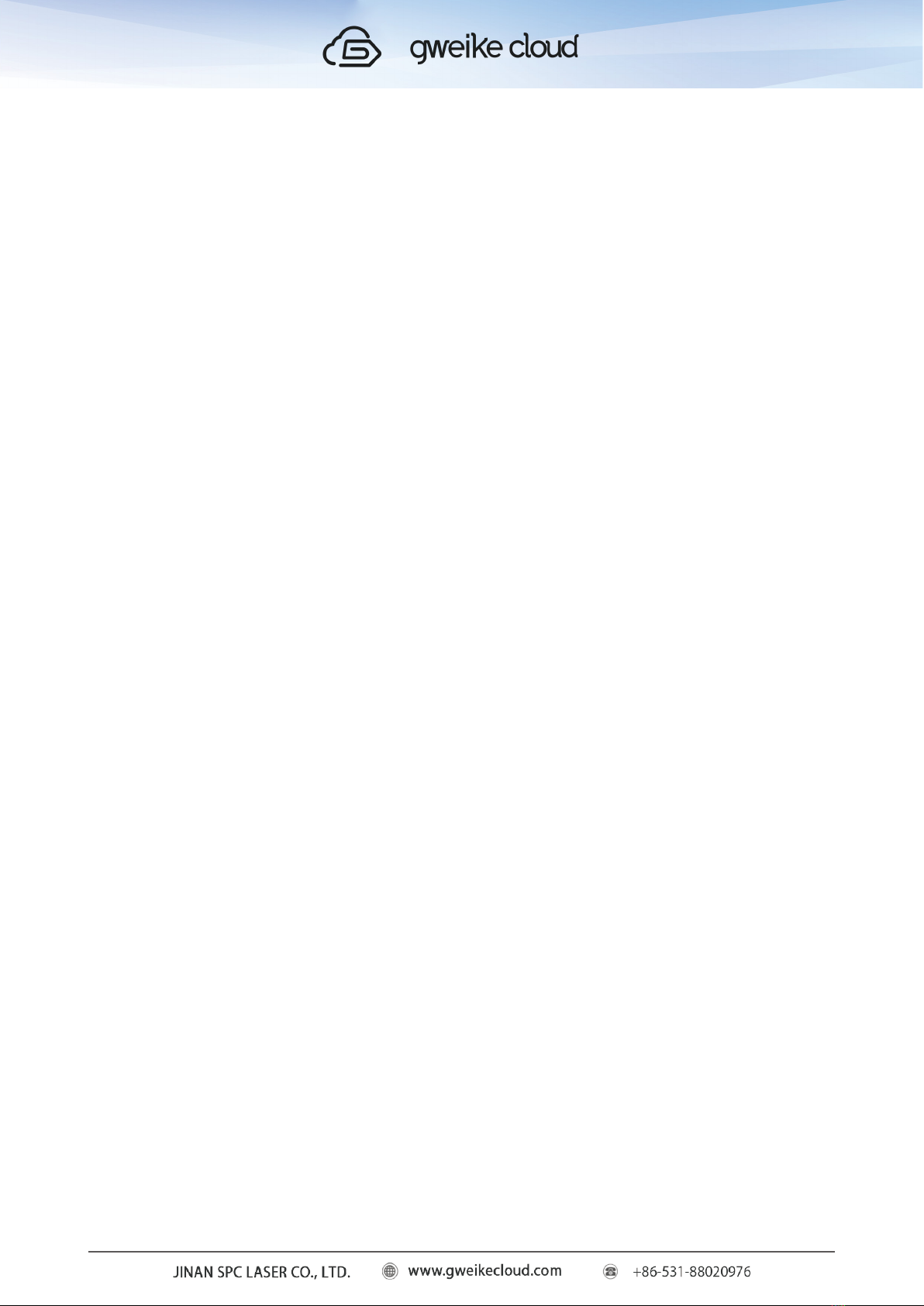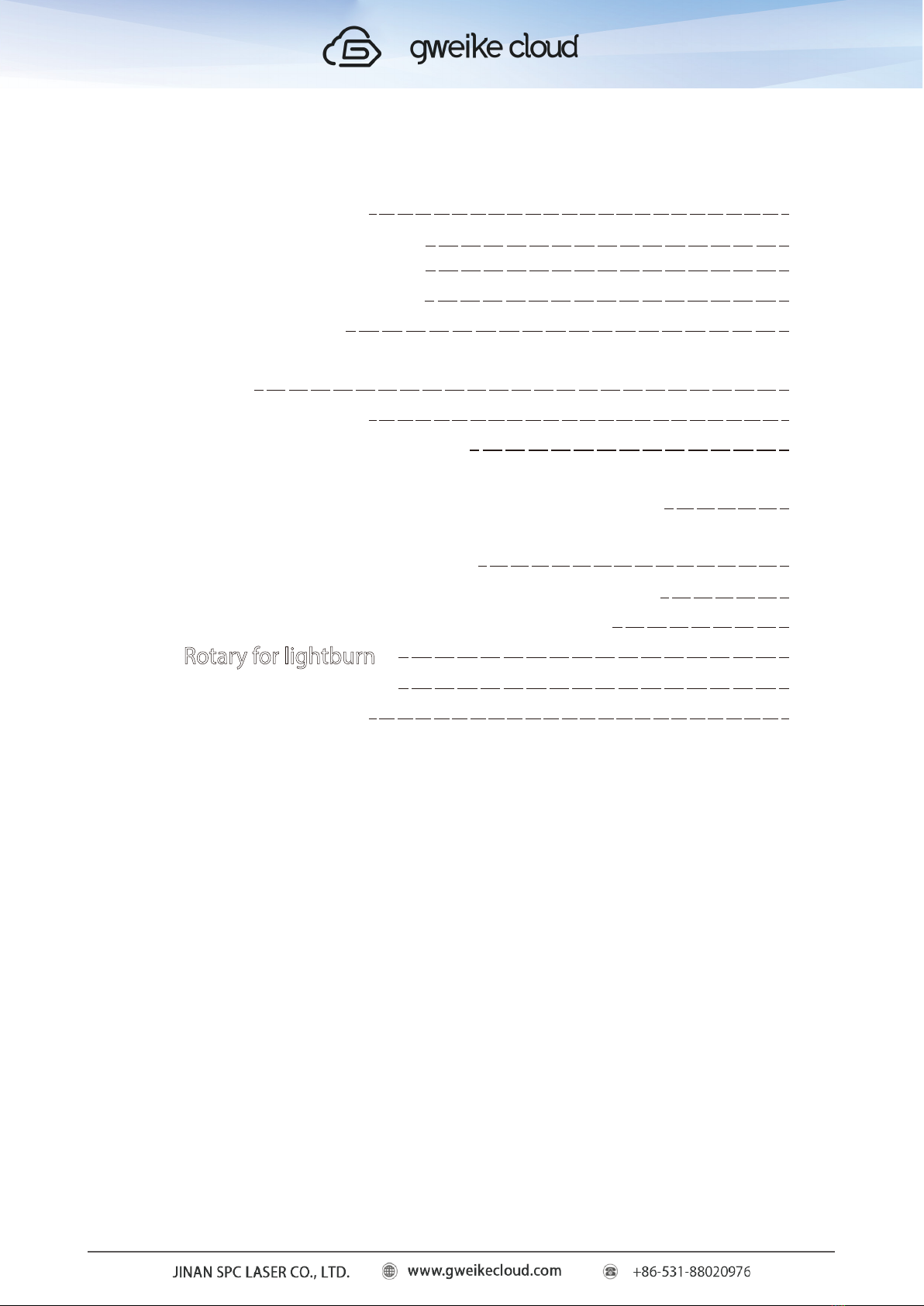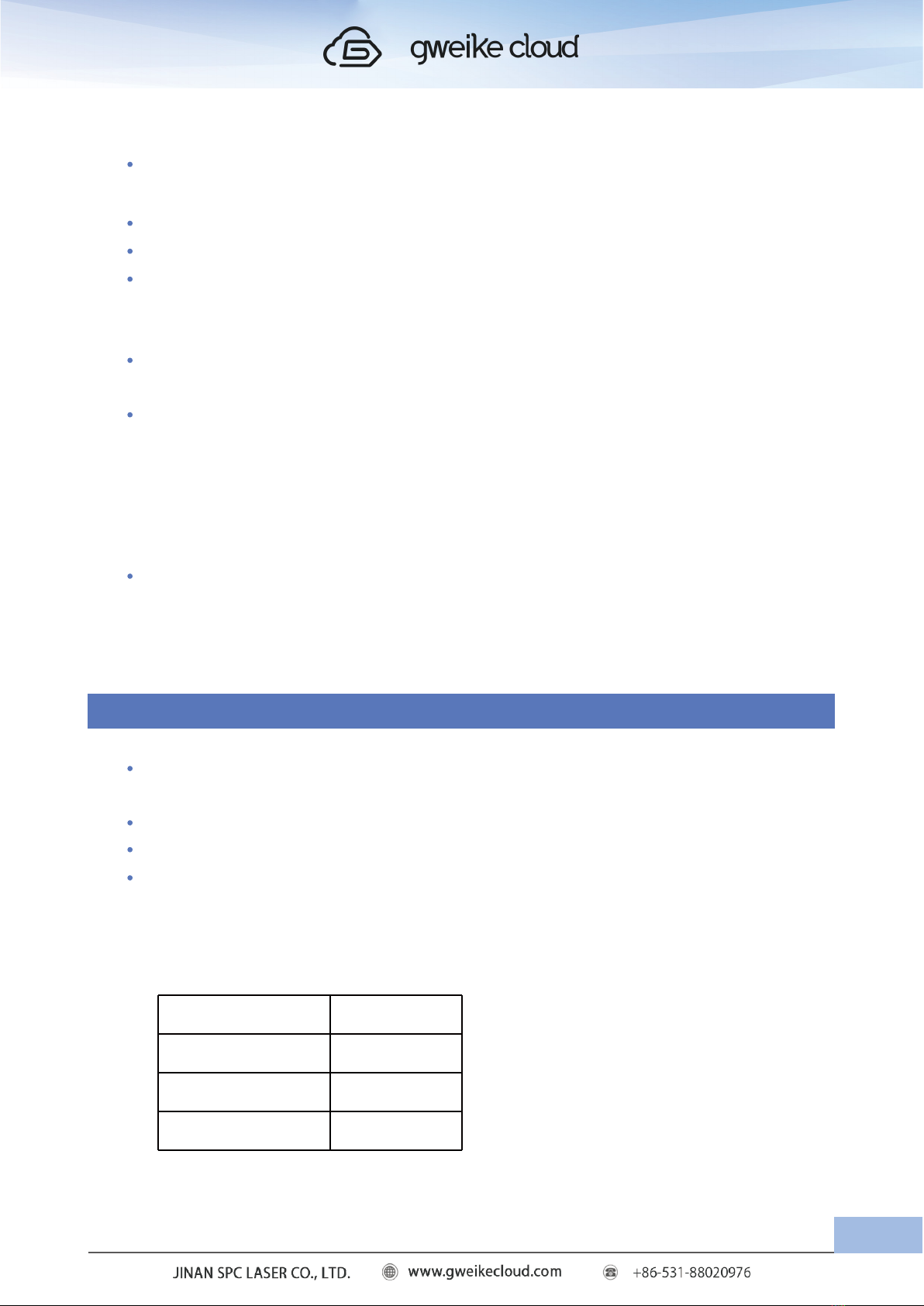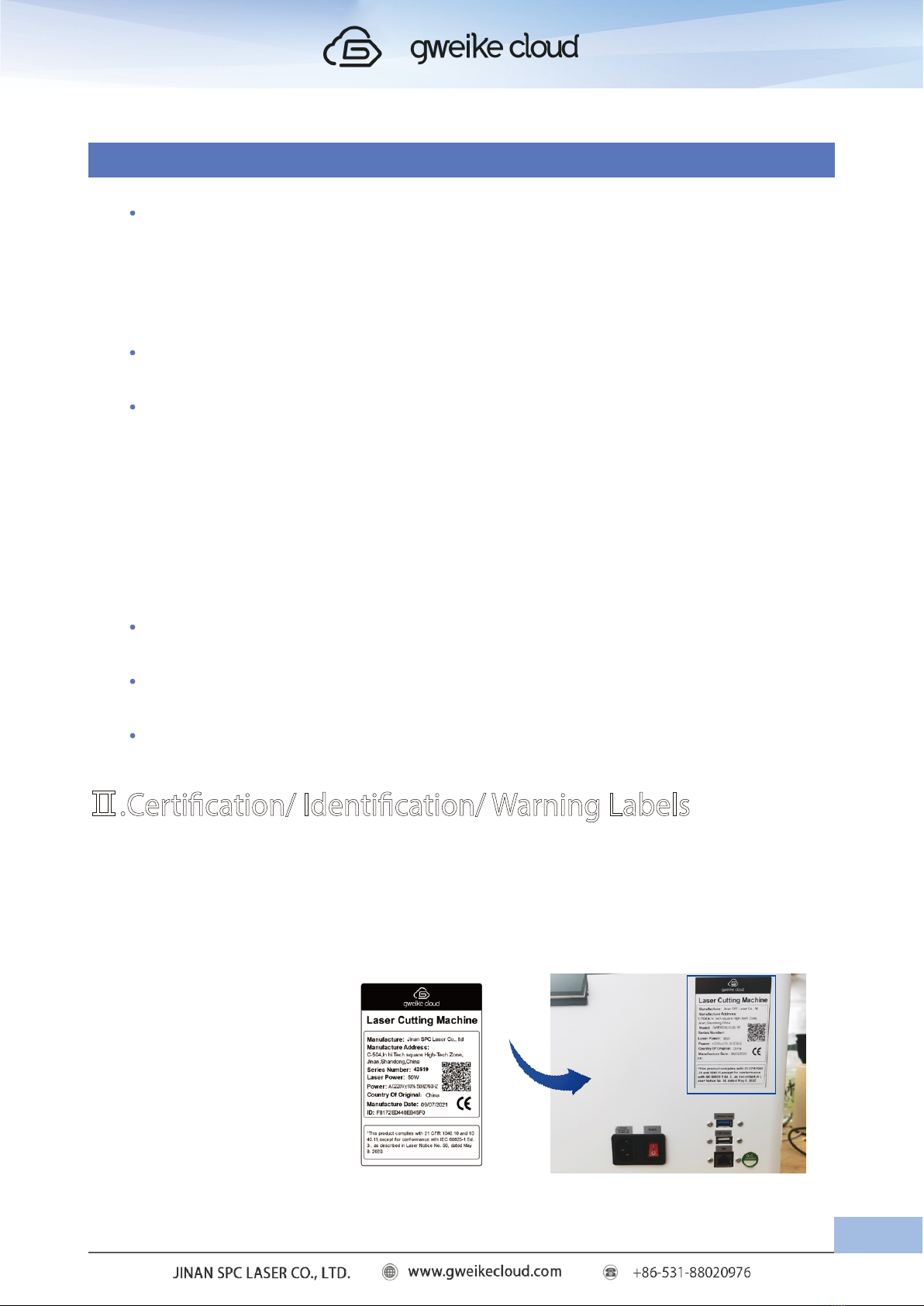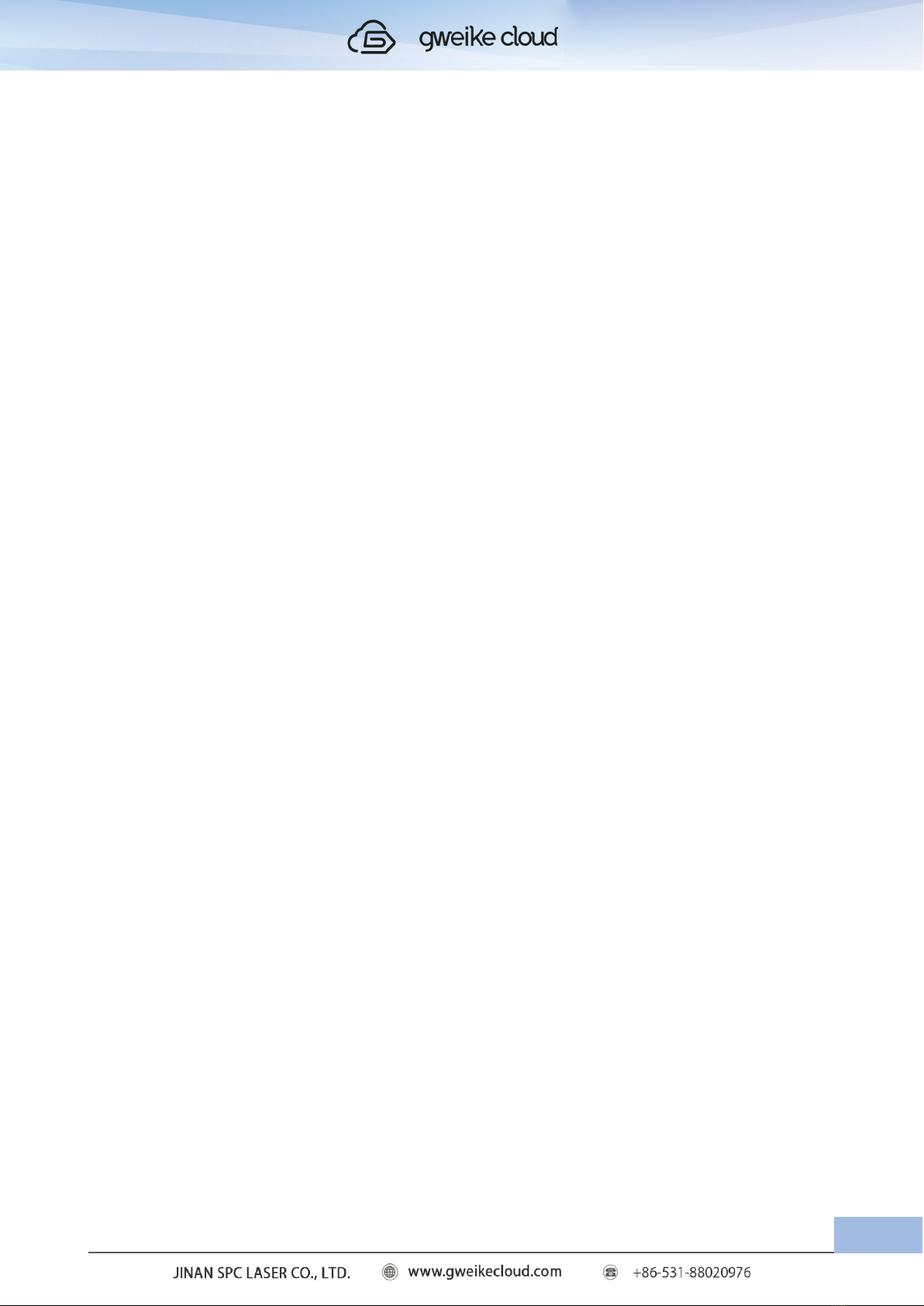NOTE: This equipment has been tested and found to comply with the limits for a Class
A digital device, pursuant to Part 15 of the FCC Rules.These limits are designed to provide
reasonable protection against harmful interference when the equipment is operated in a
commercial environment. This equipment generates, uses, and can radiate radio frequency
energy and, if not installed and used in accordance with the instruction manual, may cause
harmful interference to radio communications. Operation of this equipment in a residential
area is likely to cause harmful interference in which case the user will be required to correct
the interference at his own expense.This product contains a Certified transmitter module
(wireless network)
Do and Don’t
Don’t
1. Do Not Run the Laser Unvented: Never operate the machine without a properly
operating vent to the outside or to a filtration unit! Most material will only produce an
irritating smoke when engraved. Some materials, including but not limited to paint, varnish,
composition board and plastics, produce compounds that can be harmful if concentrated. A
properly installed vent is the only way to ensure that problems do not occur.
2. Do Not Operate Machine While Unattended: Never operate your machine without
someone watching the system. There is a significant risk of fire if the machine is set
improperly, or if the machine should experience a mechanical or electrical failure while
operating.
3. Do Not Vector Cut While Machine is Unattended: Never laser cut any material with
the laser without someone watching the system. Because vector cutting moves relatively
slowly compared to raster engraving, a tremendous amount of heat is applied to the material
being cut. This buildup of heat can cause significant fire risk and the machine should always
be monitored. Additionally, the Air Assist should always be turned on when vector cutting to
reduce the risk of fire.
4. Do Not Operate The System While Doors are Open: Never operate with any of the
covers or enclosures removed, and never modify the enclosure. The laser beam is invisible
and is very dangerous!
5. The red border is 5px for the cutting effective area away from the edge of the canvas,
blue is the engraving effective area, 111px away from the edge of the canvas, and the px
tomm calculation method is 5px multiplied by 25.4 divided by 72, the cutting edge is
1.76mm, and the engraving edge is 39.16mm.
Do
Clean the System: Please allow a few minutes a week for cleaning your machine. Just
06