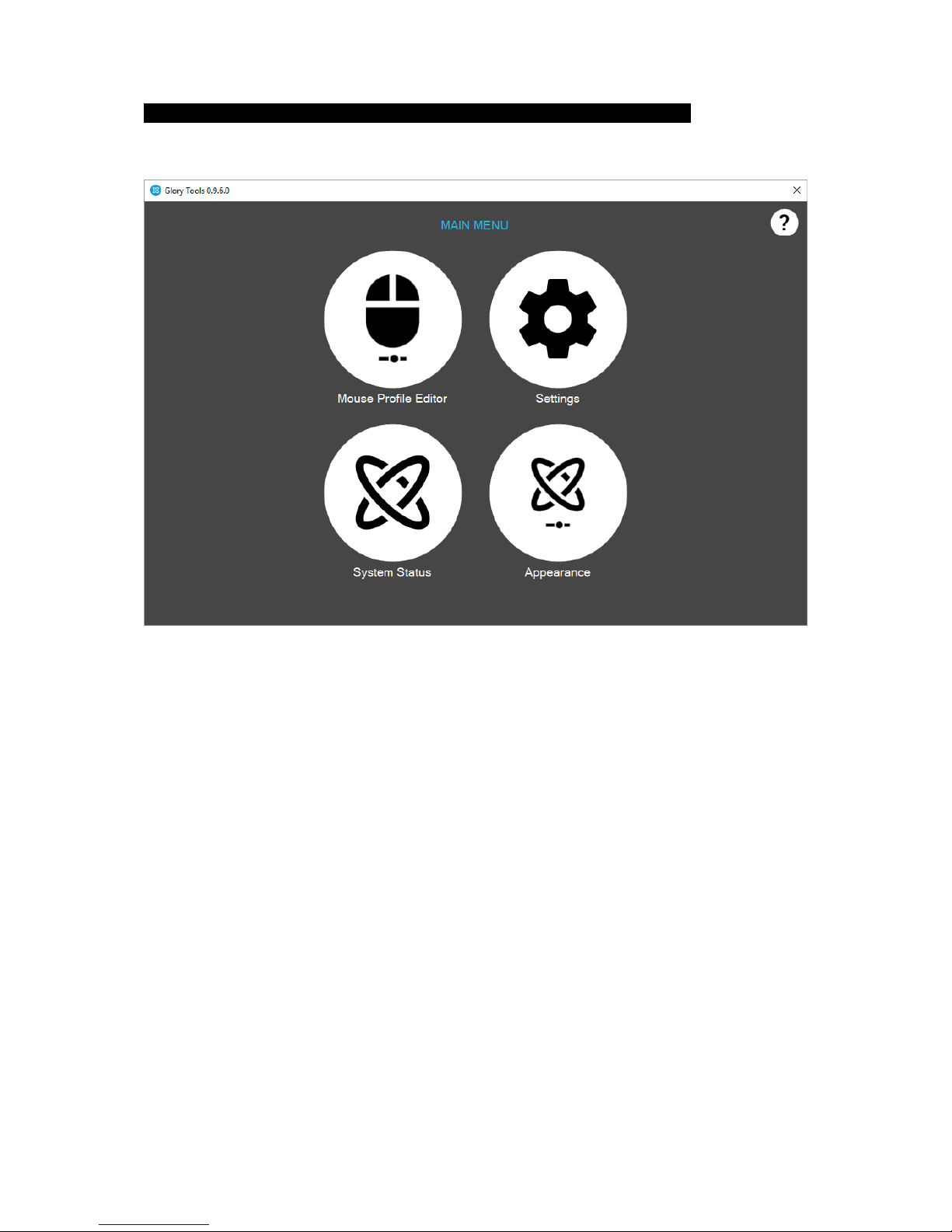JUMP TO CENTER
It is recommended that you as the user experiment with various postures, how the most convenient
for you to look at the screen. Look at the center of the screen from a distance of about 80 cm to 120
cm.
I. Automatic: By pressing the Mode Selector button to activate the mouse mode the cursor
will automatically jump to the center of the screen. Please note that the position of your
head at this time will be center position –to go back to the center of the screen with the
cursor you should go back to this position.
II. Timer: After pushing the Mode Selector button to activate mouse mode you will have X
seconds to move your head to the center position. This time interval can be set on the
slider.
Jump to center time: Sets the time you have to place your head in a center position counted from the
press of the Mode Selector (big button). This position will determine the center of your screen. When
you go back to this position the cursor should be in the middle of your screen. This center position
should be comfortable to maintain.
Jump to Center feedback: This option lets you hear or see feedback on the screen to remind you that
you need to move your head to the center position. Ticking ‘Audio’ gives a beeping sound and until it
beeps you have time to move your head. Ticking ‘Visual’ gives a visual signal towards the center of
the screen.
HEAD MOUSE RANGE: sets the range of movement needed to get the cursor from one side of the
screen to the other, essentially it also determines the speed of the cursor. The higher it is set the
slower is the cursor movement and a greater head movement is needed to get the cursor to the
other side of the screen. Adjust this setting for better accuracy.
Autorange: if this option is selected, the headset will estimate the range of movement the user has
based on usage and set the behavior of the cursor accordingly. This option is not selected by default.
TREMOR FILTER: You can filter out involuntary movements by setting the tremor filter higher. The
higher the filter is set the less sensitive the cursor will be. When set high (e.g. above 30%) users may
experience that the cursor reacts much slower, however it is a useful function to experiment with to
achieve better accuracy.
SCROLL SPEED: 100% is fastest - 1% is the slowest. You can toggle the scroll function on the sidebar
by clicking . This is used to scroll webpages and word processor pages. The same effect can be
achieved by dragging the scrollbar on any given page.
Defaults: resets all points to factory settings