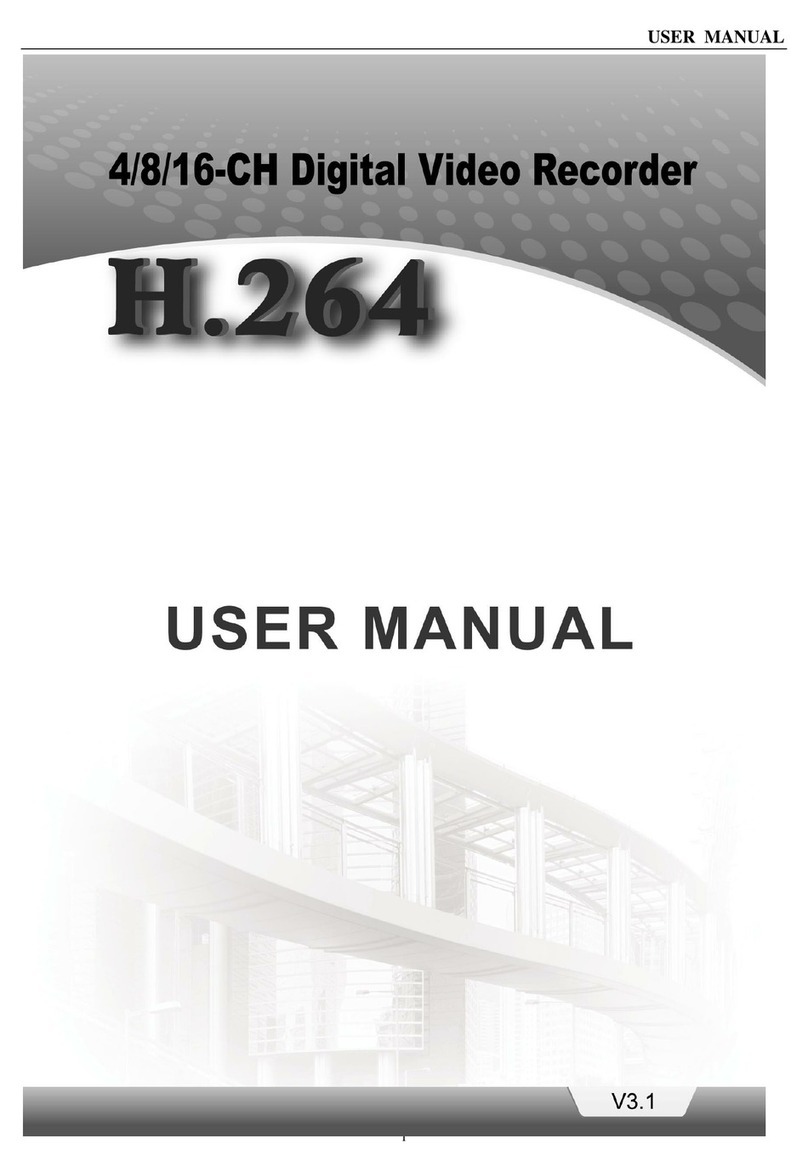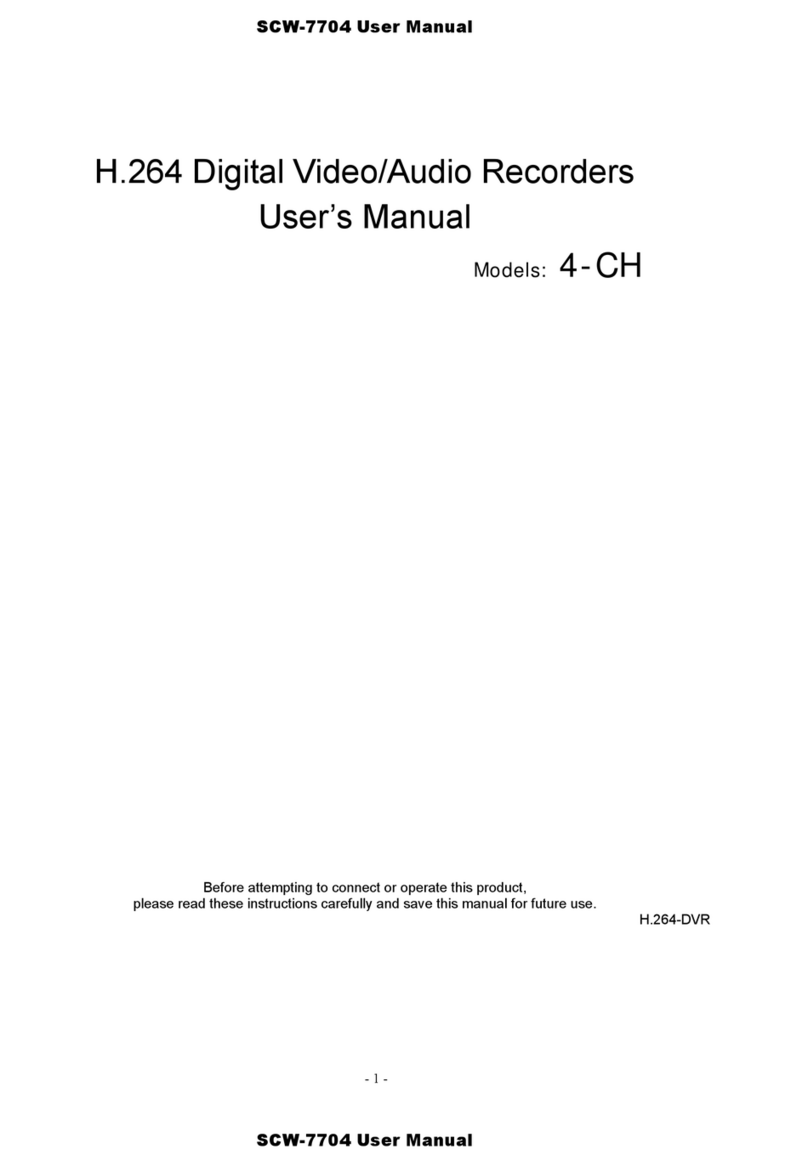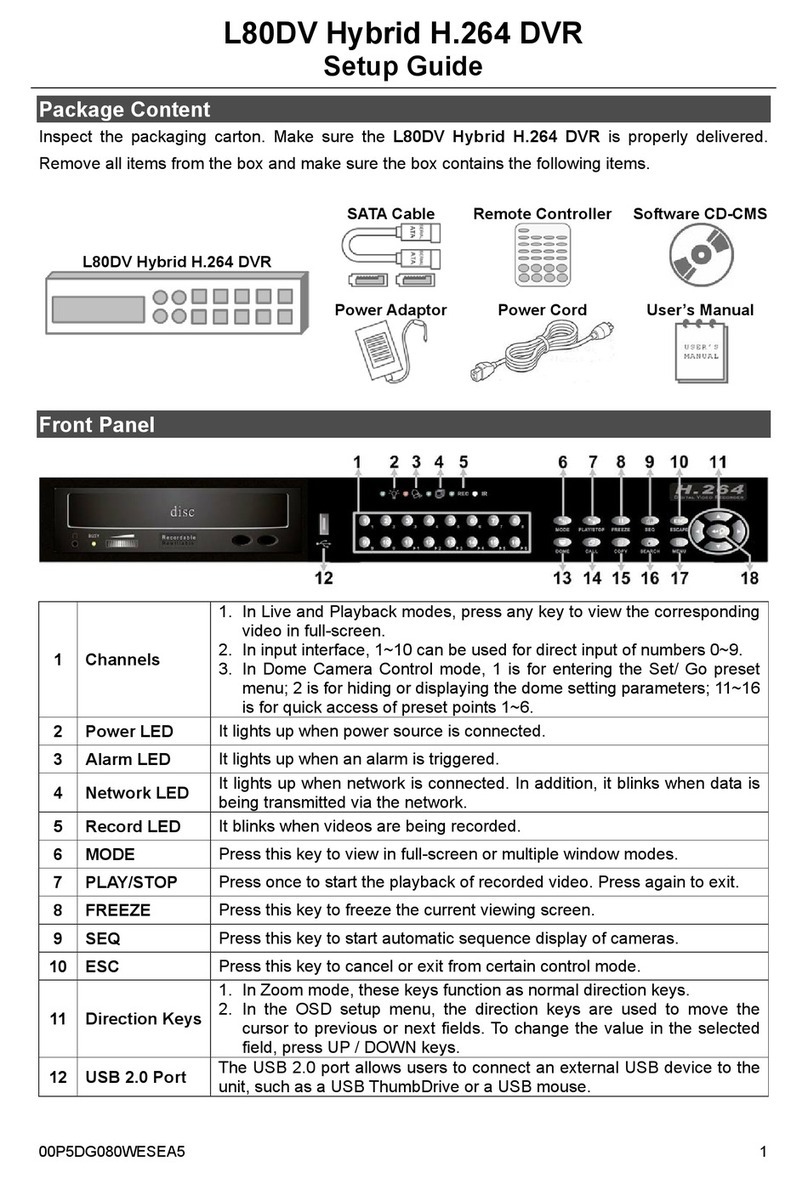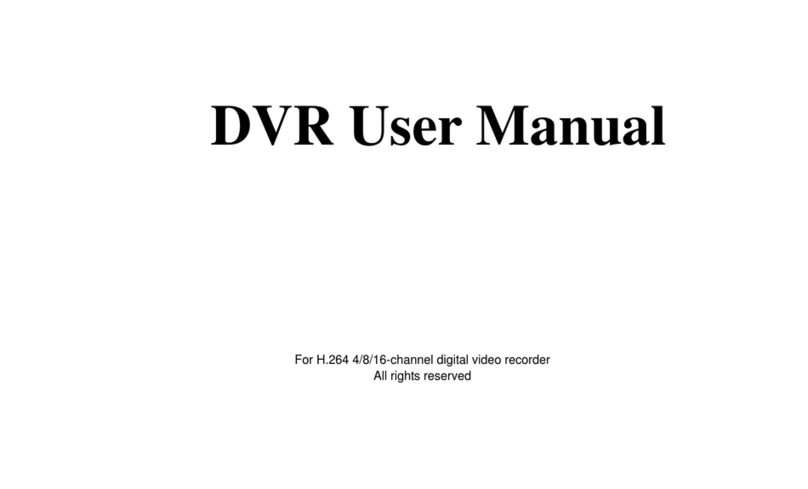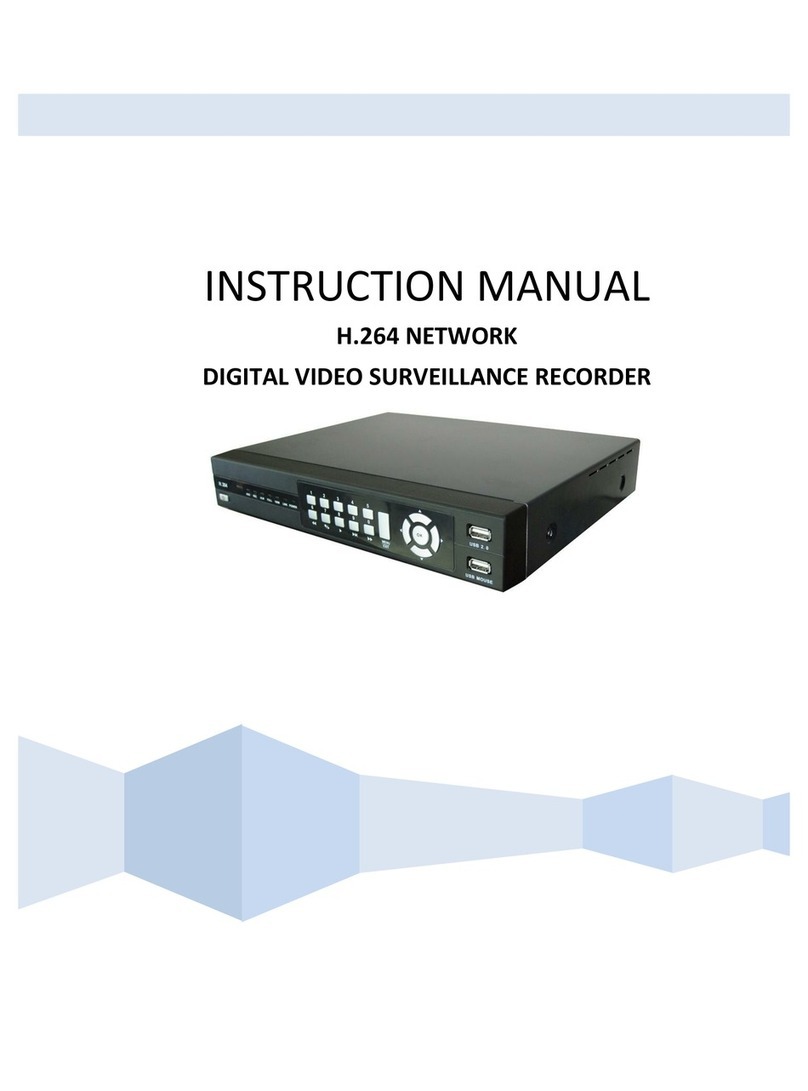iii
H.264 4/8/16-channel Networkable DVRs
Table of Contents
SECTION 1 Systems Overview ...................................................................1
1.1 About this document .................................................................1
1.2 What’s in the box ....................................................................1
SECTION 2 Installing Your System ...............................................................4
2.1 Some guidelines for camera installation .................................................4
2.2 DVR installation .....................................................................5
2.2.1 DVR placement ..................................................................5
2.2.2 Controls and connectors (DVR9004N) ...............................................6
2.2.3 Controls and connectors (DVR9008N, DVR9016N) . . . . . . . . . . . . . . . . . . . . . . . . . . . . . . . . . . . . .8
2.3 If installing an internal HDD ..........................................................10
2.4 Connecting the system together. . . . . . . . . . . . . . . . . . . . . . . . . . . . . . . . . . . . . . . . . . . . . . . . . . . . . . .11
2.4.1 Connect alarm in, alarm out, PTZ devices . . . . . . . . . . . . . . . . . . . . . . . . . . . . . . . . . . . . . . . . . . .12
2.4.2 Install and setup a monitor ......................................................13
2.5 Adjusting the camera ................................................................14
2.6 Using the remote control and mouse ...................................................14
SECTION 3 DVR Setup ........................................................................16
3.1 Login to the DVR ...................................................................16
3.2 Conguring the system ..............................................................17
3.2.1 Setting the screen language and video system format . . . . . . . . . . . . . . . . . . . . . . . . . . . . . . . .18
3.2.1 Setting the system time .........................................................18
3.2.2 Change the Admin and user1 passwords . . . . . . . . . . . . . . . . . . . . . . . . . . . . . . . . . . . . . . . . . . .20
3.2.3 Add users to the system .........................................................21
3.2.4 Set HDD overwrite option ........................................................22
3.3 Record conguration settings .........................................................23
3.4 Video conguration settings ..........................................................25
3.4.1 Video setup ....................................................................26
3.4.2 AUDIO ........................................................................28
3.5 Network conguration settings .......................................................28
3.6 Alarm conguration settings .........................................................29
3.6.1 Motion detection setup .........................................................30
SECTION 4 Networking Your DVR ...............................................................33
4.1 Congure the DVR for access on your home network. . . . . . . . . . . . . . . . . . . . . . . . . . . . . . . . . . . . . .34
4.1.1 Verify local network connectability with IE . . . . . . . . . . . . . . . . . . . . . . . . . . . . . . . . . . . . . . . . .39