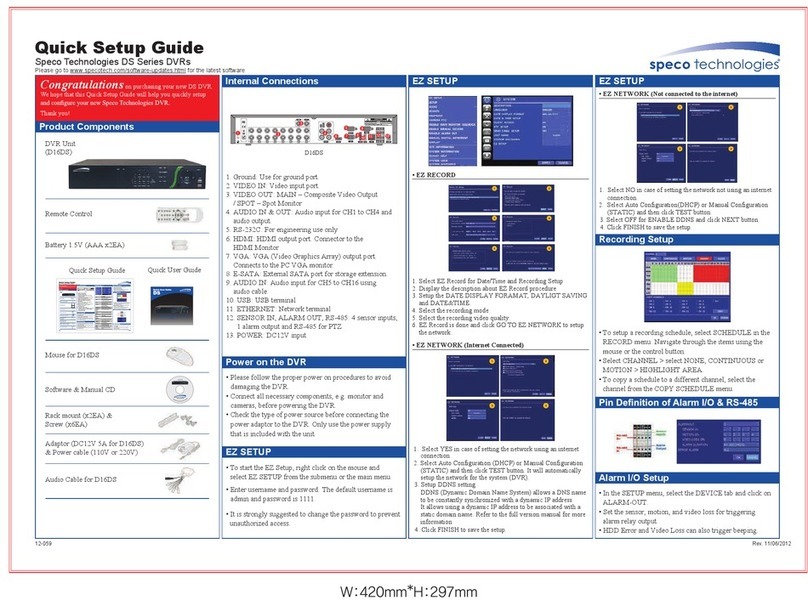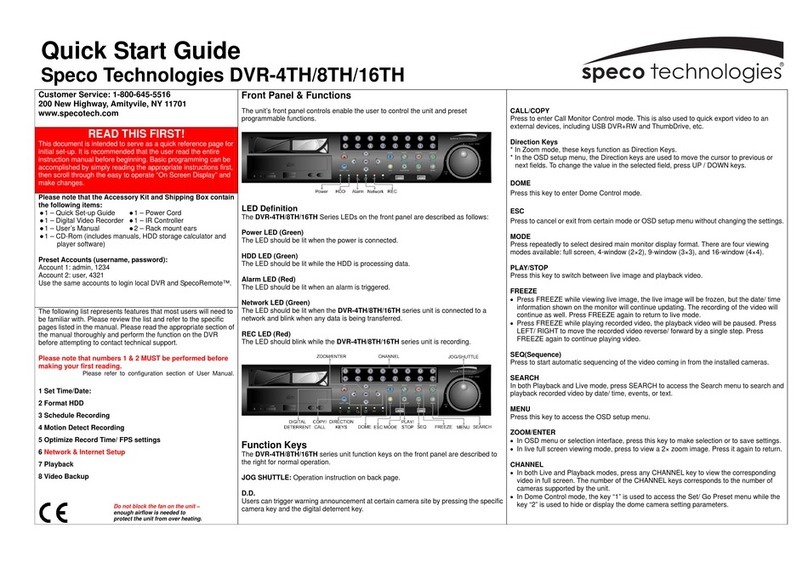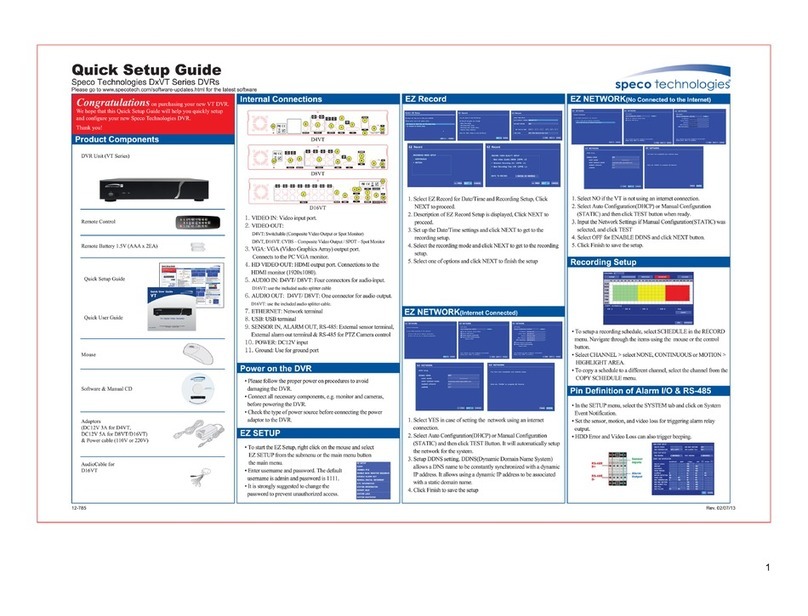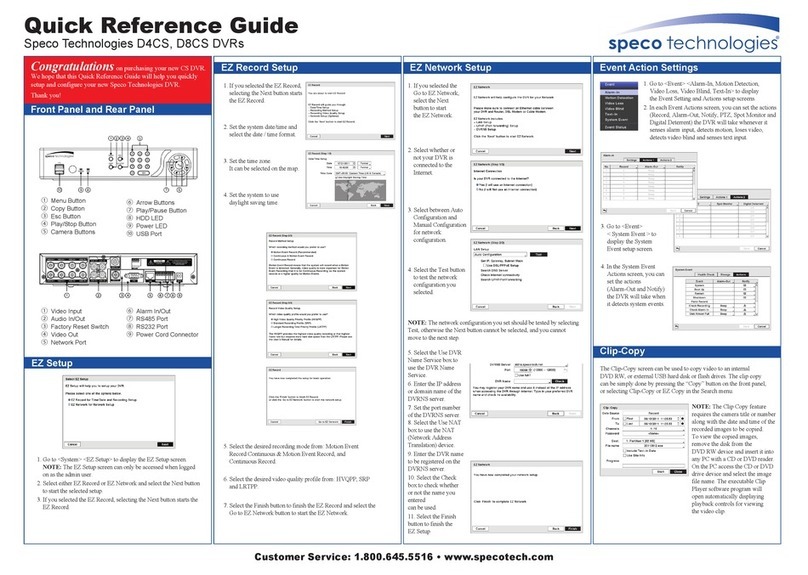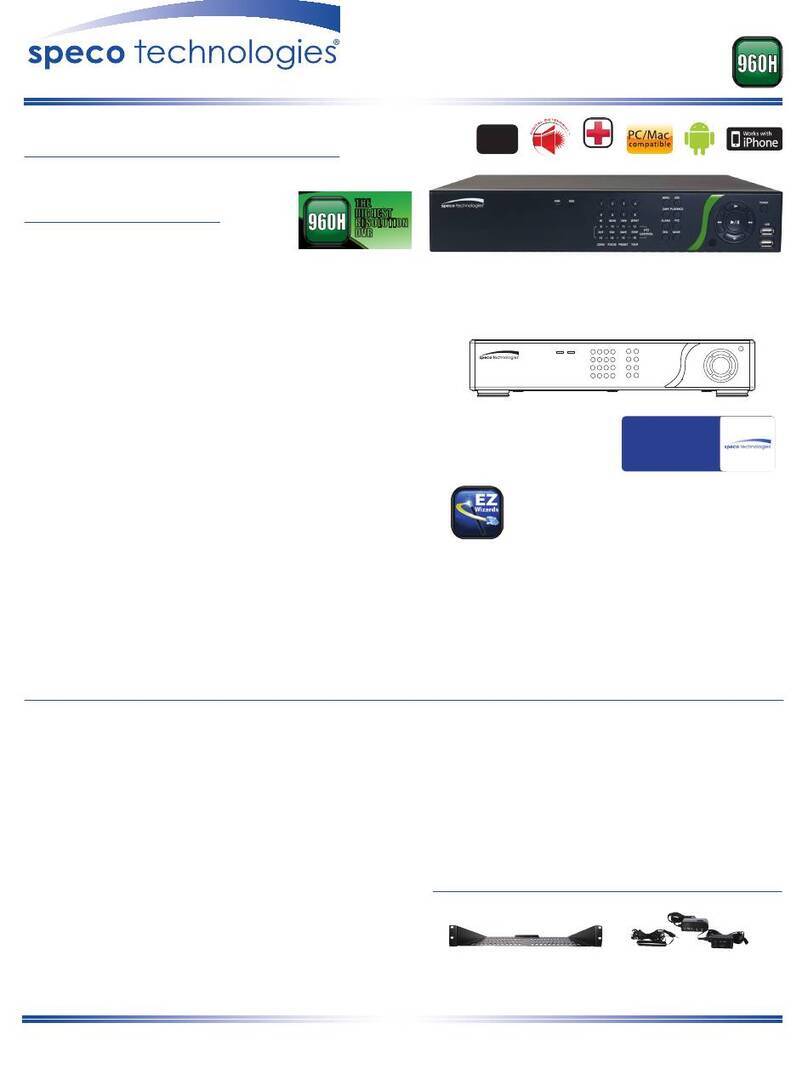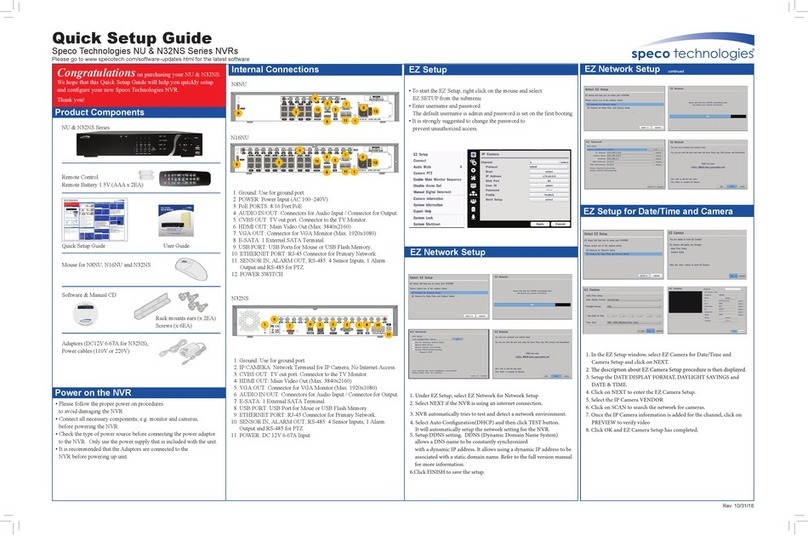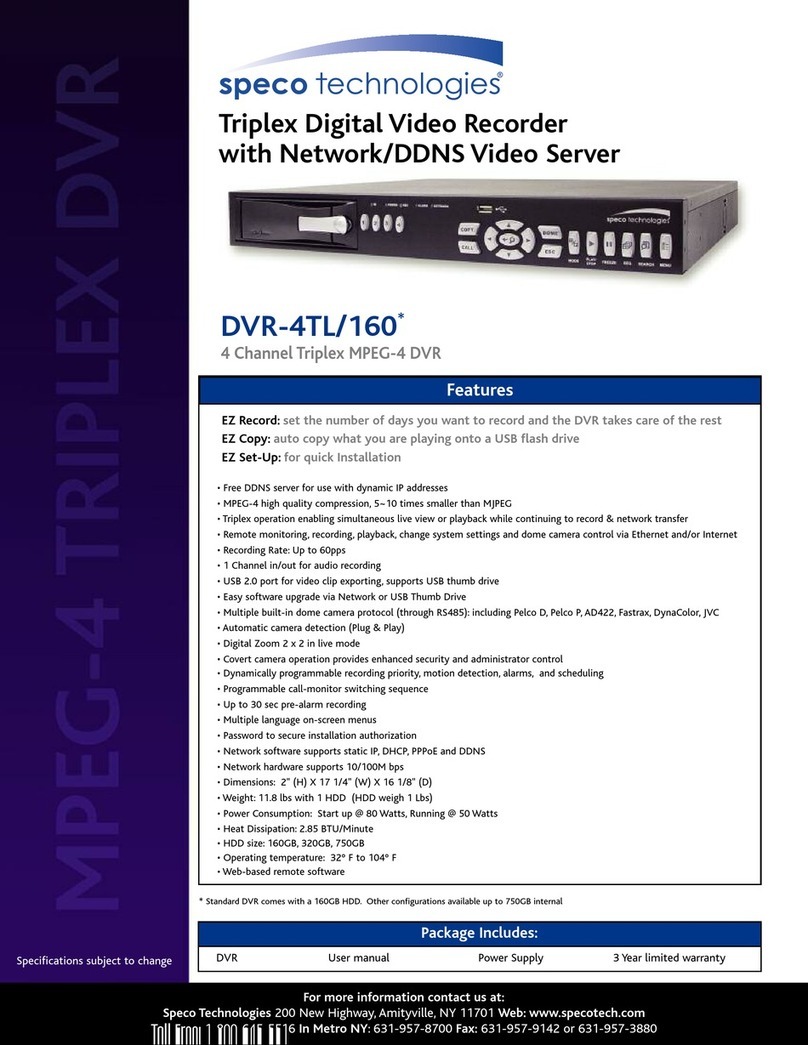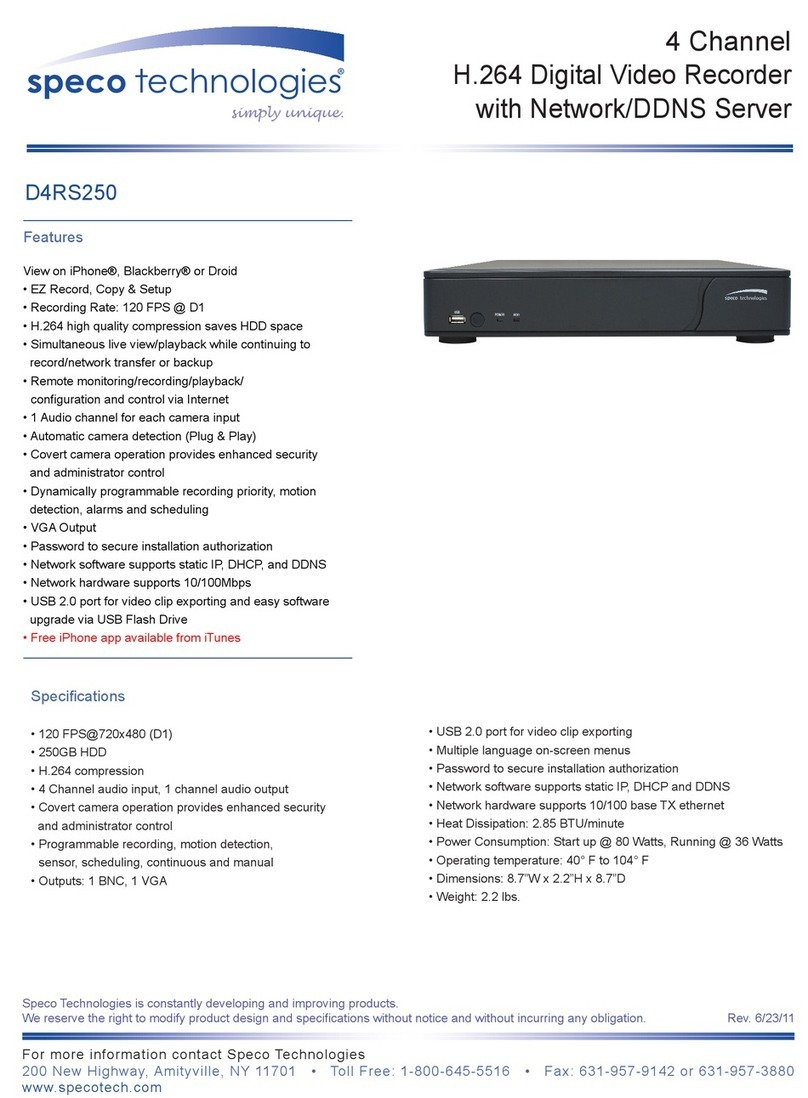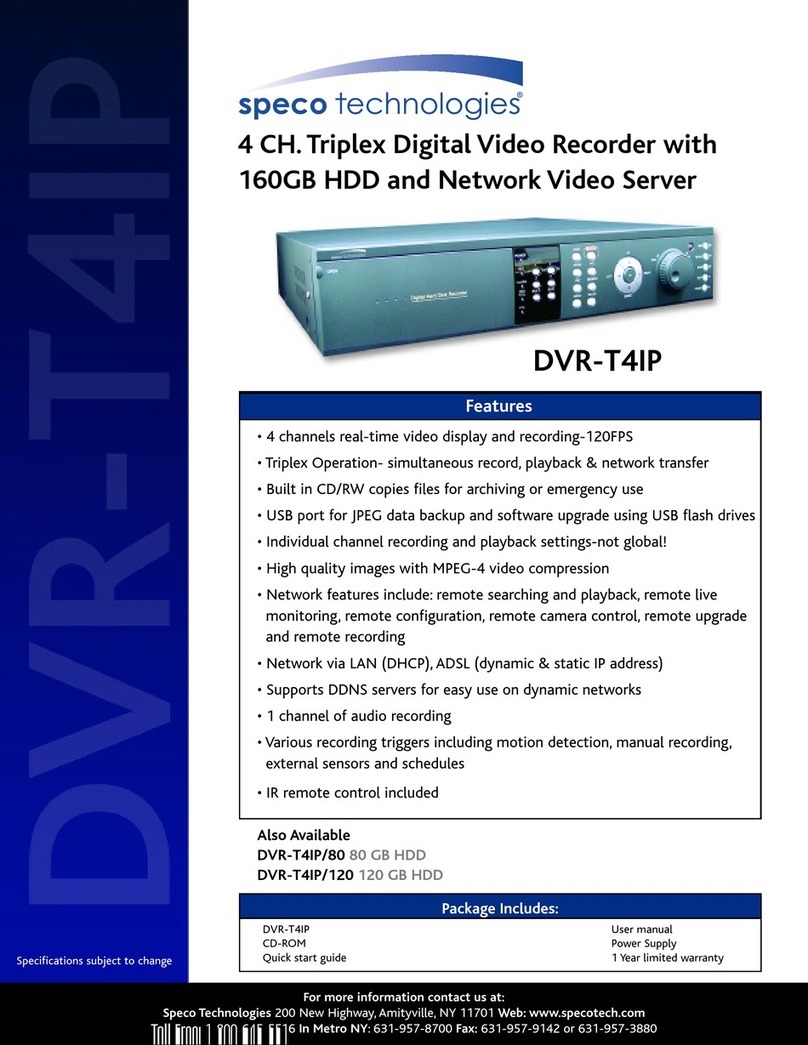8
5-3-6. Go To Specific Time...................................................................................................................50
5-3-7. Archive List................................................................................................................................50
5-3-8. Log List .....................................................................................................................................51
5-4. Play Mode....................................................................................................................................51
6. Back Up.......................................................................................................................................... 52
6-1. Still Image Backup onto USB Flash Drive.....................................................................................52
6-2. Video Backup onto USB Flash Drive during playback...................................................................53
6-3. EZCopy: Video Backup onto USB Flash Drive during playback....................................................54
6-4. Transferring Still Images or Video from the ARCHIVE List............................................................55
6-5. Playback of Backup Video............................................................................................................56
6-5-1. AVI Format ................................................................................................................................56
6-5-2. NSF Format...............................................................................................................................56
7. Network Access Using the Multi-Sites Network Viewer................................................................... 57
7-1. Overview......................................................................................................................................57
7-2. PC Requirements.........................................................................................................................57
7-3. Installation of the Program............................................................................................................58
7-4. Live Window.................................................................................................................................59
7-4-1. Main User Interface...................................................................................................................59
7-4-2. Control Buttons .........................................................................................................................59
7-5. Search and Playback Window......................................................................................................61
7-5-1. Main User Interface...................................................................................................................61
7-5-2. Main Control Panel....................................................................................................................61
7-6. Setup of SpecoTech Multi Client...................................................................................................63
7-6-1. General.....................................................................................................................................63
7-6-2. Event.........................................................................................................................................64
7-6-3. Record ......................................................................................................................................65
7-6-4. Display......................................................................................................................................66
7-6-5. Language..................................................................................................................................66
7-6-6. About.........................................................................................................................................67
7-7. Remote Setup ..............................................................................................................................68
7-7-1. System......................................................................................................................................69
7-7-2. Record ......................................................................................................................................70
7-7-3. Device.......................................................................................................................................71
7-7-4. Display......................................................................................................................................71
7-7-5. Network.....................................................................................................................................72
7-7-6. User Management.....................................................................................................................72
7-7-7. Storage......................................................................................................................................73
7-7-8. Remote Upgrade.......................................................................................................................73
7-8. Operation .....................................................................................................................................74
7-8-1. Addition, Delete, and Modify of DVR Sites.................................................................................74
7-8-2. Connect and Disconnect ...........................................................................................................76