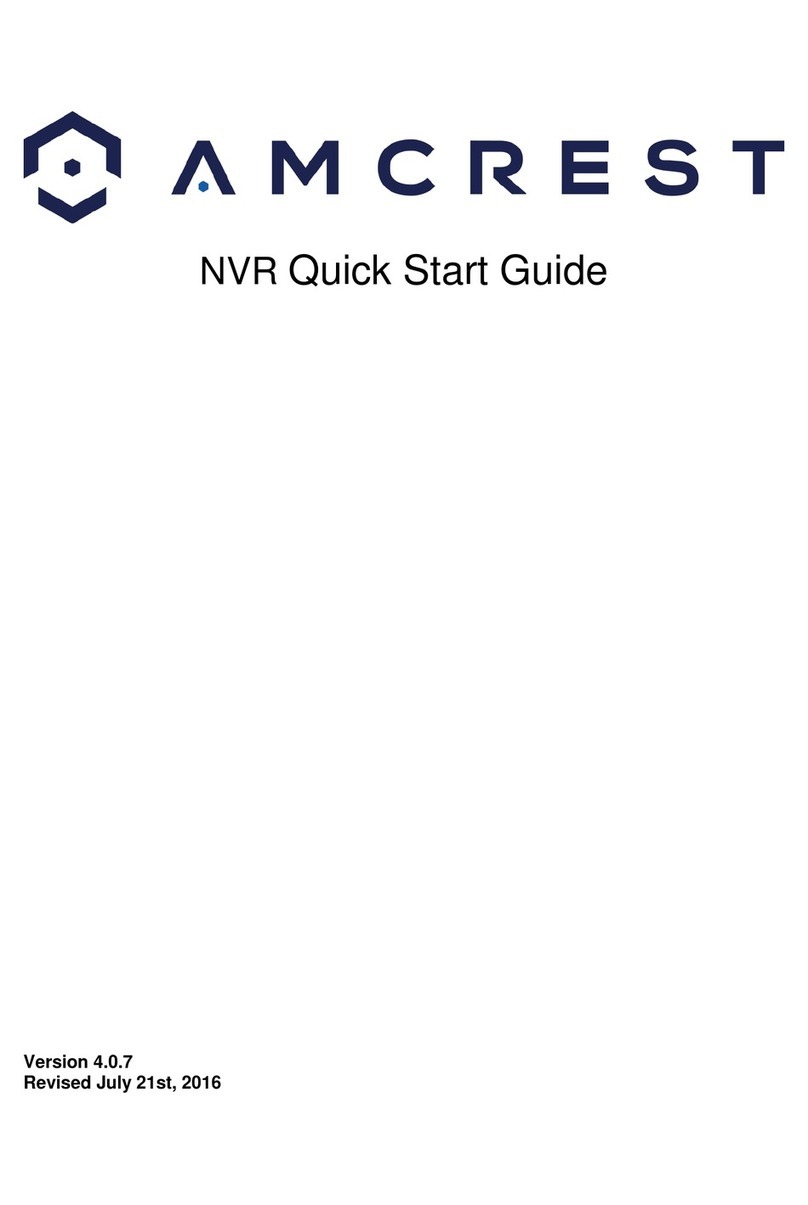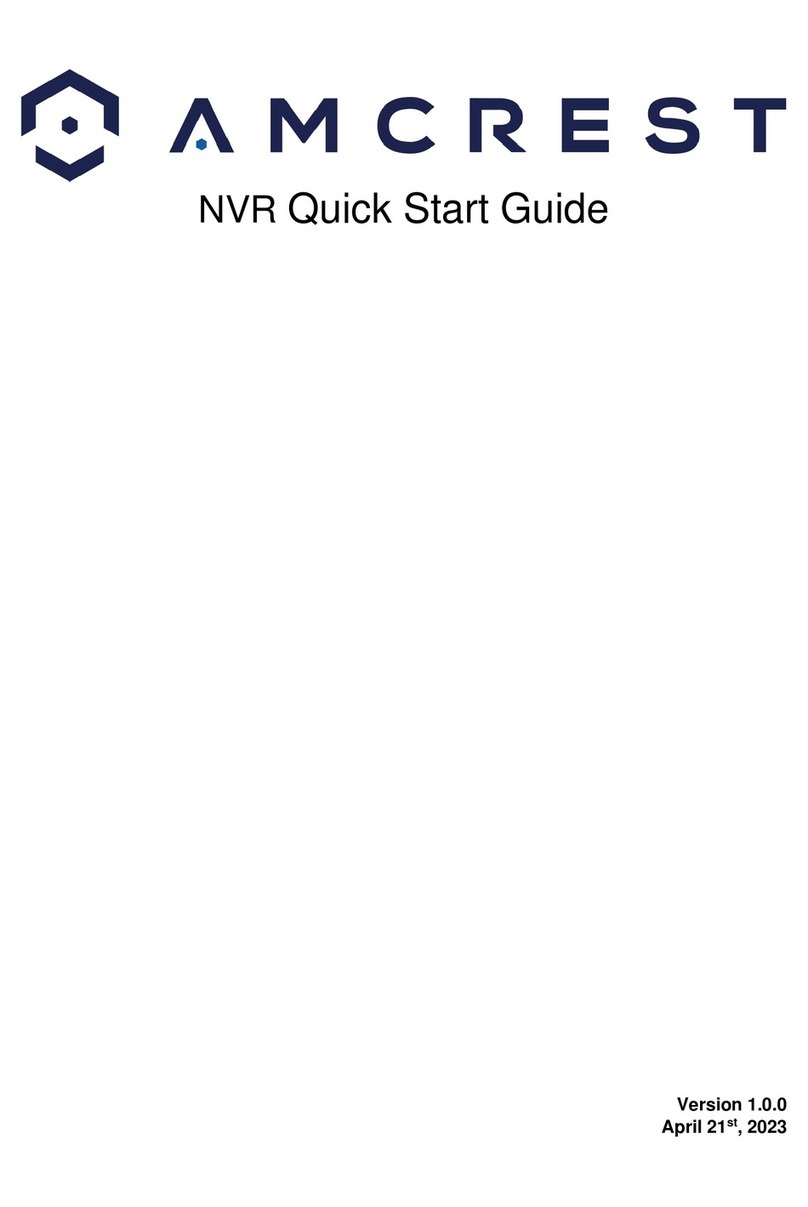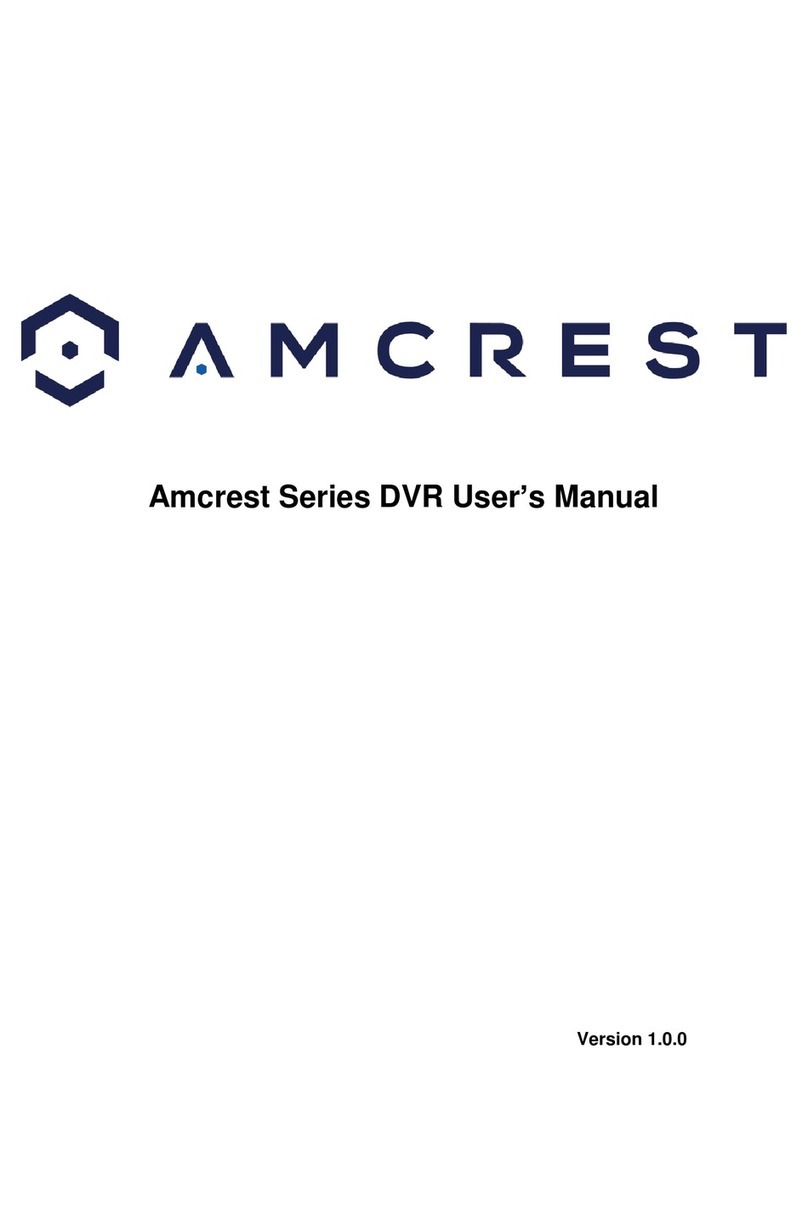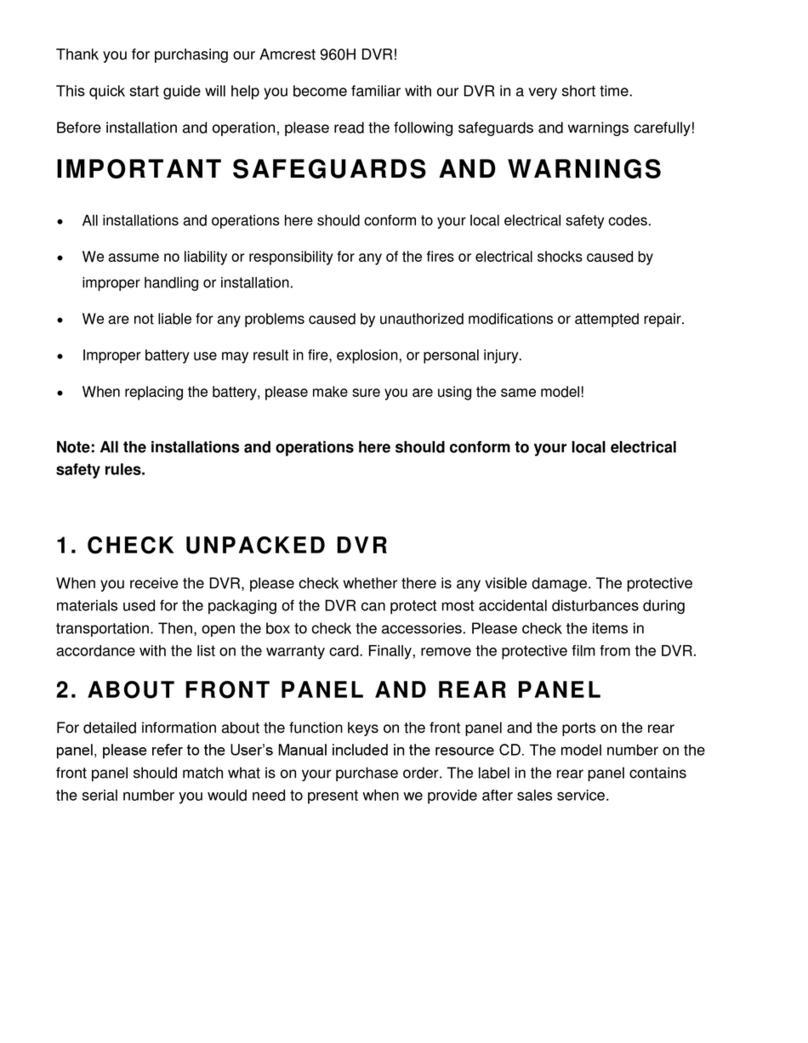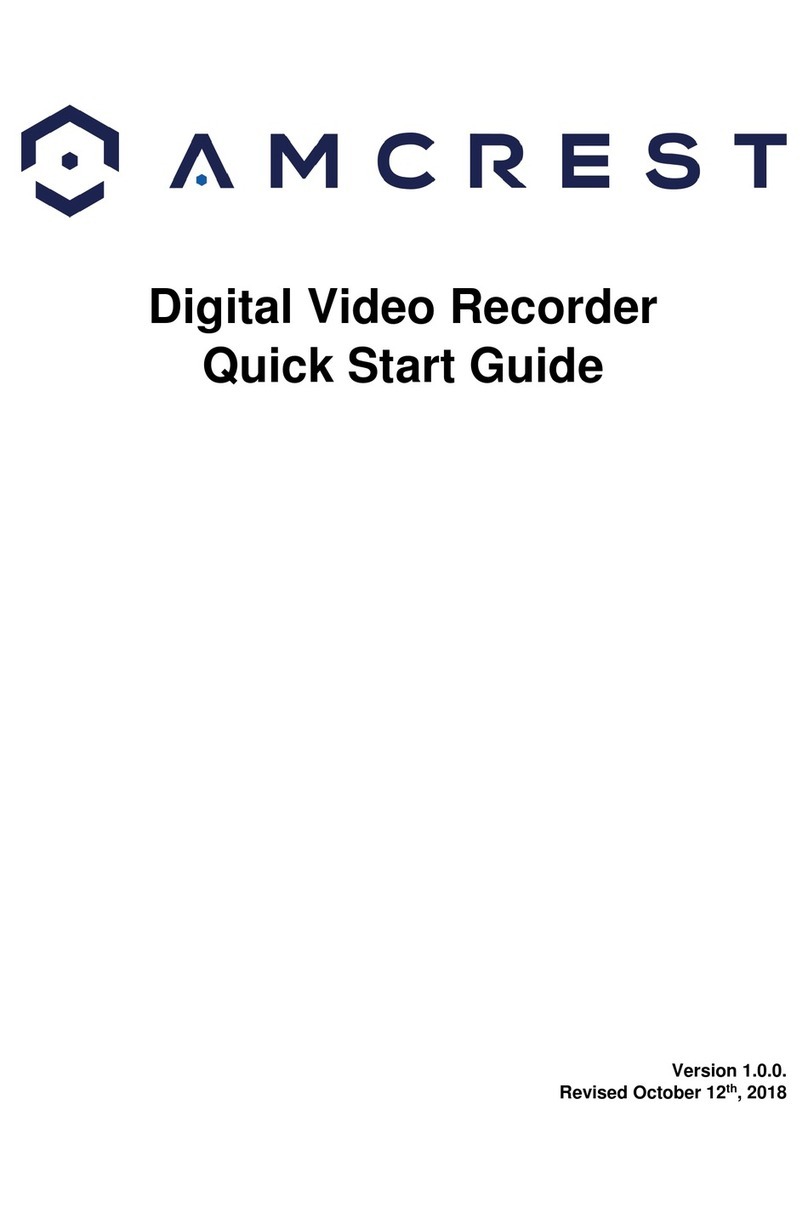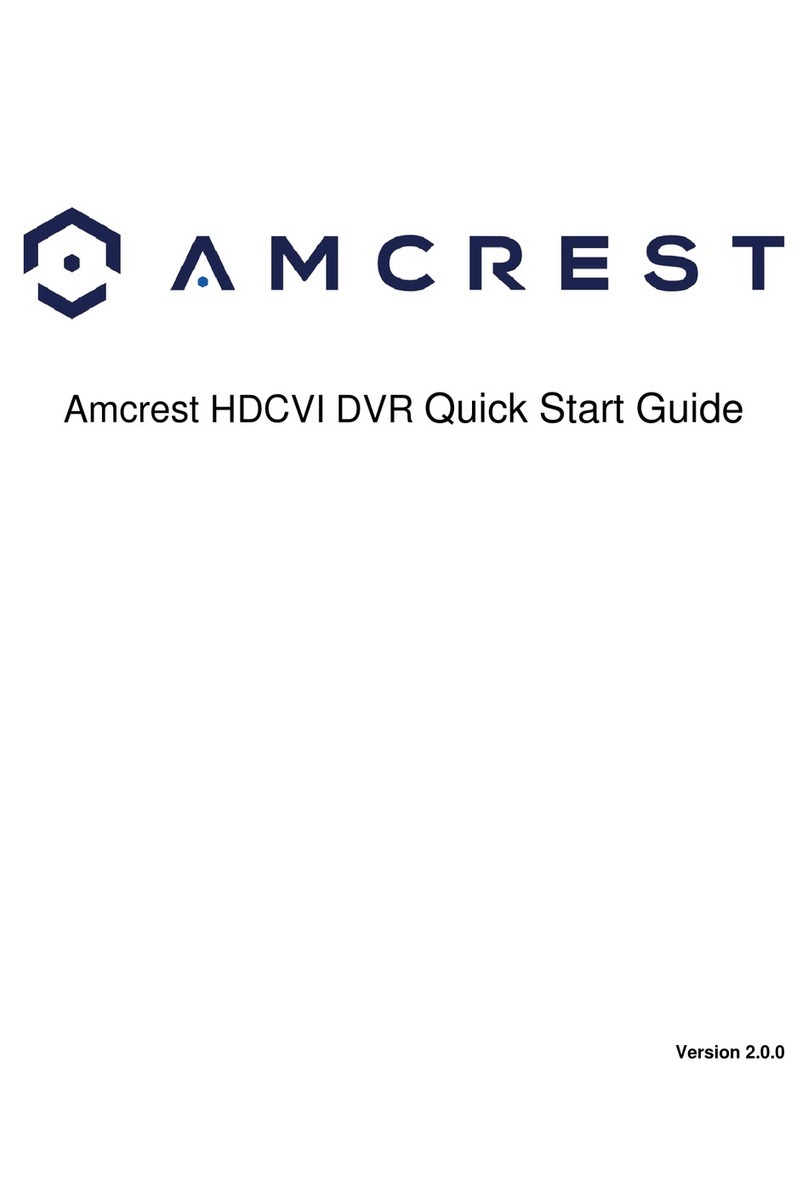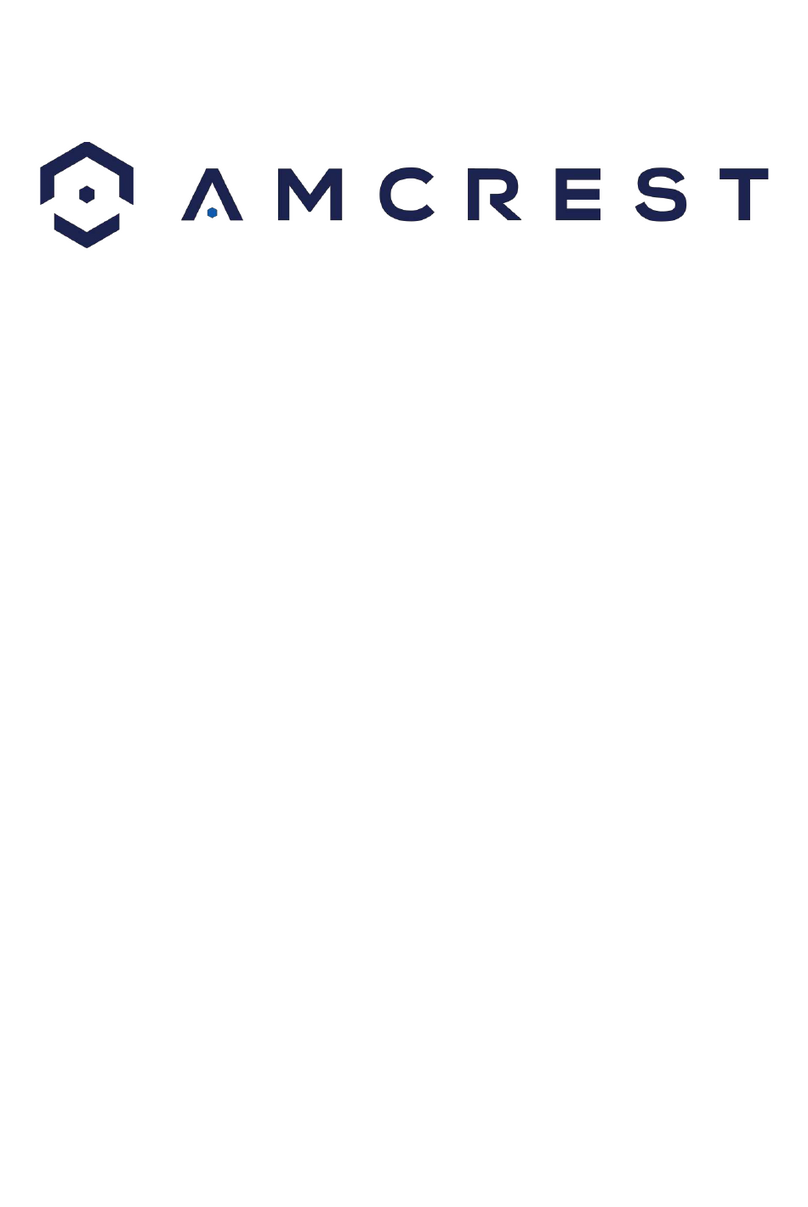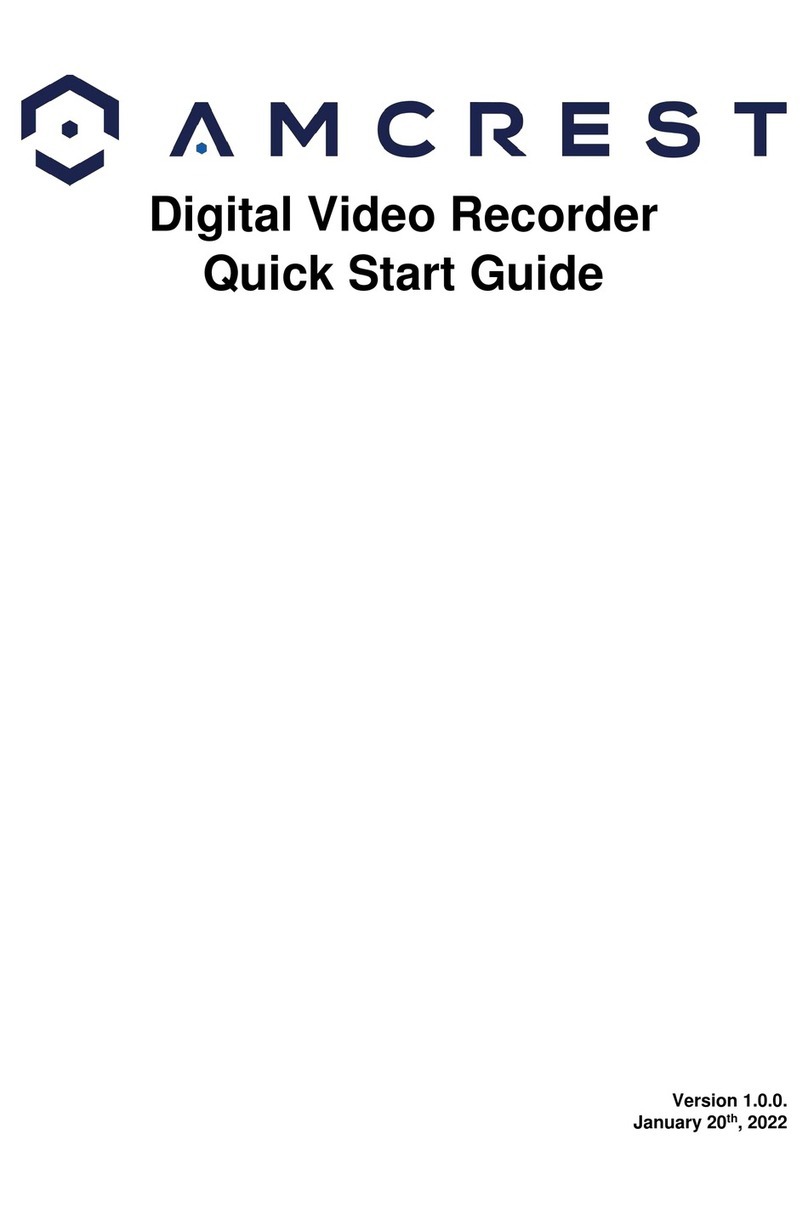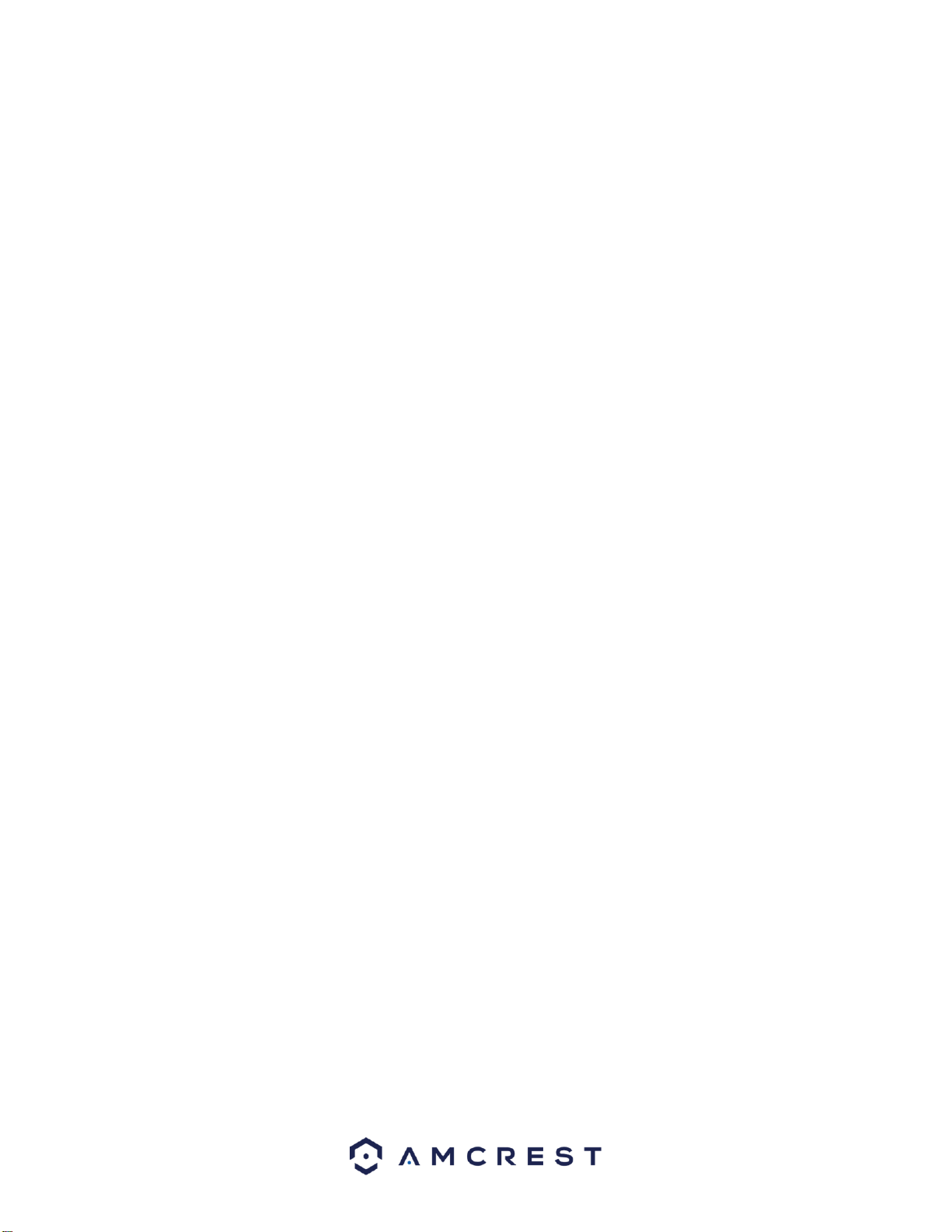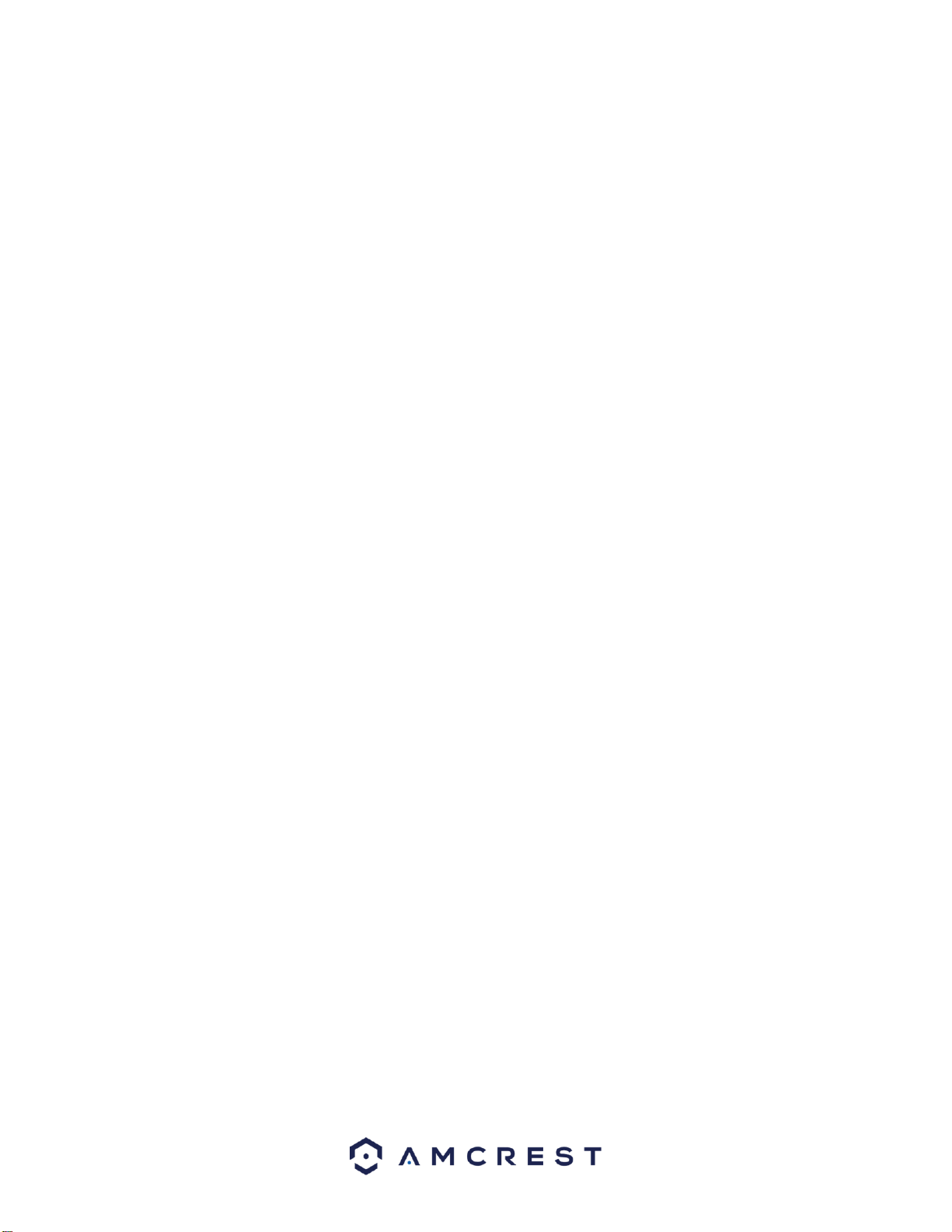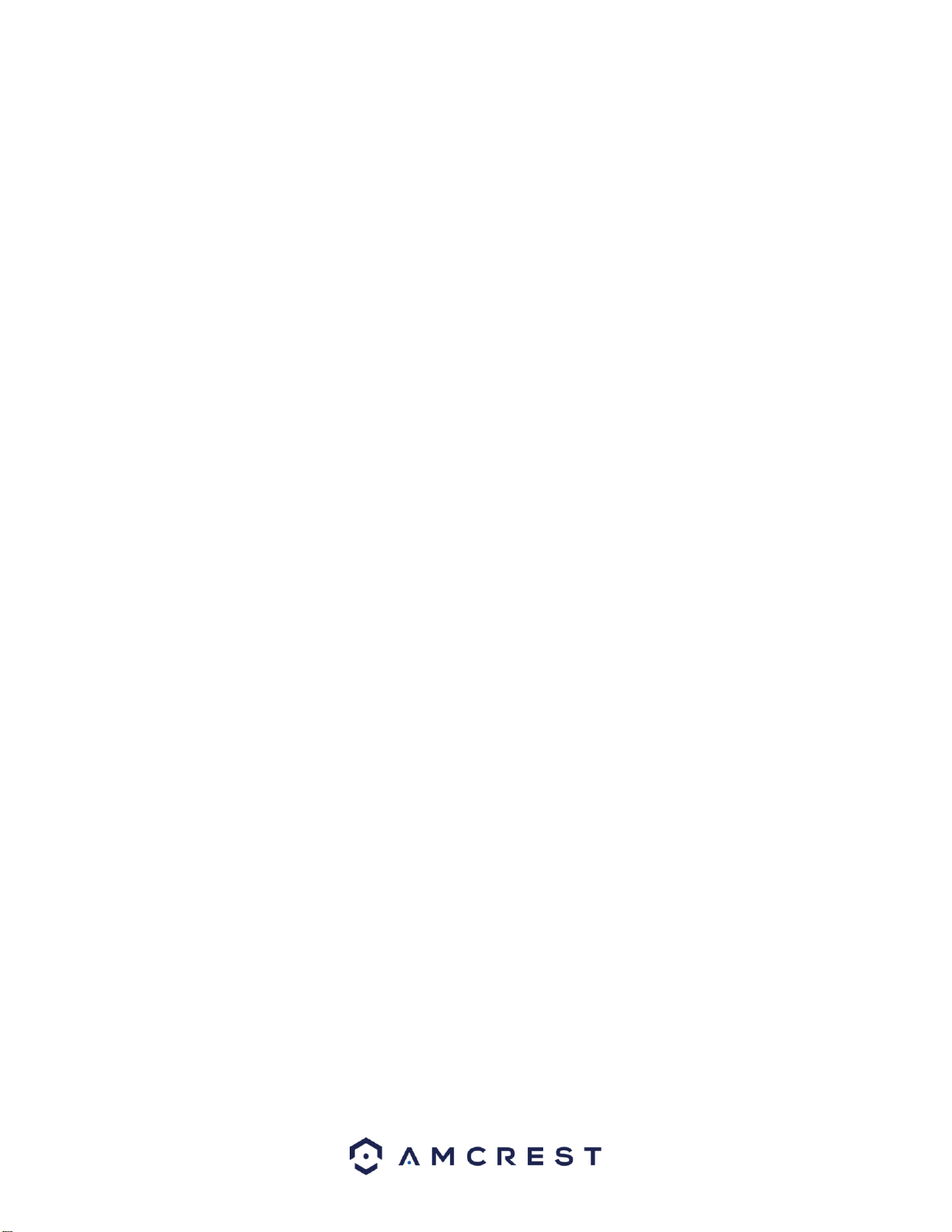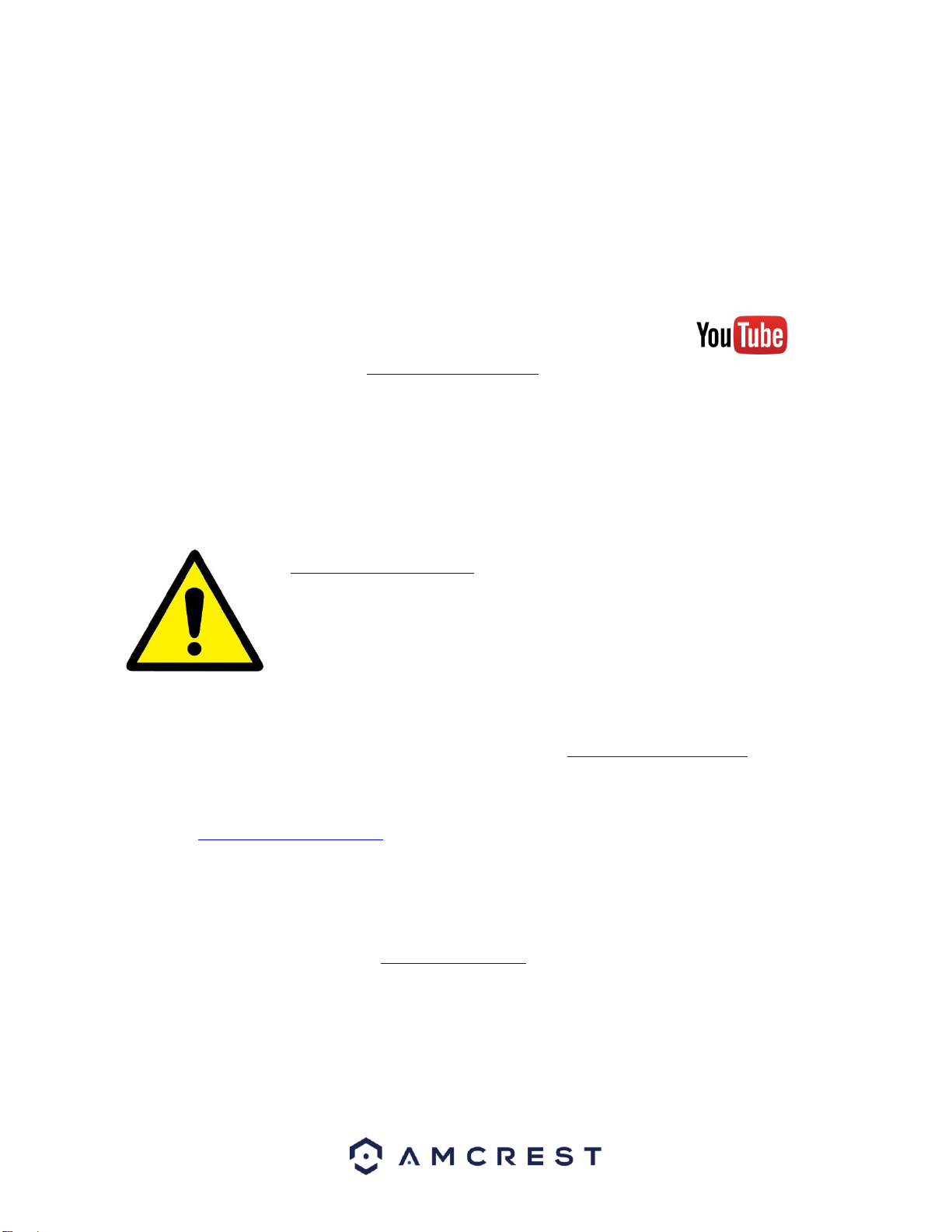3
4.1 Startup and Shutdown .................................................................................................................................33
4.1.1 Startup ..................................................................................................................................................33
4.1.2 Shutdown ..............................................................................................................................................33
4.1.3 Auto Resume Feature ............................................................................................................................33
4.1.4 Button Battery Replacement .................................................................................................................34
4.2 Startup Wizard .............................................................................................................................................34
4.2.1 Default Account Usernames and Passwords .........................................................................................34
4.3 Live View ......................................................................................................................................................38
4.4 Right-Click Menu ..........................................................................................................................................40
4.4.1 Video Viewing Options ..........................................................................................................................40
4.4.2 Pan/Tilt/Zoom (PTZ) Control .................................................................................................................40
4.4.2.1 Preset ...........................................................................................................................................43
4.4.2.2 Tour ..............................................................................................................................................43
4.4.2.3 Pattern .........................................................................................................................................44
4.4.2.4 Border ..........................................................................................................................................44
4.4.2.5 Rotate ..........................................................................................................................................44
4.4.2.6 Flip ...............................................................................................................................................45
4.4.2.7 Reset ............................................................................................................................................45
4.4.2.8 Aux On/Off ...................................................................................................................................45
4.4.3 Color Settings ........................................................................................................................................45
4.4.4 Search ....................................................................................................................................................47
4.4.5 Manual Recording .................................................................................................................................47
4.5 Navigation Bar ..............................................................................................................................................47
4.5.1 Main Menu ............................................................................................................................................47
4.5.2 Video Viewing Options ..........................................................................................................................47
4.5.3 Favorites ................................................................................................................................................47
4.5.4 Color Settings ........................................................................................................................................47
4.5.5 Search ....................................................................................................................................................48
4.5.6 Alarm Status ..........................................................................................................................................48
4.5.7 USB Manager .........................................................................................................................................48
4.5.8 HDD Manager ........................................................................................................................................48
4.5.9 Network .................................................................................................................................................48
4.5.10 PTZ .........................................................................................................................................................48
4.5.11 Tour .......................................................................................................................................................48
4.5.12 Channel Info ..........................................................................................................................................49
4.6 USB Device Auto Popup ...............................................................................................................................49
4.7 Main Menu ...................................................................................................................................................50
4.8 Main Menu: Operation .................................................................................................................................51