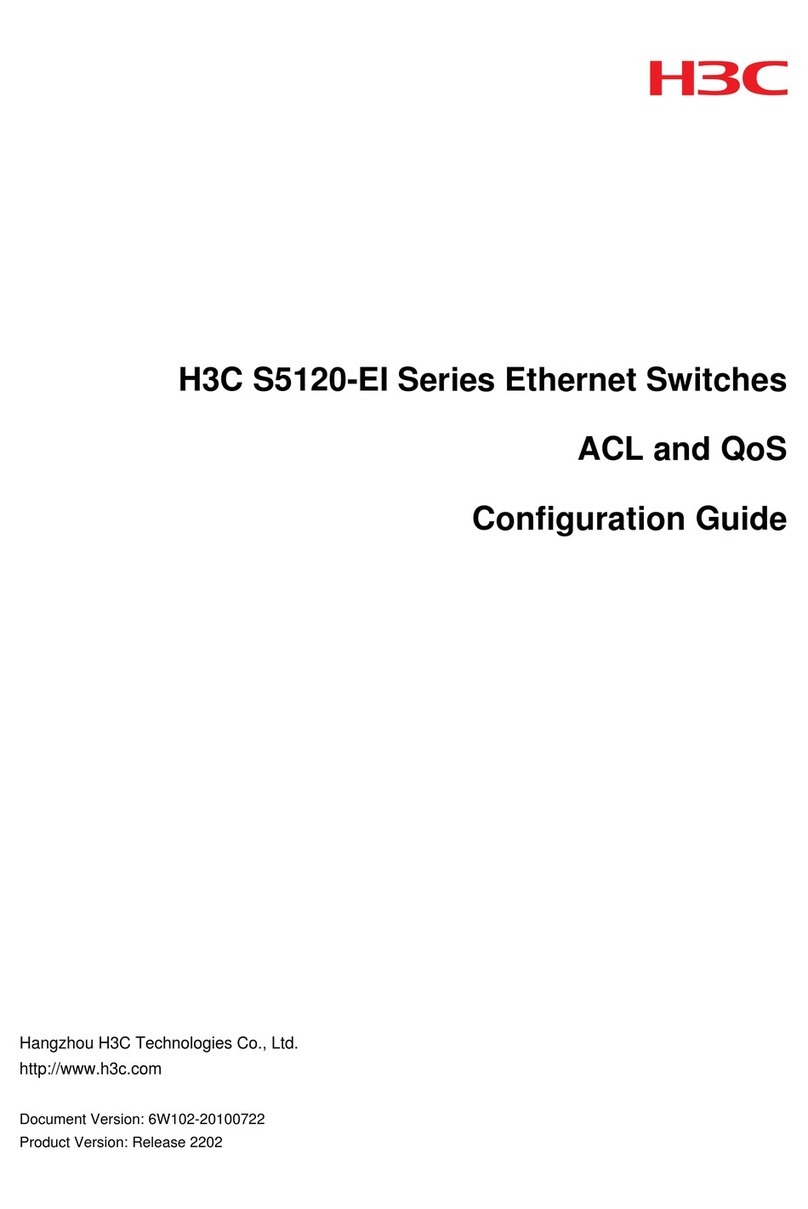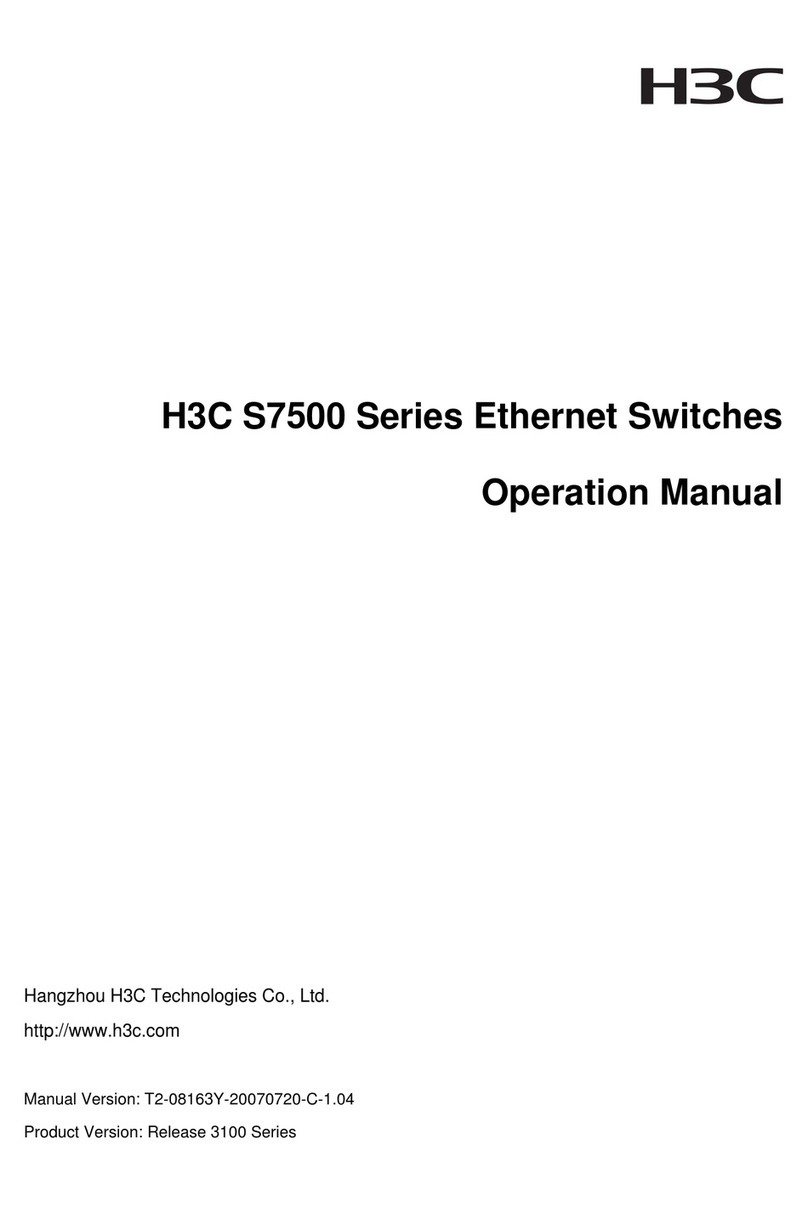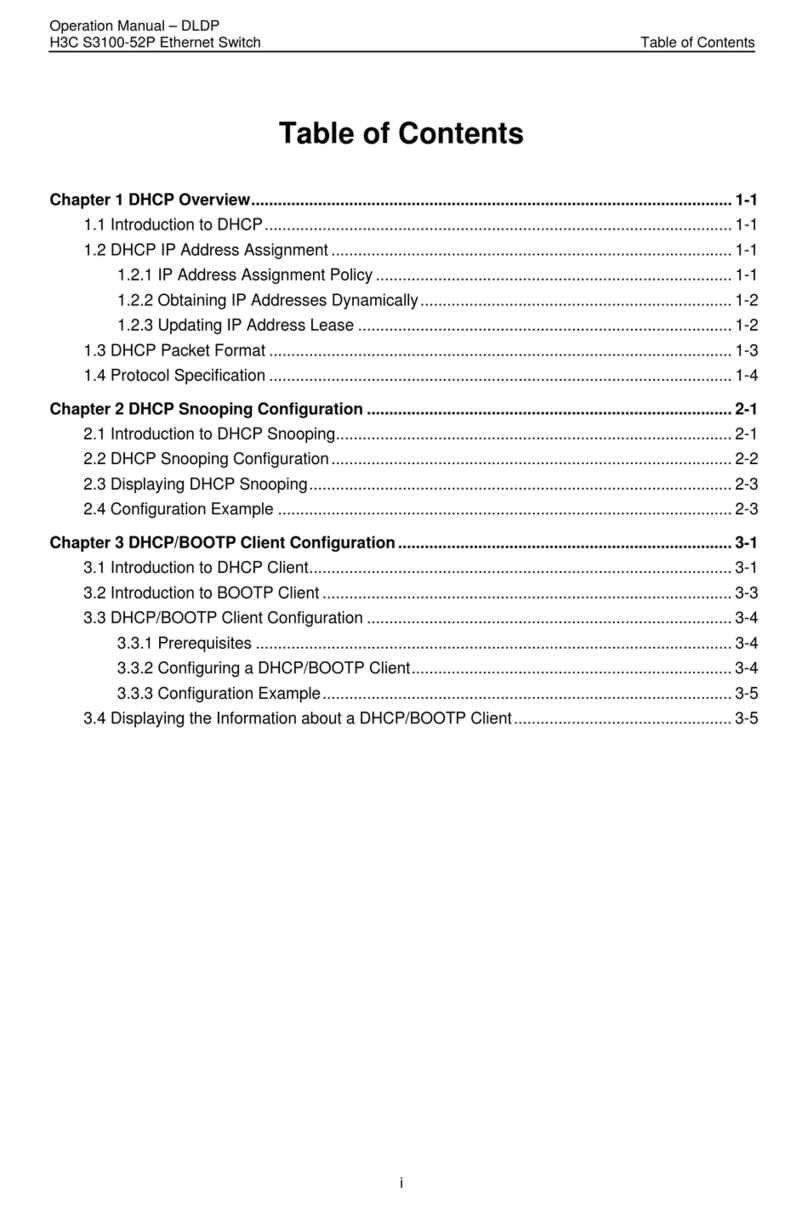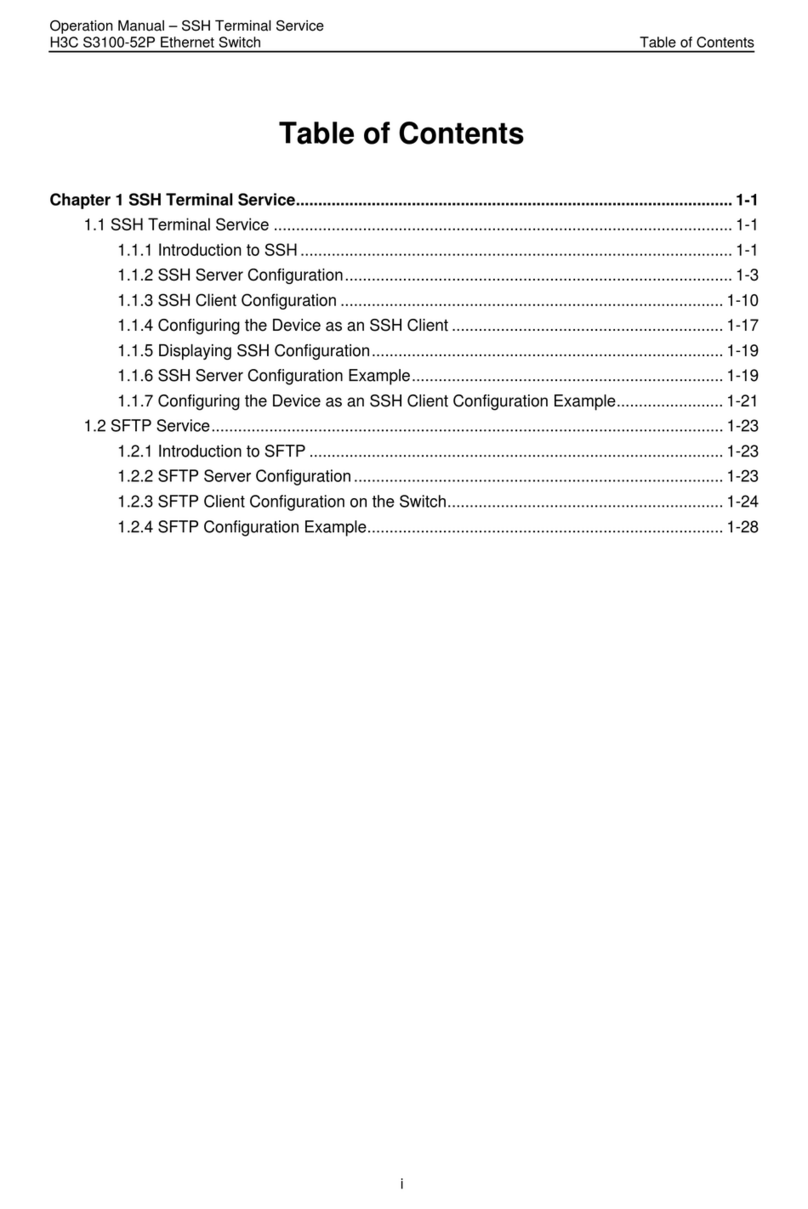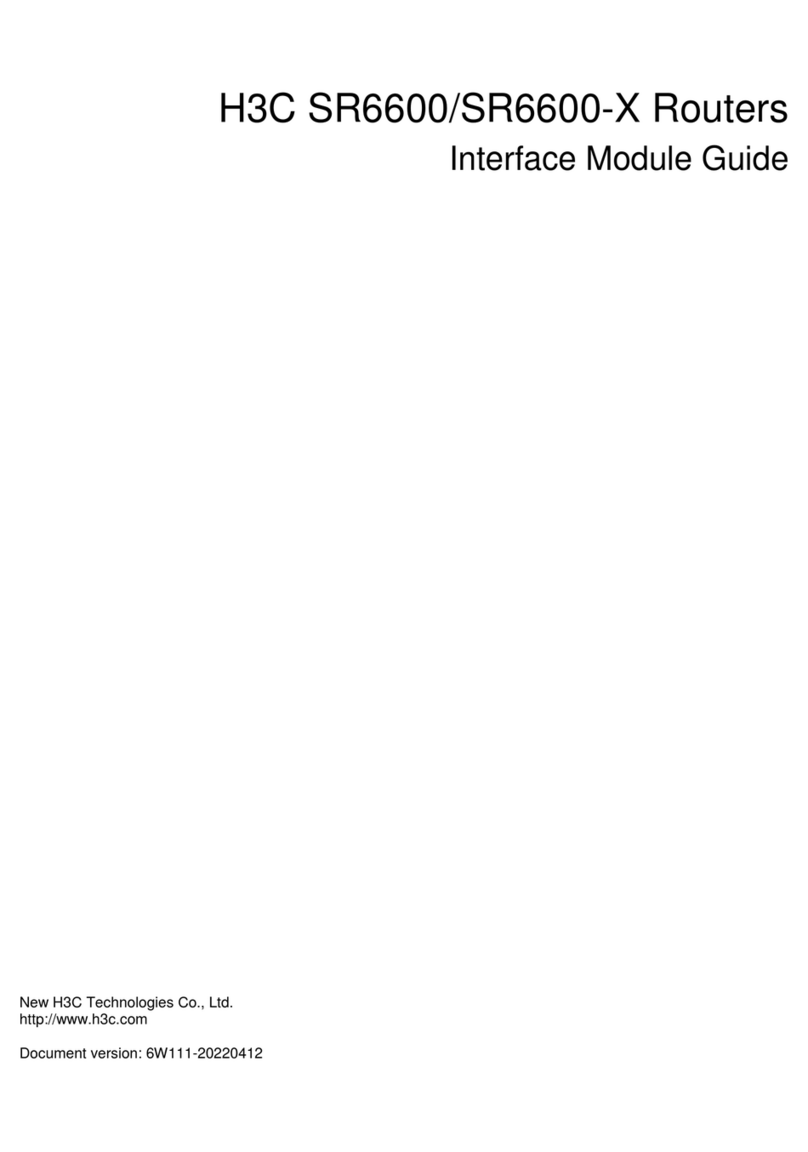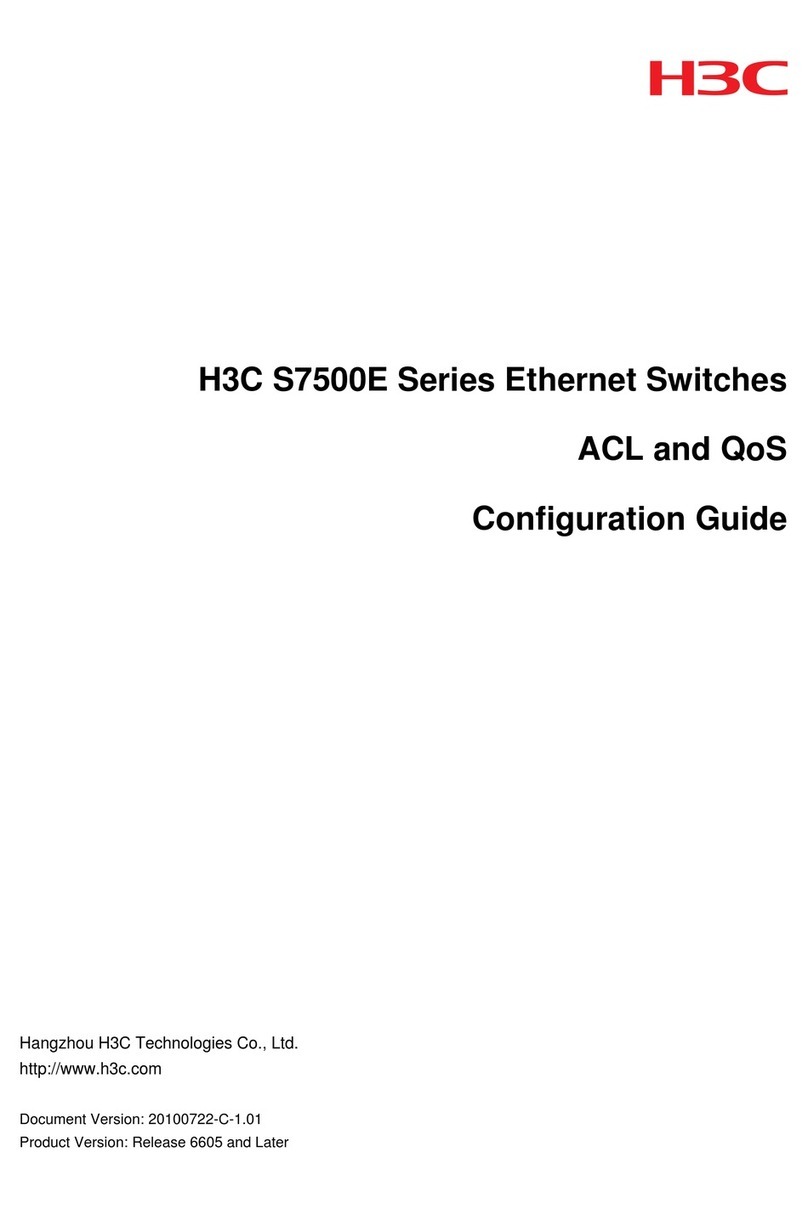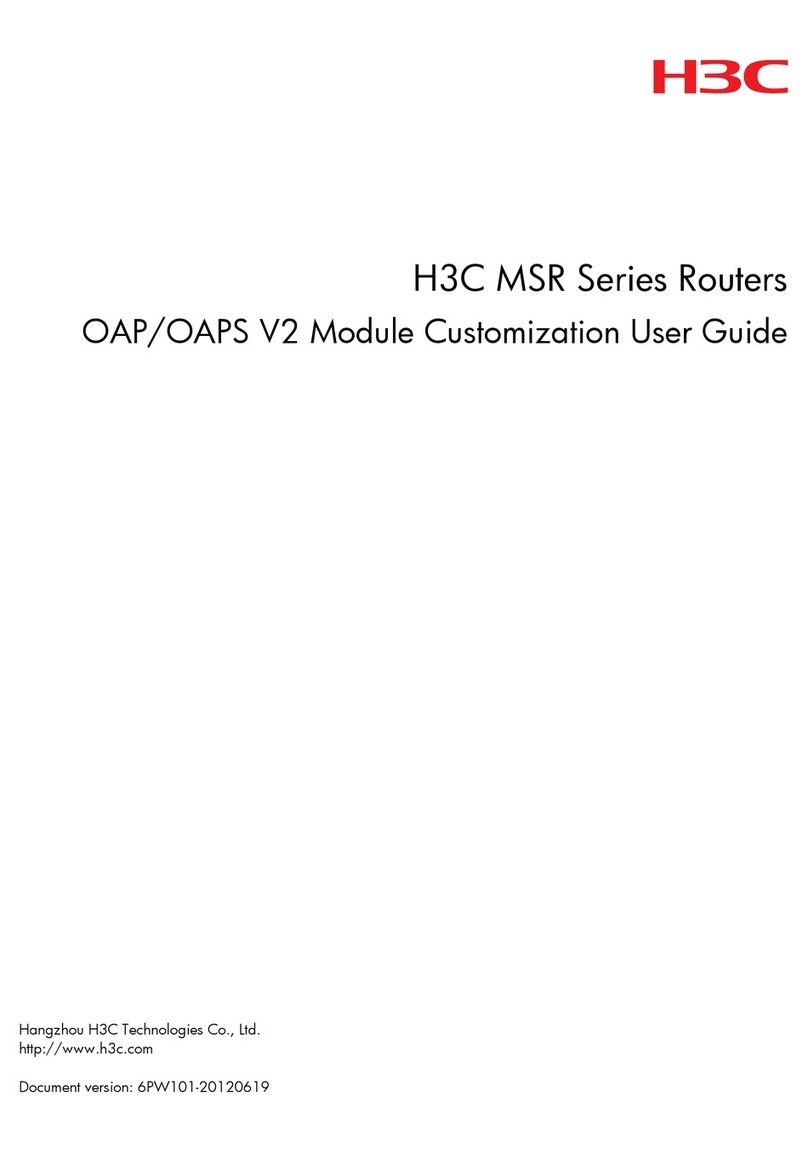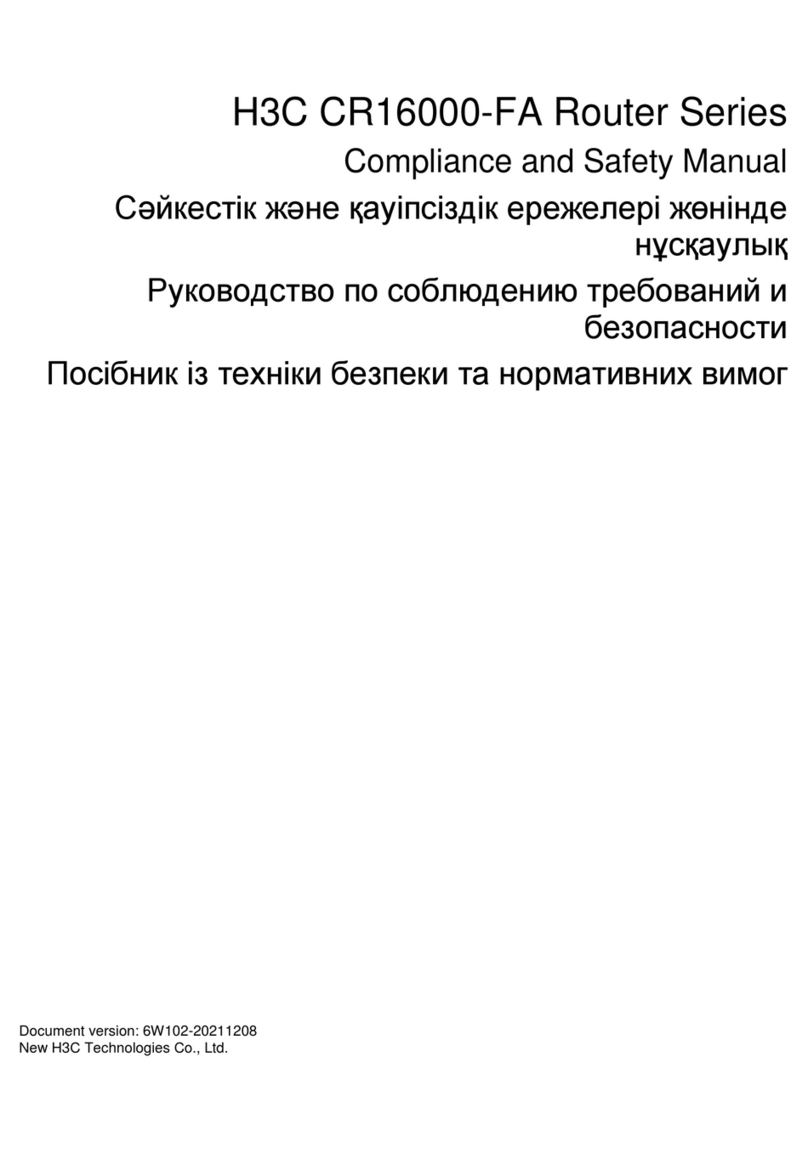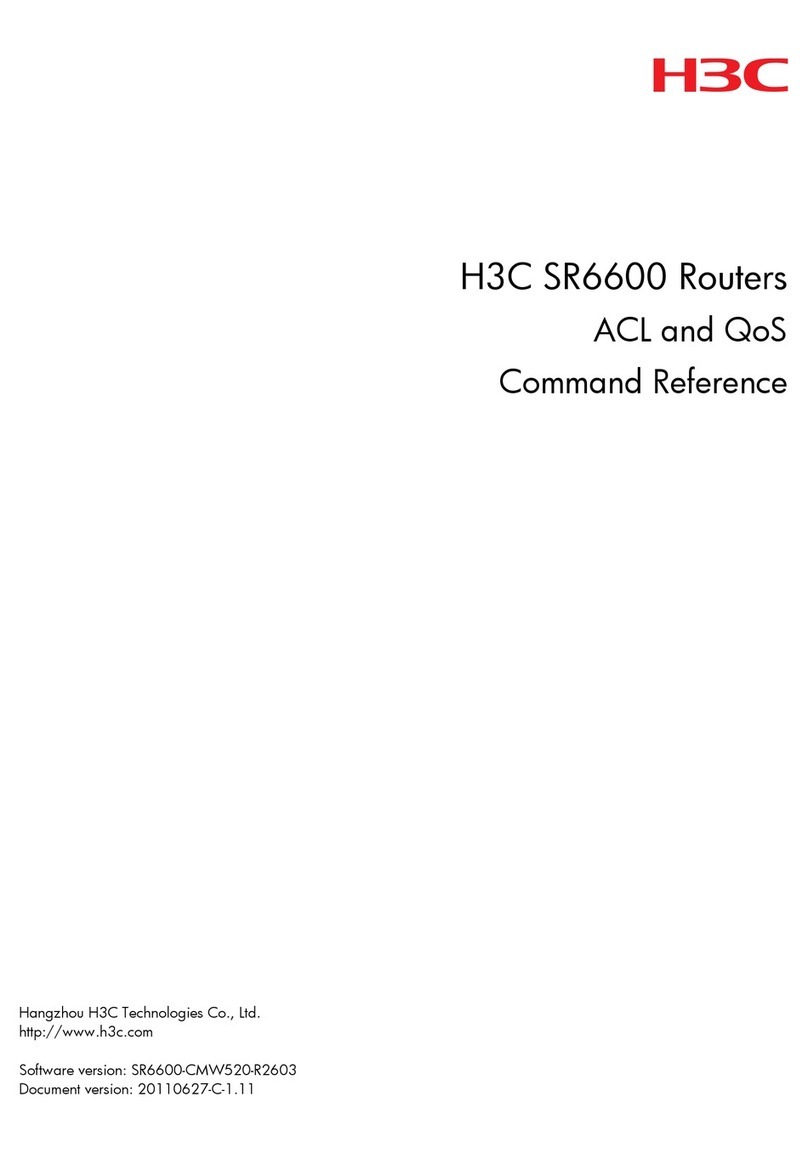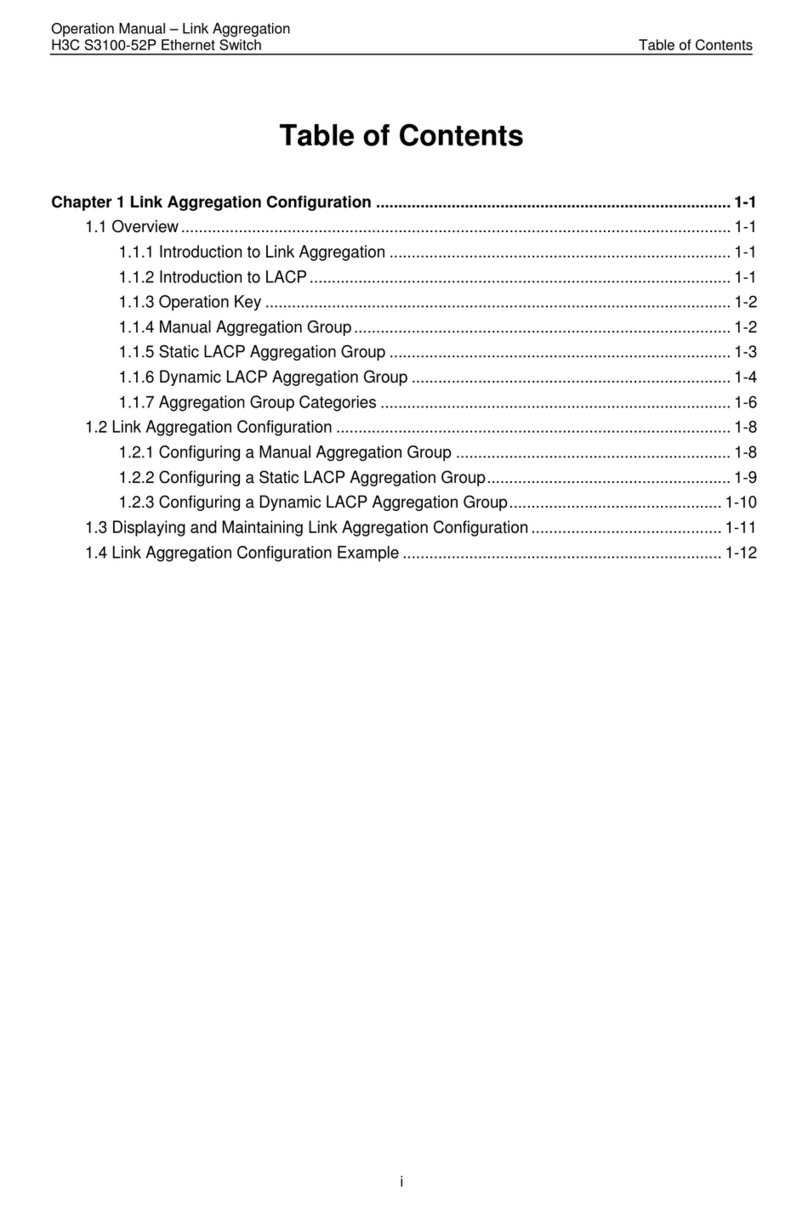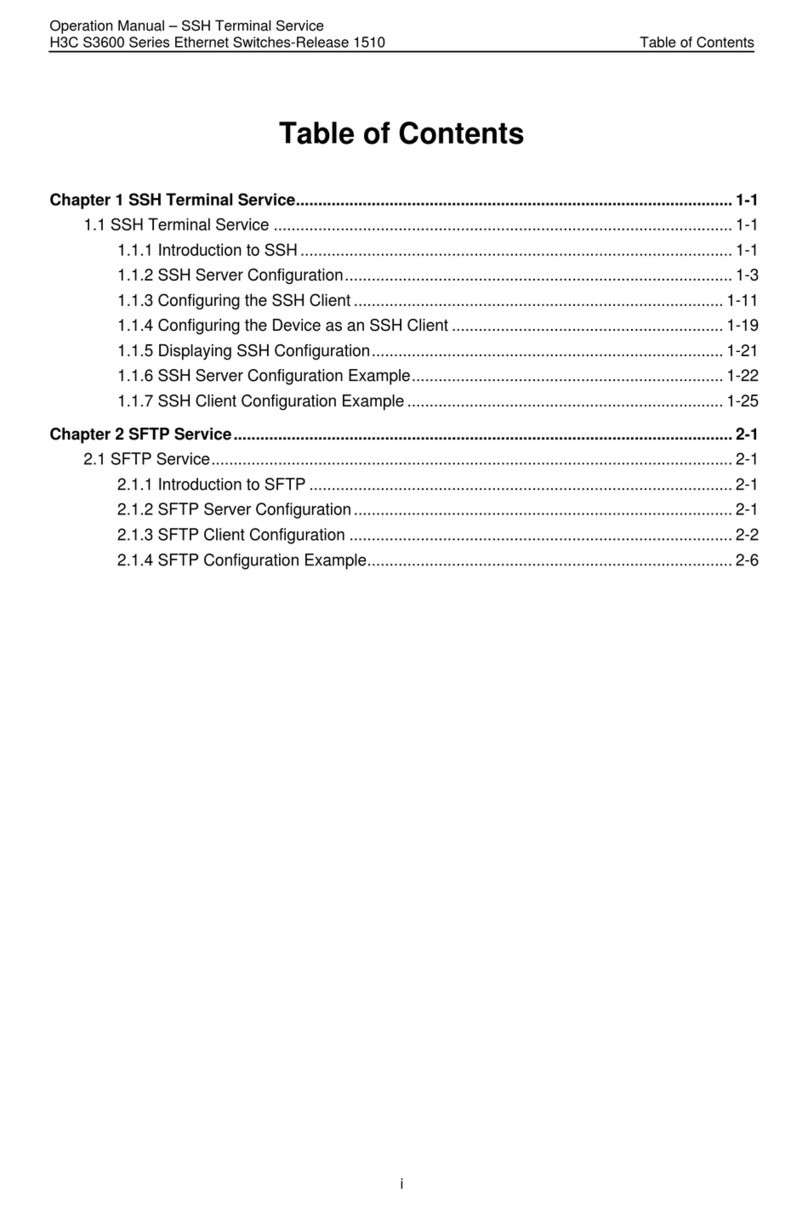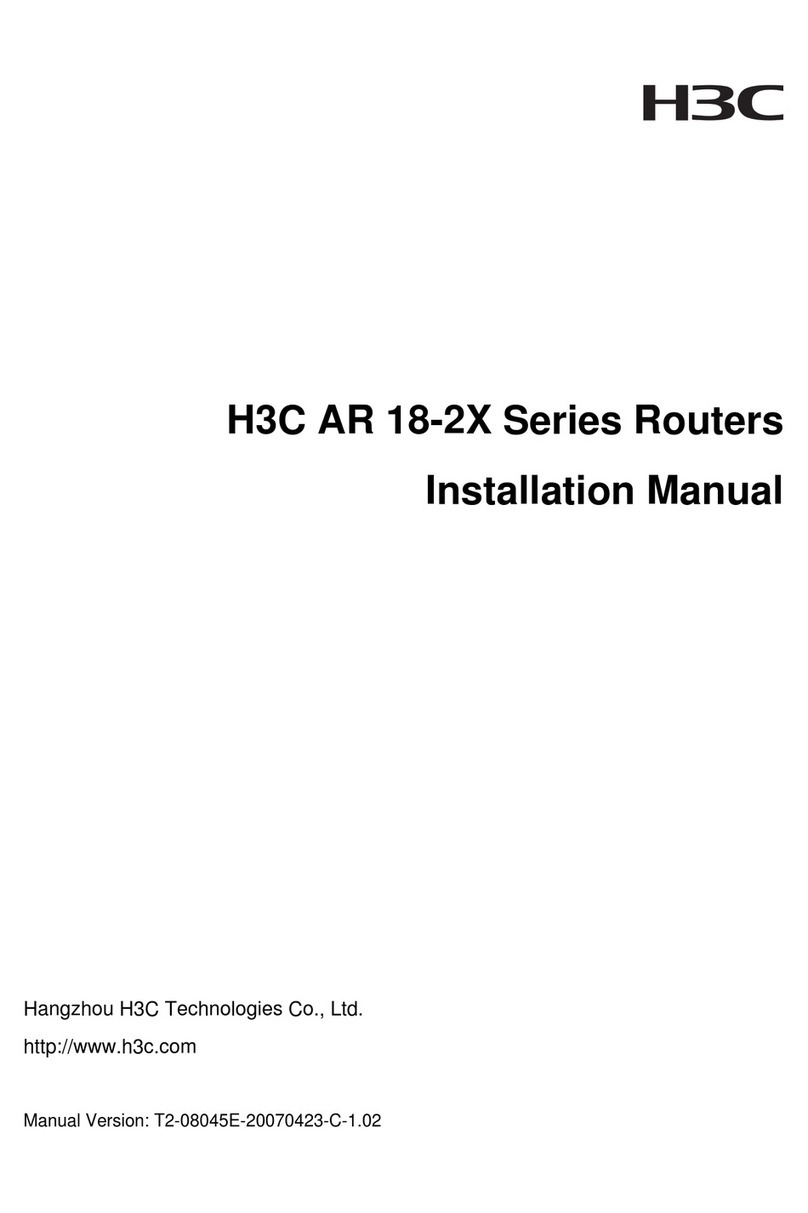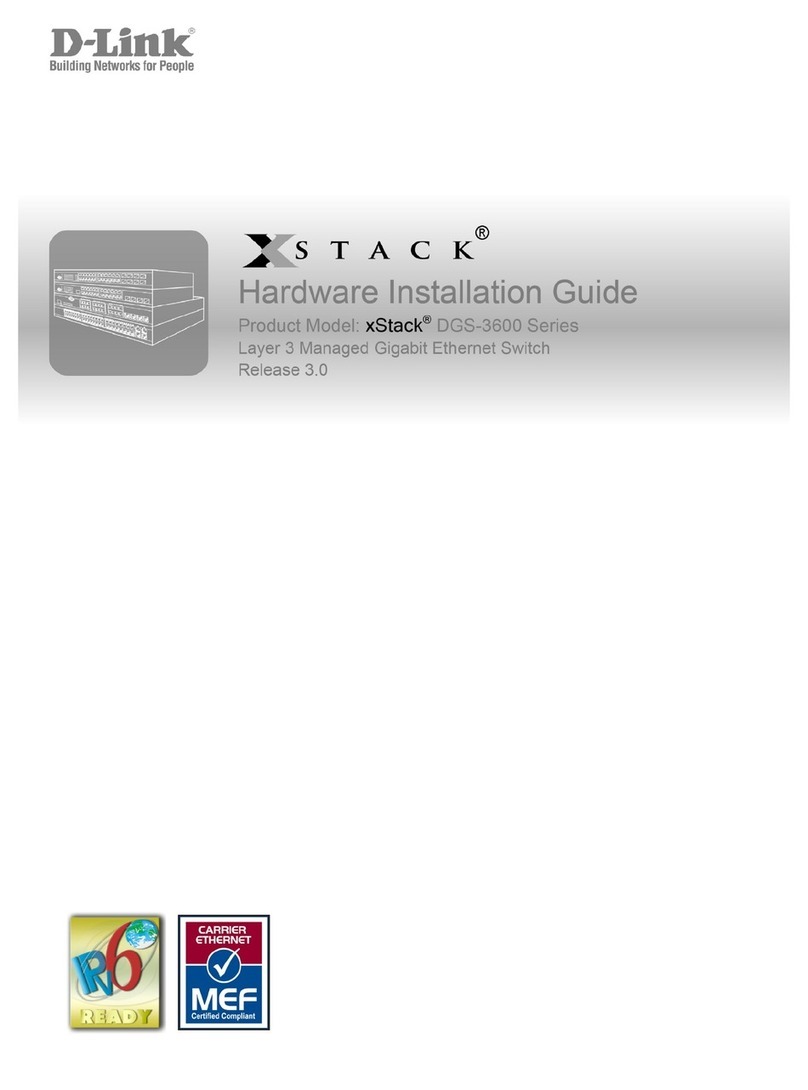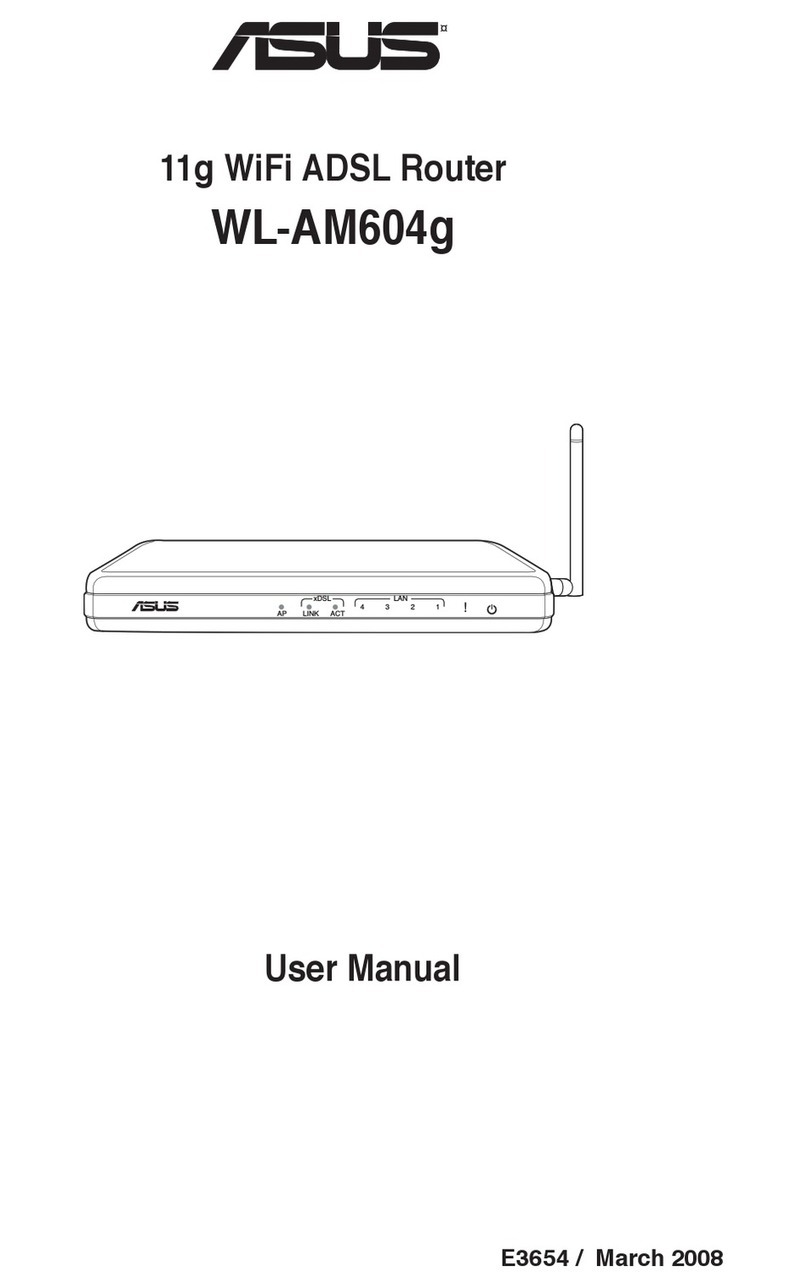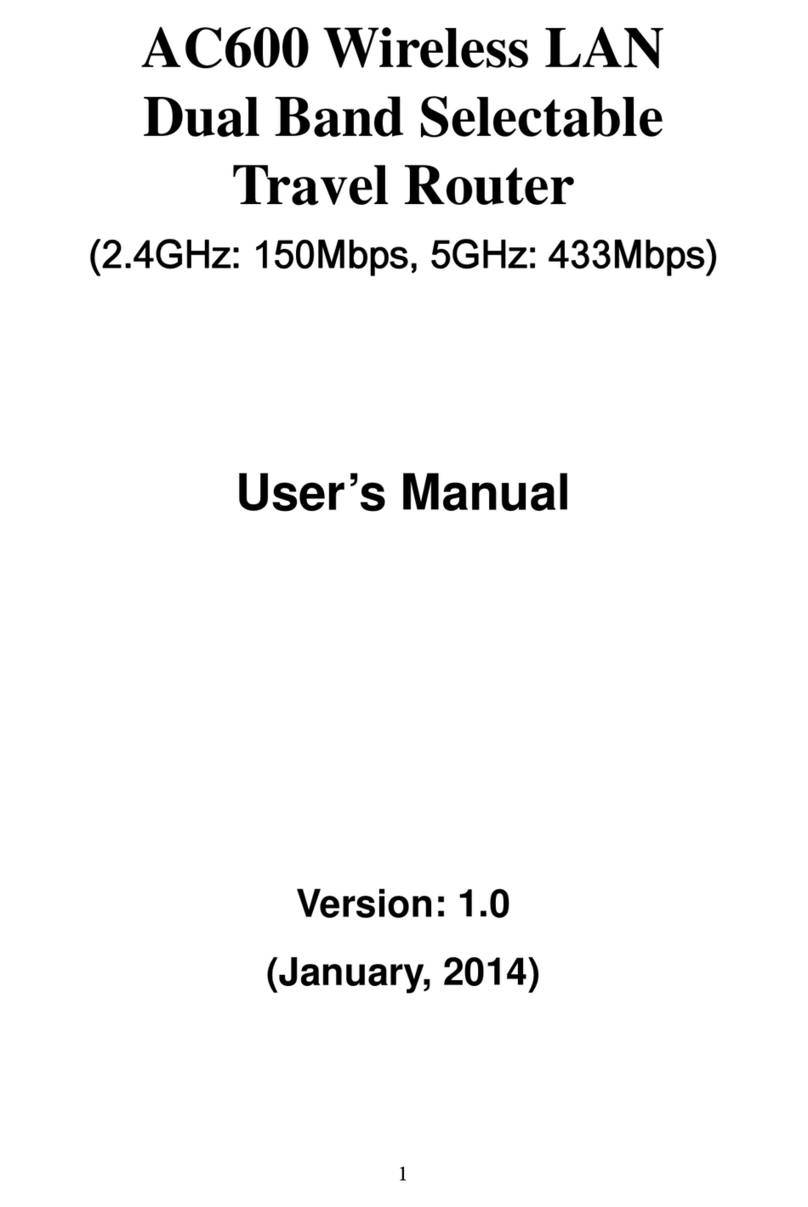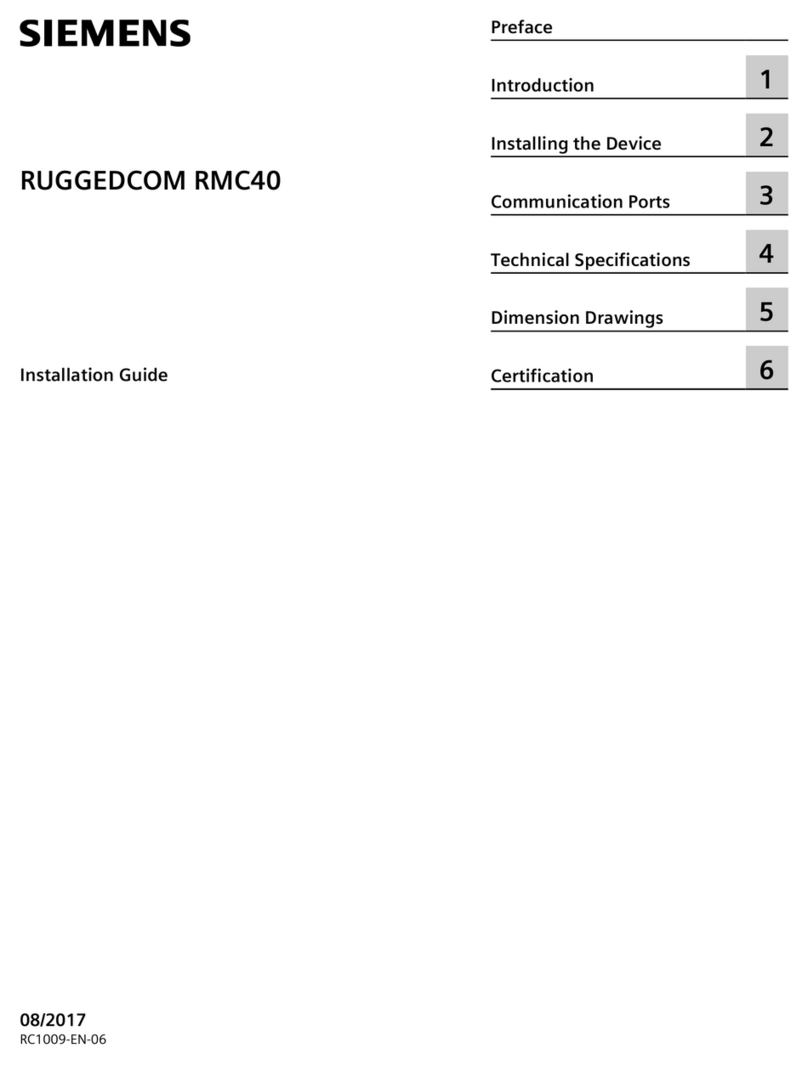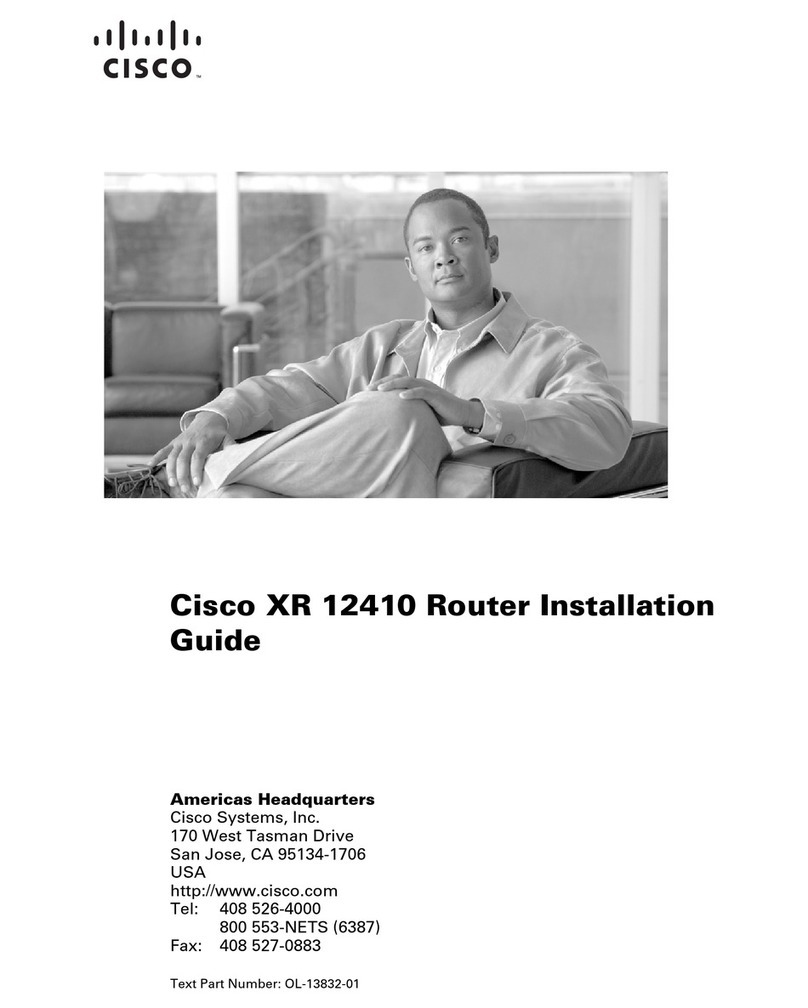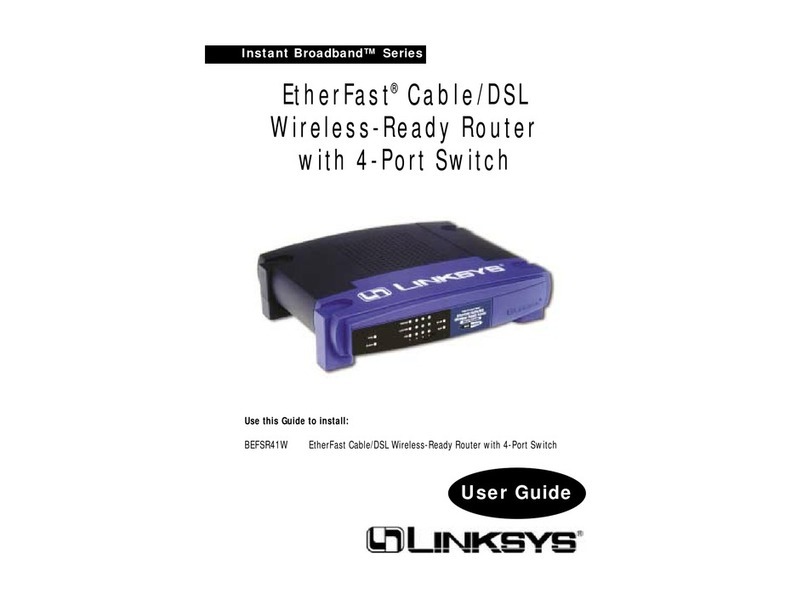i
Contents
1 Preparing for installation··········································································1-1
ESD prevention···············································································································································1-1
Examining the installation site·························································································································1-1
Installation tools ··············································································································································1-1
2 Installing the device in a rack···································································2-1
Device dimensions··········································································································································2-1
Rack requirements··········································································································································2-1
Installing slide rails on the rack posts··············································································································2-2
Slide rail requirements ····························································································································2-2
Installing slide rails··································································································································2-2
Installing cage nuts for attaching mounting brackets······················································································2-3
Mounting the device in a rack ·························································································································2-4
Grounding the device······································································································································2-5
3 Installing removable components·····························································3-1
Attaching an ESD wrist strap ··························································································································3-1
Installing and removing SEUs·························································································································3-1
Installing an SEU·····································································································································3-1
Removing an SEU···································································································································3-2
Installing and removing interface modules······································································································3-3
Removing the protective blank panel······································································································3-3
Installing an interface module ·················································································································3-3
Removing an interface module ···············································································································3-4
Installing a filler panel in an empty interface module slot········································································3-5
Installing cable management brackets····································································································3-5
Installing and removing fan trays ····················································································································3-6
Installing fan trays···································································································································3-6
Removing a fan tray································································································································3-7
Installing and removing power supplies··········································································································3-8
Installing a power supply·························································································································3-8
Removing a power supply·······················································································································3-8
Connecting the power cord·····························································································································3-9
Connecting the AC power cord···············································································································3-9
Connecting the DC power cord·············································································································3-10
(Optional) Installing transceiver modules······································································································3-11
Installing a QSFP+/QSFP28 transceiver module··················································································3-12
Connecting a QSFP+/QSFP28 cable····································································································3-12
4 Cabling recommendations·······································································4-1
Routing network cables···································································································································4-1
Routing power cords·······································································································································4-1
5 Accessing the device···············································································5-1
Connecting the console cable·························································································································5-1
Verification before login···································································································································5-1
Viewing device startup information ·················································································································5-2