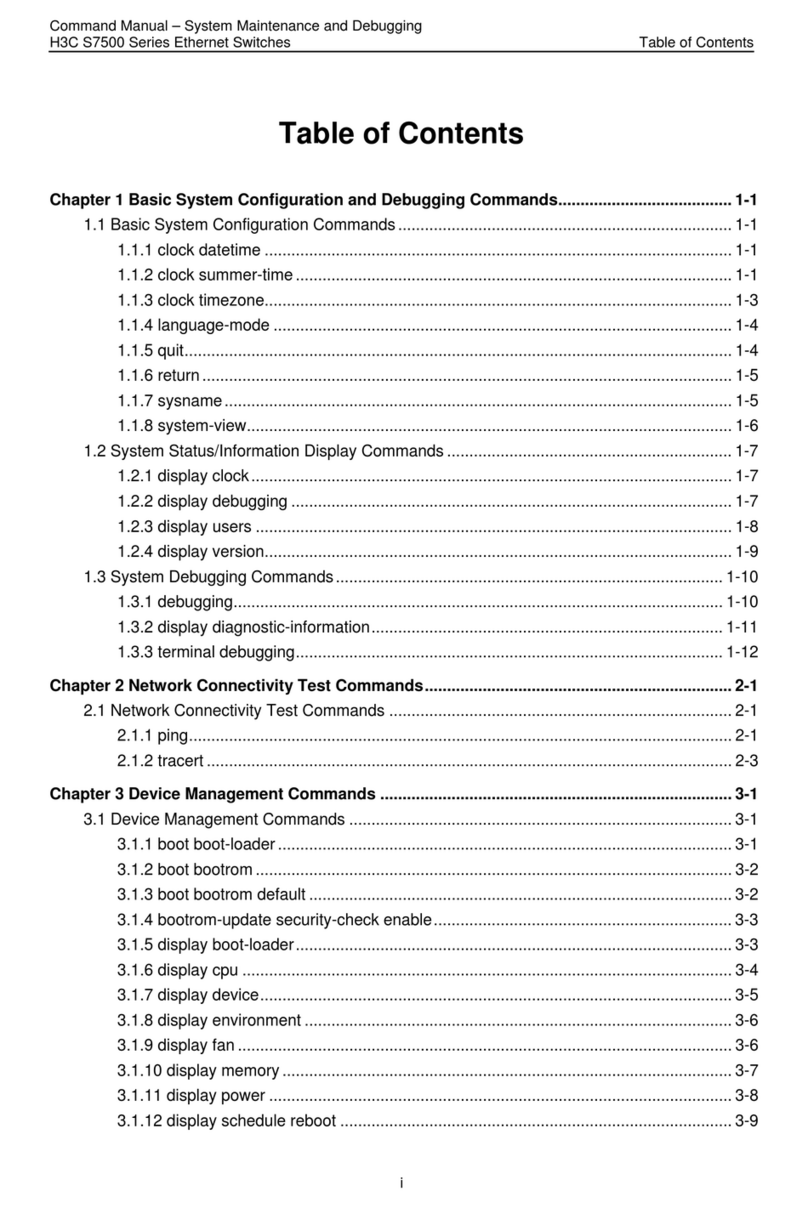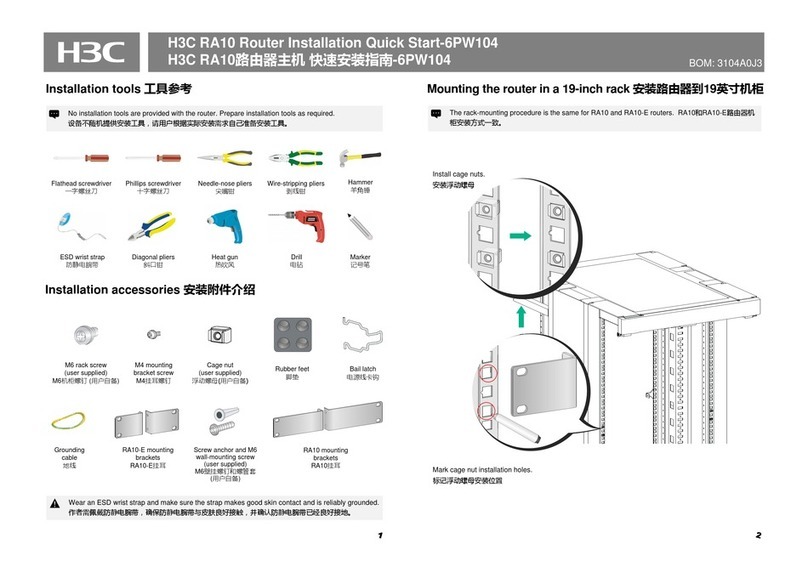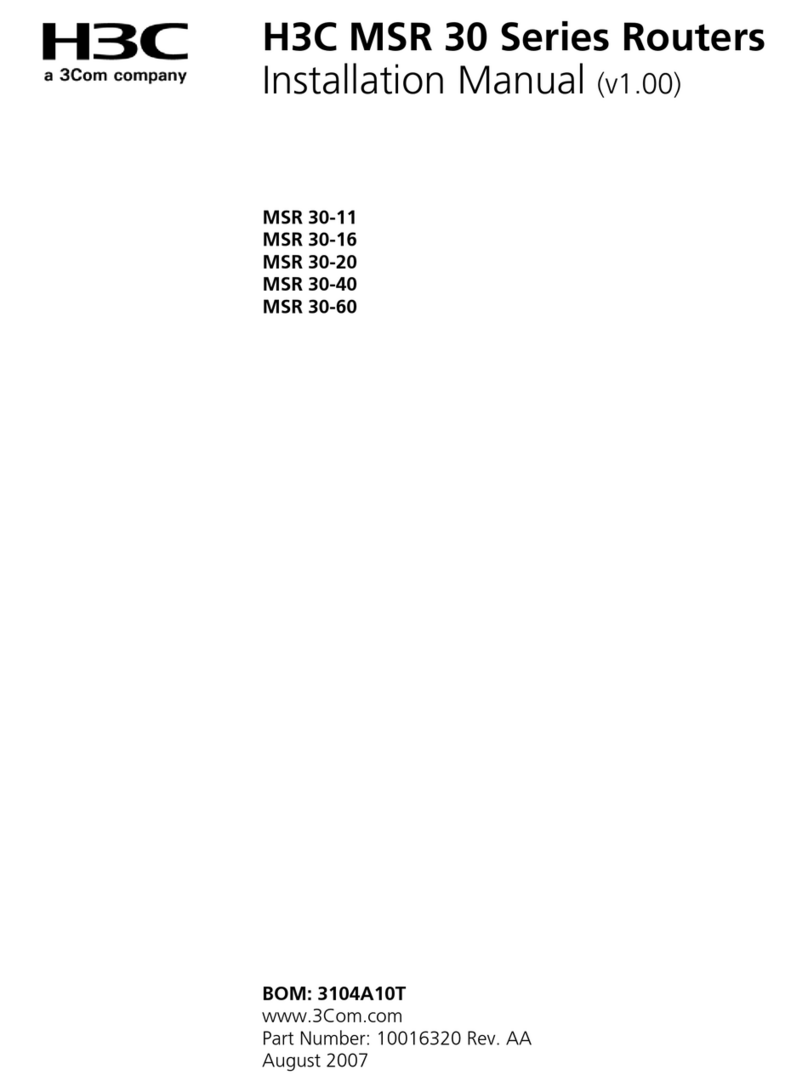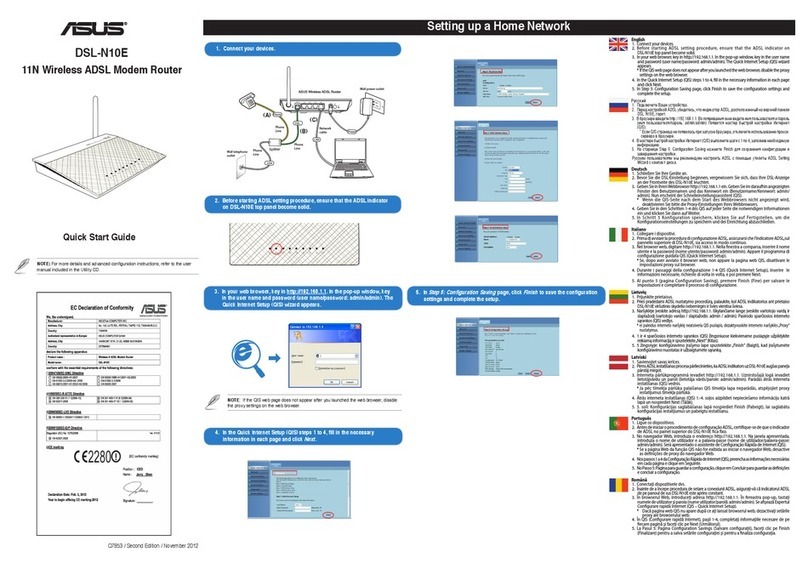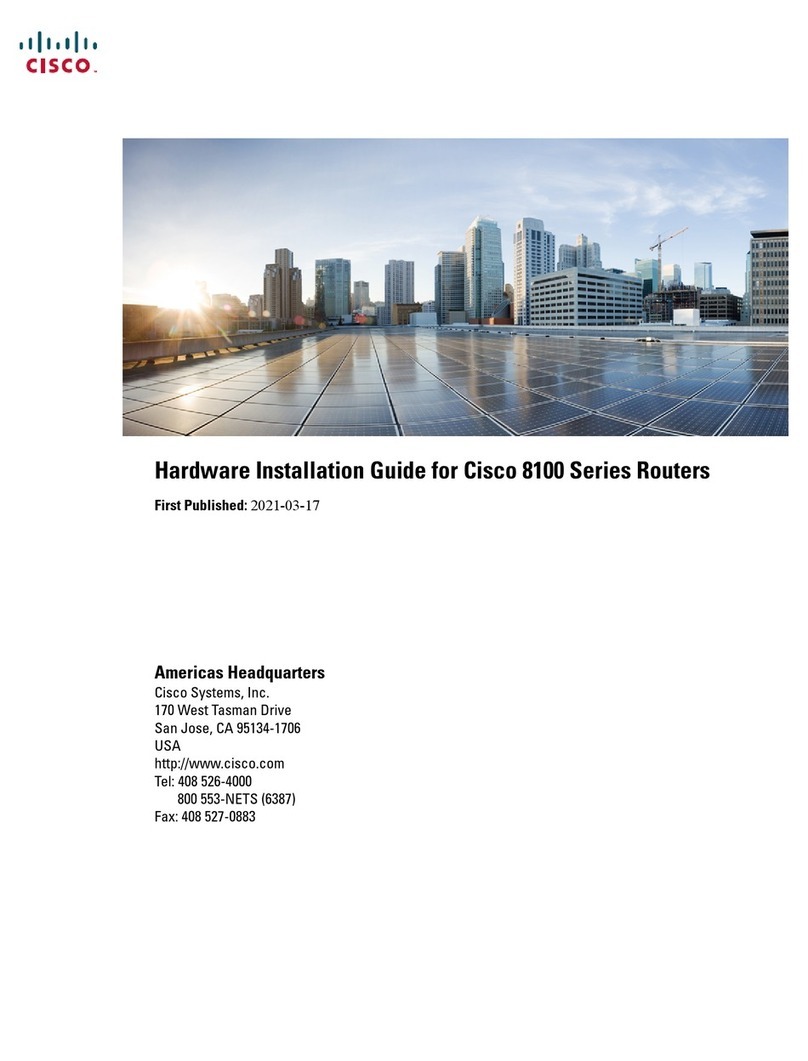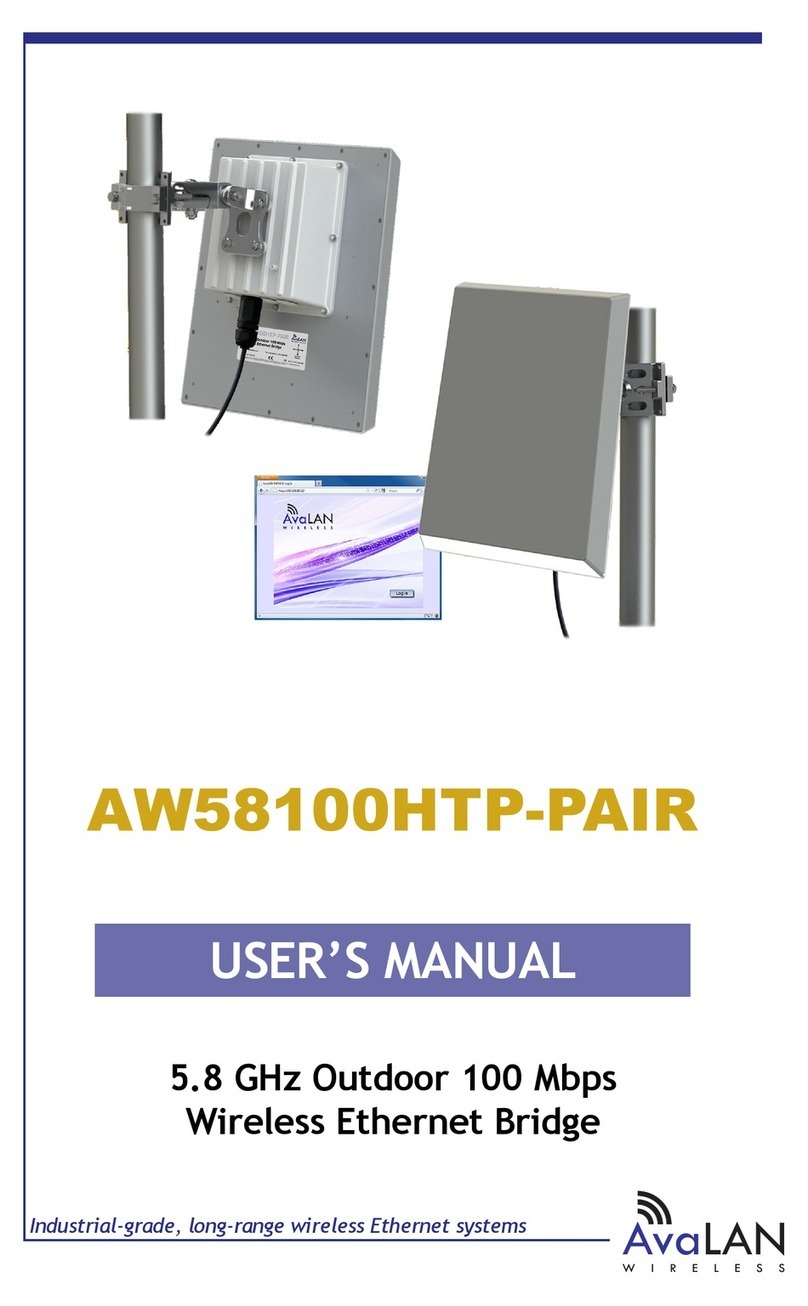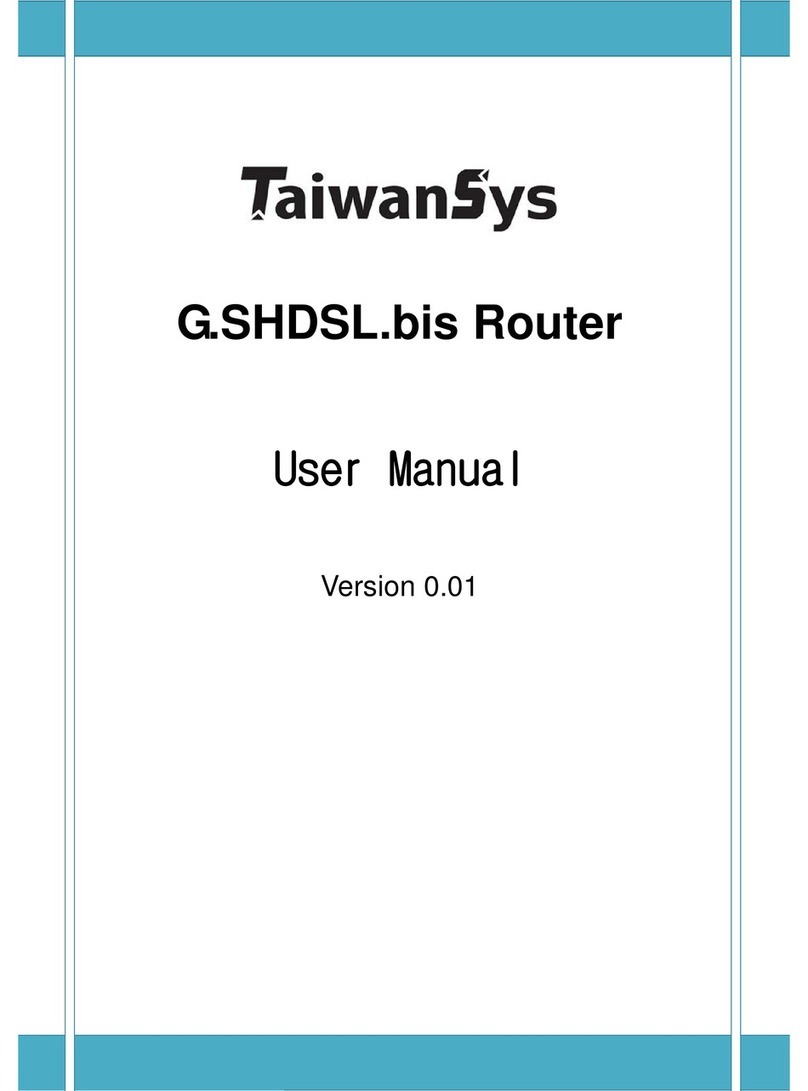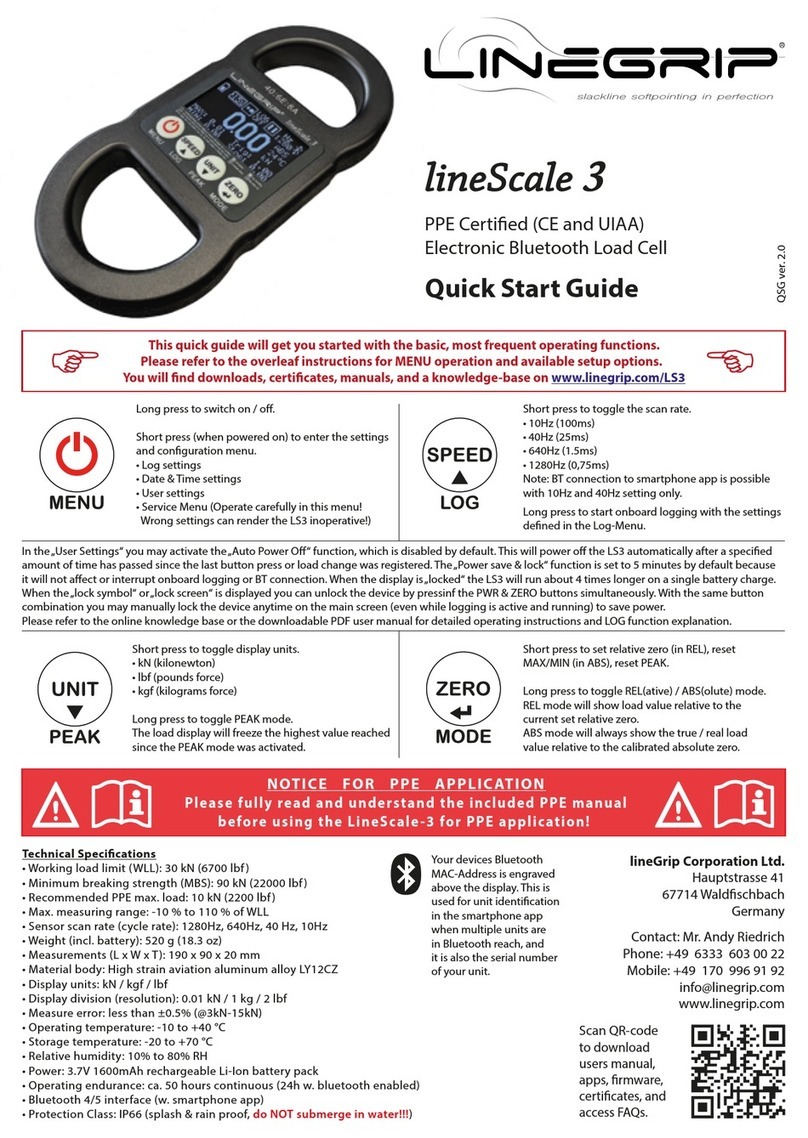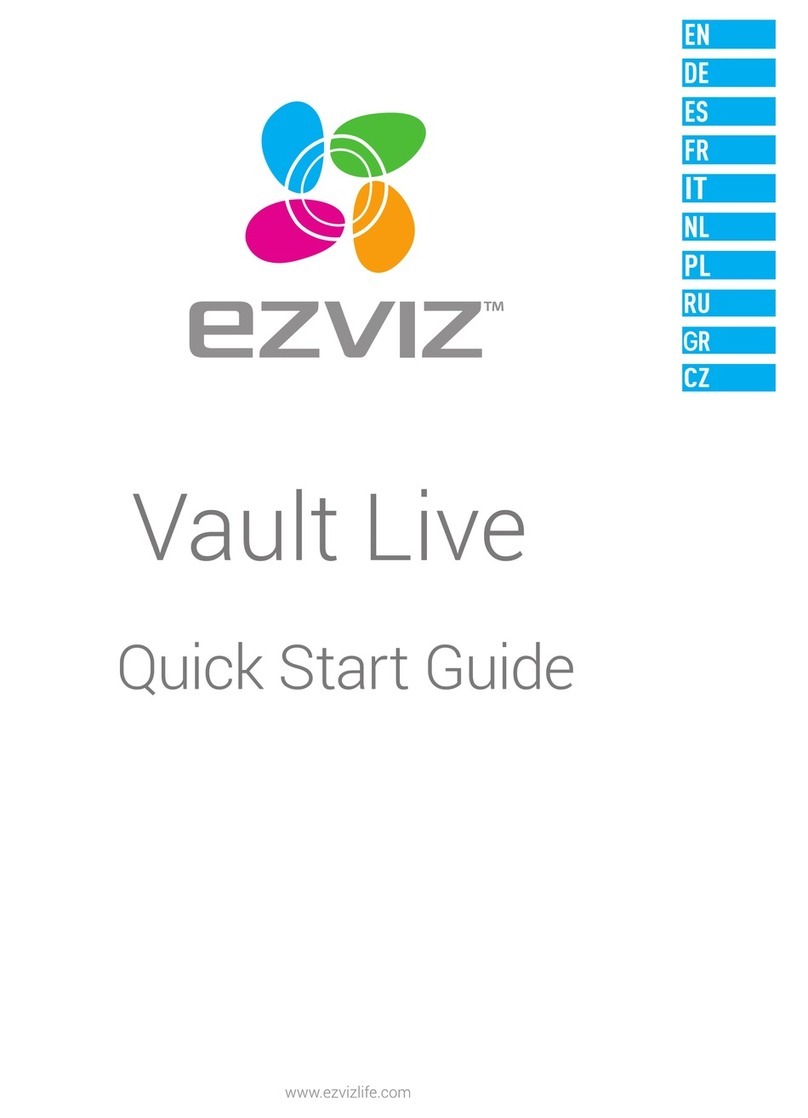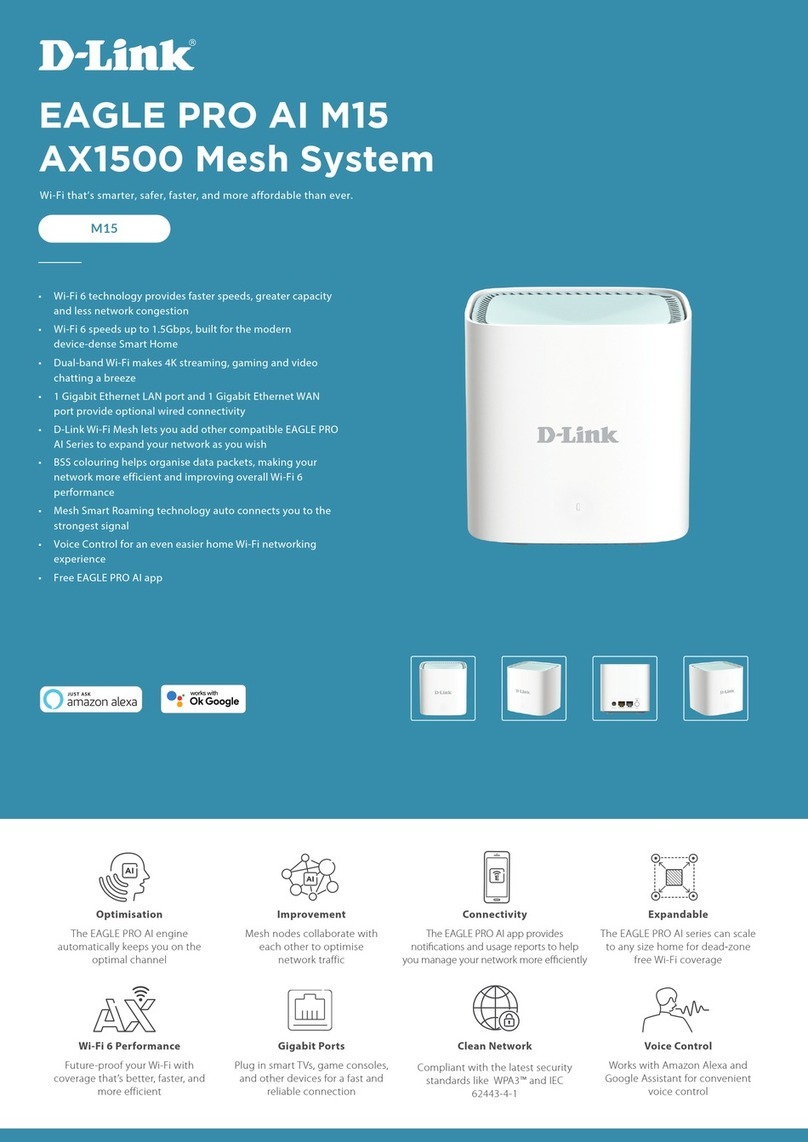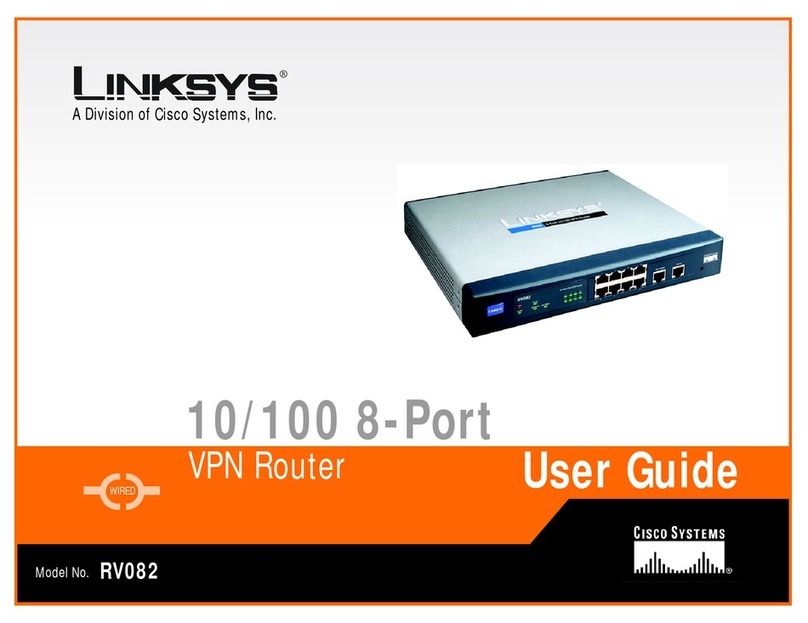H3C MSR 930 User manual

H3C MSR 930 Routers
Installation Guide
New H3C Technologies Co., Ltd.
http://www.h3c.com
Document version: 6W103-20191216

Copyright © 2013-2019, New H3C Technologies Co., Ltd. and its licensors
All rights reserved
No part of this manual may be reproduced or transmitted in any form or by any means without prior written
consent of New H3C Technologies Co., Ltd.
Trademarks
Except for the trademarks of New H3C Technologies Co., Ltd., any trademarks that may be mentioned in this
document are the property of their respective owners.
Notice
The information in this document is subject to change without notice. All contents in this document, including
statements, information, and recommendations, are believed to be accurate, but they are presented without
warranty of any kind, express or implied. H3C shall not be liable for technical or editorial errors or omissions
contained herein.
Environmental protection
This product has been designed to comply with the environmental protection requirements. The storage, use,
and disposal of this product must meet the applicable national laws and regulations.

Preface
The H3C MSR 930 Routers Installation Guide includes five chapters, which describe the preparing
for installation, installing the router, troubleshooting, chassis views and technical specifications, and
LEDs.
This preface includes the following topics about the documentation:
•
Audience.
•
Conventions.
•
Documentation feedback.
Audience
This documentation is intended for:
•
Network planners.
•
Field technical support and servicing engineers.
•
Network administrators working with the MSR 930 Routers.
Conventions
The following information describes the conventions used in the documentation.
Command conventions
Convention
Description
Boldface Bold text represents commands and keywords that you enter literally as shown.
Italic Italic text represents arguments that you replace with actual values.
[ ] Square brackets enclose syntax choices (keywords or arguments) that are optional.
{ x | y | ... }
Braces enclose a set of required syntax choices separated by vertical bars, from which
you select one.
[ x | y | ... ]
Square brackets enclose a set of optional syntax choices separated by vertical bars,
from which you select one or none.
{ x | y | ... } *
Asterisk marked braces enclose a set of required syntax choices separated by vertical
bars, from which you select a minimum of one.
[ x | y | ... ] *
Asterisk marked square brackets enclose optional syntaxchoices separated byvertical
bars, from which you select one choice, multiple choices, or none.
&<1-n> The argument or keyword and argument combination before the ampersand (&) sign
can be entered 1 to n times.
# A line that starts with a pound (#) sign is comments.
GUI conventions
Convention
Description
Boldface Window names, button names, field names, and menu items are in Boldface. For
example, the New User window opens; click OK.

Convention
Description
> Multi-level menus are separated by angle brackets. For example, File > Create >
Folder.
Symbols
Convention
Description
WARNING! An alert that calls attention to important information that if not understood or followed
can result in personal injury.
CAUTION:
An alert that calls attention to important information that if not understood or followed
can result in data loss, data corruption, or damage to hardware or software.
IMPORTANT:
An alert that calls attention to essential information.
NOTE:
An alert that contains additional or supplementary information.
TIP:
An alert that provides helpful information.
Network topology icons
Convention
Description
Represents a generic network device, such as a router, switch, or firewall.
Represents a routing-capable device, such as a router or Layer 3 switch.
Represents a generic switch, such as a Layer 2 or Layer 3 switch, or a router that
supports Layer 2 forwarding and other Layer 2 features.
Represents an access controller, a unified wired-WLAN module, or the access
controller engine on a unified wired-WLAN switch.
Represents an access point.
Represents a wireless terminator unit.
Represents a wireless terminator.
Represents a mesh access point.
Represents omnidirectional signals.
Represents directional signals.
Represents a security product, such as a firewall, UTM, multiservice security
gateway, or load balancing device.
Represents a security module, such as a firewall, load balancing, NetStream, SSL
VPN, IPS, or ACG module.
T
T
T
T

Examples provided in this document
Examples in this document might use devices that differ from your device in hardware model,
configuration, or software version. It is normal that the port numbers, sample output, screenshots,
and other information in the examples differ from what you have on your device.
Documentation feedback
You can e-mail your comments about product documentation to info@h3c.com.
We appreciate your comments.

i
Contents
Preparing for installation················································································1
Safety recommendations ···································································································································1
Examining the installation site····························································································································1
Temperature and humidity·························································································································1
Cleanliness·················································································································································2
Cooling system···········································································································································2
ESD prevention··········································································································································2
EMI·····························································································································································2
Lightning protection····································································································································3
Installation accessories and tools ······················································································································3
Pre-installation checklist·····································································································································4
Installing the router························································································6
Installation prerequisites ····································································································································6
Installation flow···················································································································································6
Installing the router·············································································································································8
Mounting the router on a workbench··········································································································8
Installing the router on a wall ·····················································································································8
Grounding the router··········································································································································9
Attaching the ring terminal ·························································································································9
Grounding the router with a grounding strip·····························································································10
Grounding the router with a grounding conductor buried in the earth ground··········································11
Installing a standard 3G SIM card····················································································································11
Installing a 3G antenna····································································································································14
Installing a standard 4G SIM card····················································································································15
Installing a 4G antenna····································································································································17
Connecting a 3G/4G antenna extension cable to a 4G router·········································································18
Installing a WLAN antenna·······················································································································19
Installing a GPS antenna ·························································································································19
Connecting interface cables·····························································································································20
Connecting an Ethernet cable··················································································································20
Connecting a synchronous/asynchronous serial port cable·····································································20
Connecting a console cable and setting terminal parameters ·········································································21
Connecting a console cable·····················································································································21
Setting terminal parameters·····················································································································22
Connecting the power adapter·························································································································24
Verifying the installation···································································································································25
Powering on the router·····································································································································25
Displaying boot information······················································································································25
Checking after power-on··························································································································26
Configuring basic settings for the router ··································································································27
Troubleshooting···························································································28
Power supply failure·········································································································································28
System configuration problems························································································································28
No terminal display···································································································································28
Garbled terminal display ··························································································································29
No response from the serial port··············································································································29
3G/4G SIM card and 3G/4G antenna failures··································································································29
Restoring the factory settings ··························································································································30
Scenario 1················································································································································30
Scenario 2················································································································································30
Scenario 3················································································································································30
Reset button usage guidelines·················································································································30
Appendix A Chassis views and technical specifications·······························31
Chassis views··················································································································································31

ii
MSR 930··················································································································································31
MSR 930-GU············································································································································32
MSR 930-GT············································································································································32
MSR 930-W··············································································································································33
MSR 930-DG············································································································································34
MSR 930-SA············································································································································34
MSR 930-W-GU·······································································································································35
MSR 930-W-GT ·······································································································································36
MSR 930-LM············································································································································36
MSR 930-W-LM ·······································································································································37
Technical specifications···································································································································38
4G antenna specifications································································································································40
3G antenna specifications································································································································40
Appendix B LEDs·························································································42
LEDs ································································································································································42
MSR 930··················································································································································42
MSR 930-GU············································································································································42
MSR 930-GT············································································································································43
MSR 930-W··············································································································································44
MSR 930-DG············································································································································44
MSR 930-SA············································································································································45
MSR 930-W-GU·······································································································································46
MSR 930-W-GT ·······································································································································46
MSR 930-LM············································································································································47
MSR 930-W-LM ·······································································································································48
LED description················································································································································48

1
Preparing for installation
H3C MSR 930 router series includes the following models:
•
MSR 930.
•
MSR 930-GU.
•
MSR 930-GT.
•
MSR 930-W.
•
MSR 930-DG.
•
MSR 930-SA.
•
MSR 930-W-GU.
•
MSR 930-W-GT.
•
MSR 930-LM.
•
MSR 930-W-LM.
Safety recommendations
WARNING
!
Before installation and operation, read all of the safety instructions in
Compliance and Safety
Guide supplied with your router.
Follow these general safety recommendations:
•
Turn off all power and remove all power cables before opening the chassis.
•
Remove all power cables and external cables before moving the chassis.
•
Before installation, locate the emergency power switch so that you can shut off power
immediately if necessary.
•
Always wear an ESD wrist strap when installing the router.
•
Do not stare into an open optical interface. The light can cause permanent eye damage.
•
Use a good grounding system. This is essential for reliable operation.
•
Make sure the resistance reading between the chassis and the ground is less than 1 ohm.
Examining the installation site
The H3C MSR 930 router series can only be used indoors. To ensure that the router can operate
correctly and prolong its service lifetime, the installation site must meet the following requirements.
Temperature and humidity
Table 1 Temperature and humidity requirements
Temperature
Relative humidity
0°C to 40°C (32°F to 104°F) 5% to 90%

2
Cleanliness
Table 2 Dust concentration limit in the equipment room
Substance
Concentration limit (particles/m
3
)
Dust particles ≤ 3 x 104 (No visible dust on desk in three days)
NOTE:
Dust particle diameter ≥5 µm
Table 3 Harmful gas concentration limits
Gas
Max. (mg/m
3
)
SO20.2
H2S 0.006
NH30.05
Cl20.01
Cooling system
To ensure good ventilation, the installation site must meet the following requirements:
•
A minimum clearance of 10 cm (3.94 in) is reserved at the inlet and outlet air vents.
•
The site has an adequate cooling system.
ESD prevention
CAUTION:
Make sure the resistance reading between human body and the ground is in the range of 1 to 10
megohms (Mohms).
To prevent the electronic components from being damaged by ESD, follow these guidelines:
•
Make sure the router and the floor are reliably grounded.
•
Take dusk-proof measures for the equipment room.
•
Always wear an ESD wrist strap when touching a circuit board.
To attach an ESD wrist strap:
1. Wea r the wrist strap on your wrist.
No wrist strap is supplied with the router. Prepare it yourself.
2. Lock the wrist strap tight around your wrist to keep good contact with the skin.
3. Secure the wrist strap lock and the alligator clip lock together.
4. Attach the alligator clip to the grounding terminal on the chassis.
EMI
EMI from any source adversely affects the router.
To prevent EMI, use the following guidelines:

3
•
Use electromagnetic shielding when necessary.
•
Take measures against interference from the power grid.
•
Do not use the router together with the grounding or lightning-prevention equipment of power
equipment, and keep the router far away from them.
•
Keep the router far away from radio transmitting stations, radar stations, and high-frequency
devices.
Lightning protection
To protect the router from lightning, use the following guidelines:
•
Make sure the grounding cable of the chassis is grounded reliably.
•
Make sure the grounding terminal of the AC power receptacle is grounded reliably.
•
Install a lightning arrester at the input end of the power supply.
Installation accessories and tools
IMPORTANT:
To wall
-mount the router, you must prepare screw anchors and screws. Make sure the screw
anchors and sc
rews meet the following requirements:
•
The screw length is no less than 16 mm (0.63 in).
•
The screw thread diameter is between 3 mm and 3.5 mm (0.12 in to 0.14 in).
•
The screw head diameter is between 6 mm and 8 mm (0.24 in to 0.32 in).
•The screw anchors are compatible with the screws.
Figure 1 and Figure 2 list the accessories and tools required for installing the router.
Figure 1 Installation accessories
NOTE:
The type of the antenna that comes with the router depends on the router model.
M3 screw
(user-supplied)
Screw anchor and screw
(user-supplied)
Rubber feet
3G antenna 3G/4G antenna extension
cable Antenna bracket
Grounding cable
M6 screw
(user-supplied)
WLAN antenna
4G antenna
GPS antenna

4
Figure 2 User-supplied tools and equipment
Pre-installation checklist
Table 4 Pre-installation checklist
Item
Requirements
Result
Installation
site
Ventilation
•There is a minimum clearance of 10 cm (3.94 in) around
the router chassis inlet and outlet vents for heat dissipation.
•The installation site ventilation system is adequate.
Temperature 0°C to 40°C (32°F to 104°F)
Relative
humidity 5% to 90% (noncondensing)
Cleanliness Dust concentration ≤ 3 × 104 particles/m3
ESD
prevention
•The equipment and floor are reliably grounded.
•The equipment room is dust-proof.
•The humidity and temperature are in the acceptable range.
•Wear an ESD wrist strap when touching a circuit board.
EMI
prevention
•Take measures to protect the power system from the power
grid system.
•Keep the protection ground of the router as far away from
the grounding device or lightning protection grounding
device as possible.
•Keep the router far away from radio transmitters, radar, and
high-frequency or high-voltage devices.
•Use electromagnetic shielding when necessary.
Lightning
protection
•The grounding cable of the chassis is grounded reliably.
•The grounding terminal of the AC power receptacle is
grounded reliably.
•A port lightning arrester is installed. (Optional.)
•A power lightning arrester is installed. (Optional.)
•A signal lightning arrester is installed at the input end of an
external signal cable. (Optional.)
Electricity
safety
•Install an uninterrupted power supply (UPS).
•In case of emergency during operation, switch off the
external power switch.
Workbench •The workbench is stable.
•The workbench is reliably grounded.
Flathead screwdriver Phillips screwdriver Needle-nose pliers Wire-stripping pliers
ESD wrist strap Heat gun Drill
Claw hammer
Marker
Diagonal pliers

5
Item
Requirements
Result
Safety
precautions
•The router is far away from any heat or moisture sources.
•The emergency power switch in the equipment room is identified and
accessible.
Tools •Installation accessories supplied with the router are ready.
•User-supplied tools are ready.
Reference •Documents shipped with the router are available.
•Online documents are available.

6
Installing the router
WARNING
!
To avoid injury, do not touch bare wires, terminals, or parts with high-voltage hazard signs.
IMPORTANT:
•
The barcode on the router chassis contains product information that must be provided to local
sales agent before you return a faulty router for service.
•
Keep the tamper-proof seal on a mounting screw on the chassis cover intact, and if you want
to open the chassis, contact H3C for permission. Otherwise, H3C shall not be liable for any
consequence.
Installation prerequisites
•
You have read "Preparing for installation" carefully.
•
All requirements in "Preparing for installation" are met.
Installation flow
You can install the router on a workbench or on a wall. Select an installation method according to
the installation environment, and follow the installation flowchart shown in Figure 3.

7
Figure 3 Installation flow
Yes No
Start
Connect the grounding
cable
Install antennas
Connect interface cables
Connect the router to a
configuration terminal
Connect the power cable
Verify the installation
Power on the router Troubleshoot the router
Power off the routerOperating correctly?
End
Mount the router on a
workbench Mount the router on a wall
Determine the
installation method
Workbench-mounting Wall-mounting

8
Installing the router
Mounting the router on a workbench
IMPORTANT:
•
Reserve a clearance of 10 cm (3.94 in) around the router for heat dissipation.
•Do not place heavy objects on the router.
To mount the router on a workbench:
1. Make sure the workbench is clean, stable, and reliably grounded.
2. Place the router upside down on the workbench and attach the rubber feet to the four round
holes in the chassis bottom.
3. Place the router on the workbench upside up.
Figure 4 Mounting the router on a workbench
Installing the router on a wall
CAUTION:
Make sure
the network interfaces on the router face downwards, and the sides with ventilation
openings are perpendicular to the ground, as shown in Figure 5.
To mount the router on a wall:
1. Mark the locations of the two mounting holes on the wall with the separations listed as follows:
Router model
Separation
MSR 930, MSR 930-GU, MSR 930-GT, MSR 930-W, and MSR 930-LM 180 mm (7.09 in)
MSR 930-DG, and MSR 930-SA, MSR 930-W-GU, MSR 930-W-GT, and
MSR 930-W-LM 240 mm (9.45 in)
The holes must be level (on the same horizontal line.)
2. Drill two holes with a minimum depth of 22 mm (0.87 in) at the marked positions.
3. Hammer a screw anchor into each hole.
4. Fasten a screw into each anchor. Do not fasten the screw all the way in. Leave a space of at
least 1.5 mm (0.06 in).
5. Align the installation holes at the router rear with the screws on the wall and rest the router on
the screws.
1 2

9
Figure 5 Wall-mounting the router
Grounding the router
WARNING
!
Connecting
the router grounding cable correctly is crucial for protecting the router from lightning
and EMI.
Make sure the grounding resistance is less than 5 ohms.
You can ground the router with a grounding strip or with a grounding conductor buried in the earth
ground.
The router provides only a ring terminal but no grounding cable. Purchase a grounding cable if
necessary.
Attaching the ring terminal
1. Cut the grounding cable as appropriate for connecting to the grounding strip.
2. Peel 5 mm (0.20 in) of insulation sheath by using the wire-stripping pliers, and insert the bare
metal part through the black insulation covering into the end of the ring terminal.
1 3
2
≥22 mm (0.87 in)
≥1.5 mm
(0.06 in)
4
5
180 mm (7.09 in): MSR 930, MSR 930-W,
MSR 930-GU, MSR 930-GT, and MSR 930-LM
240 mm (9.45 in): MSR 930-W-GU, MSR 930-W-GT,
MSR 930-DG, MSR 930-SA, and MSR 930-W-LM
6

10
3. Secure the metal part of the cable to the ring terminal with needle-nose pliers.
4. Cover the joint with the insulation covering, and heat the insulation covering with a heat gun
to completely cover the metal part.
Figure 6 Attaching the ring terminal
Grounding the router with a grounding strip
1. Remove the grounding screw from the router chassis.
2. Attach the ring terminal of the grounding cable to the grounding screw.
3. Use a screwdriver to fasten the grounding screw.
4. Attach the other end of the grounding cable to the grounding strip.
Figure 7 Connecting the grounding cable to the router

11
Grounding the router with a grounding conductor buried in
the earth ground
If the installation site does not have any grounding strips, but earth ground is available, hammer a
0.5 m (1.64 ft) or longer angle iron or steel tube into the earth to serve as a grounding conductor.
See Figure 8.
Figure 8 Grounding the router with a conductor buried in the earth ground
Installing a standard 3G SIM card
CAUTION:
To avoid damage to the holder, do not use extra force when installing the 3G SIM card.
Standard 3G SIM cards do not support hot swapping.
Select 3G SIM cards based on the router model:
•
GU model—WCDMA/GSM SIM card
•
GT model—CDMA2000 SIM card
•
DG model—CDMA2000 SIM card for SIM1 slot and WCDMA/GSM SIM card for SIM2 slot.
To install a standard 3G SIM card:
1. Use a screwdriver to remove the screws on the 3G SIM card socket cover on the bottom of
the chassis, and remove the cover.
Grouding
conductor
Earth

12
Figure 9 Removing the 3G SIM card socket cover
2. Slide the 3G SIM card holder in the direction of the "OPEN" arrow so the holder projects
upwards.
Do not directly insert the 3G SIM card into the holder, or lift the holder as shown in Figure 10.
Figure 10 Incorrect installation methods
3. Insert the 3G SIM card along the slide rails to the holder.
4. Push down the holder and slide it in the direction of the "LOCK" arrow to lock the card in
position.
3G SIM card socket cover

13
Figure 11 Installing the 3G SIM card
5. Install the socket cover and use a screw to secure it into place.
Figure 12 Installing the cover
1 2
3 4
56
Other manuals for MSR 930
3
Table of contents
Other H3C Network Router manuals

H3C
H3C MSR 50-40 User manual
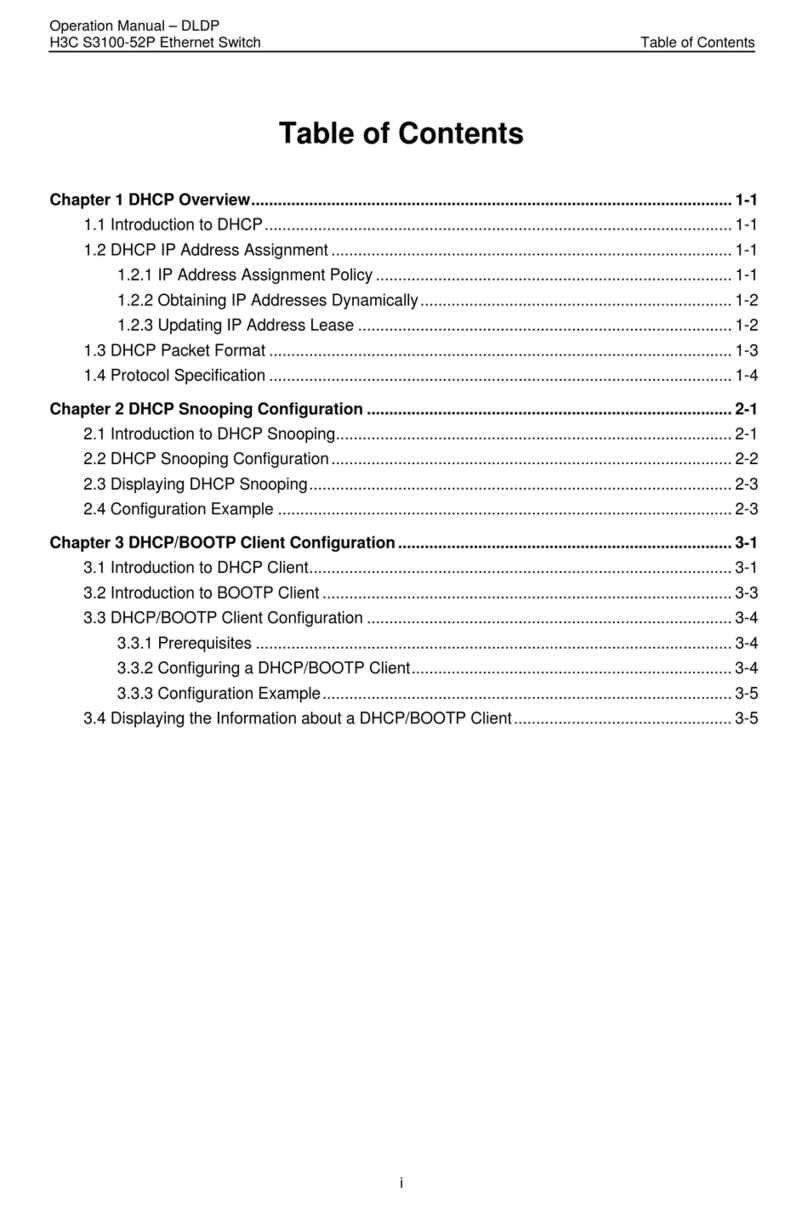
H3C
H3C S3100-52P User manual
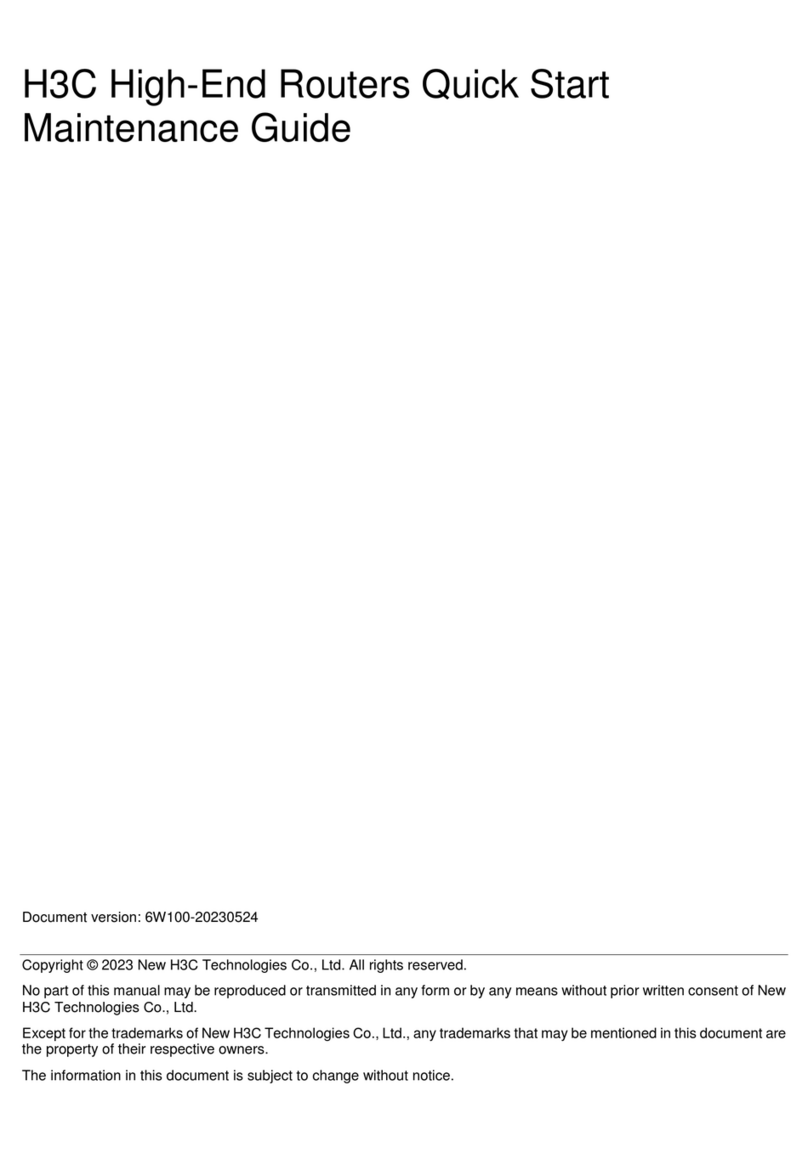
H3C
H3C SR8800-X User manual

H3C
H3C H3C S5600 Series User manual
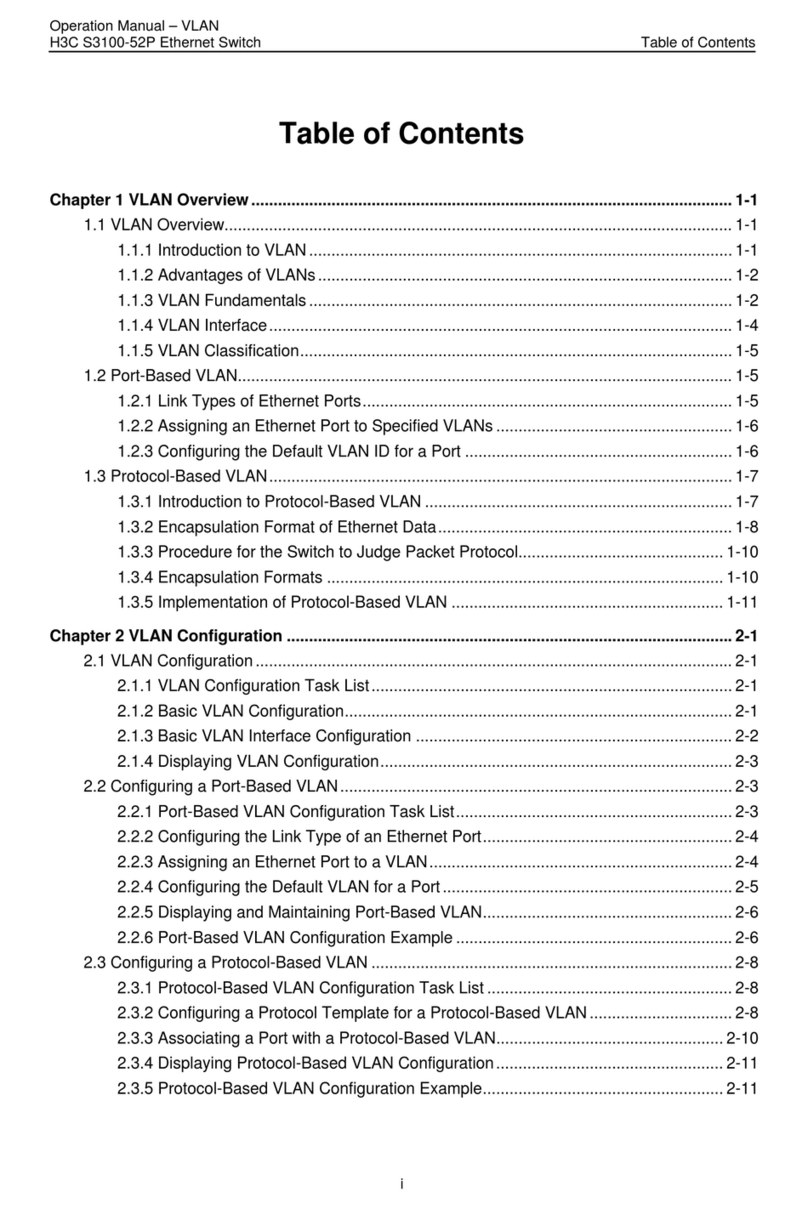
H3C
H3C S3100-52P User manual

H3C
H3C S5500-HI Switch Series User manual

H3C
H3C SR8800-F User manual
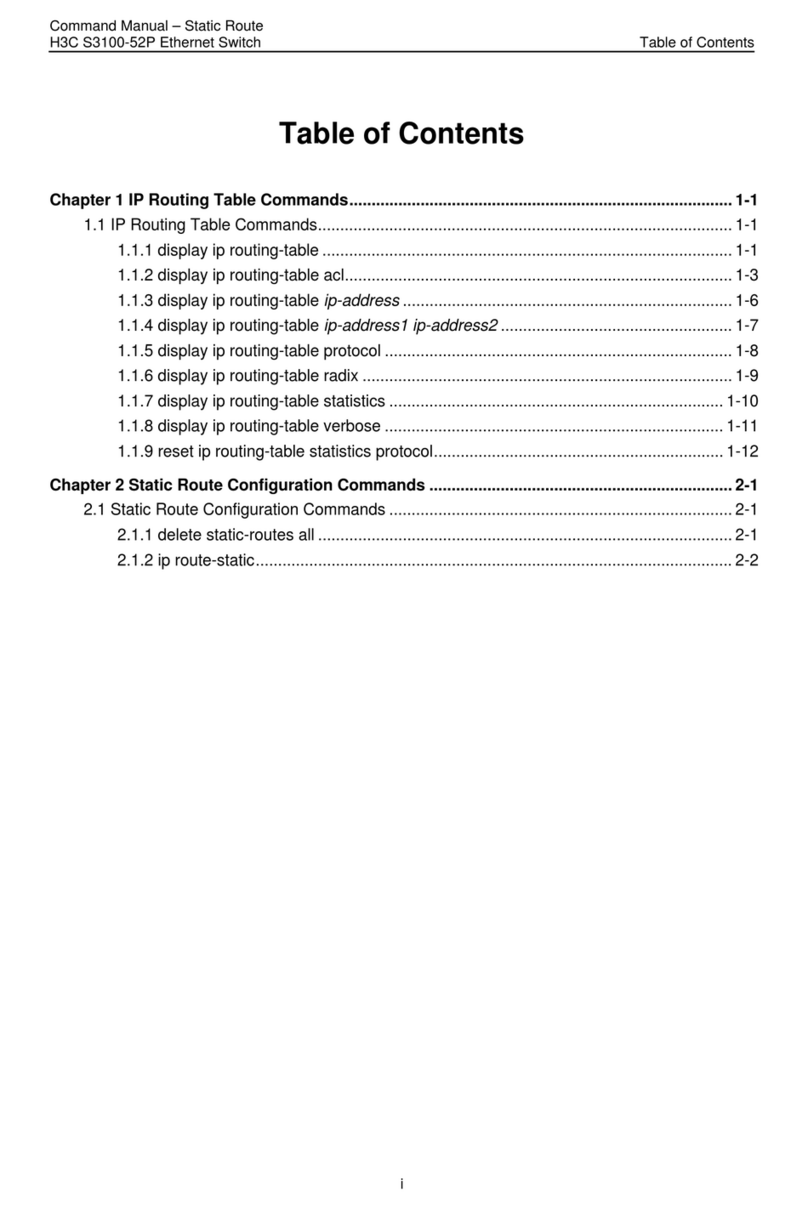
H3C
H3C S3100-52P Installation instructions
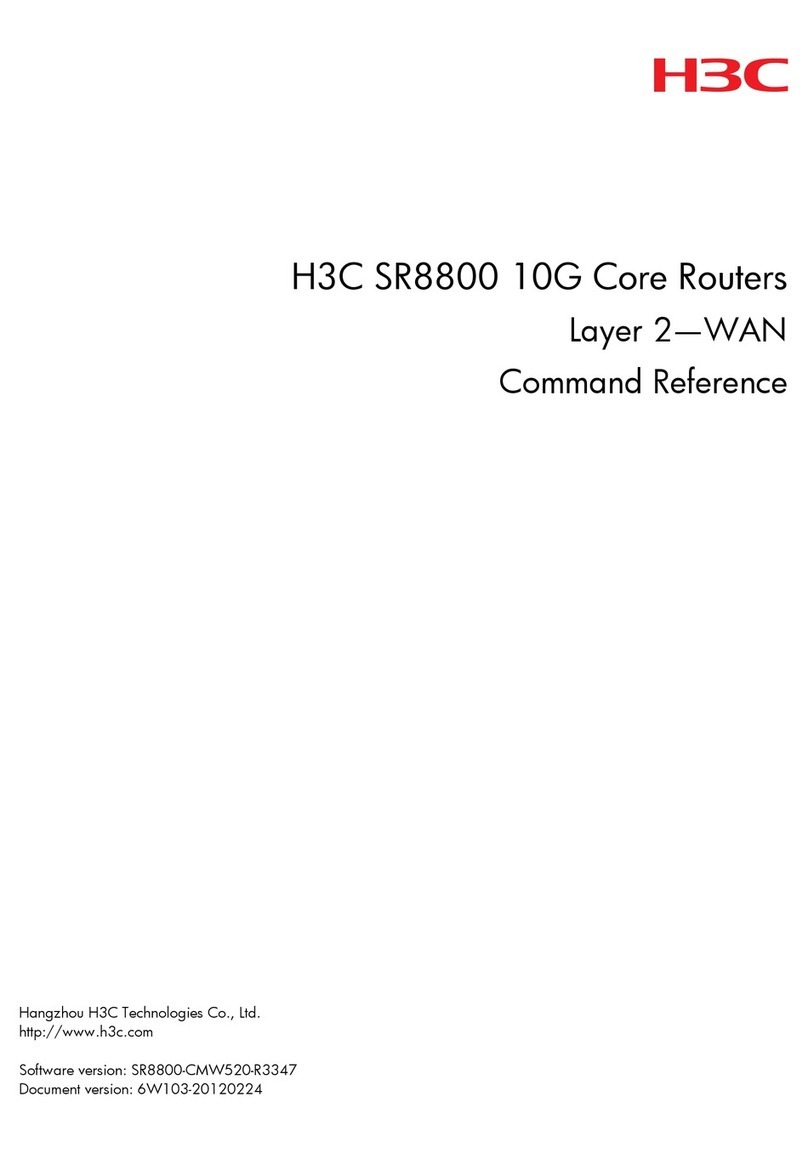
H3C
H3C SR8800 IM-FW-II Installation manual
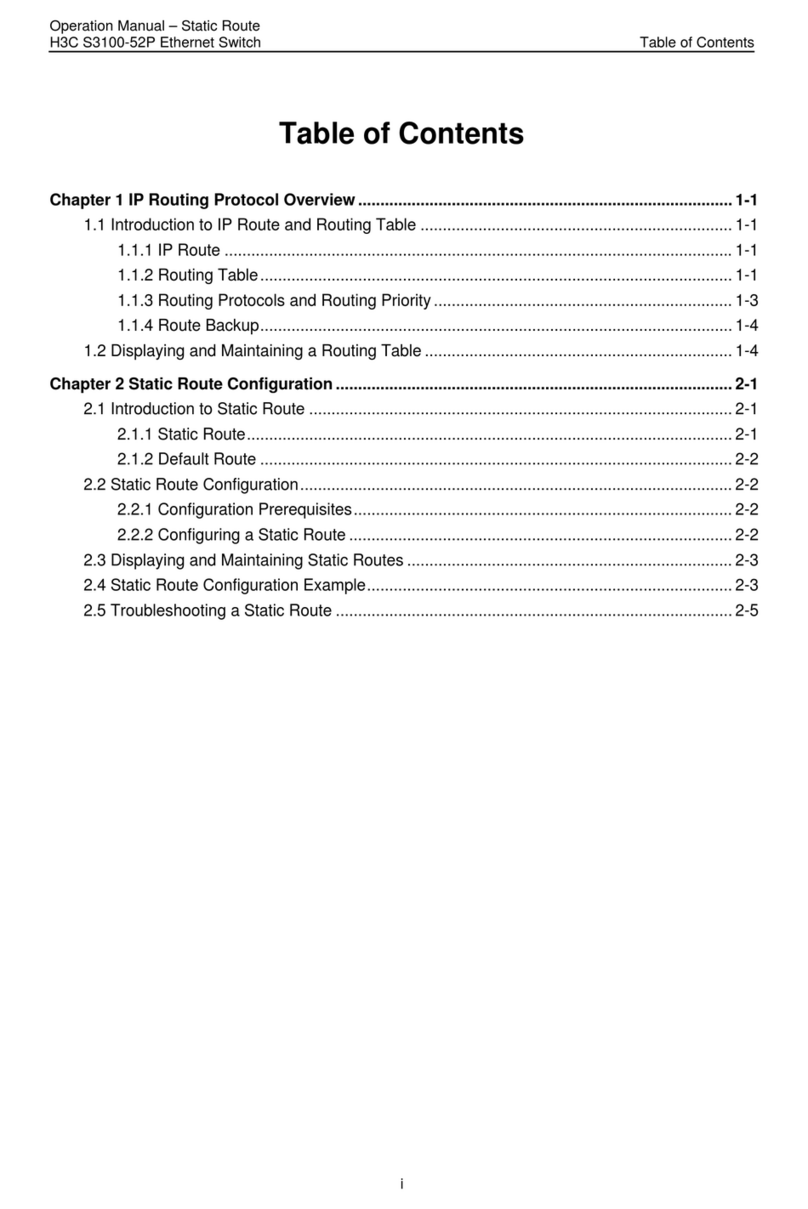
H3C
H3C S3100-52P User manual
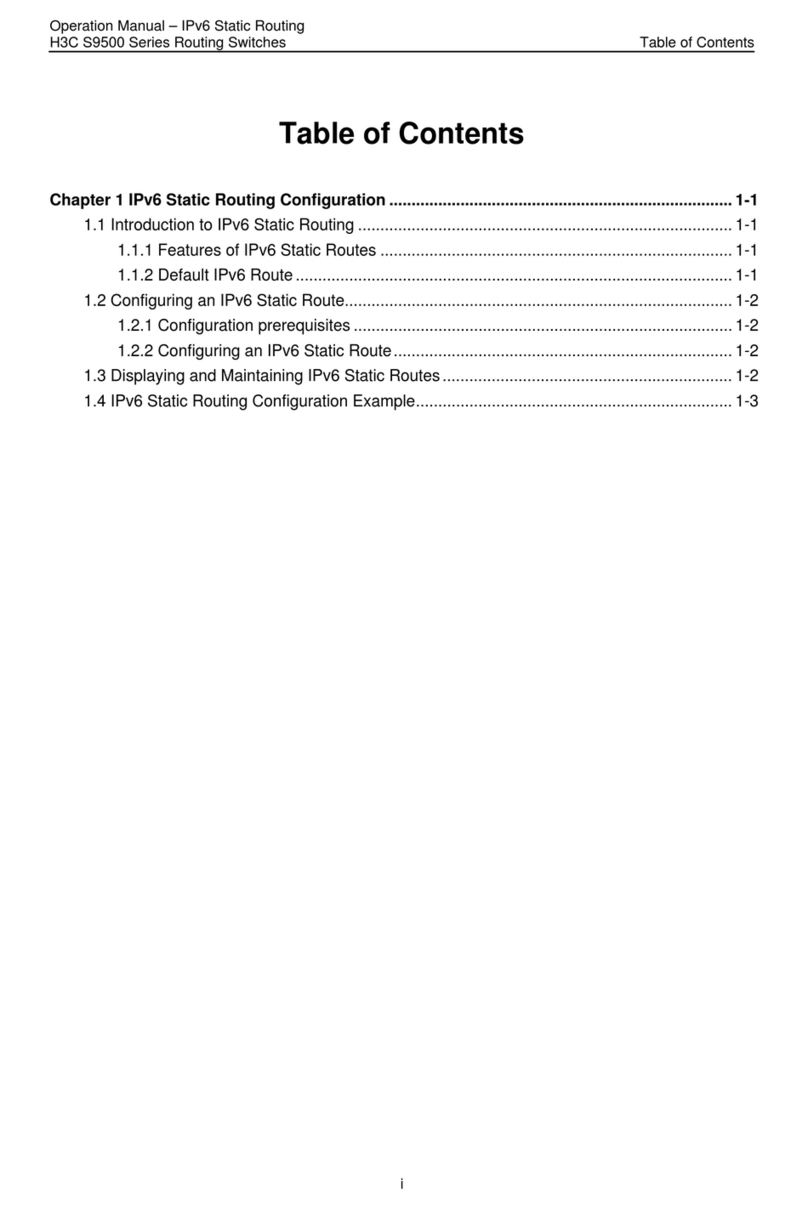
H3C
H3C S9500 Series User manual

H3C
H3C S12500R Series Quick guide

H3C
H3C MSR 20-20 Installation manual
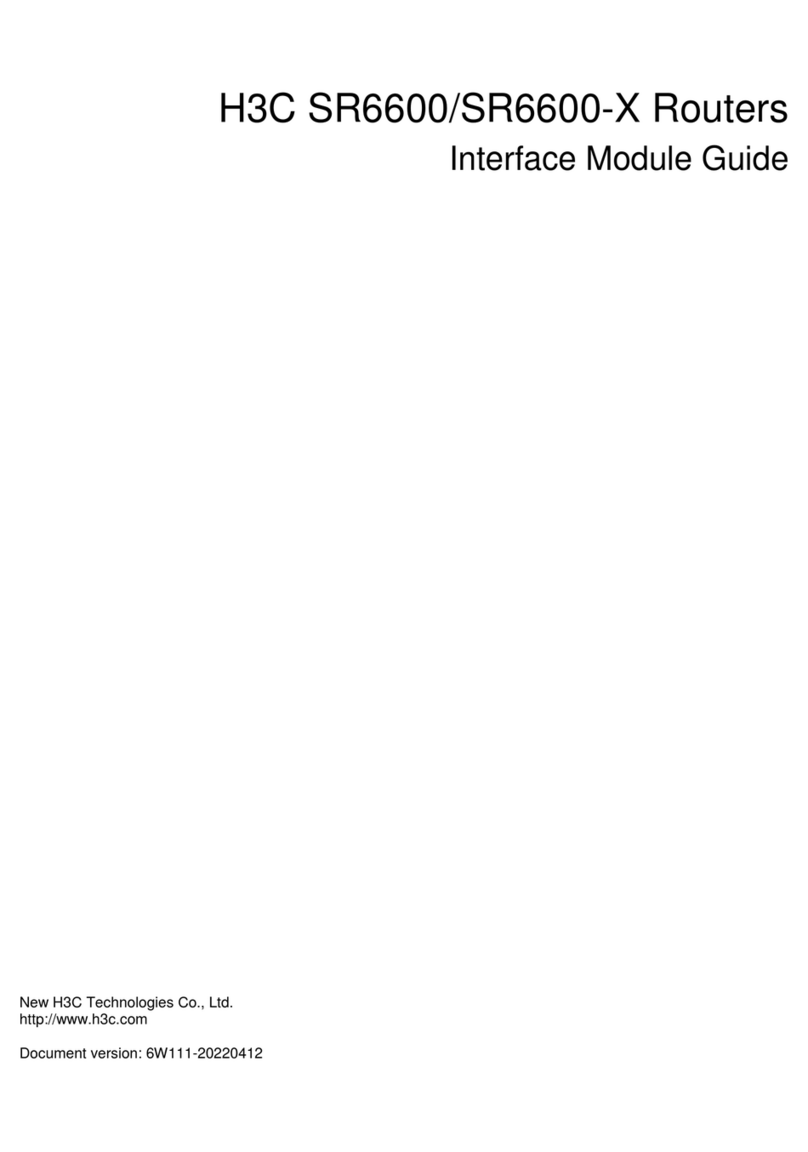
H3C
H3C HIM-8FE User manual

H3C
H3C MSR2600-6-X1-GL User manual
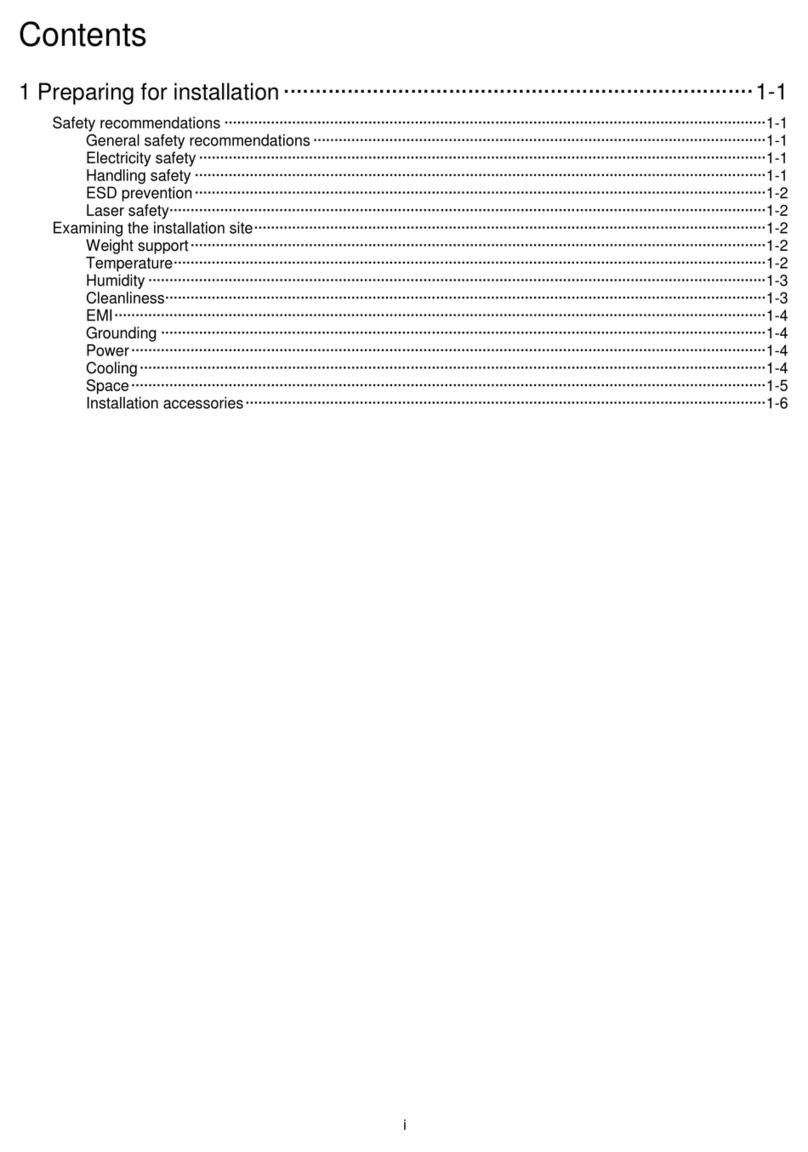
H3C
H3C S12500CR Series User manual
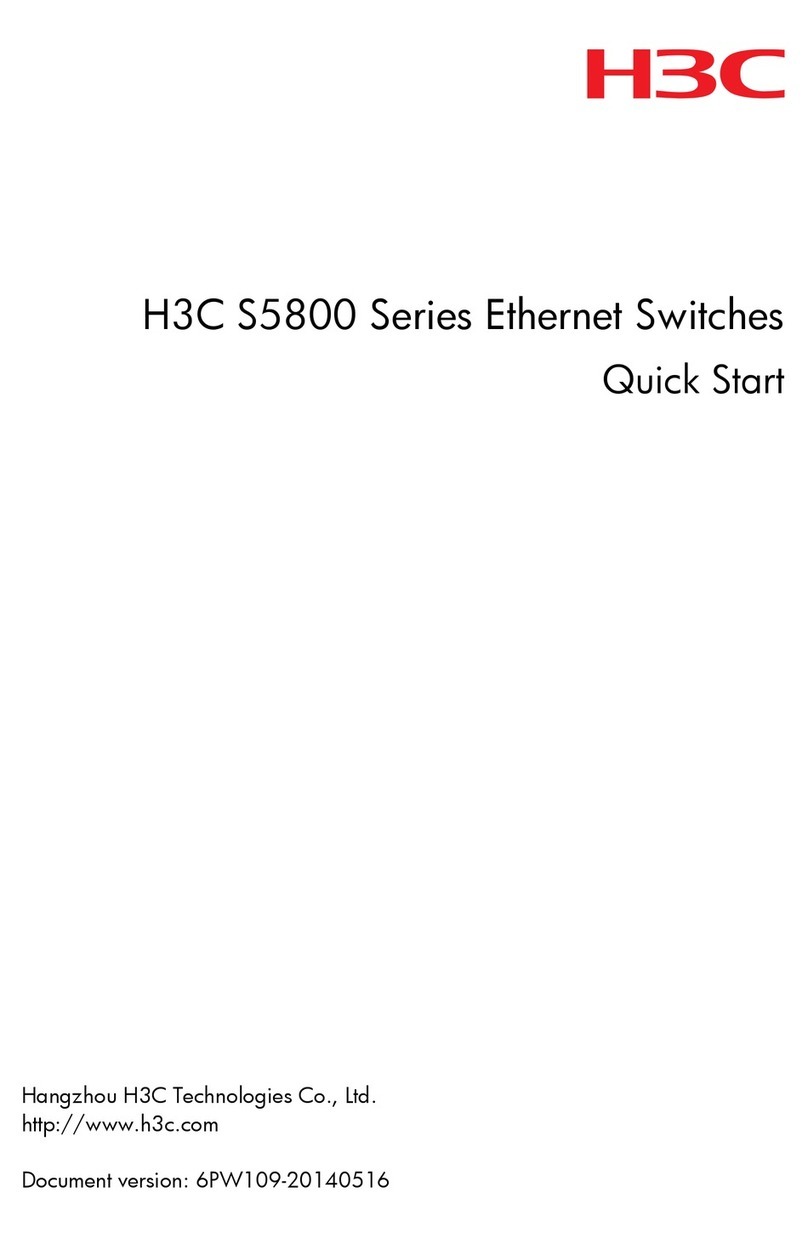
H3C
H3C s5800 series User manual
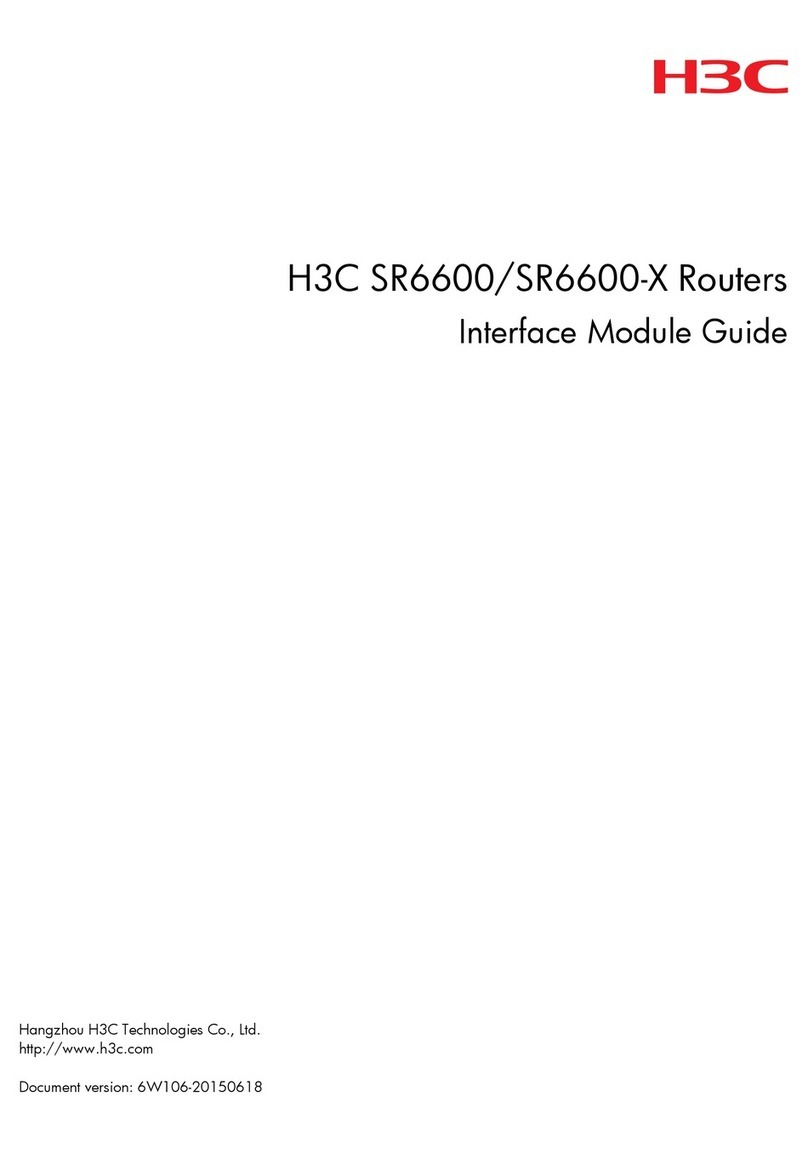
H3C
H3C SR6600 SPE-FWM User manual

H3C
H3C MSR3600-28 User manual
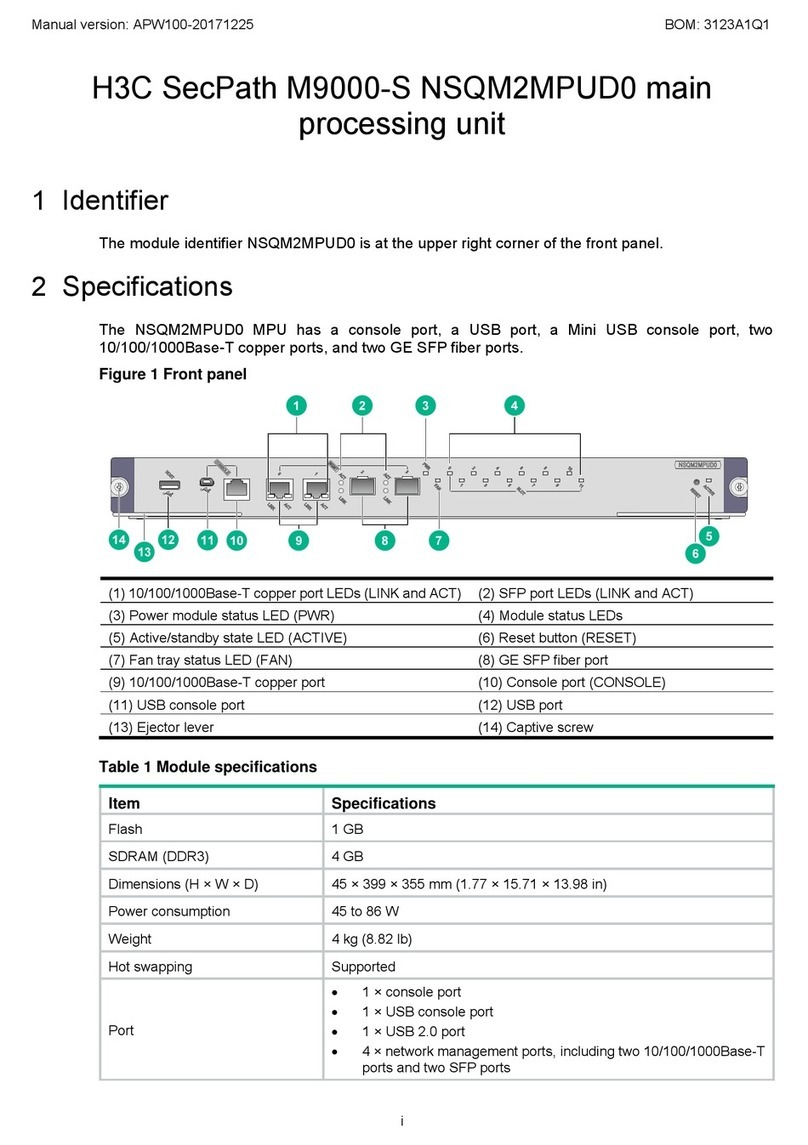
H3C
H3C SecPath M9000-S NSQM2MPUD0 User manual