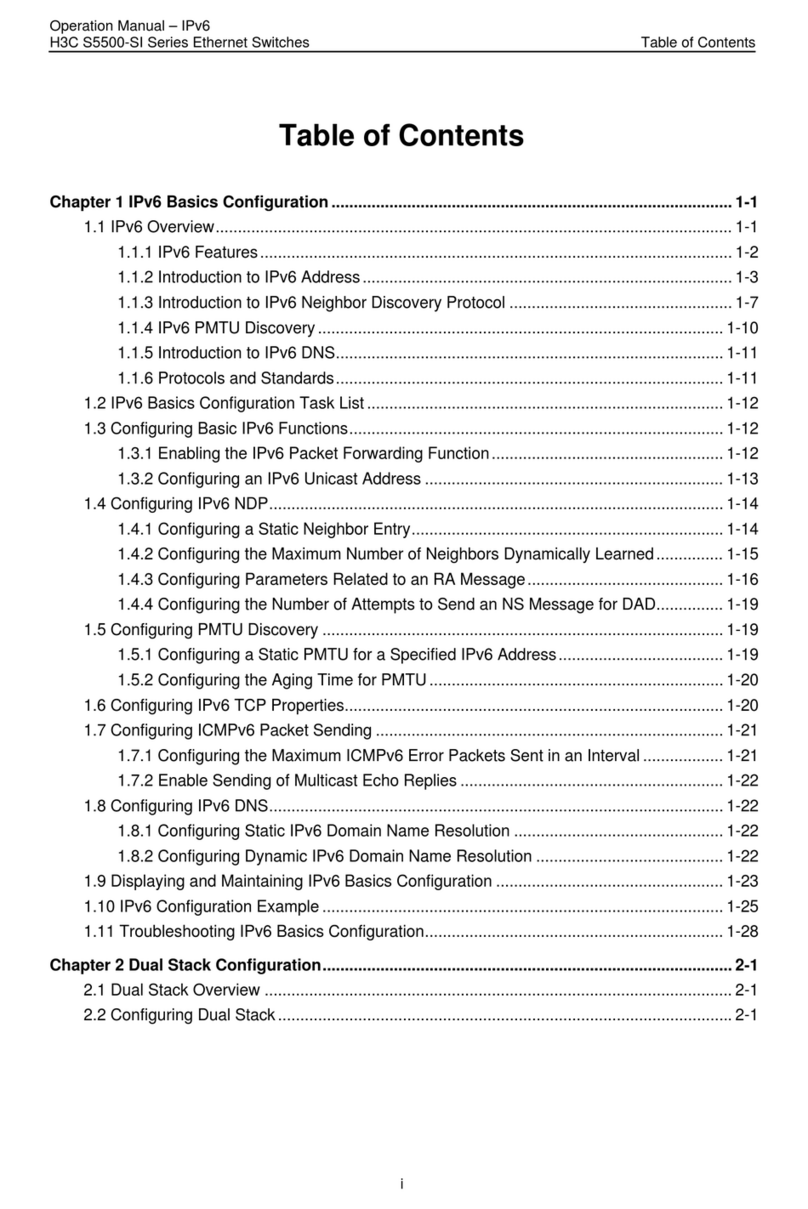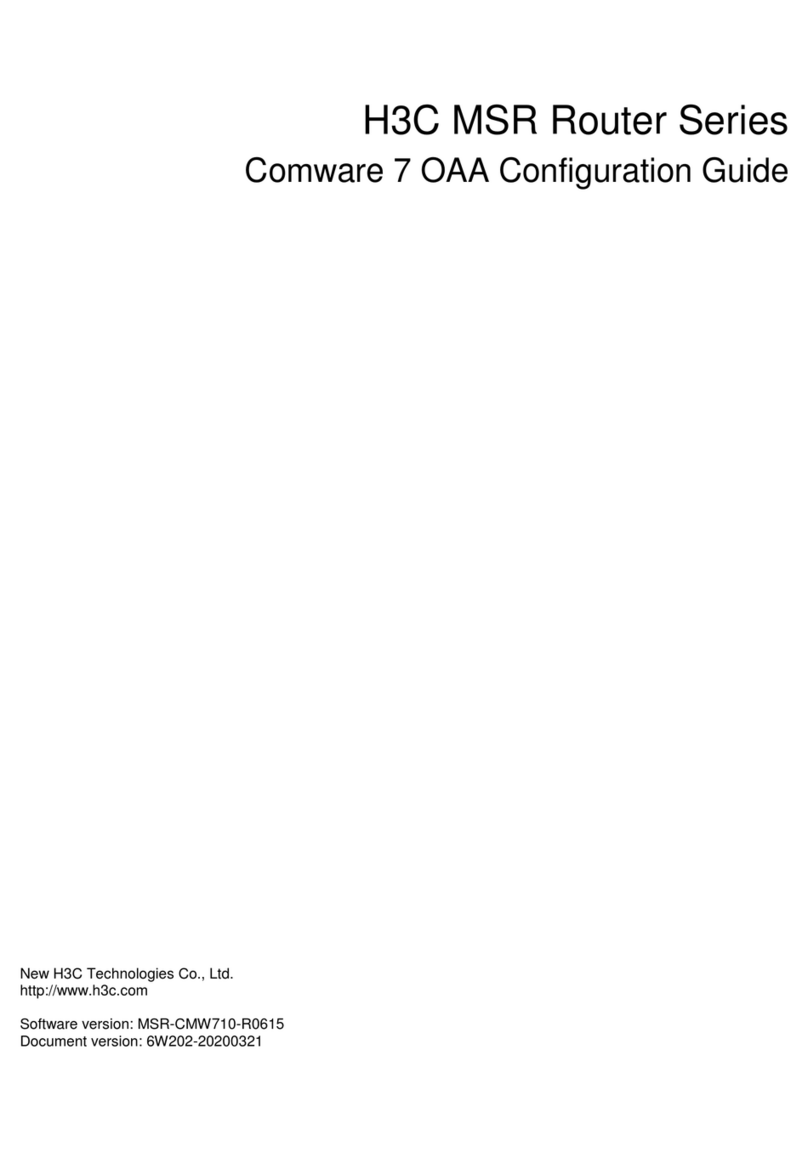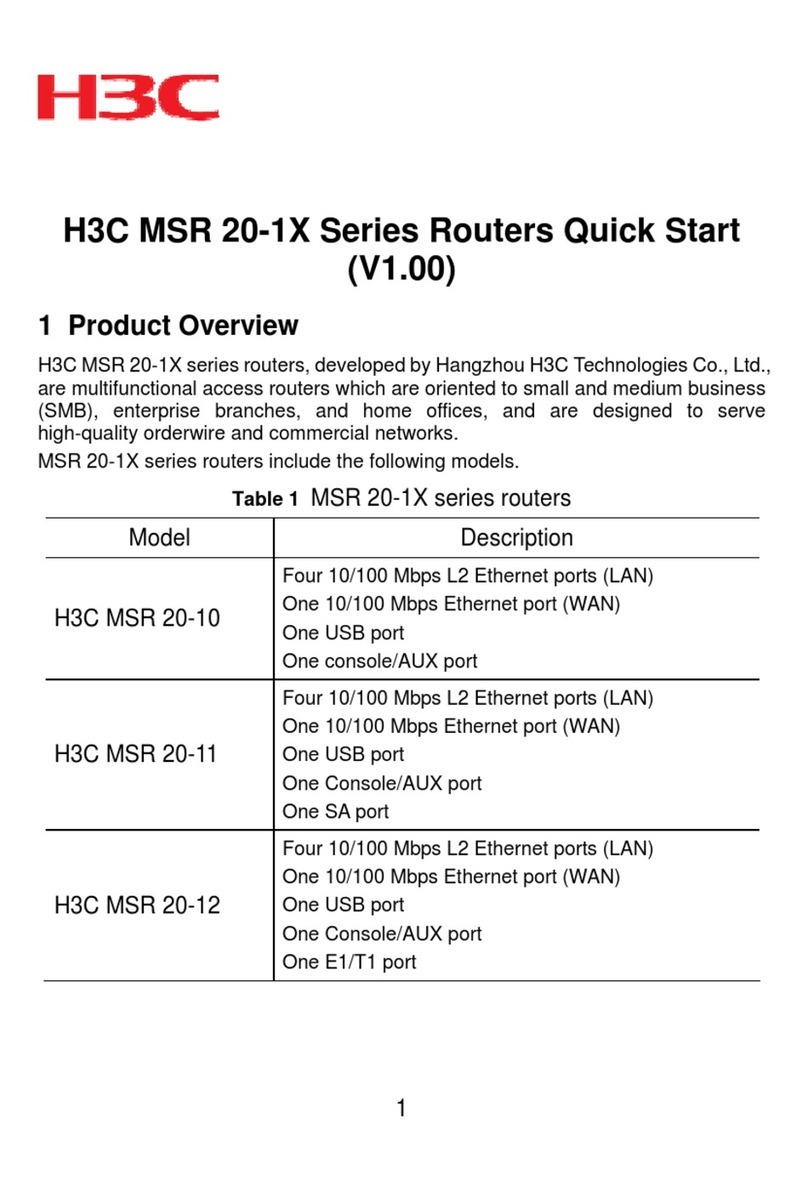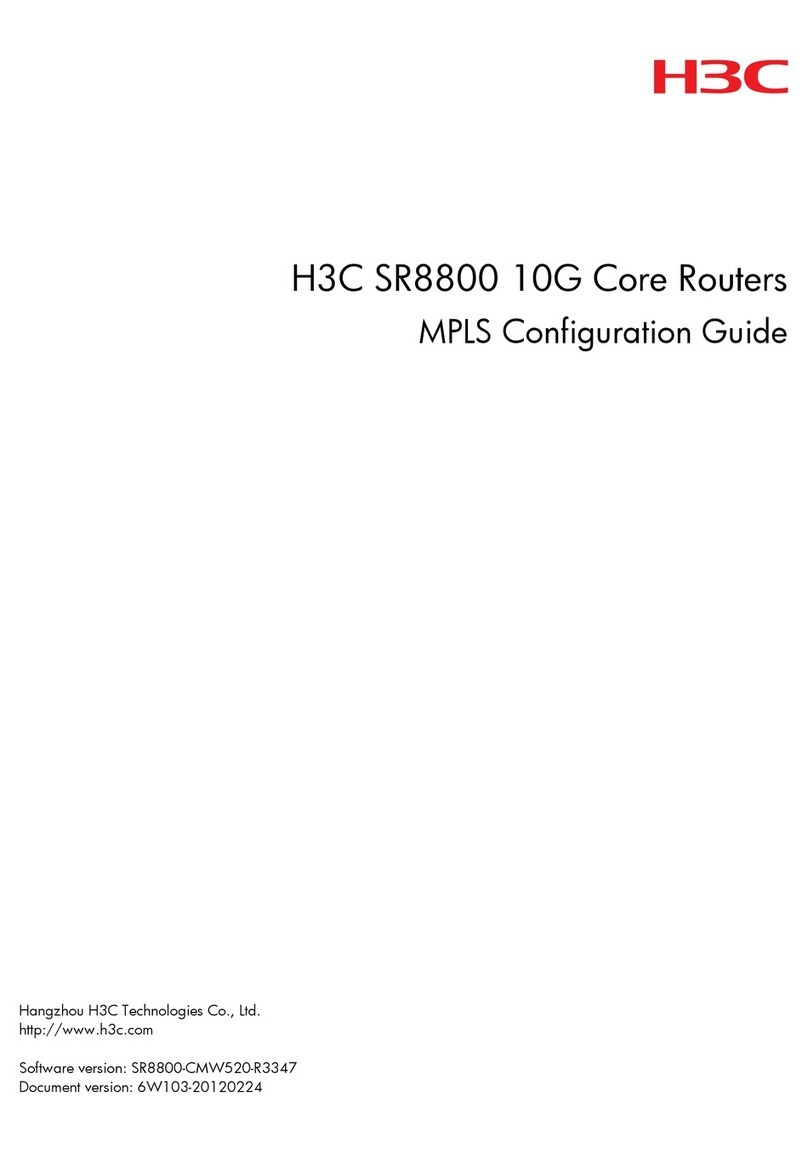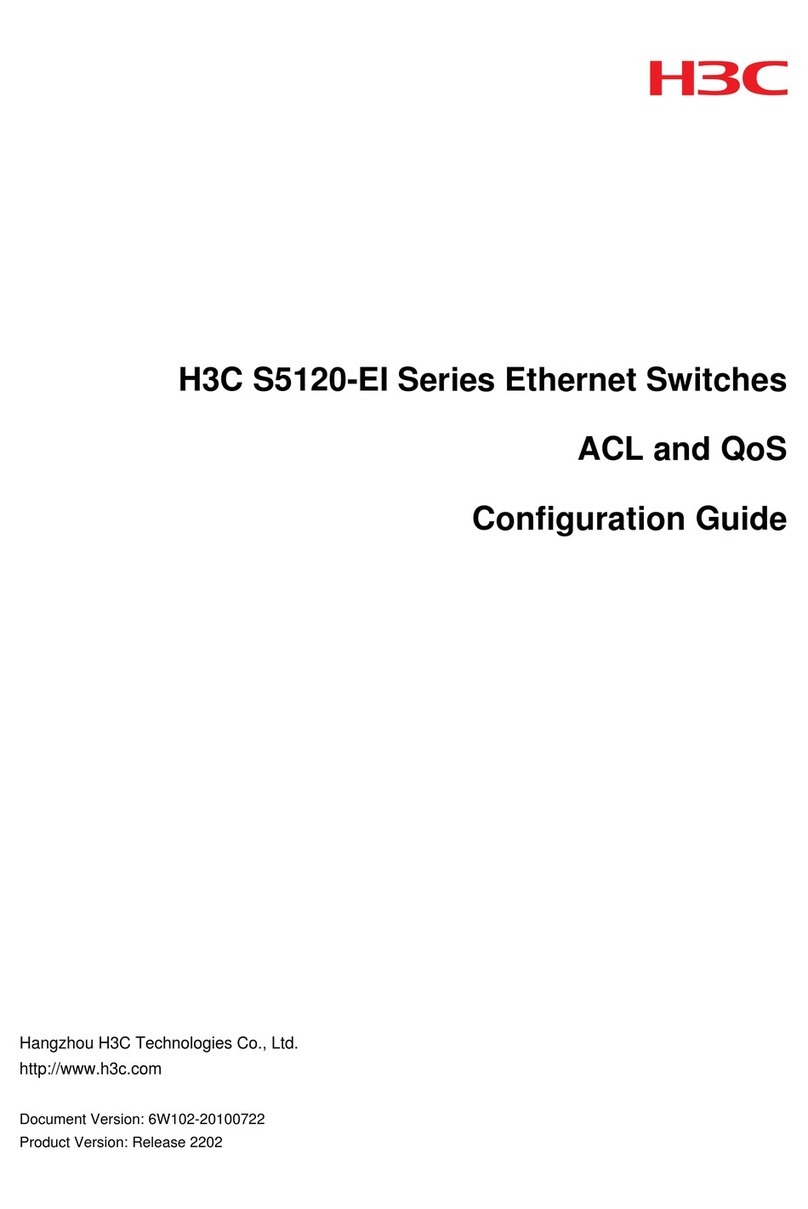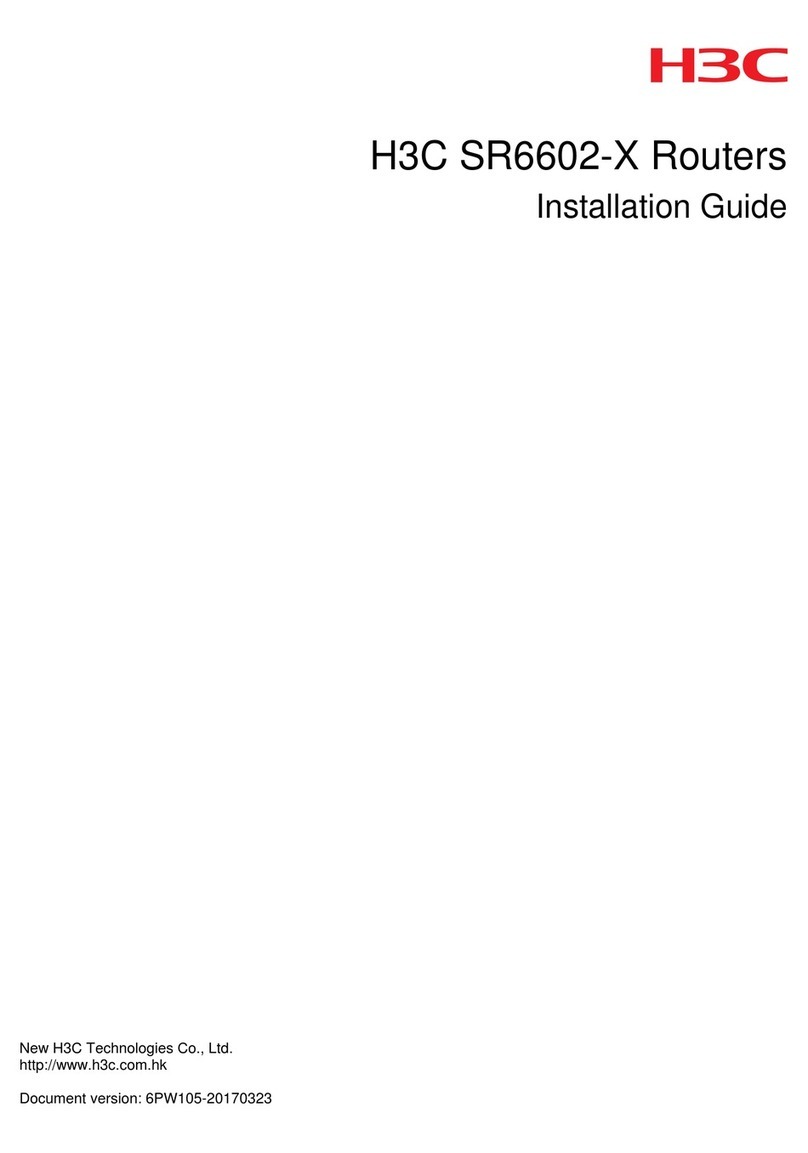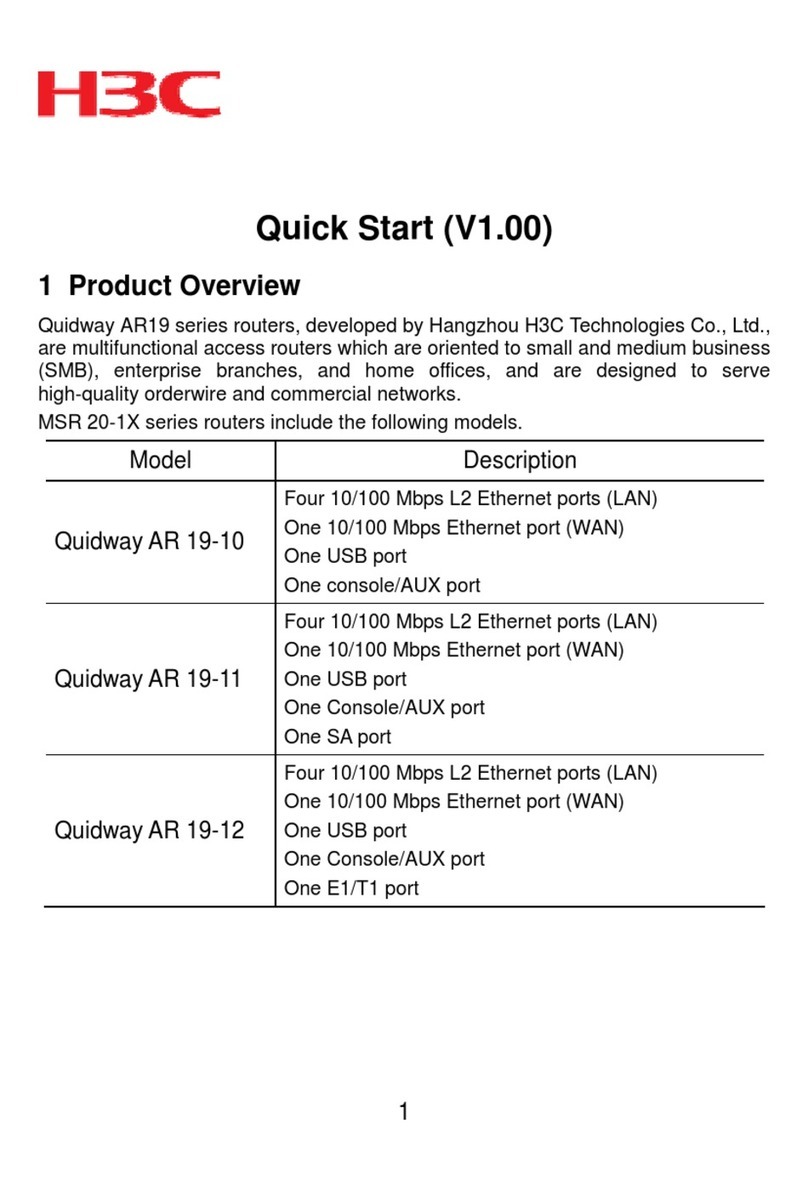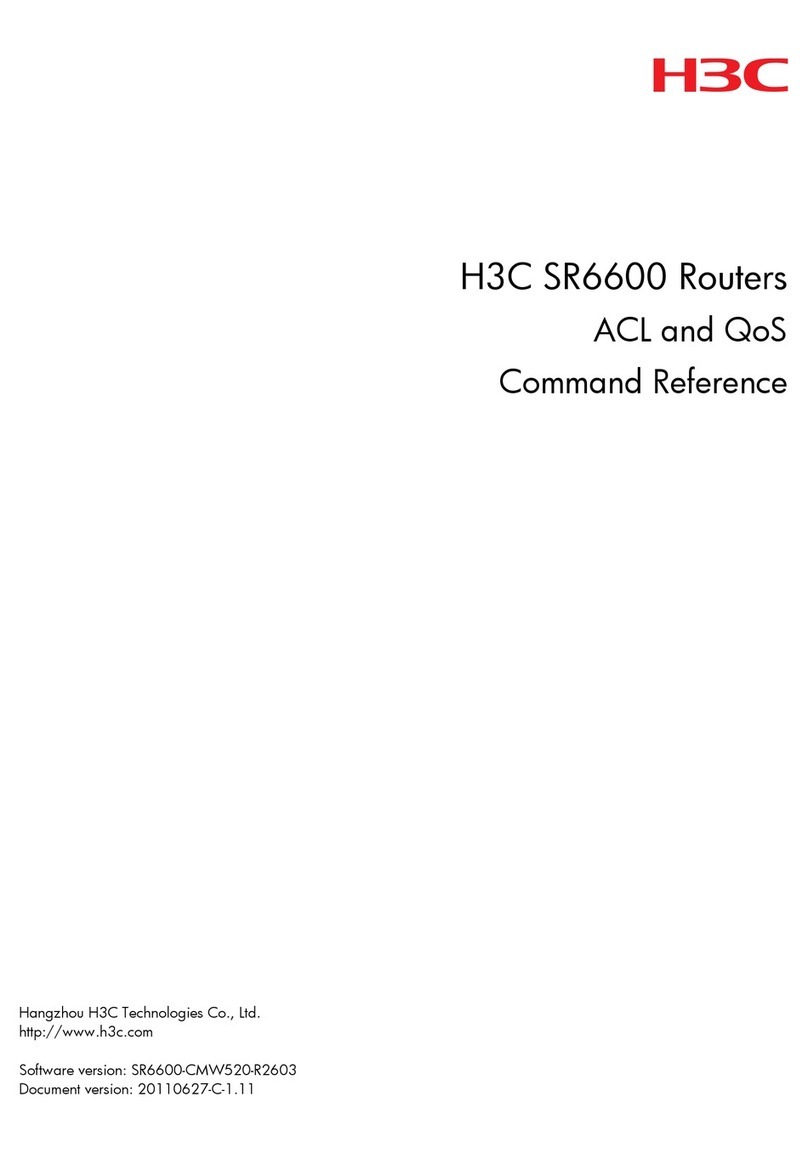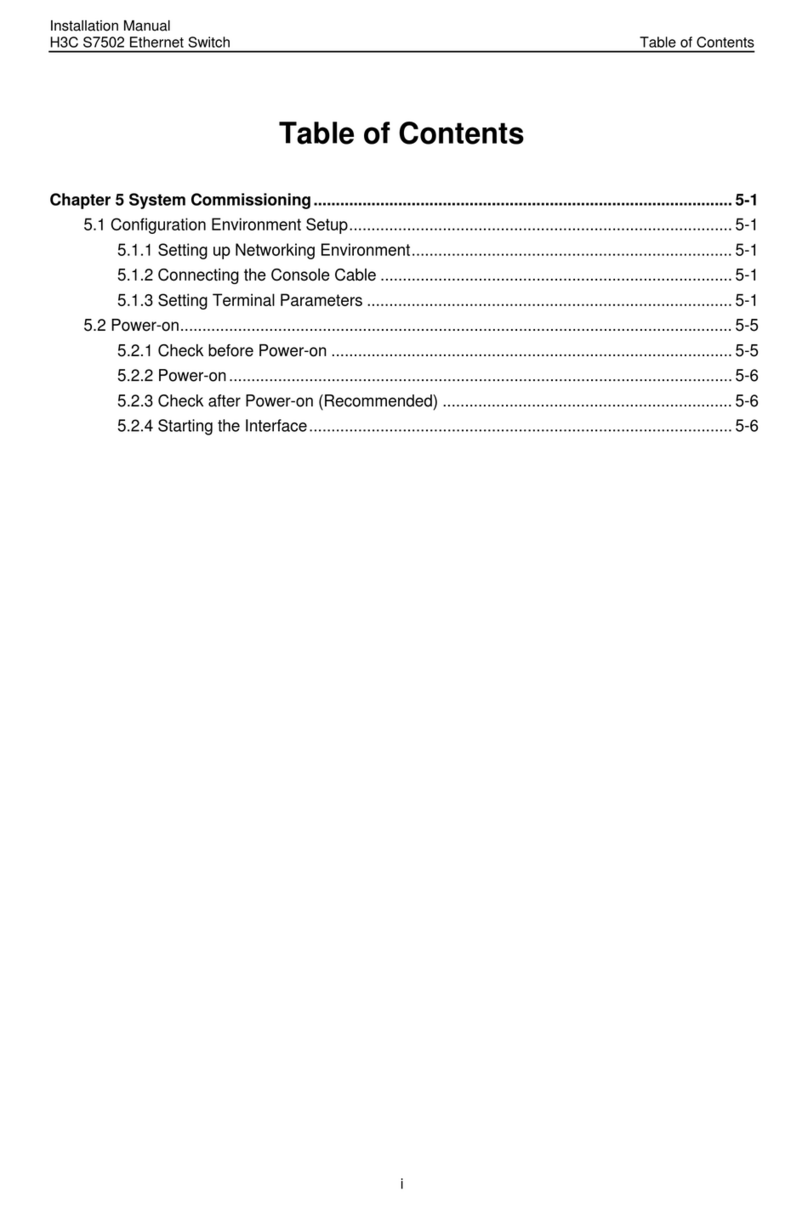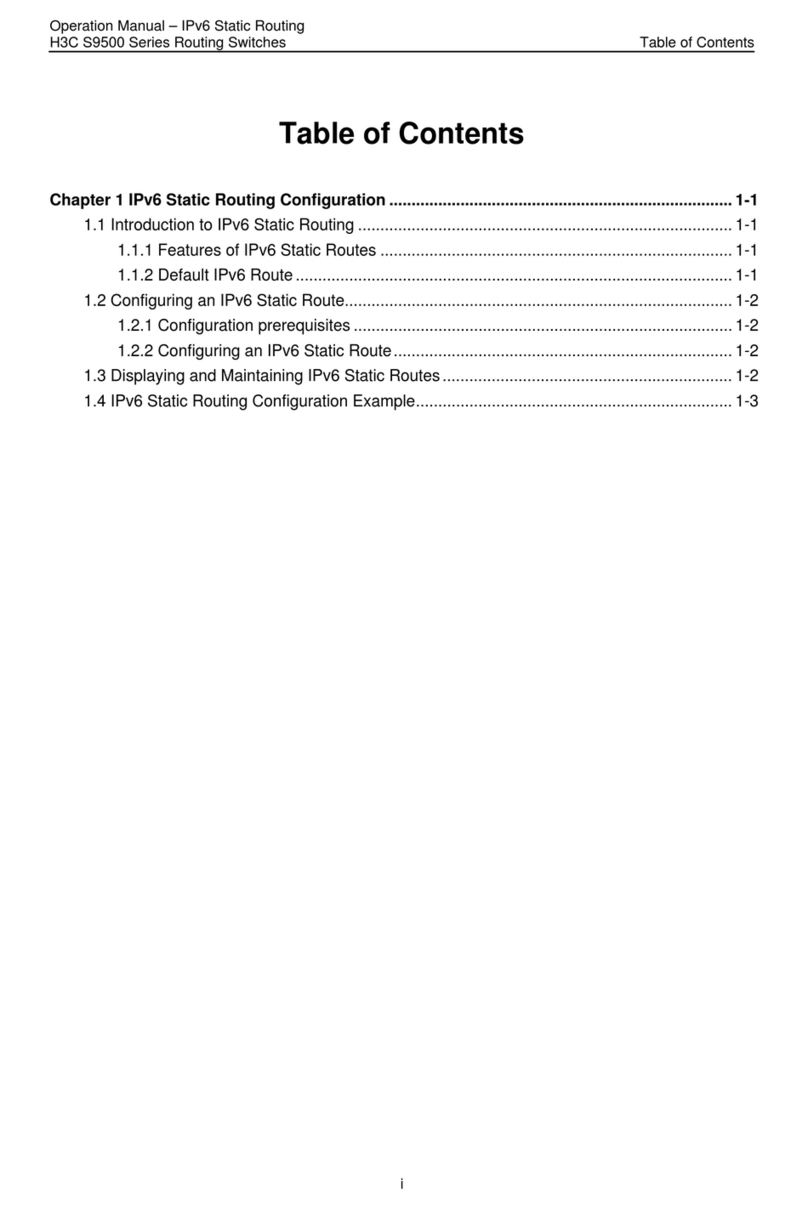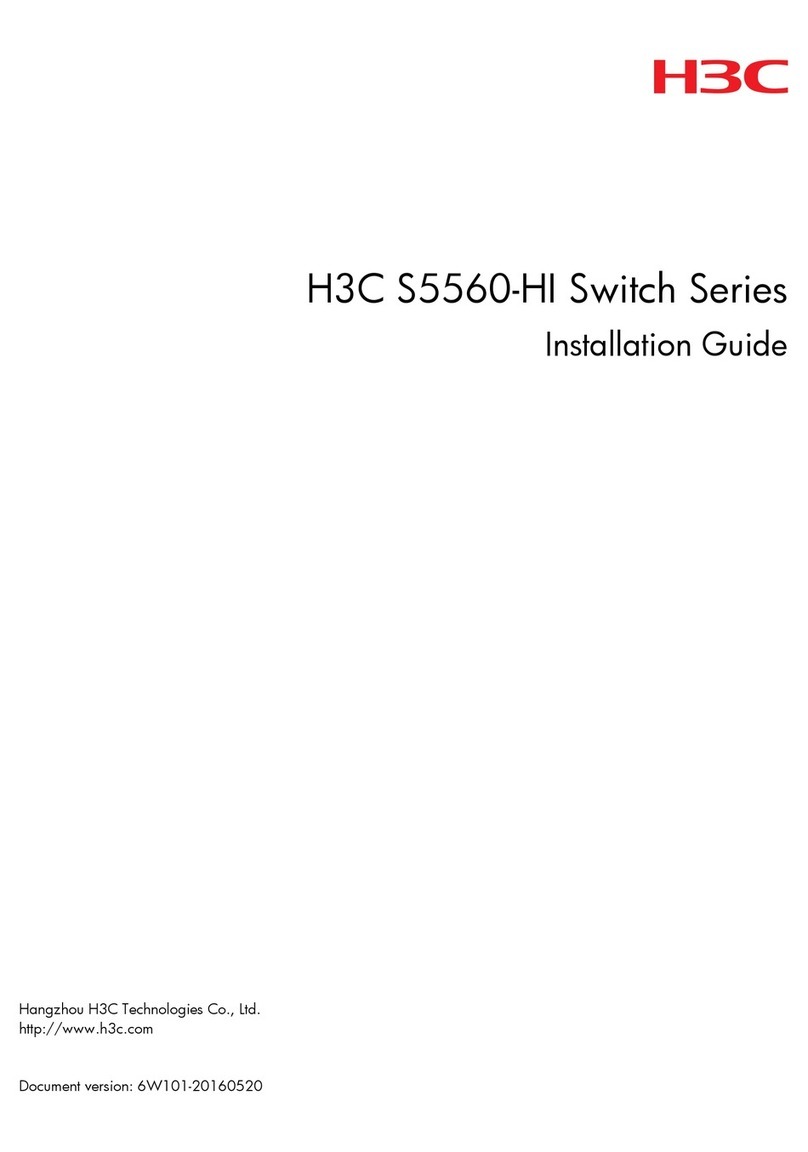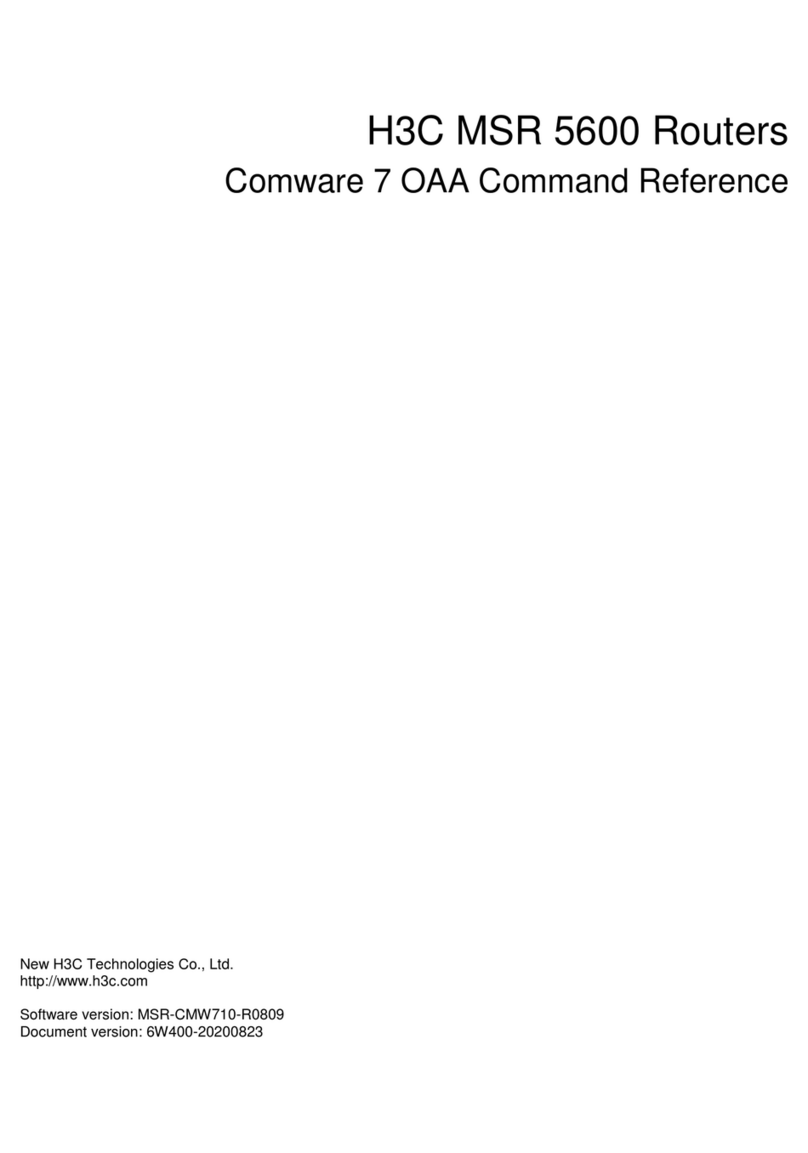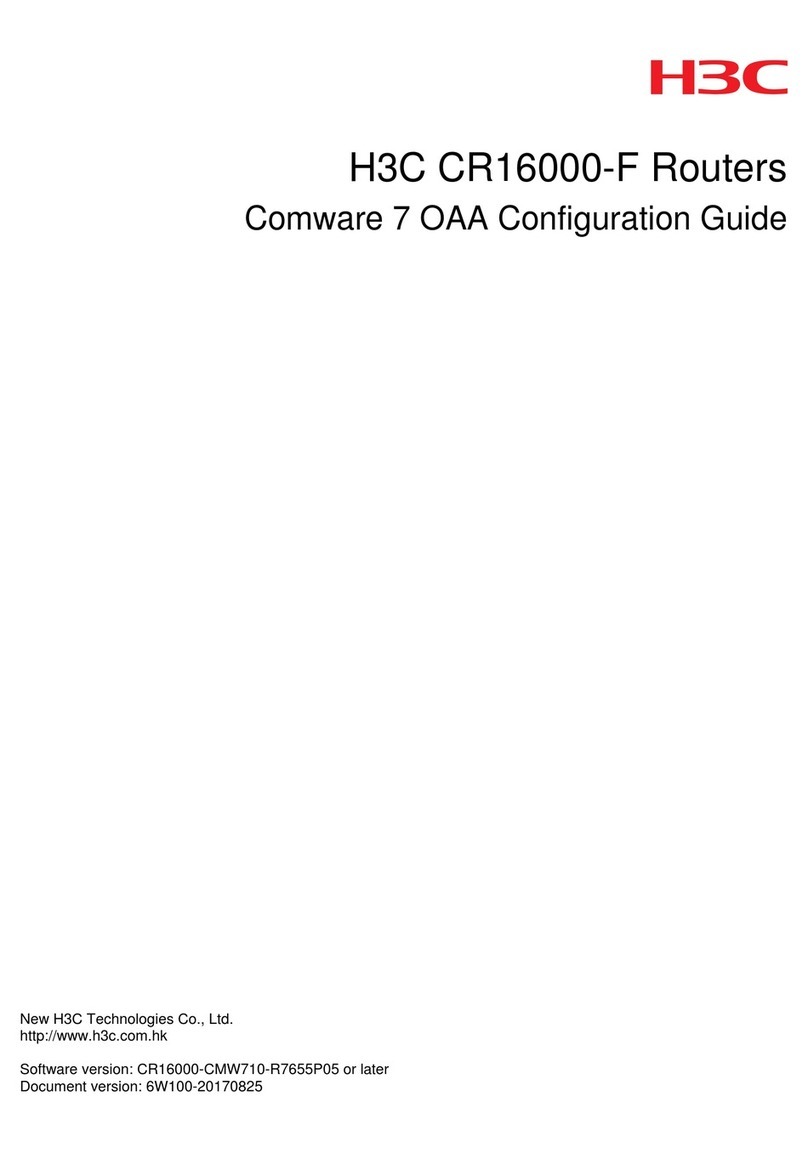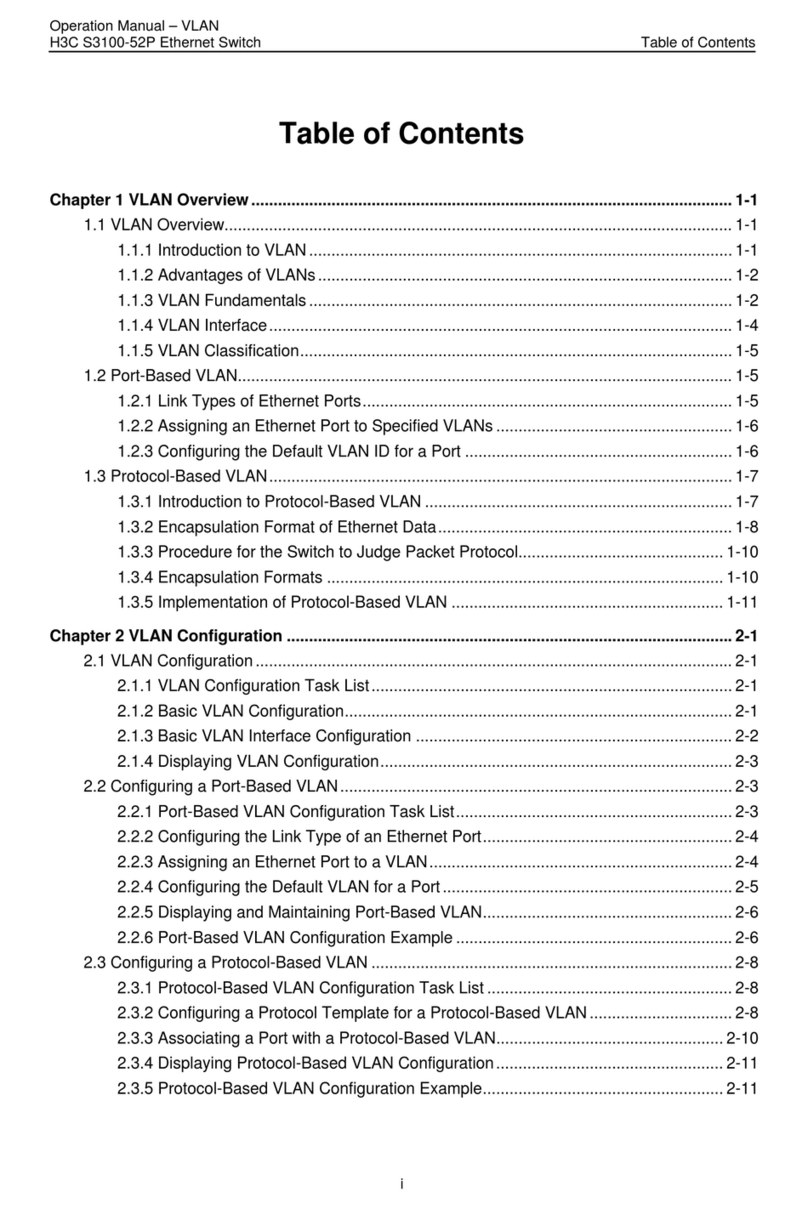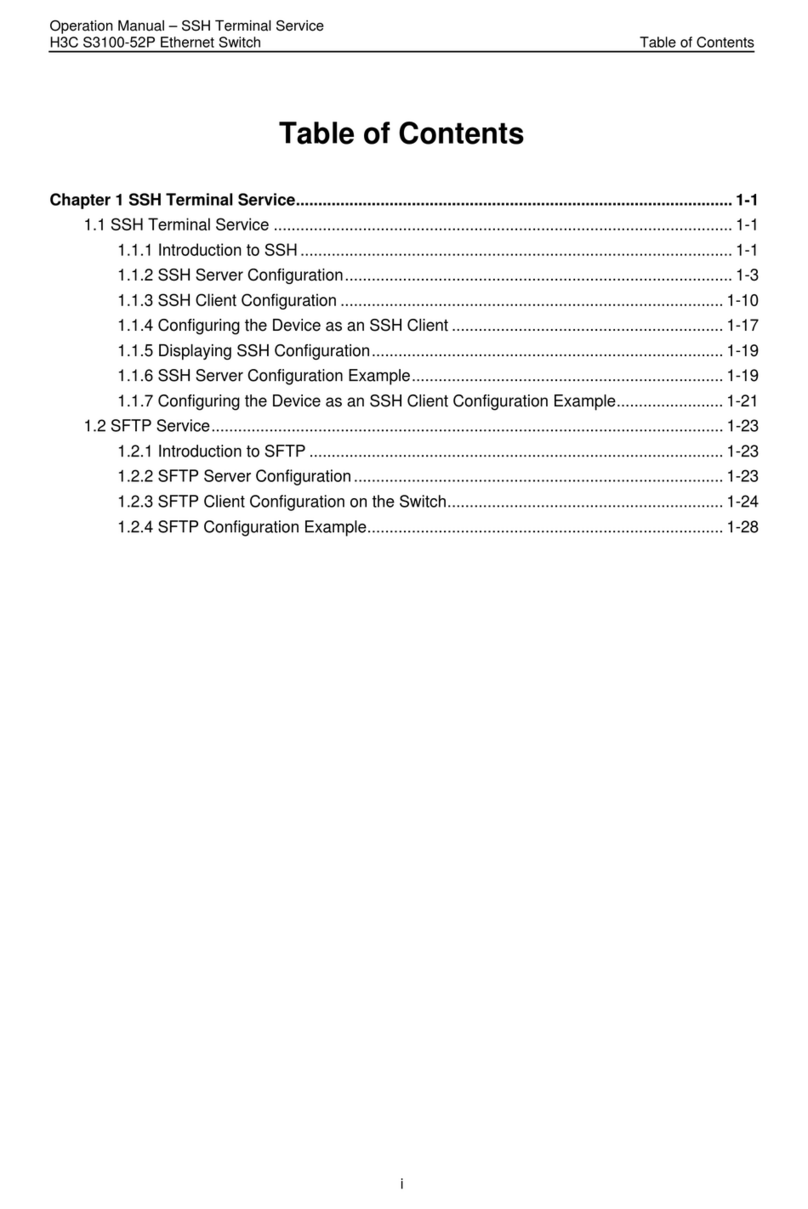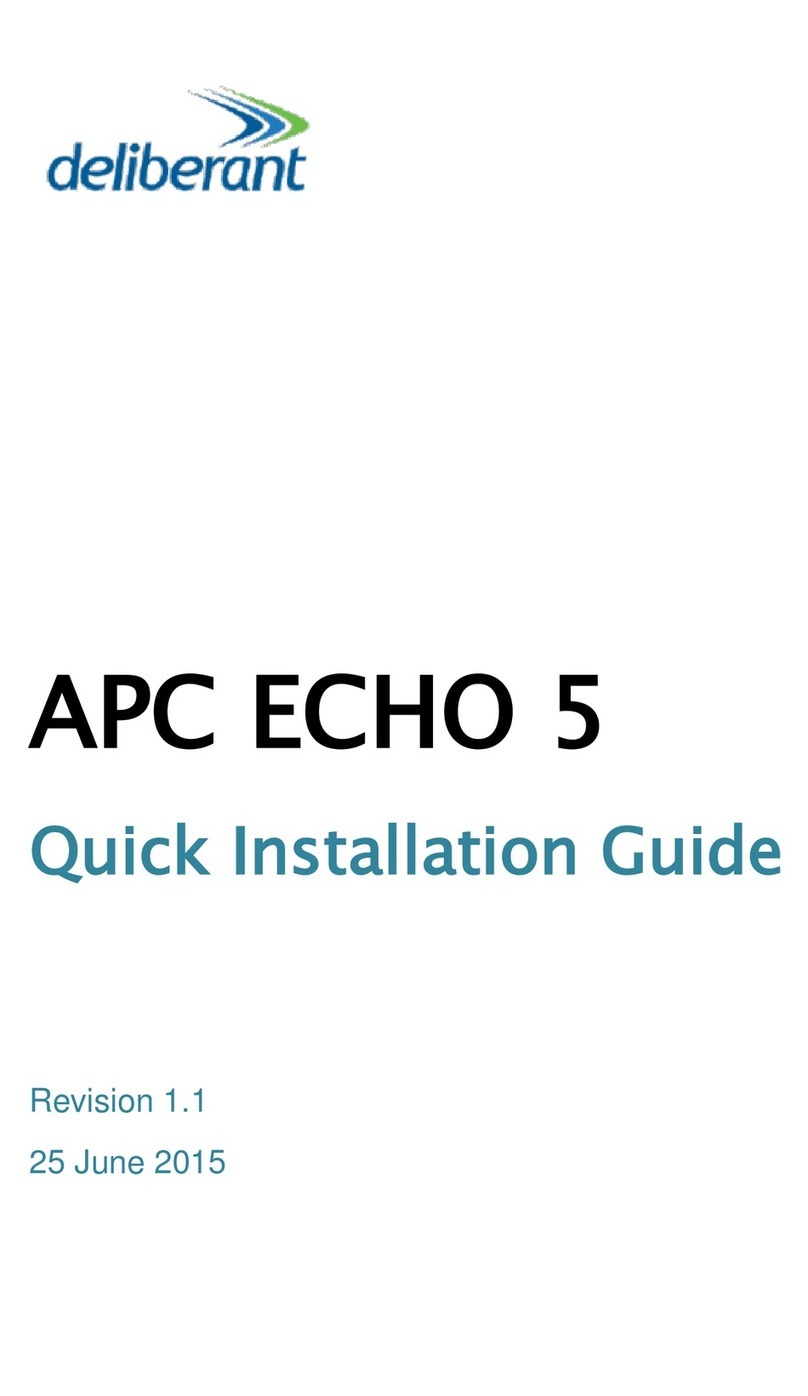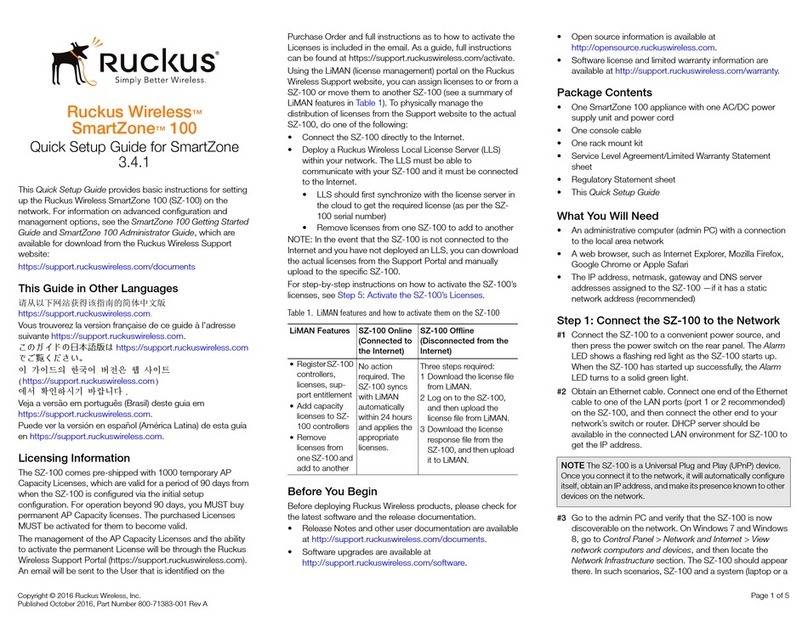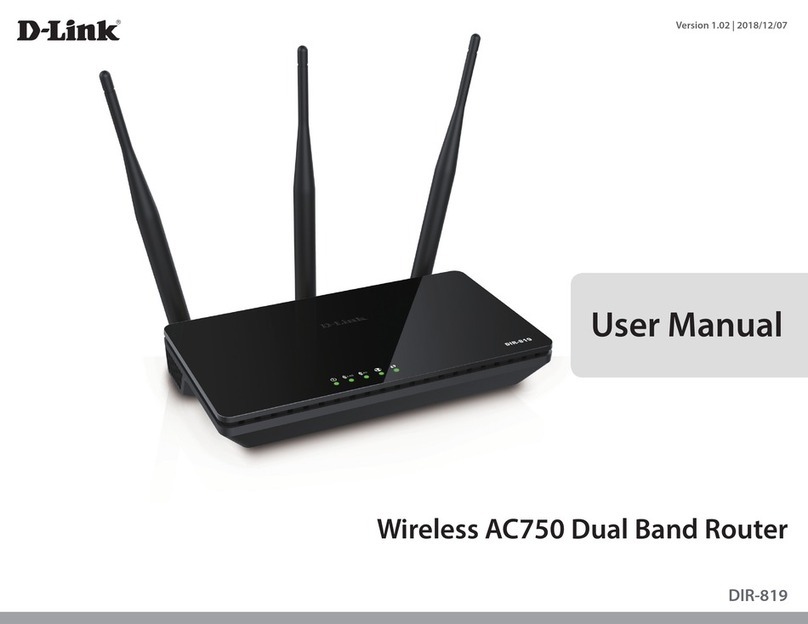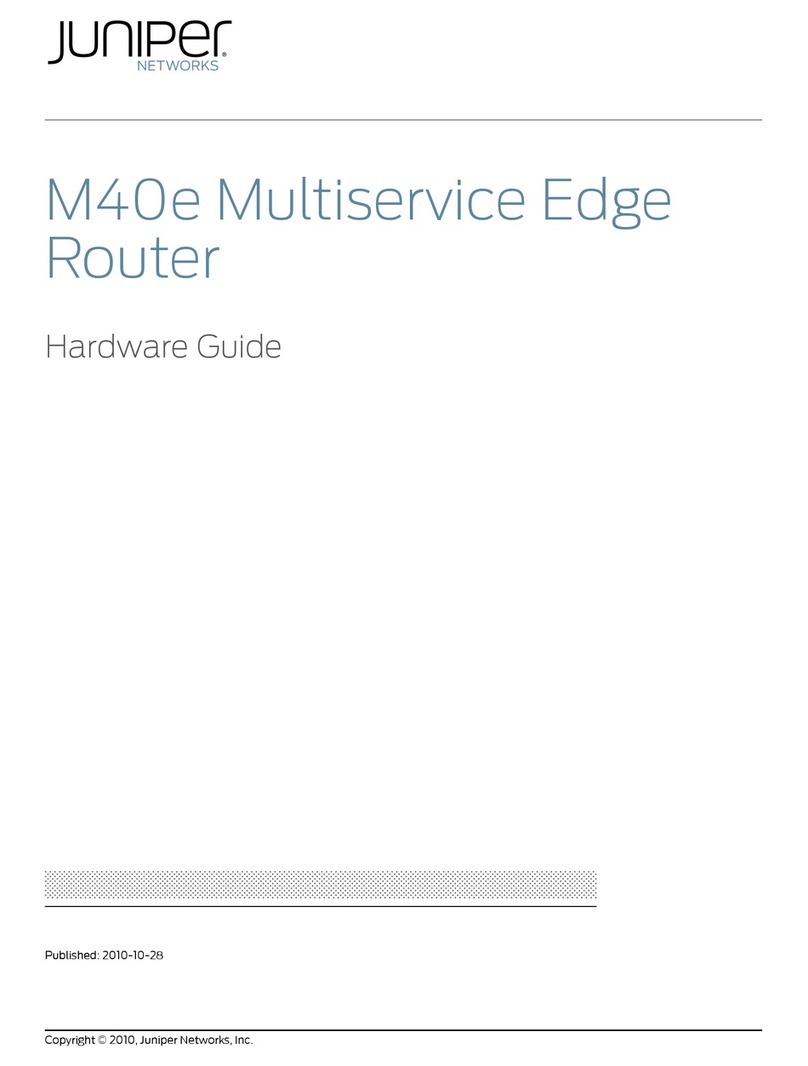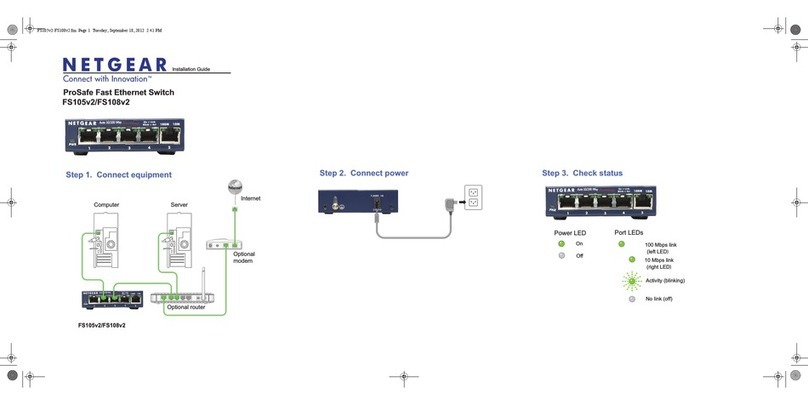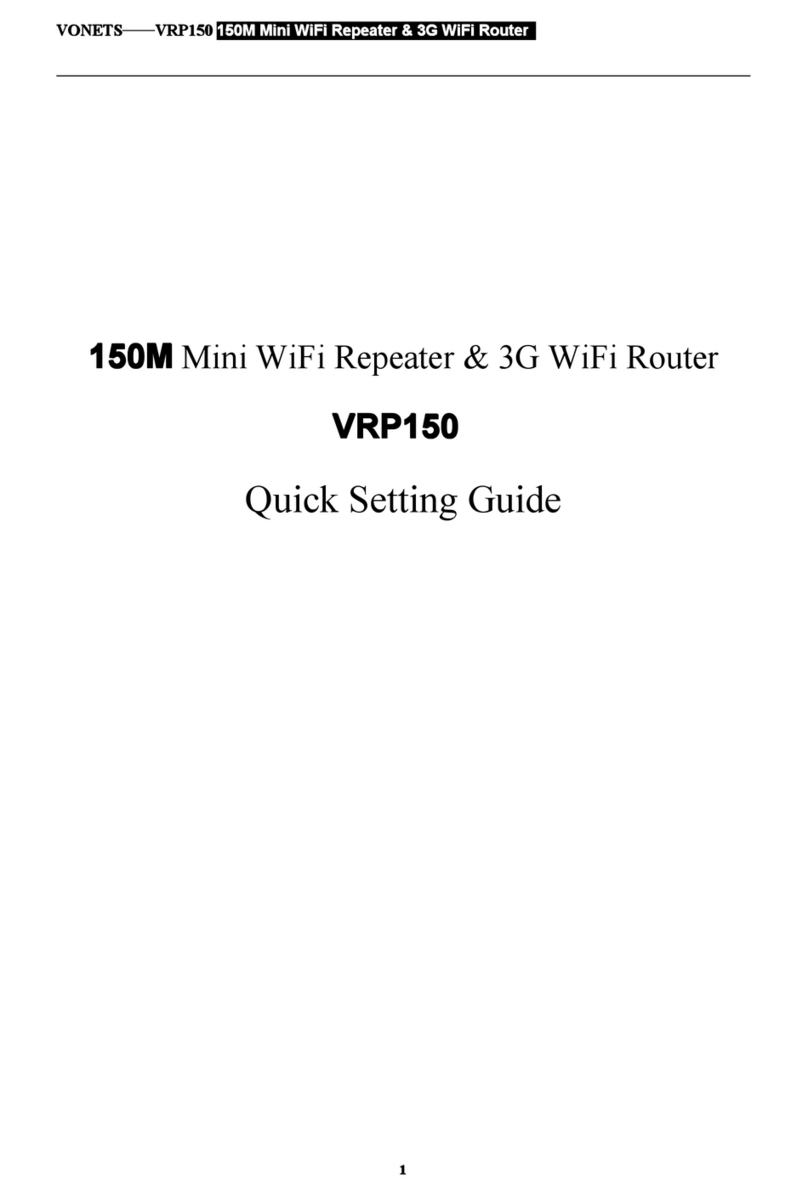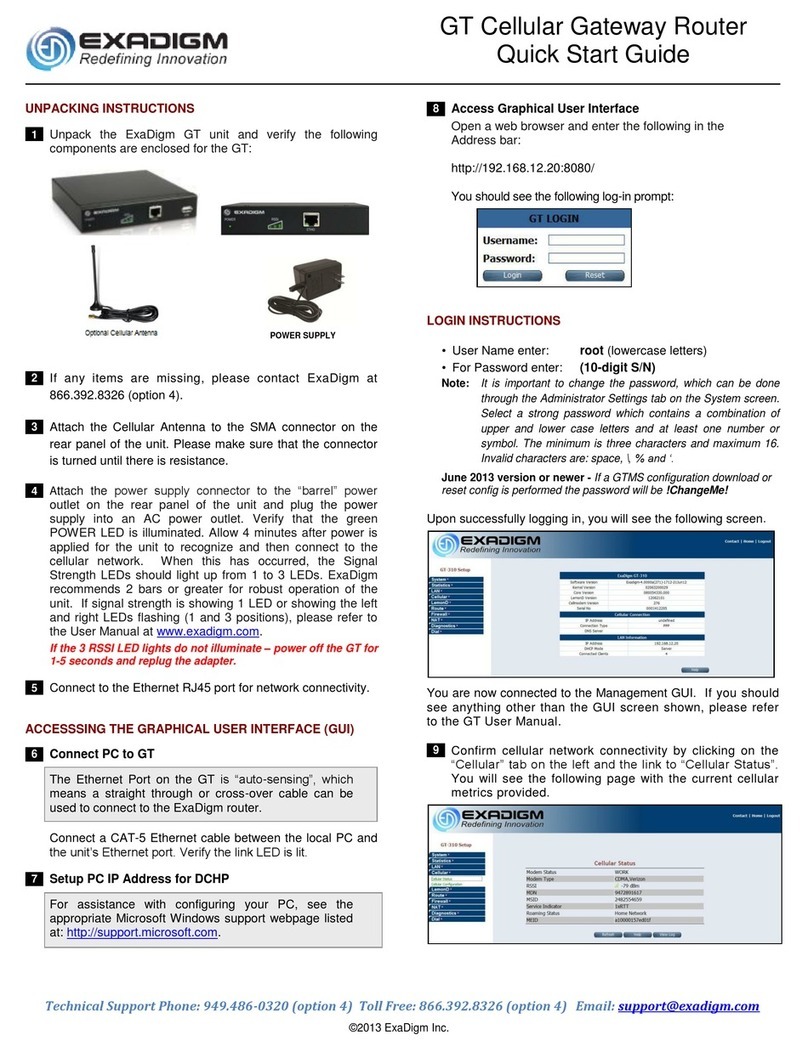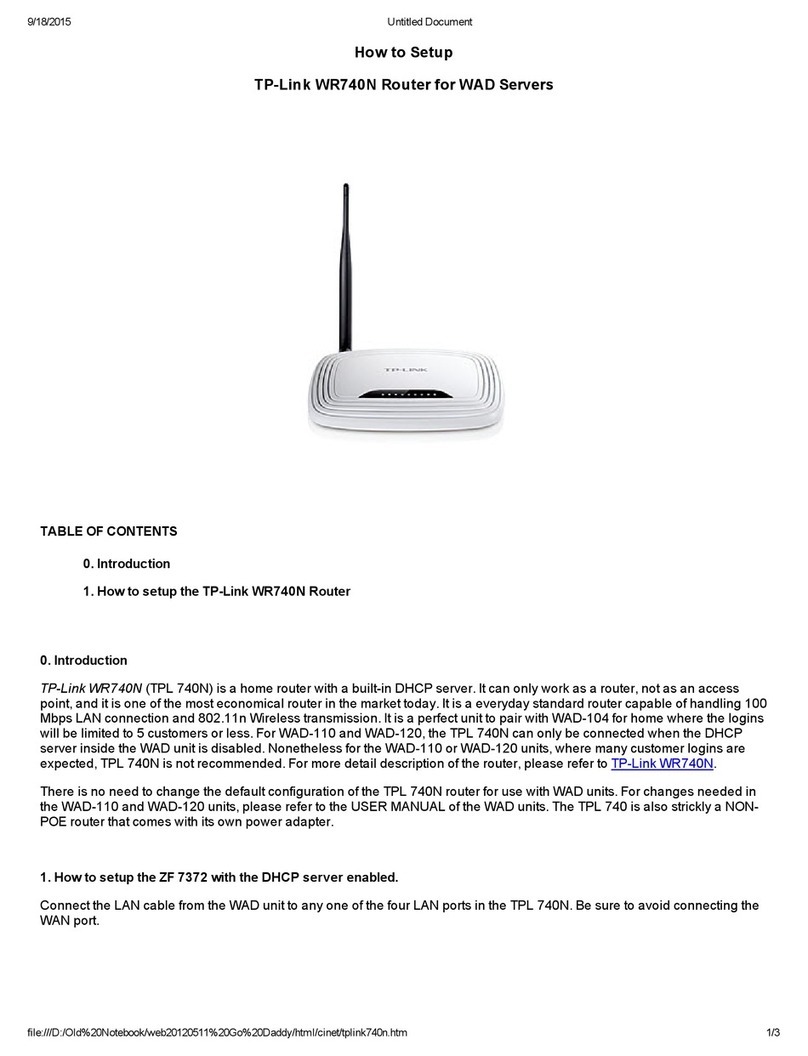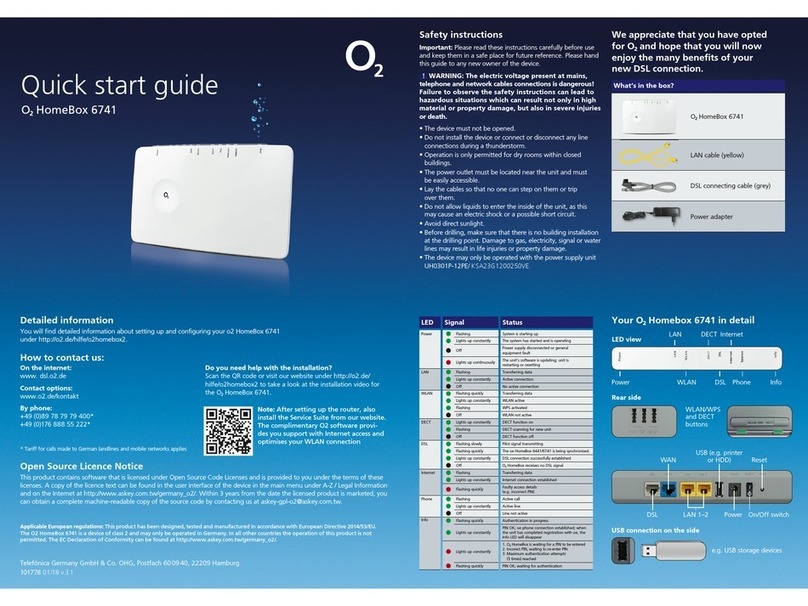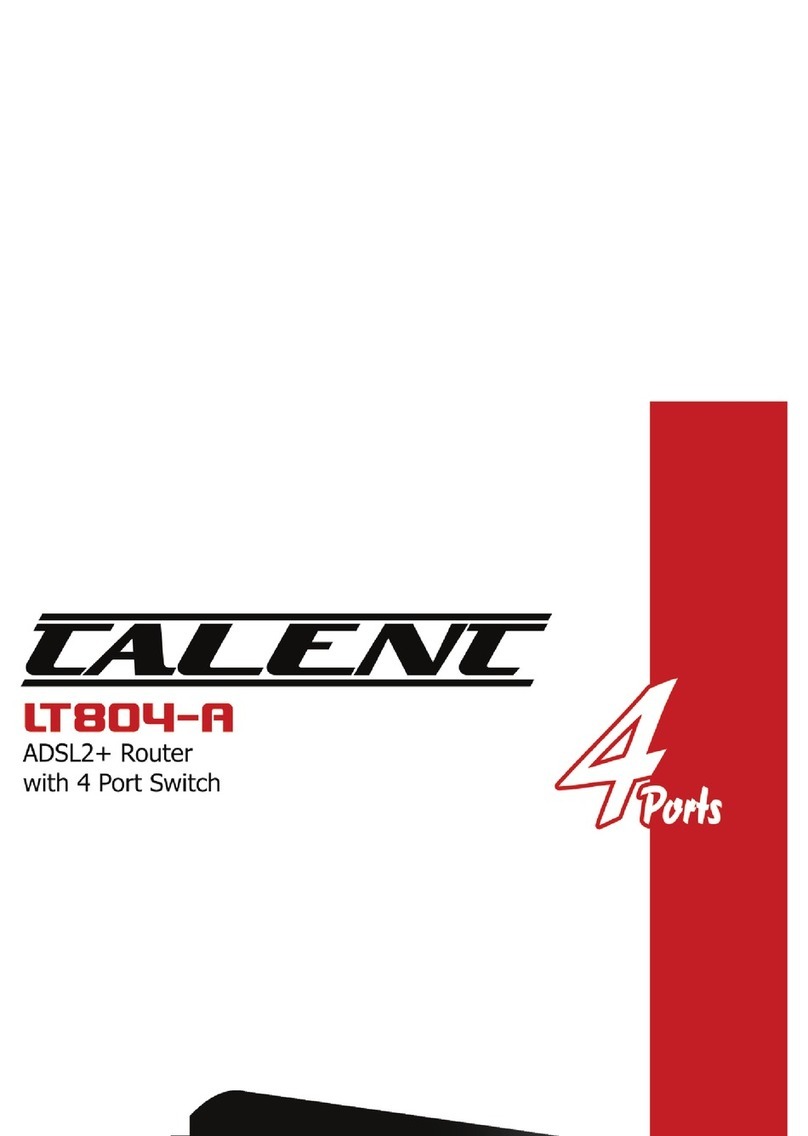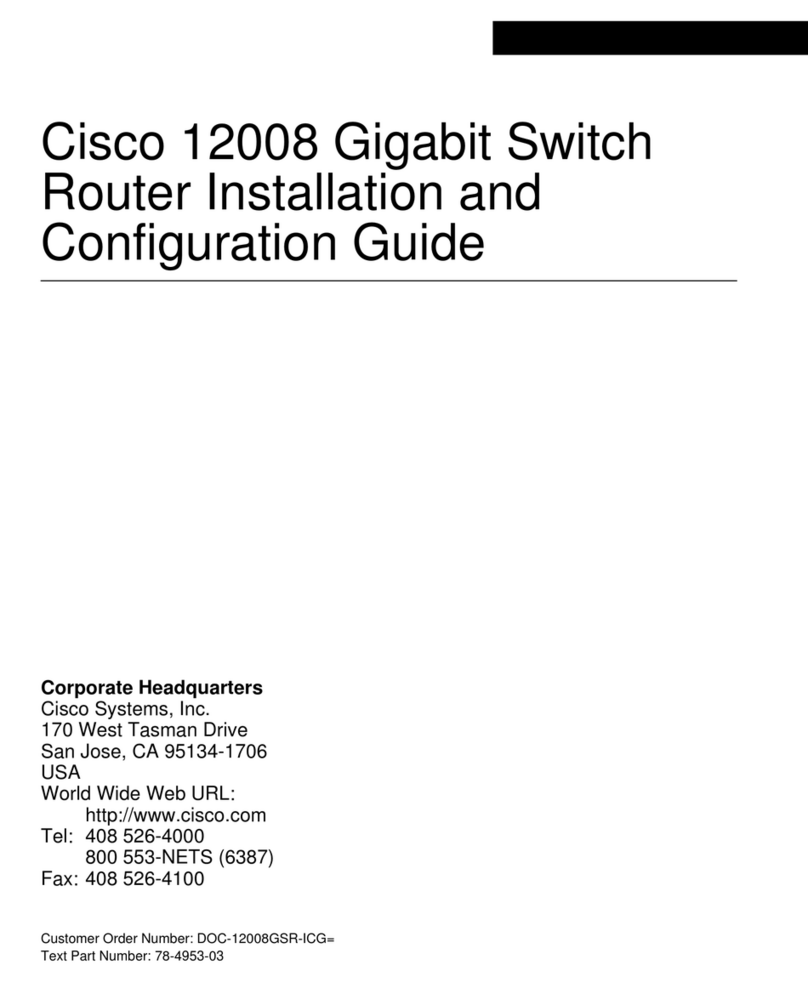ii
Overview··················································································································································36
Connecting the AUX cable·······················································································································36
Connecting an Ethernet cable··························································································································37
Overview··················································································································································37
Making an Ethernet cable ························································································································39
Connecting an Ethernet cable··················································································································39
Connecting a fiber cable ··································································································································39
Transceiver modules································································································································39
Fiber cables··············································································································································40
Connecting a fiber cable ··························································································································42
Connecting an E1/T1 cable······························································································································44
E1/T1 cable overview·······························································································································44
Connecting an E1/T1 cable······················································································································45
Connecting a CE3/CT3/T3 cable ·····················································································································47
CE3/CT3/T3 cable overview ····················································································································47
Connecting a CE3/CT3/T3 cable ·············································································································47
Connecting a serial port cable··························································································································48
Overview··················································································································································48
Connecting a serial port cable··················································································································50
5 Accessing the router·················································································51
Login methods··················································································································································51
Logging in from the console port/USB console port·························································································51
Connecting the console port by using a console cable············································································51
Connecting the USB console port by using a USB cable·········································································54
Setting terminal parameters·····················································································································54
Powering on the router·····································································································································55
Checking before power-on·······················································································································55
Checking after power-on··························································································································55
Displaying boot information······················································································································55
Logging in to the router through Telnet············································································································56
Configuring basic settings································································································································57
6 Replacement procedures··········································································58
Safety recommendations ·································································································································58
Replacing a power supply································································································································58
Replacing an MPU···········································································································································59
Prerequisites············································································································································59
Replacing an RPE-X1/RPE-X3/RPE-X5/RPE-X5E MPU·········································································59
Replacing an RSE-X1 MPU·····················································································································60
Replacing an MCP···········································································································································60
Replacing a FIP module···································································································································61
Replacing an SSD drive···································································································································62
Replacing a SAP/OAP/switching fabric module·······························································································62
Replacing a HIM/MIM/MIC/MIC-X····················································································································63
Replacing a CF card ········································································································································64
Replacing a transceiver module·······················································································································65
Replacing a fan tray·········································································································································66
Replacing an air filter ·······································································································································66
Replacing a memory module ···························································································································67
When to replace a memory module·········································································································67
Memory module structure ························································································································68
Memory module slot·································································································································69
Replacing a memory module ···················································································································69
7 Hardware management and maintenance················································71
Displaying hardware information of the router ·································································································71
Displaying the software and hardware version information of the router·················································71
Displaying the operational statistics of the router·····················································································71
Displaying detailed information about a module ······················································································72
Displaying the electrical label information of a module············································································72
Displaying the CPU usage of a module ···································································································73