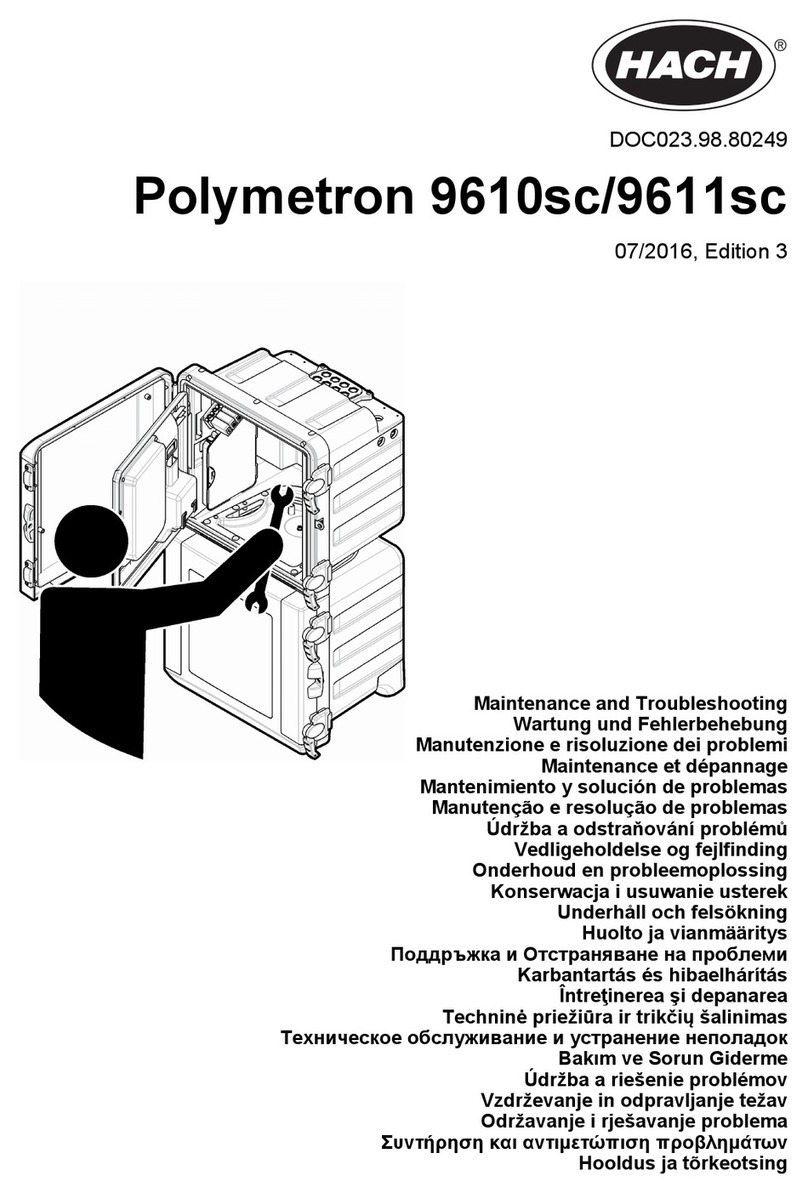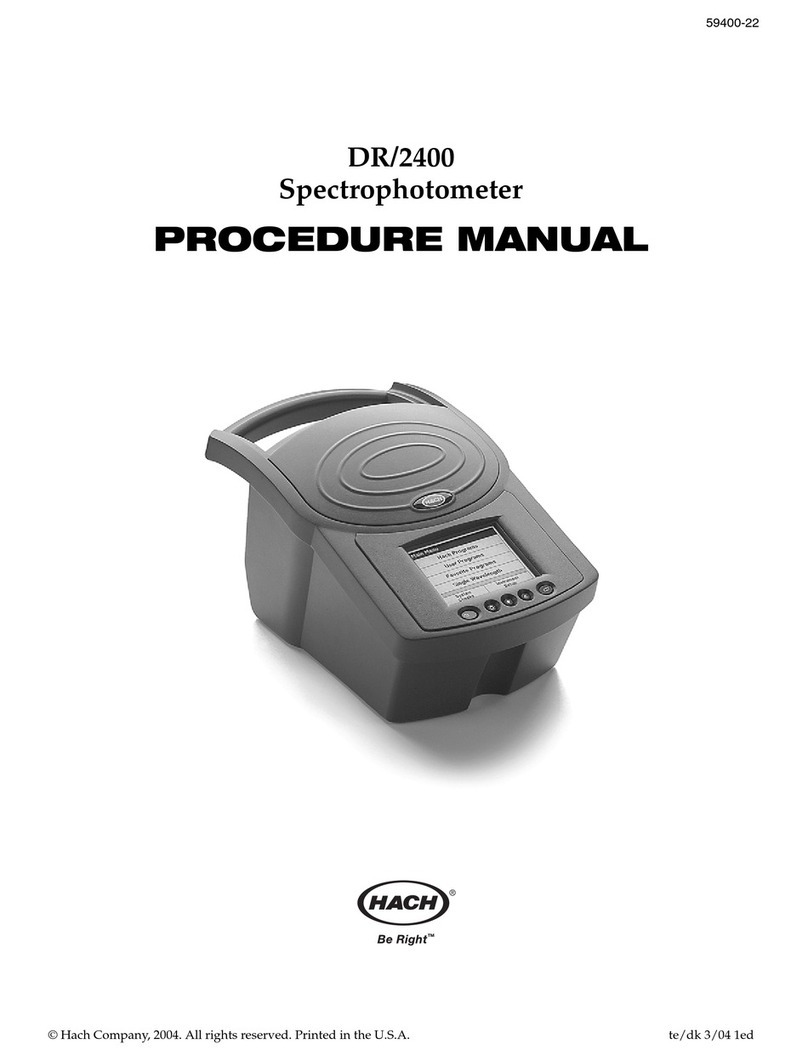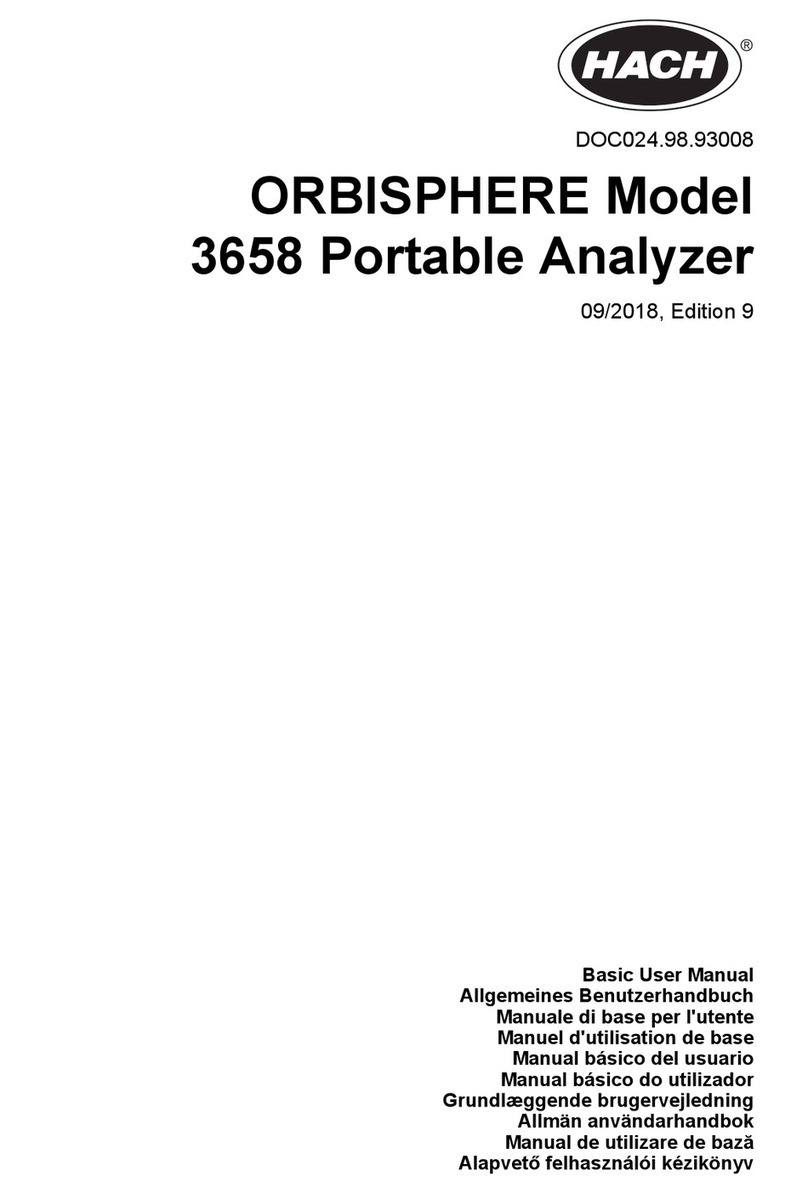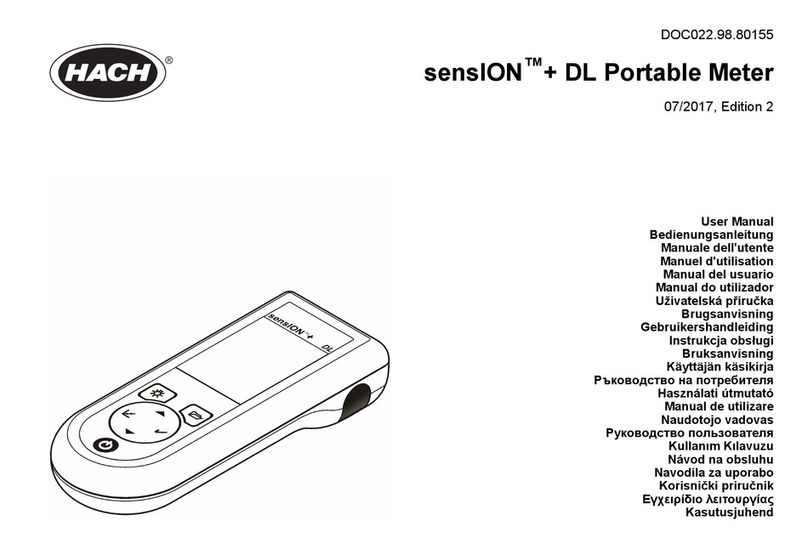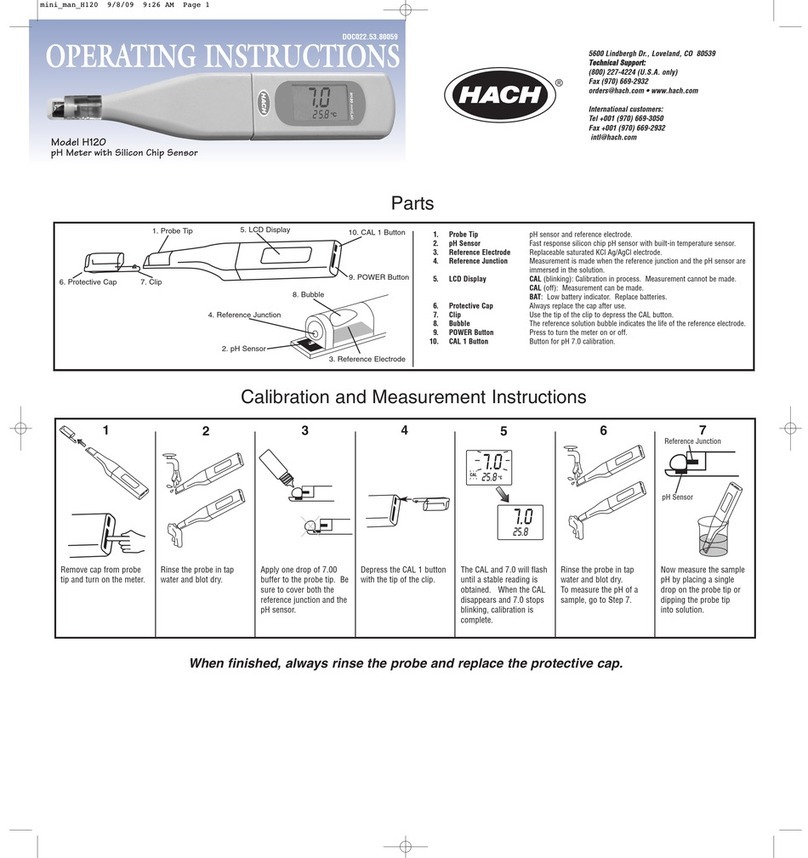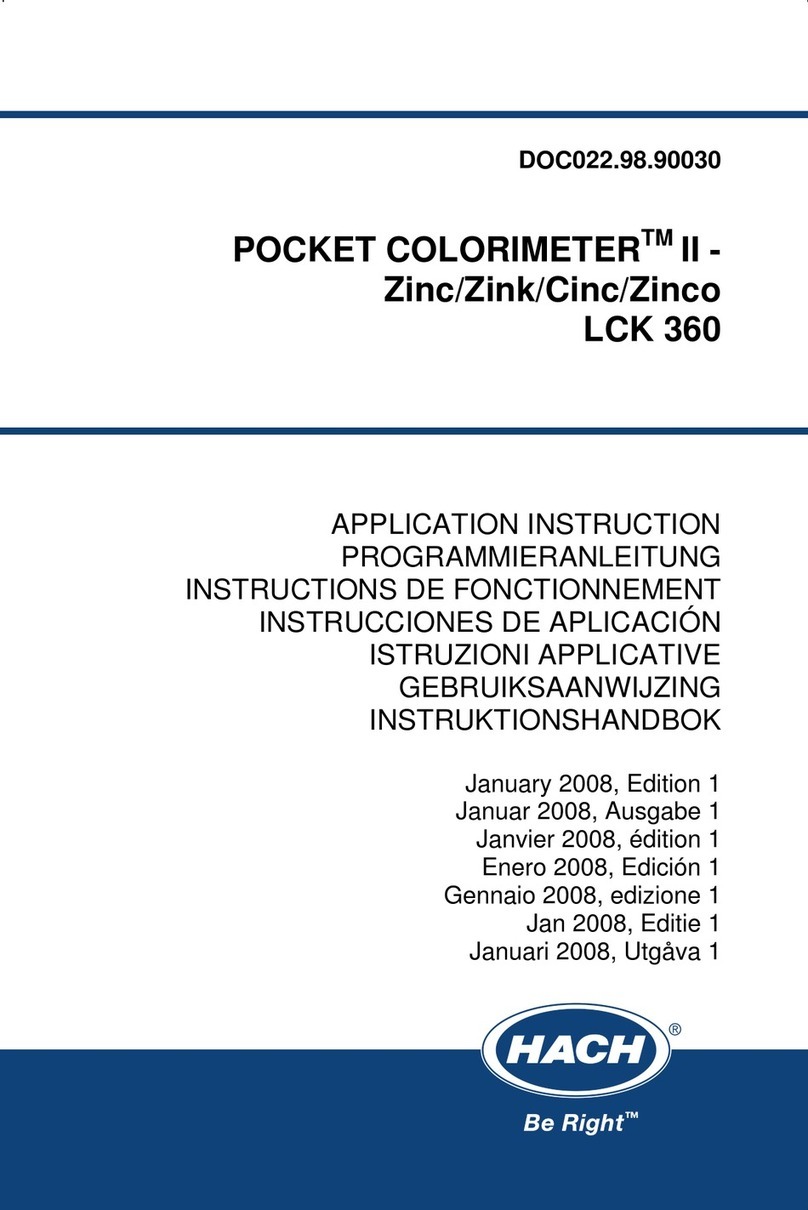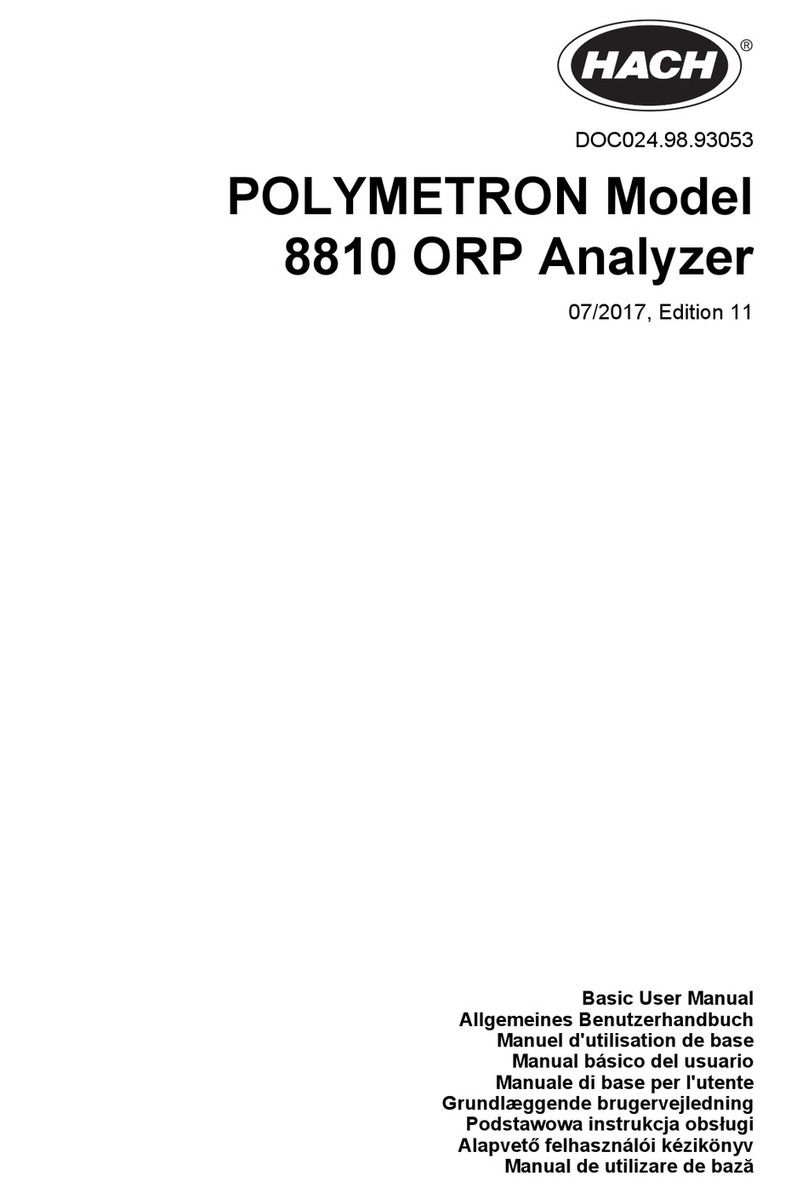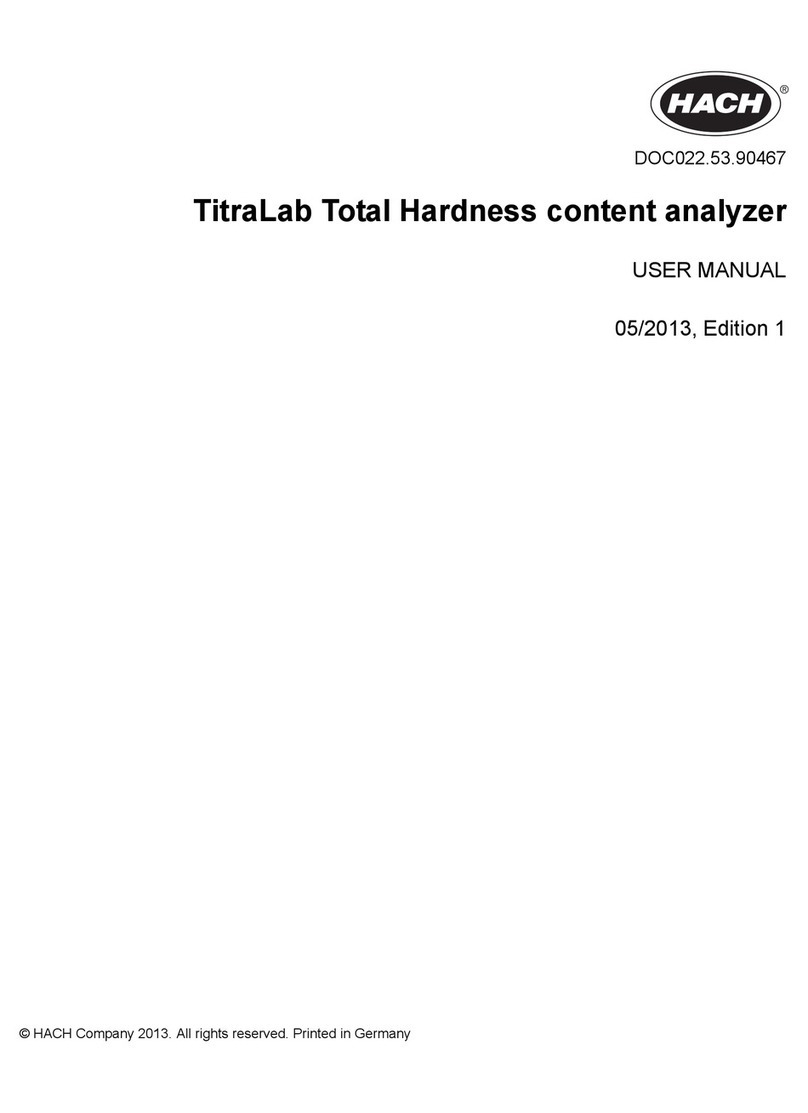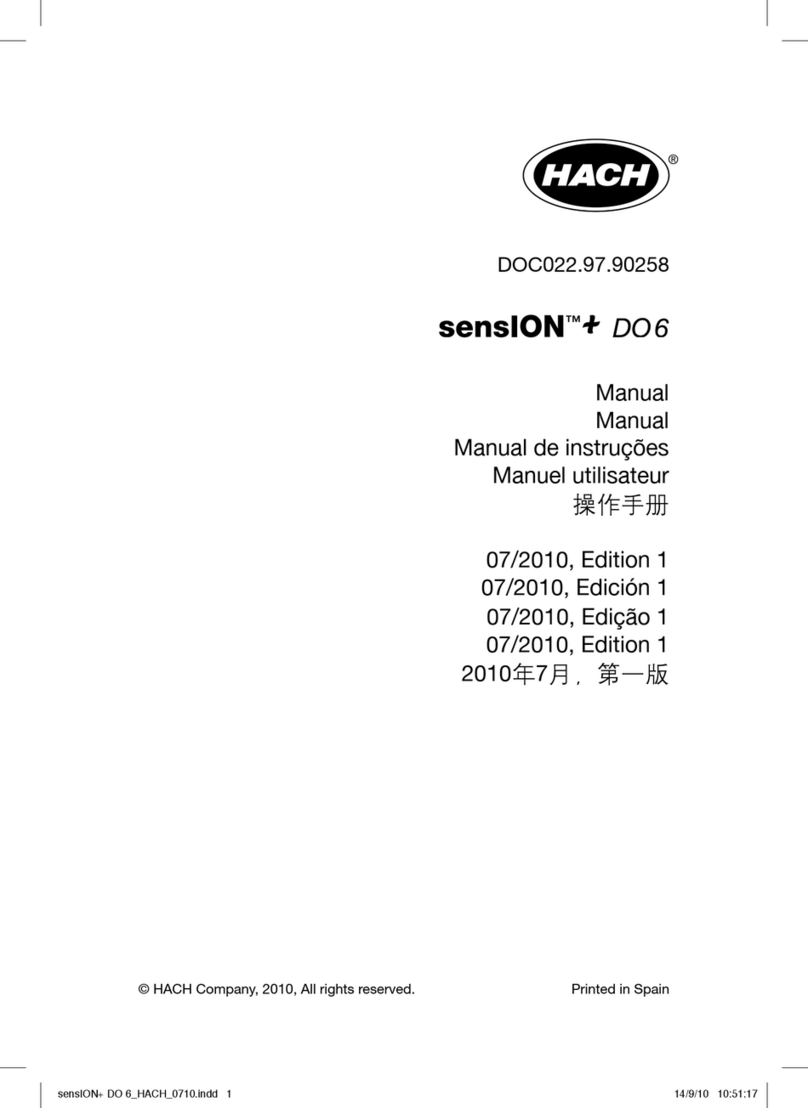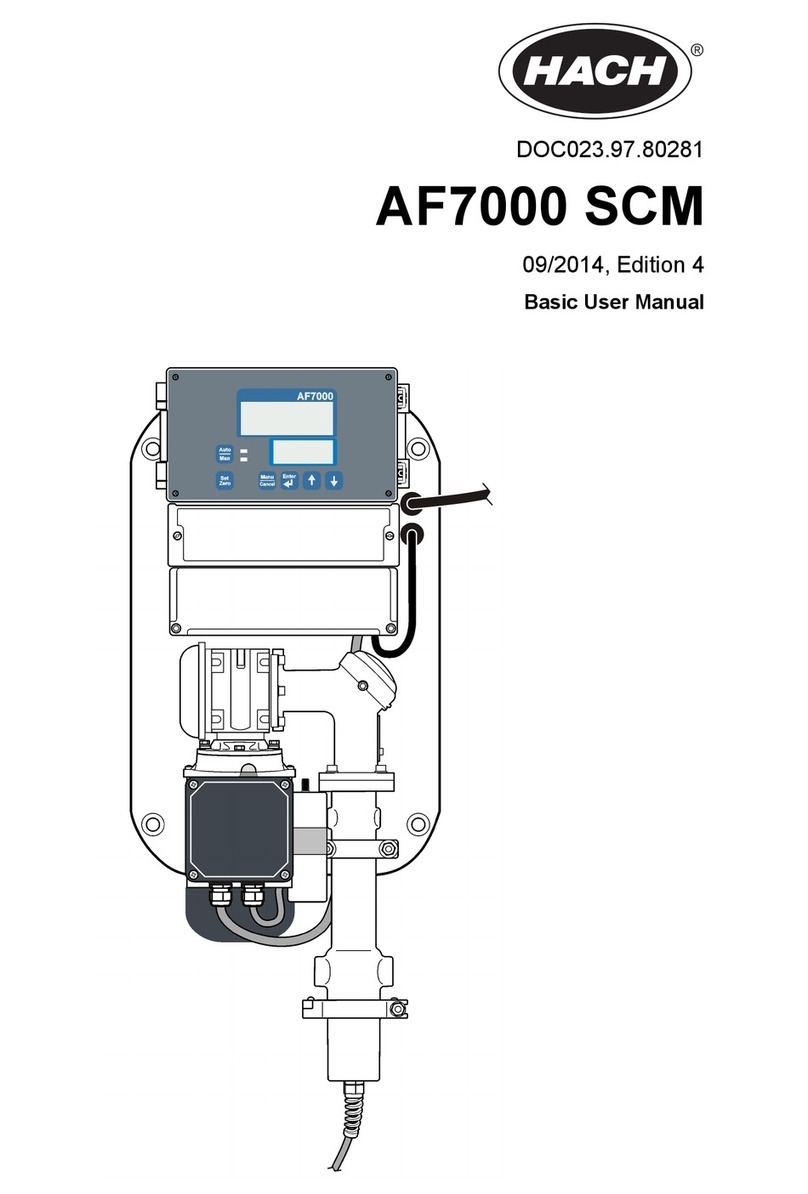Table of contents
Specifications on page 3
General information on page 3
Installation on page 6
User interface and navigation on page 8
Startup on page 10
Standard operation on page 11
Data management on page 12
Maintenance on page 15
Troubleshooting on page 16
Specifications
Specifications are subject to change without notice.
Specification Details
Dimensions 17.48 x 8.59 x 23.5 cm (6.88 x 3.38 x 9.25 in.)
Weight 750 g (1.65 lb) without batteries
Meter enclosure IP54 with battery cover in place (resistant to intrusion of dust and water spray)
Power requirements (internal) AA Alkaline or rechargeable Nickel Metal Hydride (NiMH) batteries (4); battery
life: up to 200 hours
Power requirements (external) Class II, external power adapter: 100–240 VAC, 50/60 Hz input; 4.5 to 7.5 VDC
(7 VA) output
Meter protection class Class I
Storage temperature –20 to +60 °C (–4 to +140 °F)
Operating temperature 5 to 45 °C (41 to 113 °F)
Operating humidity 90% (non-condensing)
5-pin input connector M12 connector for IntelliCAL™ probes
Data memory (internal) 500 results
Data storage Automatic in Press to Read mode and Interval Mode. Manual in Continuous
Read Mode.
Data export USB connection to PC or USB storage device (limited to the storage device
capacity). Transfer entire data log or as readings are taken.
Connections Integrated USB type A (for USB 2.0 flash memory device, printer, keyboard) and
Integrated USB type B (for PC)
Temperature correction Off, automatic and manual (parameter dependent)
Measurement display lock Continuous measurement, Interval or Press to Read mode. Averaging function
for LDO probes.
Keyboard External PC keyboard connector with USB/DC adapter
Additional information
Additional information is available on the manufacturer's website.
General information
In no event will the manufacturer be liable for direct, indirect, special, incidental or consequential
damages resulting from any defect or omission in this manual. The manufacturer reserves the right to
make changes in this manual and the products it describes at any time, without notice or obligation.
Revised editions are found on the manufacturer’s website.
English 3