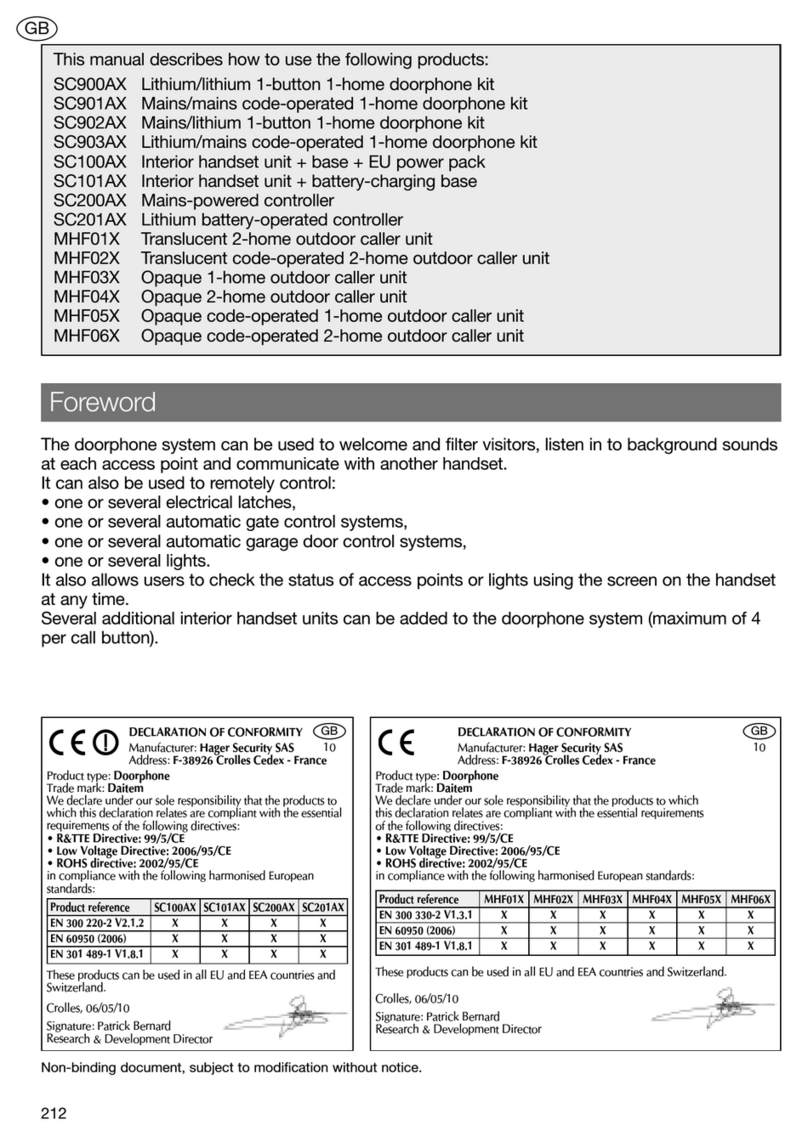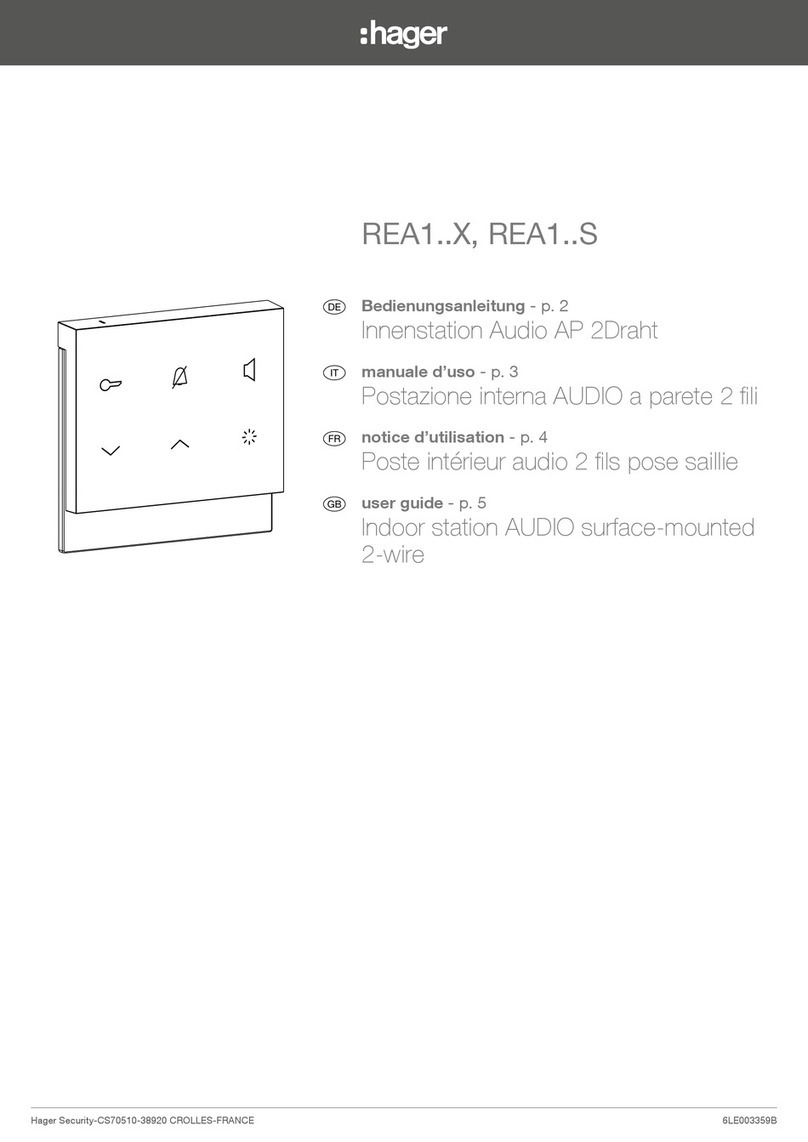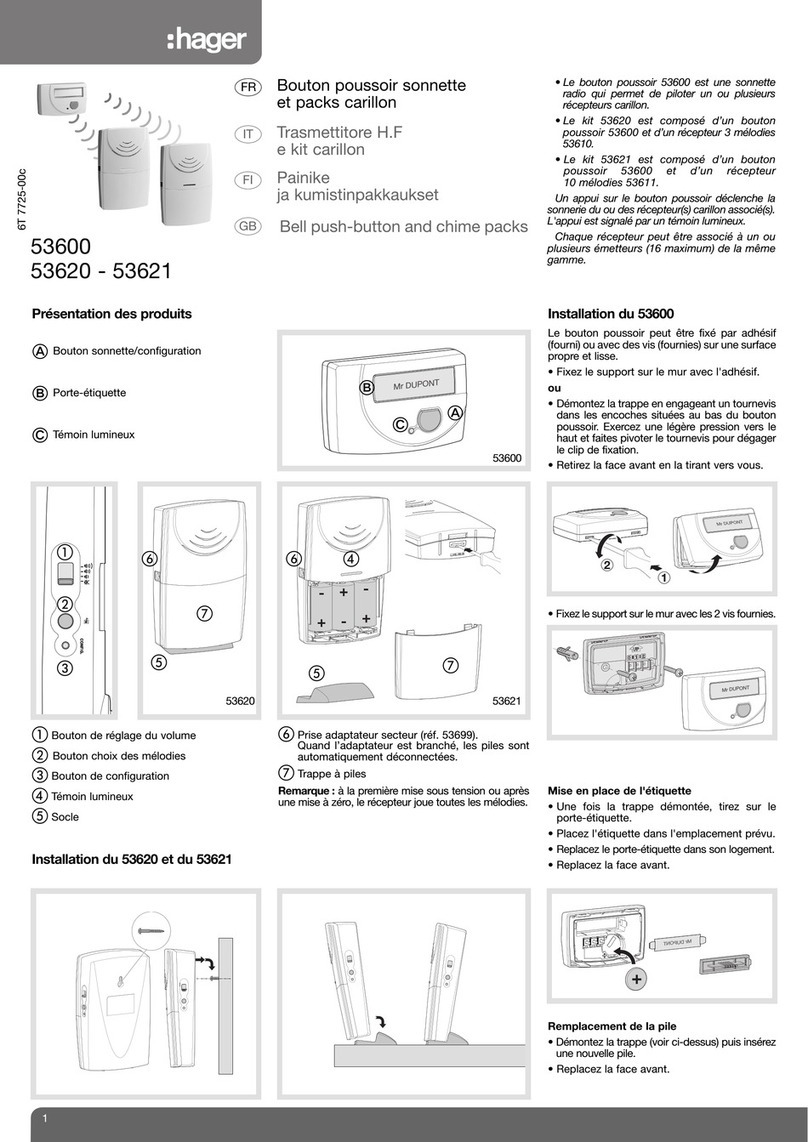Contents
1. Overview of handset keys and display ................................................................................... 4
1.1 Description of handset........................................................................................................... 4
1.2 Description of display ............................................................................................................ 5
1.3 Handset display in standby mode (general information screen) .......................................... 6
2. Answering a visitor’s call .......................................................................................................... 6
2.1 Using the handset in handsfree mode (handset on base).................................................... 7
2.2 Using the handset in handheld mode (handset off base)..................................................... 7
3. Switching the handset to silent mode .................................................................................... 8
4. Listen-in function ....................................................................................................................... 8
5. Inter-handset communication function .................................................................................. 9
6. Controlling latch access ......................................................................................................... 10
6.1 when communicating .......................................................................................................... 10
6.2 when not communicating.................................................................................................... 11
7. Controlling gate access.......................................................................................................... 13
7.1 when communicating .......................................................................................................... 13
7.2 when not communicating.................................................................................................... 14
8. Controlling side gate access.................................................................................................. 16
8.1 when communicating .......................................................................................................... 16
8.2 when not communicating.................................................................................................... 17
9. Operating an automatic garage door control system........................................................ 19
10. Controlling lighting ................................................................................................................ 20
11. Modifying outdoor system operating options ................................................................... 21
11.1 How to browse through the menus................................................................................... 21
11.2 odifying tag options........................................................................................................ 22
11.3 odifying access code options ........................................................................................ 24
11.4 odifying display options.................................................................................................. 26
11.5 odifying sound options................................................................................................... 27
11.6 odifying control options.................................................................................................. 28
11.7 odifying opening options................................................................................................ 29
11.8 Information......................................................................................................................... 29
12. Modifying handset operating options................................................................................. 30
12.1 How to browse through the menus................................................................................... 30
12.2 odifying display options.................................................................................................. 31
12.3 odifying sound options................................................................................................... 32
12.4 odifying use options ....................................................................................................... 33
12.5 Information......................................................................................................................... 34
13. Questions and Answers........................................................................................................ 34
14. Fault indications..................................................................................................................... 35
15. Technical data ........................................................................................................................ 35
3
Waste processing of electrical and electronic devices at the end of their service life (Applicable in European Union
countries and other European countries ith a aste collection system). Used on products or product packaging, this sym-
bol indicates that the product must not be thro n out ith household aste. It must be taken to a aste collection point for
electrical and electronic product recycling. When you make sure that this product is disposed of in the most appropriate man-
ner, you are helping to protect the environment and human health. If you ould like additional information concerning the recycling
of this product, please contact your to n/city council, nearest aste collection centre or the shop here you bought the product.