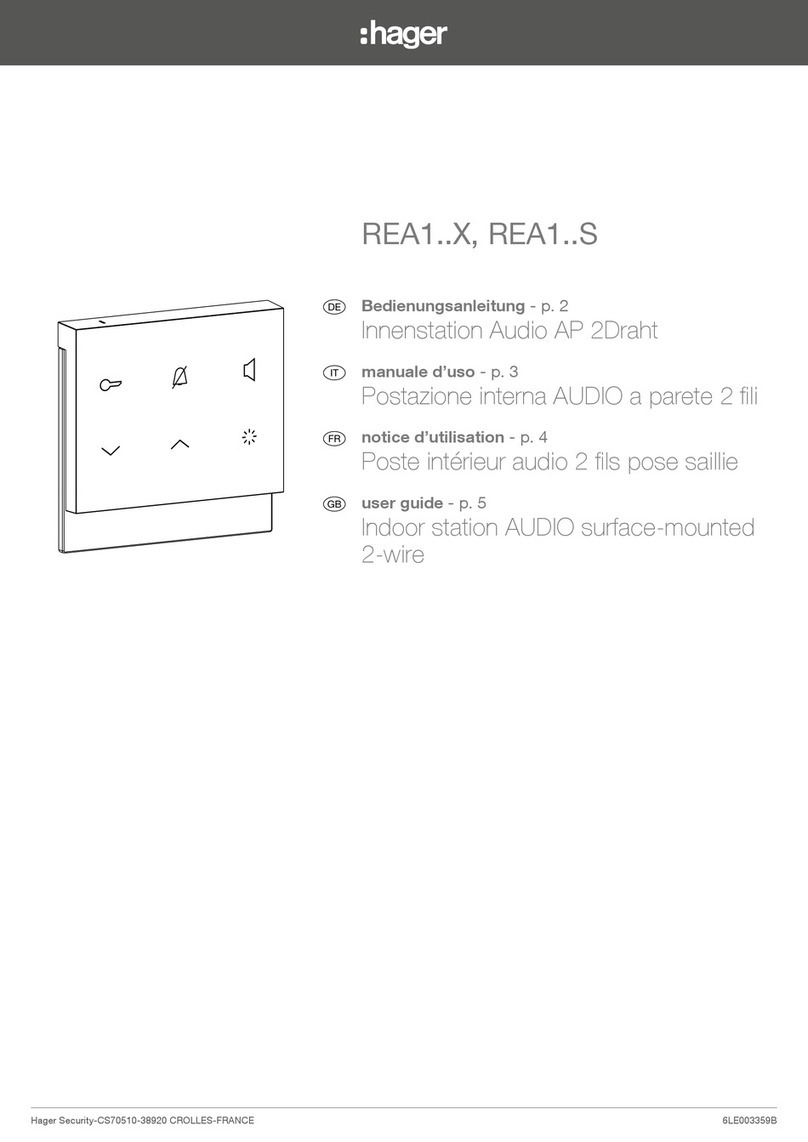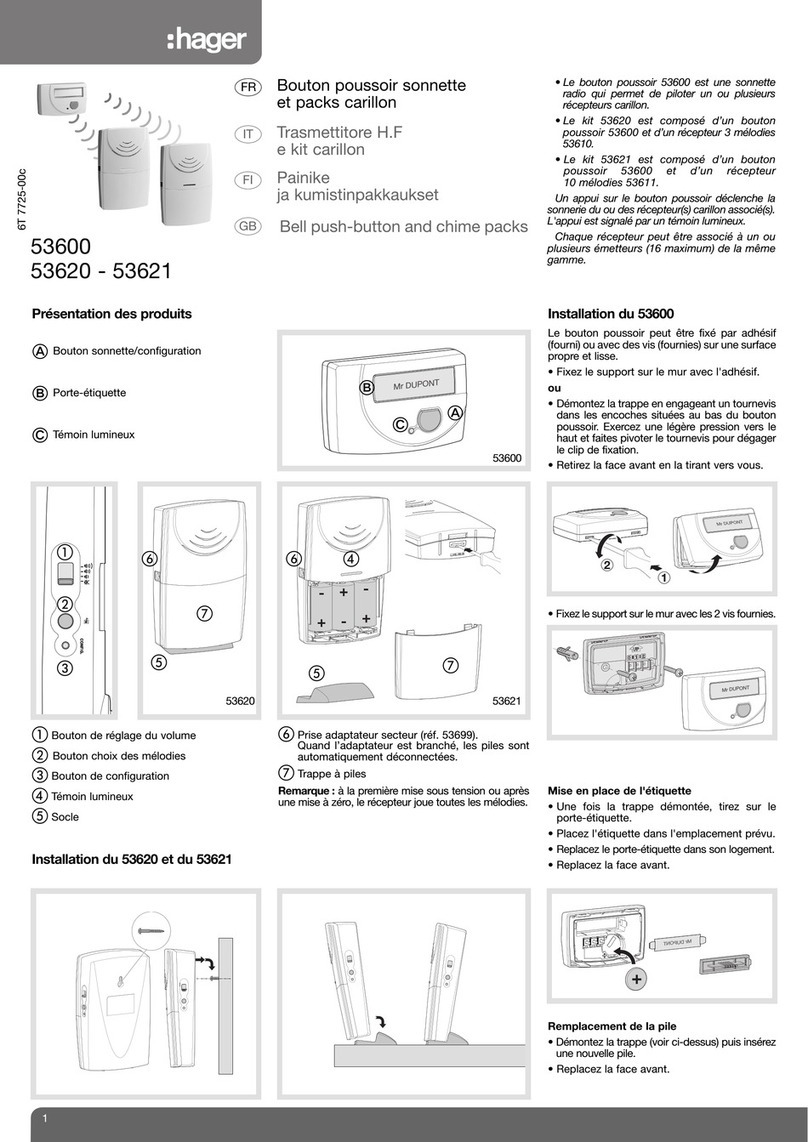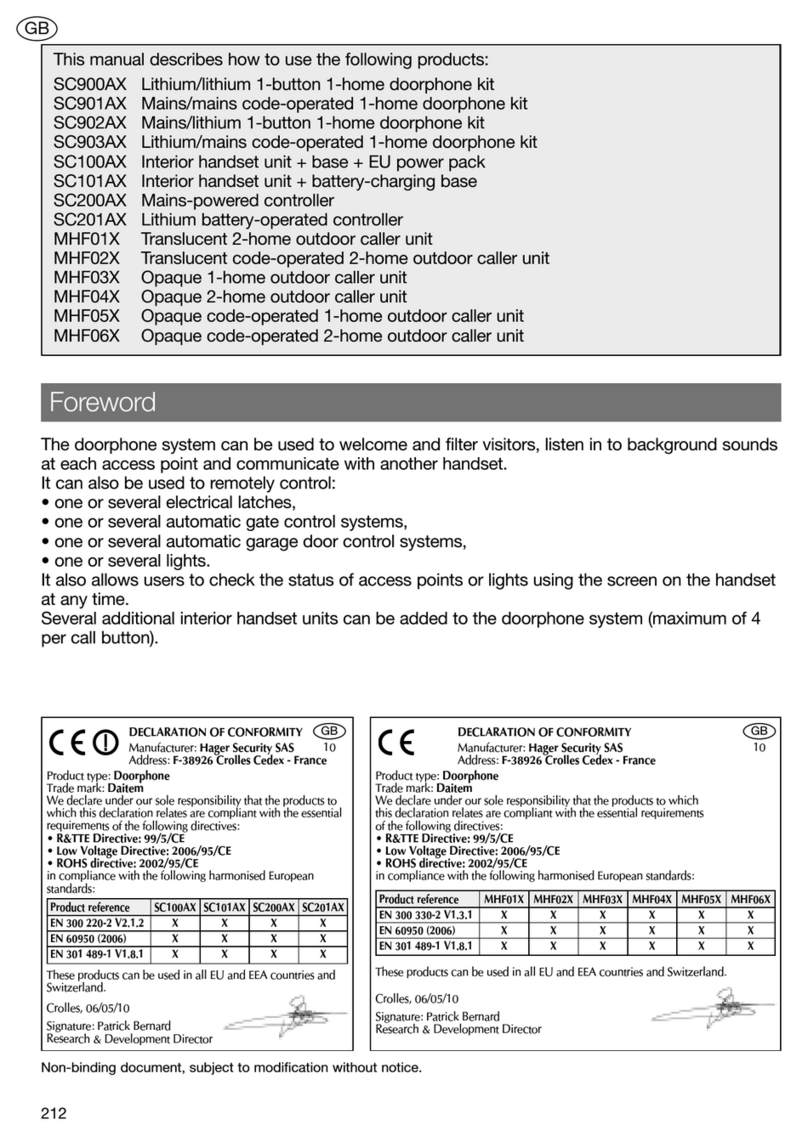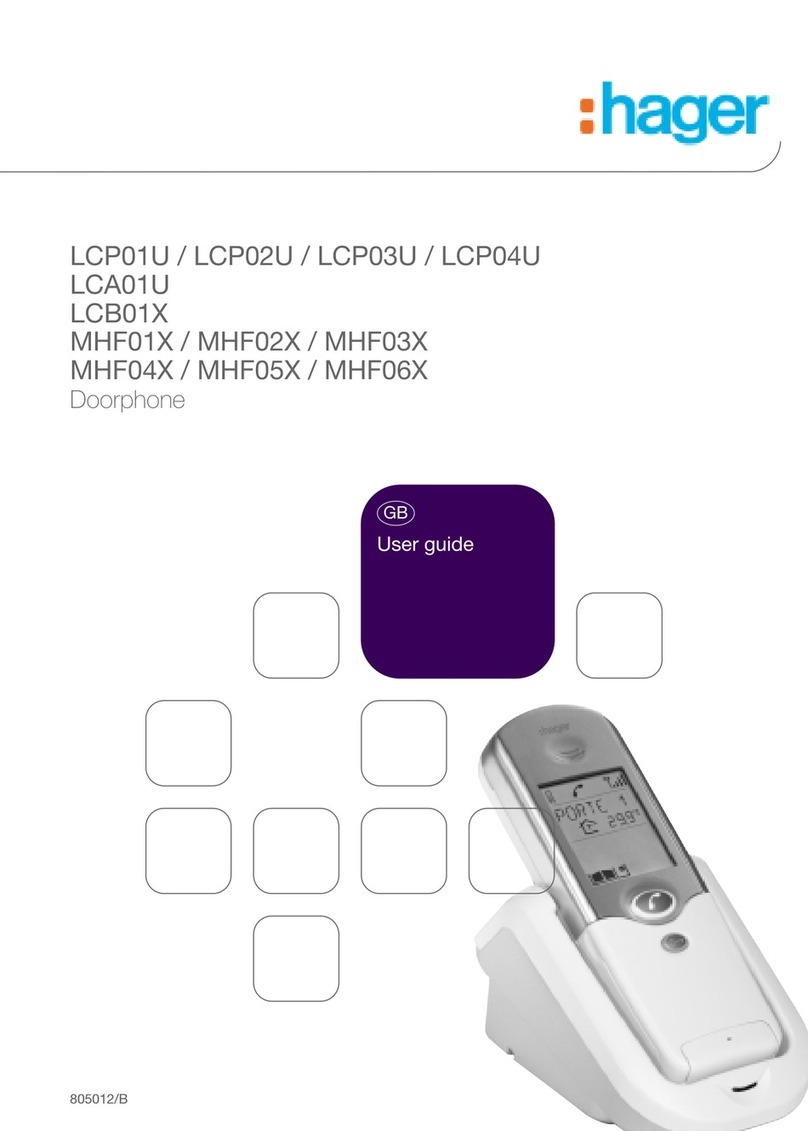111
GB
Contents
1. verview of handset keys and display............................................................................... 112
1.1 Description of handset ...................................................................................................... 112
1.2 Description of display ........................................................................................................ 113
1.3 Handset display in standby mode (general information screen)...................................... 114
2. Answering a visitor’s call ...................................................................................................... 114
2.1 Using the handset in handsfree mode (handset on base)................................................ 114
2.2 Using the handset in handheld mode (handset off base)................................................. 115
3. Switching the handset to silent mode................................................................................ 116
4. Listen-in function................................................................................................................... 116
5. Inter-handset communication function .............................................................................. 117
6. Controlling latch access....................................................................................................... 118
6.1 when communicating ........................................................................................................ 118
6.2 when not communicating.................................................................................................. 119
7. Controlling gate access........................................................................................................ 121
7.1 when communicating ........................................................................................................ 121
7.2 when not communicating.................................................................................................. 122
8. Controlling side gate access ............................................................................................... 124
8.1 when communicating ........................................................................................................ 124
8.2 when not communicating.................................................................................................. 125
9. perating an automatic garage door control system...................................................... 127
10. Controlling lighting .............................................................................................................. 128
11. Modifying outdoor system operating options ................................................................. 129
11.1 How to browse through the menus................................................................................. 129
11.2 odifying tag options...................................................................................................... 130
11.3 odifying access code options ...................................................................................... 132
11.4 odifying display options ............................................................................................... 134
11.5 odifying sound options................................................................................................. 135
11.6 odifying control options................................................................................................ 136
11.7 odifying opening options.............................................................................................. 137
11.8 Information....................................................................................................................... 137
12. Modifying handset operating options............................................................................... 138
12.1 How to browse through the menus................................................................................. 138
12.2 odifying display options ............................................................................................... 139
12.3 odifying sound options................................................................................................. 140
12.4 odifying use options ..................................................................................................... 141
12.5 Information....................................................................................................................... 141
13. Fault indications................................................................................................................... 142
14. Questions and Answers...................................................................................................... 143
15. Technical data ...................................................................................................................... 144