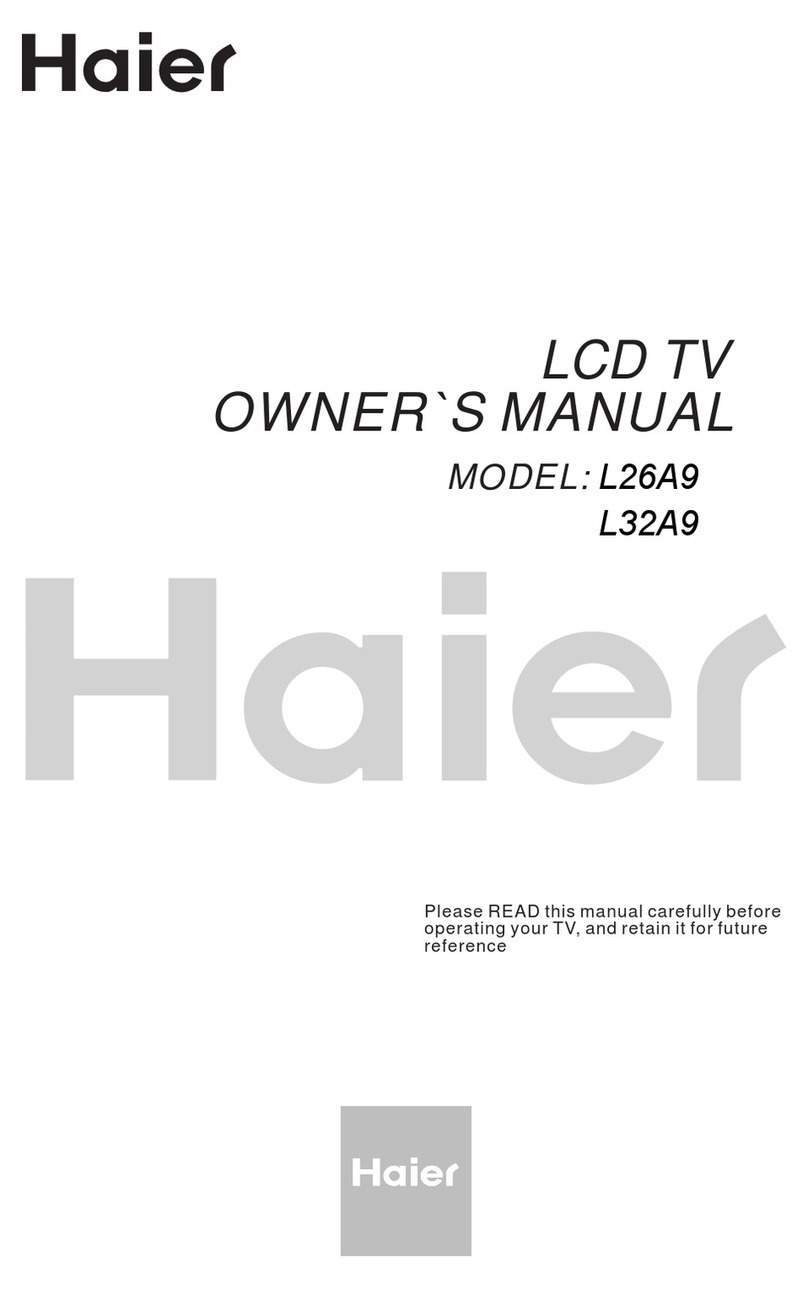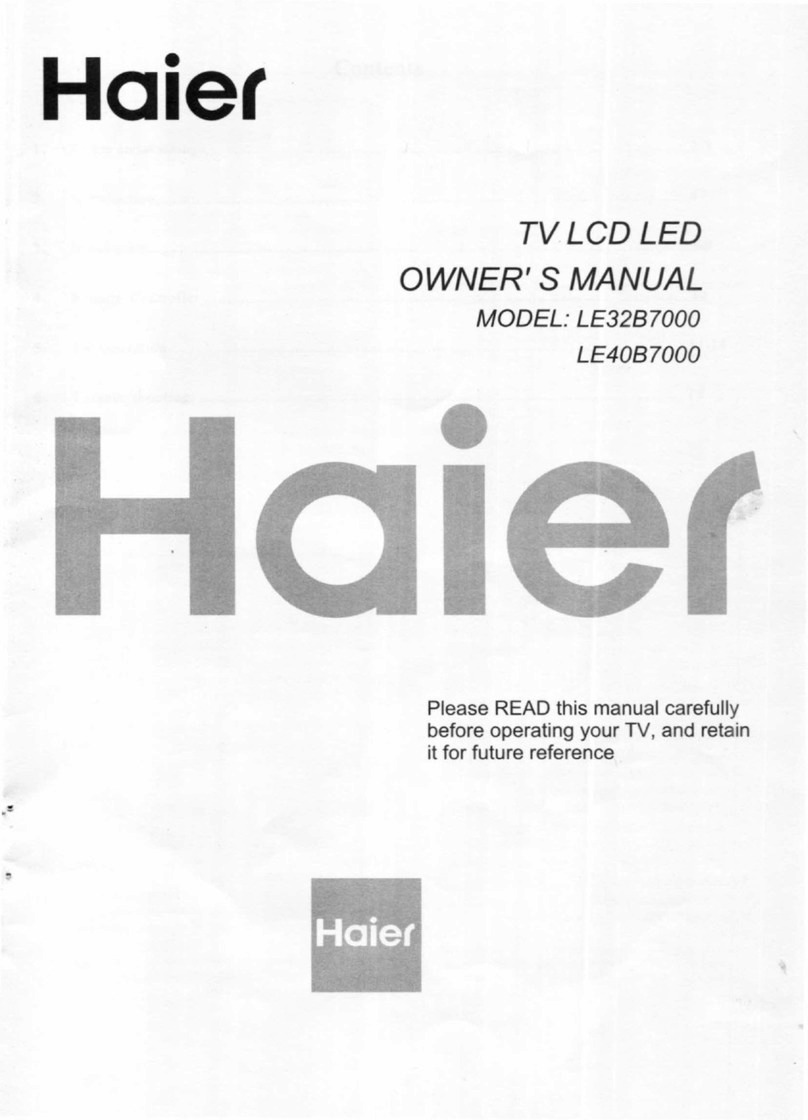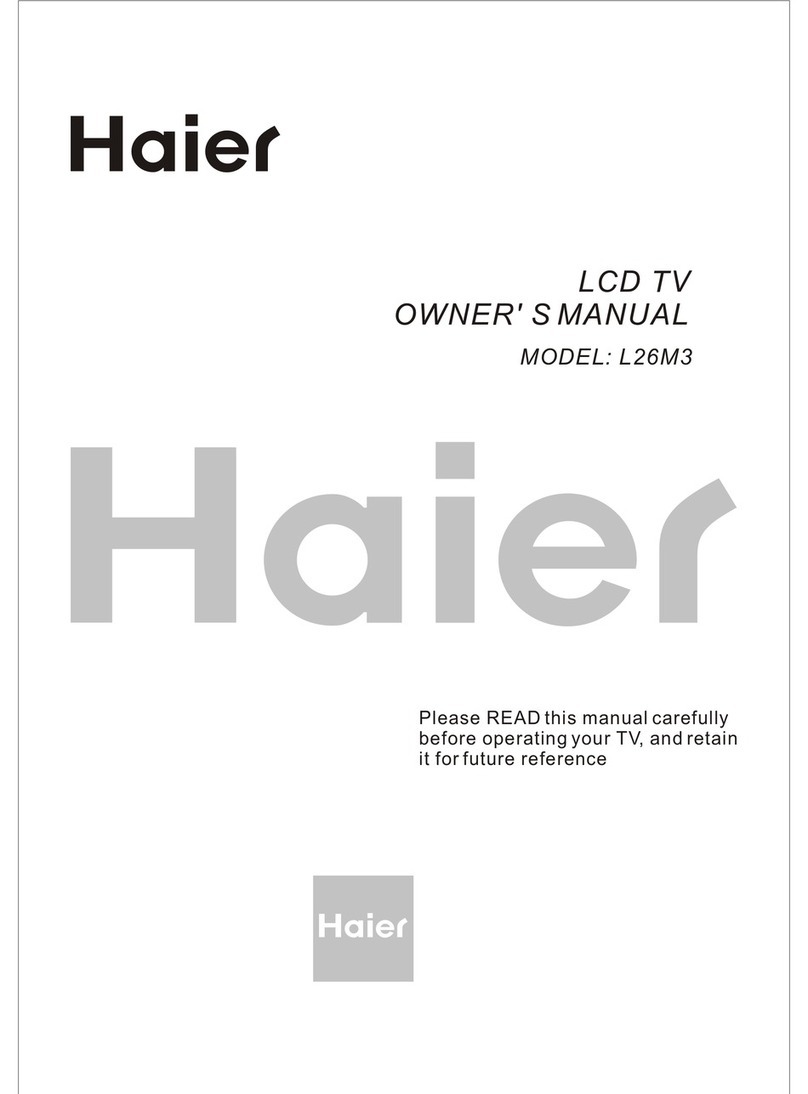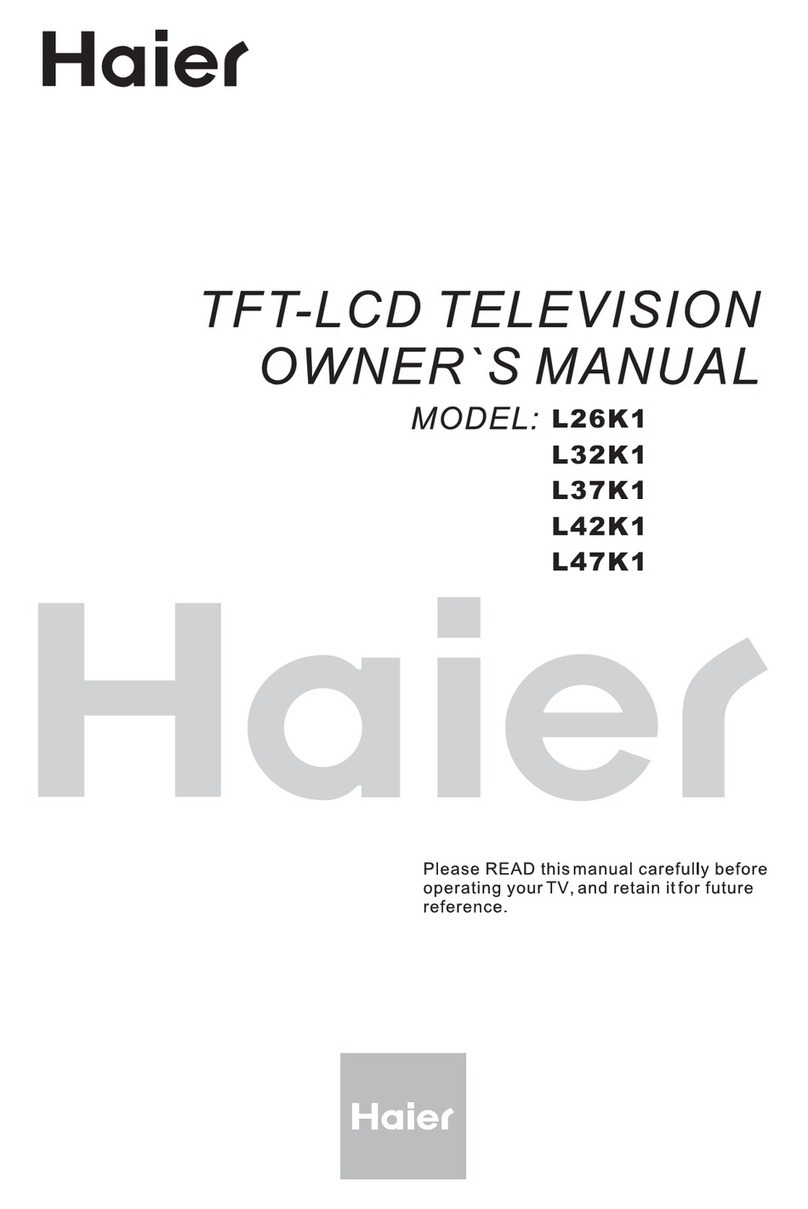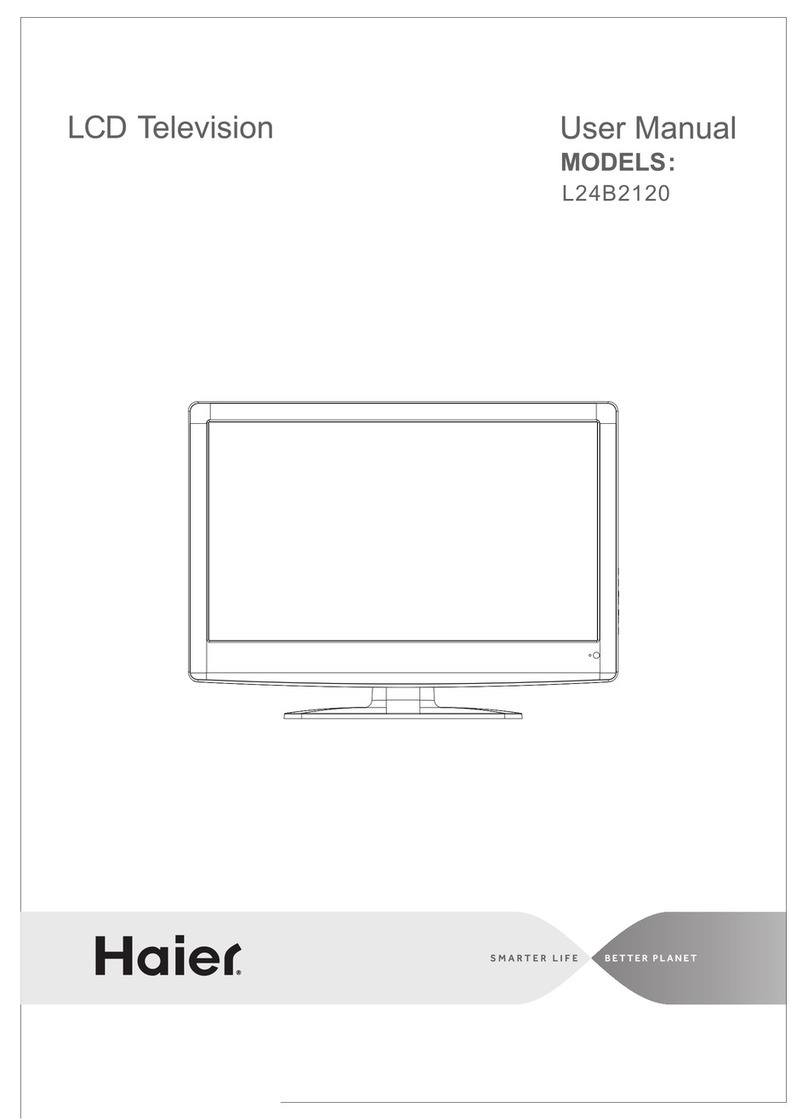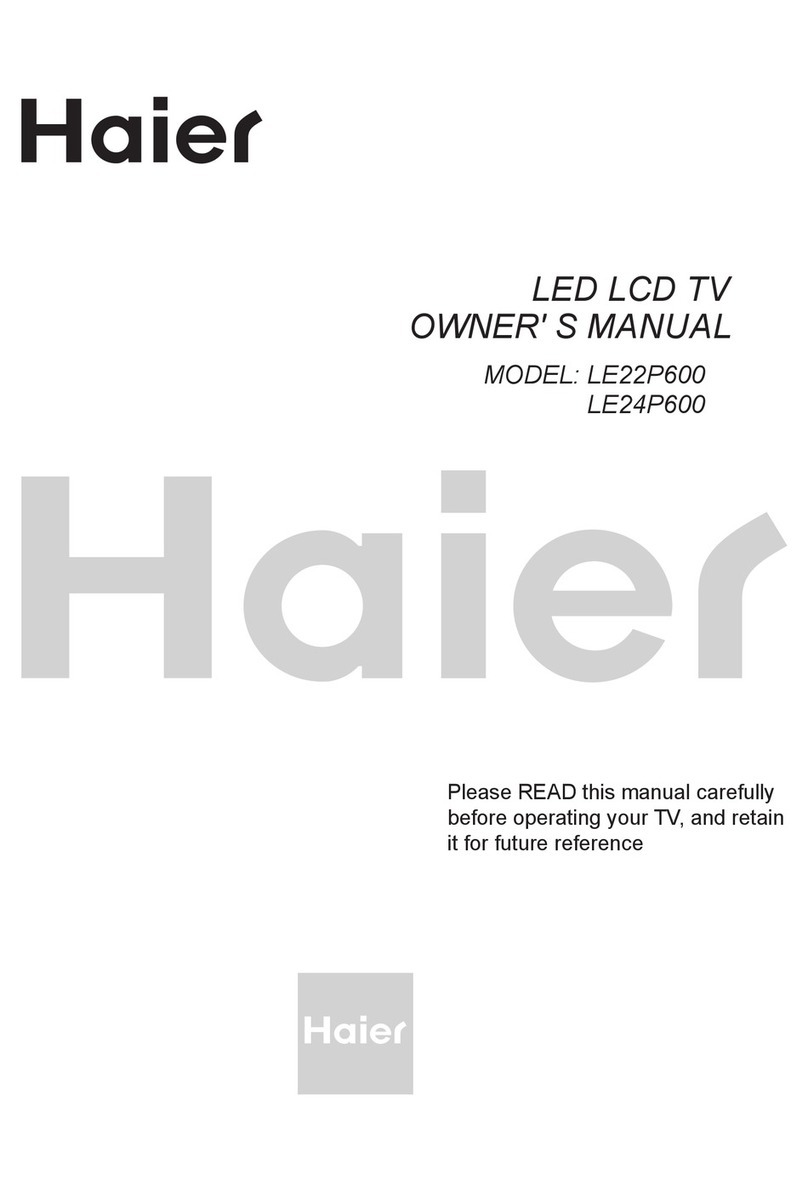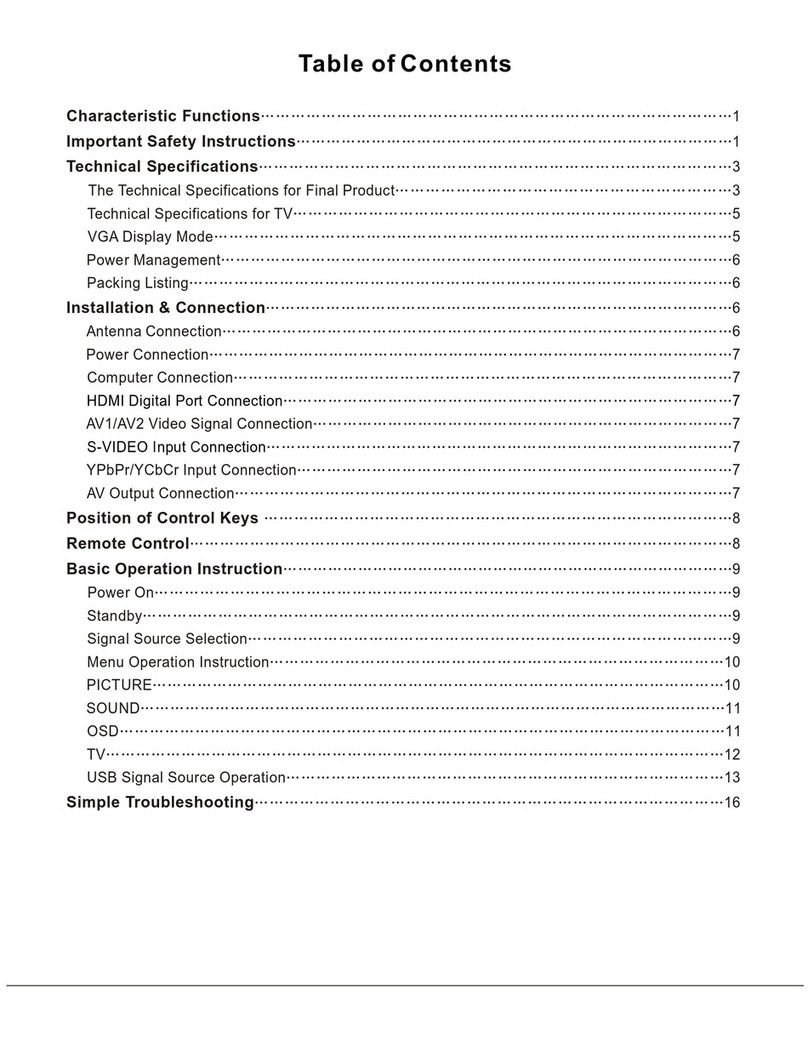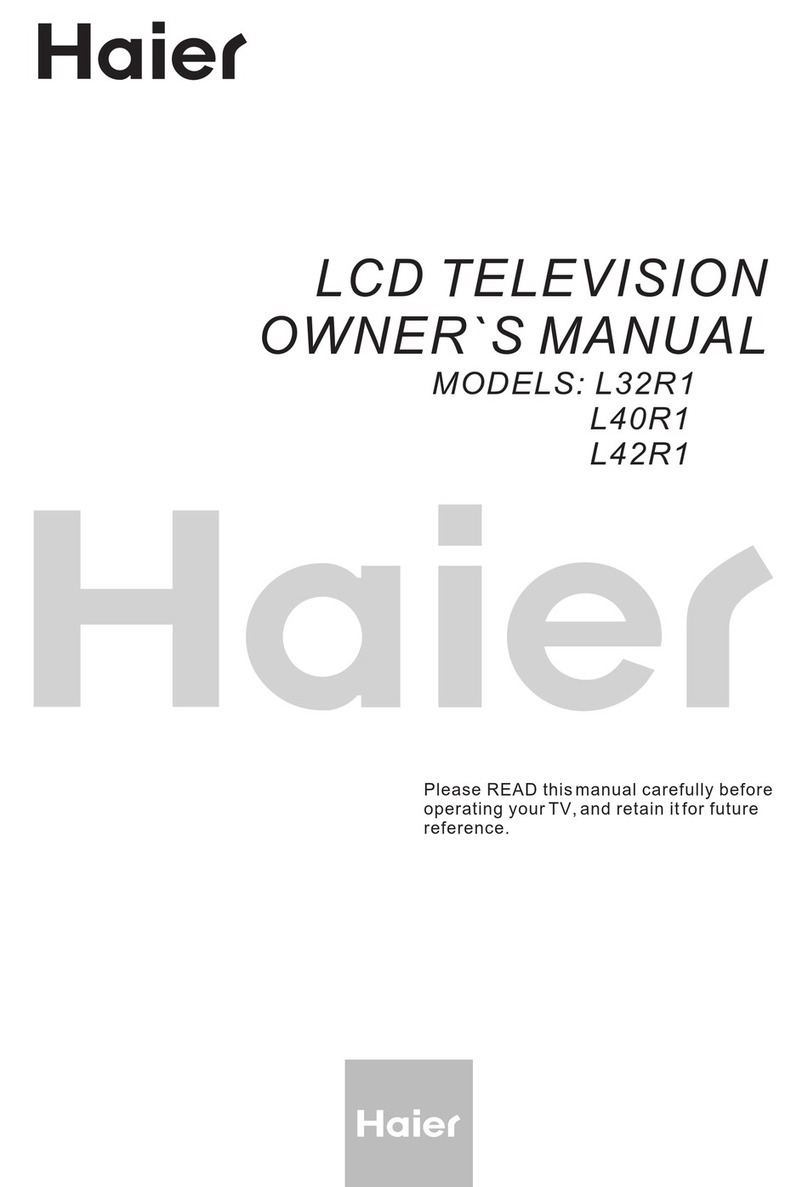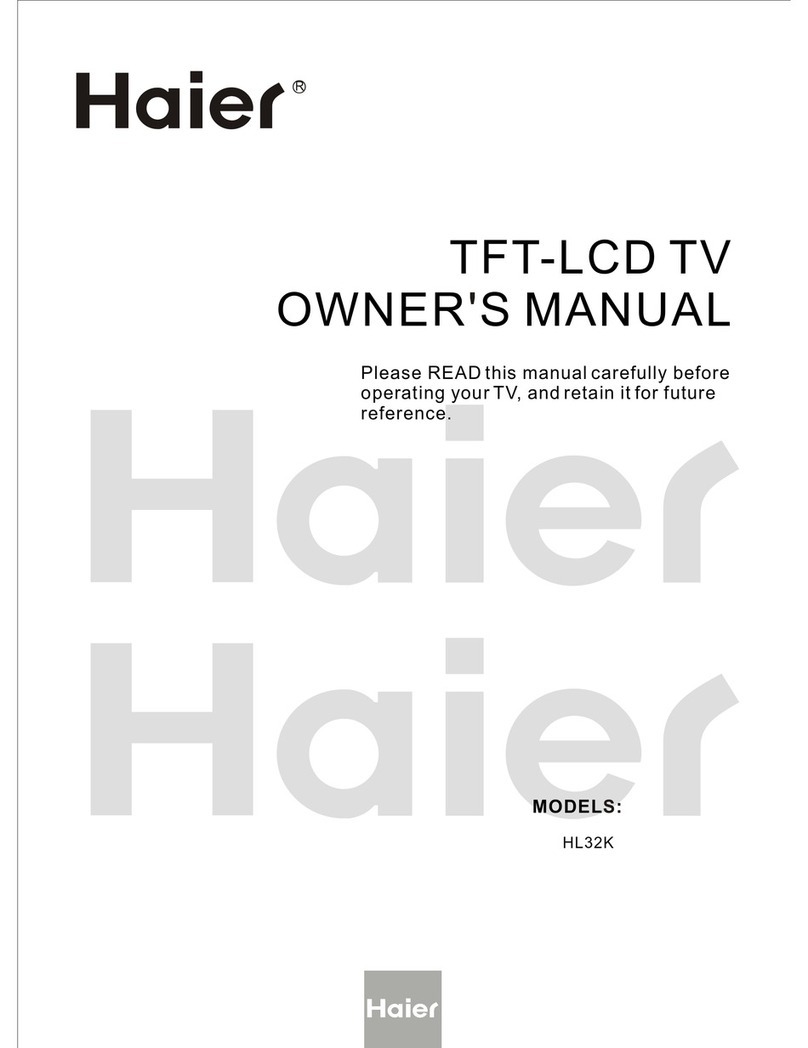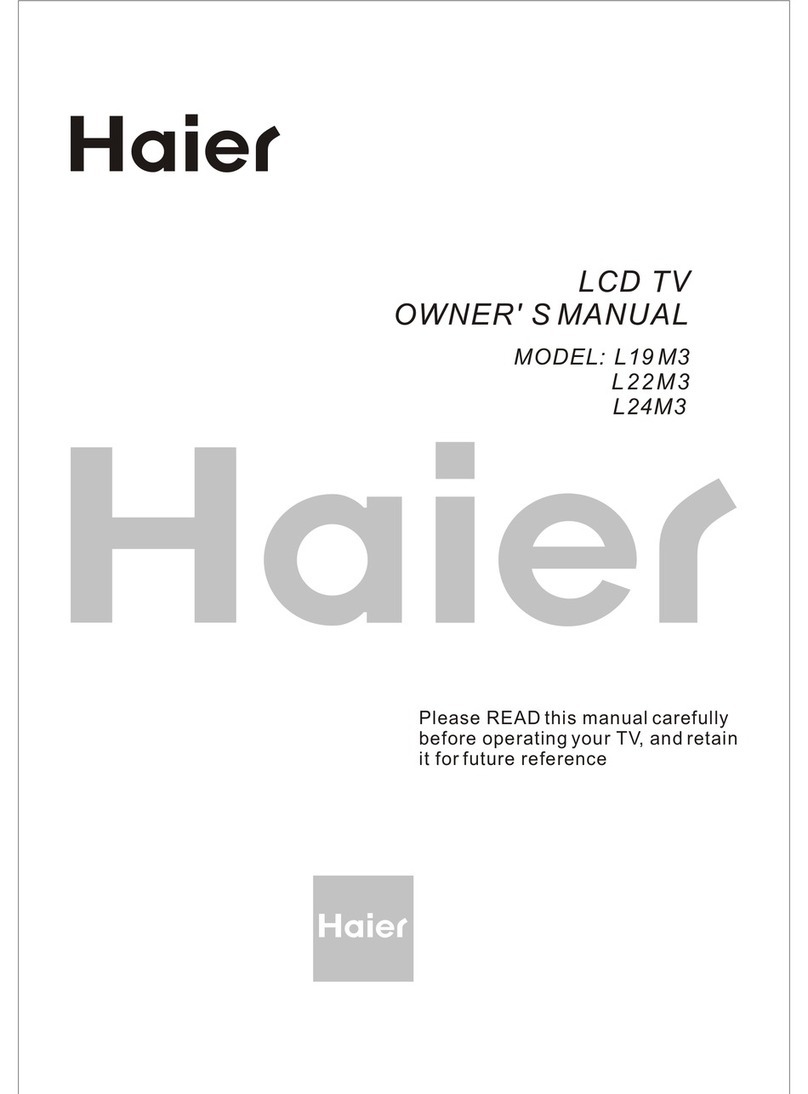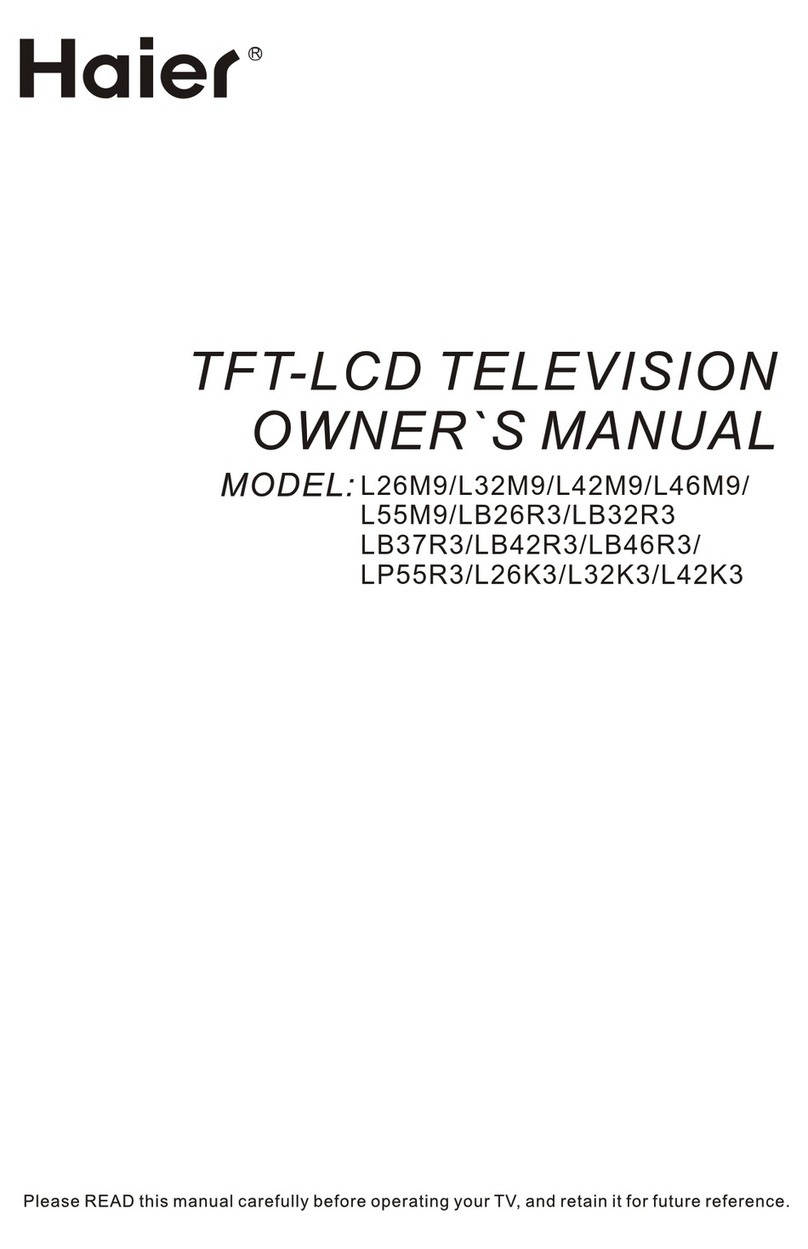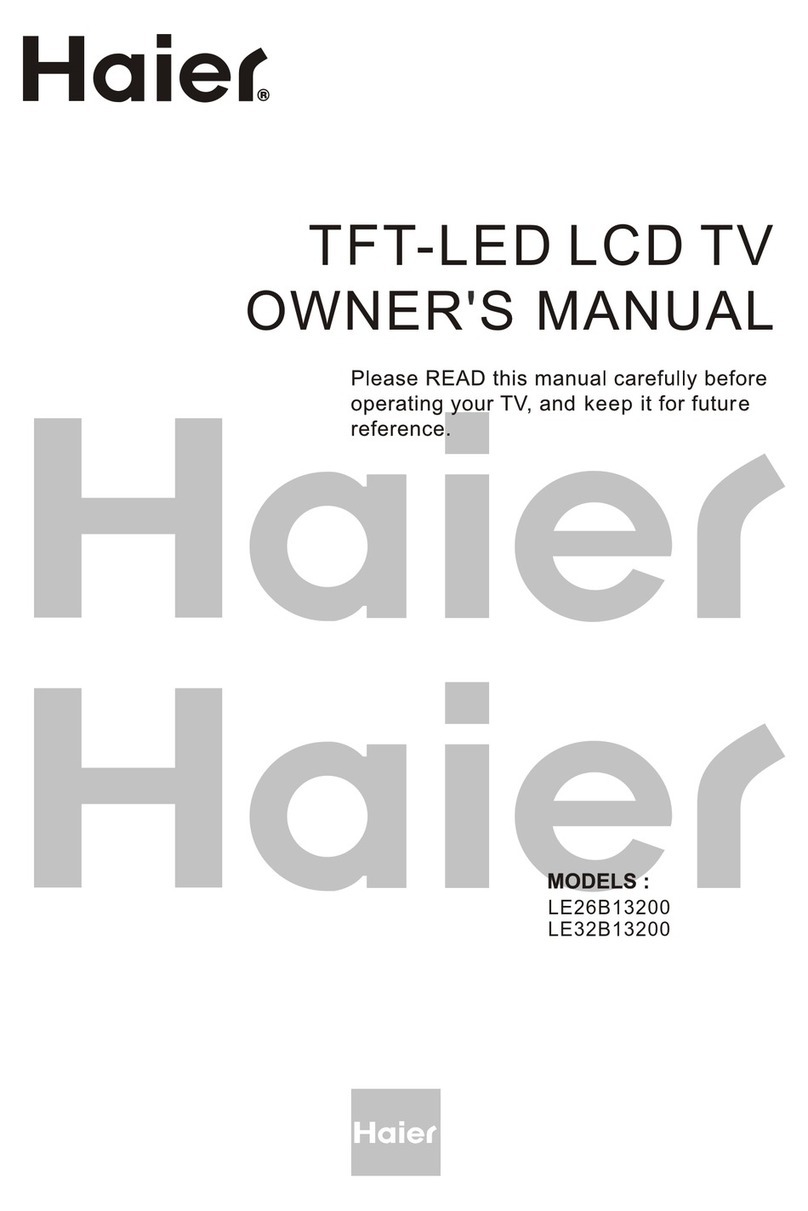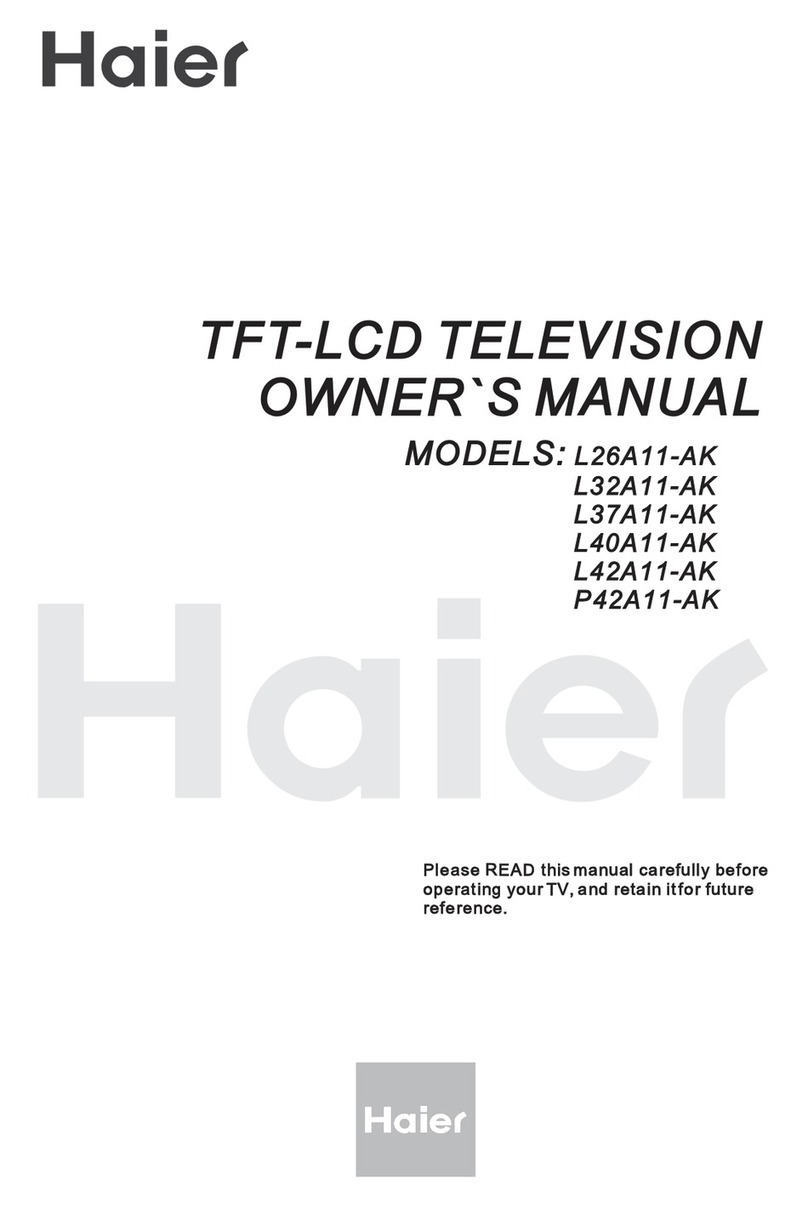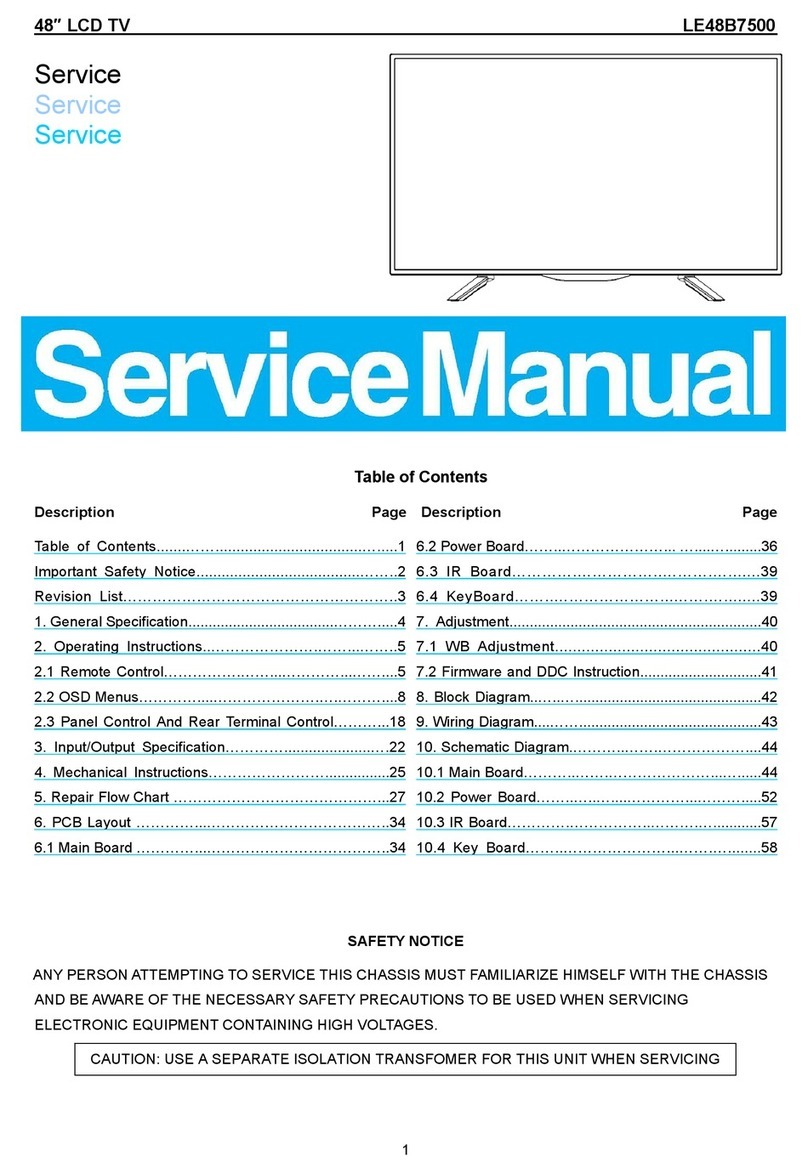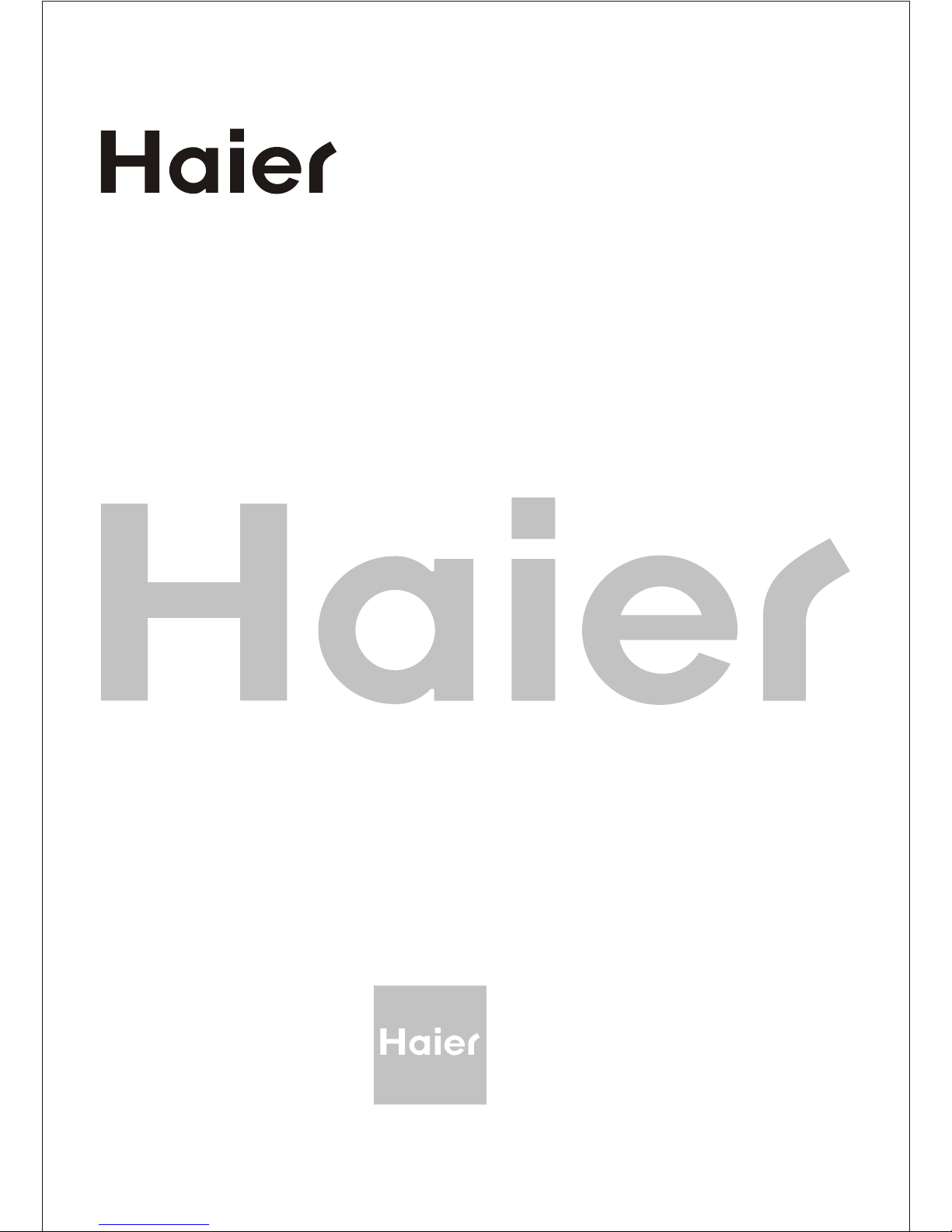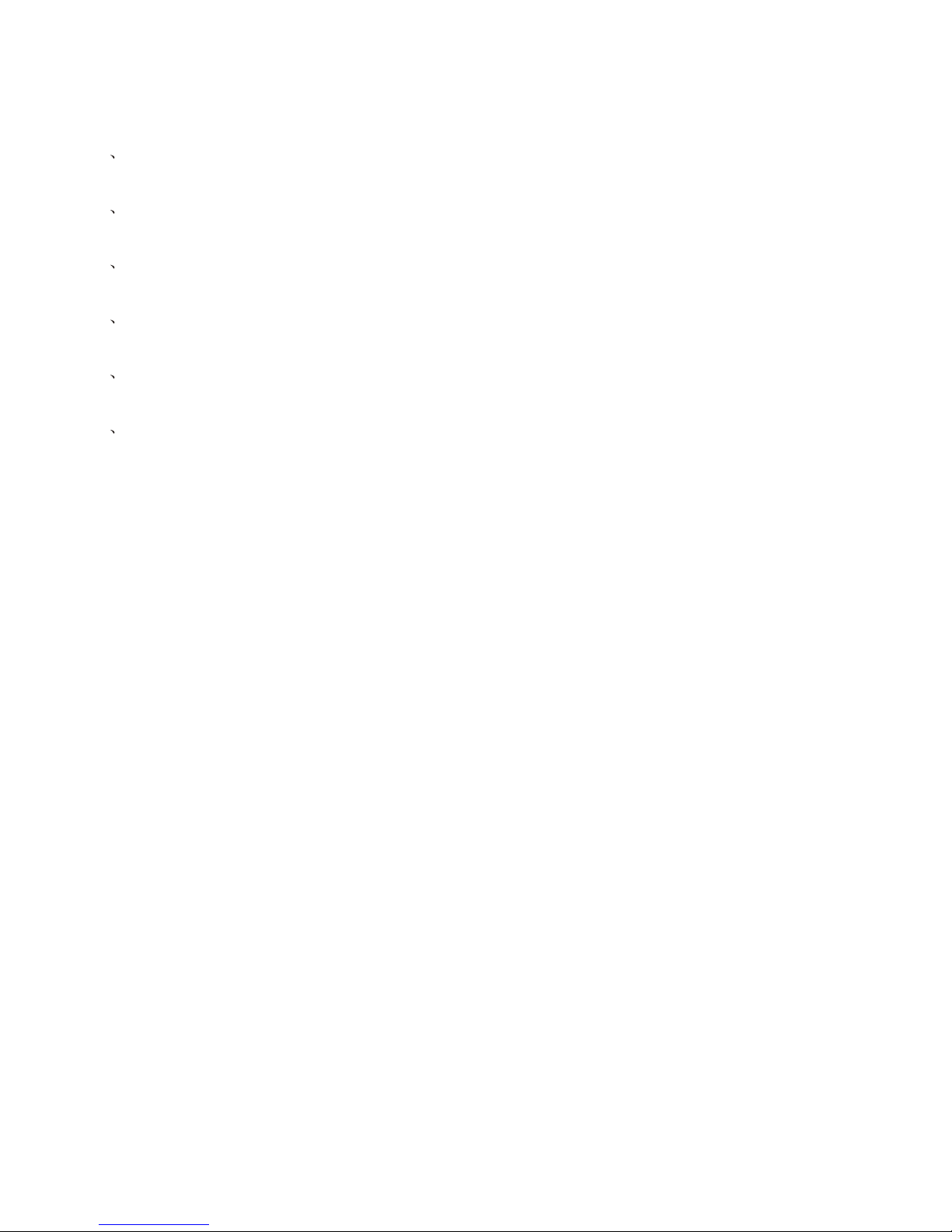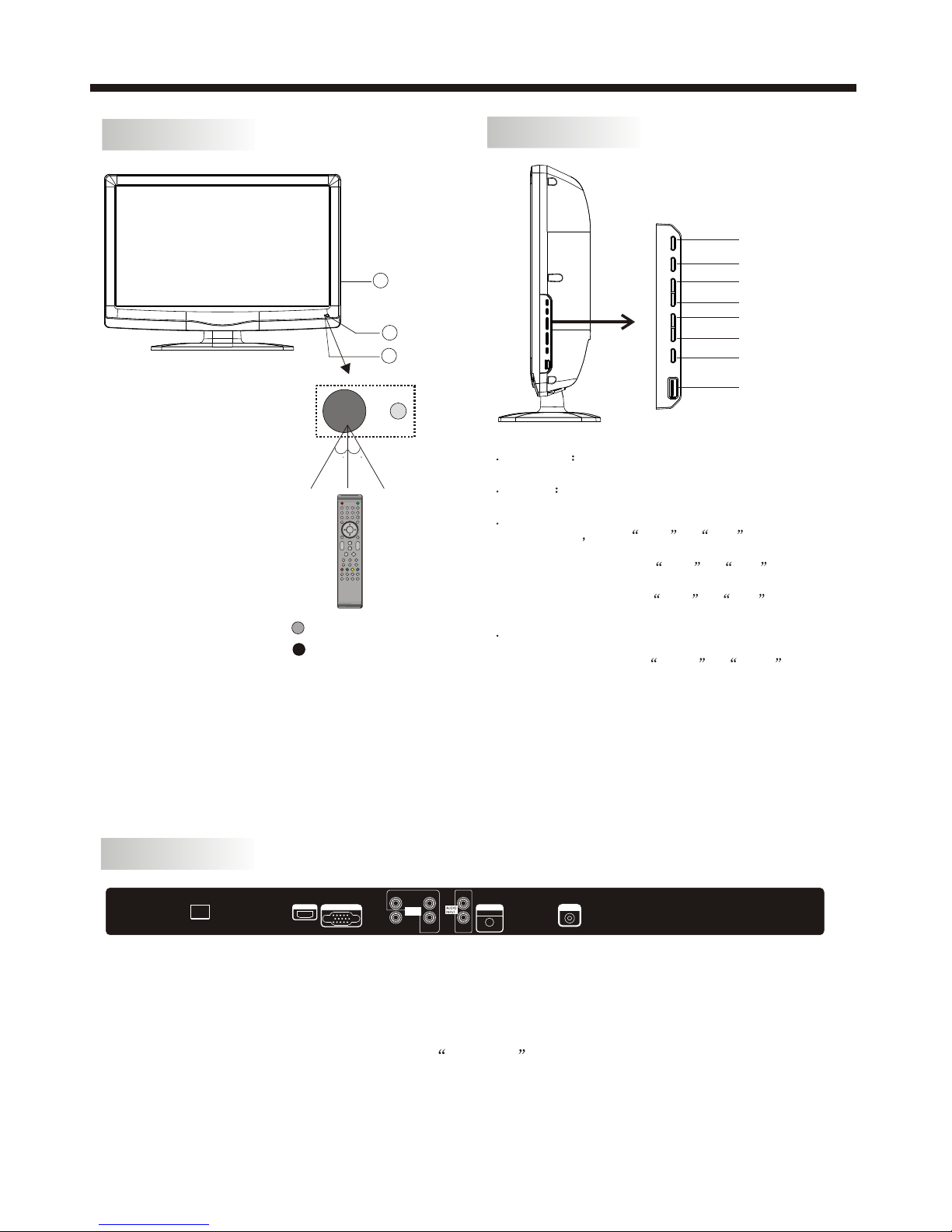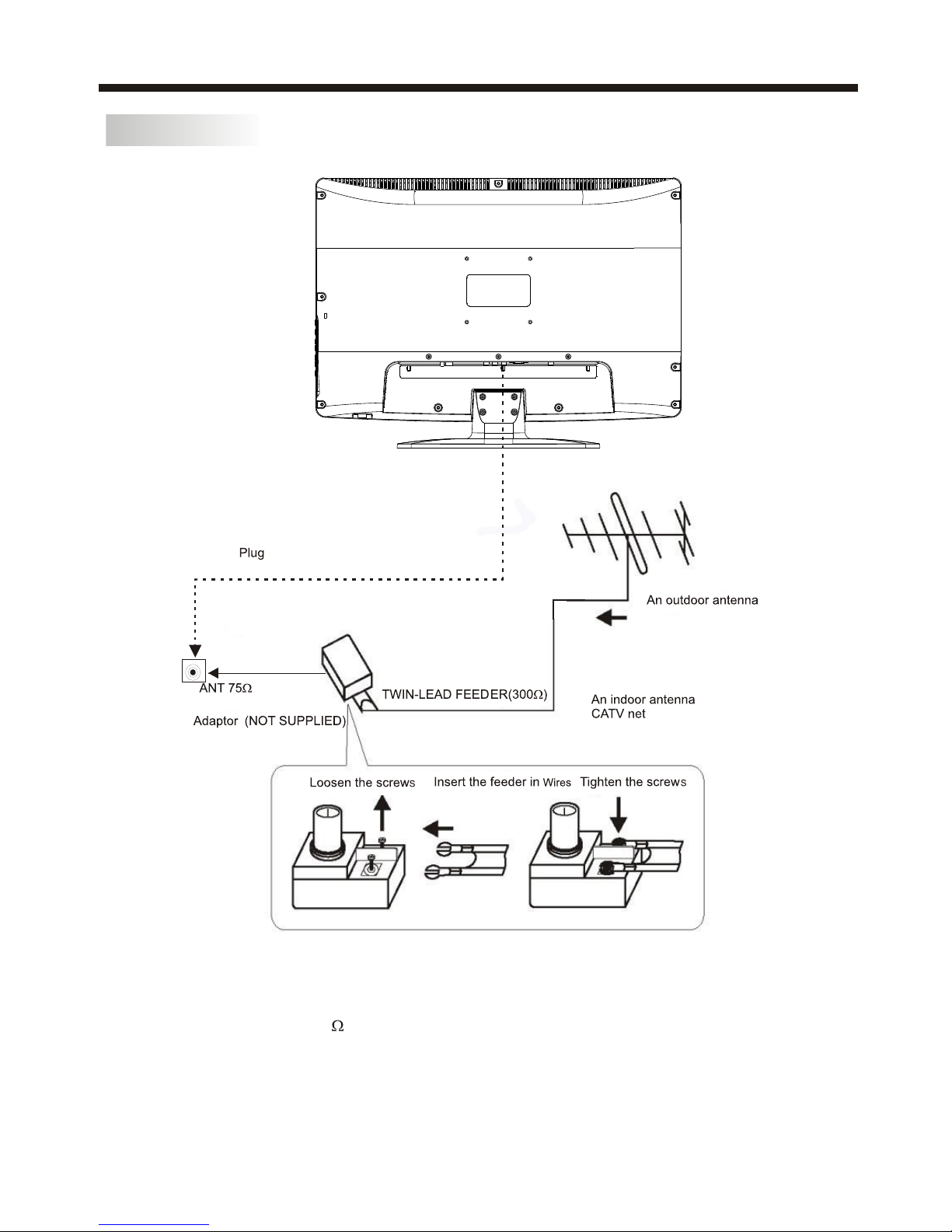-2-
SAFETY ANDWARNINGS
IMPORTANT SAFETY INSTRUCTION
TO REDUCE THE RISK OF ELECTRIC SHOCK, DO
NOT REMOVE COVER (OR BACK).NO USER
SERVICEABLE PARTS INSIDE. REFER SERVICING
TO QUALIFIED SERVICE PERSONNEL.
RISK OF ELECTRIC SHOCK
DO NOT OPEN!
CAUTION
CAUTION
The symbol indicates that dangerous
voltages constituting a risk of electric shock
are present within this unit.
The symbol indicates that there are
important operating and maintenance
instructions in the literaturaccompanying this
unit.
To reducethe risk offire or electricshock, do
not expose thisapparatus to rain or moisture.
WARNING:
1) Read theseinstructions.
2) Keep theseinstructions.
3) Heed allwarnings.
4) Follow allinstructions.
5) Do notuse this apparatus near water.
6) Clean onlywith dry cloth.
7) Do notblock any ventilation openings, install
in accordance withthe instructions.
8) Do notinstall near any heat sources suchas
radiations, heat registers,stoves, or other
apparatus (including amplifiers)that produce
heat.
9) Do notdefeat the safety purpose of the
polarized plug. Ifthe provided plug does not fit
into your outlet,consult an electricianfor
replacement of theobsolete outlet.
10) Protected thepower cord from being walked
on or pinchedparticularly at plugs, convenience
receptacles, and thepoint where they exit from
the apparatus.
11) Onlyuse attachments/accessories specified
by the manufacturer.
12) Unplug thisapparatus during lighting
storms or whenunused for long periods of time.
13) Refer allservicing to qualified service
personnel. Servicing isrequired when the
apparatus has beendamaged in any way, suchas
power-supply cord orplug is damaged,liquid
has been spilledor objects have fallen into the
apparatus, the apparatushas been exposed to
rain or moisture,does not operate normally, or
has been dropped.
14) Mains plugis used as the disconnect device,
the disconnect deviceshall remain readily
operable.
15) The ventilationshould not beimpeded by
covering the ventilationopenings with items,
such as newspapers,table-cloth, curtains, etc.
16) No nakedflame sources, such as lighted
candles, should beplaced on the apparatus.
17) Attentionshould be drawnto the
environmental aspects ofbattery disposal.
18) The useof apparatus inmoderate climate.
19) The apparatusshall not beexposed to
dripping or splashingand that no objects filled
with liquids, suchas vases, shall be placed on
the apparatus.
This symbol indicates thatthis product
incorporates double insulation between
hazardous mains voltage anduser accessible
parts. When servicing useonly
identical replacement parts.
This marking indicatesthat this product should
not be disposedwith other household wastes
throughout the EU.To prevent possible harm to
the environment orhuman health from
uncontrolled waste disposal,recycle it
responsibly to promotethe sustainable reuse of
material resources. To return your used device,
please use thereturn and collection systems or
contact the retailerwhere the product was
purchased. They cantake this productfor
environmental safe recycling.
The batteries shallnot be exposed to
excessive heat suchas sunshine, fire or the
like.
WARNING: