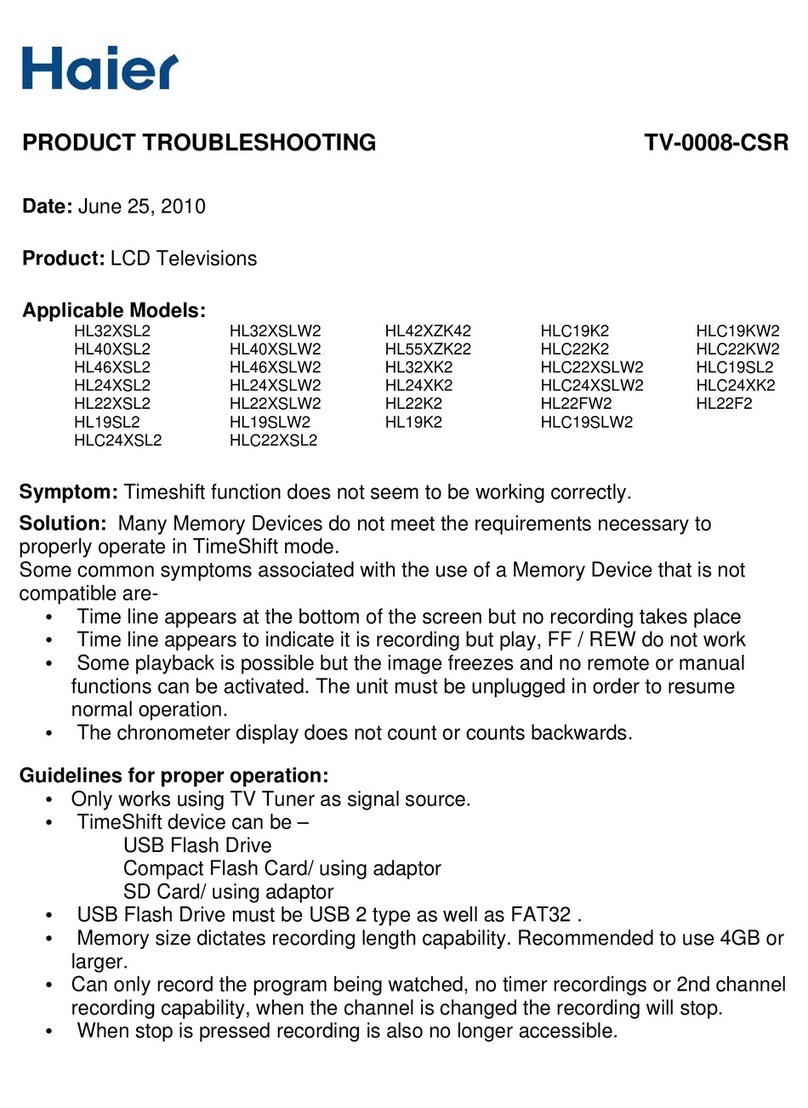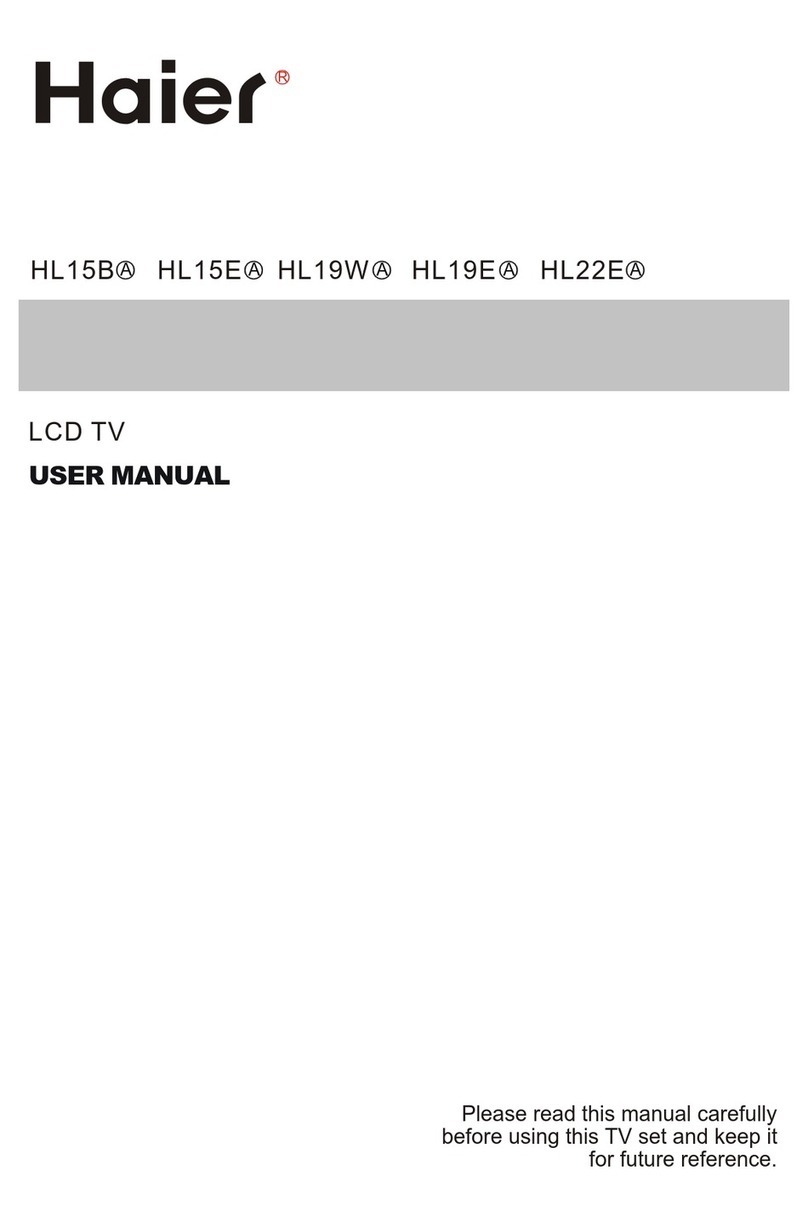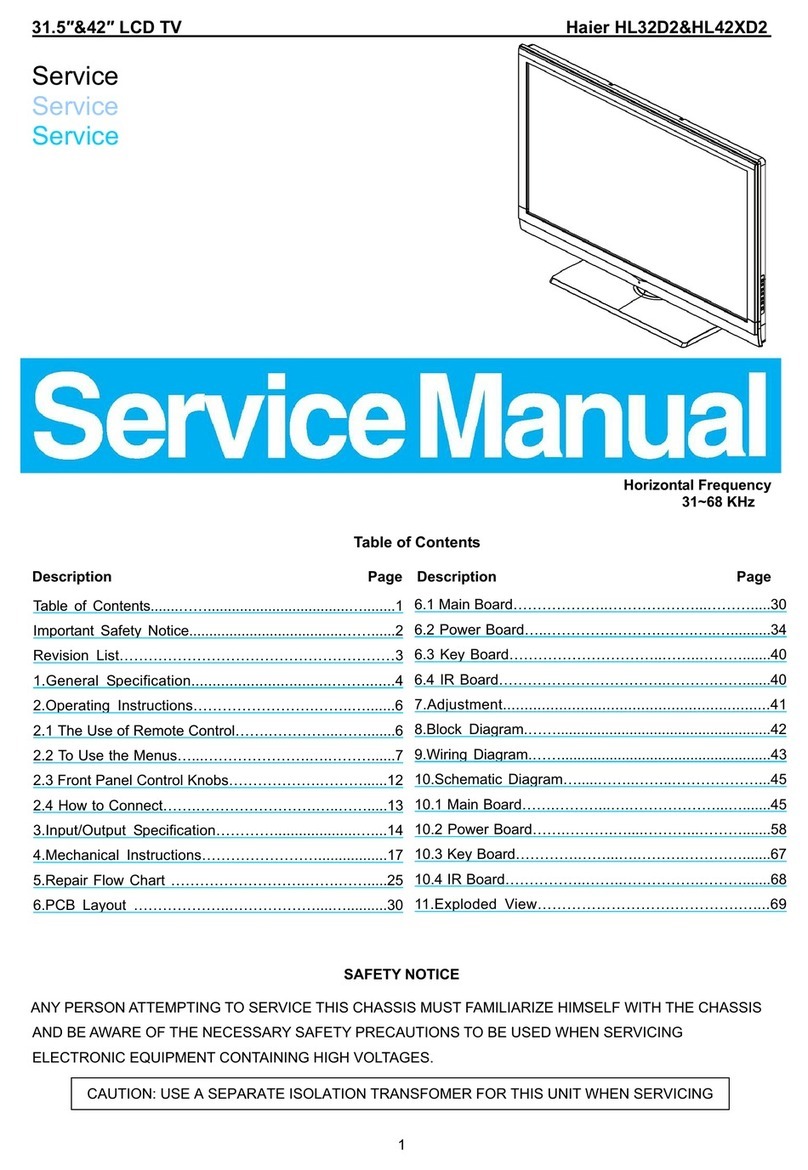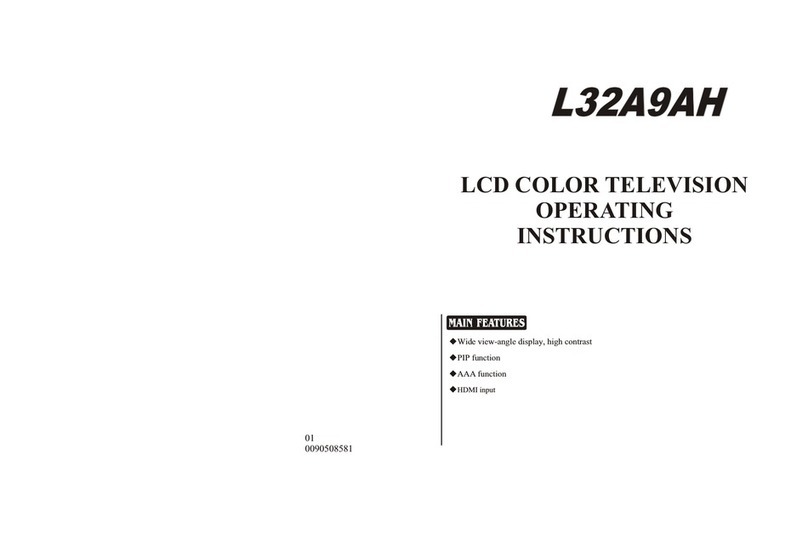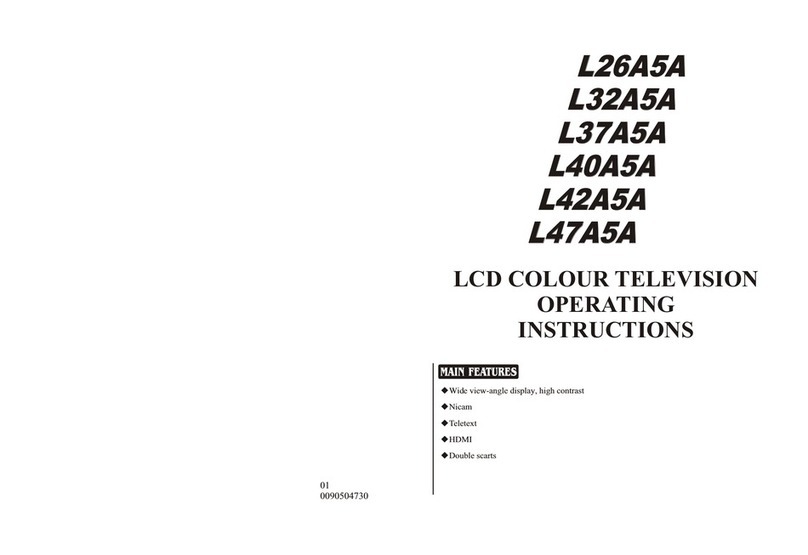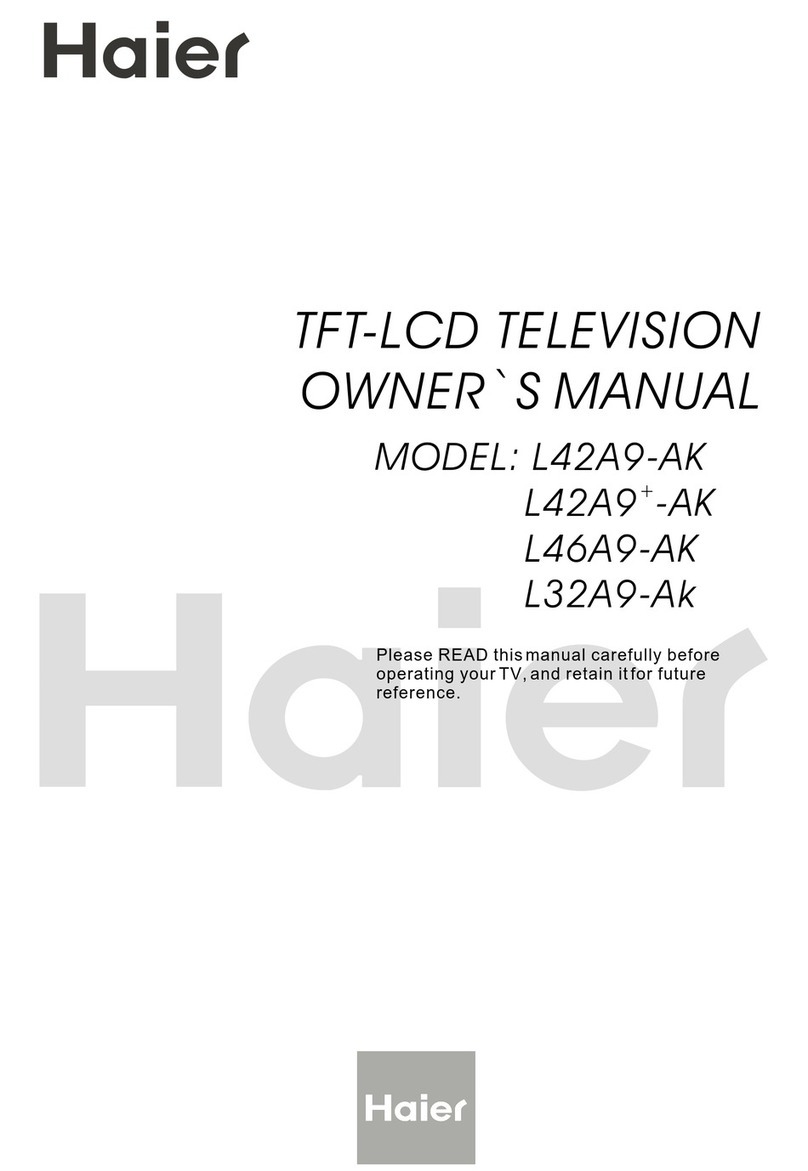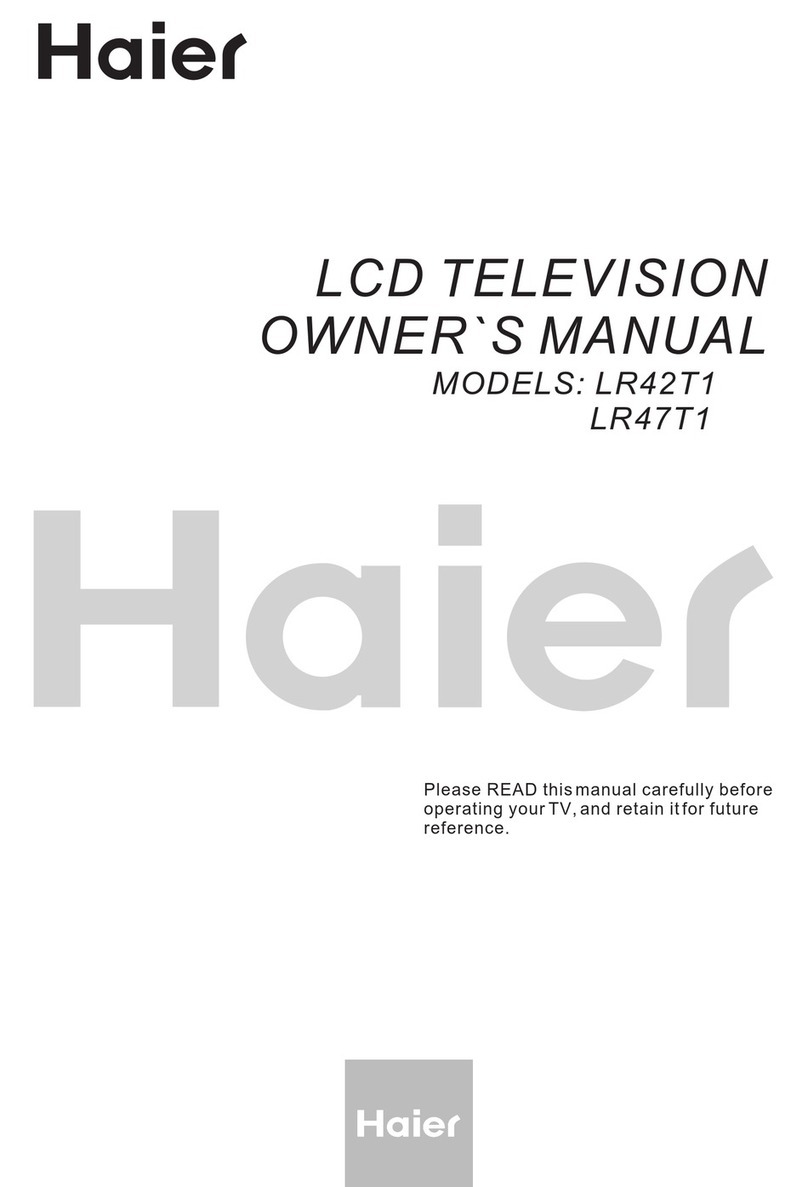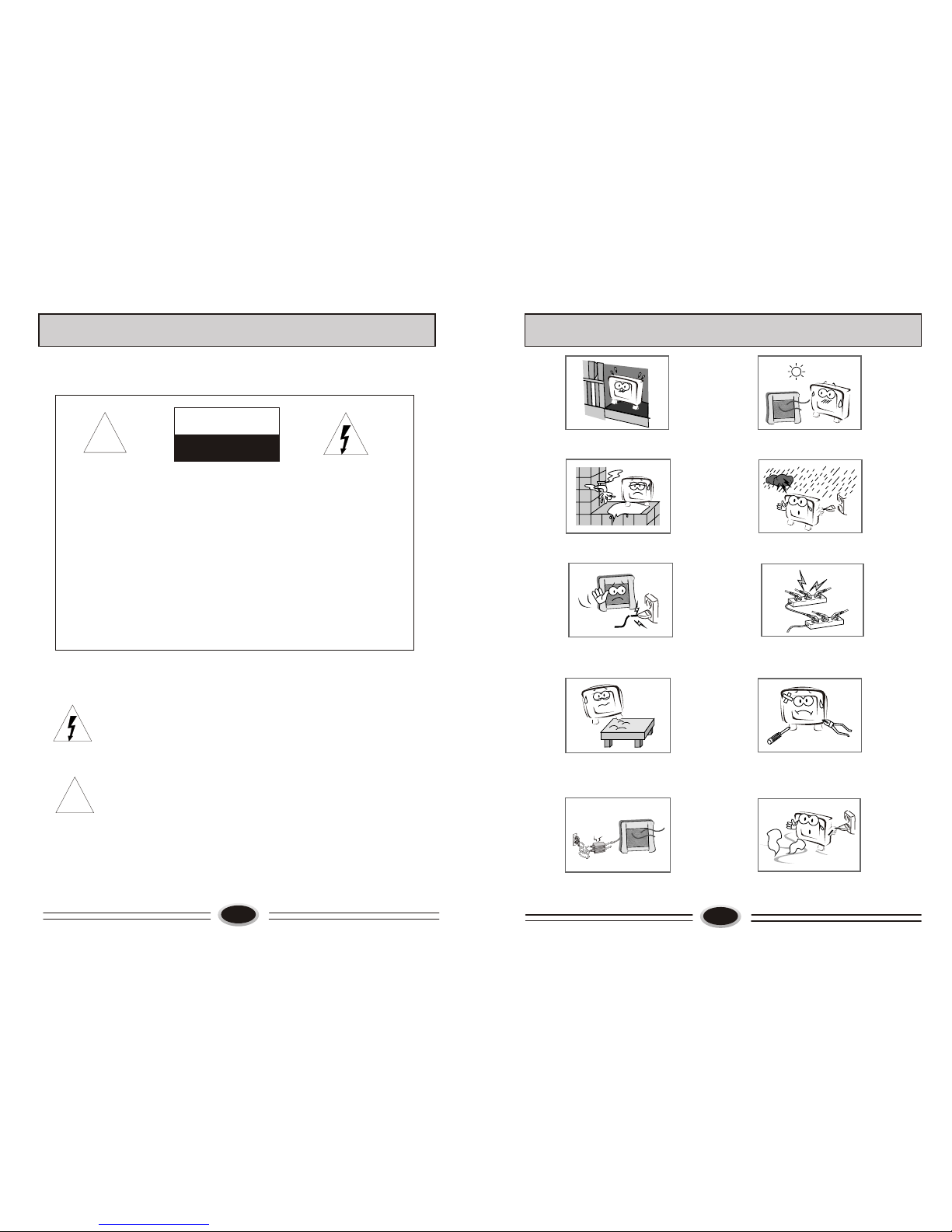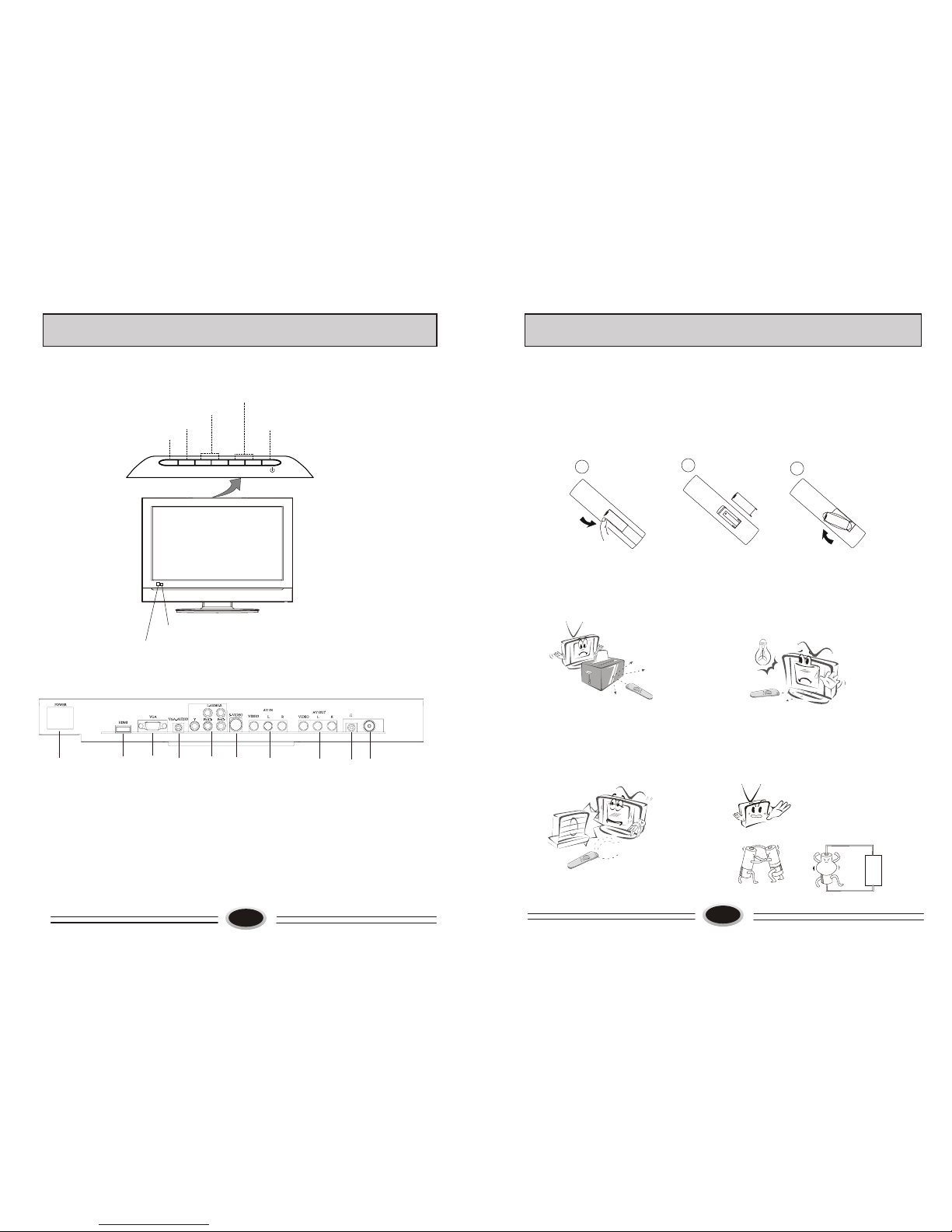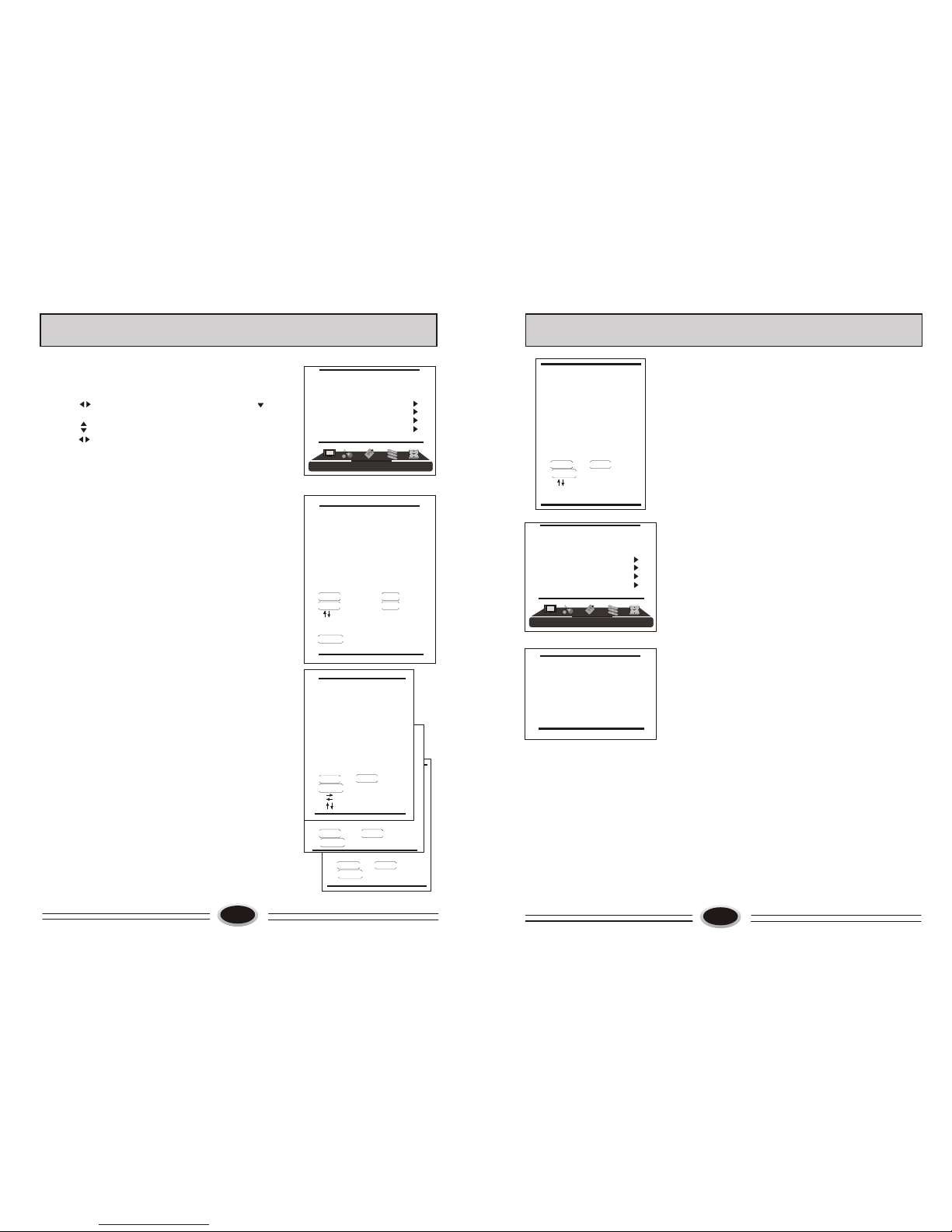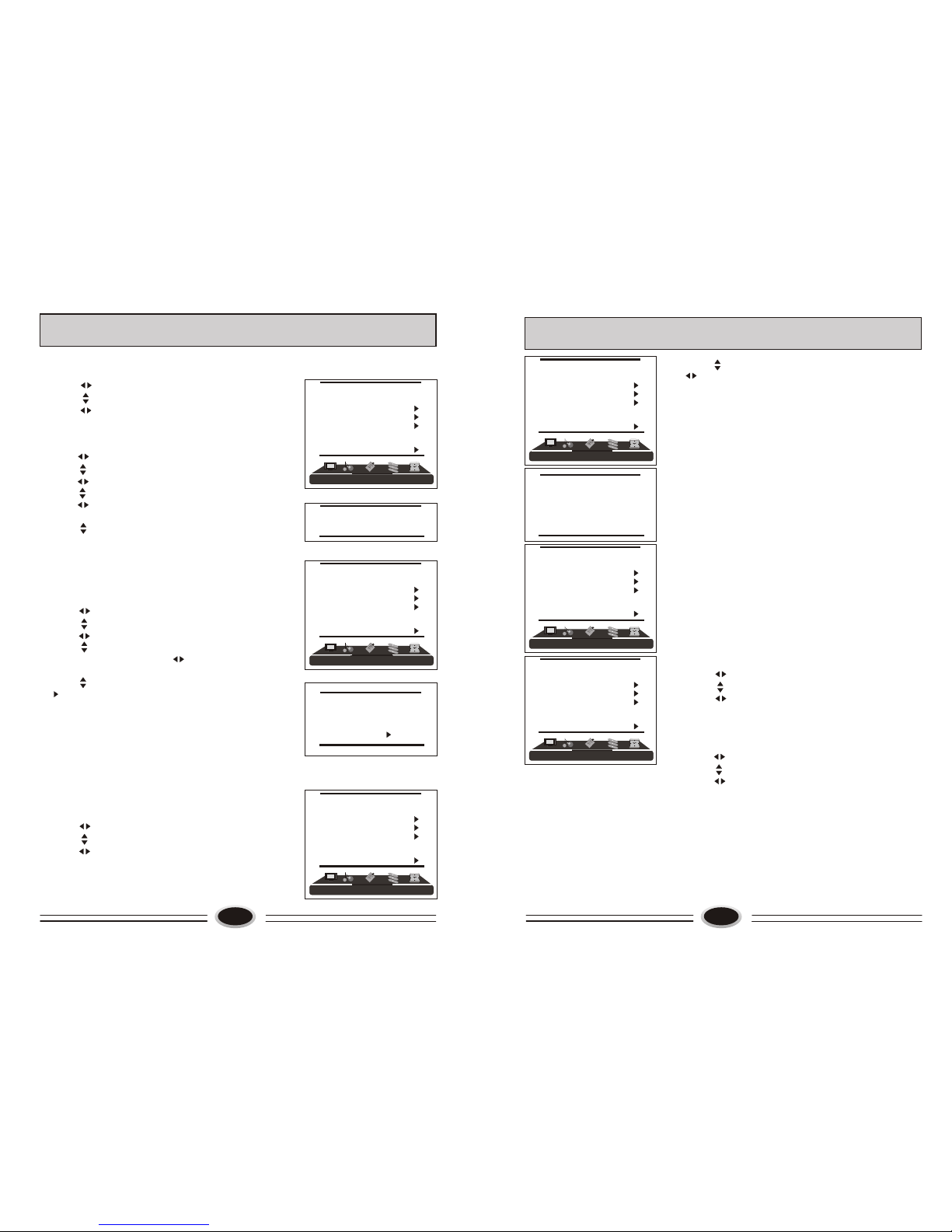1615
FUNCTION SETTING
FUNCTION
LANGUAGE ENGLISH
BLUE SCREEN OFF
OSD SETTING
IMAGE POSITION
ADVANCE
SAVE MODE AUTO
CLOSED CAPTION OFF
PARENT CONTROL
BLUE SCREEN
1.Press MENU button to make the main menu display.
2.Press button to select FUNCTION menu.
3.Press button to select BLUE SCREEN item.
4.Press button to select ON/OFF.
OSD SETTING
1.Press MENU button to make the main menu display.
2.Press button to select FUNCTION menu.
3.Press button to select OSD SETTING item,
press button to enter the sub-menu.
4.Press button to select DUARA. item,
5.Press button to adjust the duration time of OSD,
and you can adjust the time from 5s to 60s.
6.Press button to select the HALF TONE
item, the larger the value is , the higher the
half tone is.
7.Press MENU button to save and exit.
IMAGE POSITION
1.Press MENU button to make the main menu display.
2.Press button to select FUNCTION menu.
3.Press button to select IMAGE POSITION item,
press button to enter the sub-menu.
4.Press button to select H-POSITION or
V-POSITION item, press button to adjust the
image position in horizontal or vertical direction.
5.Press button to select AUTO item, pressing
button can adjust the image position
automatically. If the arrow changes from green to
yellow, it shows that the automatic adjustment finishes.
6.In VGA mode, if you don’t get a satisfactory automatic
adjustment effect, you can select PHASE, CLOCK to
adjust the image properly.
ADVANCE
Using this function can improve the quality and
expressive force of image.
1.Press MENU button to make the main menu display.
2.Press button to select FUNCTION menu.
3.Press button to select ADVANCE item,
press button to enter the sub-menu.
DUARATION 15S
HALT TONE 50
FUNCTION
LANGUAGE ENGLISH
BLUE SCREEN OFF
OSD SETTING
IMAGE POSITION
ADVANCE
SAVE MODE AUTO
CLOSED CAPTION OFF
PARENT CONTROL
FUNCTION
LANGUAGE ENGLISH
BLUE SCREEN OFF
OSD SETTING
IMAGE POSITION
ADVANCE
SAVE MODE AUTO
CLOSED CAPTION OFF
PARENT CONTROL
H-POSITION 48
V-POSITION 31
PHASE 100
CLOCK 55
AUTO
FUNCTION SETTING
4.Press button to select different item, press
button to adjust.
AAA: using this function can improve the
brightness, contrast and arrangement of image.
There are ON, SPLIT, MOVE and ZOOM four
modes.
CTI: opening this function can restrain the
different color from crossing and interfering, in
order to improve the quality of picture.
LTI: opening this function can dynamically optimize
the brightness of image, in order to improve the
quality of picture.
DLC: opening this function can adjust the sight depth
of image according to the image content dynamically
optimize.
SKIN: opening this function can optimize the skin of
character in the image, in order to make the image
more natural.
DNR: use digital mode to restrain the image noise, in
order to reduce the interference. There are OFF,
WEAK, MEDIUM and STRONG four modes.
SAVE MODE
Using this function can reduce the power consumption
of TV set.
1.Press MENU button to make the main menu display.
2.Press button to select FUNCTION menu.
3.Press button to select SAVE MODE item.
4.Press button to select AUTO, MODE1 or
MODE2.
CLOSED CAPTION
1.Press MENU button to make the main menu display.
2.Press button to select FUNCTION menu.
3.Press button to select CLOSED CAPTION item.
4.Press button to select OFF, CC1, CC2,CC3,
CC4,TEXT1, TEXT2, TEXT3 or TEXT4.
When CCD is in OFF mode, the CCD content will not
display; when it is in CC 1 mode, the CLOSED
CAPTION will be started, and the contents of
CLOSED CAPTION1 will be displayed after the
FUNCTION menu disappears; in a similar way,
in CC 2/CC3/CC4 mode, the contents of CLOSED
CAPTION2/CLOSE CAPTION3/CLOSE
CAPTION4 will be displayed after the FUNCTION
menu disappears. When it is in TEXT1 mode, the
FUNCTION
LANGUAGE ENGLISH
BLUE SCREEN OFF
OSD SETTING
IMAGE POSITION
ADVANCE
SAVE MODE AUTO
CLOSED CAPTION OFF
PARENT CONTROL
FUNCTION
LANGUAGE ENGLISH
BLUE SCREEN OFF
OSD SETTING
IMAGE POSITION
ADVANCE
SAVE MODE AUTO
CLOSED CAPTION OFF
PARENT CONTROL
FUNCTION
LANGUAGE ENGLISH
BLUE SCREEN OFF
OSD SETTING
IMAGE POSITION
ADVANCE
SAVE MODE AUTO
CLOSED CAPTION OFF
PARENT CONTROL
AAA ON
CTI ON
LTI ON
DLC ON
SKIN ON
DNR MEDIUM