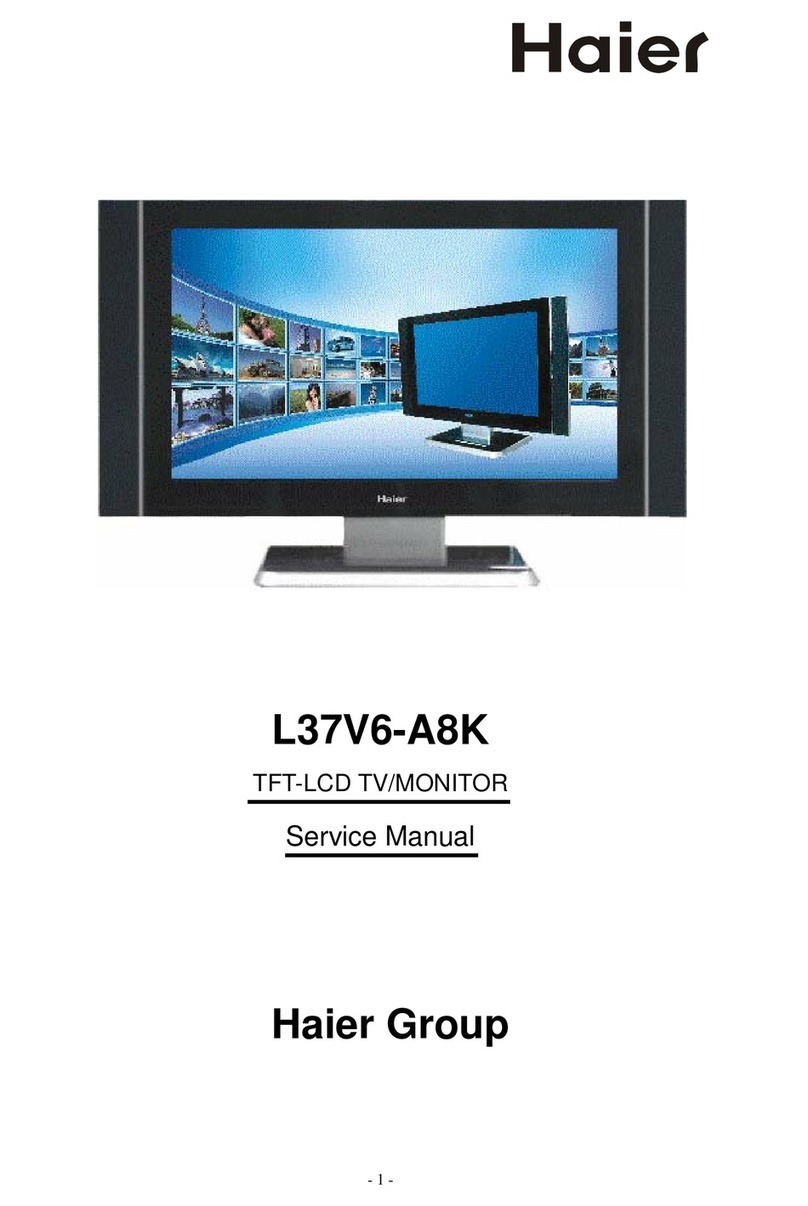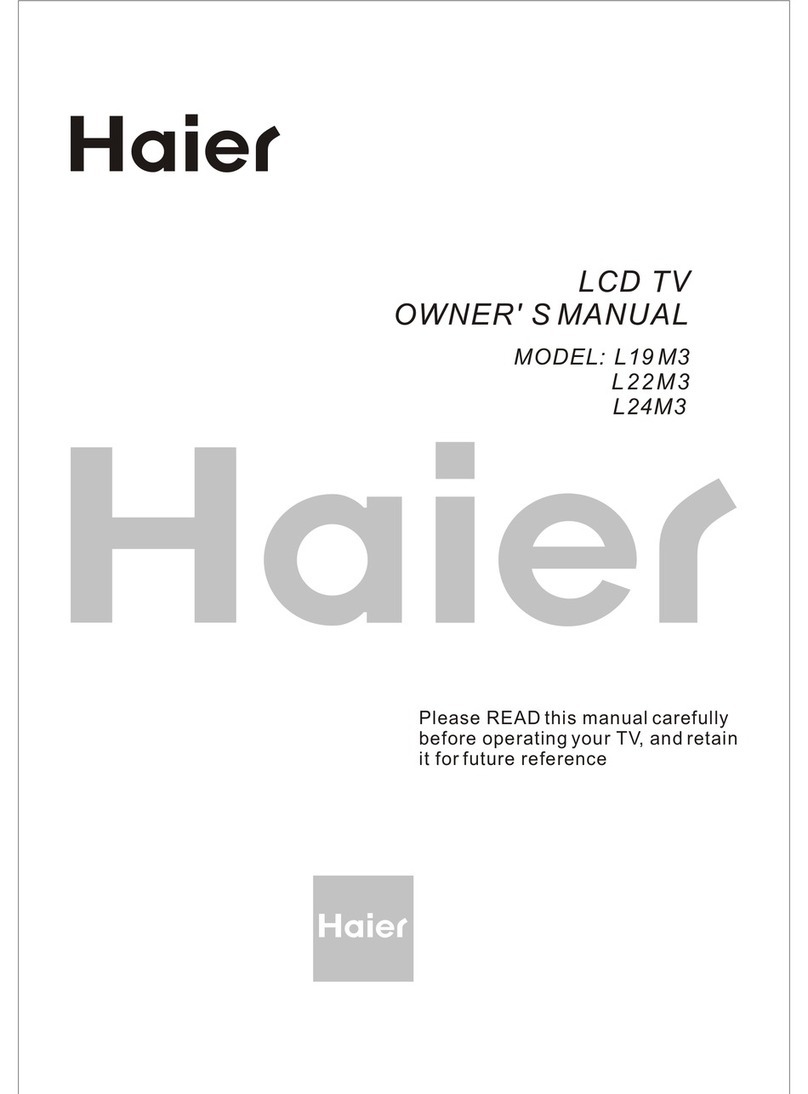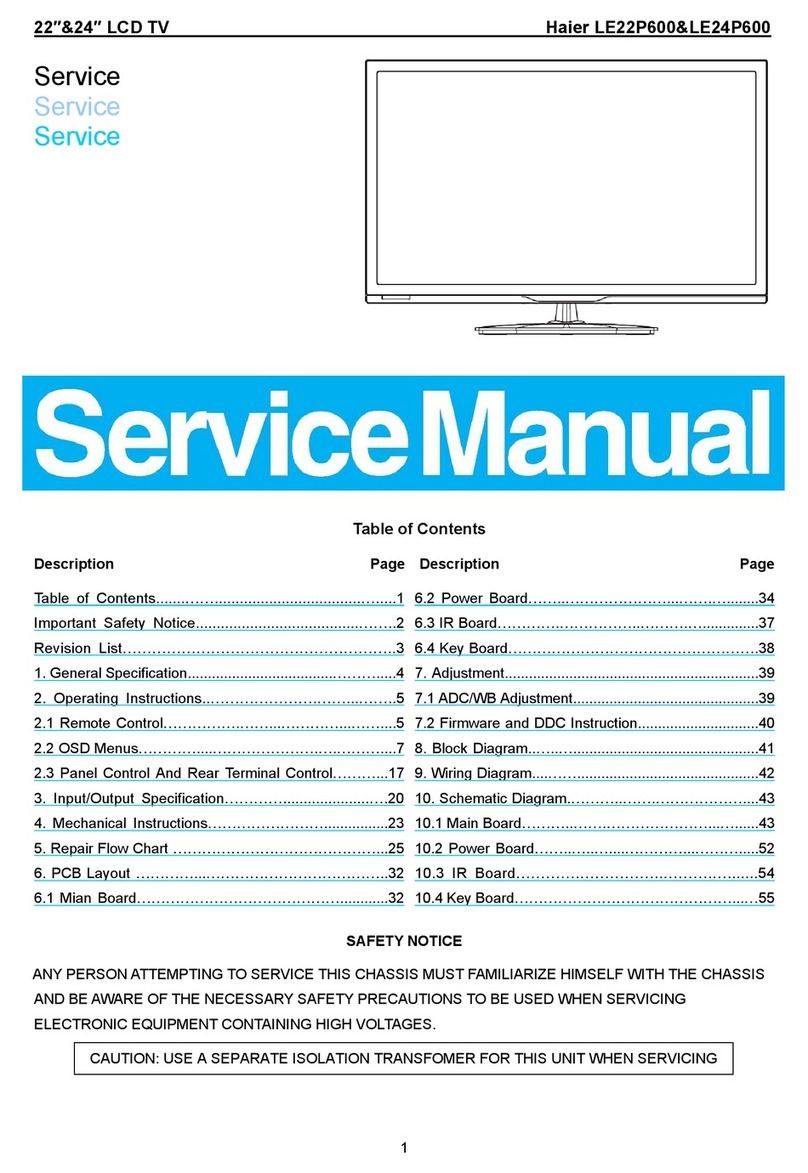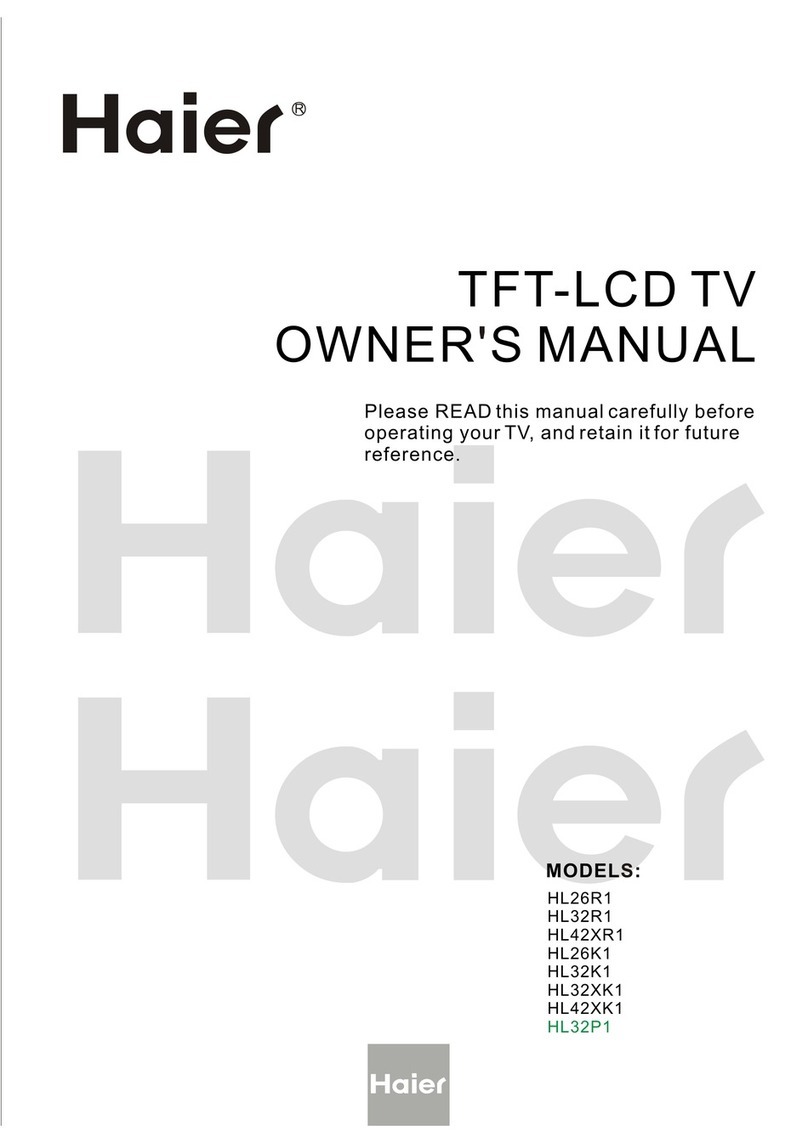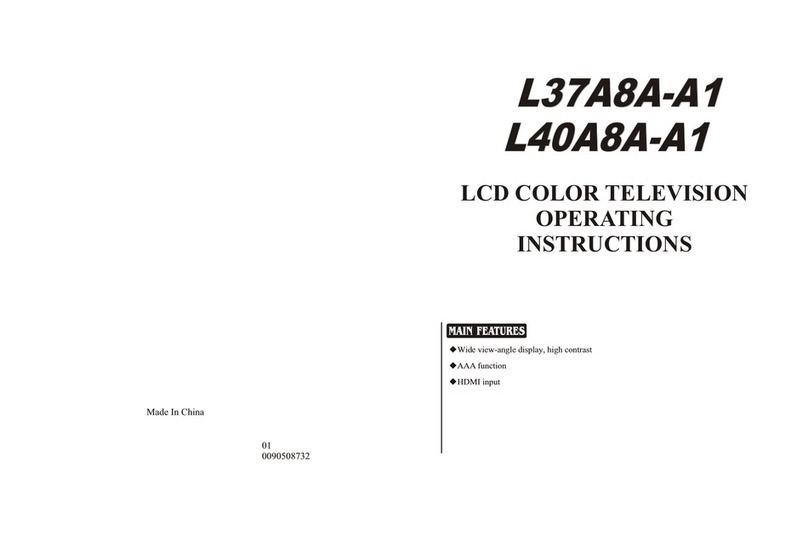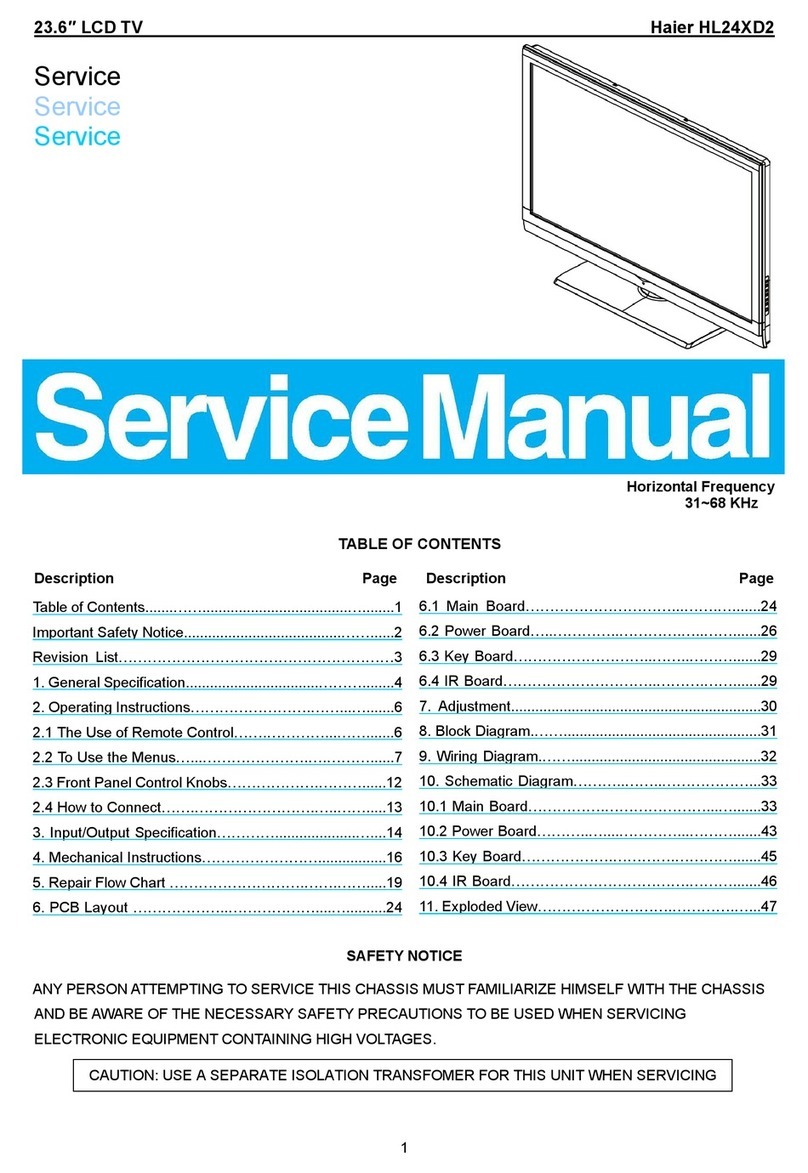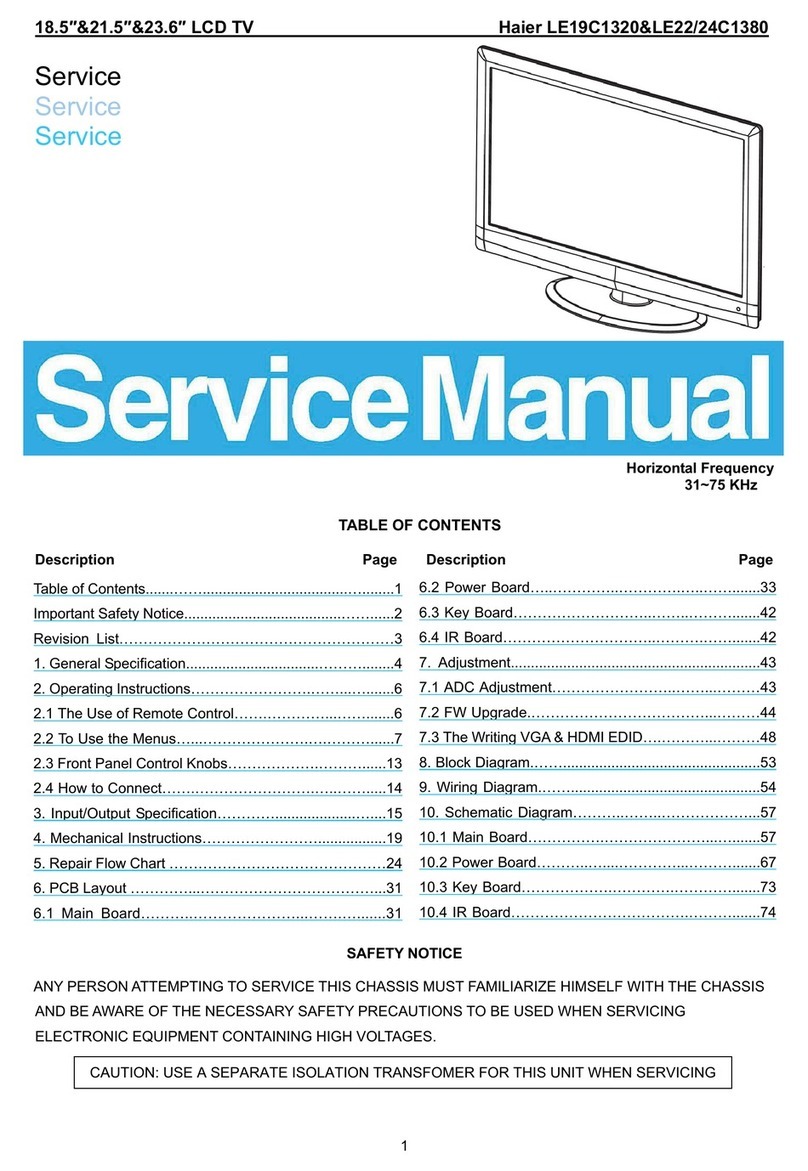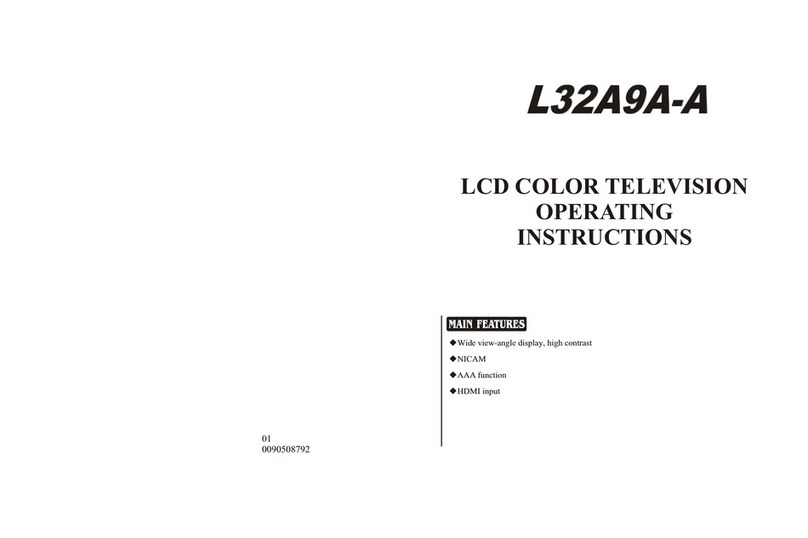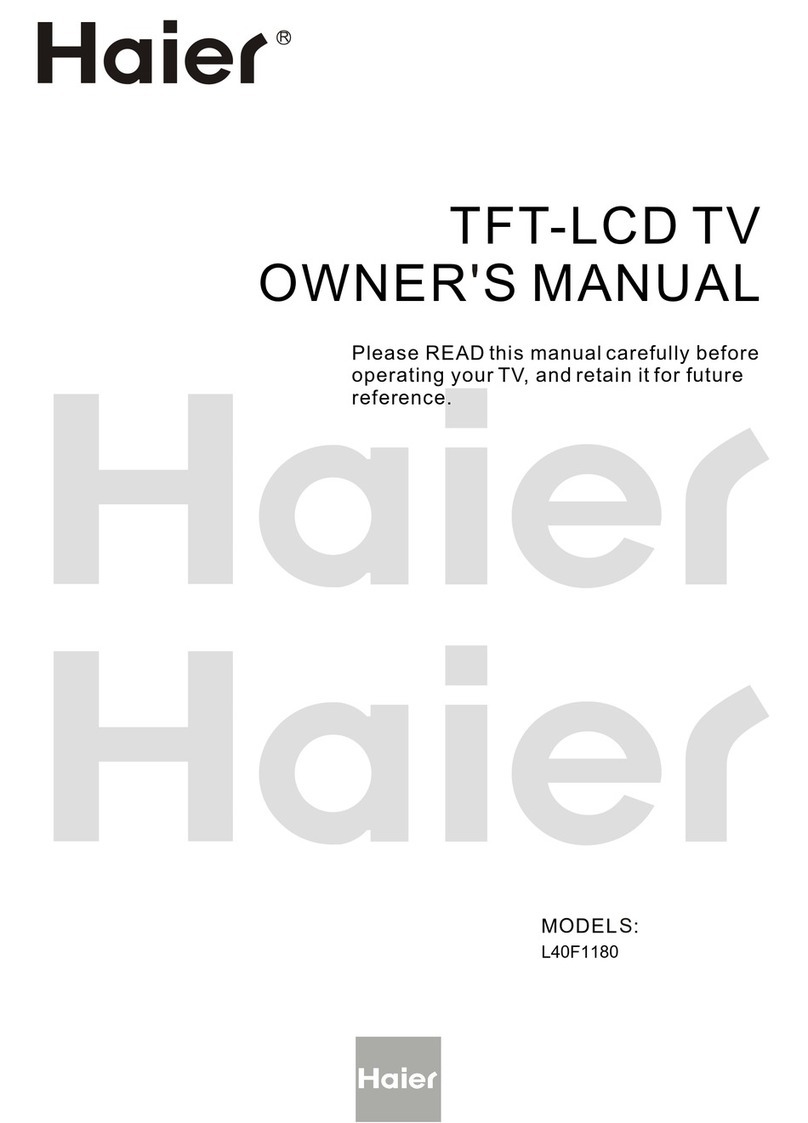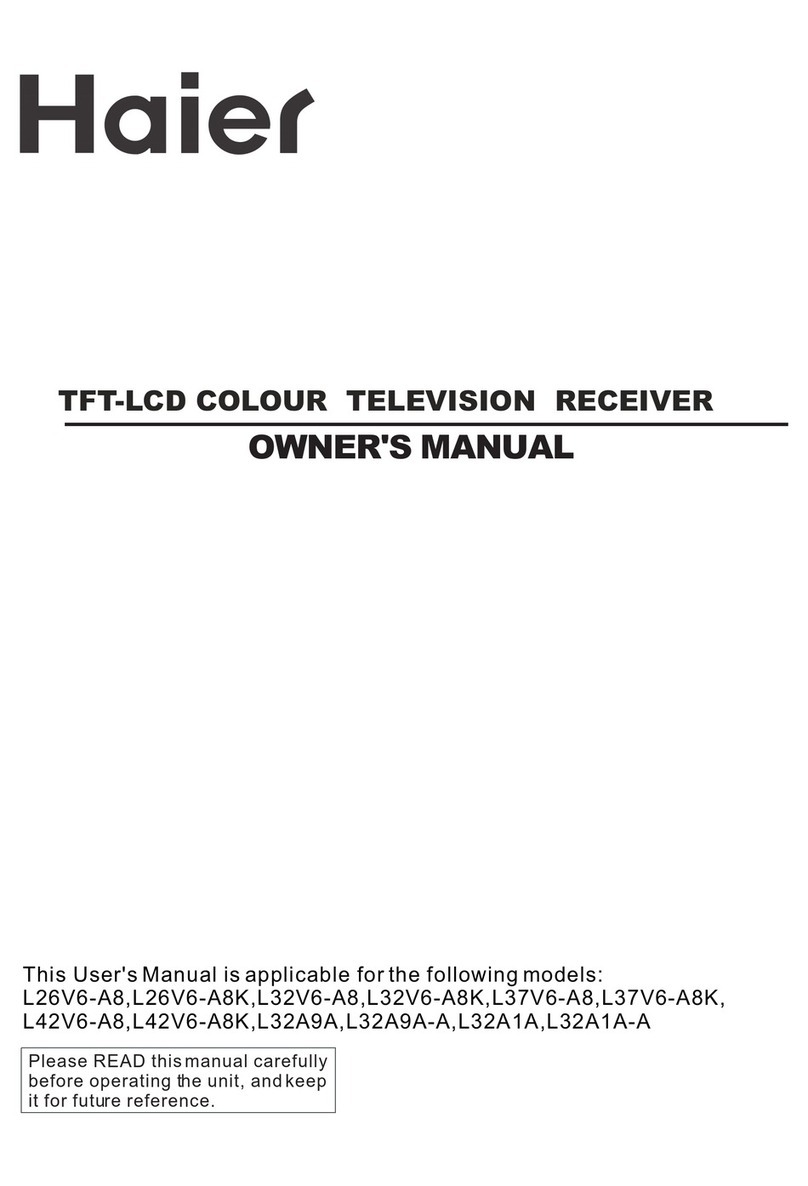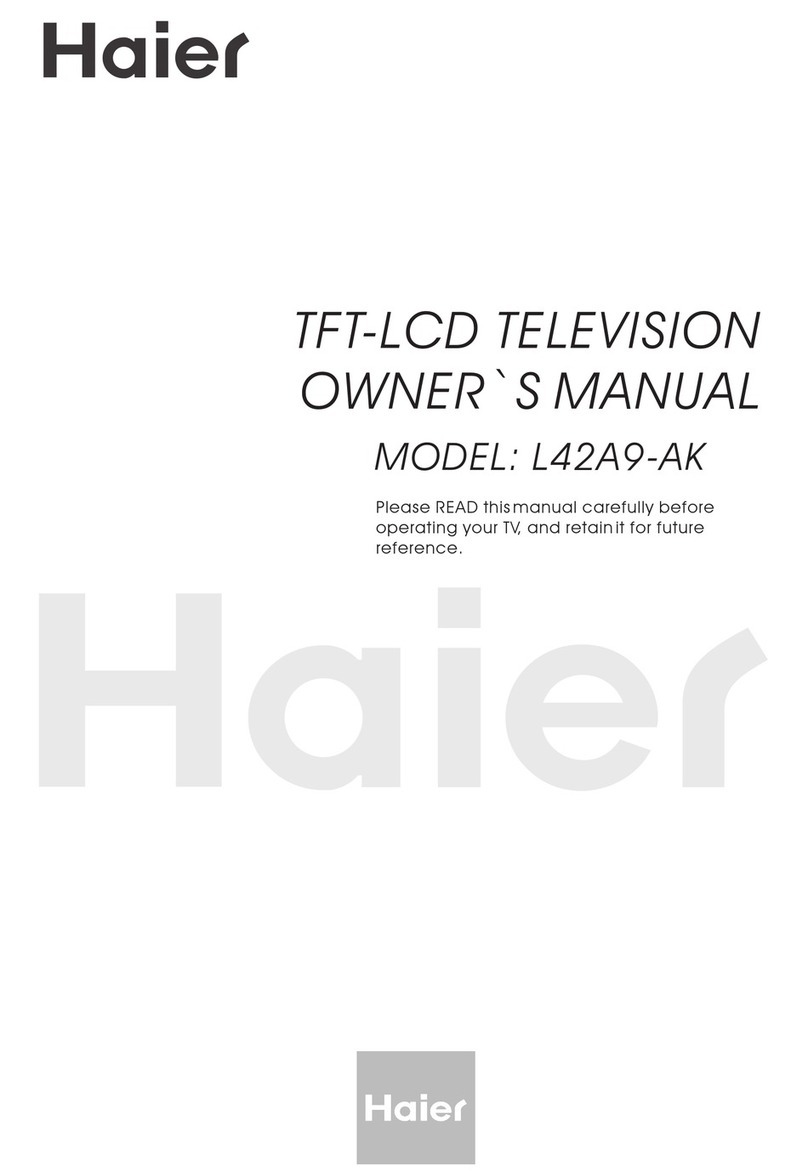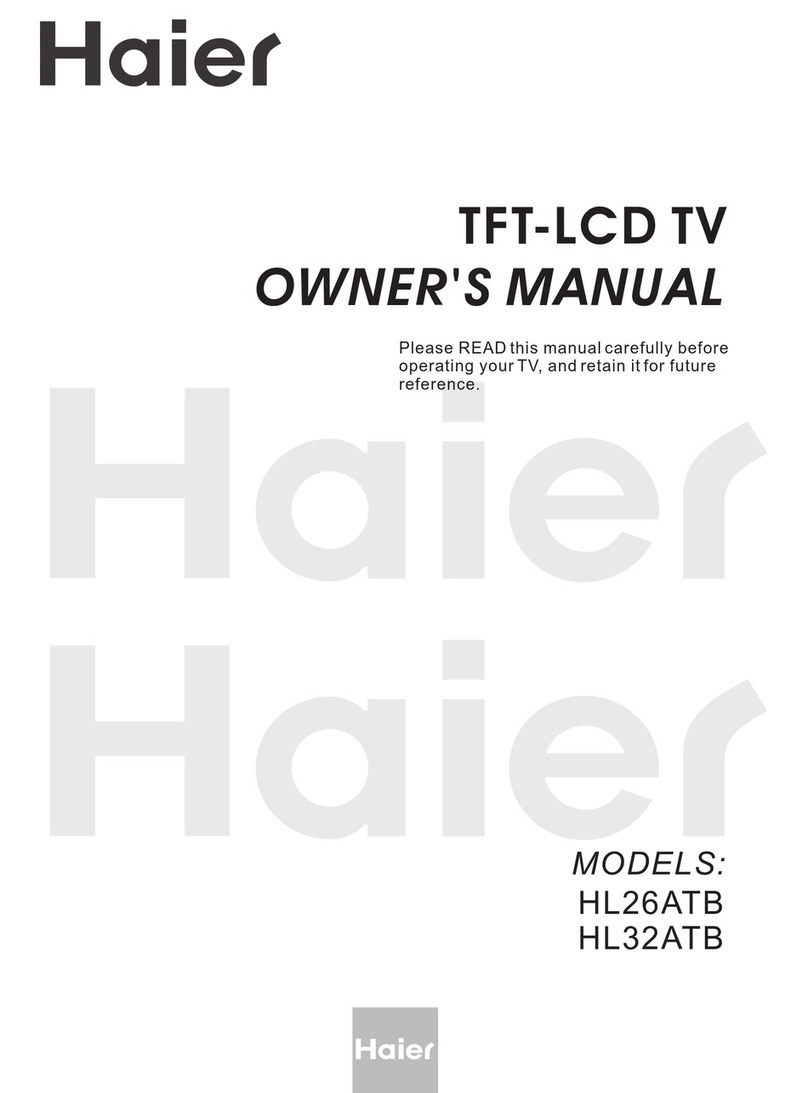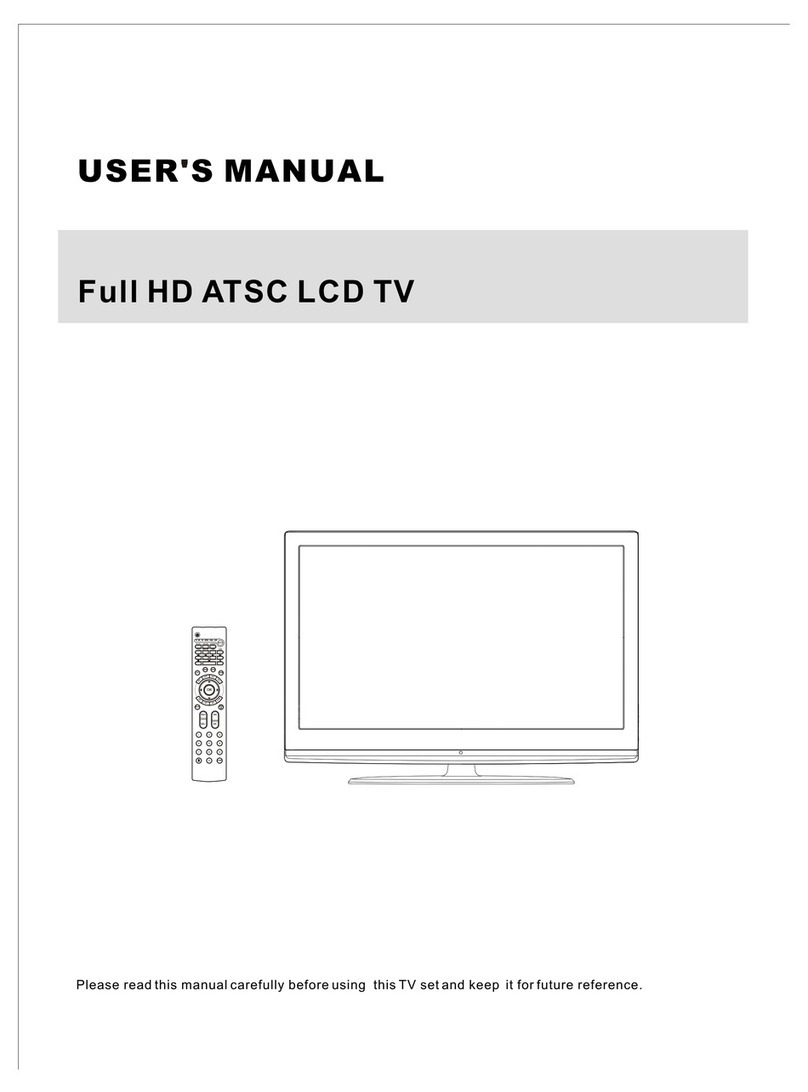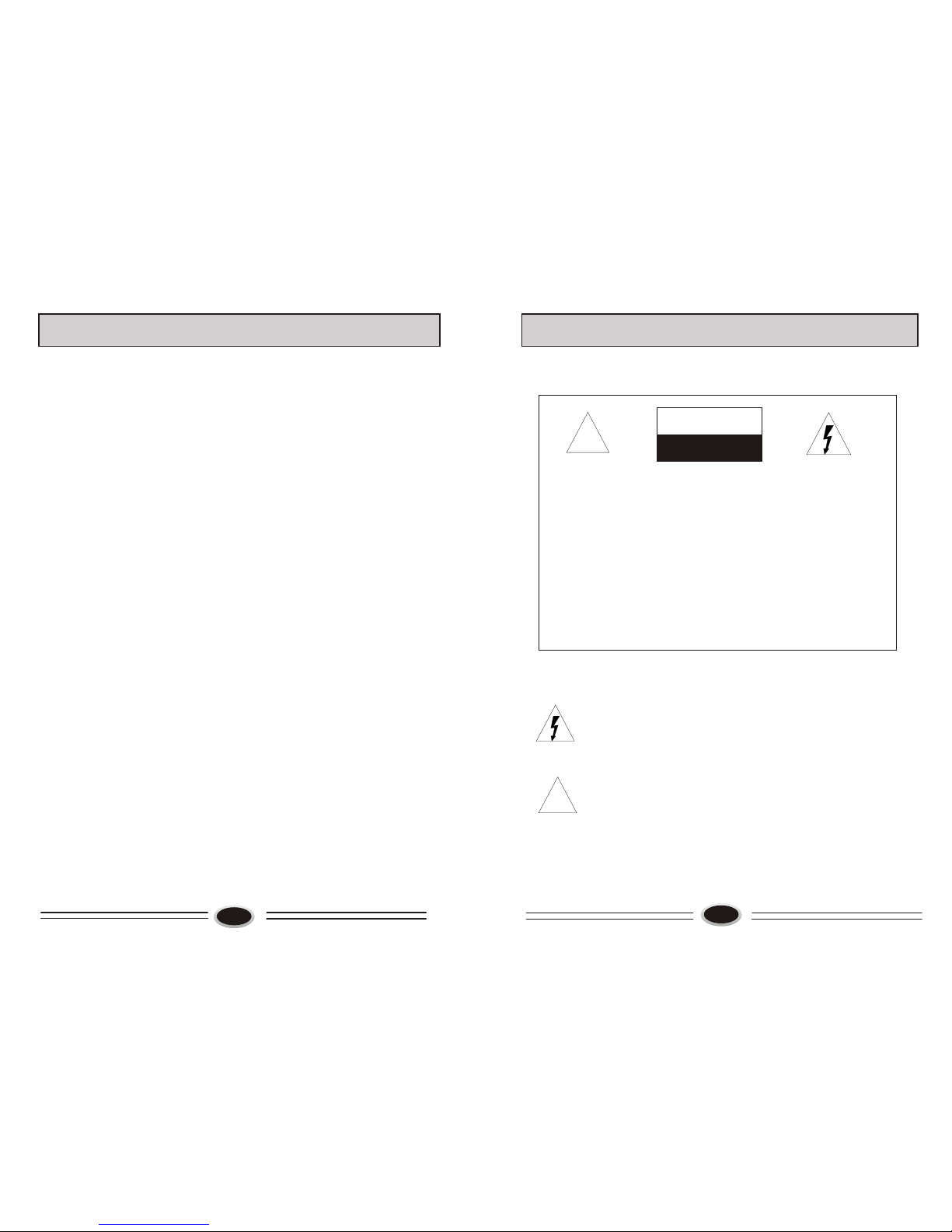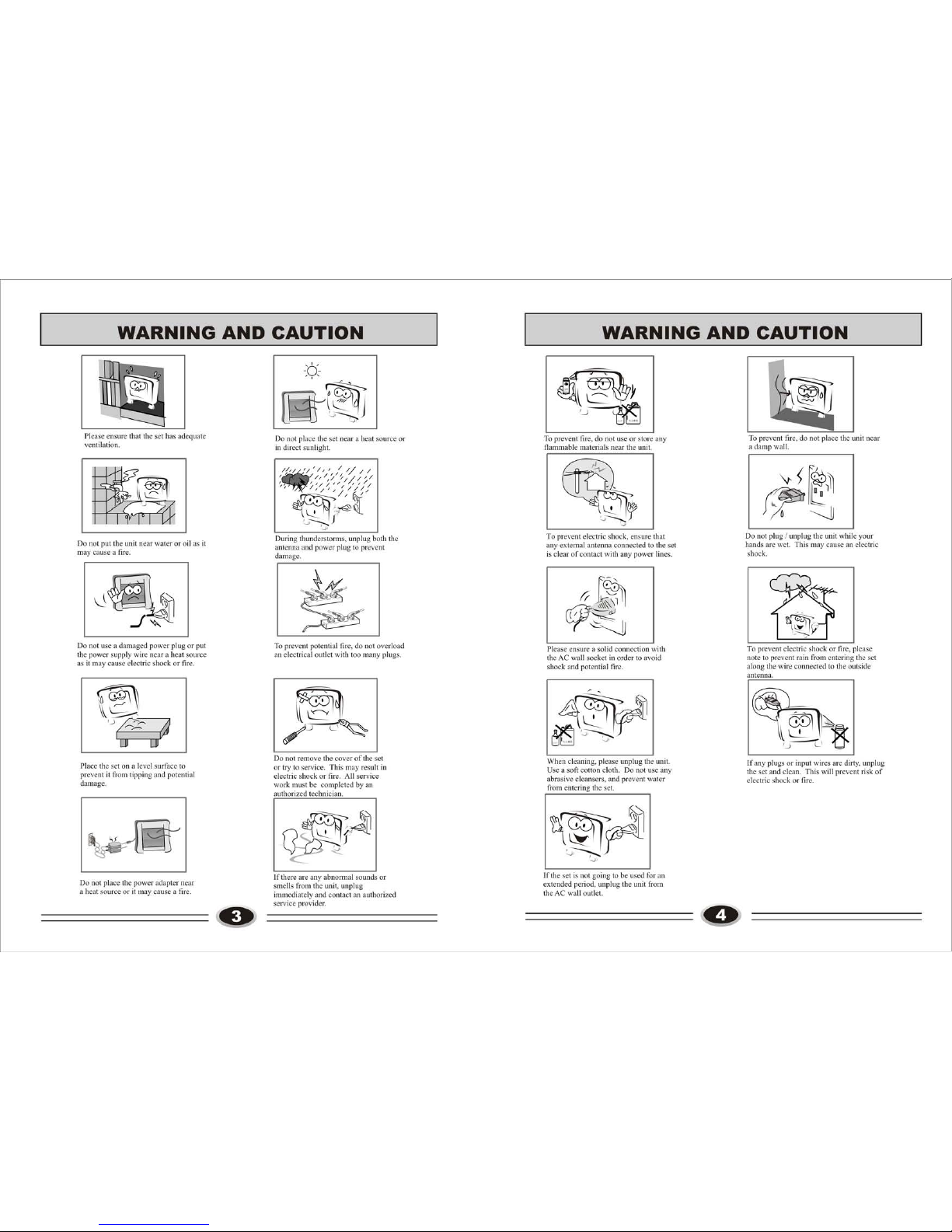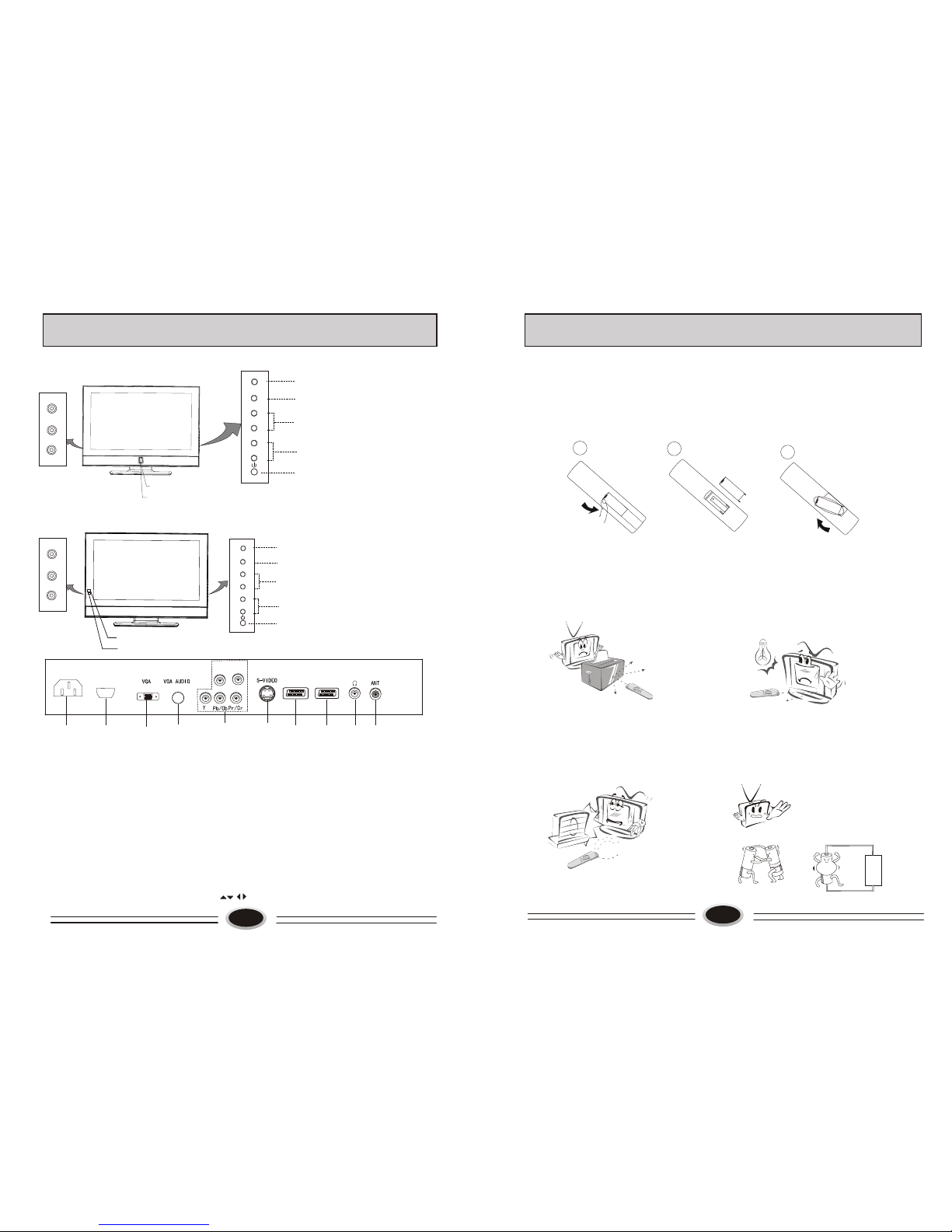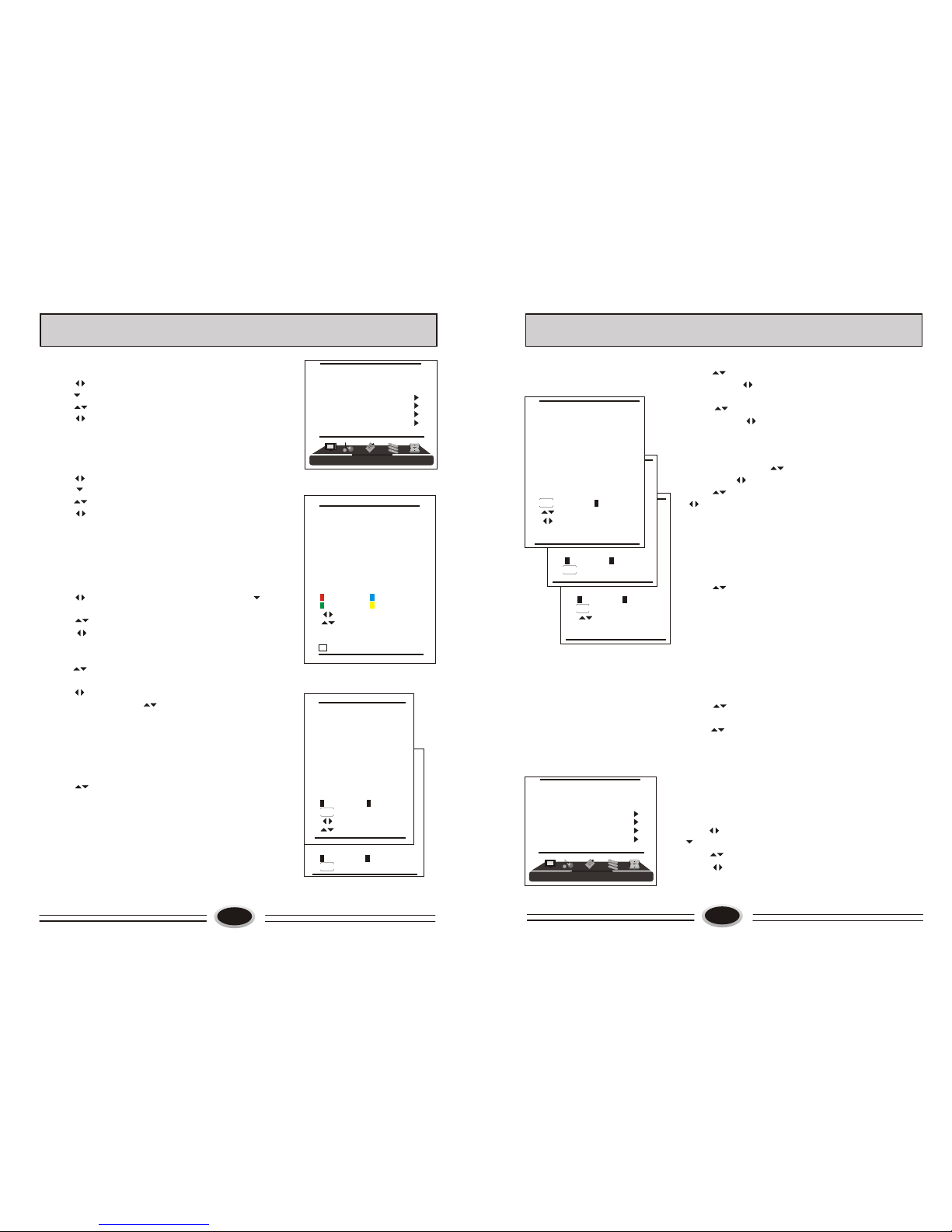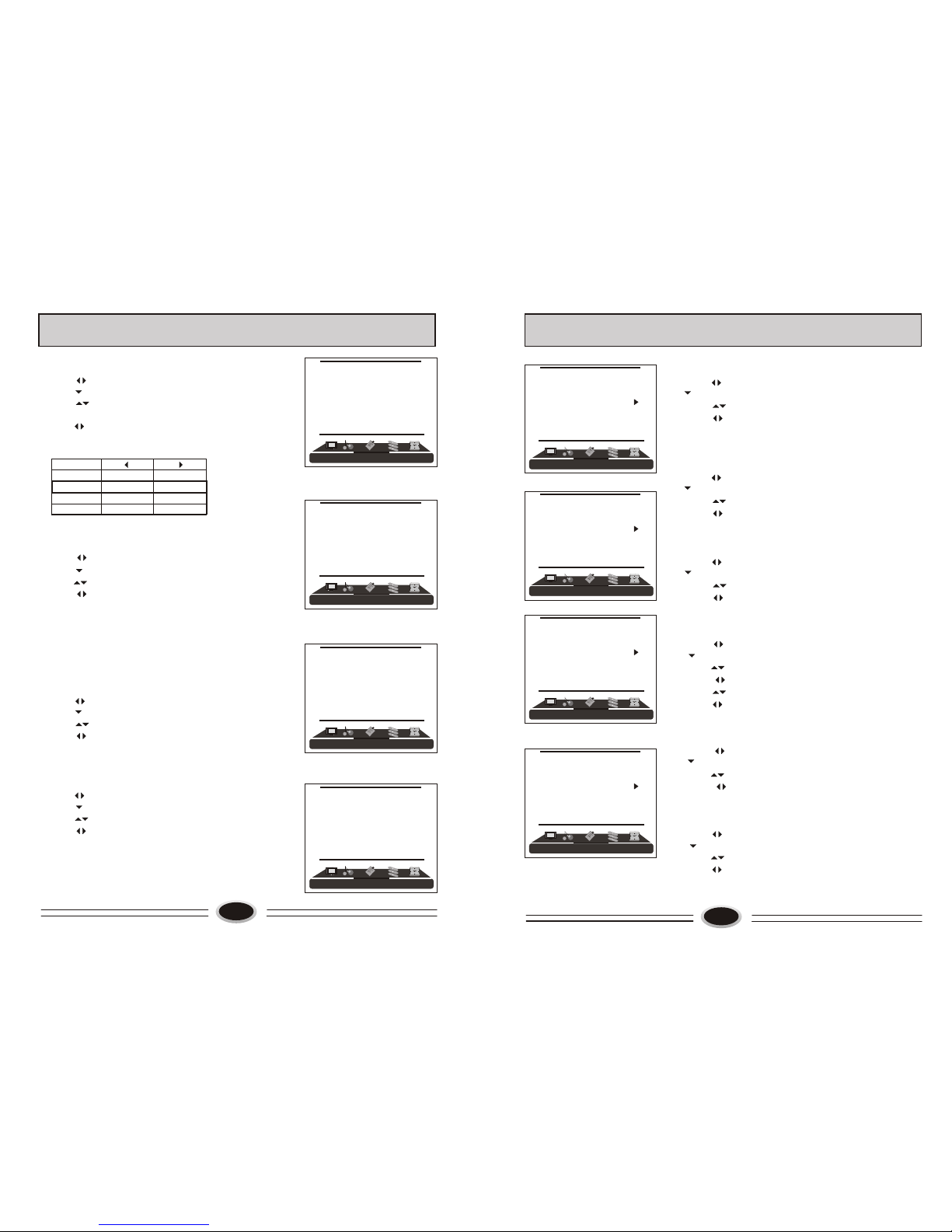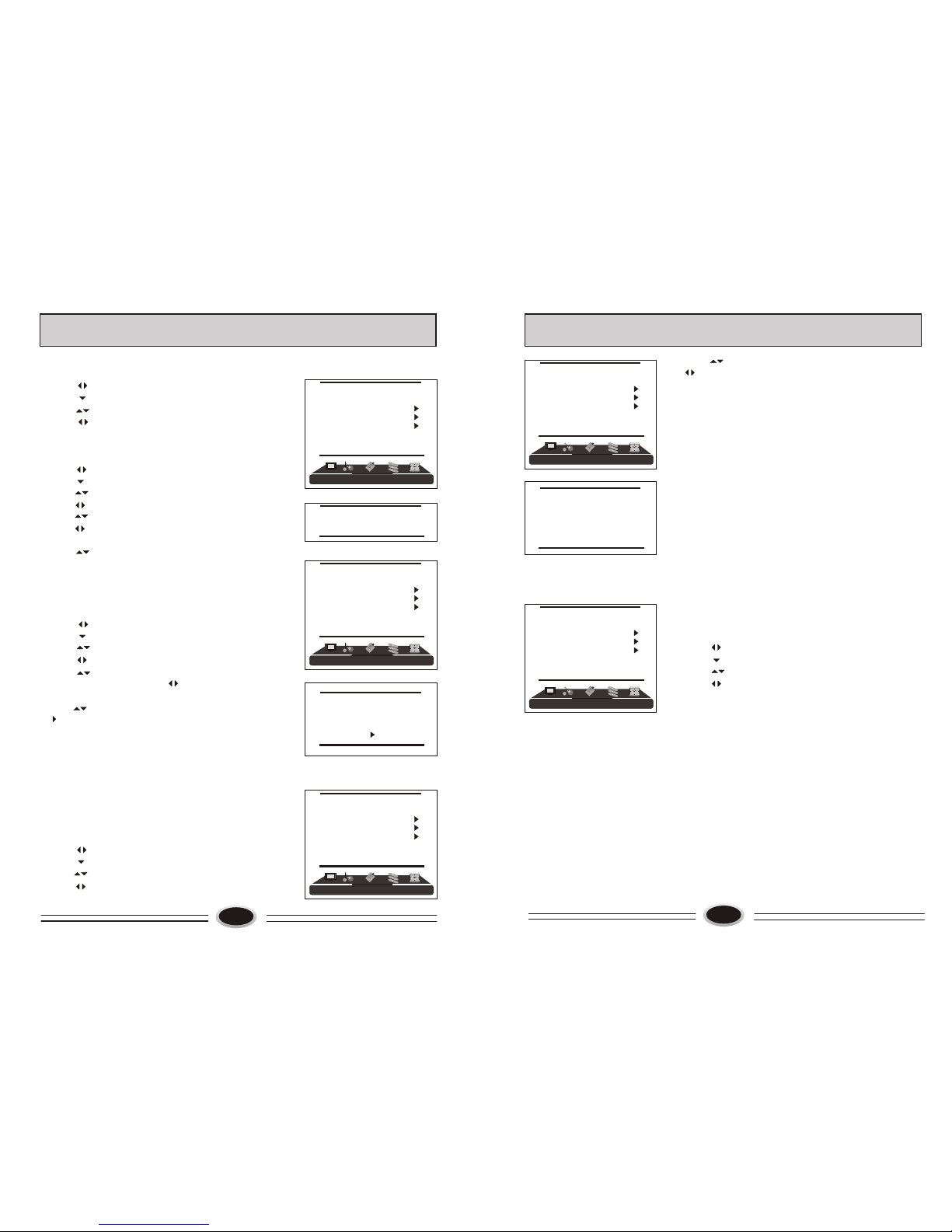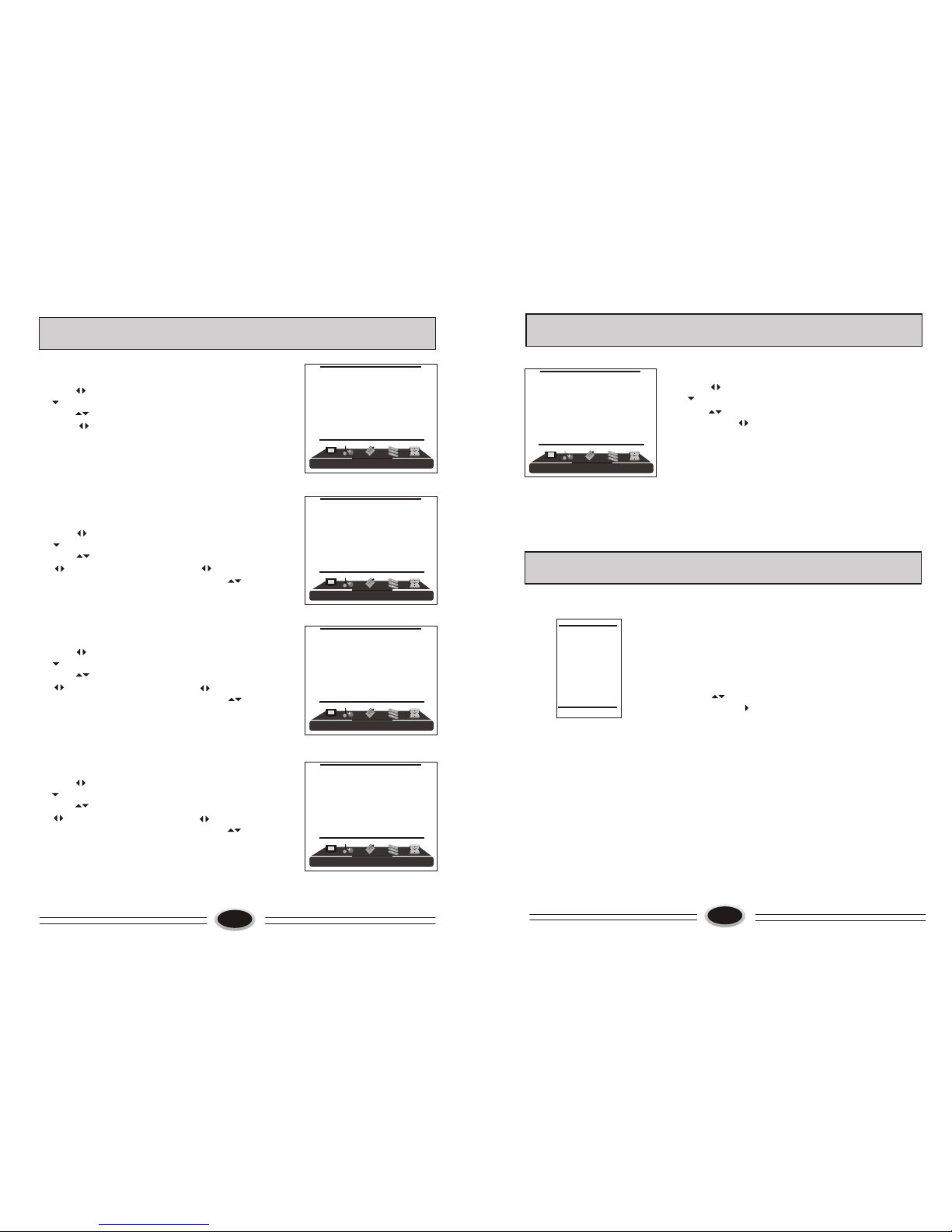11
TV PROGRAM SETTING
COLOUR SYSTEM
1.Press MENU button to make the main menu display.
2.Press button select TUNING menu, then
press button to enter.
3.Press button to select COLOUR SYS. item.
4.Press button to select the COLOUR system
you need.
SOUND SYSTEM
1.Press MENU button to make the main menu display.
2.Press button select TUNER menu, then
press button to enter.
3.Press button to select SOUND SYS. item.
4.Press button to select the sound system you
need.
EDIT PROGRAM
Using this function, you can rename, skip, delete, copy
and insert the channel.
1.Press MENU button to make the main menu display.
2.Press button select TUNING menu, press
button to enter.
3.Press button to select EDIT PROGRAM item,
press button to enter the sub-menu.
RENAME
1.Press button to select the channel you need
operate, press red button to enter rename mode.
2.Press button to select the number position of
channel name, press button to select number.
3.During operating, if you want to cancel input, press
green button to exit, after setting, press red button to
save. The channel name set will display before
channel number on the top right corner of screen.
SKIP
1.Press button to select the channel you need
skip, press green button to skip the current channel.
2.During operating, if you want to cancel input, press
green button to exit, after setting, press red button to
save.
3.When you use CH+/- button to select channel, this
channel number will be skipped. But you can still
use one digit selection button to select the skipped
channel number.
4.If you want to cancel skip, please select the skipped
channel and do above steps.
001
002
003
004
005
006
007
008
009
010
RENAME DELETE
SKIP COPY
[ ] INSERT
[ ] SELECT
[S.MODE] PAGEUP
[P.MODE] PAGEDOWN
RETURN
OK
001
002
003
004
005
006
007
008
009
010
SKIP
OK CANCEL
OK RETURN
001
002
003
004
005
006
007
008
009
010
RENAME
OK CANCEL
OK RETURN
[ ] POSITION
[ ] CHAR.
001
002
003
004
005
006
007
008
009
010
COPY
OK CANCEL
OK RETURN
[ ] SELECT
[S.MODE] PAGEUP
[P.MODE ] PAGEDOWN
12
TV PROGRAM SETTING
INSERT
1.Press button to select the channel you need
insert, press button to drag the channel you
need move.
2.Press button to select the position you need
insert, press button to insert the selected
channel in this position, during operating, press
green button to cancel insert.
3.For example: insert the channel 5 before channel 2,
you can first press button to select channel 5,
then press button to drag channel 5, then
press button to select channel 2, press
button to insert this position and save, the
program in channel 5 is before the program in
channel 2.
4.Using this function can arrange the program order
as you like.
DELETE
1.Press button to select the channel you need
delete, press blue button to delete the current channel.
2.During operating, if you want to cancel delete, press
green button to exit, after setting, press red button to
save.
3.The deleted channel will disappear from the channel
list completely, you can’t use CH+/- button or one
digit selection button to select this channel.
COPY
1.Press button to select the channel you need
copy, press yellow button to copy the current channel.
2.Press button to select the channel you need
copy to, press red button to save. During operating,
press green button to cancel copy.
3.The copied channel may have same setting as the
original copied channel.
001
002
003
004
005
006
007
008
009
010
DELETE
OK CANCEL
OK RETURN
001
002
003
004
005
006
007
008
009
010
INSERT
OK RETURN CANCEL
[ ] SELECT
[ ] OK
[S.MODE] PAGEUP
[P.MODE] PAGEDOWN
COUNTRY
1.Press MENU button to make the main menu display.
2.Press button to select TUNING menu, press
button to enter.
3.Press button to select COUNTRY item.
4. Press button to select the country you live in.
TUNING
PROGRAM NUMB. 11
COLOUR SYS. PAL
SOUND SYS. D/K
FINE TUNE
MANUAL SEARCH
AUTO SEARCH
EDIT PROGRAM
COUNTRY CHINA
TUNING
PROGRAM NUMB. 11
COLOUR SYS. PAL
SOUND SYS. D/K
FINE TUNE
MANUAL SEARCH
AUTO SEARCH
EDIT PROGRAM
COUNTRY CHINA