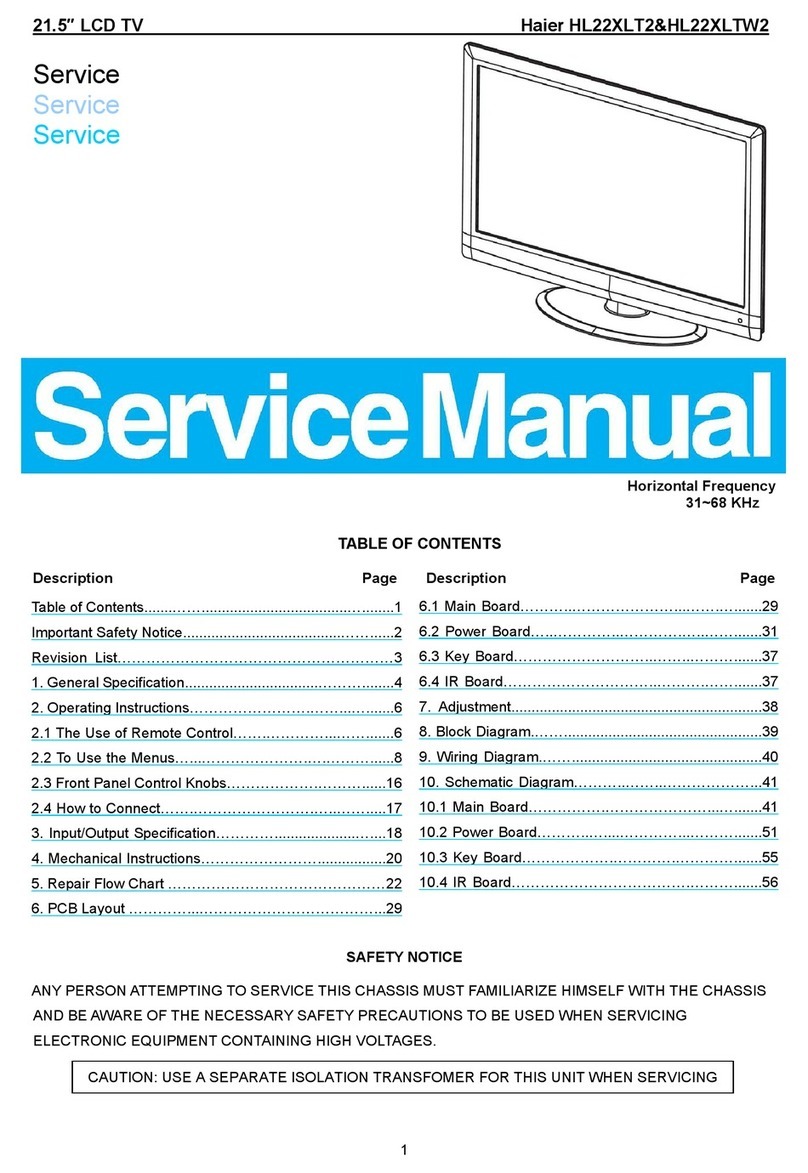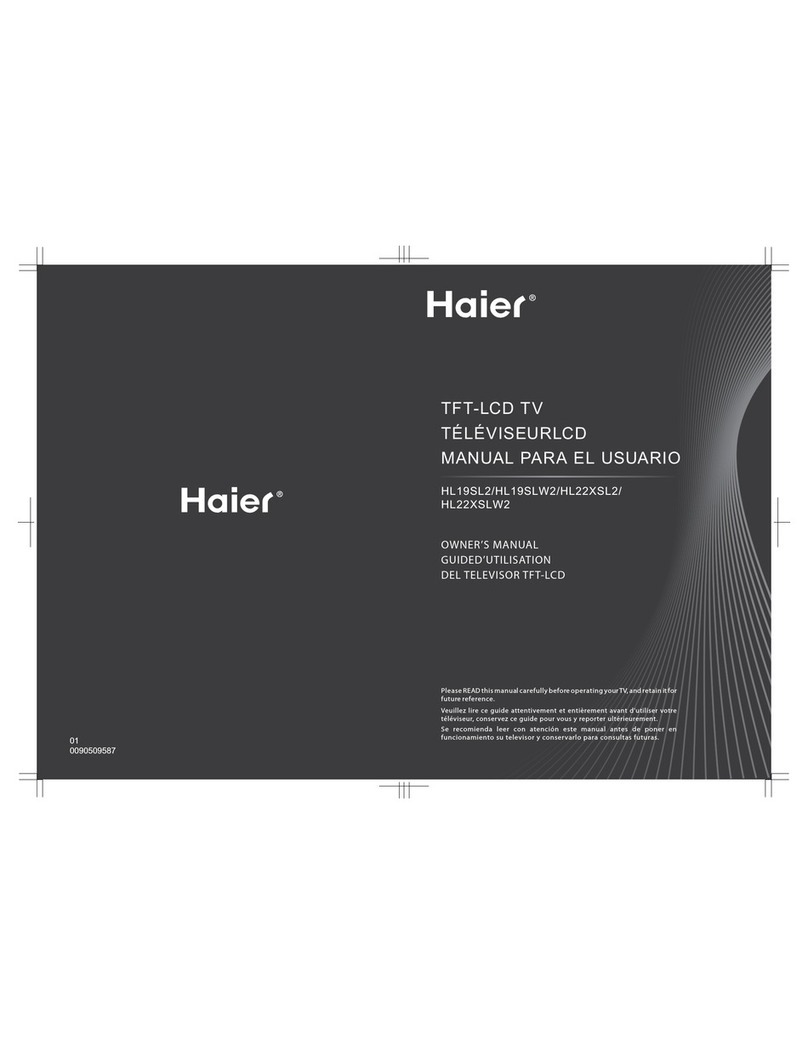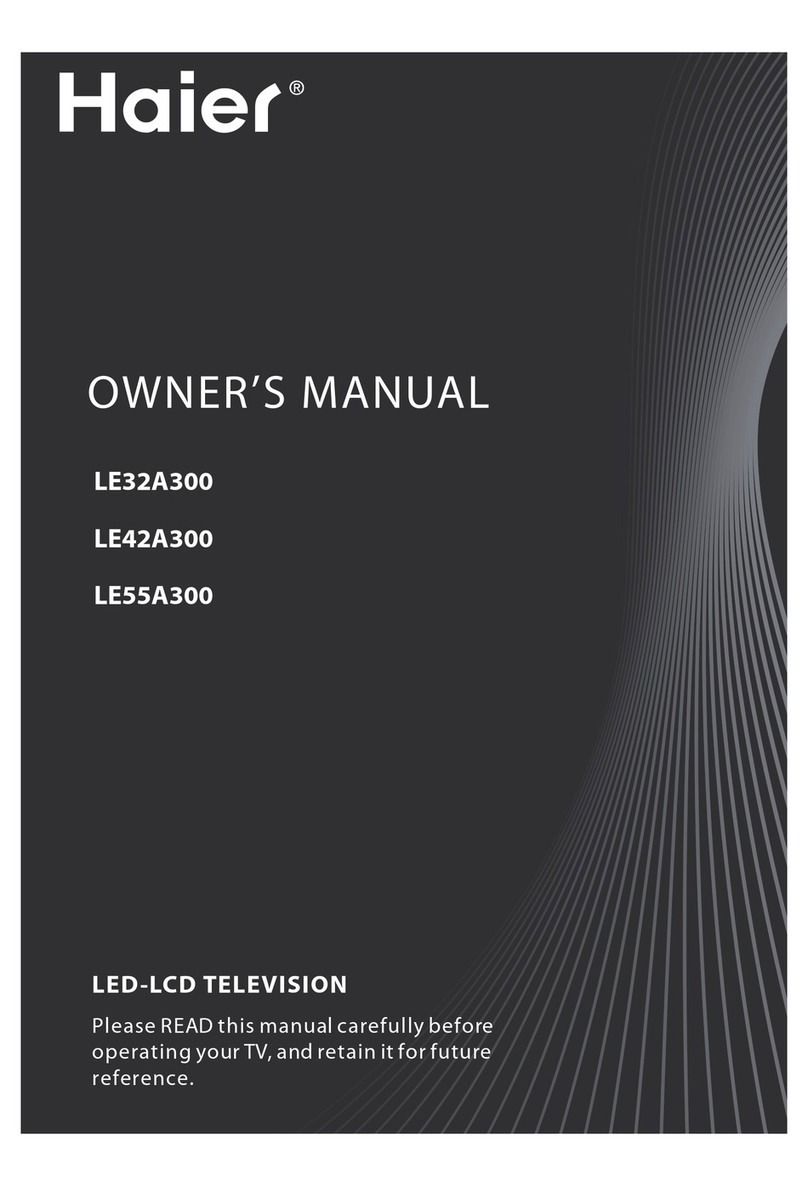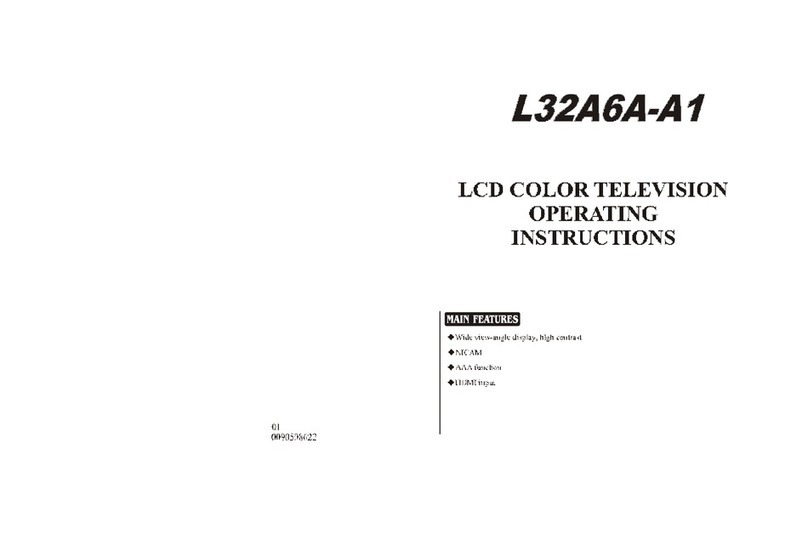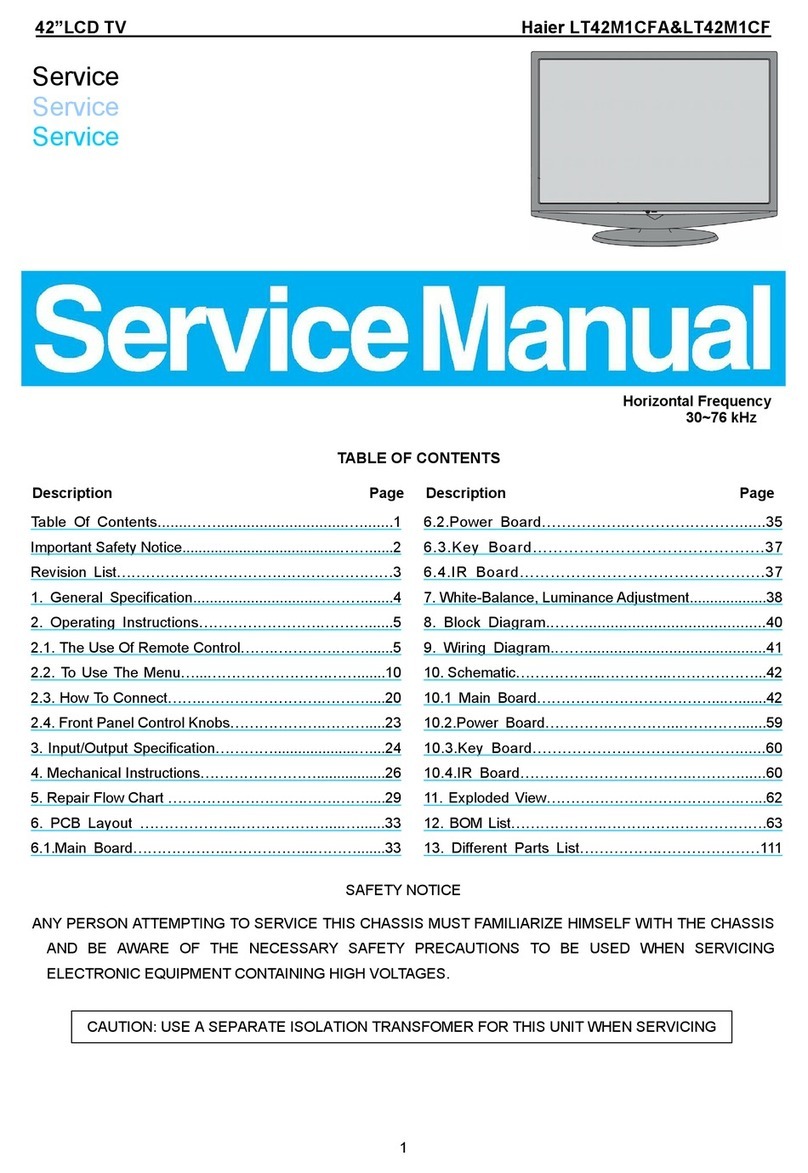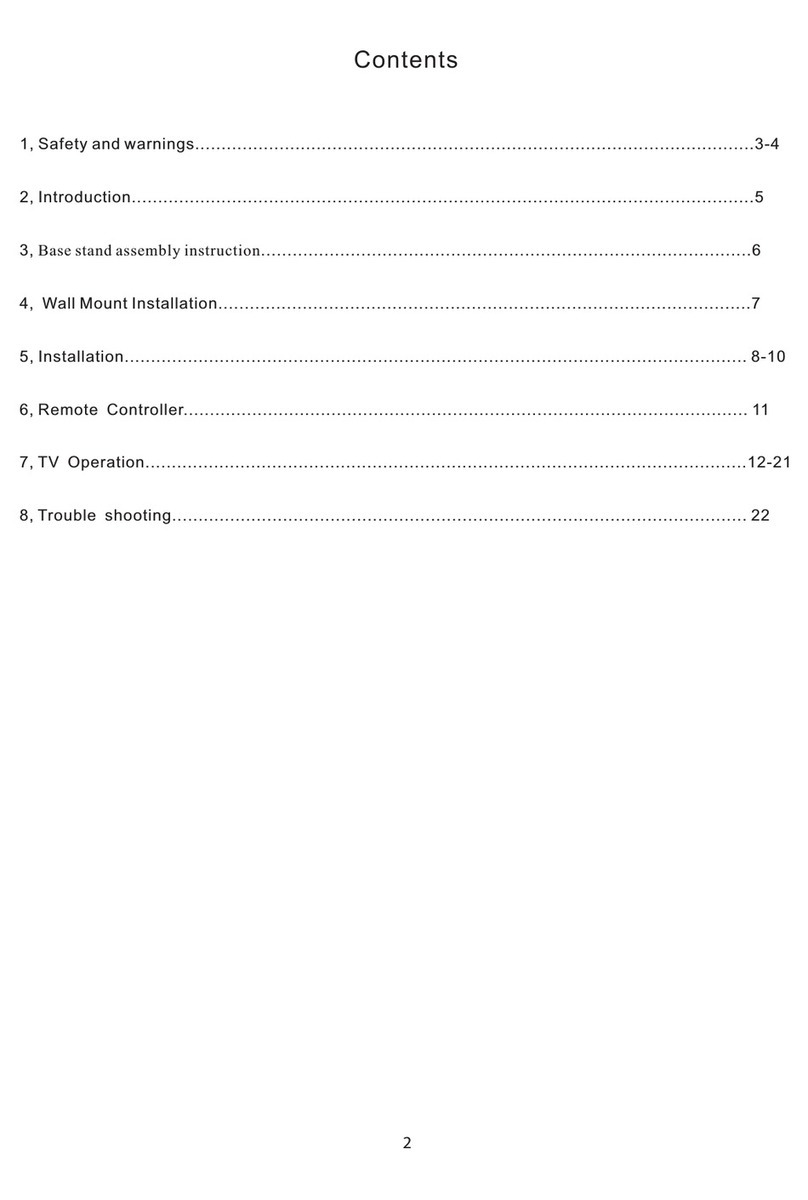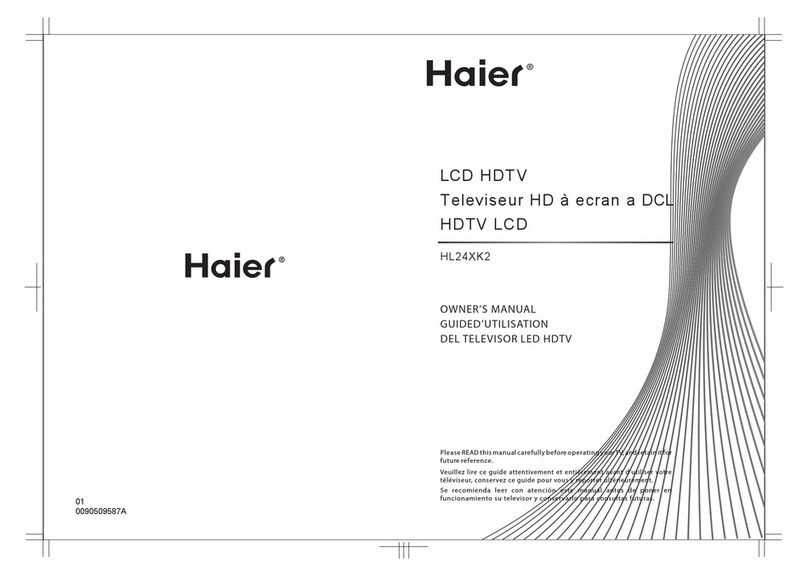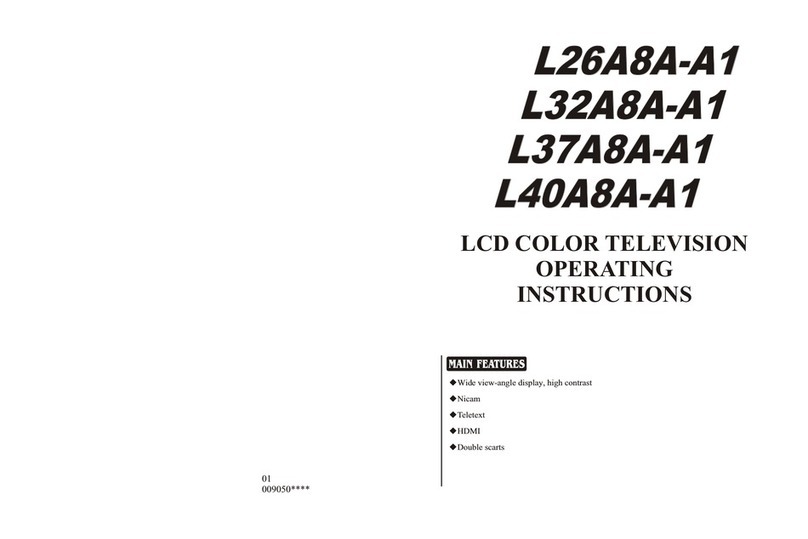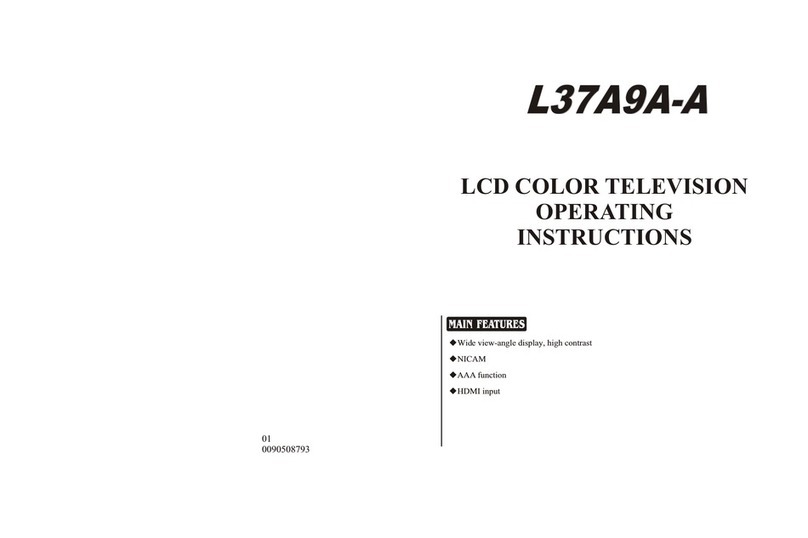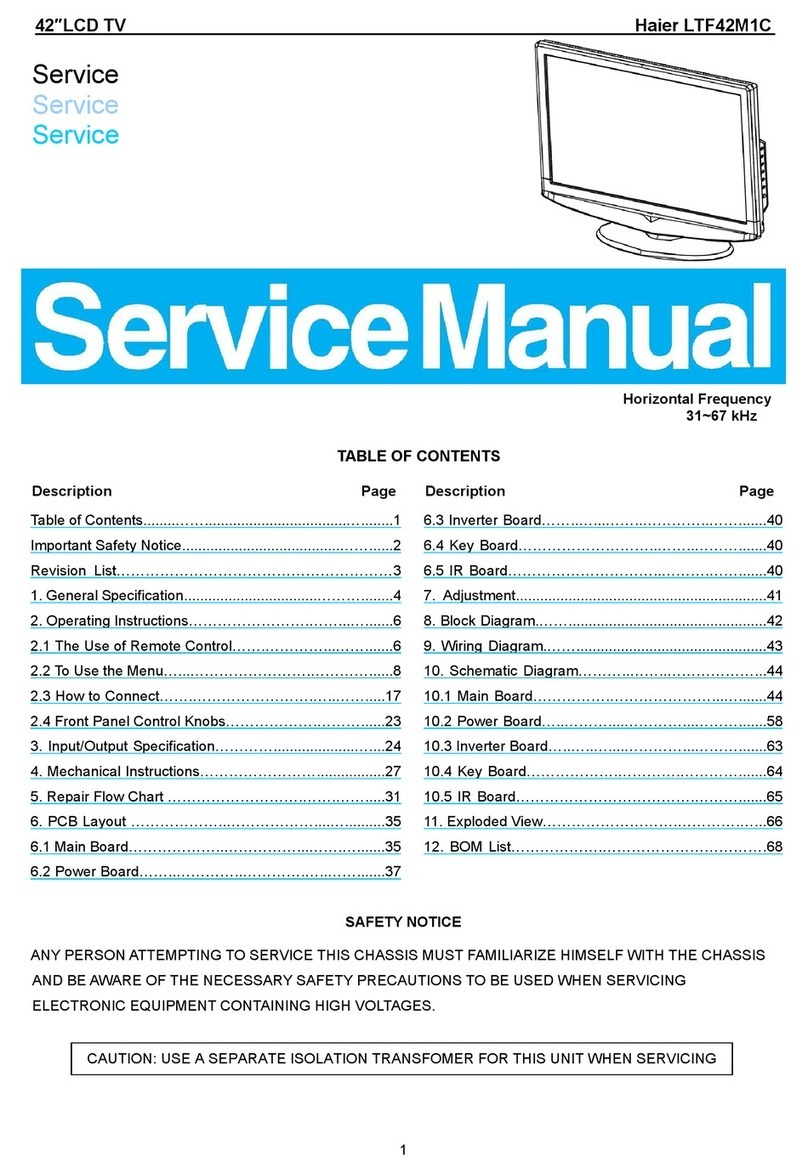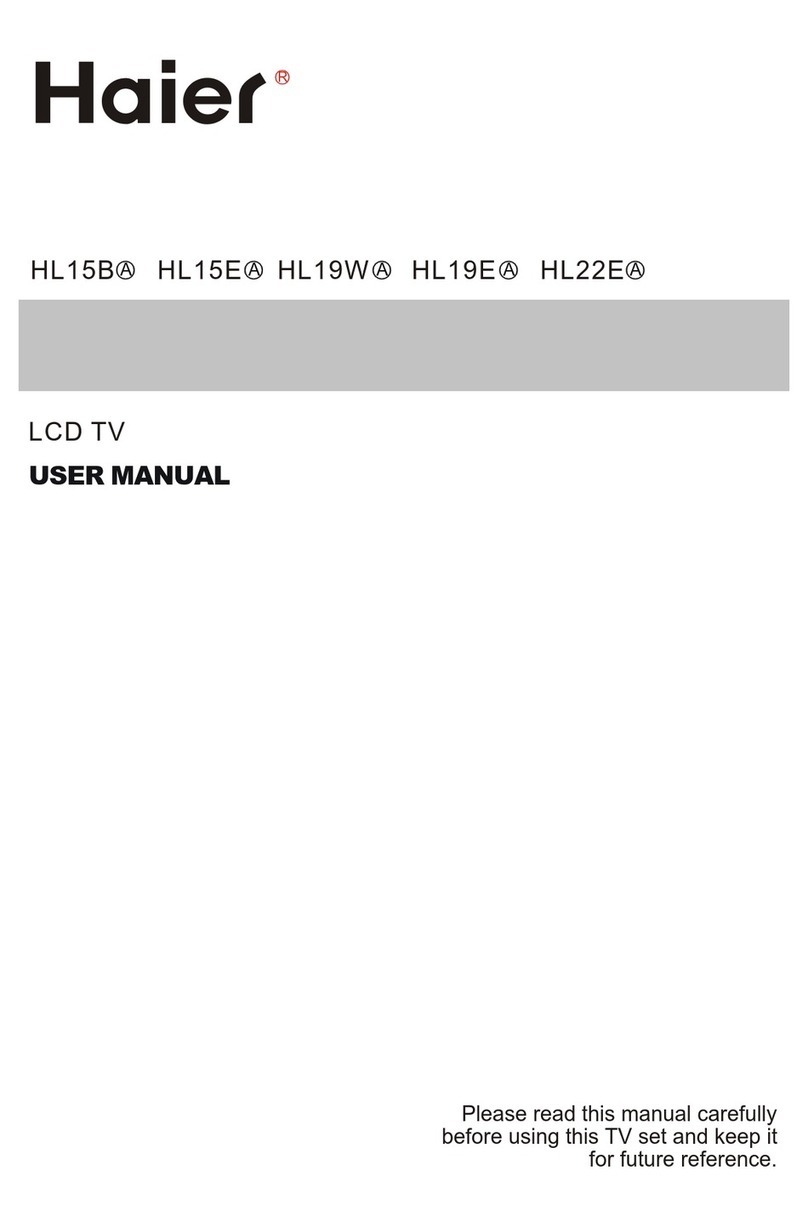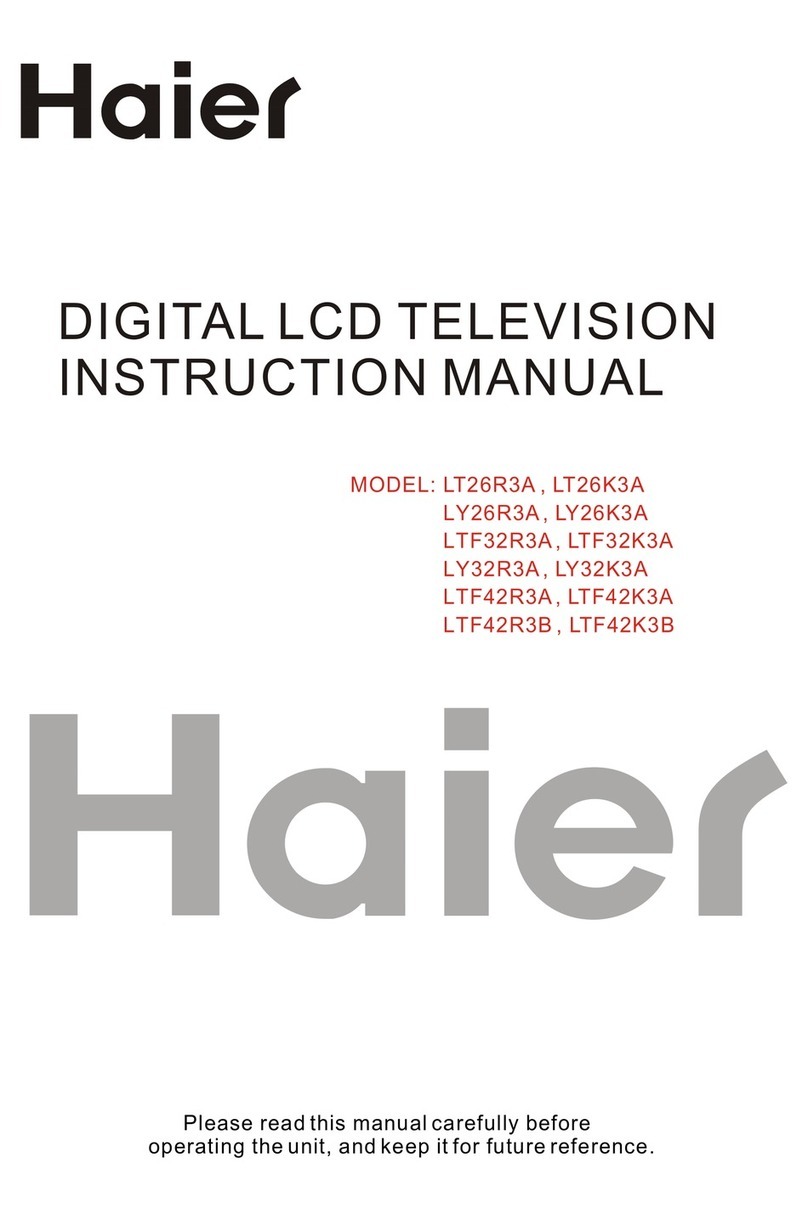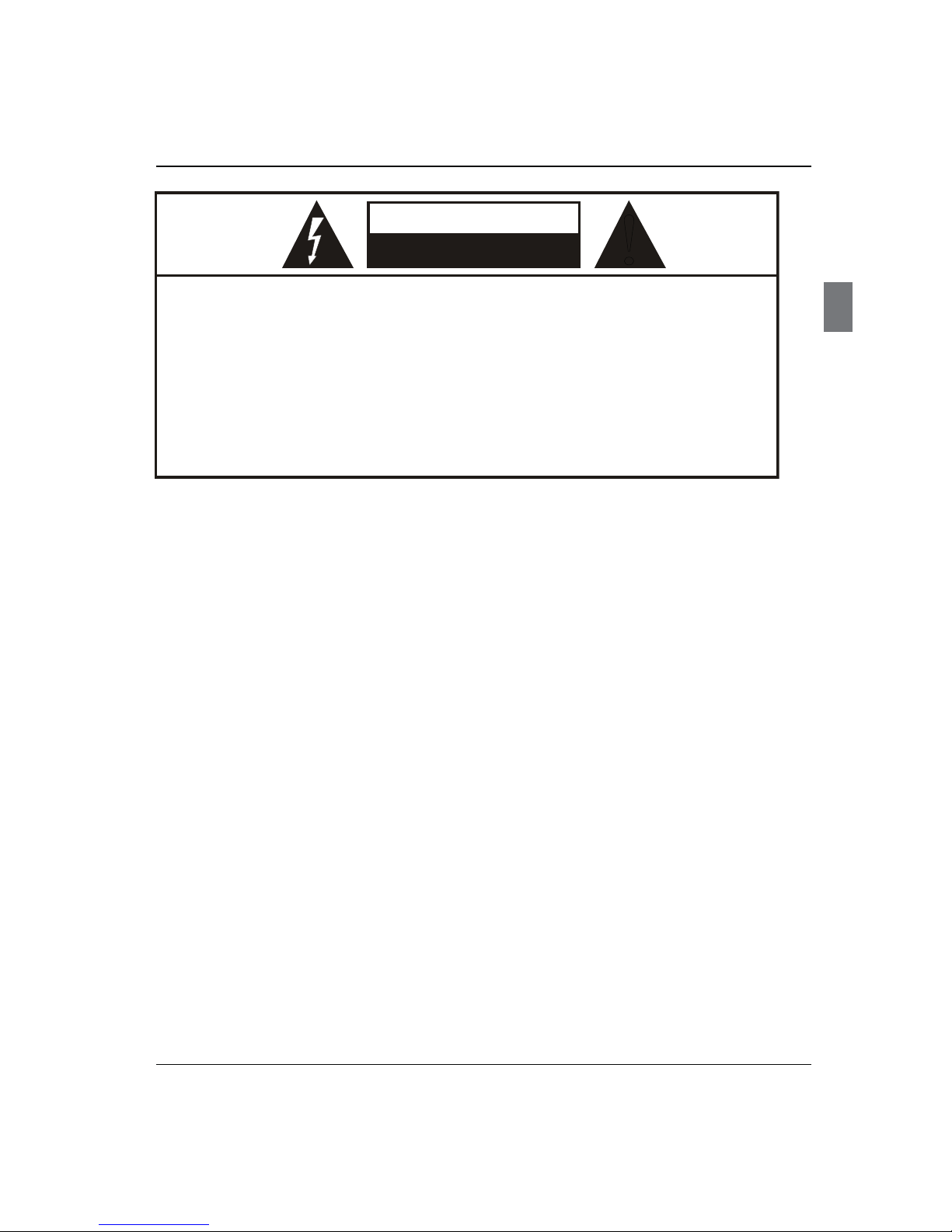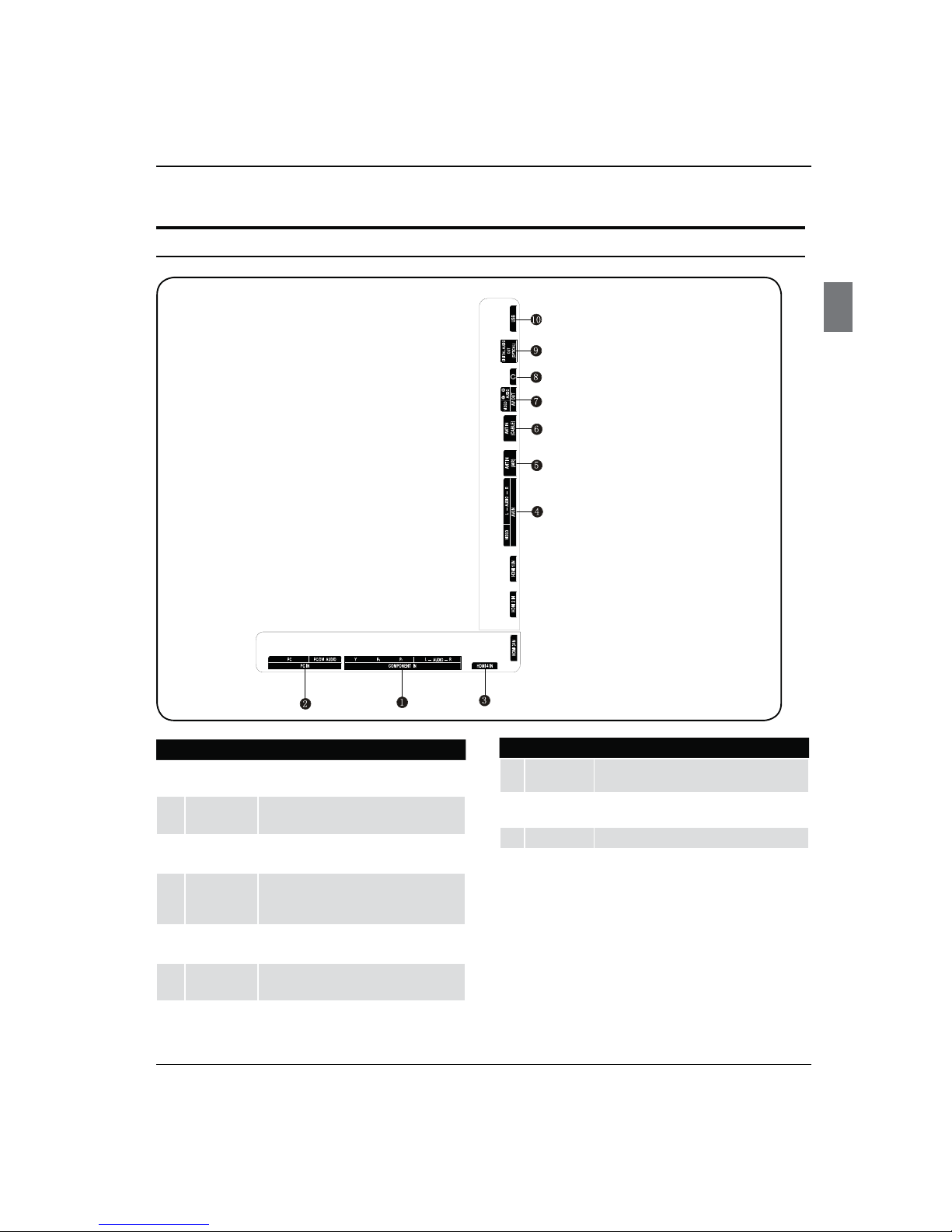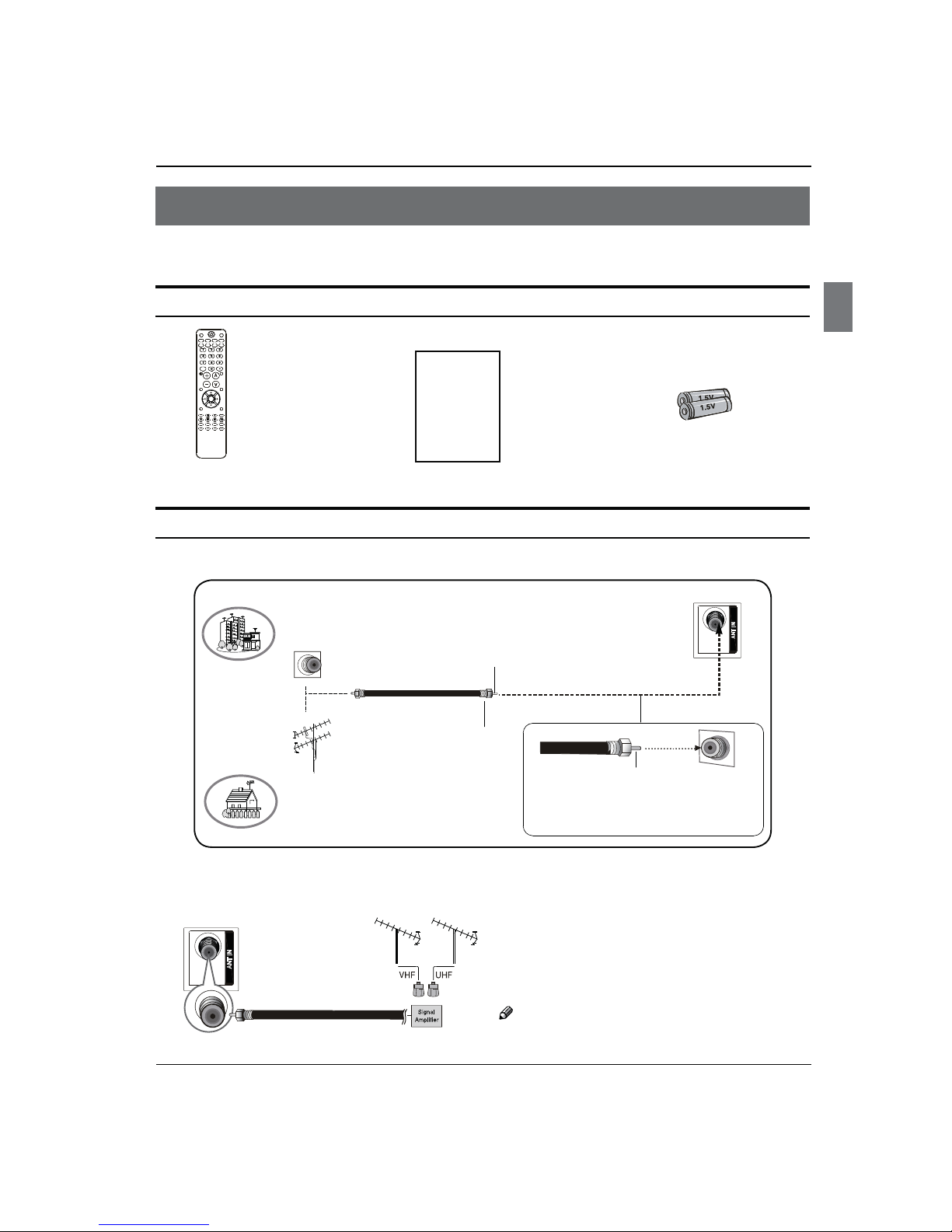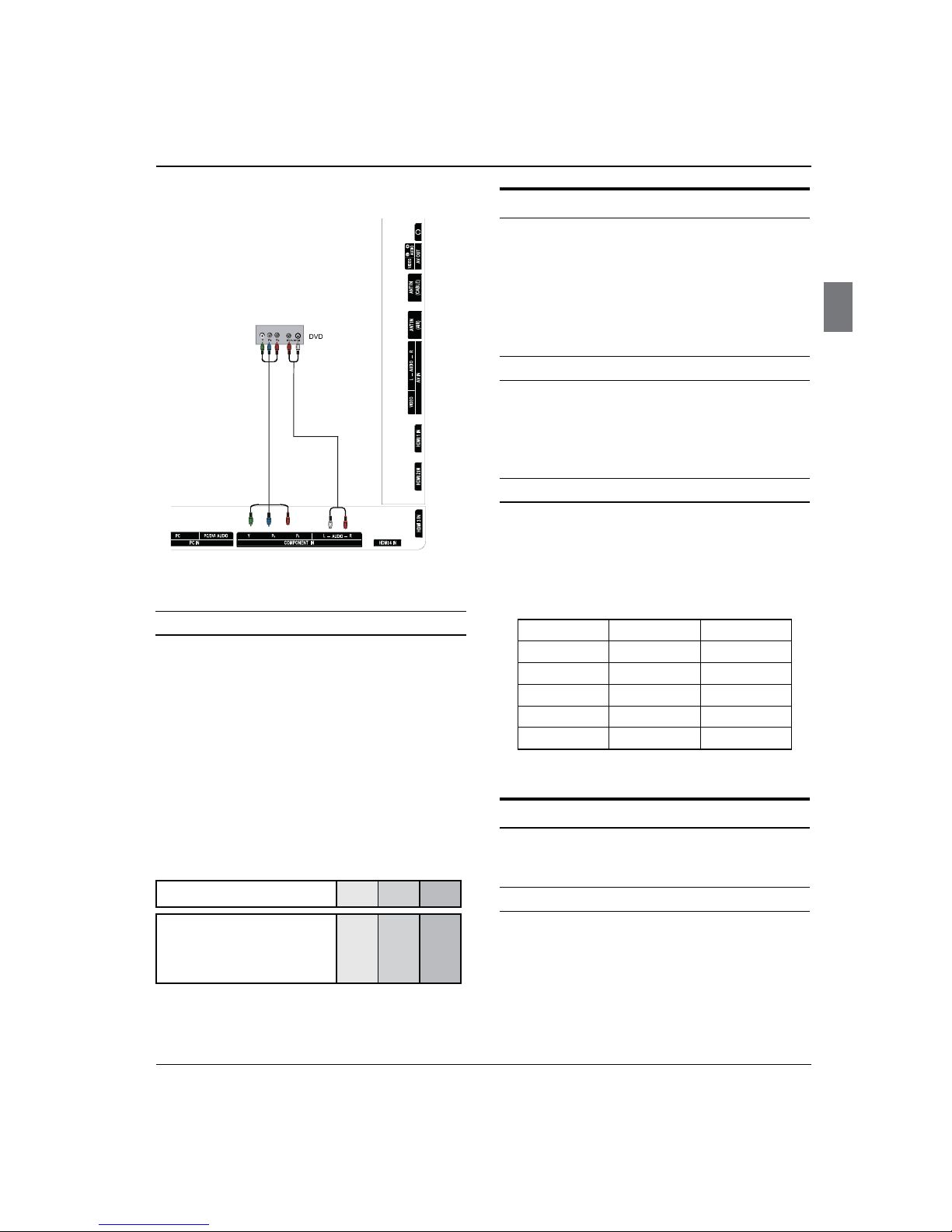Warning/Safety
TV LED-TFT Owner’s Manual EN-3
WARNING
!
WARNING:
TO REDUCE THE RISK OF ELECTRIC SHOCK DO NOT REMOVE COVER (OR BACK). NO USER SERVICEABLE PARTS
INSIDE. REFER TO QUALIFIED SERVICE PERSONNEL.
*
To avoid electric hazards, it is strongly suggested that the back cover not be opened, as there is no any
accessory inside the casing.
*
lf necessary, please contact authorized after-sales services.
*
A lighting ash mark in a triangle: A potentially hazardous situation, which, if not avoided, could result in
serious injury by high voltage.
*
An exclamation mark in a triangle: Major part or accessory of which technical specications must be followed if
it is to be replaced.
RISK ELECTRIC SHOCK
DO NOT OPEN
WARNING: To avoid fire or electric hazards, never place your television receiver in an area with heavy moisture.
Attention should be paid to avoid accidental scratches or impacts onto the screen.
CAUTION:
Please read this manual carefully before using your television and keep this manual in a good place for future•
reference.
To achieve the best performance of your television, read this User’s Manual carefully and properly store it for future•
reference.
Information of screen displays and figures in the User’s Manual may vary due to technical innovations.•
Unauthorized disassembly of this product is prohibited.•
Important Safety Instructions
1.The product should be tightly xed to avoid drop damages and even re.
2.To avoid re hazards, do not use this product under direct sunlight or closely to heat sources.
3.Do not locate the product close to water or oil, which may cause re hazards.
4.Unplug the power supply and antenna of the product when there is a rainstorm, especially thunderstorm.
5.Do not use damaged or worn electric plugs, and keep electric cord away from heat sources to avoid electric shocks or
re hazards.
6.Do not connect excessive sockets in parallel or share the same socket by multiple plugs to avoid re hazards.
7.The product must be placed on a solid and stable surface to avoid collapse.
8.Unanthorized disassembly of the television is prohibited to avoid electric shocks or re hazards, contact authorized
aftersales serivce if technical serivce is needed.
9.Keep the product away from a transformer or heat source to avoid re hazards.
10.Disconnect the product from power supply and contact authorized after-sales service if abnormal sound is heard in
the product.
11.Do not use or store inammable materials near the product to avoid explosion or re hazards.
12.Do not place the product in a humid area to avoid re hazards.
13.The antenna of the product should be away from electric cable to avoid electric shocks.
14.Never touch the plug when your hand is wet as this might cause electric shocks.
15.Always make sure that the television is well plugged as poor electric connection might cause re.
16.When antenna is used, measures should be taken to prevent water from owing down along the cable into the
television.
17.Unplug the television, use soft fabric, never chemicals, if you are going to make cleaning of the product, Make sure
that no water drops in the product.
18.The plug and electric cable must be kept clean to avoid electric shocks or re hazards.
19.Disconnect the television from power supply and antenna when there is a rainstorm or thunderstorm to avoid
electric shocks or re hazards.
20.Disconnect the television from power supply to avoid electric shocks or re hazards in a long vocation.