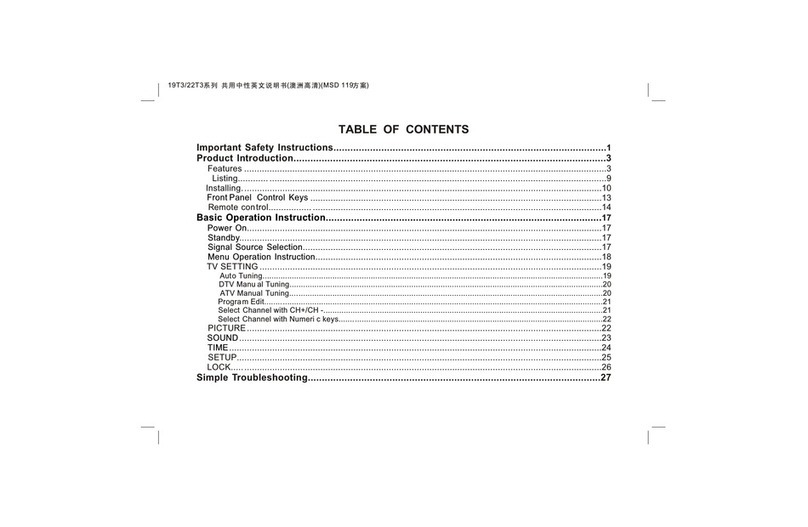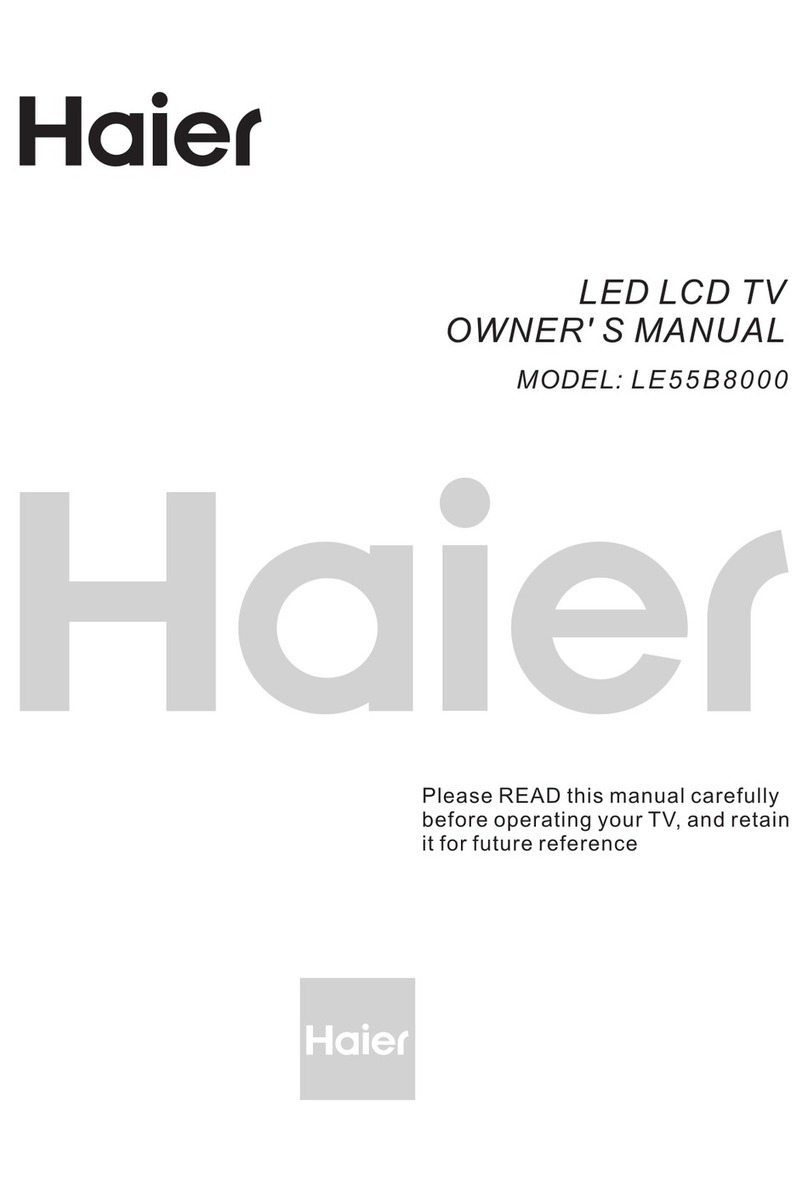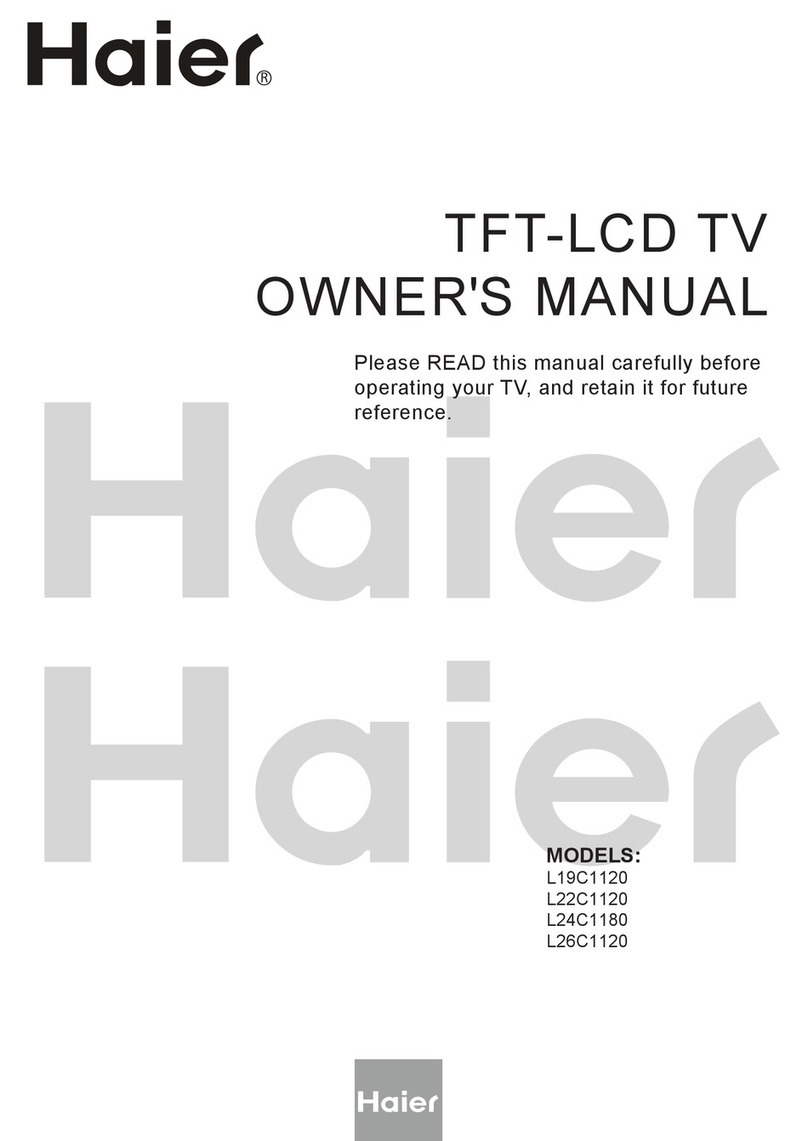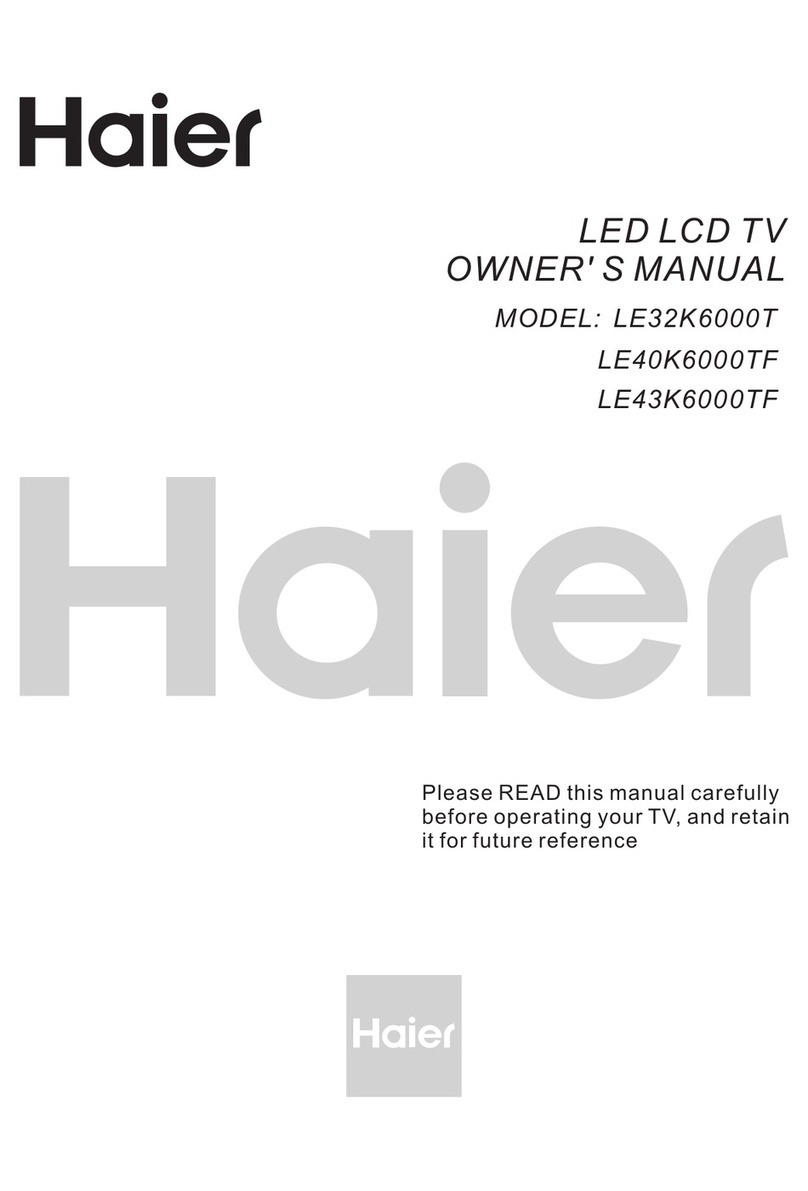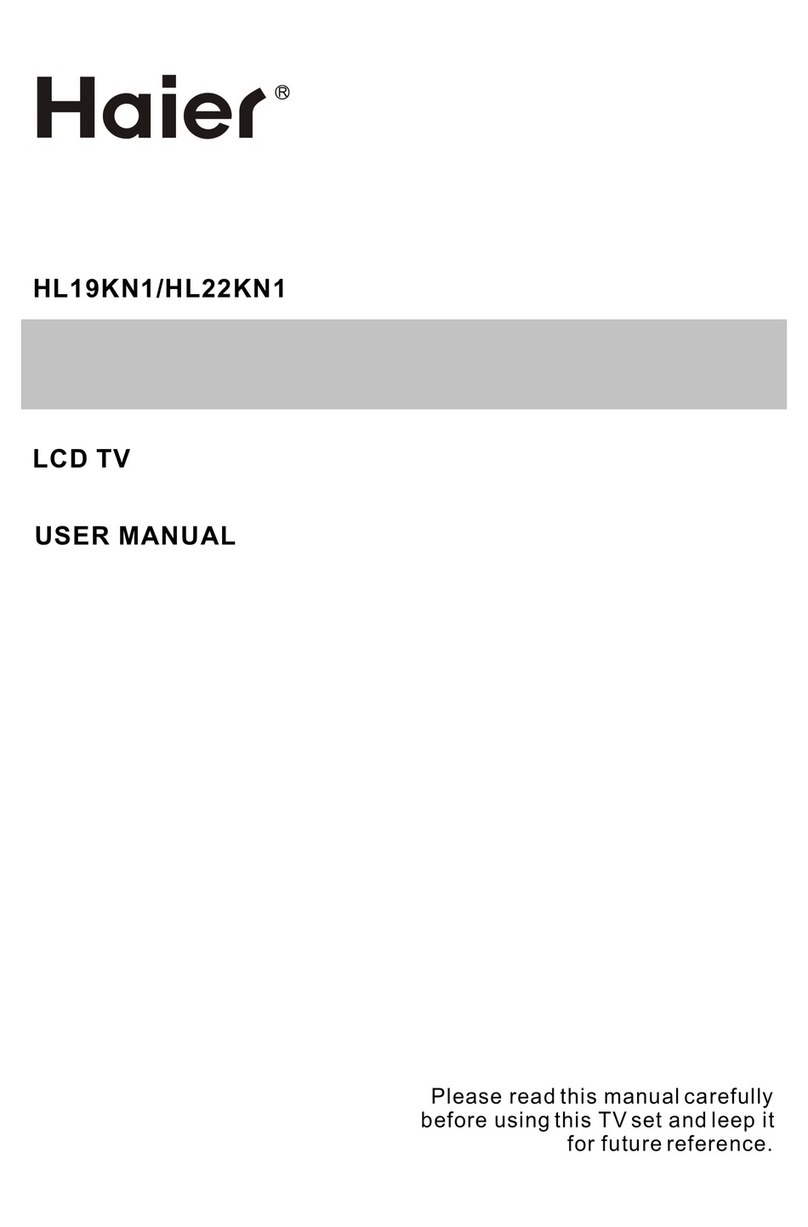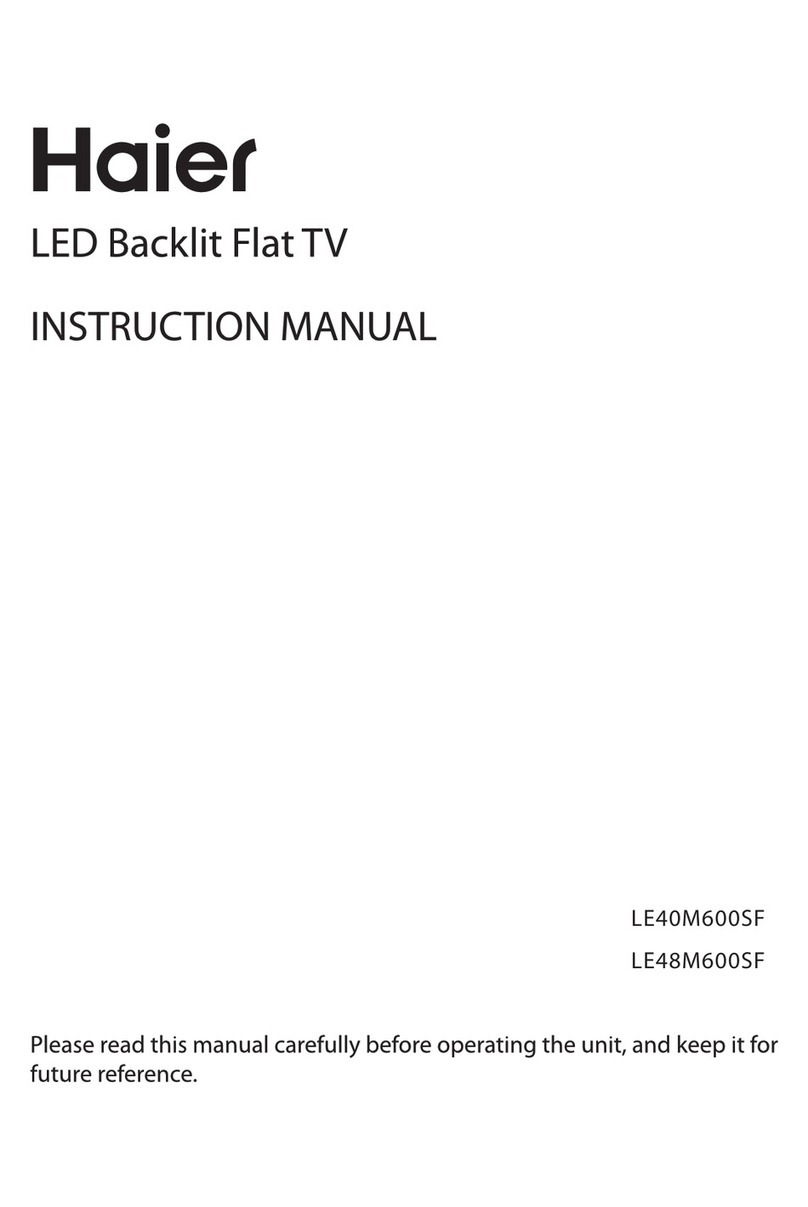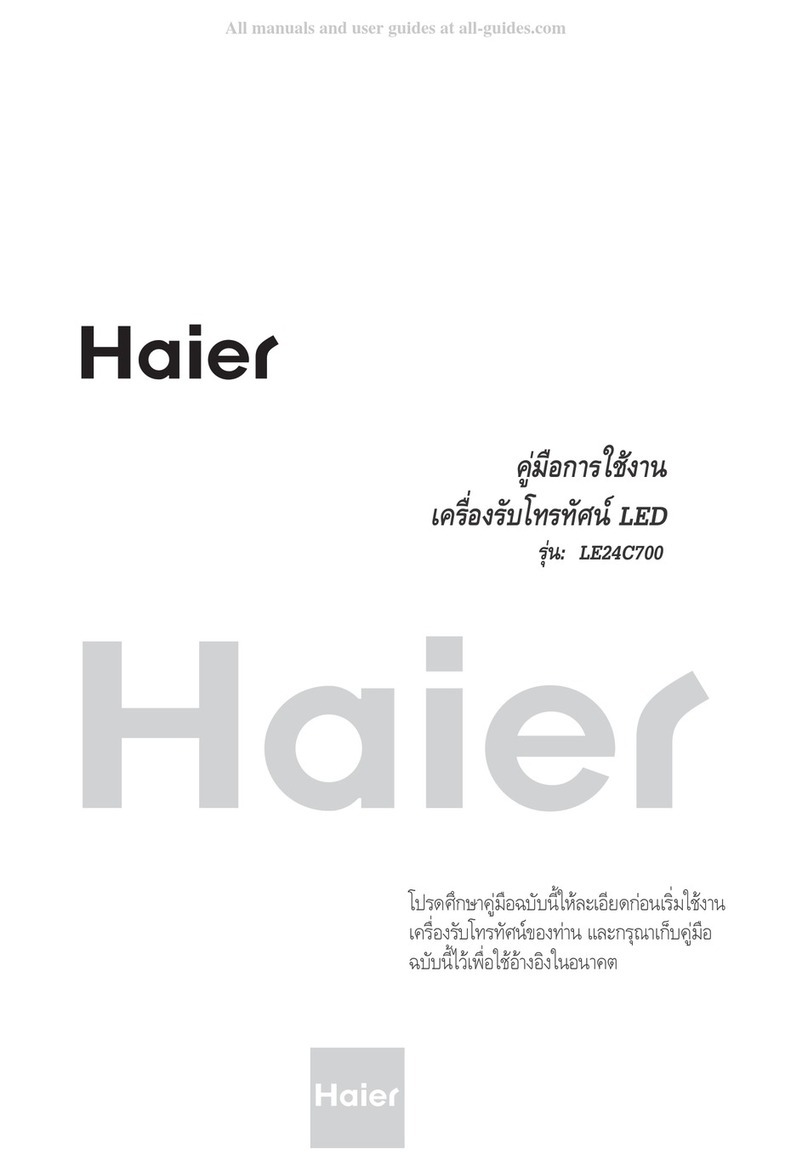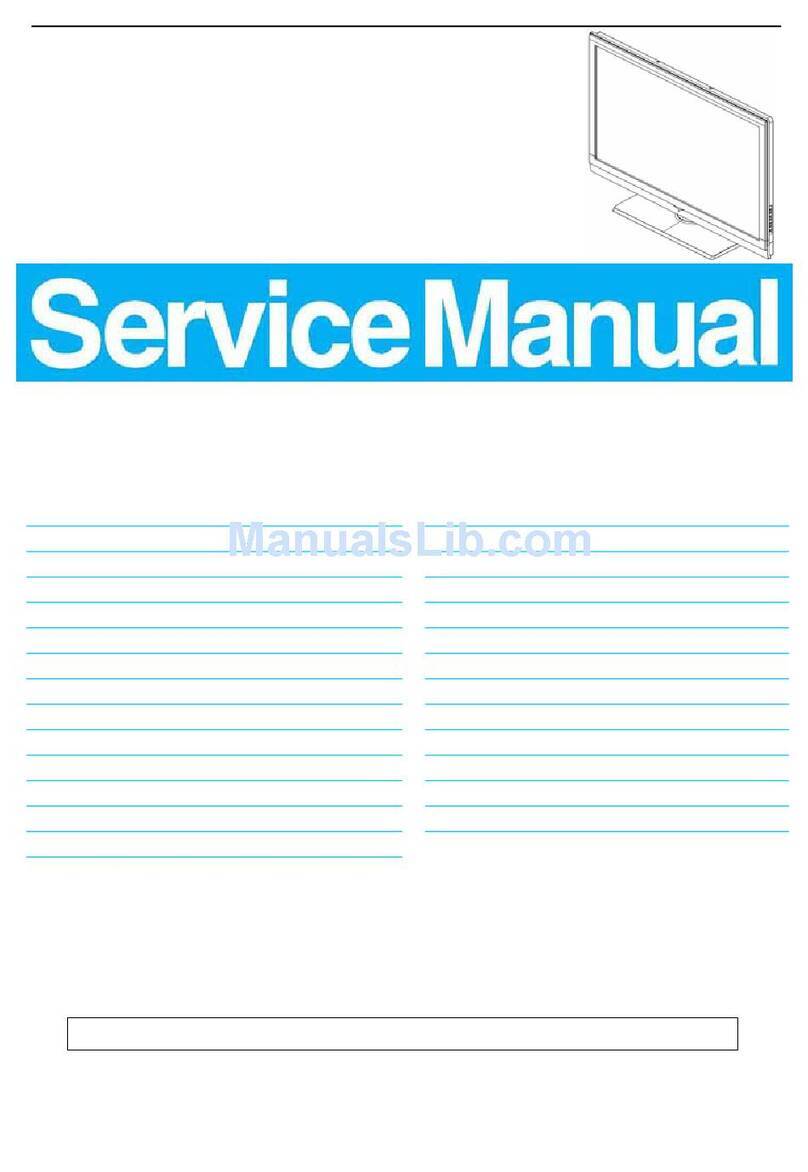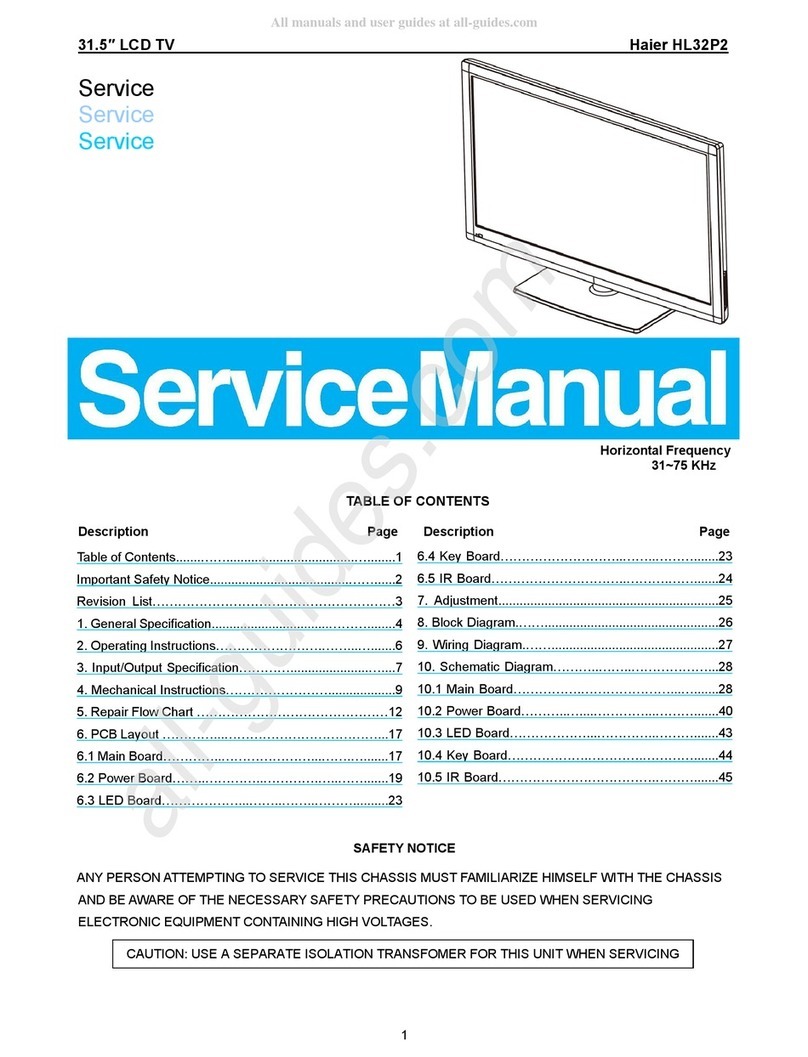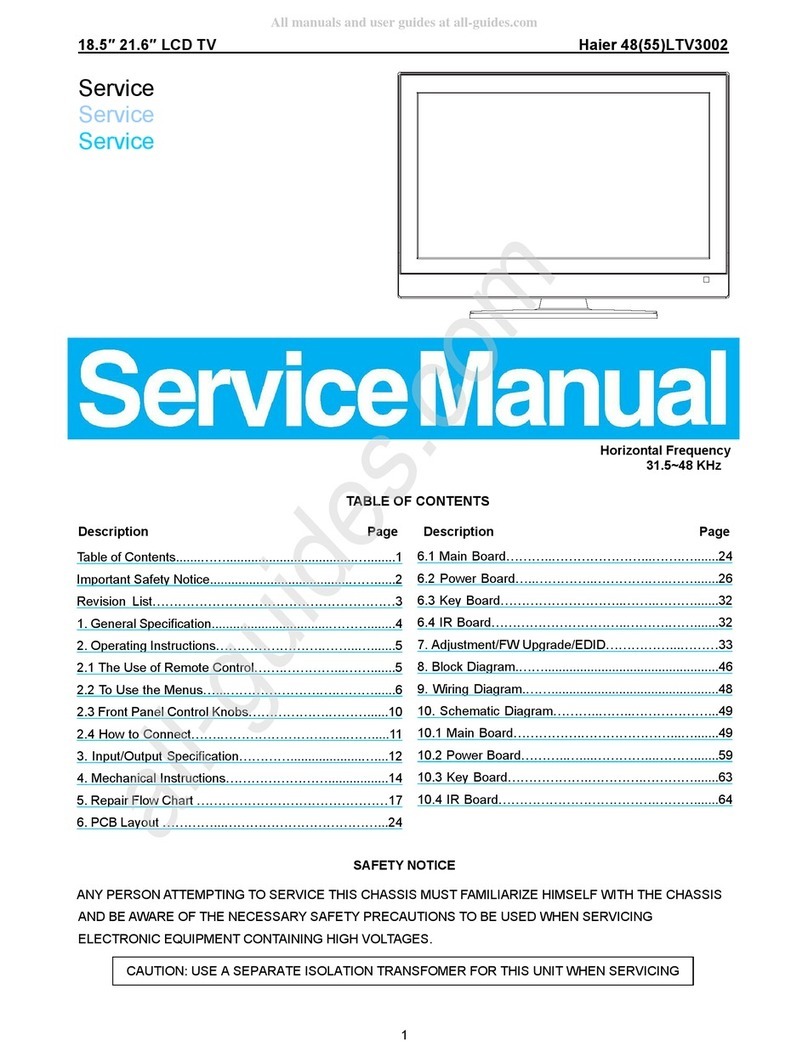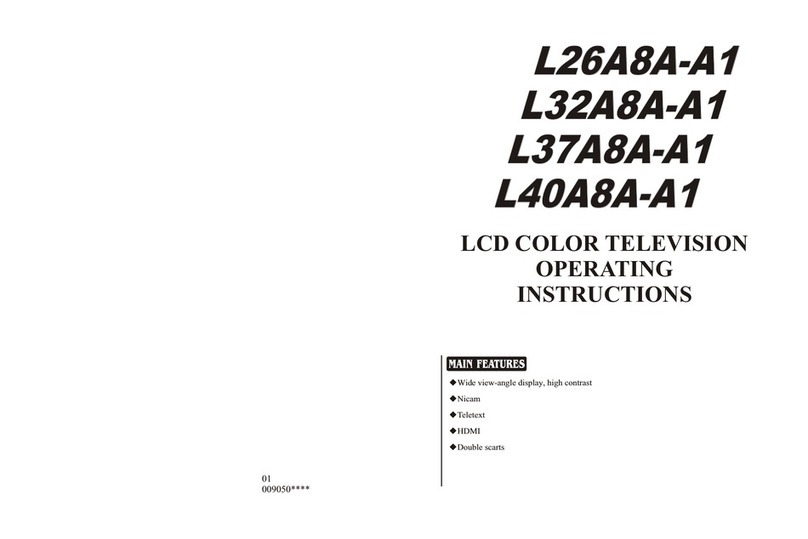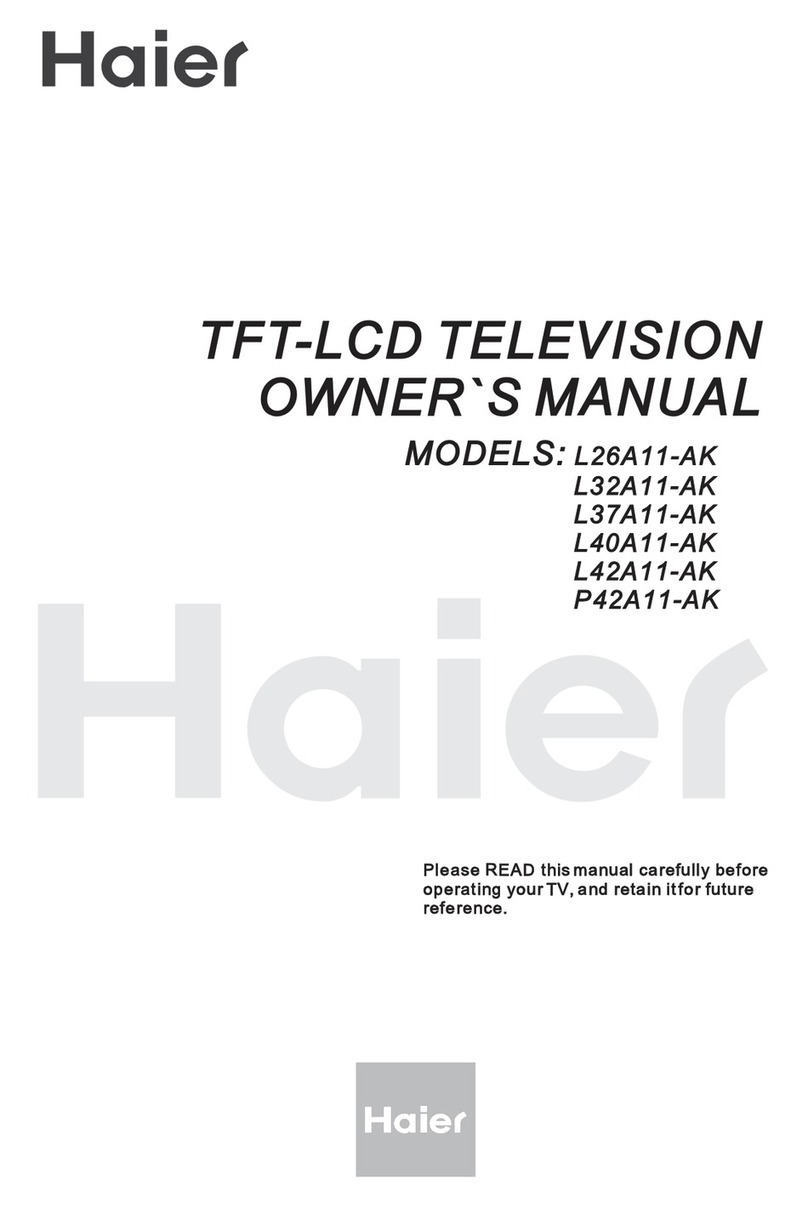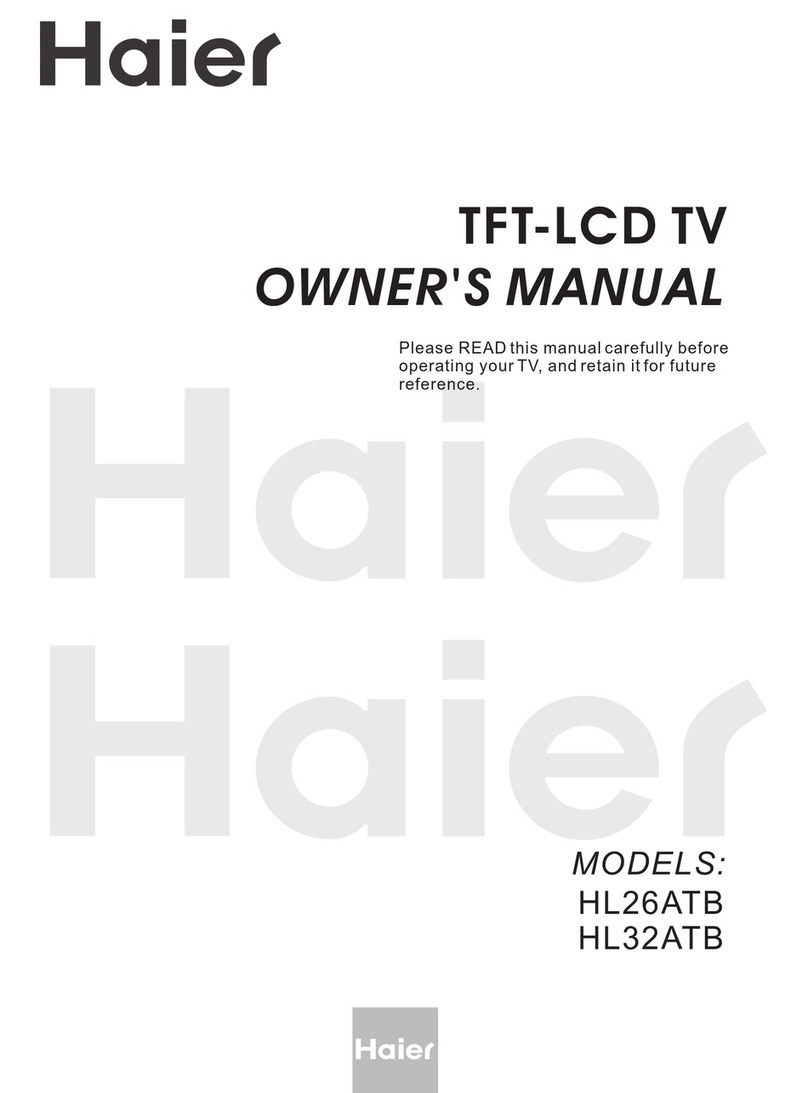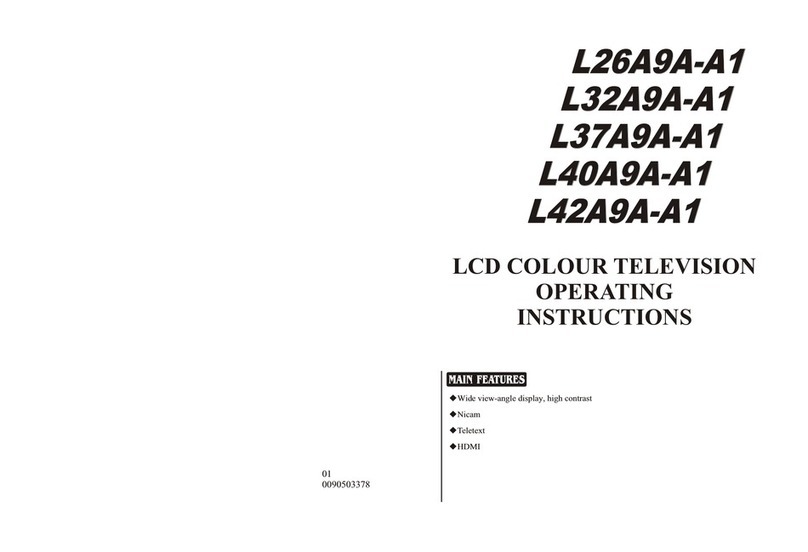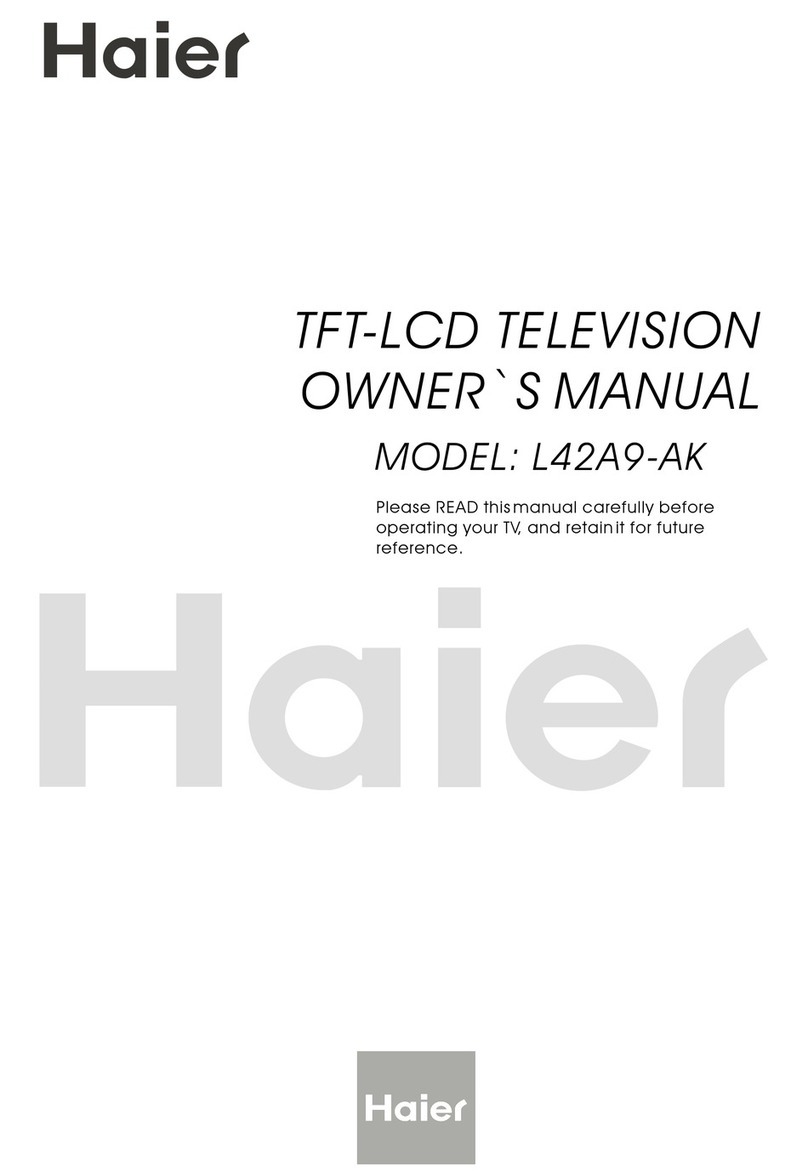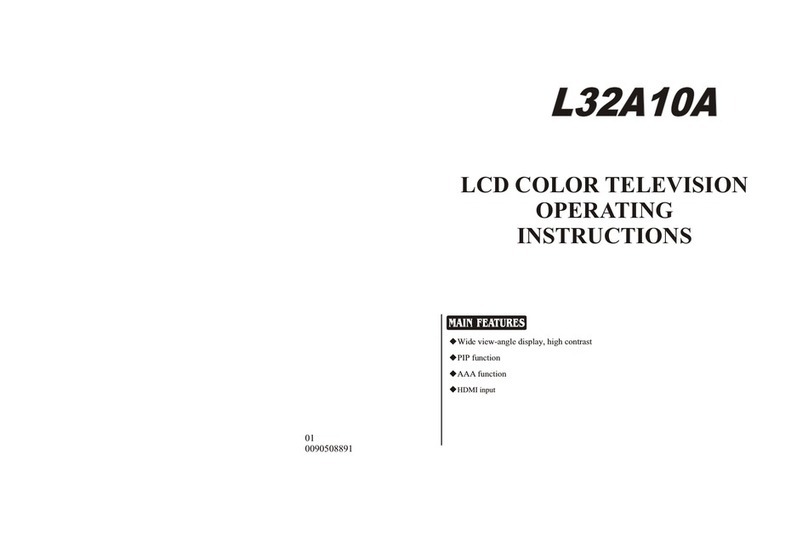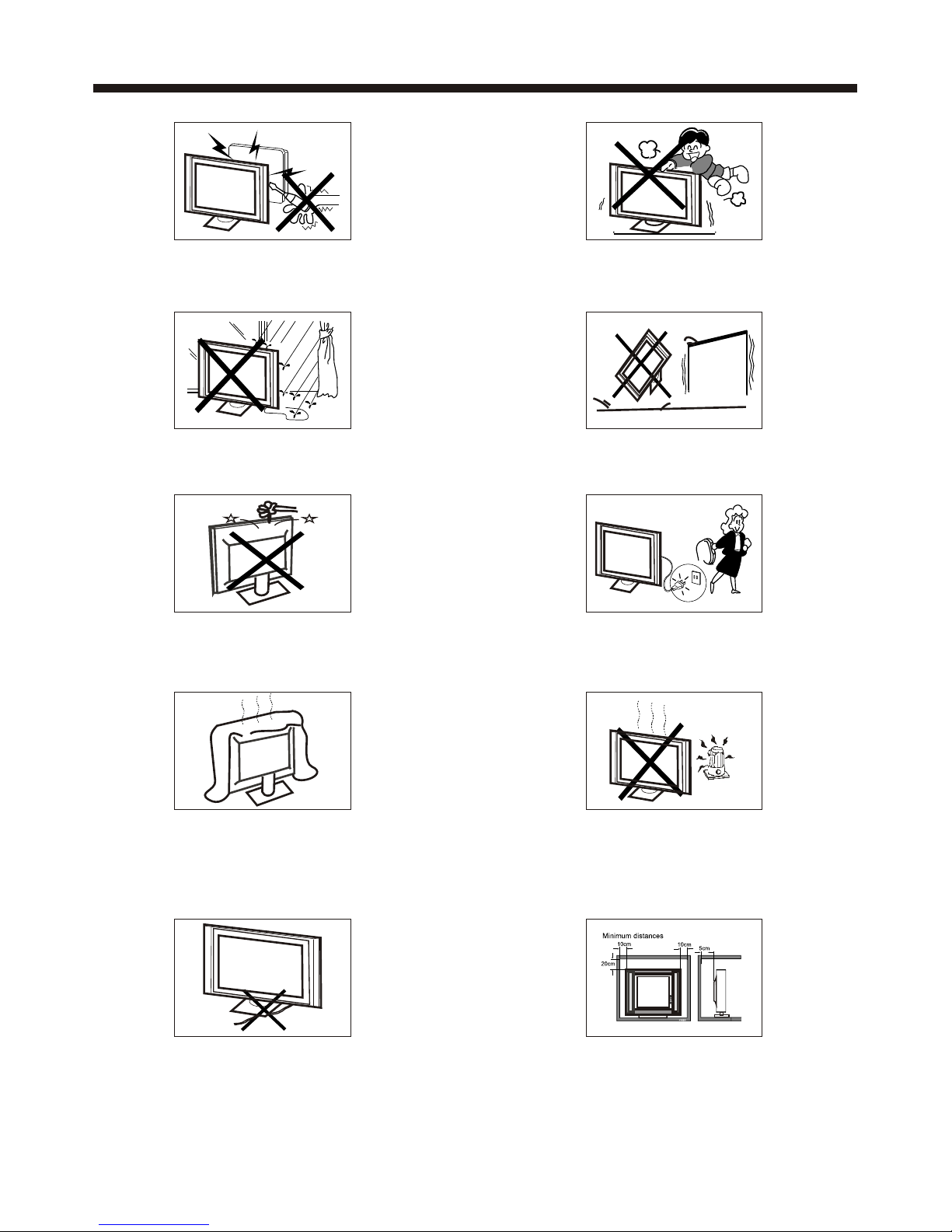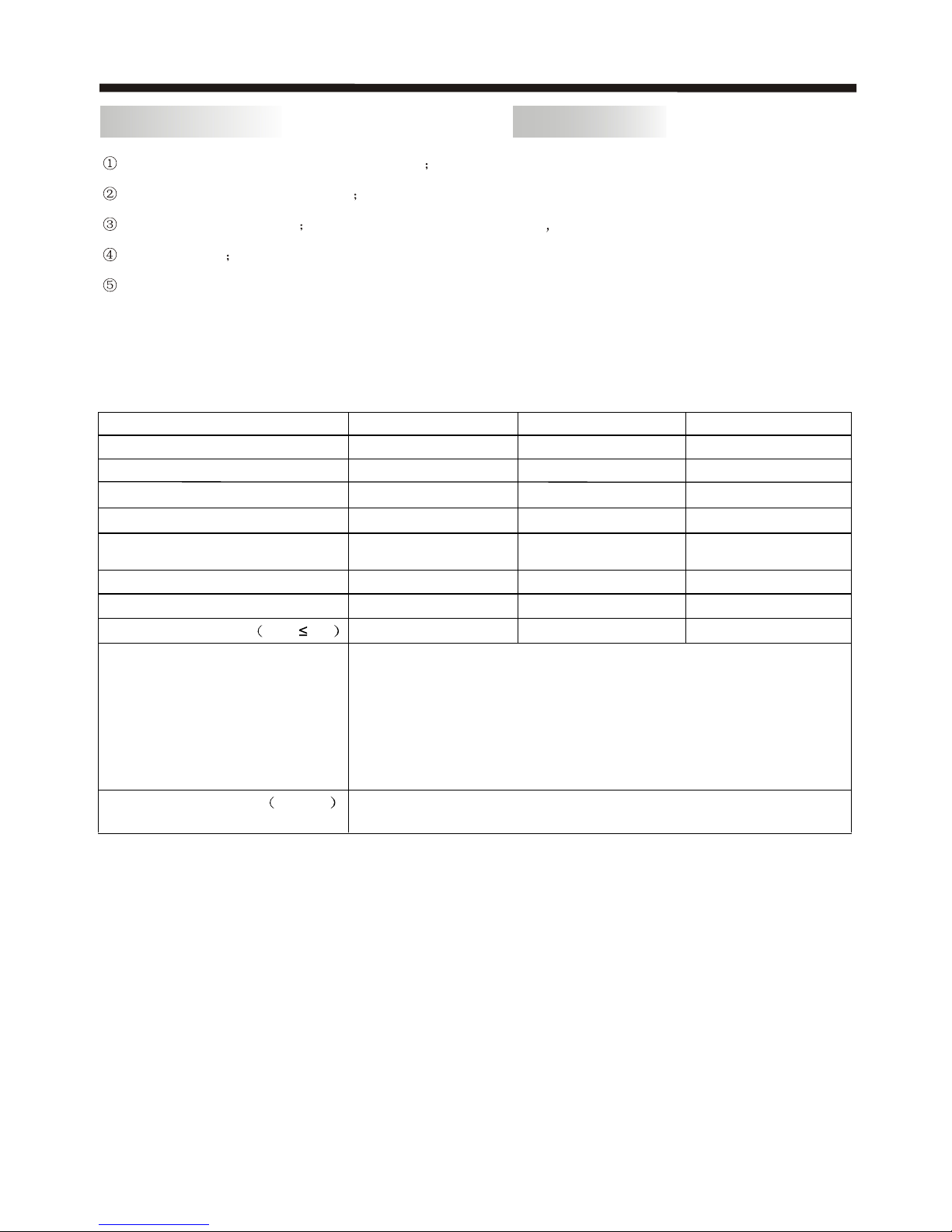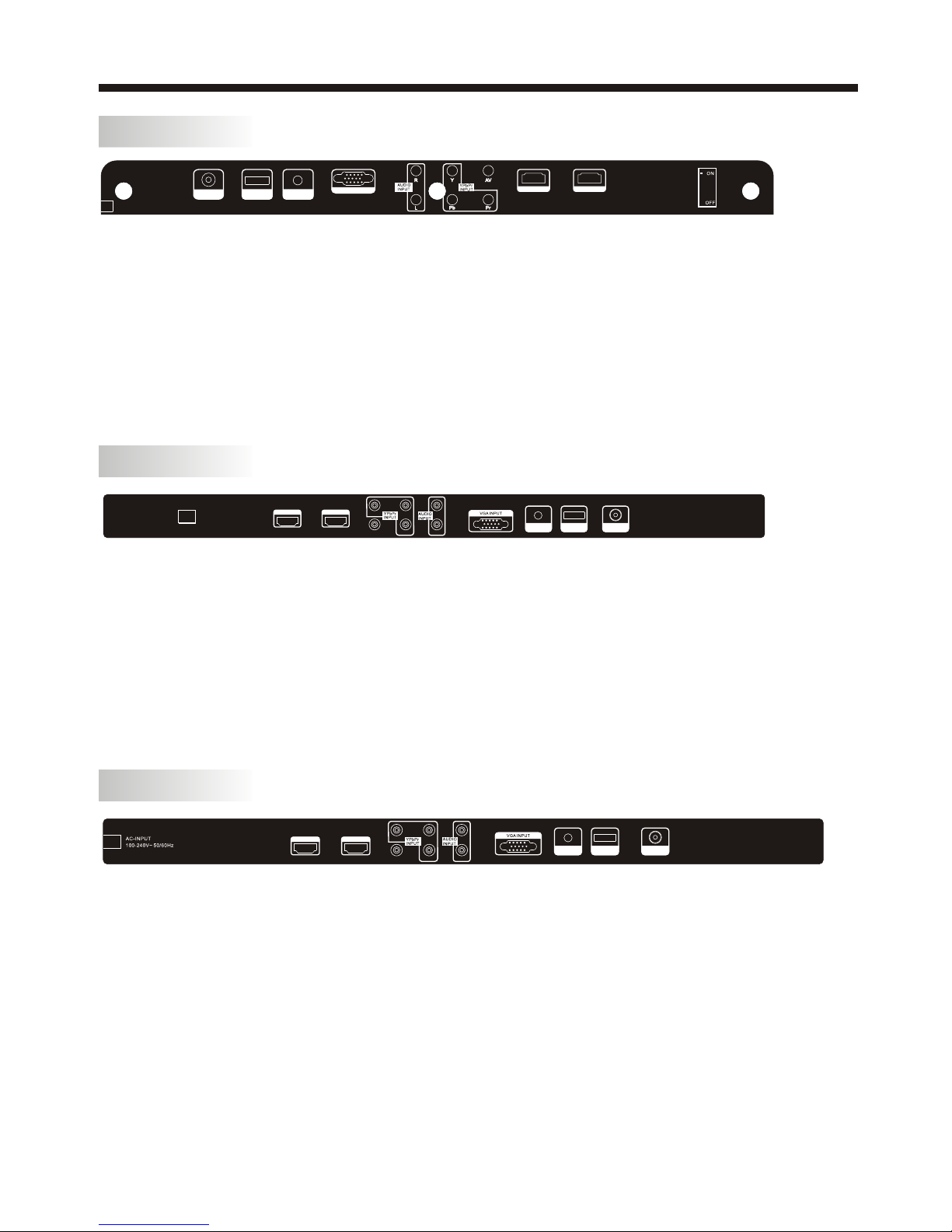-2-
SAFETY ANDWARNINGS
IMPORTANT SAFETY INSTRUCTION
TO REDUCE THE RISK OF ELECTRIC SHOCK, DO
NOT REMOVE COVER (OR BACK).NO USER
SERVICEABLE PARTS INSIDE. REFER SERVICING
TO QUALIFIED SERVICE PERSONNEL.
CAUTION
The symbol indicates that dangerous
voltages constituting a risk of electric shock
are present within this unit.
The symbol indicates that there are
important operating and maintenance
instructions in the literaturaccompanying this
unit.
To reducethe risk offire or electricshock, do
not expose thisapparatus to rainor moisture.
WARNING:
1) Read theseinstructions.
2) Keep theseinstructions.
3) Heed allwarnings.
4) Follow allinstructions.
5) Do notuse this apparatusnear water.
6) Clean onlywith dry cloth.
7) Do notblock any ventilationopenings, install
in accordance withthe instructions.
8) Do notinstall near anyheat sources such as
radiations, heat registers,stoves, or other
apparatus (including amplifiers)that produce
heat.
9) Do notdefeat the safetypurpose of the
polarized plug. Ifthe provided plugdoes not fit
into your outlet,consult an electricianfor
replacement of theobsolete outlet.
10) Protected thepower cord frombeing walked
on or pinchedparticularly at plugs,convenience
receptacles, and thepoint where theyexit from
the apparatus.
11) Onlyuse attachments/accessories specified
by the manufacturer.
12) Unplug thisapparatus during lighting
storms or whenunused for longperiods of time.
13) Refer allservicing to qualifiedservice
personnel. Servicing isrequired when the
apparatus has beendamaged in anyway, suchas
power-supply cord orplug is damaged,liquid
has been spilledor objects havefallen into the
apparatus, the apparatushas been exposedto
rain or moisture,does not operatenormally, or
has been dropped.
14) Mains plugis used asthe disconnect device,
the disconnect deviceshall remain readily
operable.
15) The ventilationshould not beimpeded by
covering the ventilationopenings with items,
such as newspapers,table-cloth, curtains, etc.
16) No nakedflame sources, suchas lighted
candles, should beplaced on theapparatus.
17) Attentionshould be drawnto the
environmental aspects ofbattery disposal.
18) The useof apparatus inmoderate climate.
19) The apparatusshall not beexposed to
dripping or splashingand that noobjects filled
with liquids, suchas vases, shallbe placed on
the apparatus.
This symbol indicates thatthis product
incorporates double insulation between
hazardous mains voltage anduser accessible
parts. When servicing useonly
identical replacement parts.
This marking indicatesthat this productshould
not be disposedwith other household wastes
throughout the EU.To prevent possible harmto
the environment orhuman health from
uncontrolled waste disposal,recycle it
responsibly to promotethe sustainable reuse of
material resources. To return your used device,
please use thereturn and collectionsystems or
contact the retailerwhere the productwas
purchased. They cantake this productfor
environmental safe recycling.
The batteries shallnot be exposedto
excessive heat suchas sunshine, fireor the
like.
WARNING:
RISK OF ELECTRIC SHOCK
DO NOT OPEN!
CAUTION