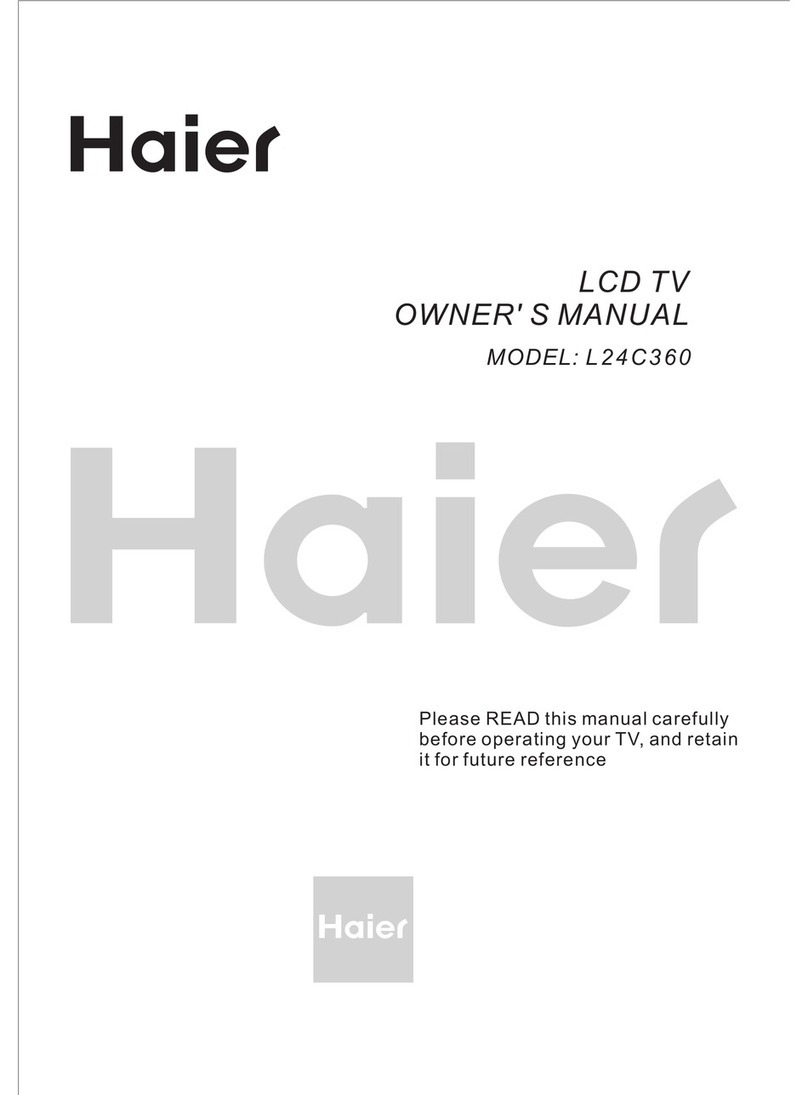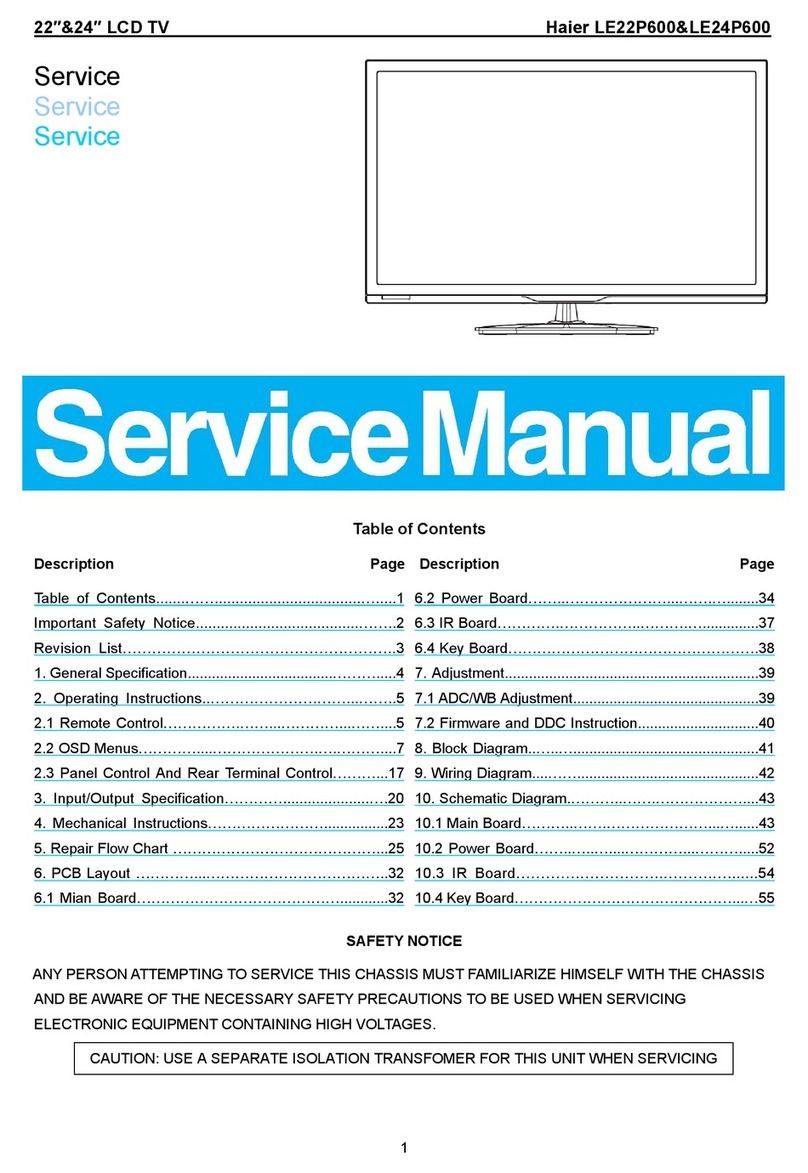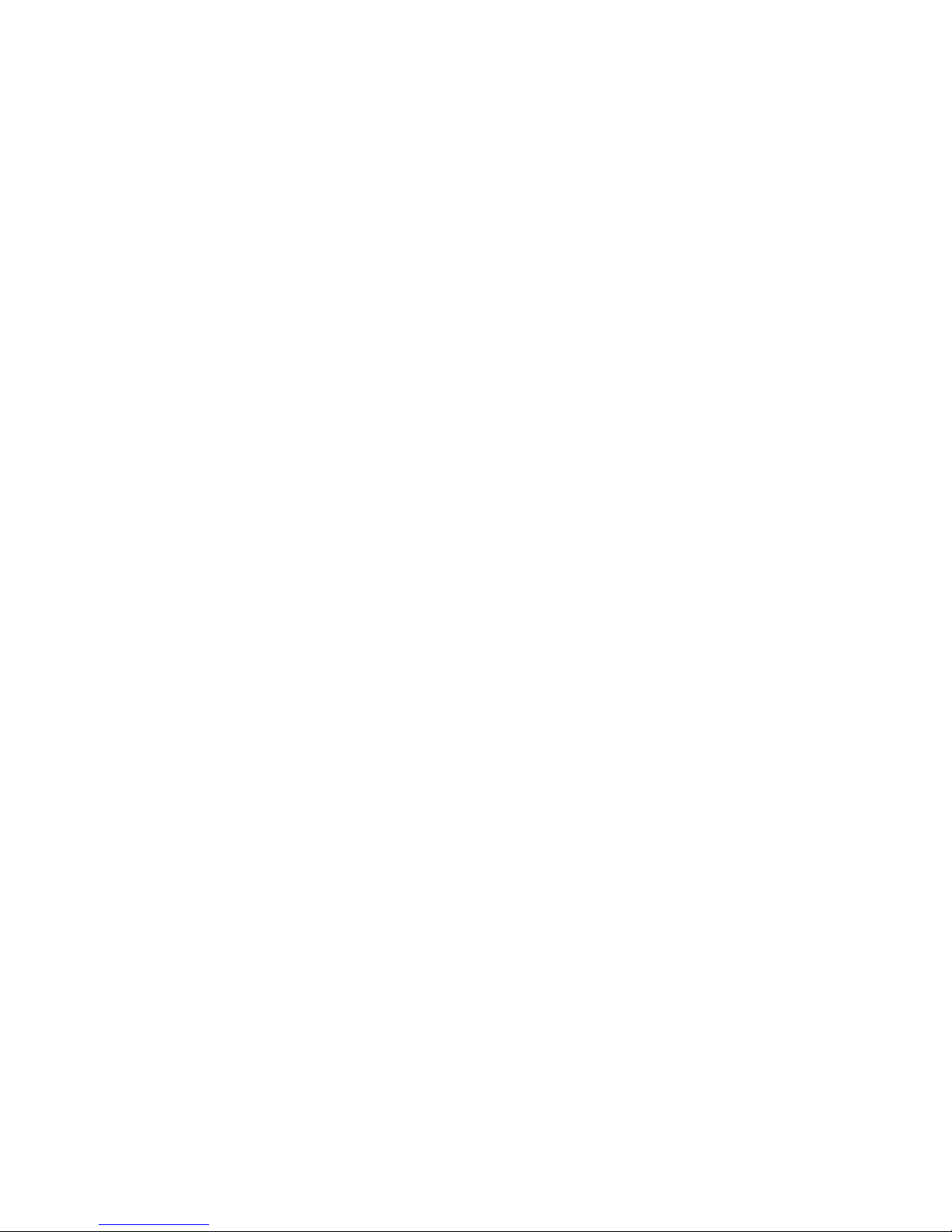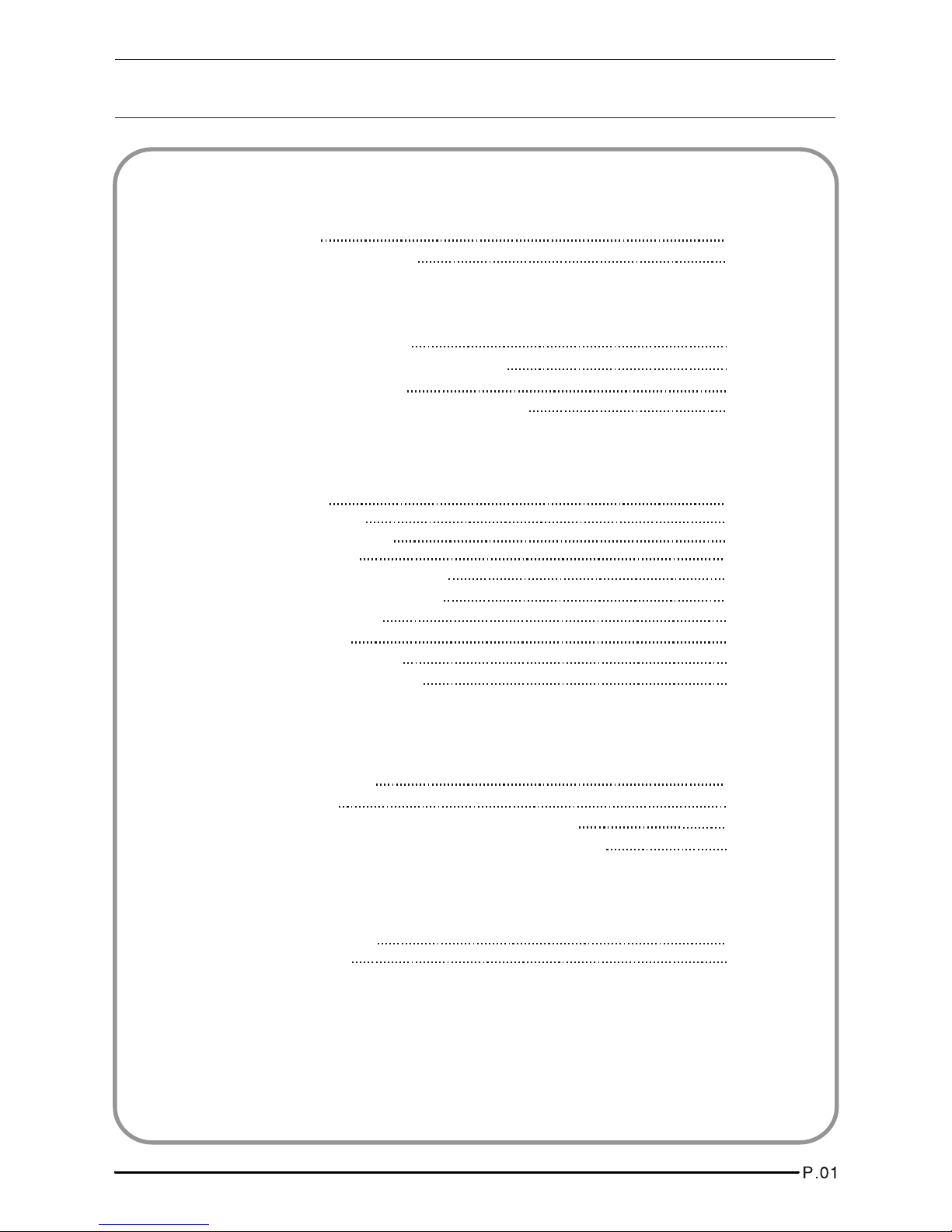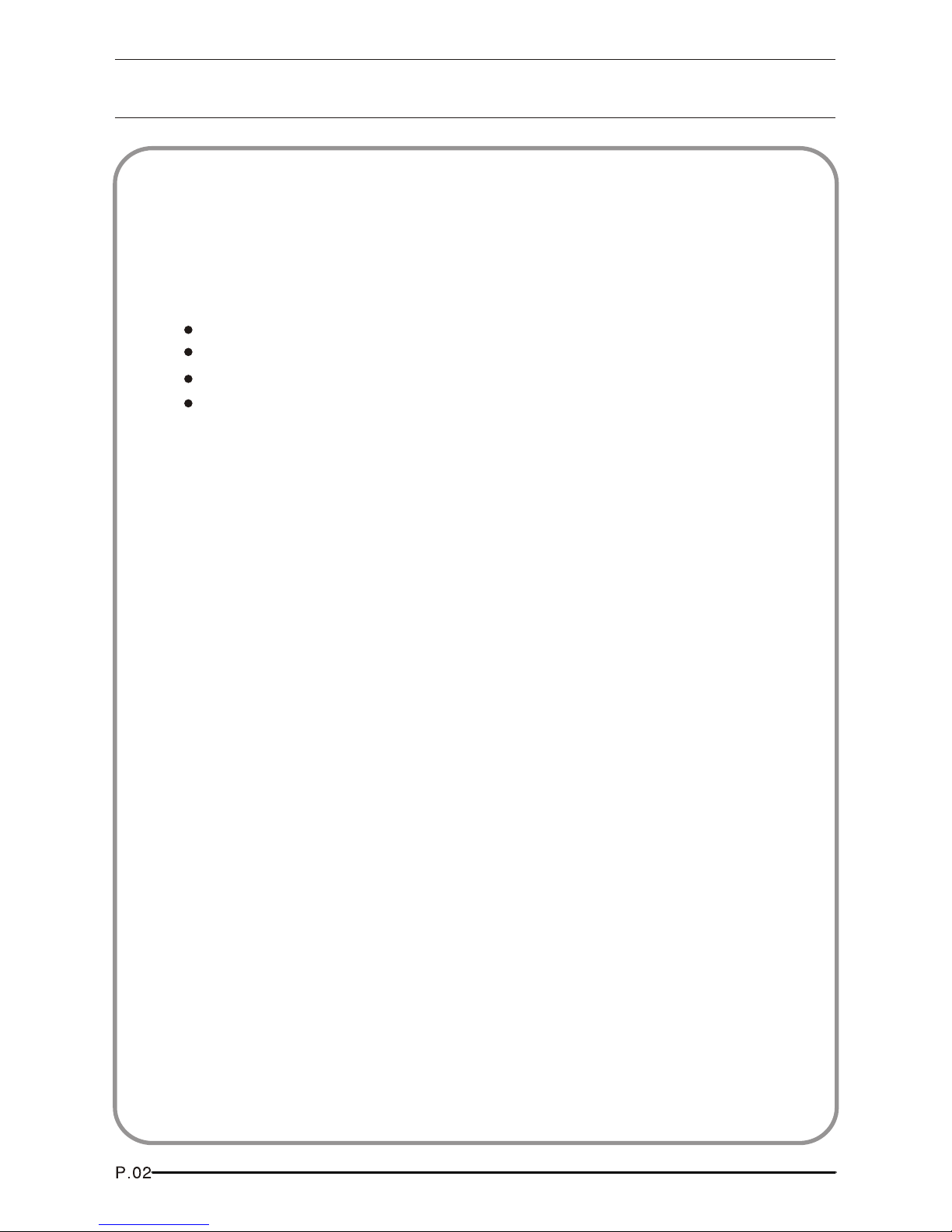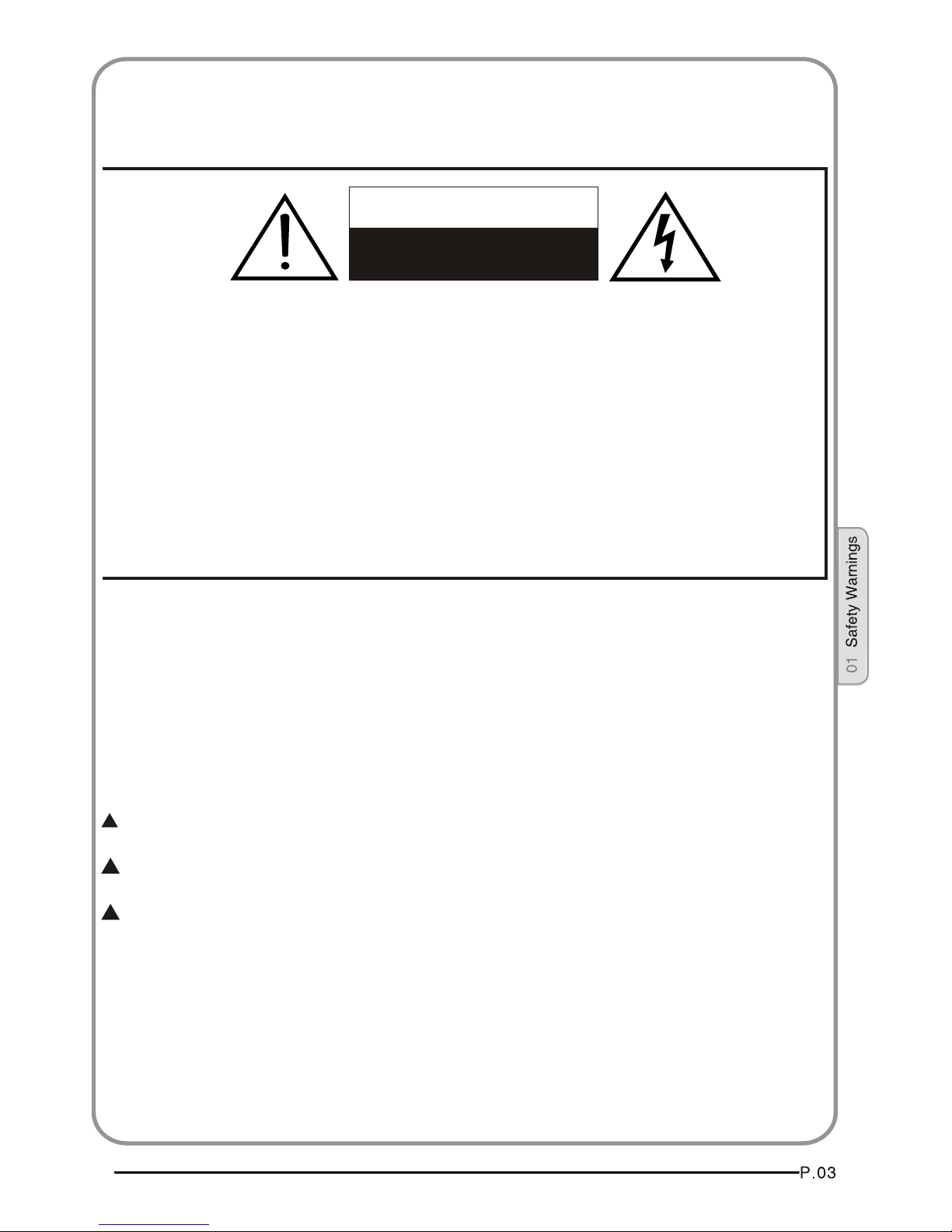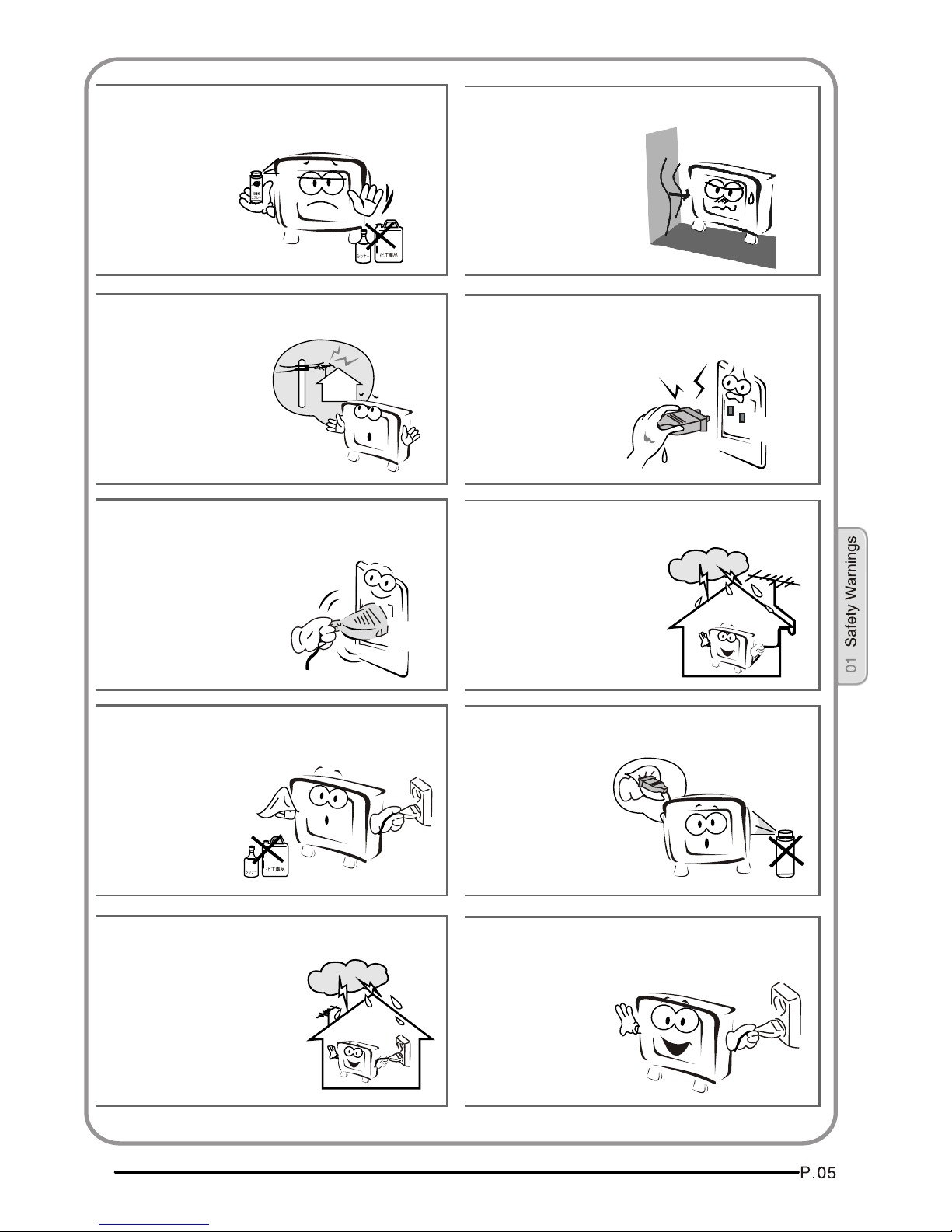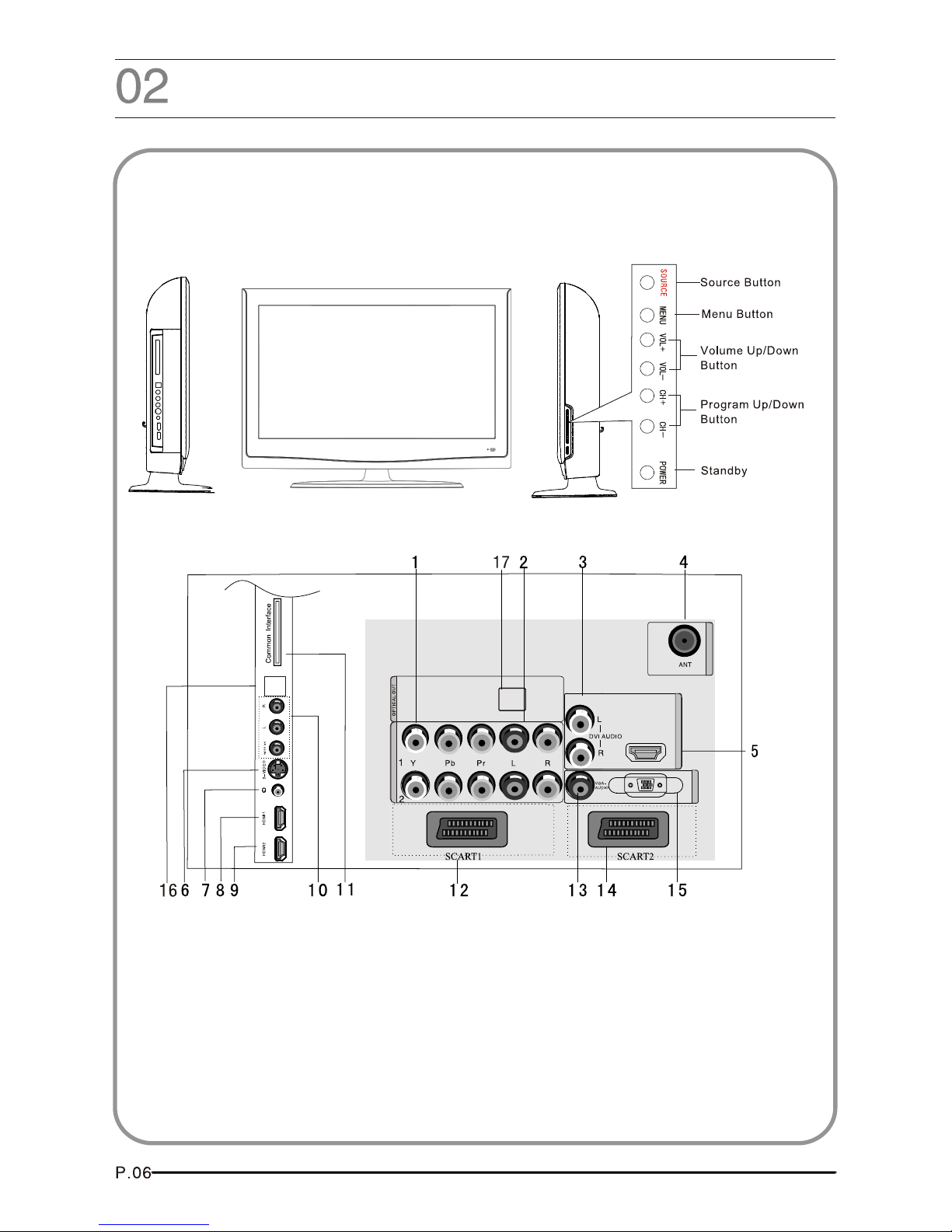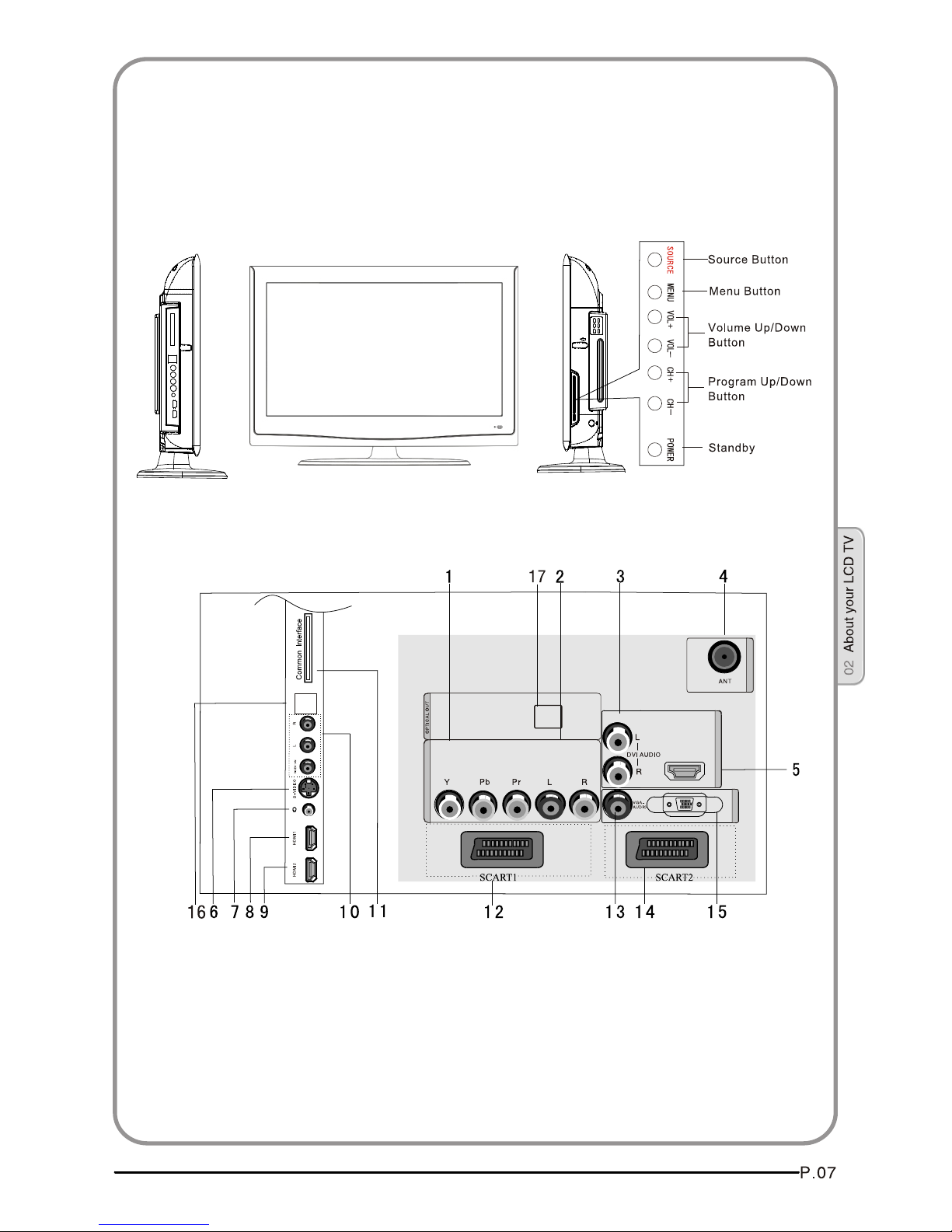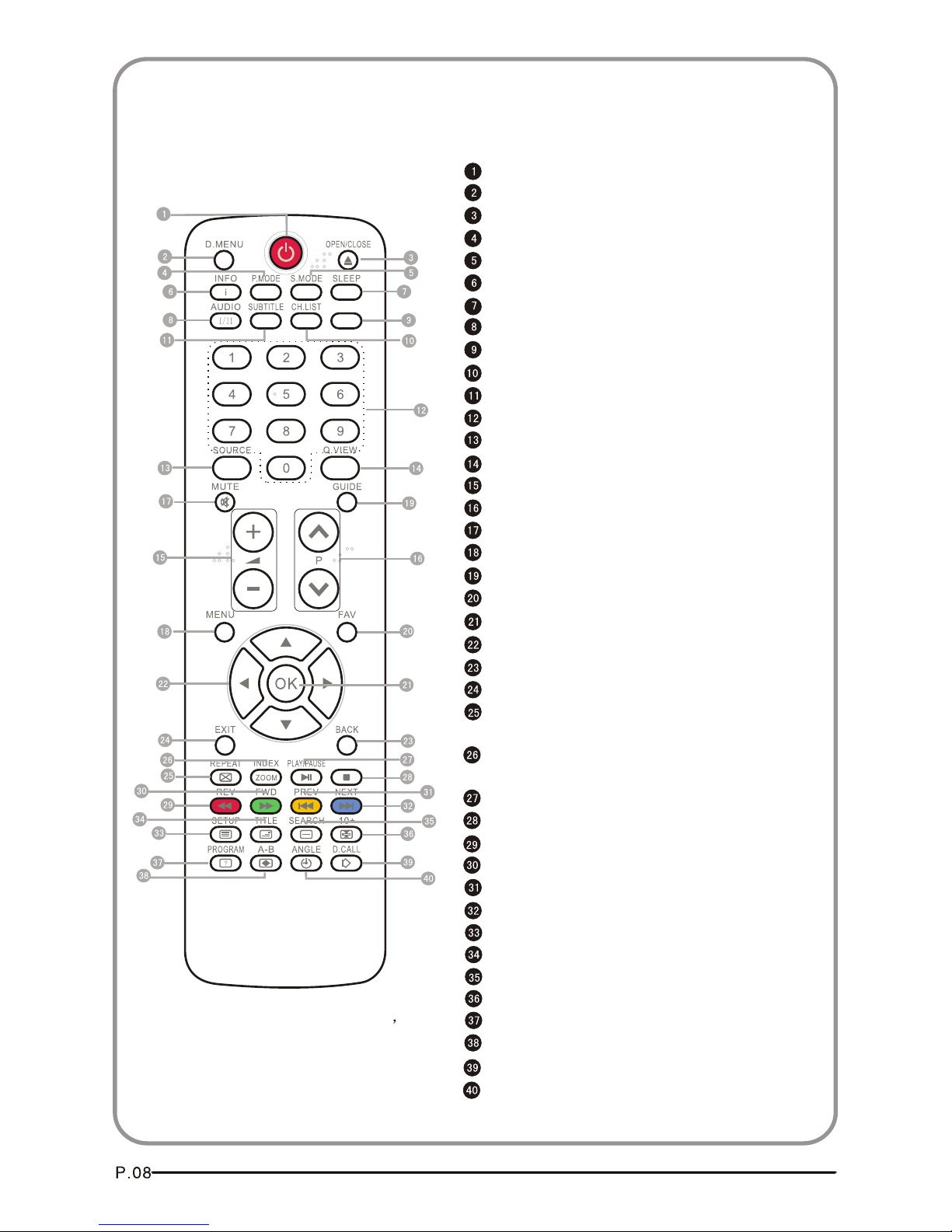Haier LT26K3A User manual
Other Haier LCD TV manuals
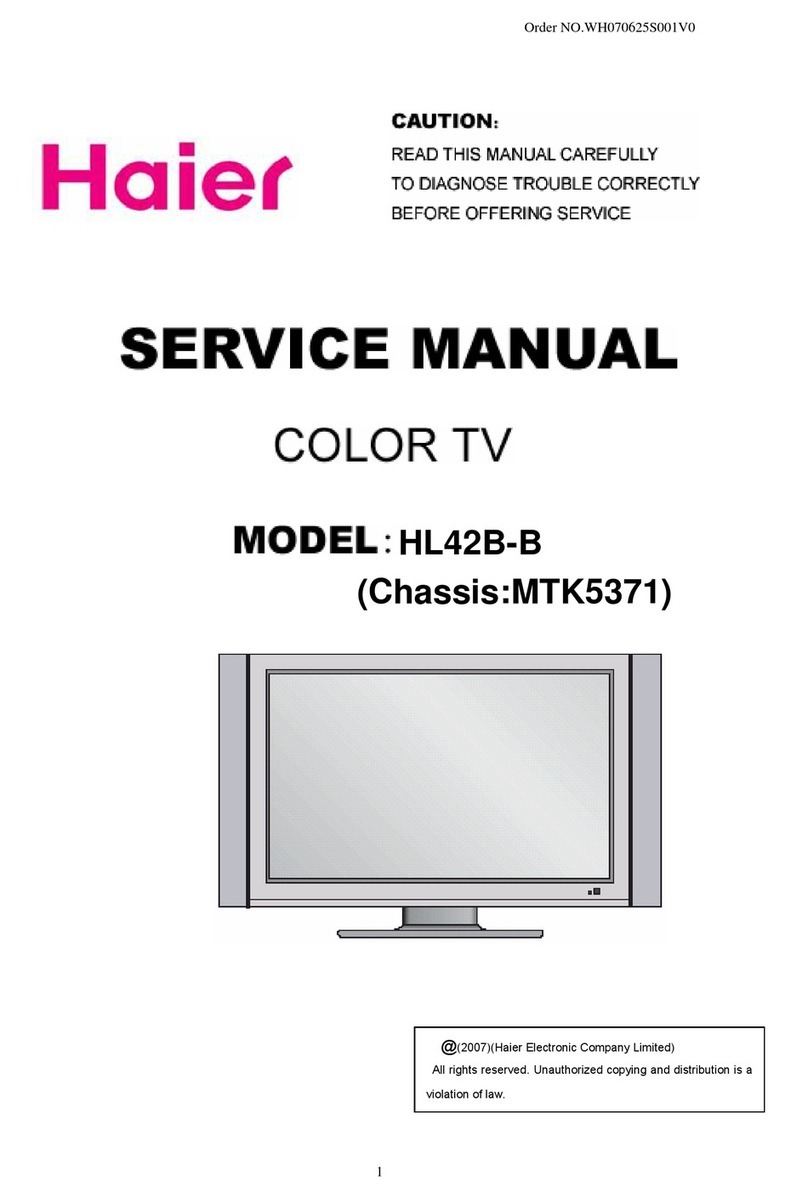
Haier
Haier HL42B-B User manual

Haier
Haier LE24D33800 User manual

Haier
Haier L32A9AH User manual
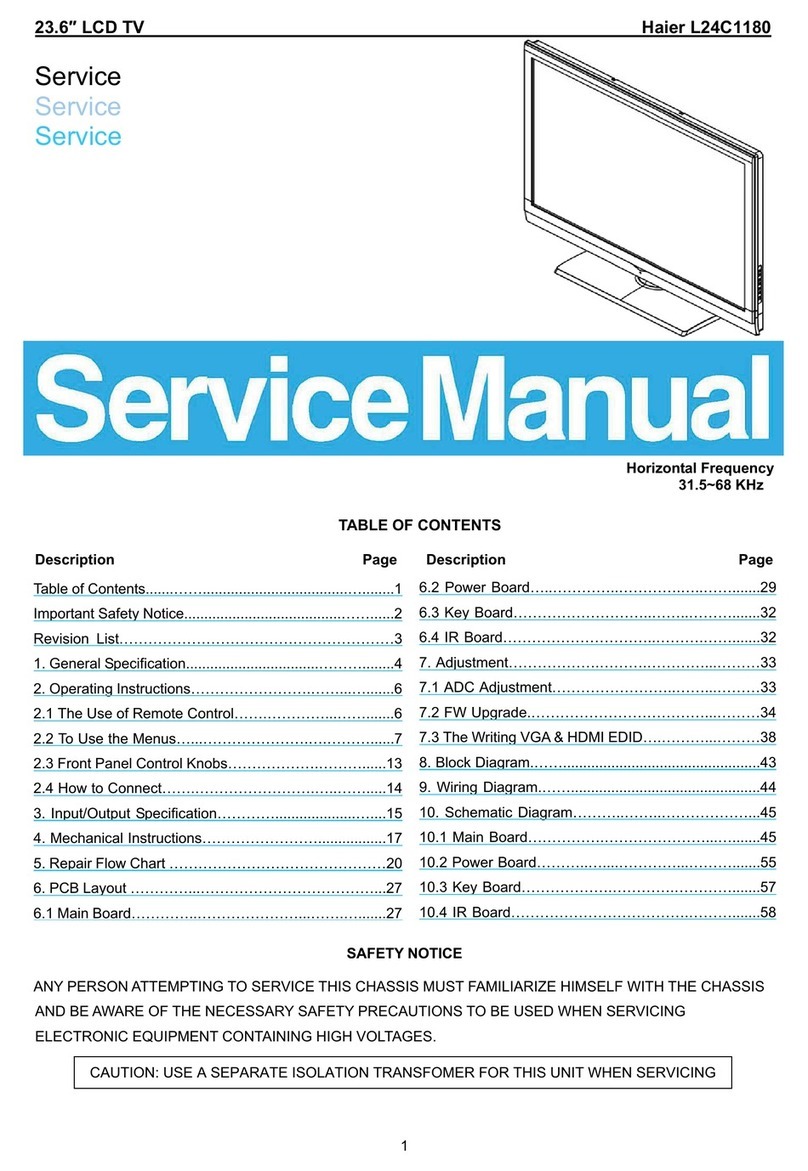
Haier
Haier L24C1180 User manual
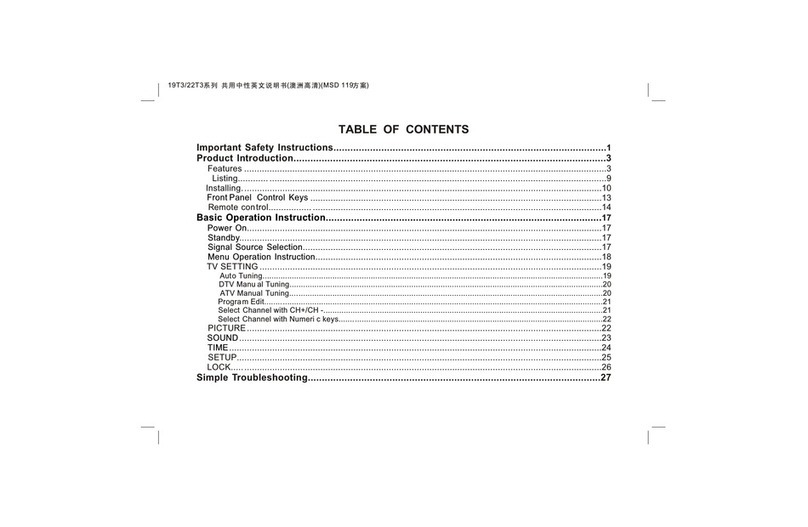
Haier
Haier 22T32 User manual
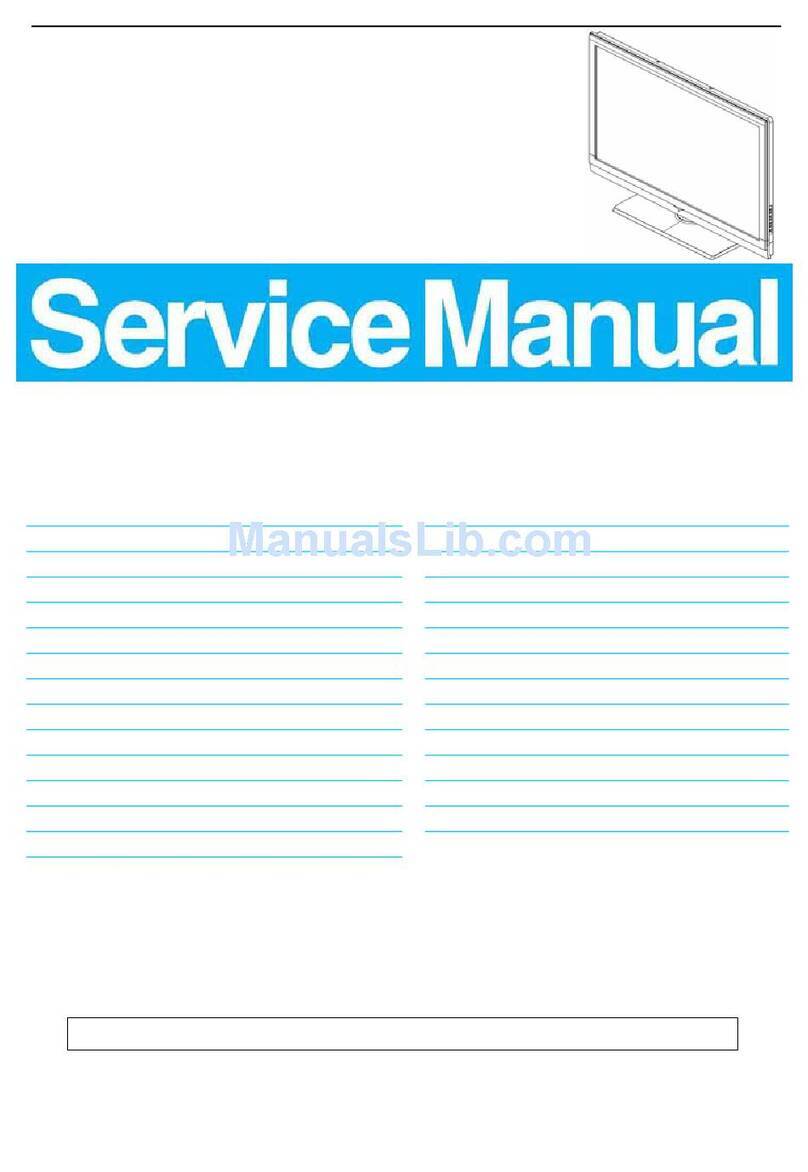
Haier
Haier LT32A1 User manual

Haier
Haier LE32K6500A User manual

Haier
Haier L37A9A-A1 User manual

Haier
Haier LE32T1000 User manual
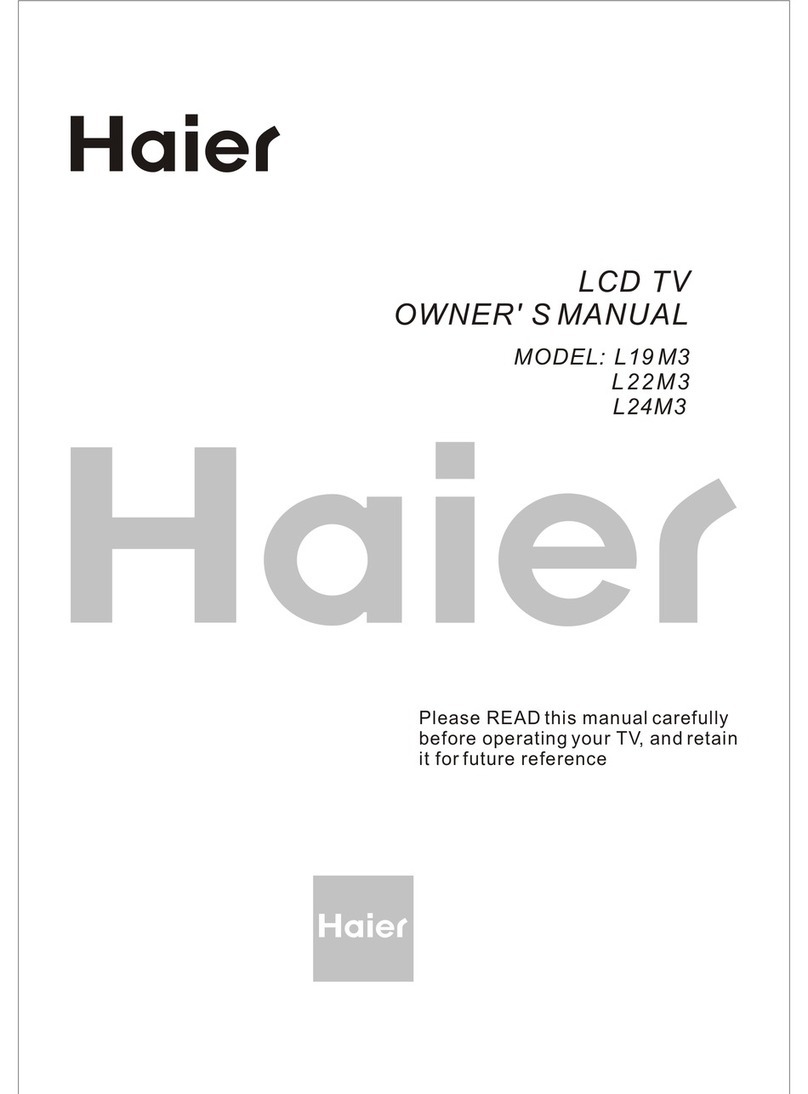
Haier
Haier L19M3 User manual

Haier
Haier HL55XZK22 User manual

Haier
Haier LET50C800HF User manual
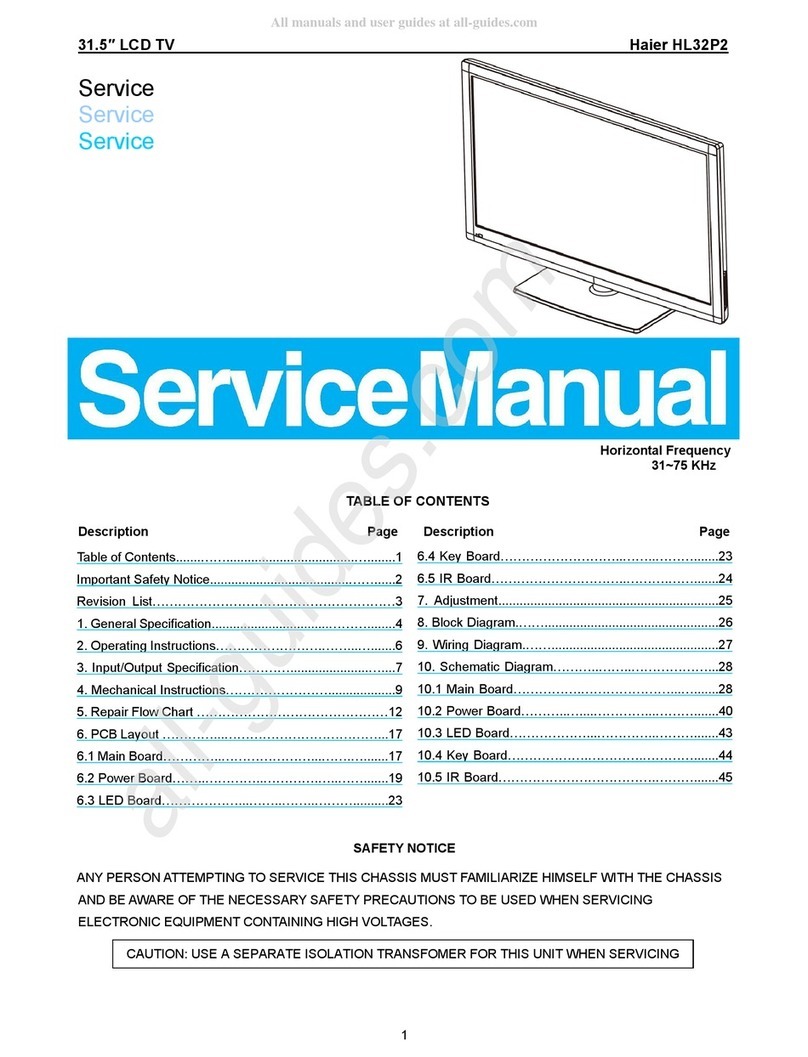
Haier
Haier HL32P2 User manual
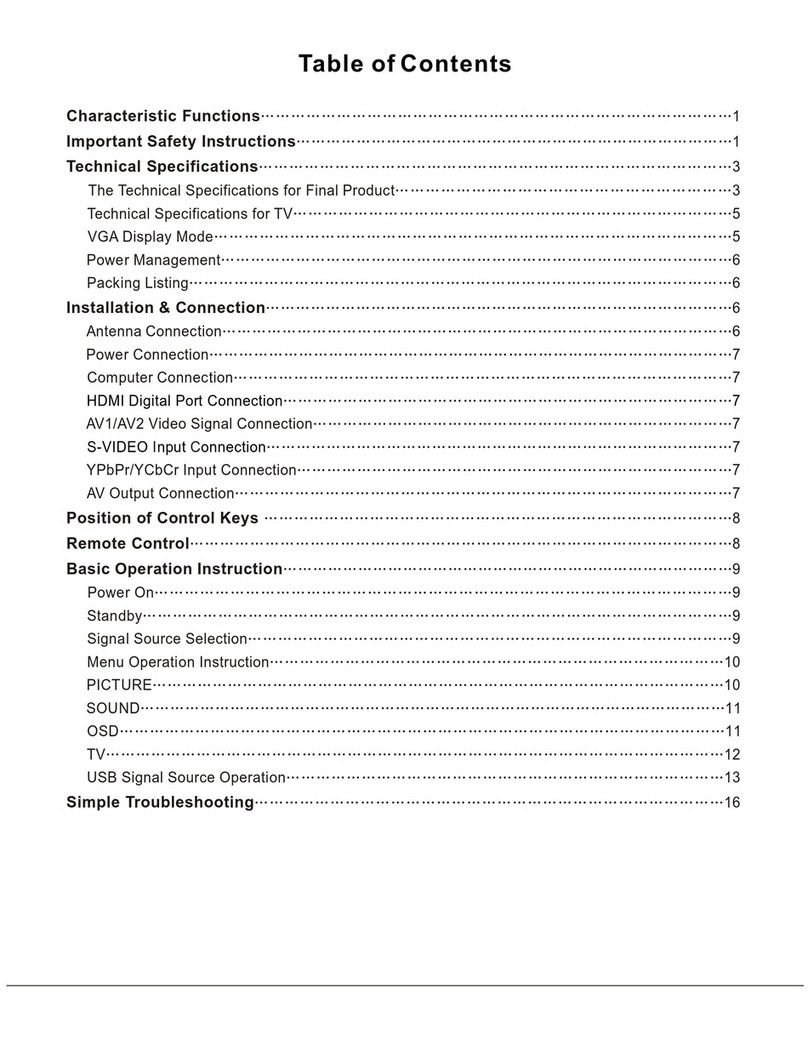
Haier
Haier LCD TV User manual

Haier
Haier LE24T1000F User manual
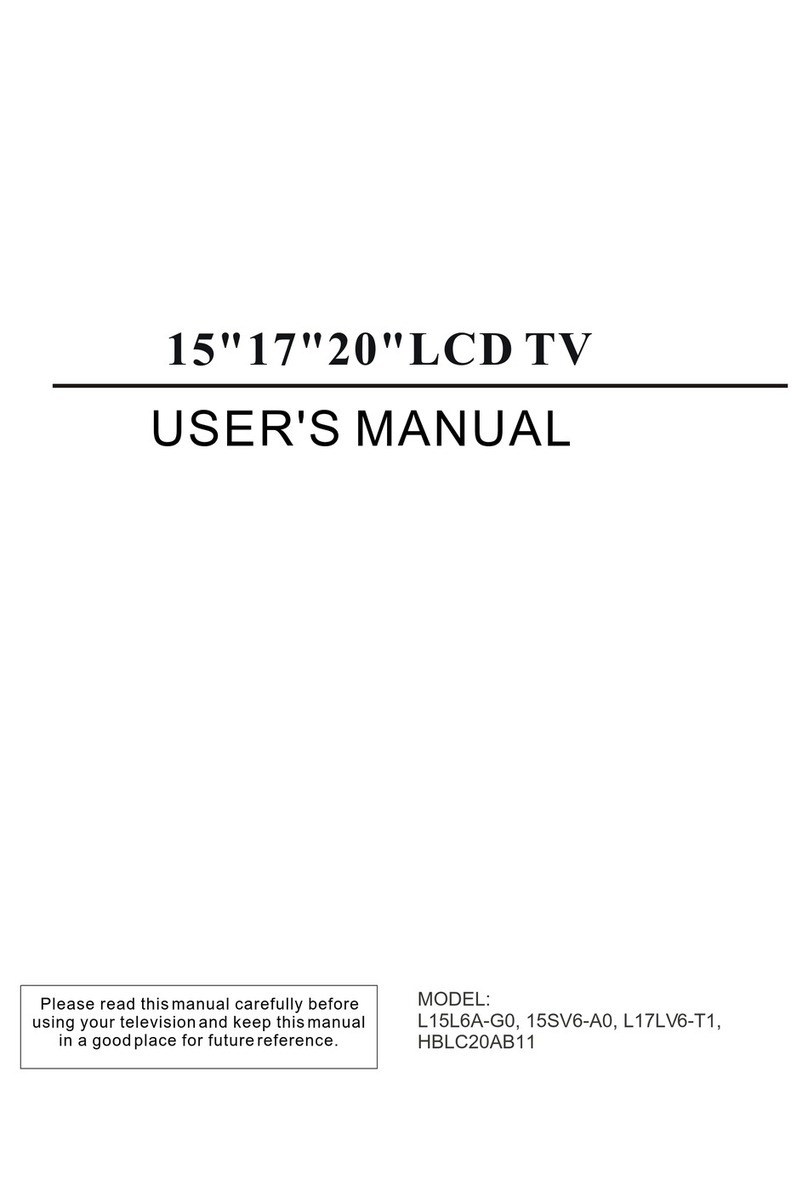
Haier
Haier HBLC20AB11 User manual

Haier
Haier LE40B650CF User manual
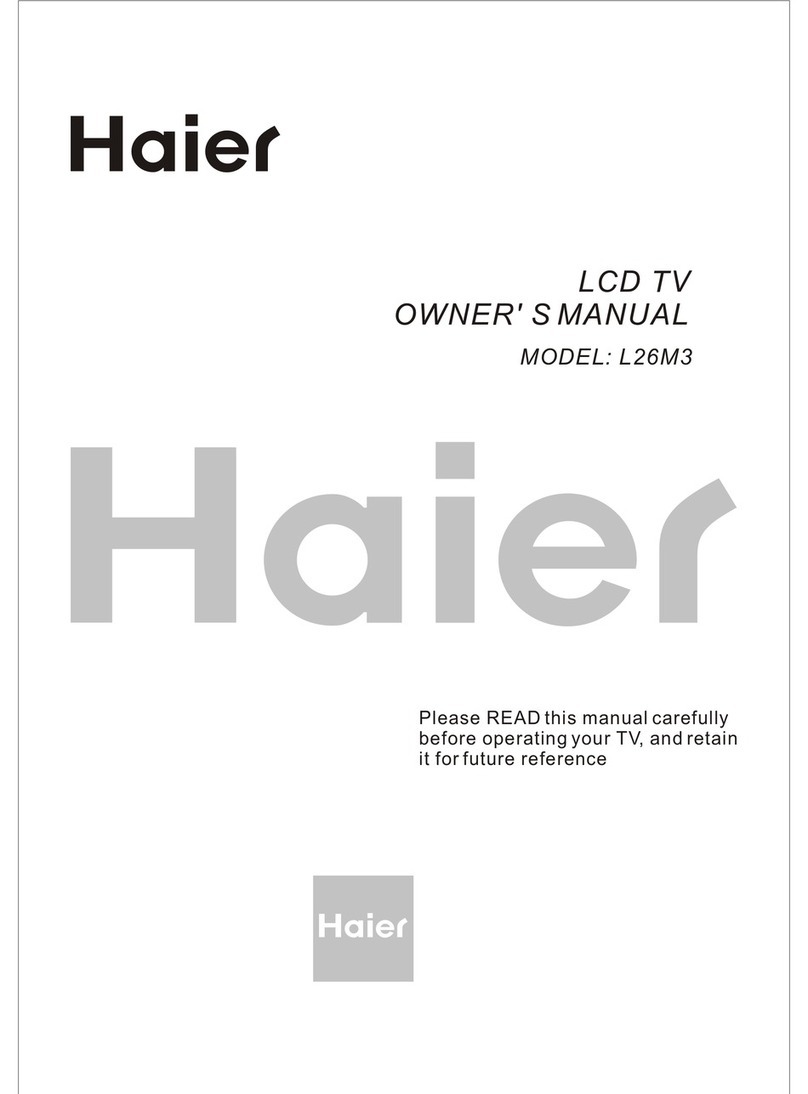
Haier
Haier L26M3 User manual
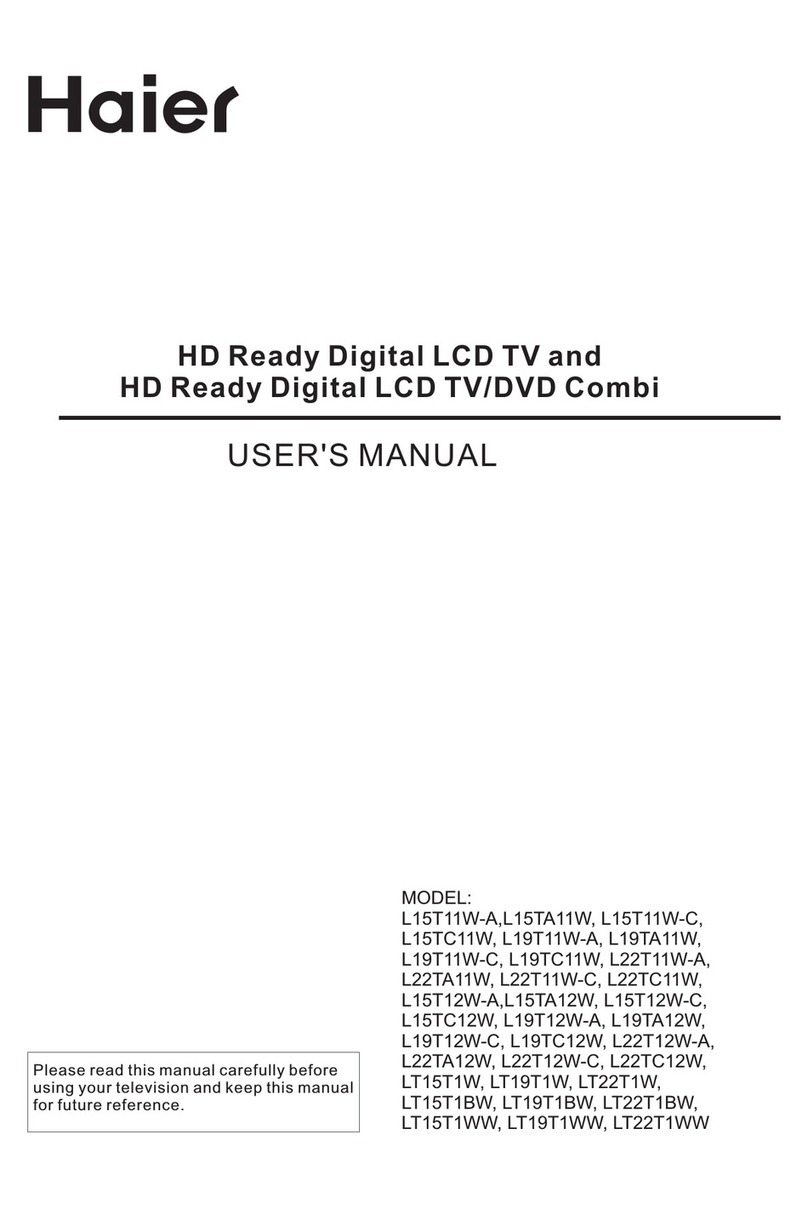
Haier
Haier L15TA11W User manual
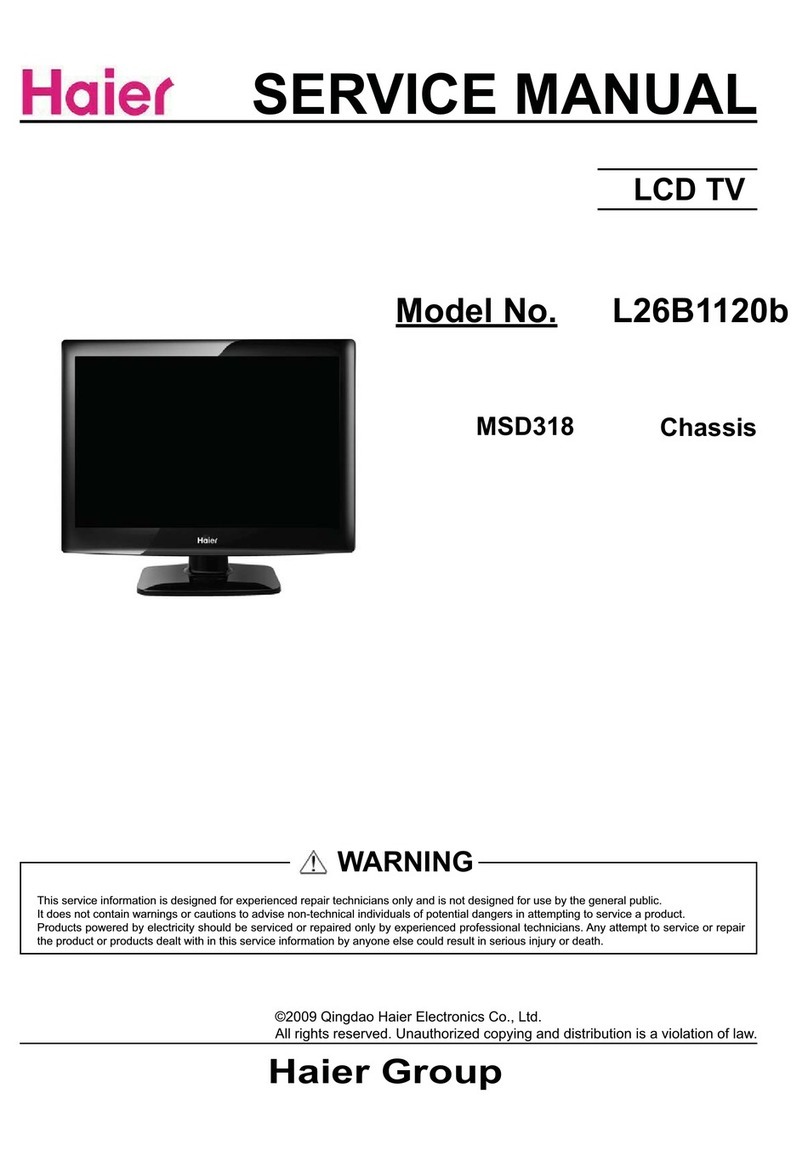
Haier
Haier L26B1120b User manual