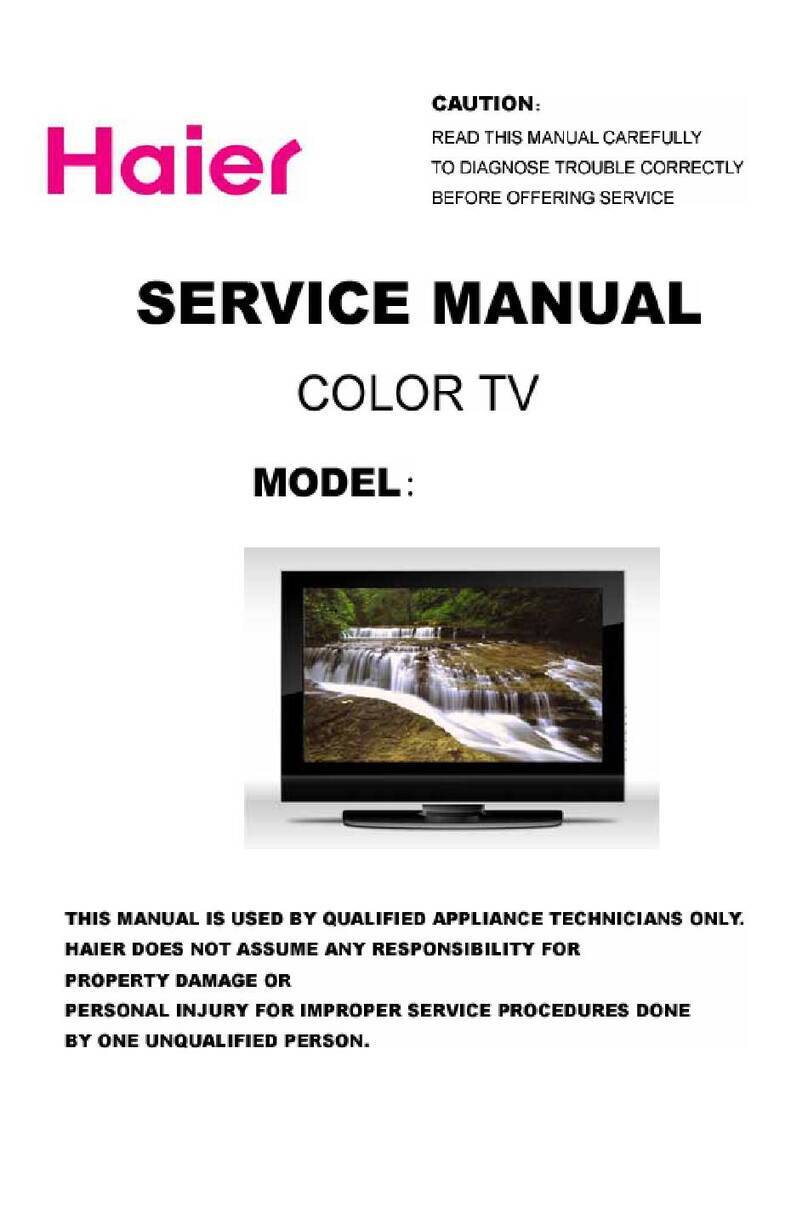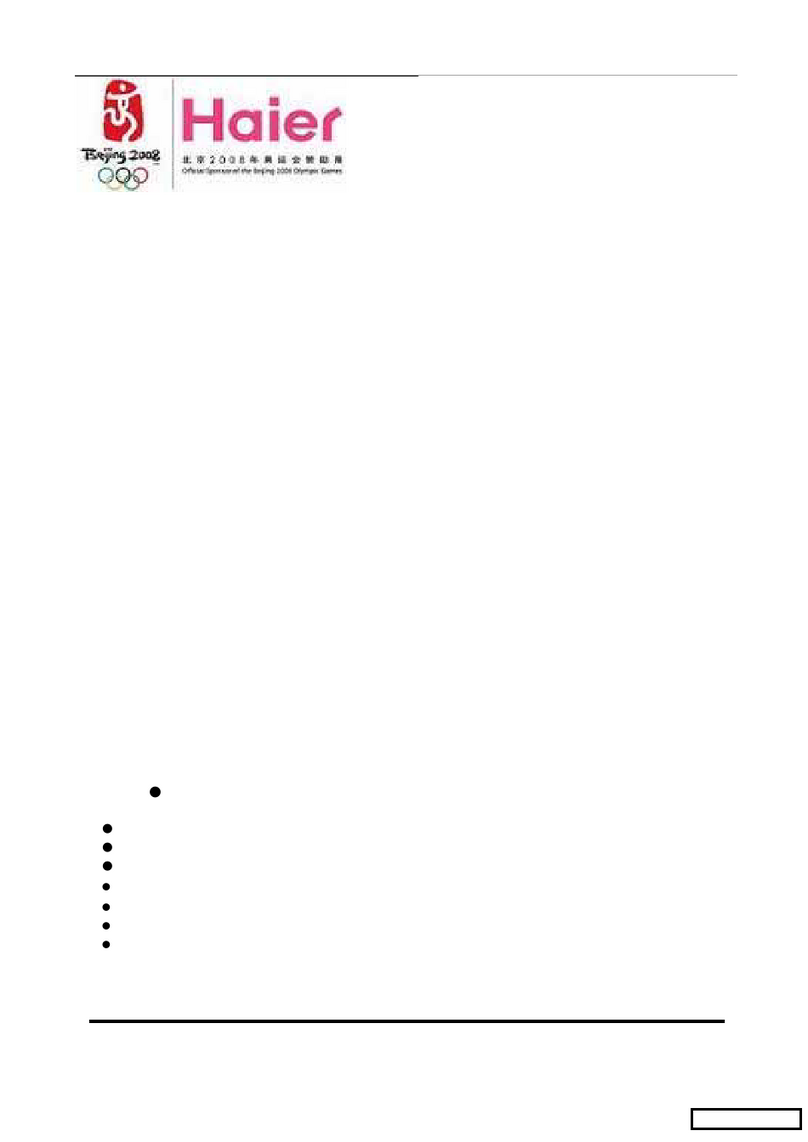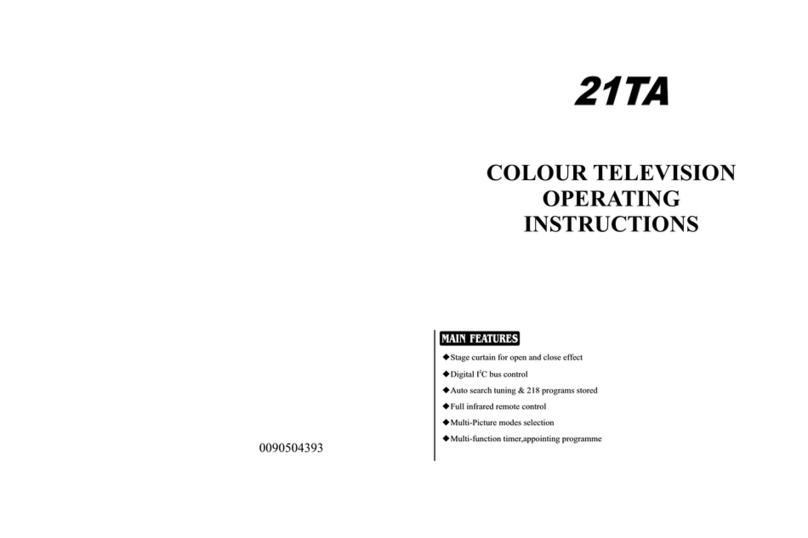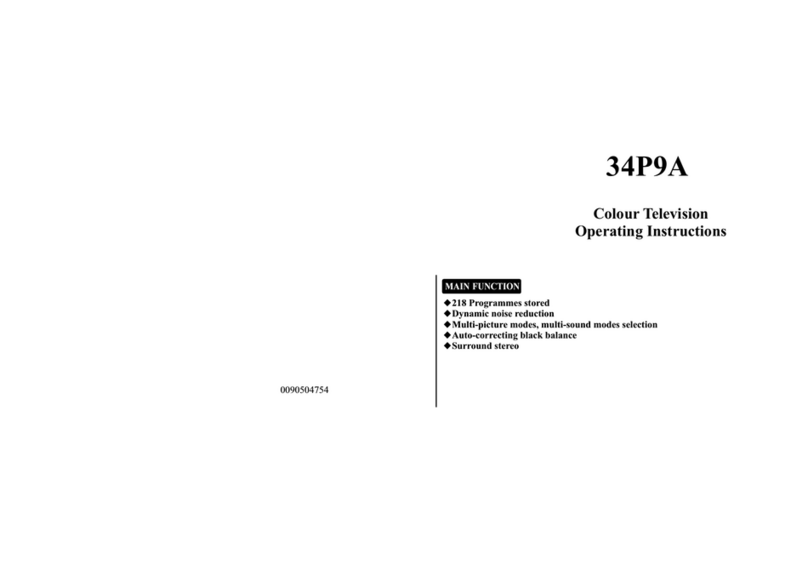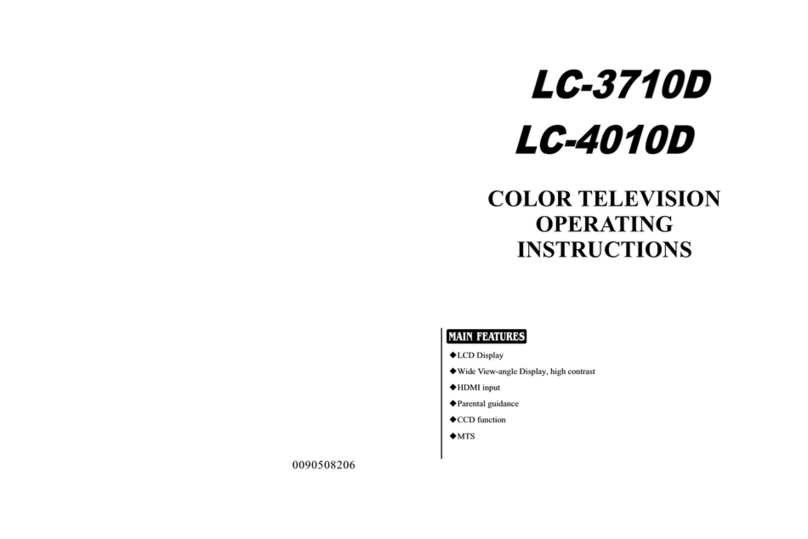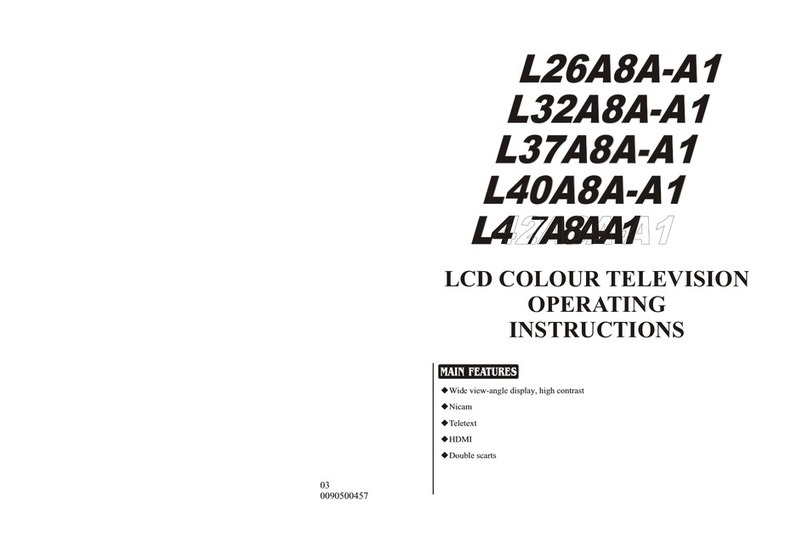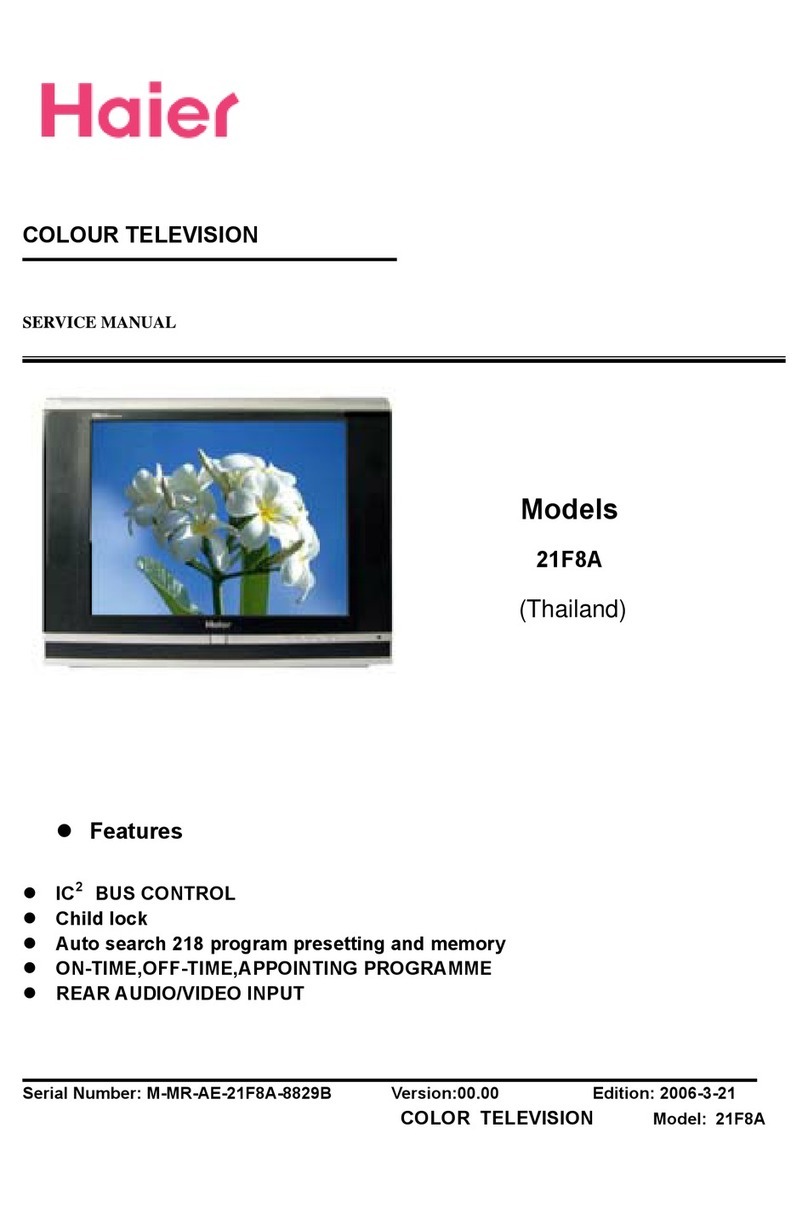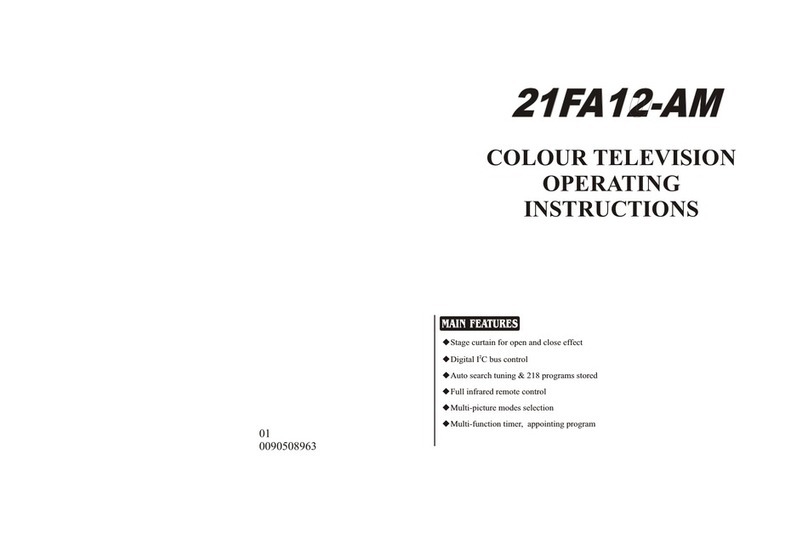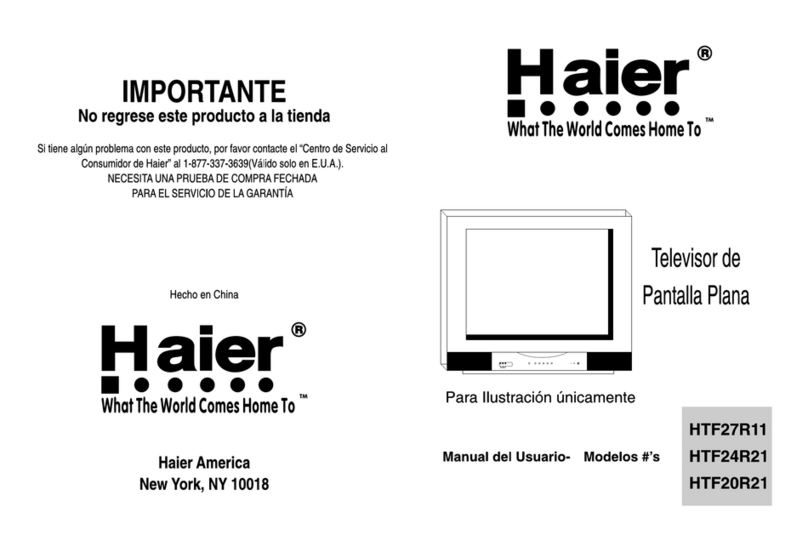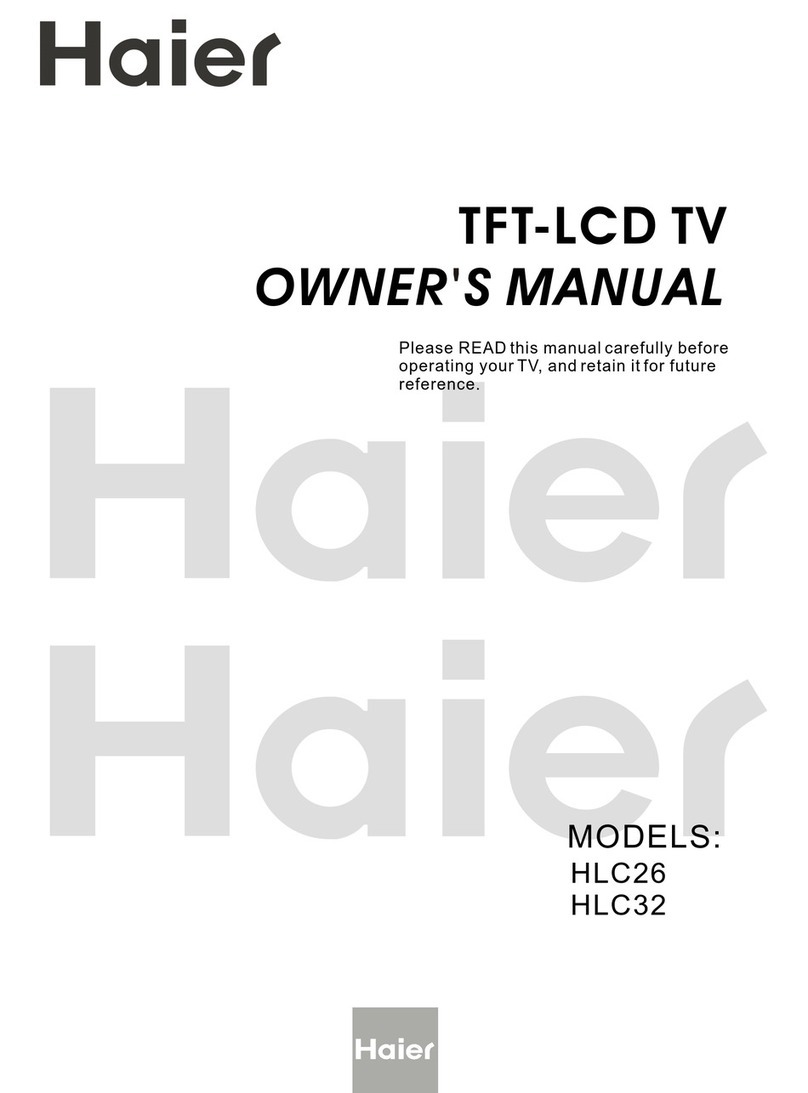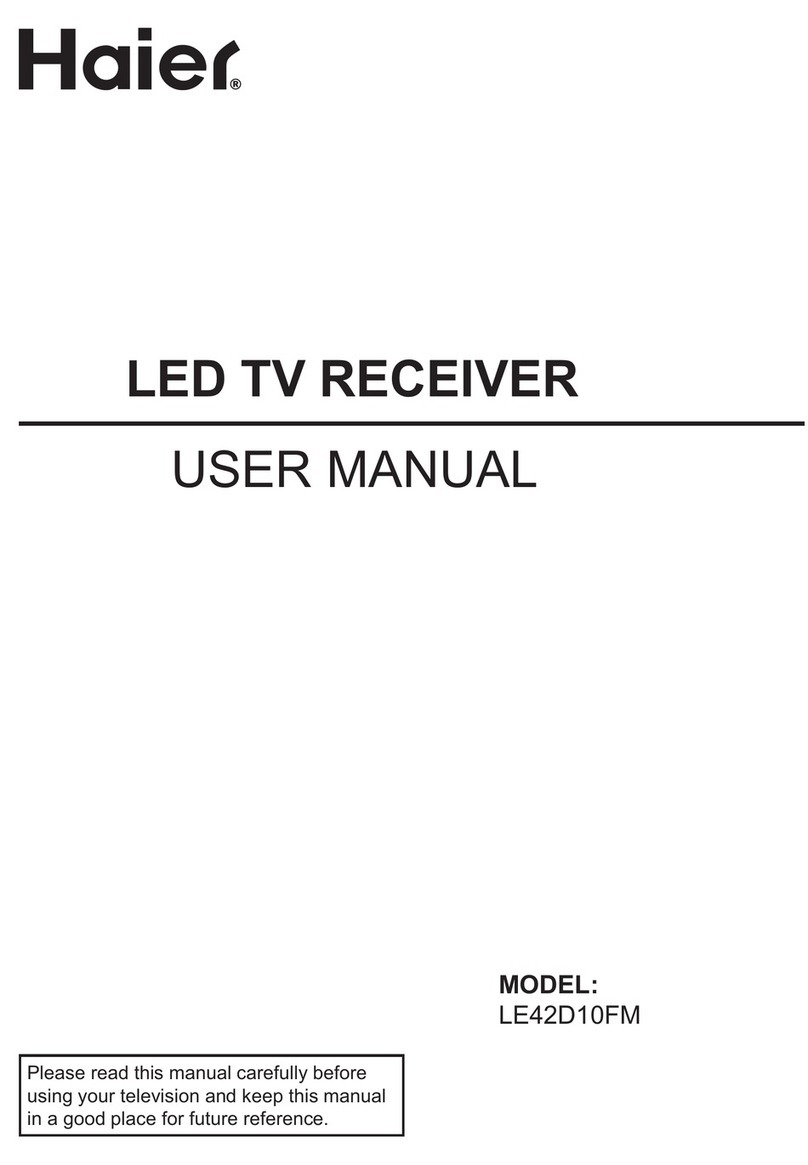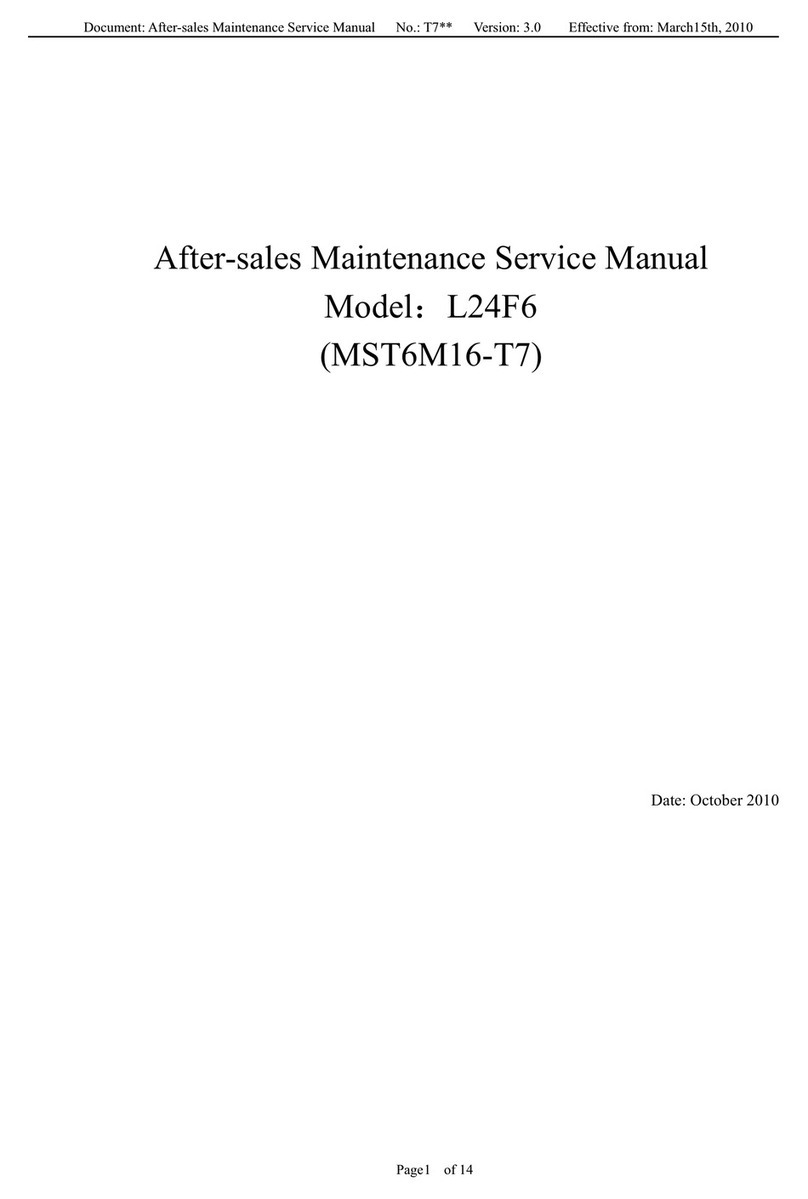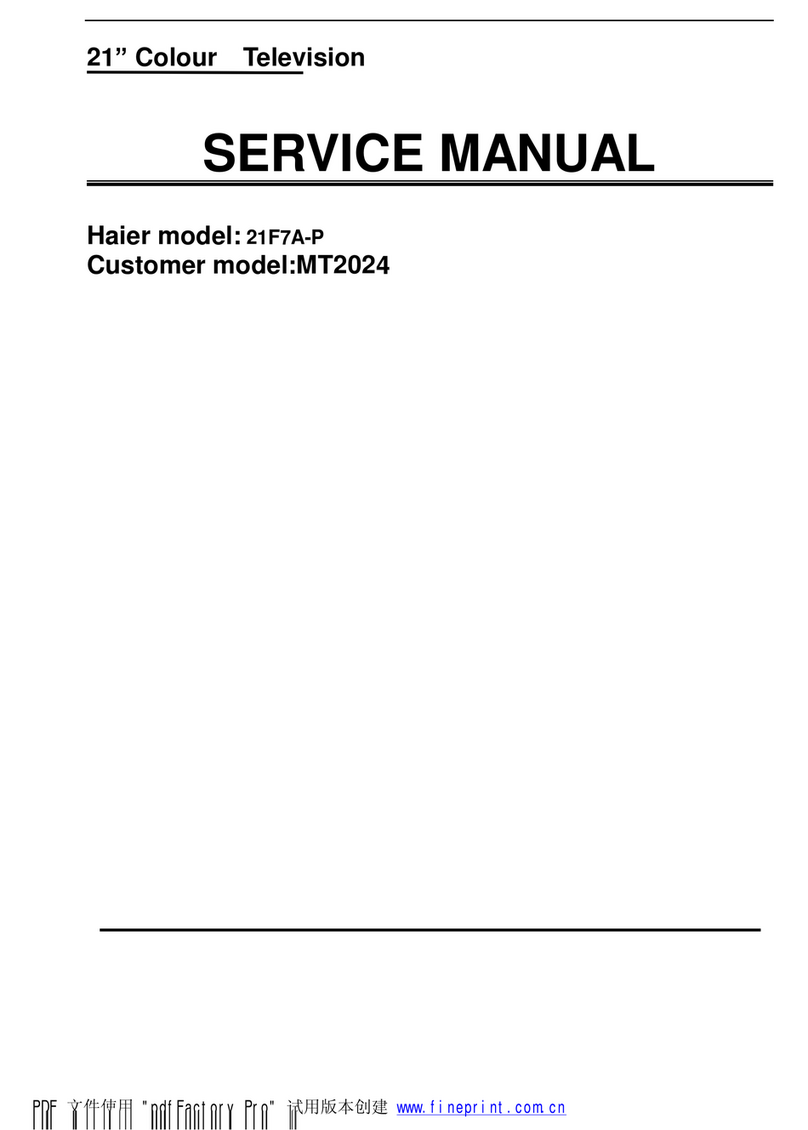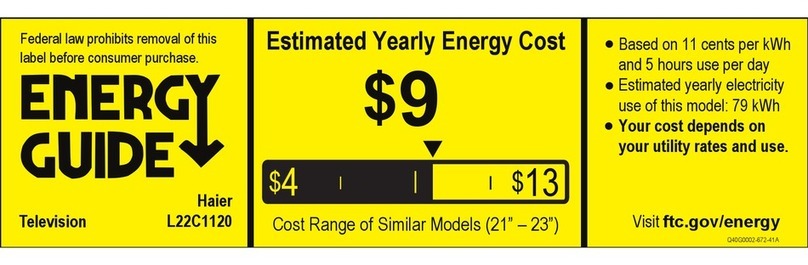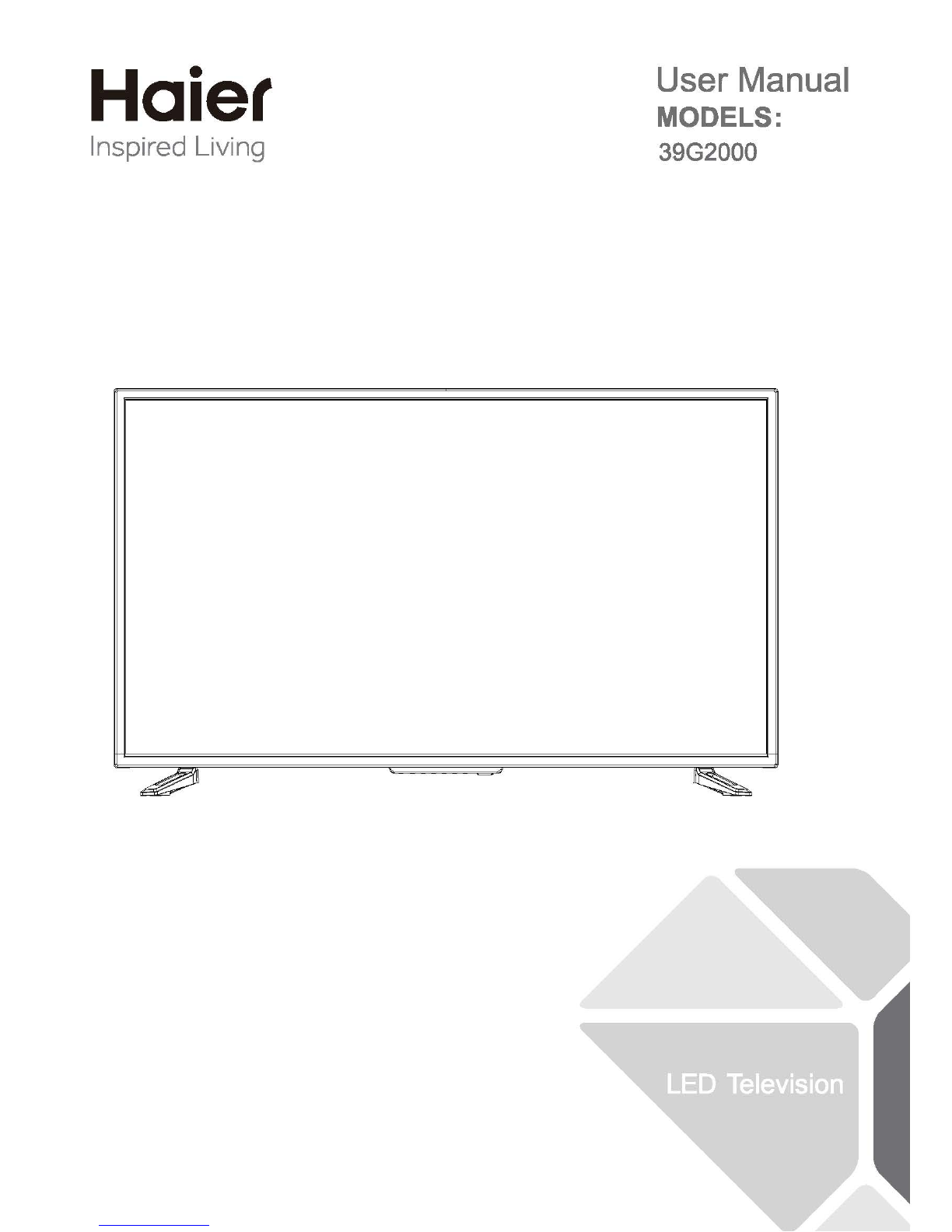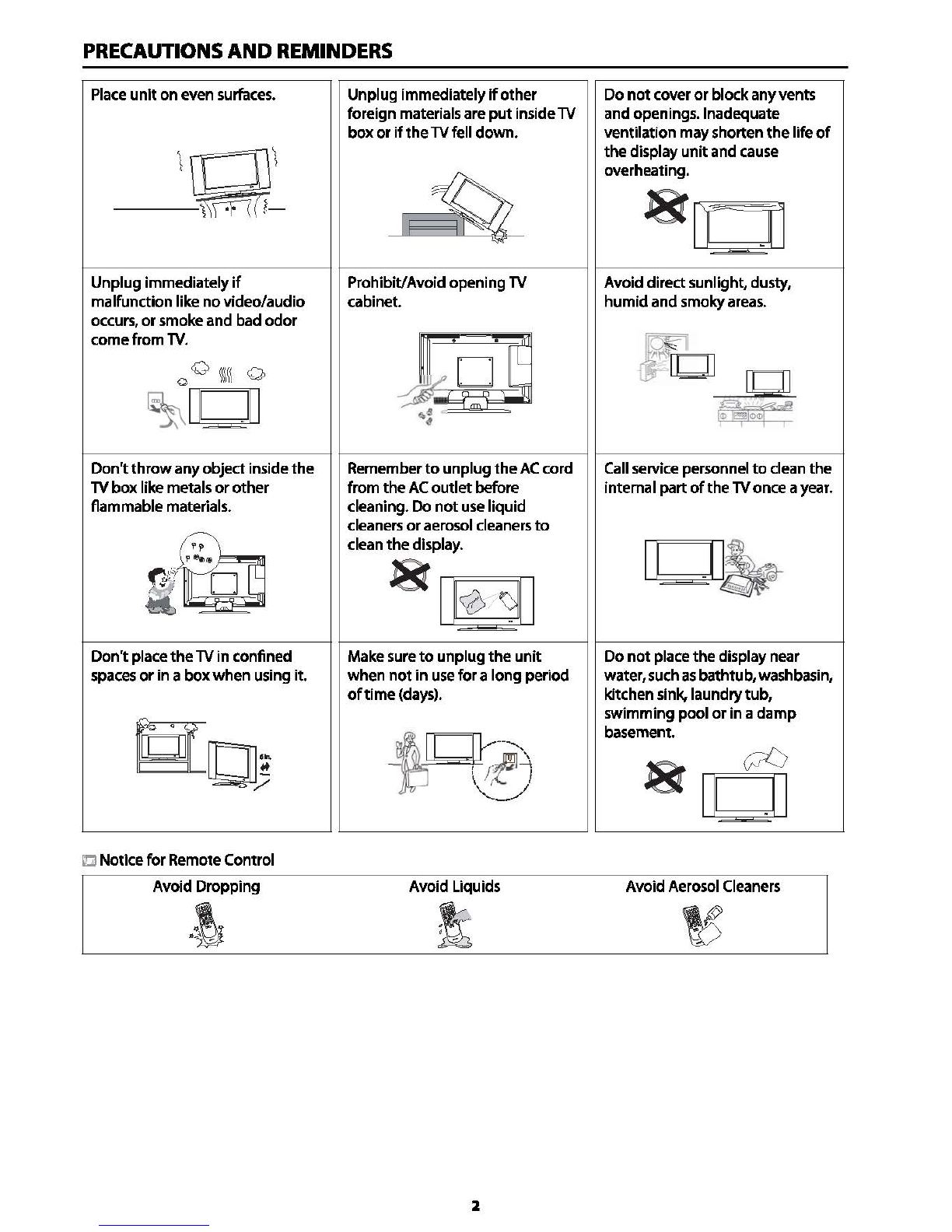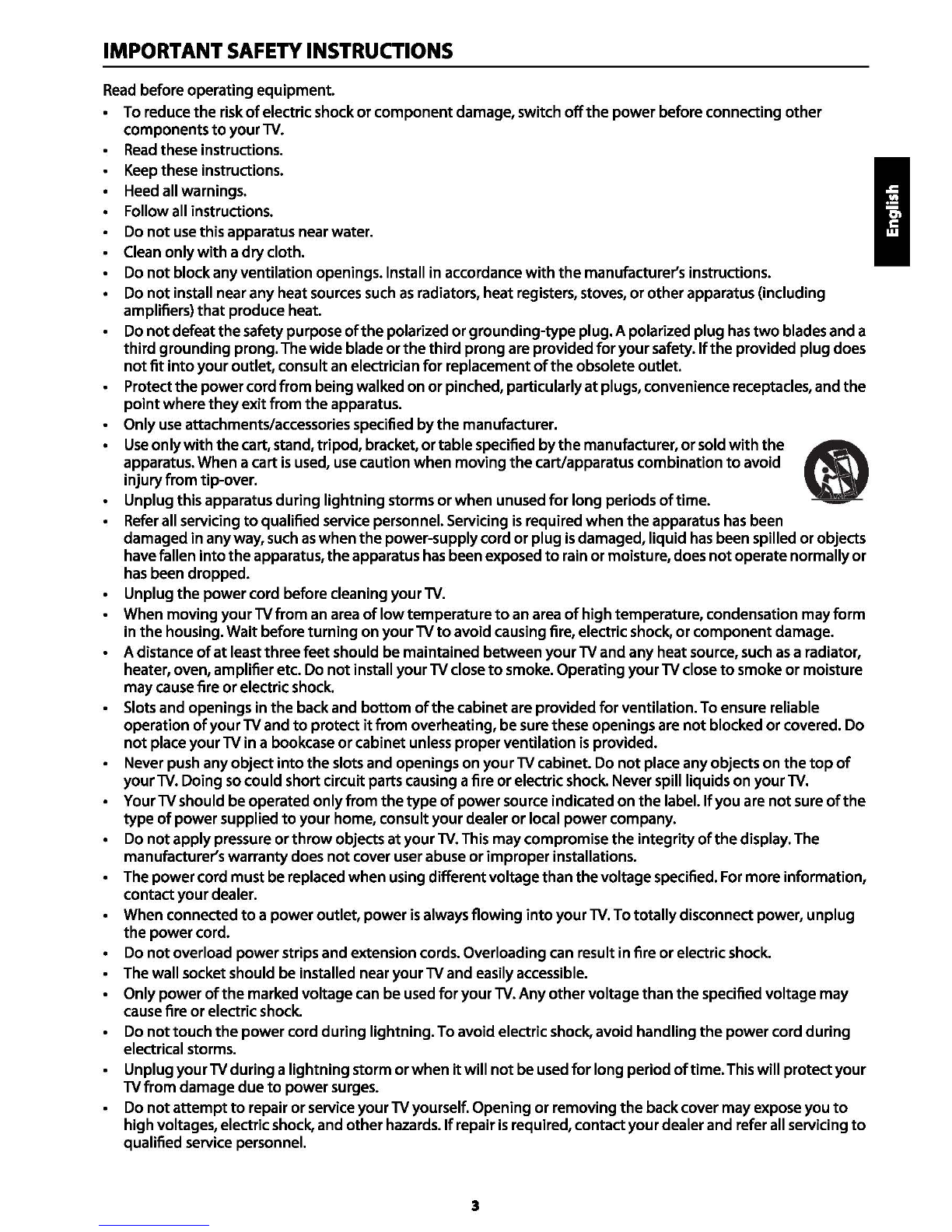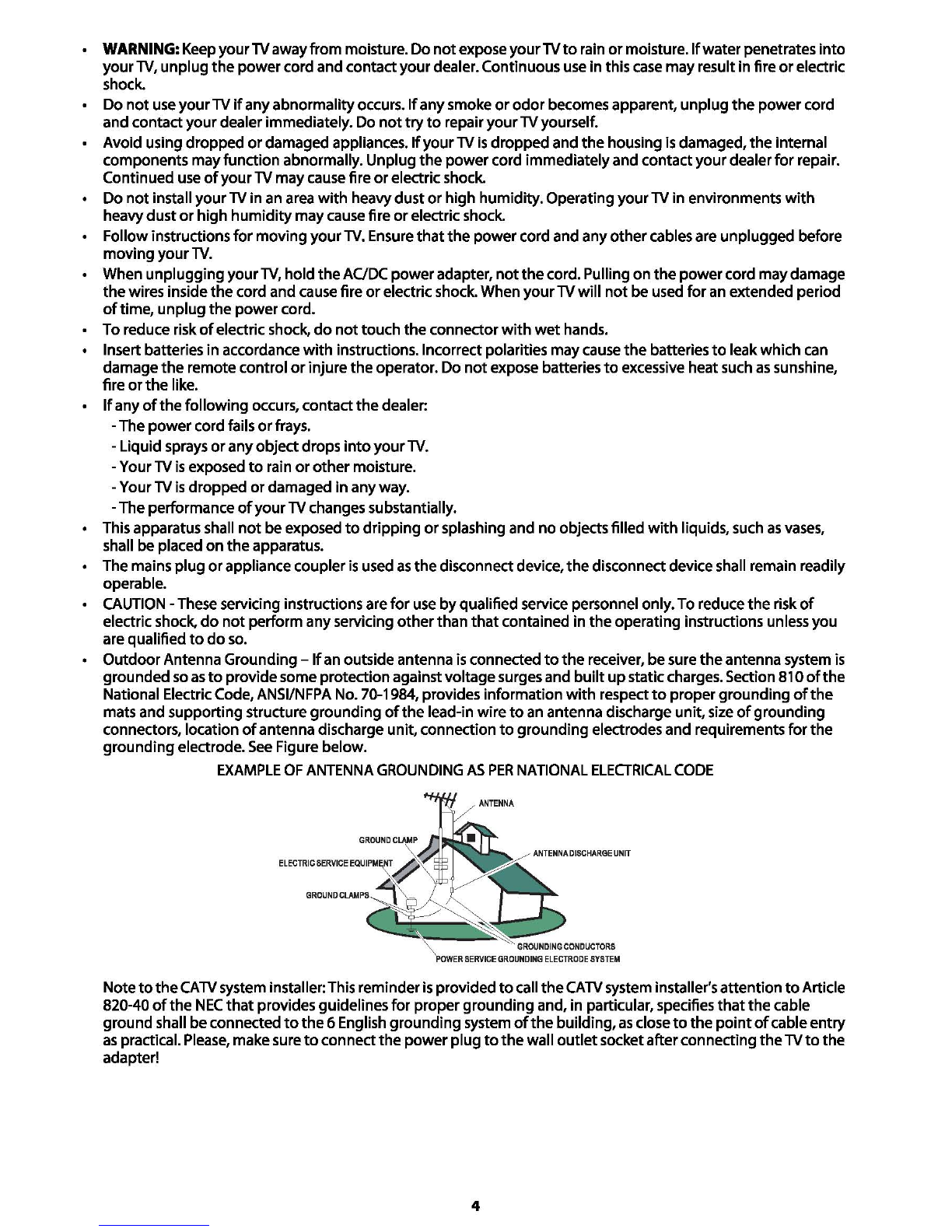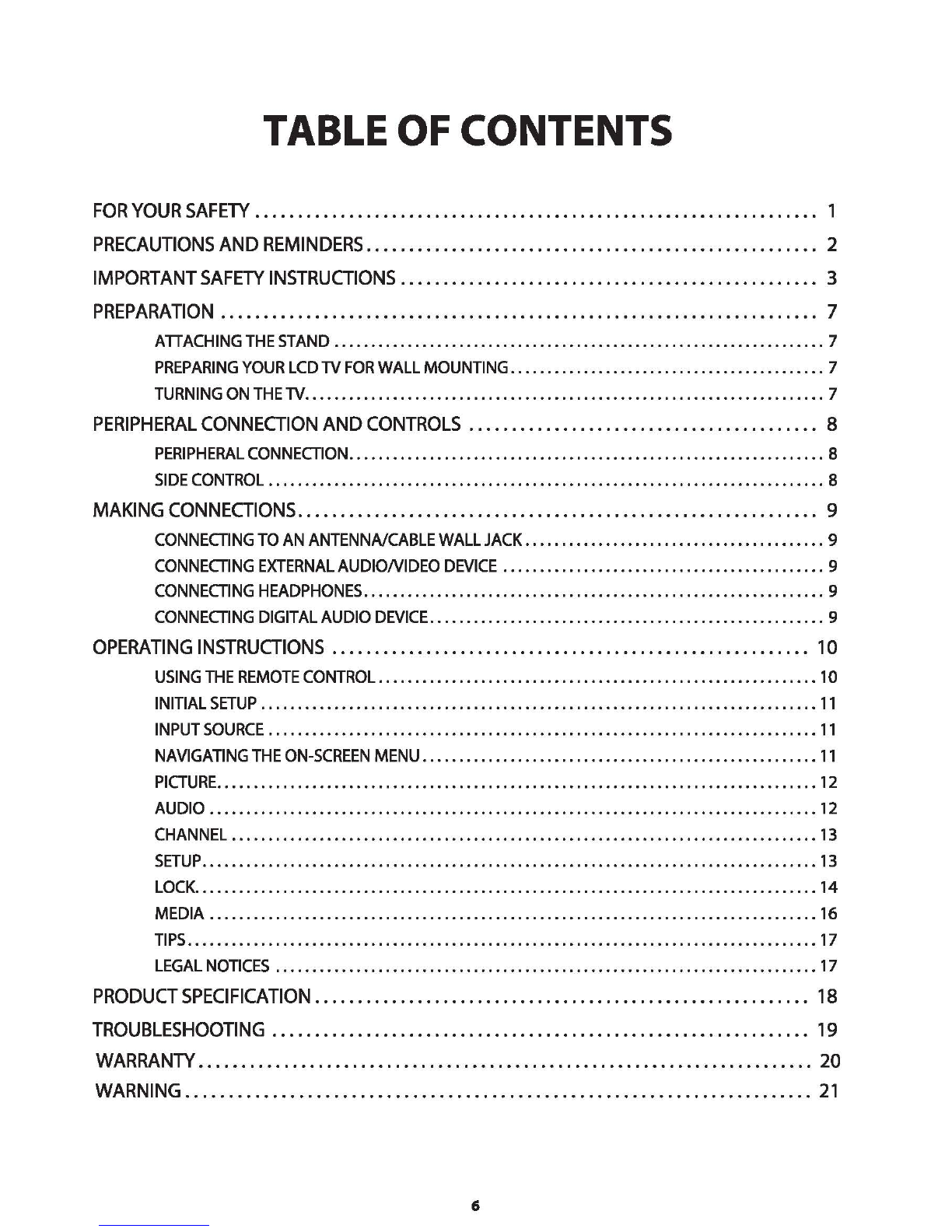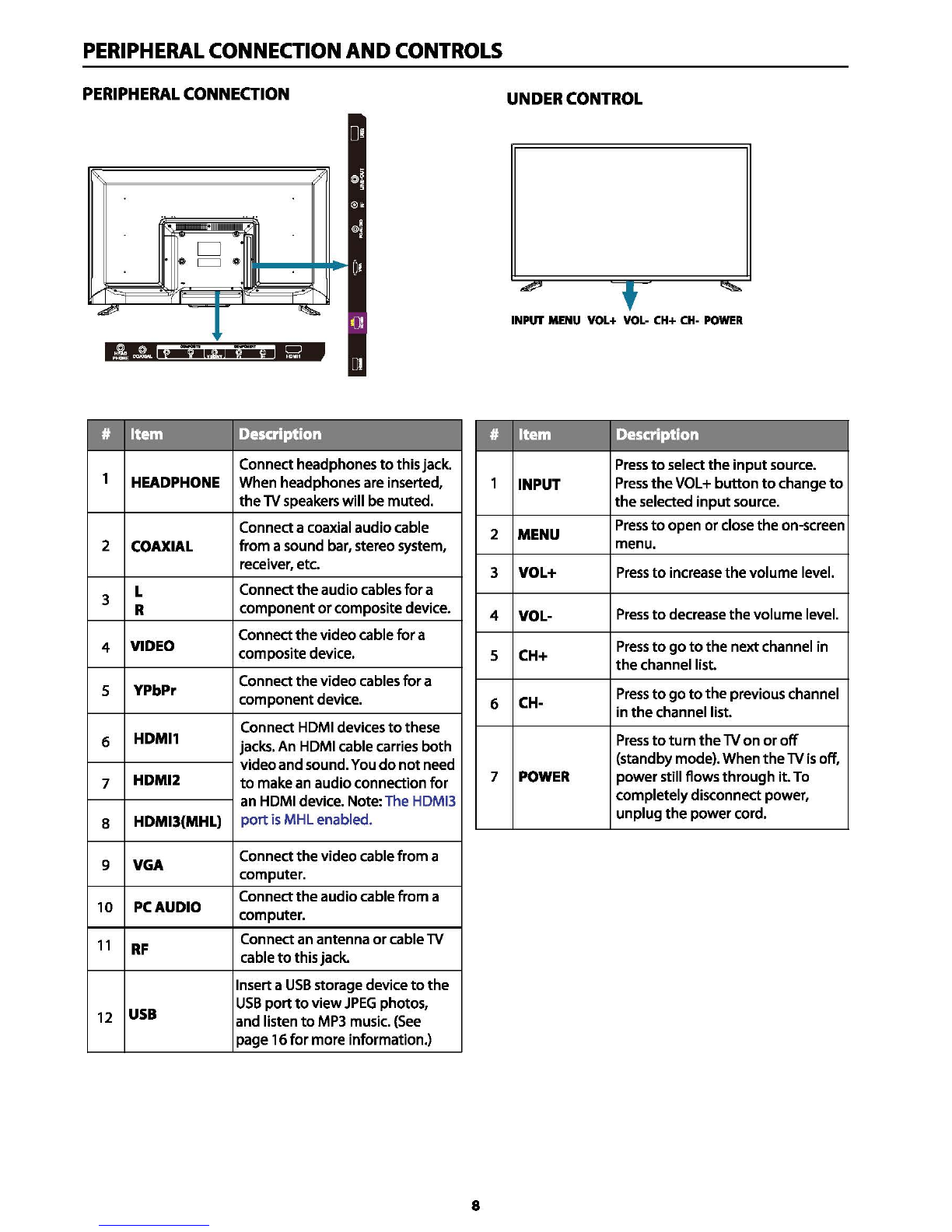IMPORTANT
SAFETY
INSTRUCTIONS
Read
beforeoperating equipment.
• To reduce
the
risk
of
electricshock
or
component
damage,switch
off
the
power
beforeconnecting
other
components
to
your
TV.
•
Read
these instructions.
• Keep these instructions.
• Heed all warnings.
• Followall instructions.
• Do
not
use thisapparatus nearwater.
• Clean
only
with
a
dry
cloth.
• Do
not
block
anyventilationopenings. Install in accordance
with
the
manufacturer's instructions.
• Do
not
install near
any
heatsources such
as
radiators, heatregisters,stoves,
or
other
apparatus (including
amplifiers)
that
produce heat.
• Do
not
defeat
the
safetypurpose
of
the
polarized
or
grounding-type
plug.A polarized
plug
has
two
blades
and
a
third
grounding
prong.The
wide
blade
or
the
third
prong
are provided
for
your
safety.
If
the
provided plugdoes
not
fit
into
your
outlet, consultanelectrician
for
replacement
of
the
obsoleteoutlet.
• Protect
the
power
cord
from
beingwalked
on
or
pinched,particularly
at
plugs,convenience receptacles, and
the
point
where
they
exit
from
the
apparatus.
• Onlyuse attachments/accessories specified
by
the
manufacturer.
•
Use
only
with
the
cart,stand,
tripod,
bracket,
or
table
specified
by
the
manufacturer,
or
sold
with
the
apparatus. When acartis used, use caution
when
moving
the
cart/apparatuscombination
to
avoid
injury
from
tip-over.
• Unplug
this
apparatus
during
lightning
storms
or
when
unused
for
long
periods
of
time.
• Refer all servicing
to
qualified service personnel. Servicing
is
required
when
the
apparatus has been
damaged in
any
way,such
as
when
the
power-supplycord
or
plug
is
damaged,
liquid
has been spilled
or
objects
havefallen
into
the
apparatus,
the
apparatus
has
beenexposed
to
rain
or
moisture,does
not
operatenormally
or
has been dropped.
• Unplug
the
power
cord beforecleaning
your
TV.
• When
moving
your
TV
from
anarea
of
low
temperature
to
an area
of
high
temperature, condensation
may
form
in
the
housing.
Wait
before
turning
on
your
TV
to
avoid causing fire, electric shock,
or
component
damage.
• Adistance
of
at
least
three
feet should bemaintained between
your
TV
and
any
heatsource, such
as
a radiator,
heater,oven, amplifieretc. Do
not
install
your
TVclose
to
smoke. Operating
your
TV close
to
smoke
or
moisture
may
cause fire
or
electric shock.
• Slots and openings in
the
backand
bottom
of
the
cabinetare provided
for
ventilation.To ensure reliable
operation
of
your
TV and
to
protect
it
from overheating, besure these openingsare
not
blocked
or
covered.
Do
not
place
your
TV
in
a bookcase
or
cabinet unless
proper
ventilation is provided.
• Neverpush
any
object
into
the
slots
and
openings
on
your
TV
cabinet. Do
not
place anyobjects
on
the
top
of
your
TV.
Doing so
could
short circuitparts causing afire
or
electricshock. Never spill liquids
on
your
TV.
• YourTVshould
be
operated
only
from
the
type
of
power
source indicated
on
the
label.
If
you are
not
sure
of
the
type
of
power
supplied
to
your
home, consult
your
dealer
or
local
power
company.
• Do
not
apply
pressure
or
throw
objects
at
your
TV.
This maycompromise
the
integrity
of
the
display. The
manufacturer's warrantydoes
not
cover userabuse
or
improper
installations.
• The
power
cord mustbereplaced
when
usingdifferentvoltagethan
the
voltagespecified.Formoreinformation,
contact
your
dealer.
• When connected
to
a
power
outlet,
power
is
always
flowing
into
your
TV.
To
totally
disconnectpower,
unplug
the
power
cord.
• Do
not
overload
power
strips andextension cords. Overloading can result
in
fire
or
electricshock.
• The wall socket should be installed near
your
TV
and
easily accessible.
• Only
power
of
the
marked voltagecan
be
used
for
your
TV.
Any
other
voltage
than
the
specified voltage
may
cause fire
or
electricshock.
• Do
not
touch
the
power
cord during lightning.Toavoidelectric shock, avoid handling
the
power
cord
during
electrical storms.
• Unplug
your
TV
during
a
lightning
storm
or
when
it
will
not
beused
for
long
period
of
time.
This will
protect
your
TV
from
damage
due
to
power
surges.
• Do
not
attempt
to
repair
or
service
your
TV
yourself. Opening
or
removing
the
backcover mayexpose you
to
high
voltages, electricshock, and
other
hazards.
If
repairis required, contact
your
dealerand referall servicing
to
qualified service personnel.
3