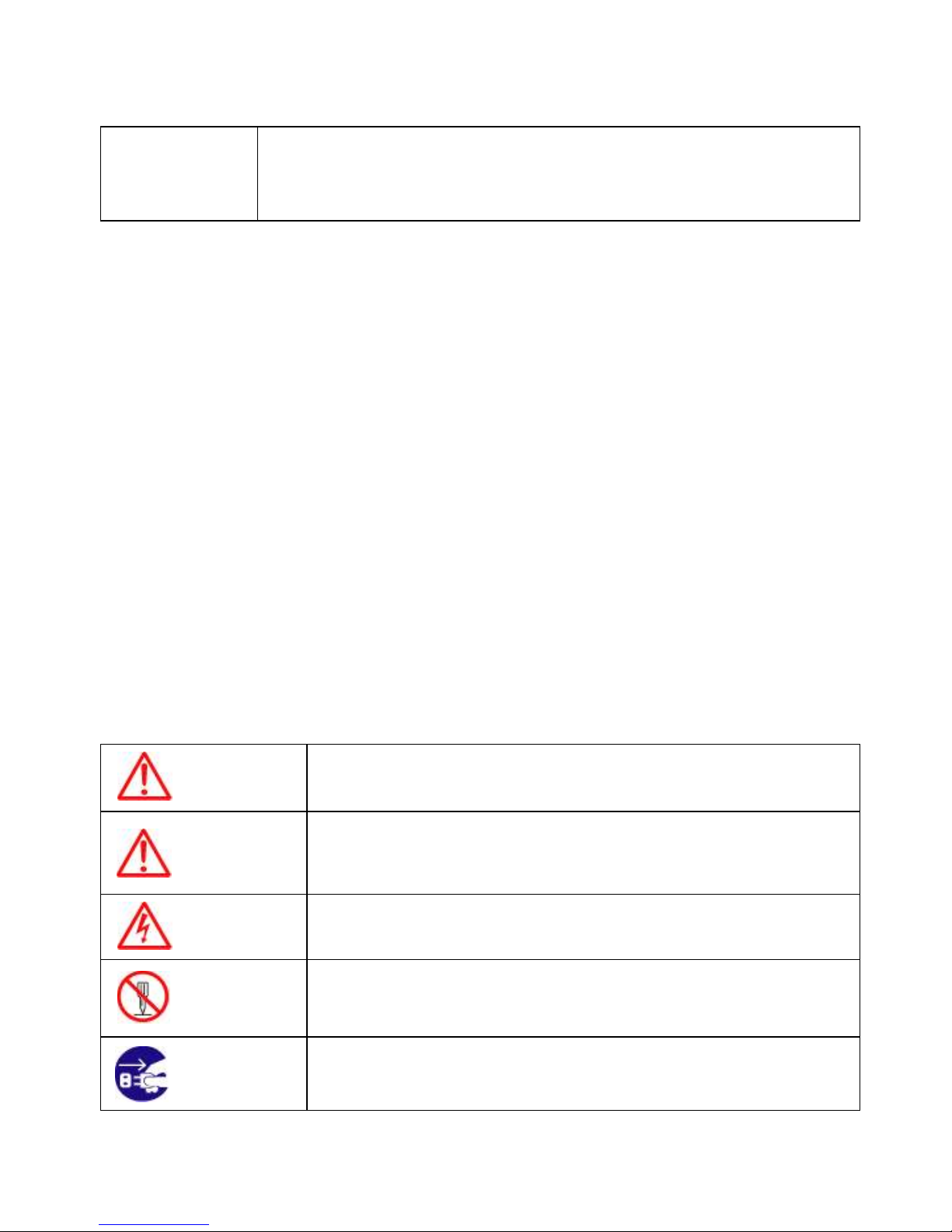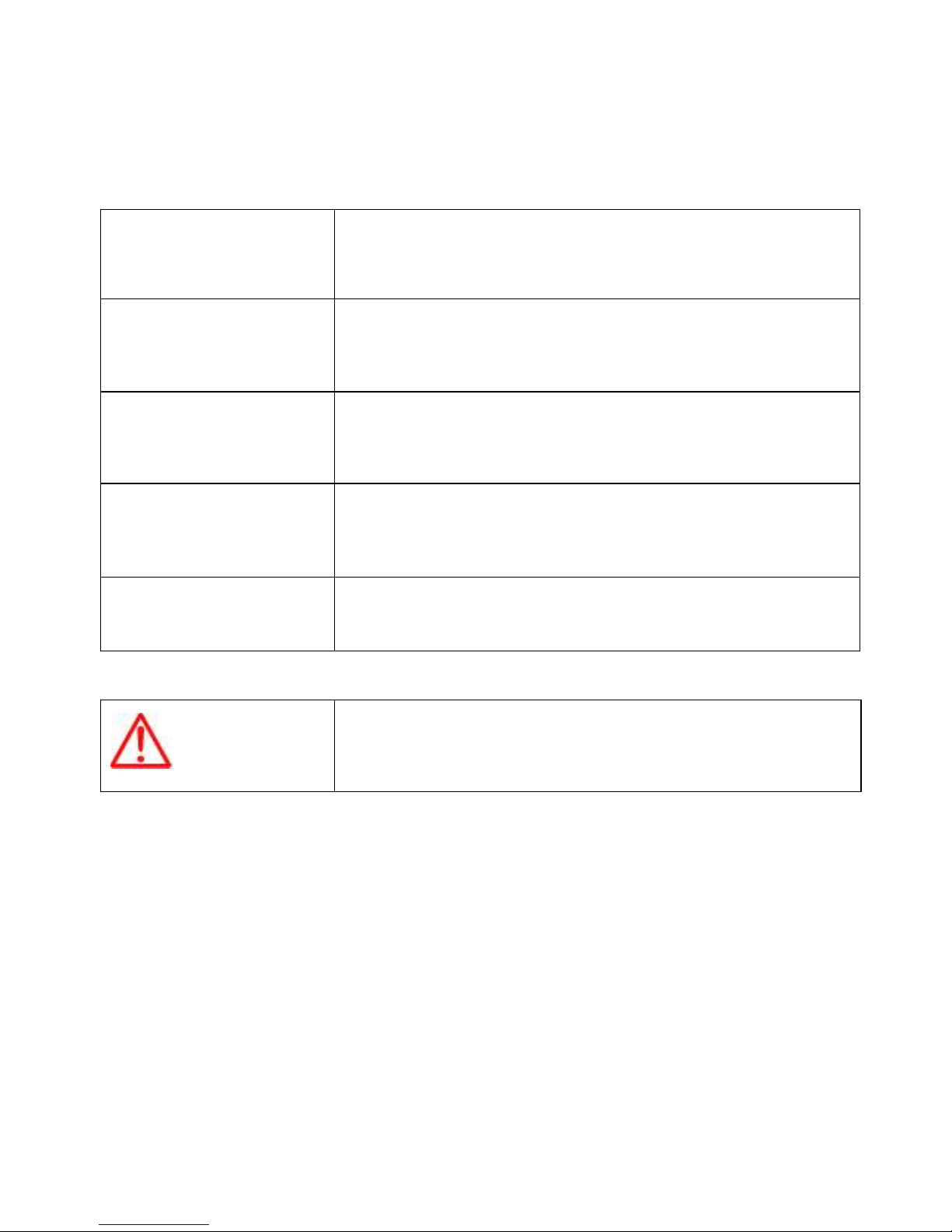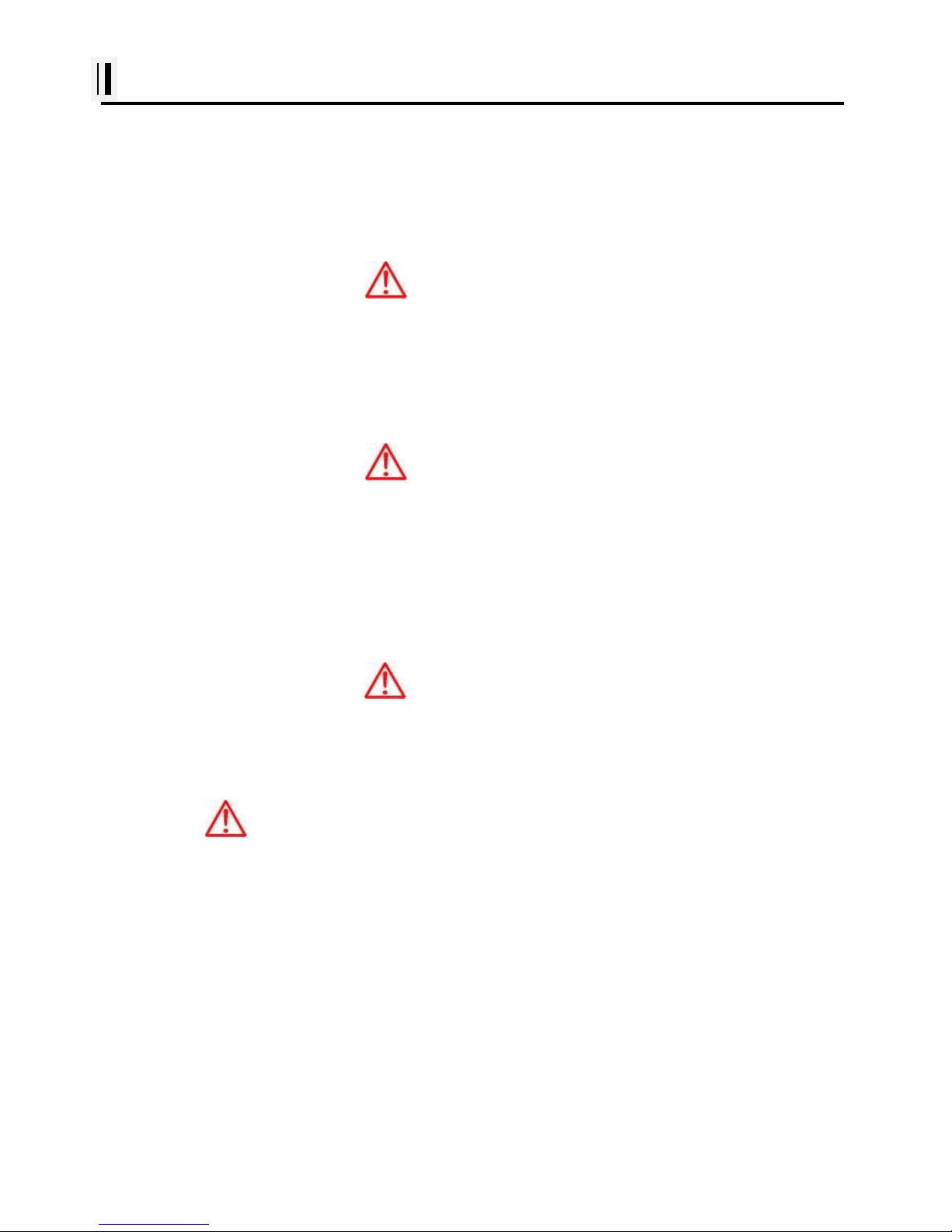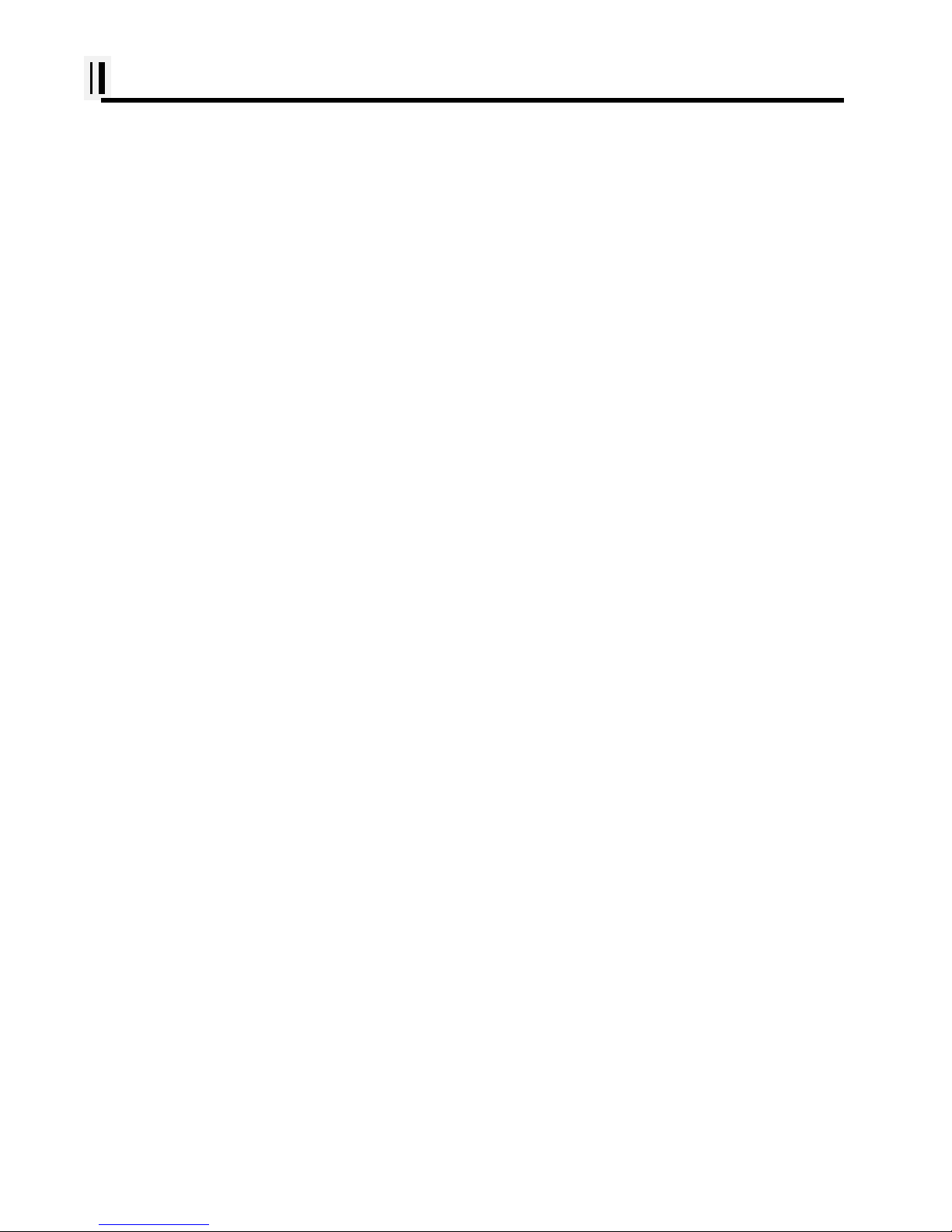HIS -70R System
Welcome
The HIS-70R System opens a new chapter of performance and integration in vessel navigation system
display and management. Whether you are a Cruiser or Sport fisherman or both, HIS-70R gives you
the information you need.
CAUTION
The HIS-70R is Color LCD Charting Systems employs the latest in proven technology to provide
accurate navigation information. The Plotter functions of the HIS-70R are totally dependent upon the
capability of the navigation source to provide accurate position information. This device is only an aid
to navigation. It should be used in conjunction with all other navigation accuracy. For safety, always
resolve any uncertainty before continuing navigation.
CAUTION
Electronic charts in AUQA are derived from geographical data – including official government charts –
which we believe to be accurate. They are neither verified nor approved by Hydrographic Authorities.
Electronic charts in HIS-70R are designed only to ease and speed navigation calculations and so must
not be relied upon as a primary source of navigation information, but rather a backup to the use of
official government charts and prudent navigation habits.
There is no direct relationship between the color of water areas and their depth. The navigator shall
always query the area for depth information and use the official paper chart.
CAUTION
The performance of LCD displays are degraded by continuous direct exposure to ultraviolet rays.
Locate your HIS-70R Display away from direct sunlight. When not in use. Keep the display covered.
DISPLAY BREAKAGE WARNING
The LCD display module contains a liquid. If the display is broken and the liquid contacts your skin,
wash it off immediately in running water for 15 minutes. If the liquid contacts your eyes, immediately
flush your eyes with running water for 15 minutes. Contact a physician if any abnormal symptom is
experienced.