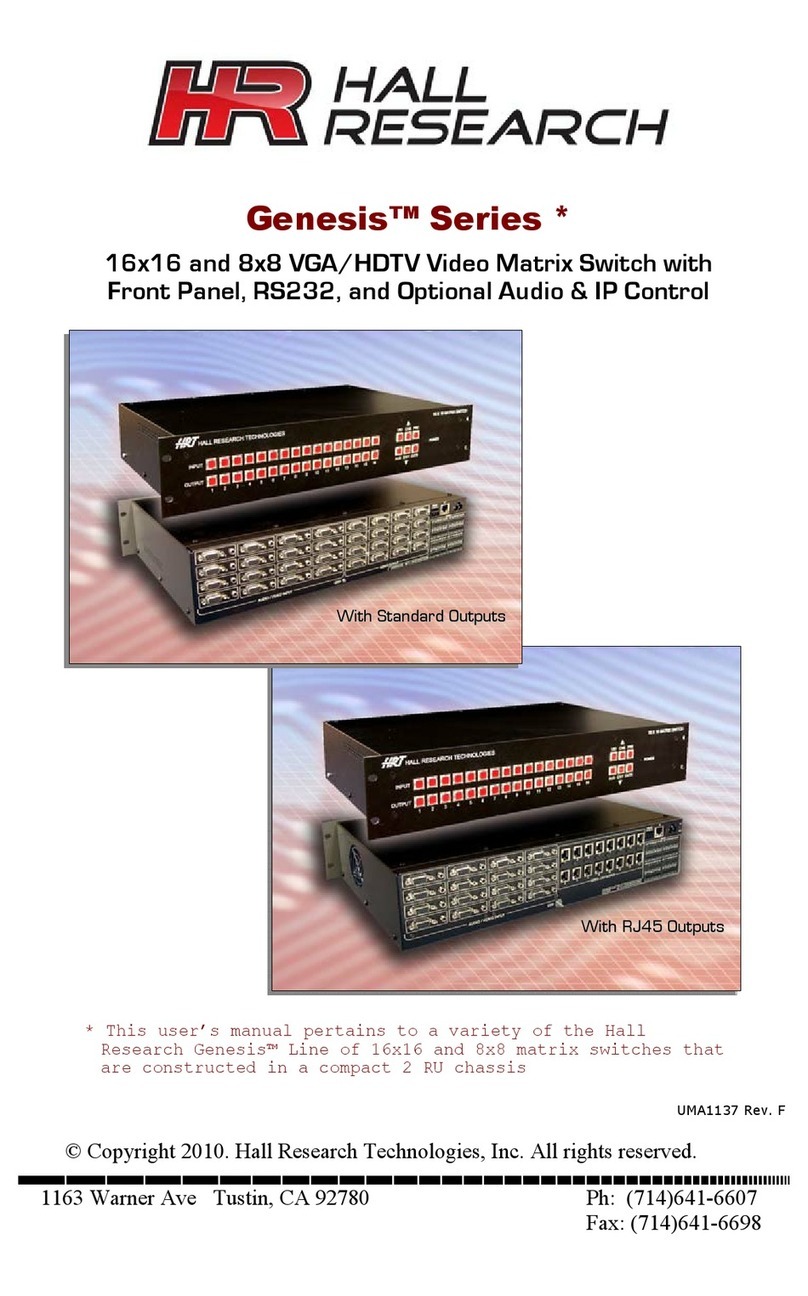Contents
1. Introduction ........................................................................................................................... 3
1.1 General.................................................................................................................................. 3
1.2 Features ................................................................................................................................4
2. Installation ............................................................................................................................. 5
2.1 Package Contents................................................................................................................. 5
2.2 Input and Output Connections .............................................................................................. 5
Table 1 – RS-232 Control Port Pin out........................................................................................ 7
2.2 Connection Block Diagram.................................................................................................... 7
3. Configuration & Operation................................................................................................... 8
3.1 Front-Panel Buttons and Indicators....................................................................................... 8
3.2 Turning the unit on and off .................................................................................................... 8
3.3 Making AV Routings or “Ties” from Front Panel.................................................................... 9
3.4 Making AV Routings or “Ties” Using IR Remote ................................................................. 10
3.5 Saving Presets (routing patterns)........................................................................................ 10
3.6 Recalling Presets (routing patterns).................................................................................... 10
4. Control Commands (RS-232 and IP) ................................................................................. 11
4.1 Routing Functions ............................................................................................................... 11
4.2 Preset Save and Recall Functions...................................................................................... 12
4.3 Power Functions ................................................................................................................. 12
4.4 Special Commands ............................................................................................................. 12
4.5 Invalid Commands .............................................................................................................. 13
5. IP Control Basics ................................................................................................................ 14
5.1 Getting Device IP Address .................................................................................................. 15
5.2 Controlling the Matrix via Web Interface ............................................................................. 15
5.3 IP Specific Serial Commands.............................................................................................. 20
6. Telnet Interface.................................................................................................................... 21
6.1 Telnet Interface Commands................................................................................................ 21
7. Troubleshooting.................................................................................................................. 22
7.1 Contacting Hall Research ................................................................................................... 22
7.2 Shipping and Packaging ..................................................................................................... 22
8. Specifications...................................................................................................................... 23
Appendix 1 – Front Panel Quick Reference Guide .............................................................. 24
Appendix 2 – Command Summary........................................................................................ 24