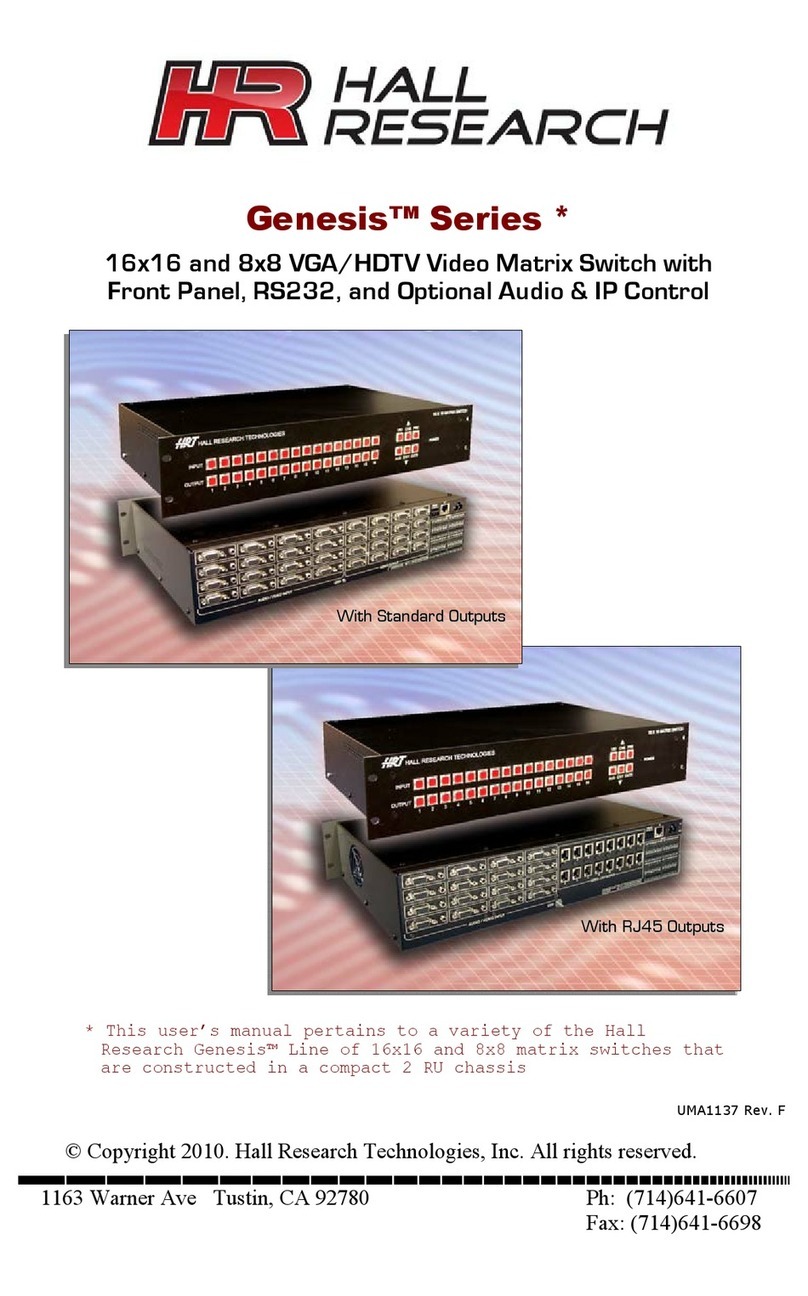1. Introduction
1.1 General
Thank you for purchasing this professional quality and compact digital matrix switch
from Hall Research.
As a member of Hall’s renowned Genesis™ Series, this matrix is synonymous with
high performance, intuitive and powerful user interface, easy to use control command
set, and unsurpassed reliability.
The matrix is an 8x8 cross-point switch in a compact 1-RU enclosure. It supports HDMI
1.4a for 3D format and supports deep-color to 12 bits per component (36-bit color
routing), supports HDCP, PCM, Dolby, DTS, and HD audio standards.It may be used
with any combination of DVI (PC) or HDMI (HDTV) sources and displays.
The matrix switch automatically performs intelligent EDID capability mapping between
sinks and sources. The EDID’s audio and video capabilities are computed from a
combination of downstream capabilities being ANDed together to form an EDID table
for reporting to video sources in order to guarantee all displays will be able to show the
image from any source.
The Model HSM-I-08-08 also features “Fast Switching” technology whereby all sources
are kept active even if they are not routed to any sinks. The matrix inputs perform all
the EDID and HDCP handshakes with all connected sources continuously. Compared
with low-cost switchers, this method reduces switching time by several seconds.
Proprietary handling of downstream HDCP device keys, assures compliance with
HDCP without limiting the number of outputs that can be routed to the same input.
Furthermore, each output of the matrix can handle over 20 downstream keys
simultaneously.
OSD display of user defined input names with user definable OSD position and
duration, brings a new degree of sophistication and user friendliness to the Genesis™
Series.
The matrix features embedded HTML5 server to allow configuration and real-time
control from any browser, tablet or smart-phone. No app or software is needed as all
software resides in the matrix itself. The smart server renders pages specifically
configured for the device it is being displayed on, producing a perfect GUI on a small
phone or on a big tablet automatically. We call this a “pseudo app”, since it works like
an app, but with nothing to install other than a shortcut to the ip address. The web
interface allows the user to assign custom names for each input, output, and preset
pattern, making control over IP a snap.
Other features include: PRESET save and recall functions (with user definable
PRESET names), HDMI output blanking, HDMI audio extraction and independent
routing to SPDIF outputs, ability to remove audio from HDMI outputs, comprehensive
front panel controls, RS-232 and Telnet control.
The HSM-I-08-08 Genesis™ Digital matrix is ideal for home theater, conference room,
multimedia presentation, digital signage in retail space, and other similar settings.