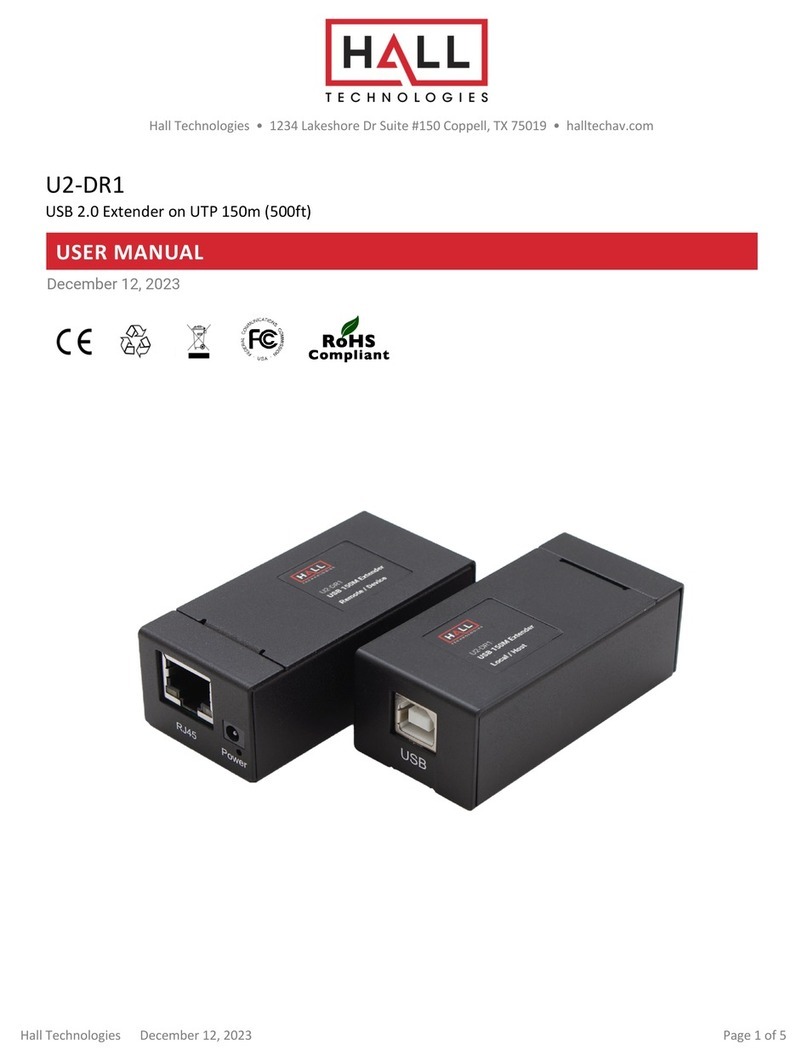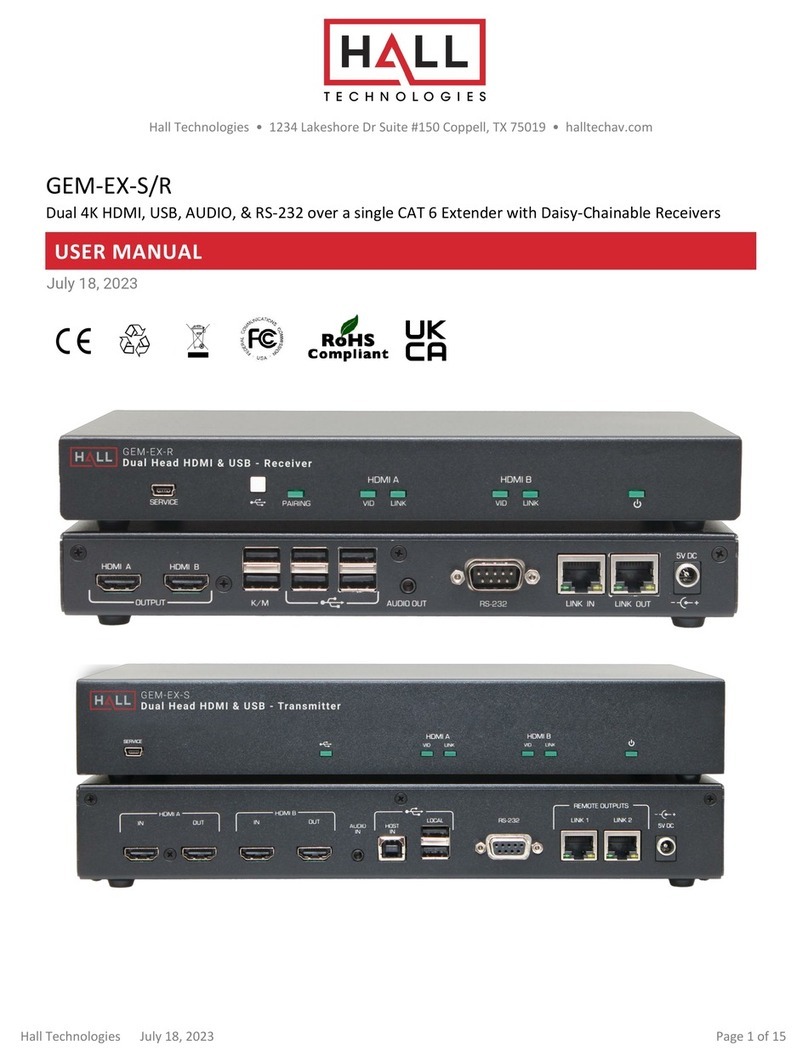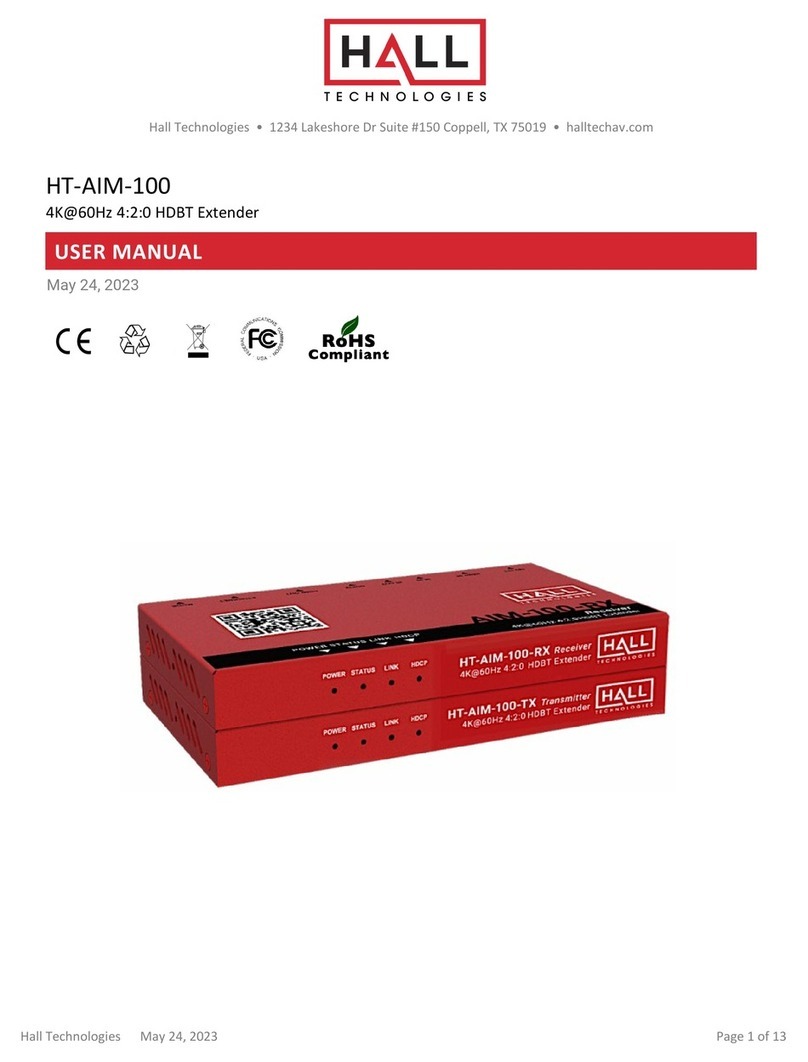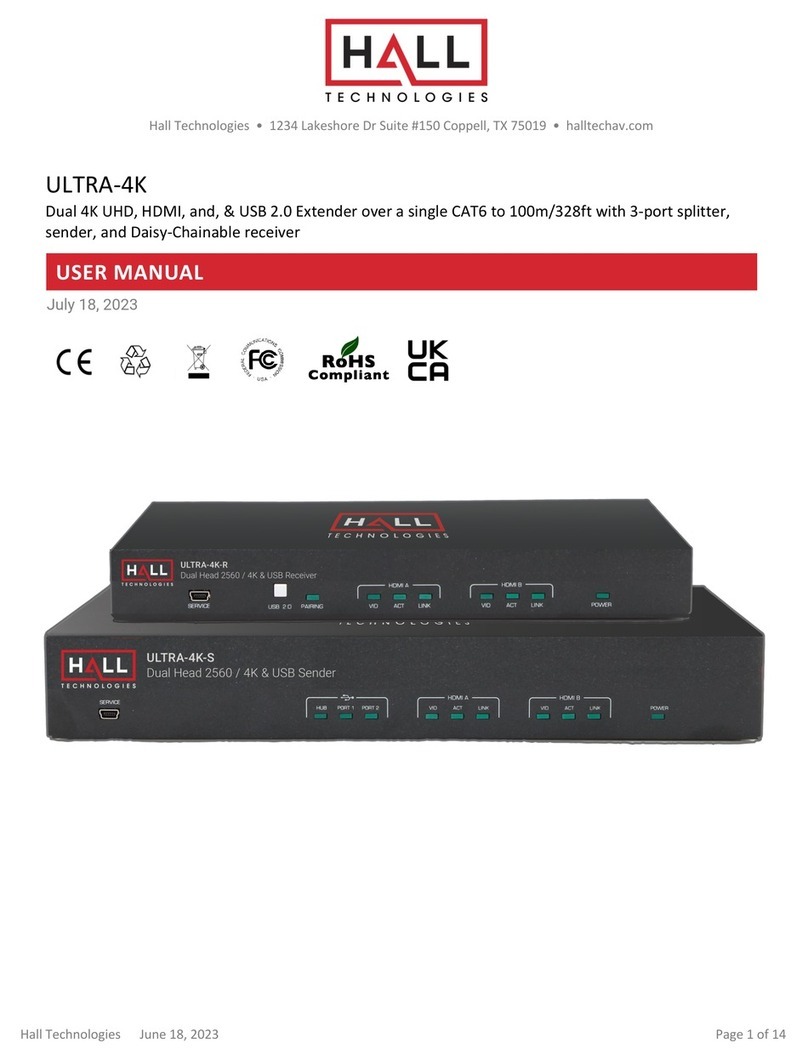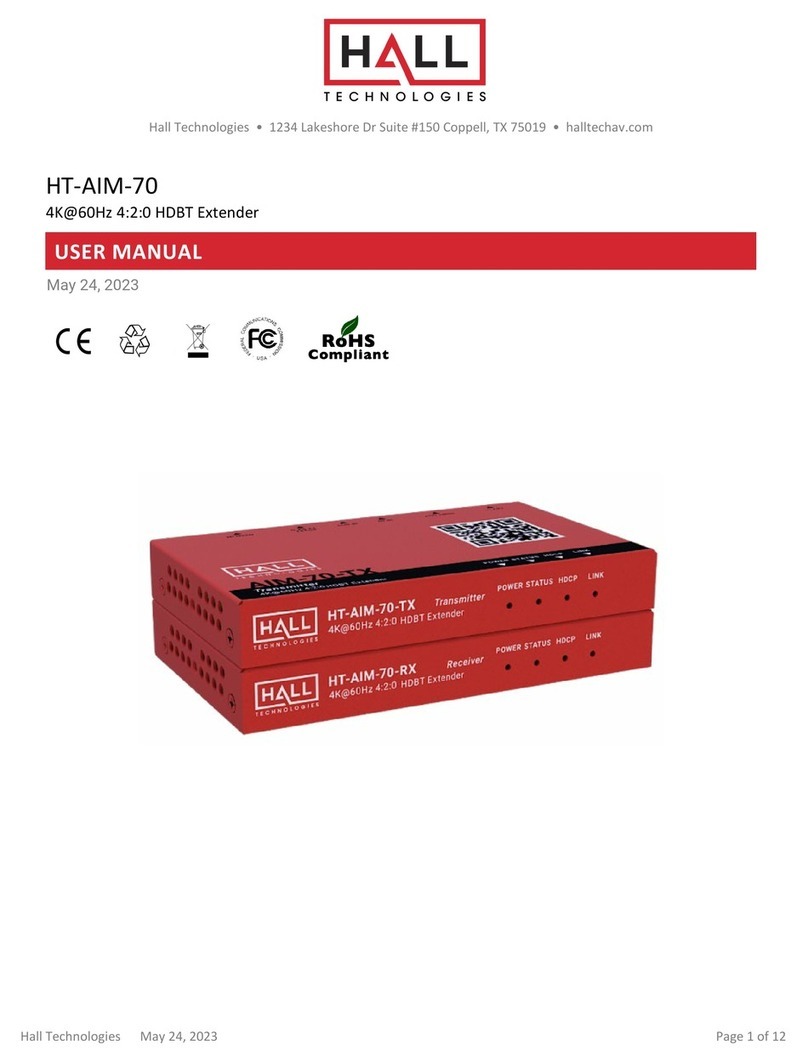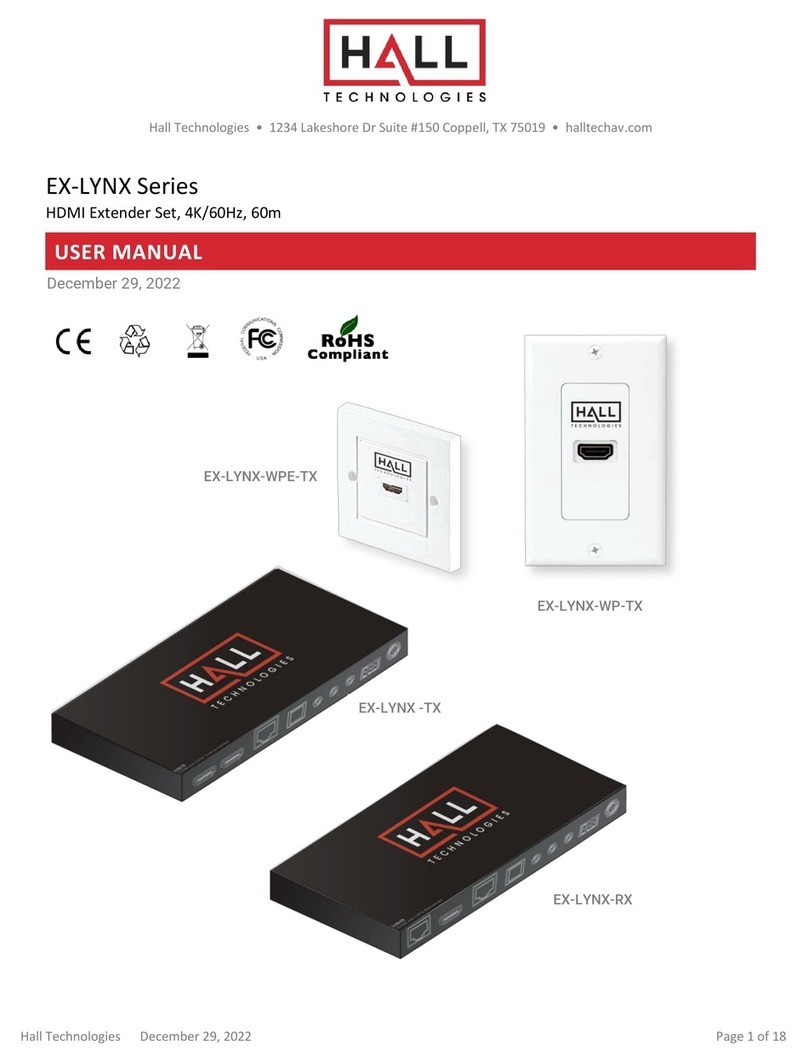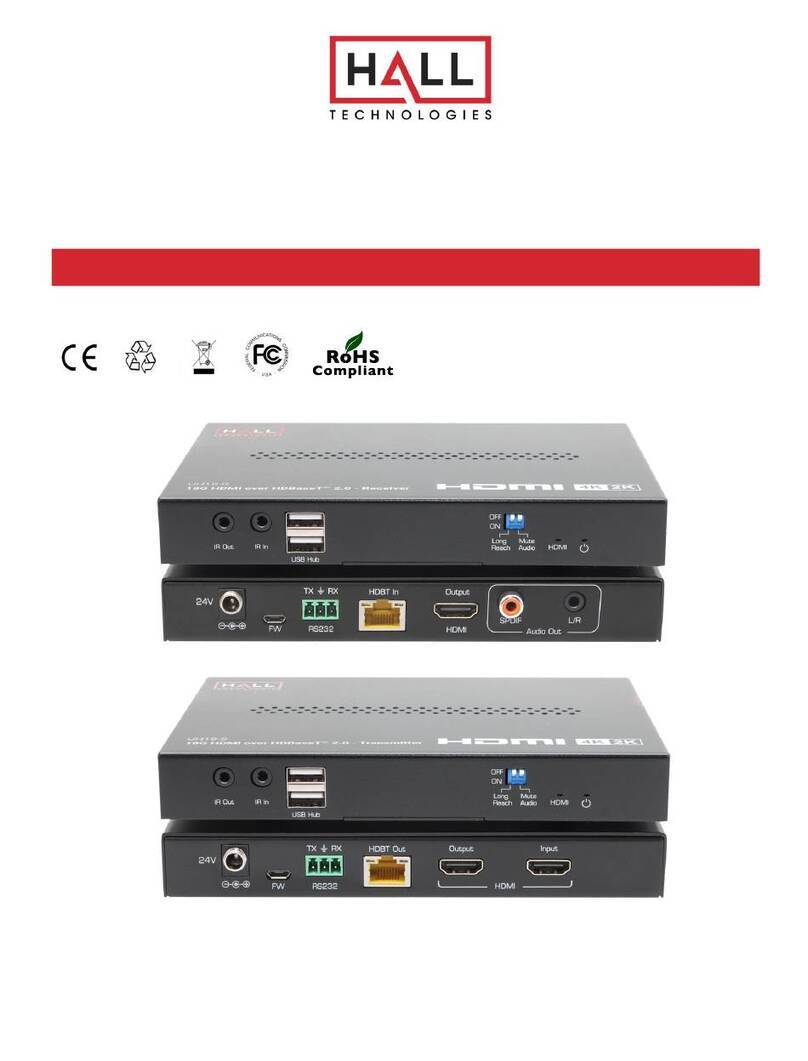Hall Technologies November 4, 2022 Page 3 of 26
Table of Contents
Introduction ........................................................................................................................................ 4
Overview .................................................................................................................................... 4
Features .................................................................................................................................... 4
Package Contents .............................................................................................................................. 5
Panel Description ............................................................................................................................... 6
Transmitter ............................................................................................................................... 6
Front Panel ............................................................................................................................. 6
Rear Panel .............................................................................................................................. 7
Receiver ..................................................................................................................................... 9
Front Panel ........................................................................................................................... 9
Rear Panel ......................................................................................................................... 10
Installation and Wiring .................................................................................................................... 11
Installation ............................................................................................................................. 11
Wiring ..................................................................................................................................... 11
Key Functions .................................................................................................................................. 13
Auto Switch ............................................................................................................................ 13
USB Control ............................................................................................................................ 14
RS232 Control ........................................................................................................................ 17
Web UI Control ................................................................................................................................. 17
Access the Web Interface ..................................................................................................... 17
Web Interface Introduction ................................................................................................... 18
Status ................................................................................................................................ 18
Config ................................................................................................................................ 18
Setting ............................................................................................................................... 18
Config Page ..................................................................................................................................... 19
Auto Switch ............................................................................................................................ 19
Input HDCP ............................................................................................................................ 19
EDID ........................................................................................................................................ 19
Display .................................................................................................................................... 20
Relay Controller ..................................................................................................................... 20
Setting Page .................................................................................................................................... 21
Generic Setting ...................................................................................................................... 21
Automatic Logout .................................................................................................................. 21
Network .................................................................................................................................. 21
Password ............................................................................................................................... 22
Firmware Upgrade ................................................................................................................. 22
System and Firmware ........................................................................................................... 22
Troubleshooting .............................................................................................................................. 23
Specifications .................................................................................................................................. 24
Transmitter ............................................................................................................................ 24
Receiver .................................................................................................................................. 25
Transmission Distance ......................................................................................................... 26