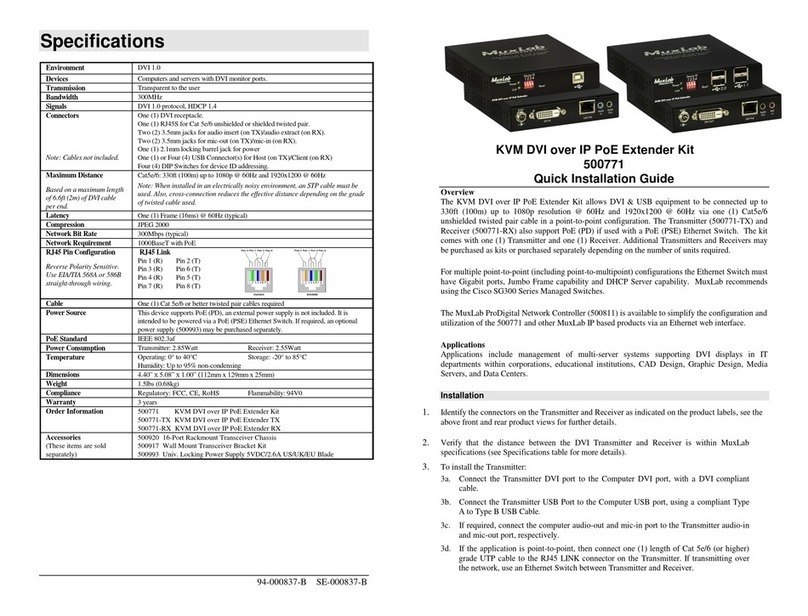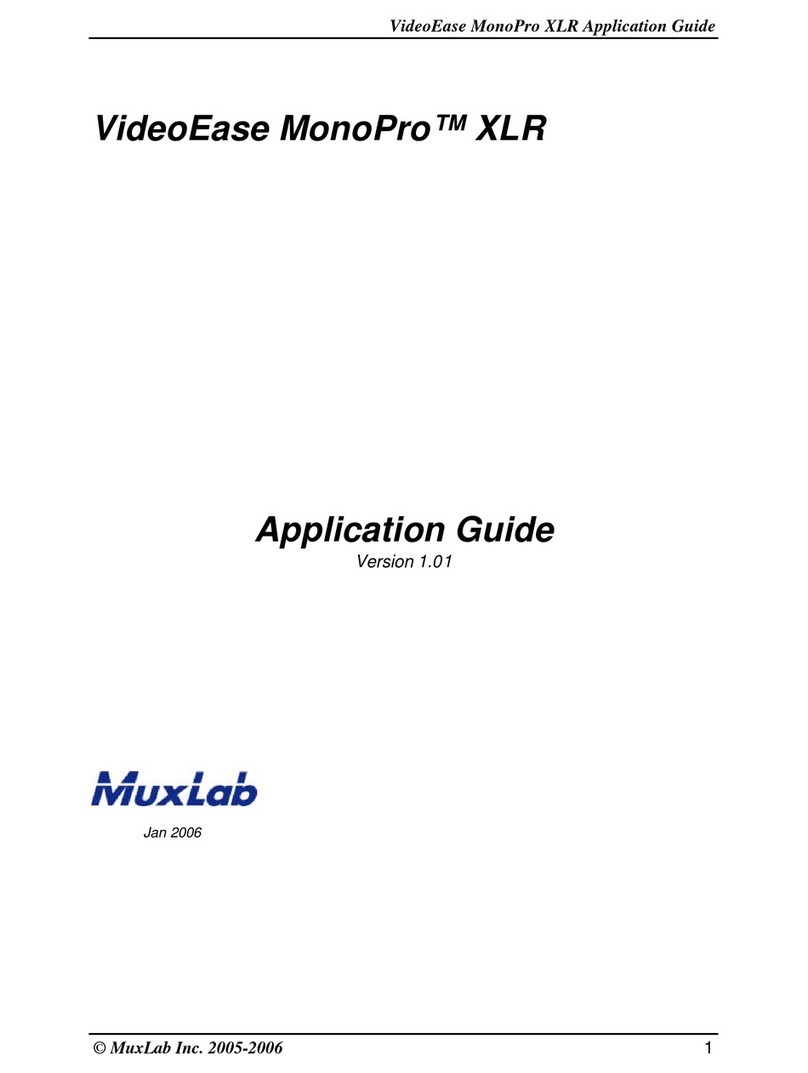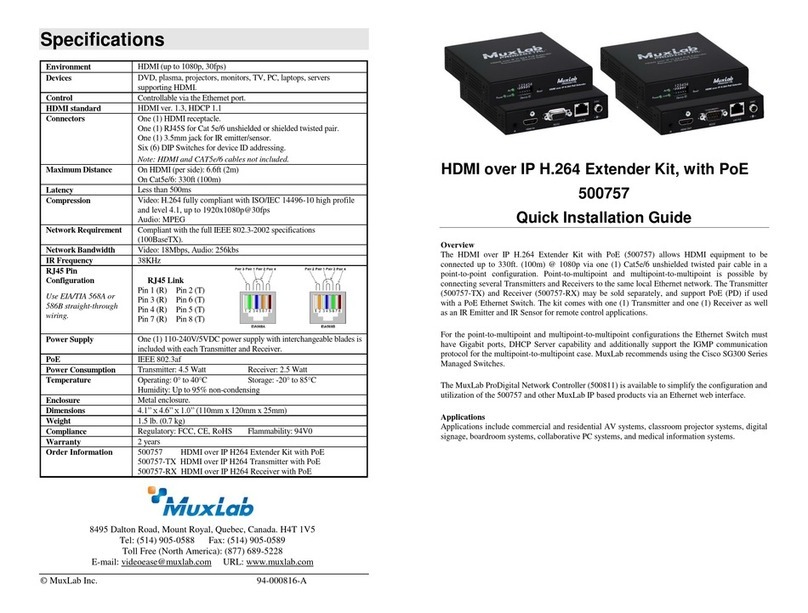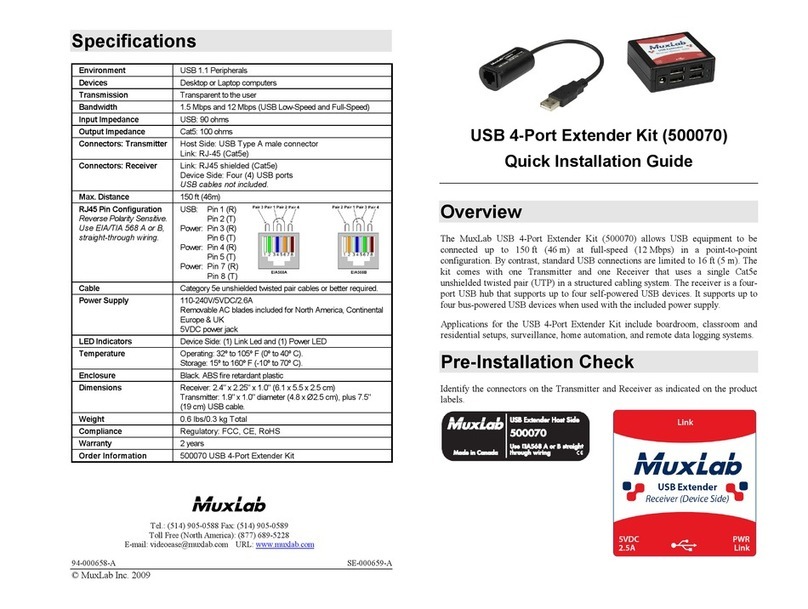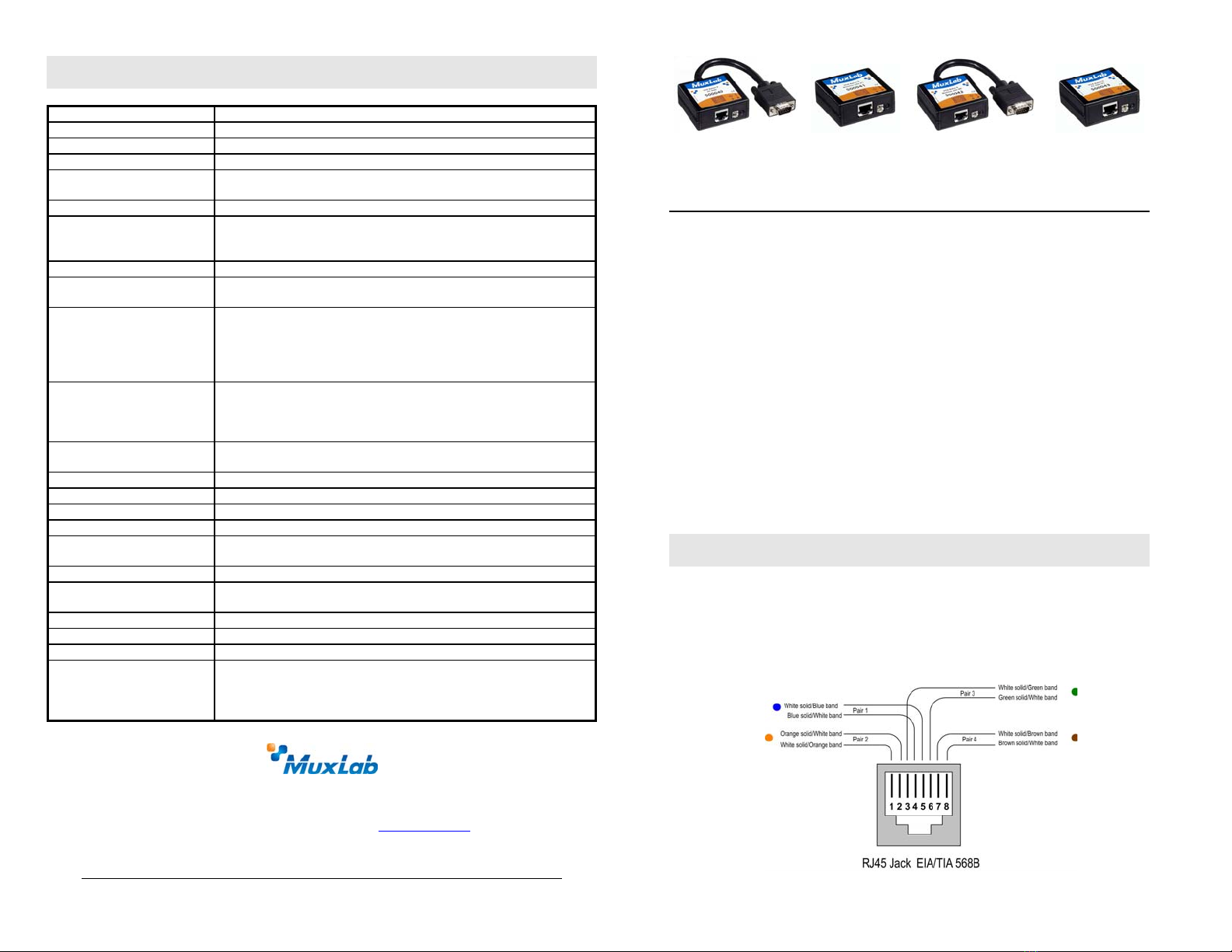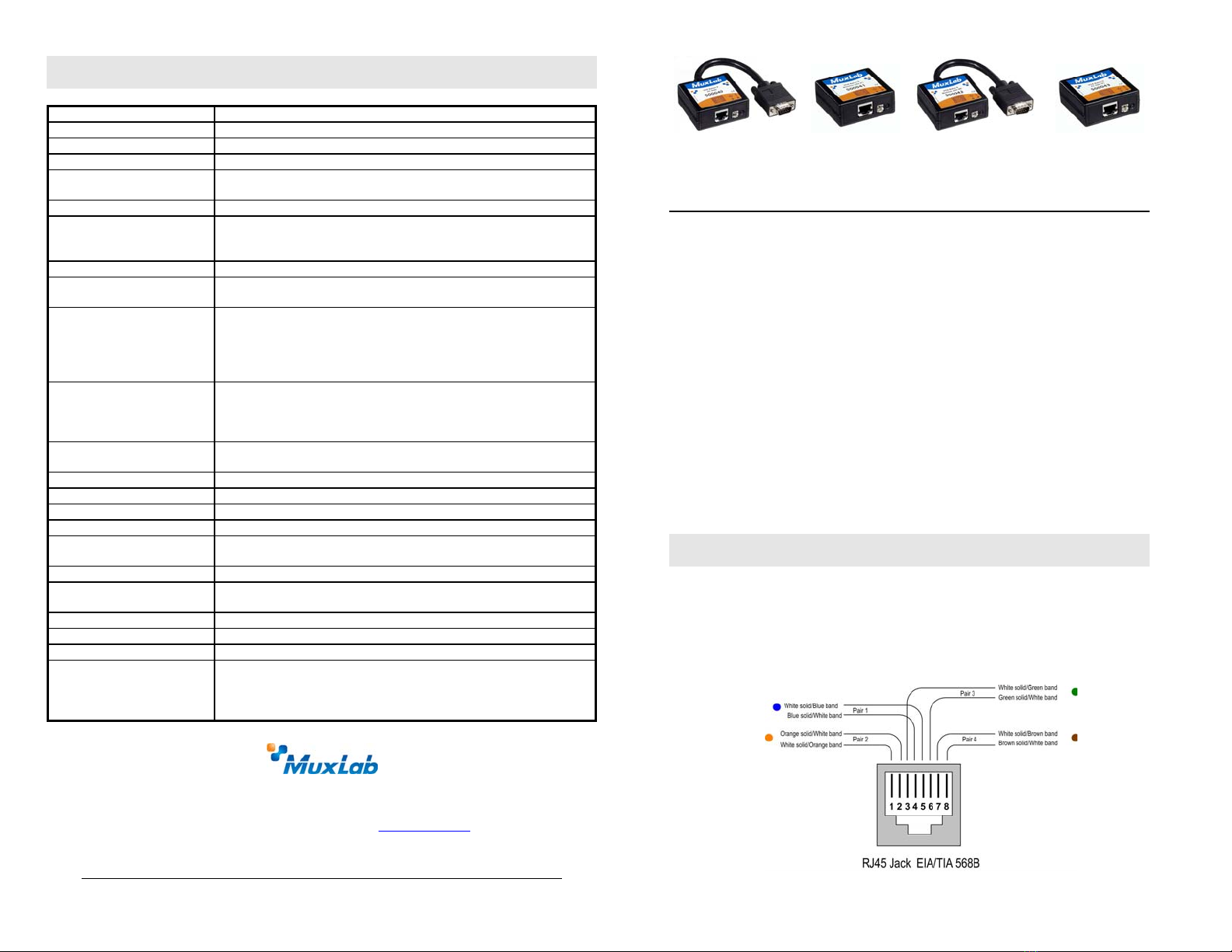
© MuxLab Inc. 2007-2013
Specifications
Environment VGA. VESA VP&D 1.0, VIP ver 2.0.
Devices CRT/LCD monitors, plasma, laptops, PCs, projectors.
Transmission Transparent to the user.
Bandwidth DC to 60MHz
Input Signals Video: 1.1Vp-p
H &V sync: TTL standard. 300kHz max. bandwidth
Insertion Loss Less than 3 dB per pair over the frequency range.
Common Mode Rejection
(CMMR)
15kHz -60dB typ.
100kHz to 10MHz -40dB typ.
200MHz -20dB typ.
Return Loss -15dB max from DC to 60MHz
Connectors 500040/500042: DB15 HD Plug, RJ45 Shielded
500041/500043: DB15 HD Receptacle, RJ45 Shielded
Max. Distance via Cat 5
Twisted Pair
VGA: 640x480 pixels (15MHz) 450ft (137m)
SVGA: 800x600 pixels (30MHz) 350ft (107m)
XGA: 1024x768 pixels (60MHz) 250ft (76m)
SXGA: 1280x1024 pixels (100MHz) 200ft (61m)
WXGA:1366x768 pixels 180ft (55m)
RJ45 Pin Configuration
EIA 568 A or B
Reverse Polarity Sensitive
Pin 1 (R) Pin 2 (T) Balanced - Red
Pin 4 (R) Pin 5 (T) Balanced – Green
Pin 7 (R) Pin 8 (T) Unbalanced – Blue (7 sig, 8 gnd)
Pin 3 (R) Pin 6 (T) Unbalanced – H & V Sync
Compatibility Not compatible with the VGA Balun (500010, 500011, 500014) or
Active VGA Balun Kit (500035. 500036)
Reset button May be needed when used with certain display devices.
Grounding screw Grounding screw for optional use.
Cable Cat 5 or better unshielded twisted pair (UTP)
Impedance Input: RGB 75 ohms Output: RGB 100 ohms
Temperature Operating: 0° to 55° C. Storage:-20° to 85° C. Humidity: up to 95% non-
cond.
Enclosure ABS fire retardant plastic
Dimensions 2.40” x 2.25 x 1.00” (6.1 x 5.7 x 2.54 cm) plus 6: (15.2cm( lead on
500040 and 500042.
Weight 500041/500043: 2.34 oz (66 gms). 500040/500042: 3.87 oz (110 gms)
Mounting Free-standing. Separate Velcro mounting pad included
Warranty Lifetime
Order Information 500040 VGA Balun II, HD15 Plug, PC Side
500041 VGA Balun II, HD15 Receptacle, Monitor Side
500042 VGA Balun II, HD15 Plug, Monitor Side
500043 VGA Balun II, HD15 Receptacle, PC Side
8495 Dalton Road, Mount Royal, Quebec, H4T 1V5
Tel.: (514) 905-0588 Fax: (514) 905-0589
Toll Free (North America): (877) 689-5228
E-mail: videoease@muxlab.com URL: www.muxlab.com
94-000606-B SE-000579-B
VGA Balun II (500040, 500041, 500042, 500043)
Quick Installation Guide
Overview
The VGA Balun II eliminates costly and bulky VGA cable, allowing a VGA source
to be connected to a VGA monitor via one 4-pair Cat 5 unshielded twisted pair
(UTP) cable. Used in pairs, the VGA Balun II allows VGA video to be transmitted
up to 350ft (107m) via Cat 5 at 800 x 600 resolution. Each VGA connection
requires a VGA Balun II at the source (500040, 500043) and a VGA Balun II
(500041 or 500042) at the display.
Notes:
•The VGA Balun II does not support VGA handshaking and control signals.
Therefore it is necessary to set the monitor attributes prior to installing the
VGA Baluns. In order to do this, first connect the standard VGA cable directly
from the PC to the monitor and then set the monitor attributes to the required
settings (i.e.; resolution, color, etc). Also, in order to achieve optimum results
via twisted pair, set the Contrast and Brightness levels to maximum.
•The shield on the RJ45 connector is provided as an option for use in harsh
electrical environments where shielded twisted pair cable (STP) may provide
additional noise immunity. When using STP, ensure that the shield on both
sides is grounded.
Installation
1. Connect the 500040 or 500043 to the VGA output of the PC or VGA
distribution amplifier. Tighten the mounting screws on each balun.
2. Connect a Cat5 4-pair cable from the modular RJ45 jack of the 500040 or
500043 to the twisted pair cabling of the building. Wiring must be straight-
through and according to EIA 568A or 568B as shown in the following
diagram.