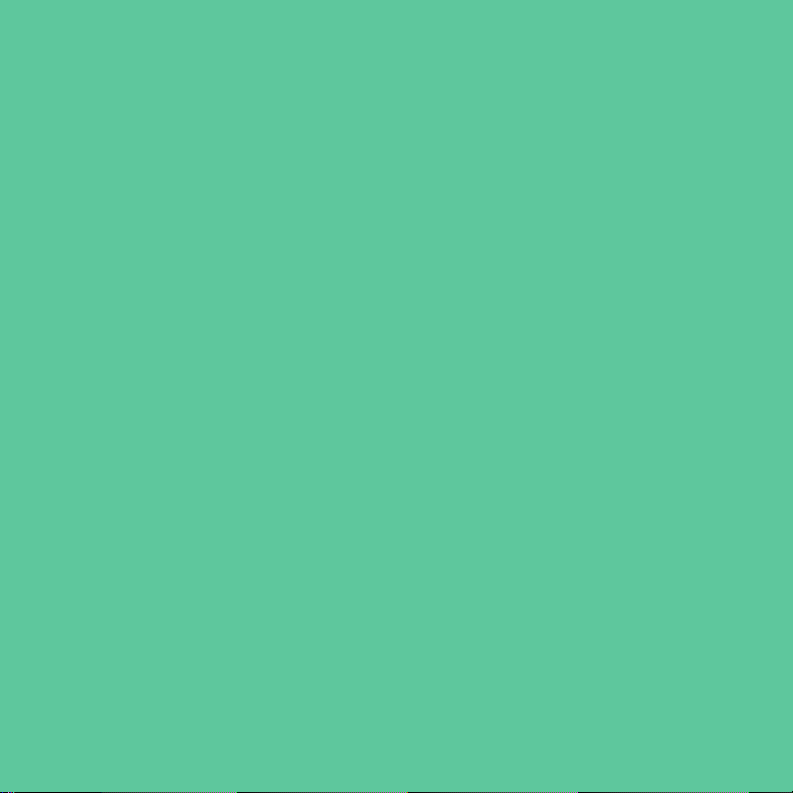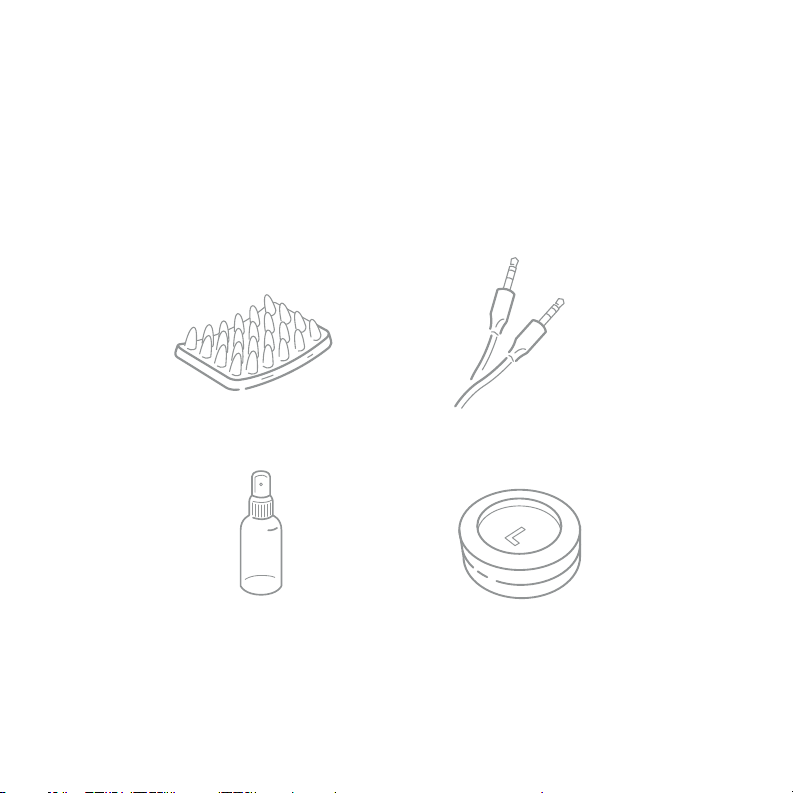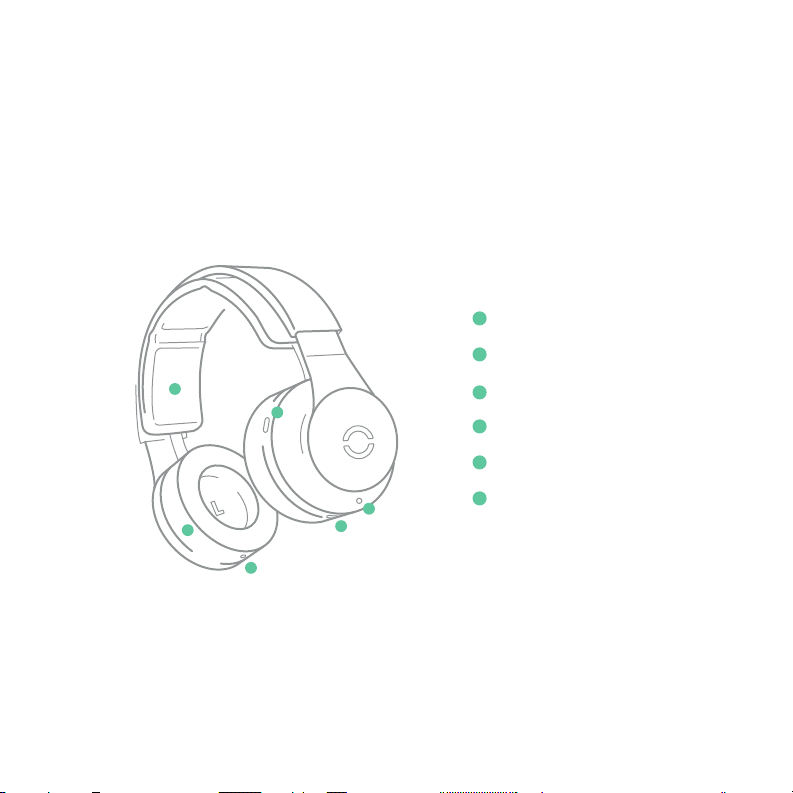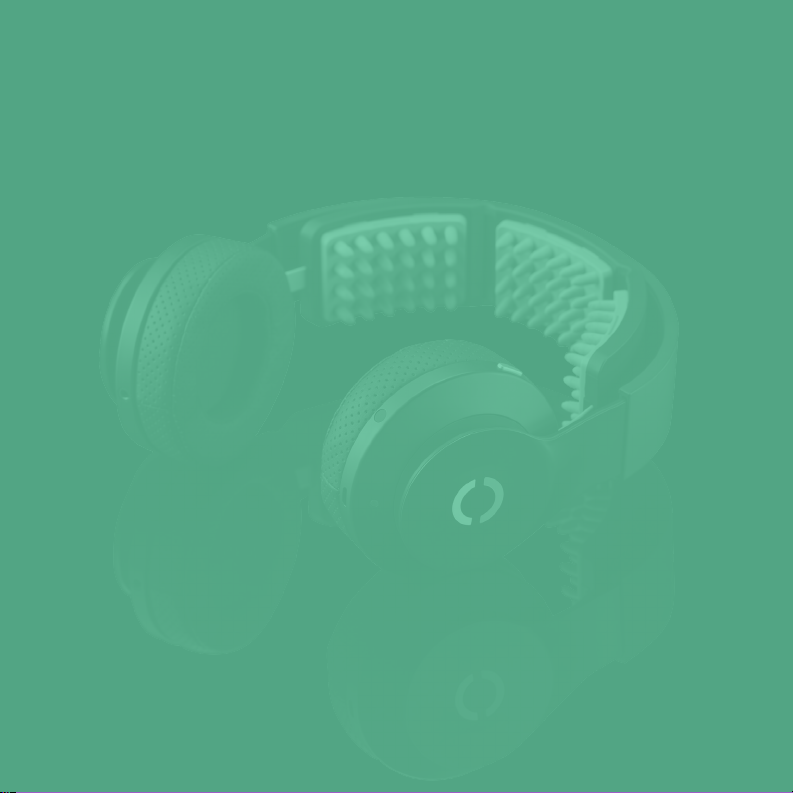• Turn on Halo Sport: Press the silver
power button once.
• Enable pairing mode: A rapidly-ashing
LED means Halo Sport is in pairing mode.
If necessary, hold the silver power button
for about 7 seconds to enable.
• Pair to Halo Sport: Use the Halo Sport
app to pair with your headset (don’t use
your phone’s Bluetooth menu).
Connect your headset
to your phone
STEP 3
9