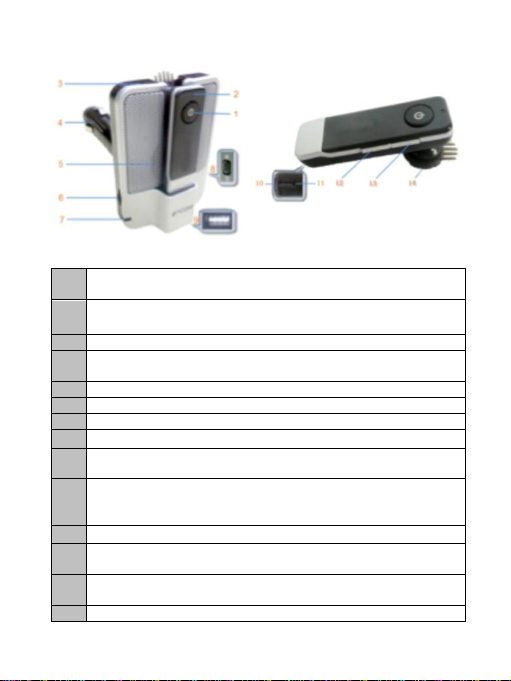1) Remove headset from speaker base. Important (Unit will not pair in
dock): Keep the Bluetooth® headset and your Bluetooth® cell phone
within 3 feet of each other while pairing;
2) Ensure the Halo Bluetooth® headset is off to start, (if not, turn it off).
3) Press and hold the MFB button for approximately 10 seconds, release the
MFB button, when you see the red and the blue LED flashing alternately.
The Bluetooth® headset has now entered pairing mode;
4) Turn on your cell phone’s Bluetooth® function and perform a search for
Bluetooth® devices. Once the search is completed, select “HALO-CK or
BTC006” from the list Bluetooth® devices;
5) If prompted to do so, enter password / PIN No: “0000”. If PIN No
“0000” is unsuccessful, some phones use the alternate PIN No: “1234”.
Once you have entered the appropriate PIN, press ”Yes” or “confirm”;
6) Once your headset is paired, select “HALO-CK or BTC006” from the
Bluetooth® device list and press connect. If successfully connected, the
Blue LED on the Bluetooth® headset will flash twice every 4 seconds.
Remarks:
The pairing mode will last for 2 minutes. If the Bluetooth® headset can’t
pair with any device after 2 minutes, it will automatically switch to
standby mode. If you want to continue pairing the Bluetooth® headset
with a Bluetooth® enabled cell phone, please turn OFF the headset first,
and then try re-pairing according to steps 1-6 mentioned above.
The Bluetooth® headset can remember up to 8 paired devices. If the
number of paired devices exceeds 8, the first device will be replaced.
Each time the Bluetooth® headset is turned ON and within range, it will
connect to the last paired device automatically. If you want to pair it
with other devices, first turn OFF the Bluetooth® function of the last
connected device, and then pair Bluetooth® headset with new device
according to steps 1-6 mentioned above. Please Note: The headset will not
pair or connect with a new device if headset is still connected with the previous
device.
If the Bluetooth® headset is turned ON and not connected to any device;
you can press the MFB button once to make the Bluetooth® headset
automatically connect to the last paired device.
5