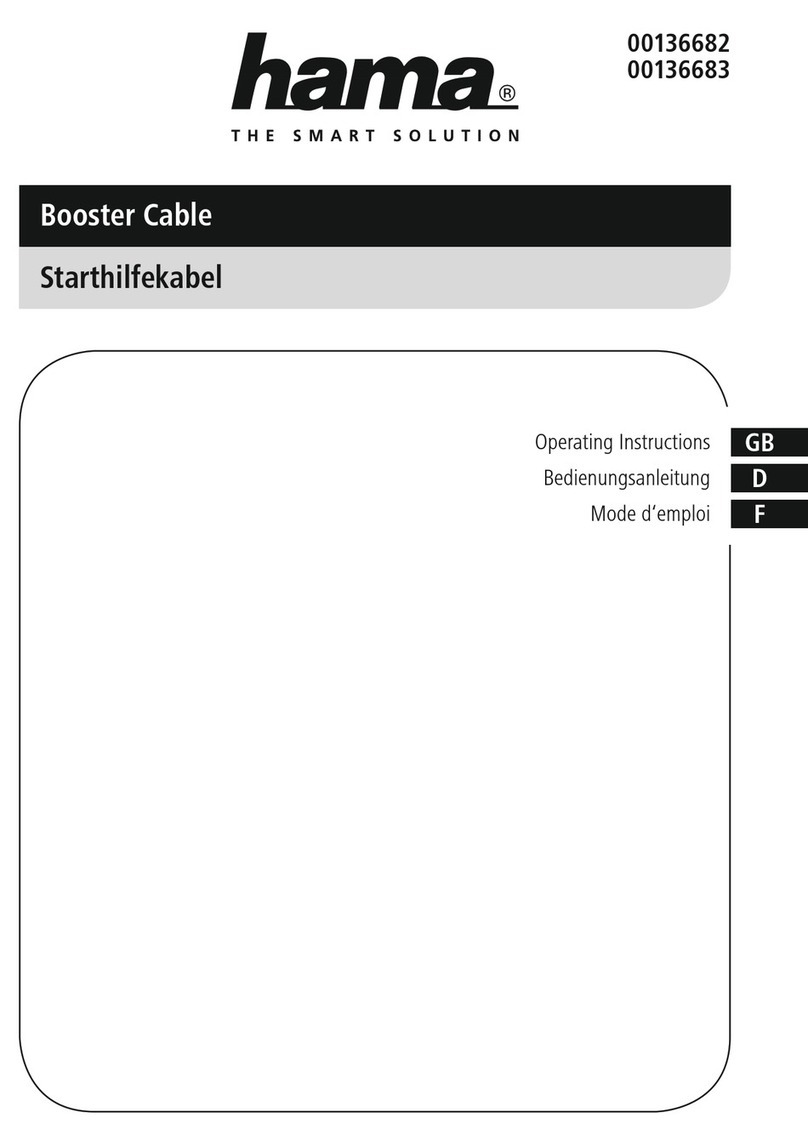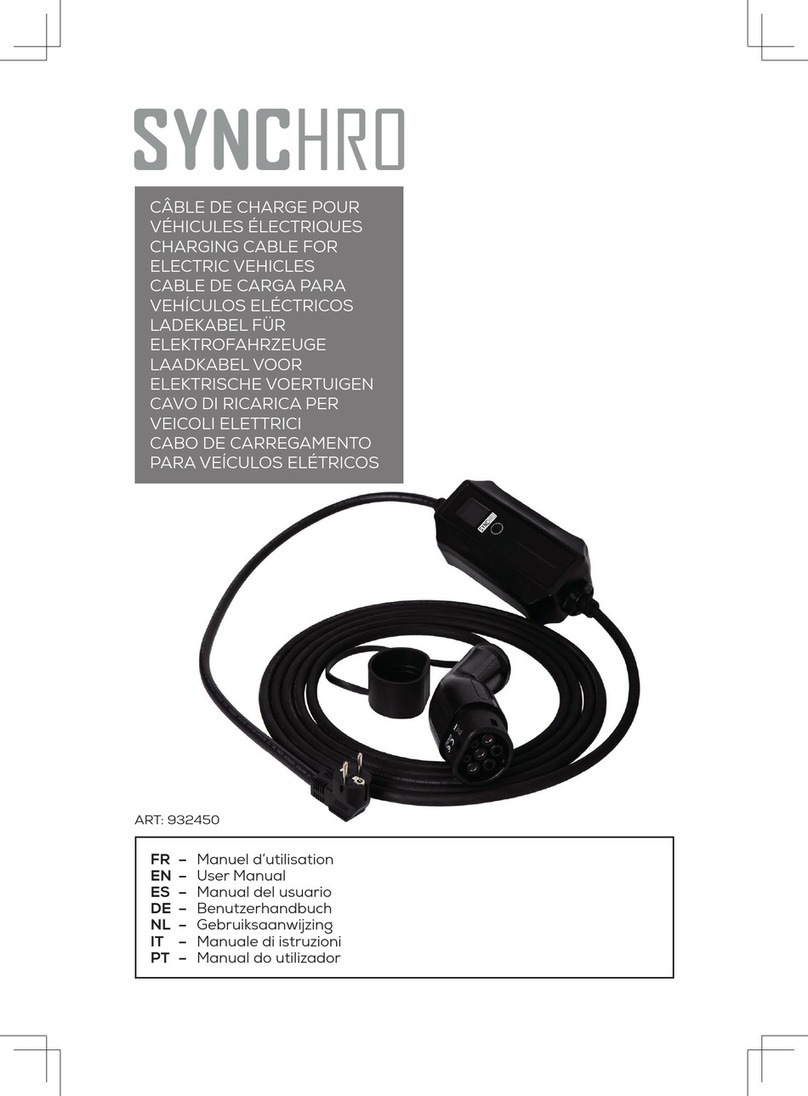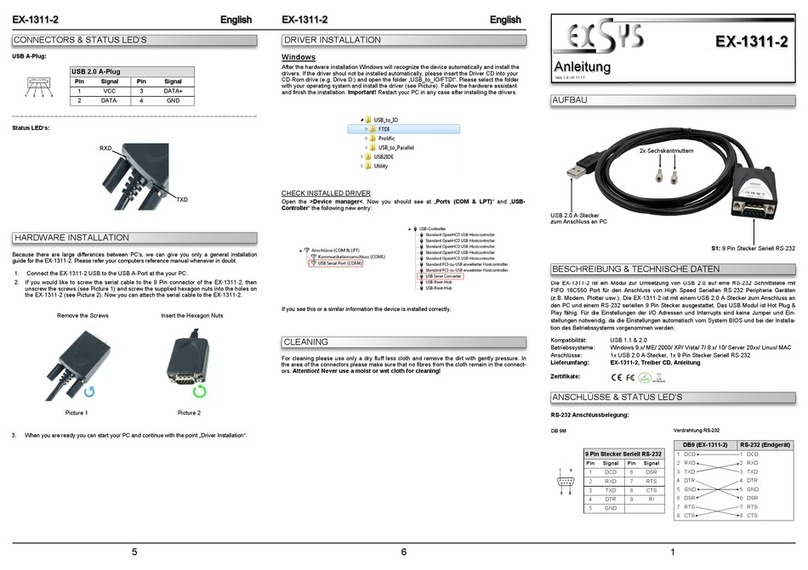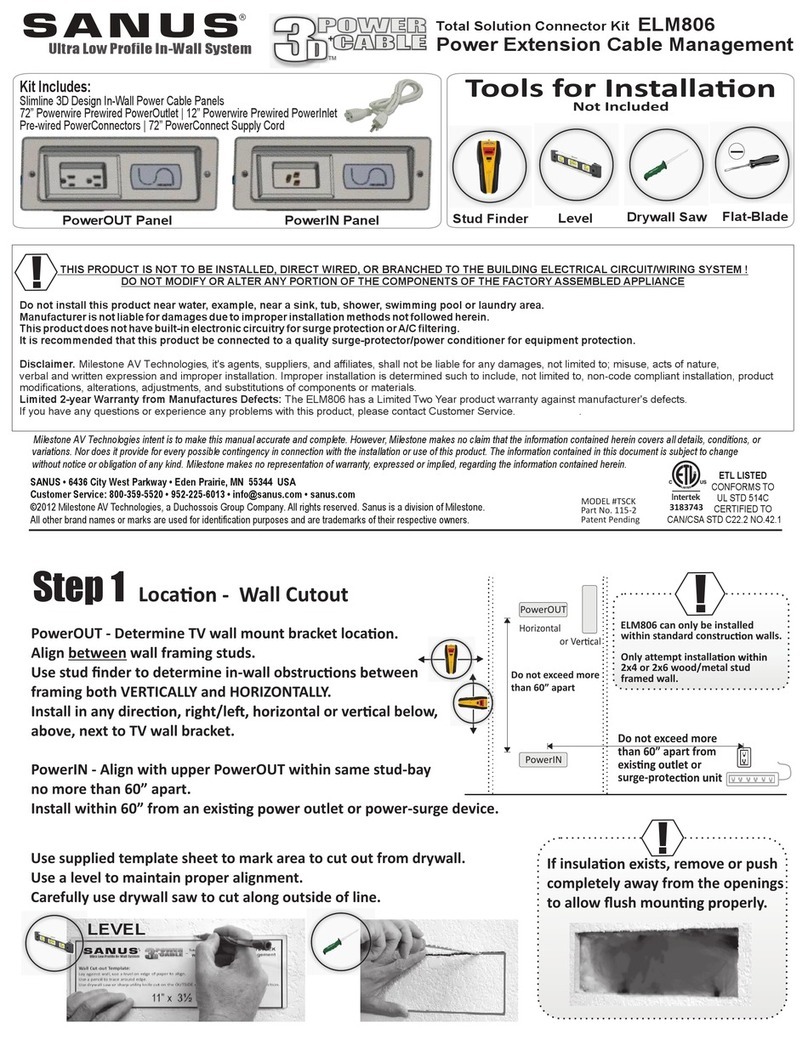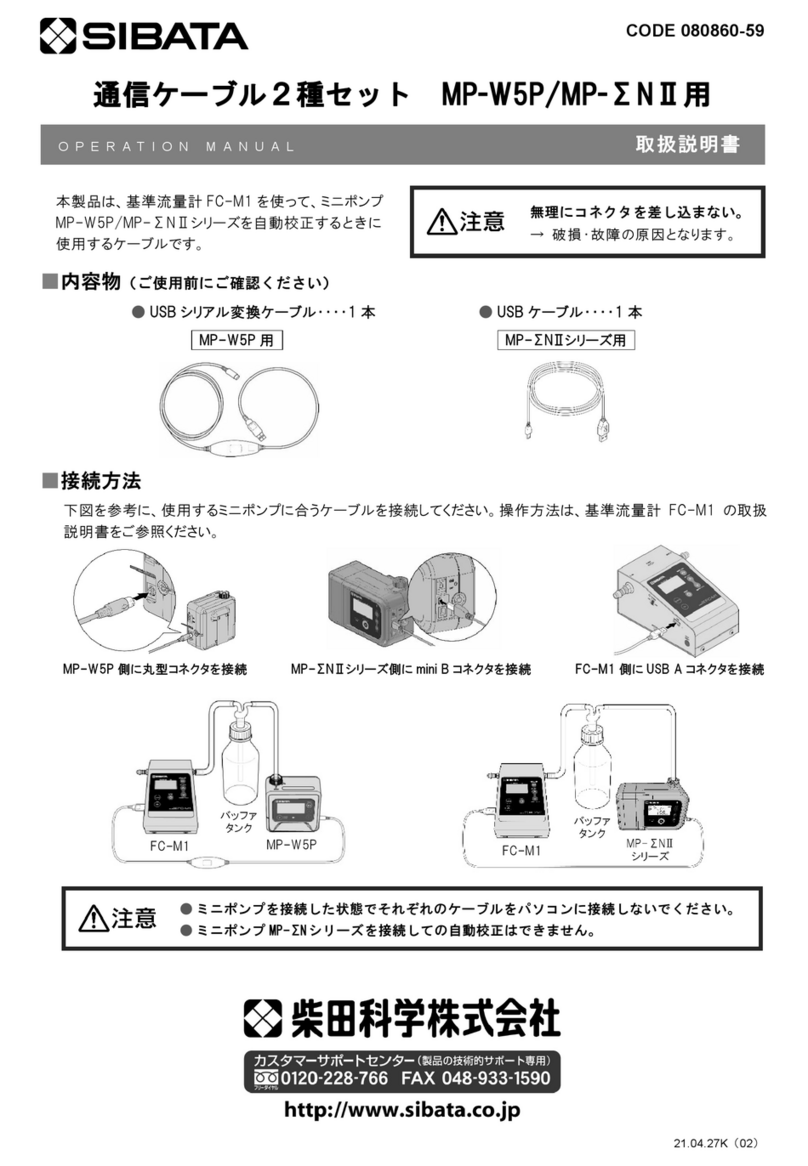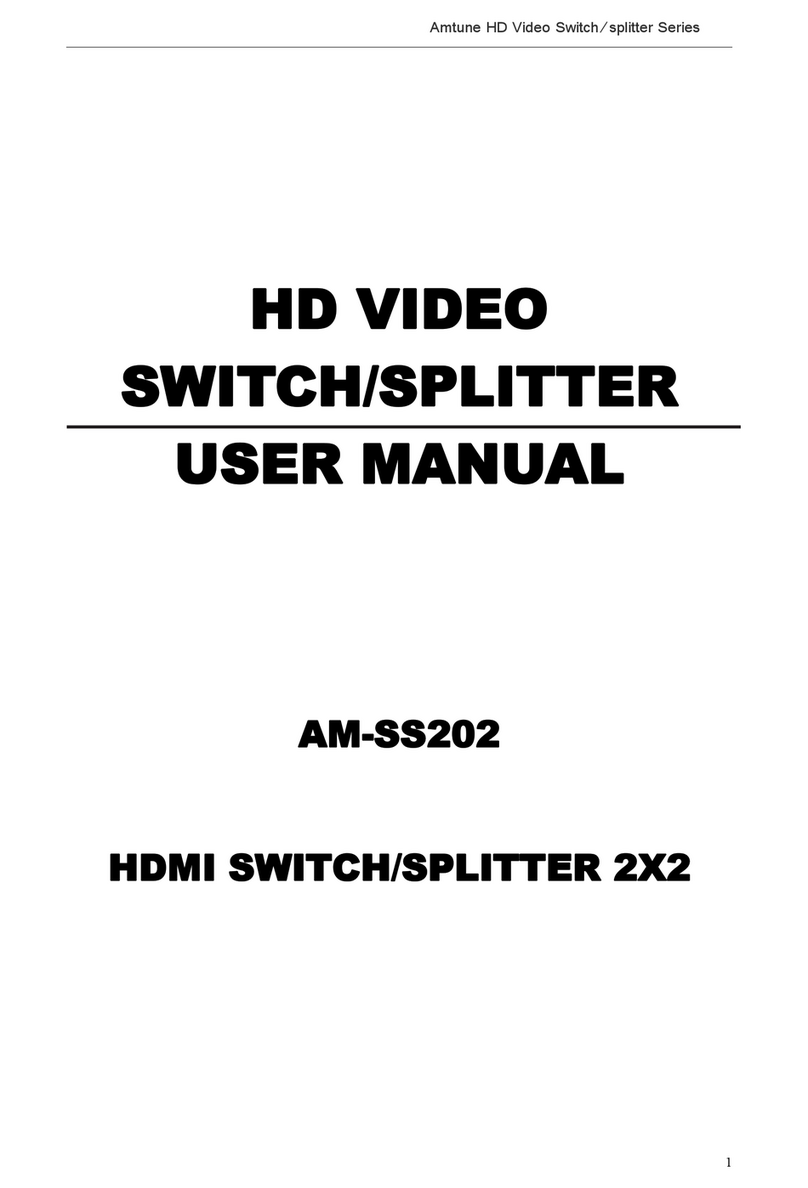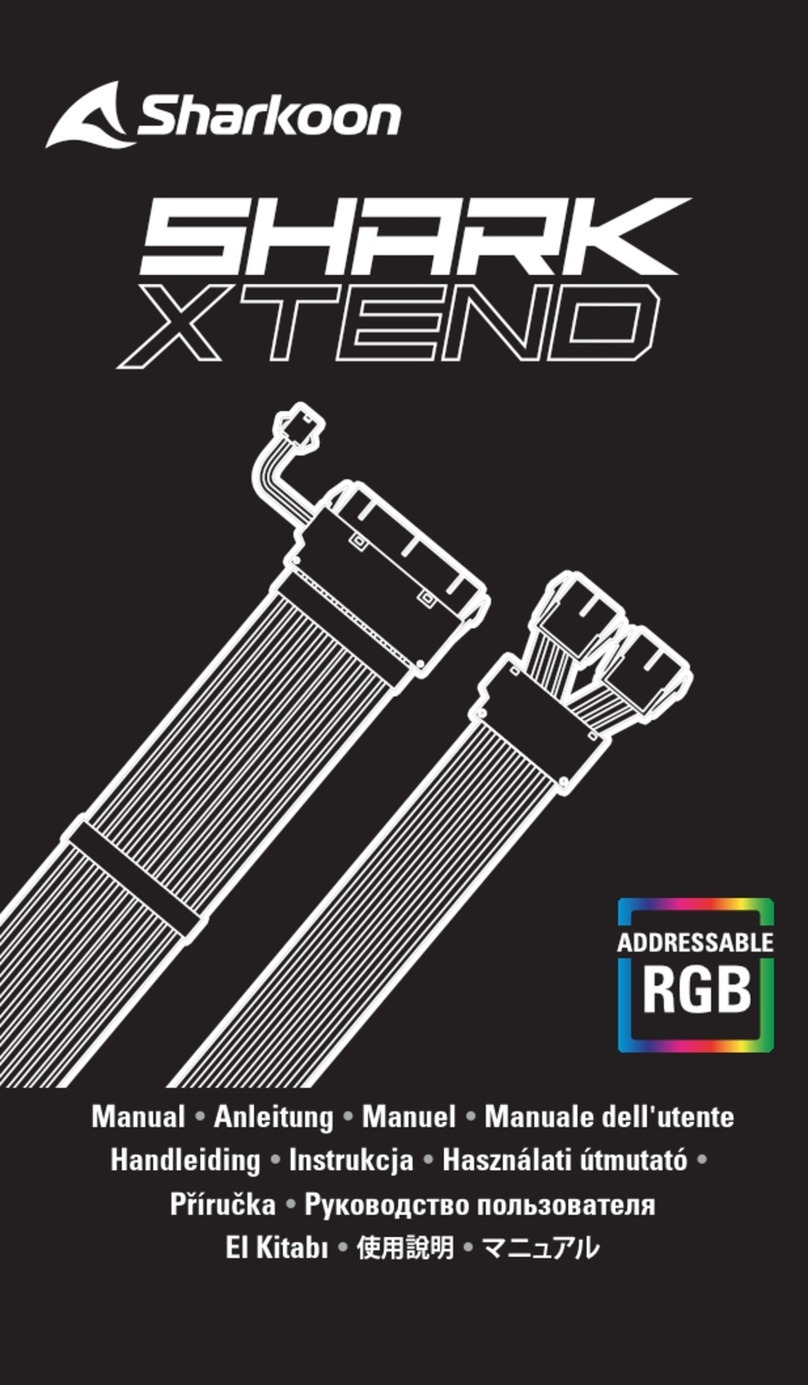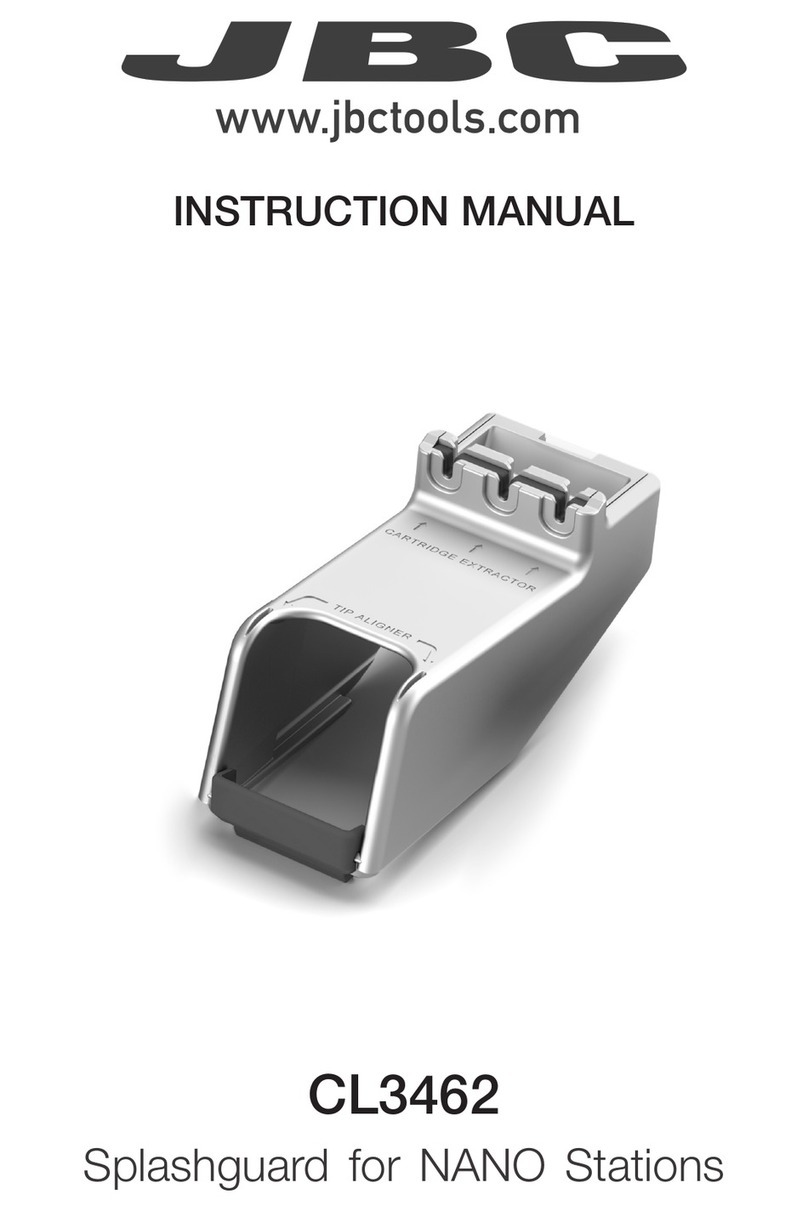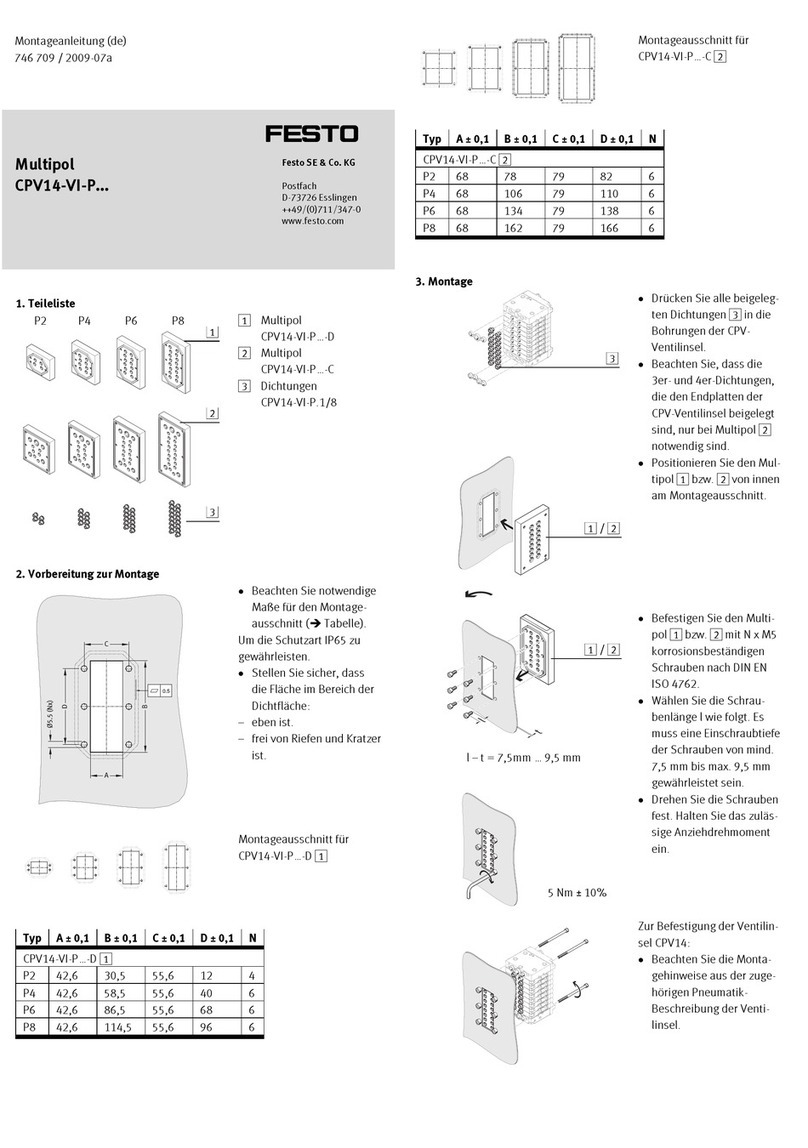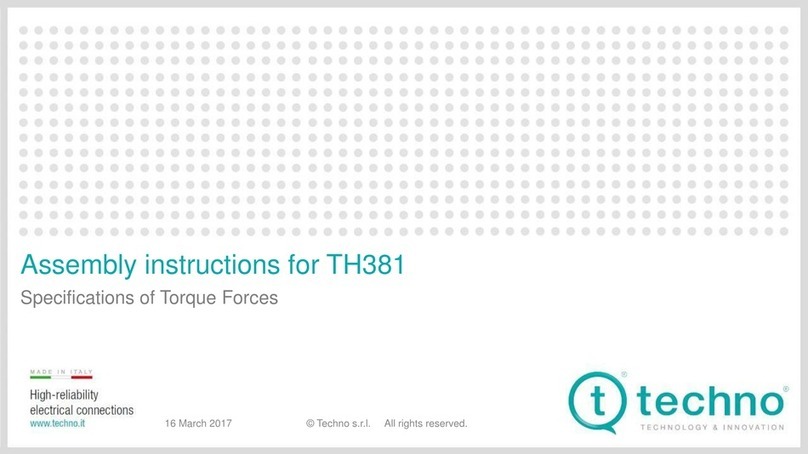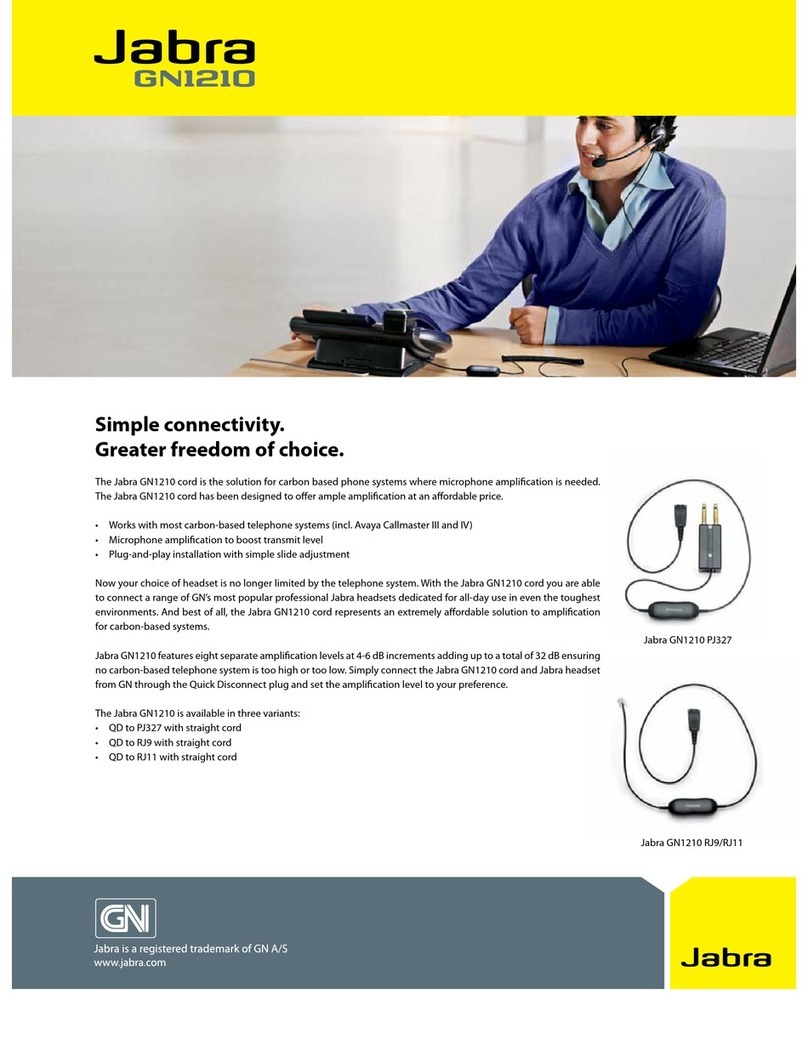Hama 00042005 User manual

Hama
Hama GmbH & Co KG
·
Postfach 80
86651 Monheim/Germany
Tel. +49 (0)90 91/502-0
·
Fax +49 (0)90 91/502-2 74
·
www.hama.de 00042005-06.06
Remarque concernant les autres systèmes d'exploitation :
Seuls les systèmes d'exploitation mentionnés ci-dessus sont supportés par l'entreprise Hama. Dans le cas où vous désirez utiliser ce
produit sous un autre système d’exploitation (Linux, etc.), vérifiez premièrement si de plus amples informations ou des pilotes adaptés à
ces systèmes sont disponibles dans notre service client en visitant www.hama.de.
Mode d'emploi du programme PC Linq :
Vous devez lancer le programme PC-Linq sur les deux ordinateurs avant de pouvoir échanger des données.
Cliquez sur l'icône PC-Linq apparaissant sur l'interface Windows.
La fenêtre suivante apparaît dès que la connexion est correctement établie entre les deux ordinateurs.
Vous pouvez voir deux voyants verts vous signalant une connexion correcte des deux ordinateurs. Un voyant rouge vous
indique que la connexion est interrompue ou qu'un pare-feu ou encore une mauvaise installation du pilote empêche toute
connexion.
Remarque :
Ne copiez aucun fichier système car cela peut entraîner la suppression d'importants fichiers dans l'ordinateur source et aboutir à une
panne du système ! Ce produit ne vous permet pas d'effectuer de duplication du disque (Disk Mirroring).
Transfert des données :
Le transfert des données peut avoir lieu aussi bien de l'ordinateur local vers l'ordinateur distant ou de l'ordinateur distant vers l'ordinateur
local. Il est possible de recourir pour cela à deux méthodes : échange de données à l'aide de glisser-déposer ou en copiant
(ou découpant) le fichier et en l' insérant dans le répertoire cible. Le fonctionnement du programme est adapté à Windows®Explorer.
Consignes de sécurité :
Assurez-vous qu’aucun liquide (eau, boissons, etc.) ne puisse pénétrer dans l’appareil !
N'utilisez pas cet appareil dans des environnements humides ou poussiéreux !
L’appareil ne contient aucune partie nécessitant un entretien ; toute réparation doit être effectuée par un personnel qualifié autorisé !
Informations du support technique :
En cas d’appareil défectueux :
En cas de réclamation concernant le produit, veuillez vous adresser à votre revendeur ou au département de conseil produits de Hama.
Internet / World Wide Web :
Notre support technique, les nouveaux pilotes et les informations produits sont disponibles sous : www.hama.de
Ligne telephoniqu directe d´assistance -
Conseil produits Hama :
Tél. +49 (0) 9090 / 502-115
Fax +49 (0) 9090 / 502-272
e-mail: [email protected]
8
00042005bda 02.06.2006 12:23 Uhr Seite 2

PC Direktverbindungskabel, USB
Connecting cable, USB
Cordon de connexion directe USB PC
00042005
00042005bda 02.06.2006 12:23 Uhr Seite 3
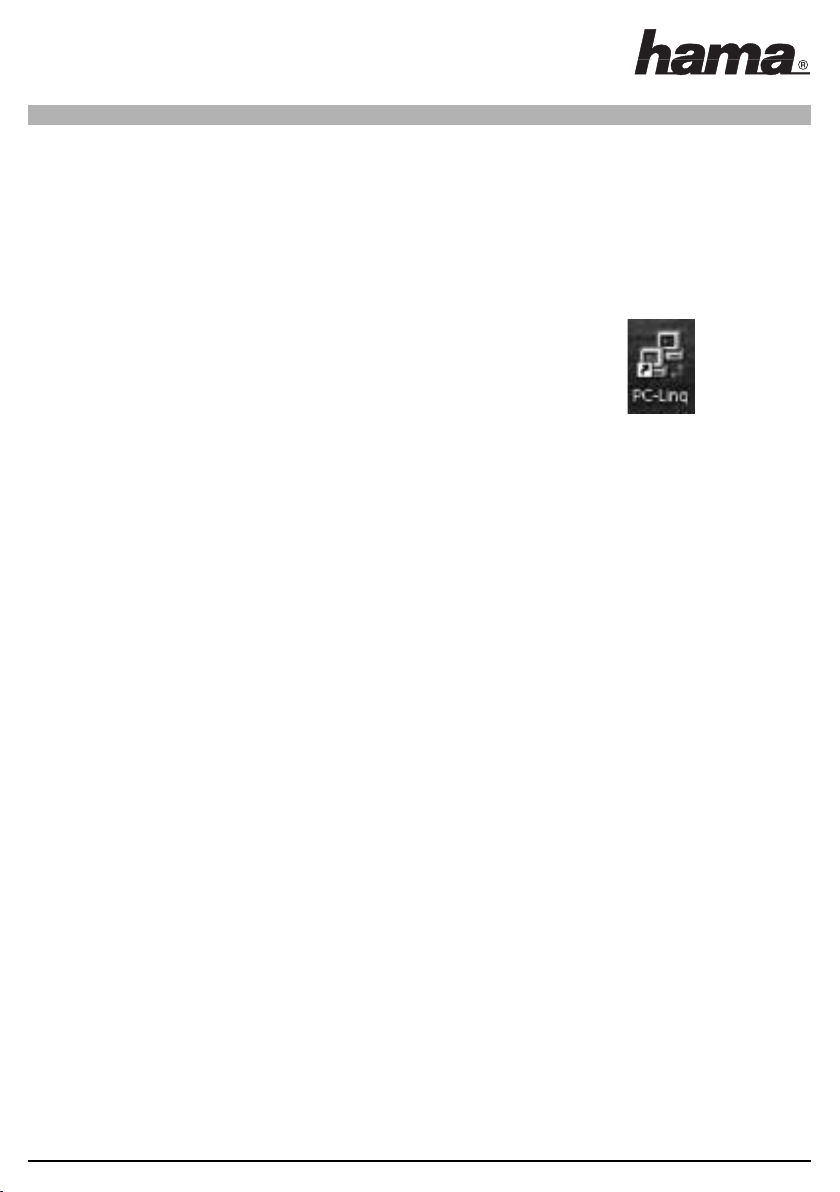
Wichtiger Hinweis!
Bevor Sie das USB Direktverbindungskabel mit der USB Schnittstelle Ihres Rechners verbinden, muss unbedingt vorher die beiliegende
PC-Linq Software installiert werden.
Ausserdem ist zu beachten, dass die Software- und Treiberinstallation auf beiden Computern, ausgeführten werden muss.
Softwareinstallation:
Nachdem der Rechner vollständig hochgefahren ist, legen Sie bitte die beigelegte Treiber CD-ROM in Ihr Laufwerk ein. Öffnen Sie den
Arbeitsplatz und wählen das entsprechende Laufwerk mit der eingelegten Treiber-CD-ROM aus. Wählen
Sie das Unterverzeichniss PC aus und klicken Sie doppelt auf die Datei Setup. Nun wird das Programm
installiert, folgen Sie bitte den Anweisungen des Installationsprogramms. Danach muss auf ihrem
Desktop folgendes Icon auftauchen.
Treiberinstallation für Windows®98 Zweite Ausgabe:
Nachdem Sie die Software komplett auf Ihren Computer installiert und diesen anschließend neugestartet haben, stecken Sie das USB
Direktverbindungskabel in die USB Schnittstelle des Computers ein. Daraufhin erscheint der Hardware Assistent und das Kabel wird als
„USB Device“ erkannt und klicken auf -> Weiter. Wählen Sie „Nach dem besten Treiber für das Gerät suchen ( empfohlen )“ aus und
klicken Sie auf -> Weiter. Markieren Sie jetzt nur „Geben Sie eine Position an“ und geben D:\PC ein ( wobei D unter Umständen durch
den Laufwerksbuchstaben Ihres CD-ROM Laufwerkes ersetzt werden muss ). Achten Sie auf die korrekte Schreibweise ( kein
Leerzeichen! ) abschließend klicken Sie noch auf -> Weiter und anschließend auf -> Fertig stellen.
Um zu Überprüfen, ob der Treiber korrekt installiert wurde, rufen Sie bitte den Geräte-Manager auf, indem Sie auf
Start -> Einstellungen ->
Systemsteuerung -> System klicken und den Reiter Geräte-Manager aufrufen.
Folgender Eintrag muss ohne gelbes Ausrufezeichen in Ihrem System vorhanden sein:
Universal Serial Bus controllers
USB Bridge Cable
Treiberinstallation für Windows®Millenium Edition:
Nachdem Sie die Software komplett auf Ihren Computer installiert haben und diesen anschließend neugestartet haben, stecken Sie das
USB Direktverbindungskabel in die USB Schnittstelle des Computers ein. Jetzt erscheint der Hardware Assistent und das Kabel wird als
„USB Device“ erkannt und klicken auf -> Weiter. Wählen Sie „Position des Treibers angeben (Erweitert)“ und klicken Sie auf -> Weiter.
Im nächsten Fenster müssen folgende Optionen ausgewählt werden: Nach dem besten Treiber für das Gerät suchen (empfohlen) und
Wechselmedien ( Diskette, CD-ROM... ), um fortzufahren klicken Sie auf -> Weiter. Das Gerät wird als USB Bridge Cable identifiziert und
mit klick auf -> Weiter werden anschließend die Treiber auf den PC überspielt. Abschließen klicken Sie noch auf -> Fertig stellen, damit
ist die Treiberinstallation abgeschlossen.
Um zu Überprüfen, ob der Treiber korrekt installiert wurde, rufen Sie bitte den Geräte-Manager auf, indem Sie auf
Start -> Einstellungen ->
Systemsteuerung -> System klicken und den Reiter Geräte-Manager aufrufen.
Folgender Eintrag muss ohne gelbes Ausrufezeichen in Ihrem System vorhanden sein:
Universal Serial Bus controllers
USB Bridge Cable
Treiberinstallation für Windows®2000 Professional
Nachdem Sie die Software komplett auf Ihren Computer installiert haben und diesen anschließend neugestartet haben, stecken Sie das
USB Direktverbindungskabel in die USB Schnittstelle des Computers ein. Jetzt erscheint der „Assistent für das Suchen neuer Hardware“
klicken Sie auf -> Weiter. Wählen Sie „Nach einem passenden Treiber für das Gerät suchen ( empfohlen )“ und klicken Sie auf -> Weiter.
Wählen Sie nur „CD-ROM Laufwerke“ und klicken Sie auf -> Weiter. Die Treiber für das Kabel werden jetzt kopiert -> Fertig stellen.
Um zu Überprüfen, ob der Treiber korrekt installiert wurde, rufen Sie bitte den Geräte-Manager auf, indem Sie auf
Start -> Einstellungen ->
Systemsteuerung -> System klicken und den Reiter Hardware und den Menüpunkt Geräte-Manager aufrufen.
l
lAnleitung USB Direktverbindungskabel
2
00042005bda 02.06.2006 12:23 Uhr Seite 4
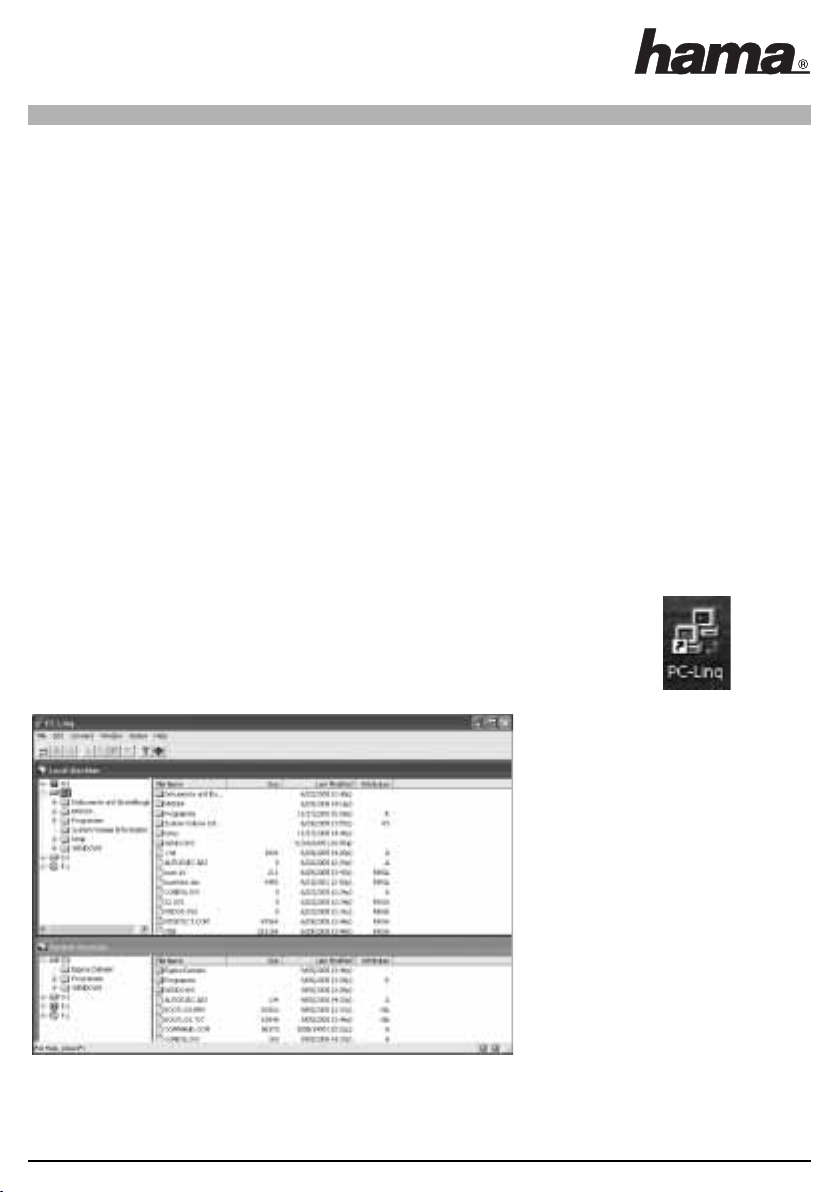
Folgender Eintrag muss ohne gelbes Ausrufezeichen in Ihrem System vorhanden sein:
USB-Controller
USB Bridge Cable
Treiberinstallation für Windows®XP:
Nachdem die Software komplett auf Ihren Computer installiert haben und diesen anschließend neugestartet haben, stecken Sie das USB
Direktverbindungskabel in die USB Schnittstelle des Computers ein. Jetzt erscheint der „Assistent für das Suchen neuer Hardware“
klicken Sie bei der Frage „Soll eine Verbindung mit Windows®Update hergestellt werden, um nach Software zu suchen?“ auf -> Nein,
diesmal nicht -> Weiter. Wählen Sie „Software von einer Liste oder bestimmten Quelle installieren ( für fortgeschrittene Benutzer )“ und
klicken Sie auf -> Weiter. Wählen Sie nur „Wechselmedien durchsuchen ( Diskette, CD... )“ und klicken Sie auf -> Weiter -> Weiter.
Die Treiber für das Kabel werden jetzt kopiert. Sollte Windows®melden, das der Treiber den Windows®-Logo Test nicht bestanden hat,
klicken Sie auf die Schaltfläche „Installation fortsetzen“ und anschließend auf -> Fertig stellen.
Um zu Überprüfen, ob der Treiber korrekt installiert wurde rufen Sie bitte den Geräte-Manager auf, indem Sie auf Start ->
Systemsteuerung -> Leistung und Wartung -> System klicken und den Reiter Hardware und den Menüpunkt Geräte-Manager aufrufen.
Folgender Eintrag muss ohne gelbes Ausrufezeichen in Ihrem System vorhanden sein:
USB-Controller
USB Bridge Cable
Hinweis für andere Betriebssysteme:
Standardmäßig werden nur die oben genannten Betriebssysteme von der Firma Hama unterstützt. Falls Sie das Produkt unter anderen
Betriebssystemen wie Linux oder anderen verwenden wollen, sehen Sie bitte vorher auf www.hama.de nach, um entsprechende Treiber
herunterzuladen.
Bedienungsanleitung der Programmes PC Linq:
Um den Datenaustausch zwischen ihren beiden Computer zu starten, müssen Sie auf beiden Rechnern das
PC-Linq Programm starten. Klicken Sie auf ihrer Windows® Oberfläche auf das PC Linq Icon
Sobald die Verbindung zwischen beiden Rechnern erfolgreich aufgebaut wurde, sehen Sie folgendes Fenster.
Im rechten unteren Eck sehen Sie zwei grüne Lampen, diese zeigen die erfolgreiche Verbindung beider Rechner an. Sollte einer der
beiden Lampen auf rot stehen, dann ist die Verbindung unterbrochen oder wird durch eine Firewall oder fehlerhafte Treiberinstallation
verursacht.
3
00042005bda 02.06.2006 12:23 Uhr Seite 5
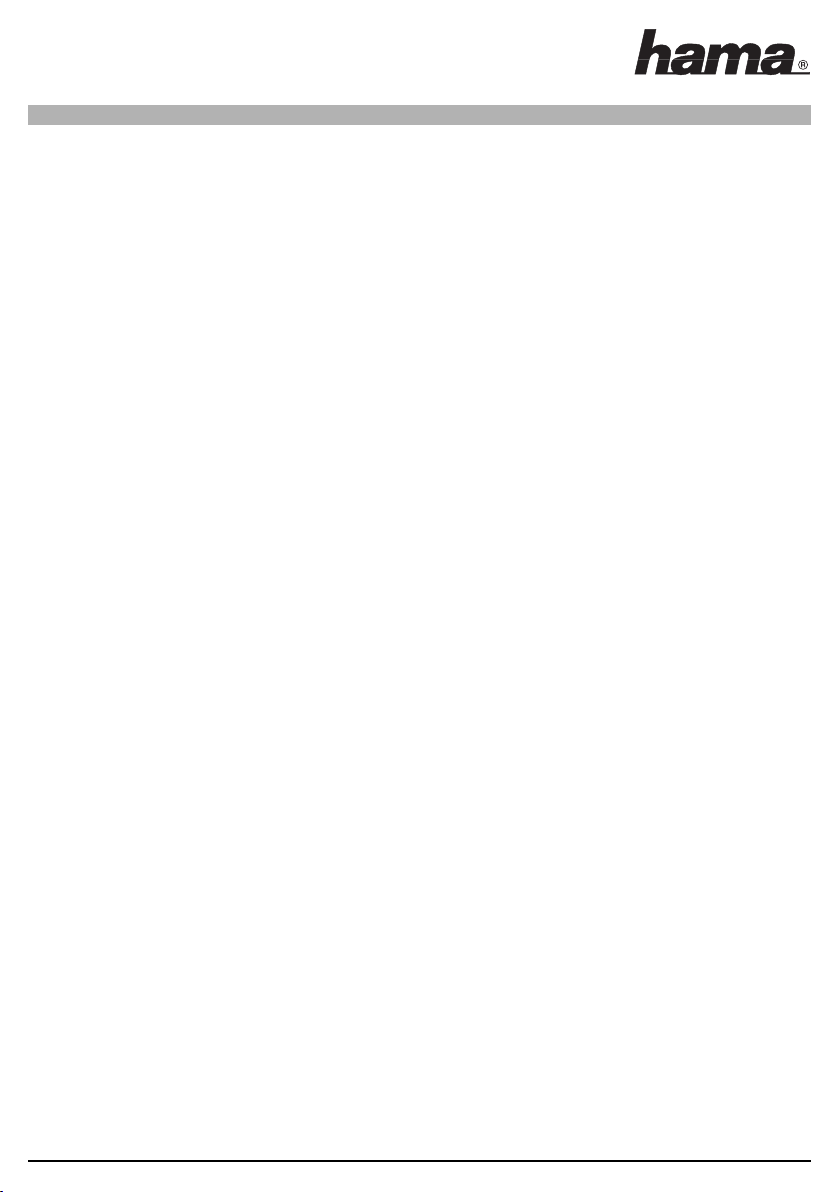
Hinweis:
Kopieren Sie keine Systemdateien, da es sonst zum Löschen wichtiger Dateien des Quell Computers kommen kann und dadurch das
System nicht mehr funktioniert!
Mit diesem Produkt kann keine Festplattenspiegelung vorgenommen werden.
Datenübertragung:
Die Datenübertragung kann sowohl von der „Local Machine“ auf die „Remote Machine“ als auch von der „Remote Machine“ auf die
„Local Machine“ erfolgen. Hier sind zwei Methoden möglich: Datenaustausch mit Hilfe von „Drag and Drop“ oder Datenaustausch mit
Kopieren bzw. Ausschneiden der Datei und Einfügen in das Zielverzeichnis. Die Funktionsweise der Programms ist an dem des integrier-
ten Windows®Explorers angelehnt.
Sicherheitshinweise:
Halten Sie das Gerät von Flüssigkeiten wie z.B. Wasser, Getränke usw. fern!
Betreiben Sie das Gerät nicht in feuchten Umgebungen oder anderen hochsensiblen Bereichen!
Das Gerät besitzt keine zu wartende Bauteile, deshalb dürfen Reparaturen nur von autorisiertem Fachpersonal vorgenommen werden!
Supportinformationen:
Bei defekten Produkten:
Bitte wenden Sie sich bei Produktreklamationen an Ihren Händler oder an die Hama Produktberatung.
Internet/ Word Wide Web:
Produktunterstützung, neue Treiber oder nähere Produktinformationen erhalten Sie unter der Internetadresse: www.hama.de
Support Hotline – Hama Produktberatung:
Tel. +49 (0) 9091 / 502 – 115
Fax +49 (0) 9091 / 502 – 272
4
00042005bda 02.06.2006 12:23 Uhr Seite 6
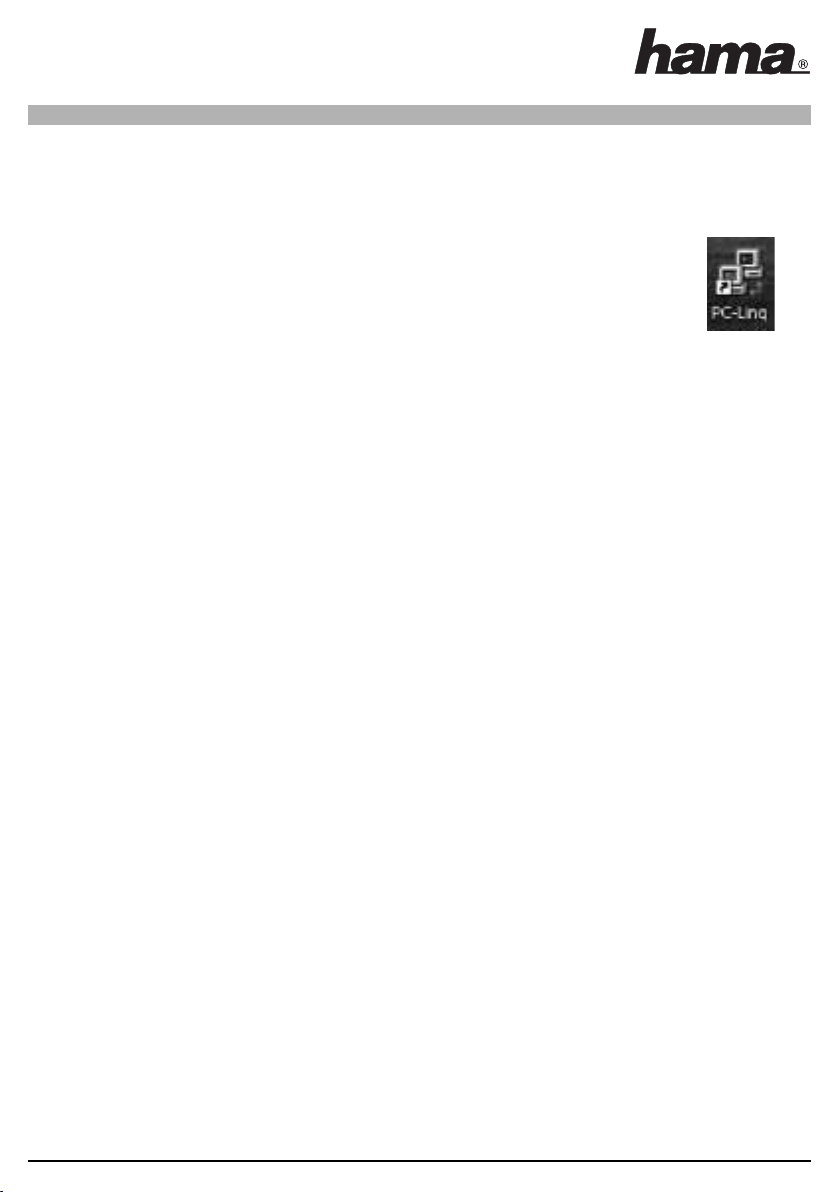
Important note!
The enclosed PC-Linq software must be installed before you connect the USB direct connection cable to the USB port of your computer.
Additionally, it must be observed that the software and driver installation must be performed on both computers.
Installing the Software:
Once the computer has completely booted, insert the enclosed driver CD-ROM in your drive. Open My Computer and
select the respective drive where you inserted the CD-ROM. Select the PC subdirectory and then double-click on the
Setup file. Now the program will be installed; please follow the instructions of the computer program. The following
icon should then appear on your desktop.
Driver installation under Windows®98 Second Edition:
After you have completely installed the software on your computer and then rebooted, insert the USB direct connection cable into the
USB port of the computer. The “Hardware Wizard” opens and the cable is identified as a "USB Device”; then click on -> Next. Select
“Search for the best driver for your device (recommended)” and click -> Next. Select "Specify a location" and enter "D:\”, whereby D:
indicates the initial of your CD drive and must be changed if necessary. Please ensure the proper spelling (no blanks ) then click on ->
Next and finally -> Finish.
You can check whether driver has been installed successfully by selecting Start -> Settings -> Control Panel -> System -> Hardware ->
Device Manager (classic) or Start -> Control Panel -> Performance and Maintenance -> System -> Hardware -> Device Manager.
The following entry must appear in your system without a yellow exclamation point.
Universal serial bus controller
USB bridge cable
Driver installation for Windows®Millenium Edition ME):
After you have completely installed the software on your computer and then rebooted, insert the USB direct connection cable into the
USB port of the computer. The “Hardware Wizard” appears and the cable is identified as a "USB Device”; then click on -> Next. Select
the “Specify the location of the driver (advanced)" and then click on -> Next. The following options must be selected in the next window:
“Search for the best driver for your device (recommended)” and “Removable media (diskette, CD-Rom…)”, click on -> Next to continue.
The device will be identified as a USB Bridge cable, and with a click on -> Next then the drivers will be installed on the PC. Finally, click
on -> Finish to complete driver installation.
To check whether drive has been installed successfully, call up the Device Manager by selecting Start -> Settings -> Control Panel ->
System and then clicking on the Hardware -> Device Manager tab.
The following entry must appear in your system without a yellow exclamation point.
Universal serial bus controller
USB Bridge cable
Driver installation on Windows®2000 Professional:
After you have completely installed the software on your computer and then rebooted, insert the USB direct connection cable into the
USB port of the computer. Once the New Hardware Wizard appears click on -> Next. Select “Search for the best driver for your device
(recommended)” and click on -> Next. Just select "CD-ROM drives" and click on -> Next . Windows®then copies the required driver files -> Finish.
To check whether drive has been installed successfully, call up the Device Manager by selecting Start -> Settings -> Control Panel ->
System and then clicking on the Hardware tab and selecting the menu option Device Manager.
The following entry must appear in your system without a yellow exclamation point.
USB Controller
USB Bridge cable
Installing Drivers for Windows®XP:
After you have completely installed the software on your computer and then rebooted, insert the USB direct connection cable into the
USB port of the computer. Now the "New Hardware Wizard" appears; for the question "Should a new connection with Windows®Update
be made to look for software?" click on -> No, not now -> Next. Select the option “Install software from a list or particular source (for
advanced users)”. Click on -> Next. Just select “Search removable media (diskette, CD… )” and click on Next -> Next.
The drivers for the cable are now copied. Should you receive the message Unsuccessful Windows®logo test during installation, click on
the “Continue installation” to continue the installation process and then on -> “Finish”.
To check whether drive has been installed successfully, call up the Device Manager by selecting Start -> System -> System and
Maintenance -> System and then click on the Hardware tab and select the menu option Device Manager.
L Manual for USB direct connection cables
5
00042005bda 02.06.2006 12:23 Uhr Seite 7

The following entry must appear in your system without a yellow exclamation point.
USB Controller
USB Bridge cable
Note for other operating systems:
Fundamentally, only those operating systems stated above are supported by the Hama company. If you wish to use this product with
another operating system such as Linux or others, first check whether the corresponding drivers are available for download via the
hyperlink www.hama.de or whether drivers for this product exist.
Operating manual for the program PC Linq:
In order to start the data exchange between both of your computers, you must first start the PC-Linq program. Click on your
Windows®button on the PC Linq icon.
As soon as the connection between both computers has successfully been established then you will see the following
window.
In the lower right corner you will see two green lamps which show the successful connection between both computers. If one of the
lamps lights up red, then the connection has been interrupted or was caused by a firewall or erroneous driver installation.
Note:
Do not copy system files, as this can cause important files on the source computer to be deleted, causing the system to stop functioning!
No mirroring of disk drives can be attempted with these products.
Data transfer:
Data can be transferred either from the “Local Machine” to the “Remote Machine” or from the “Remote Machine" to the “Local
Machine”. Either of two methods can be used: Data transfer by dragging and dropping, or data transfer by cutting/copying files and
pasting them into the target directory. The operating method of this program based on the integrated Windows®Explorer.
Safety Notes:
Keep the device out of reach of liquids. Such as water, beverages, and tech. Do not operate the device in dusty environments or those
with highly sensitive areas. There are no serviceable components in the device. Only authorised qualified staff may carry out repairs on it.
Support information:
If products are defective:
Please contact your dealer or Hama Product Consulting if you have any product claims.
Internet / World Wide Web:
Product support, new drivers or detailed product information can be found at www.hama.de
Support Hotline – Hama Product Consulting:
Tel. +49 (0) 9091 / 502 – 115
Fax +49 (0) 9091 / 502 – 272
6
00042005bda 02.06.2006 12:23 Uhr Seite 8
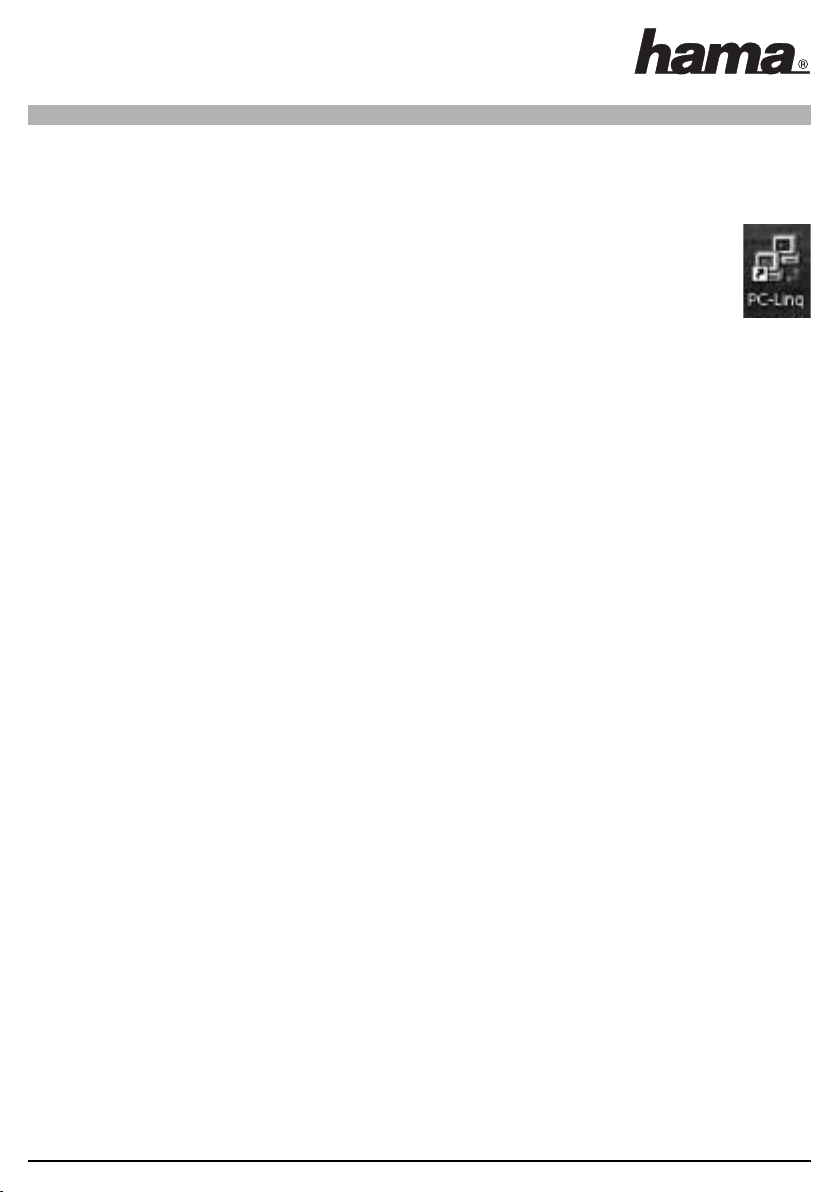
Consigne importante !
Le logiciel PC-Linq livré avec le câble doit impérativement être installé avant de connecter le câble USB direct au port USB de votre ordinateur.
Veuillez noter que vous devez installer le logiciel et le pilote sur les deux ordinateurs.
Installation du logiciel :
Insérez le CD-ROM pilote dans votre lecteur après avoir entièrement démarré votre système d’exploitation. Ouvrez votre
poste de travail, puis sélectionnez le lecteur contenant le CD-ROM. Sélectionnez le sous-répertoire PC, puis double-cliquez
sur le fichier Setup. Le programme d'installation démarre automatiquement, suivez les consignes de l'assistant d'installation.
A la fin de l'installation, l'icône suivant doit apparaître sur votre écran.
Installation du pilote sous Windows®98 (deuxième édition) :
Branchez le câble USB direct dans un port USB de votre ordinateur après avoir entièrement installé le logiciel sur votre ordinateur, puis
avoir redémarré ce dernier. L’assistant d’ajout de nouveau matériel apparaît à l’écran et reconnaît le câble comme « Périphérique USB ».
Cliquez sur -> Suivant. Sélectionnez « Rechercher le meilleur pilote pour le périphérique (recommandé) » puis cliquez sur -> Suivant.
Cochez uniquement « Spécifier l'emplacement du pilote », puis saisissez D:\PC (la lettre D peut éventuellement être remplacée par la
lettre correspondant à votre lecteur de CD-ROM). Vérifiez l’orthographe (pas d’espace), cliquez sur -> Suivant, puis finalement sur -> Terminer.
Vous pouvez vérifier que le pilote a été correctement installé en consultant le gestionnaire de périphériques ; cliquez sur Démarrage ->
Paramètres -> Panneau de configuration -> Système, puis ouvrez Gestionnaire de périphériques.
L’entrée suivante doit y être affichée sans point d’exclamation jaune.
Universal Serial Bus Controllers
USB Bridge Cable
Installation du pilote sous Windows®ME (Millenium Edition) :
Branchez le câble USB direct dans un port USB de votre ordinateur après avoir entièrement installé le logiciel sur votre ordinateur, puis
avoir redémarré ce dernier. L’assistant d’ajout de nouveau matériel apparaît à l’écran et reconnaît le câble comme « Périphérique USB ».
Cliquez sur -> Suivant. Sélectionnez « Spécifier l’emplacement du pilote (avancé) », puis cliquez sur -> Suivant. Les options suivantes
doivent être sélectionnées dans la nouvelle fenêtre : Spécifier l’emplacement du pilote (avancé) et Support amovible (disquette, CD-
ROM…) ; cliquez sur -> Suivant afin de continuer. Le câble est identifié comme « USB Bridge Cable » ; les pilotes peuvent être transférés
sur votre ordinateur en cliquant sur -> Suivant. Cliquez finalement sur -> Terminer afin de quitter la procédure d'installation du pilote.
Vous pouvez vérifier que le pilote a été correctement installé en consultant le gestionnaire de périphériques ; cliquez sur Démarrage ->
Paramètres -> Panneau de configuration -> Système, puis ouvrez Gestionnaire de périphériques.
L’entrée suivante doit y être affichée sans point d’exclamation jaune.
Universal Serial Bus Controllers
USB Bridge Cable
Installation du pilote sous Windows®2000 Professional :
Branchez le câble USB direct dans un port USB de votre ordinateur après avoir entièrement installé le logiciel sur votre ordinateur, puis
avoir redémarré ce dernier. L'assistant de recherche de nouveau périphérique apparaît sur votre écran, cliquez sur Suivant. Sélectionnez
"Rechercher le meilleur pilote pour votre périphérique (recommandé)", puis cliquez sur -> Suivant. Sélectionnez « lecteur CD-ROM »,
puis cliquez sur -> Suivant. Les pilotes nécessaires sont alors copiés ; cliquez sur -> Terminer.
Vous pouvez vérifier que le pilote a été correctement installé en consultant le gestionnaire de périphériques ; cliquez sur Démarrage ->
Paramètres -> Panneau de configuration -> Système, puis sur l’onglet Matériel du Gestionnaire de périphériques.
L’entrée suivante doit y être affichée sans point d’exclamation jaune.
USB-Controller
USB Bridge Cable
Installation du pilote sous Windows®XP :
Branchez le câble USB direct dans un port USB de votre ordinateur après avoir entièrement installé le logiciel sur votre ordinateur, puis
avoir redémarré ce dernier. L’ assistant de recherche de nouveaux périphériques apparaît. Sélectionnez l'option Non lorsque votre
système vous demande si vous désirez établir une connexion aux mises à jour de Windows®; cliquez sur -> Suivant. Sélectionnez
« Installer le logiciel à partir d’une liste ou d’un emplacement spécifié (avancé) », puis cliquez sur Suivant.
Sélectionnez « Supports amovibles (disquette, CD-ROM…) », puis cliquez sur -> Suivant -> Suivant. Les pilotes nécessaires sont copiés.
Cliquez sur « Continuer l’installation » dans le cas où un message apparaît vous signalant que le pilote n’a pas répondu aux exigences du
test Windows®Logo, puis cliquez sur -> Terminer.
Vous pouvez vérifier que le pilote a été correctement installé en consultant le gestionnaire de périphériques ; cliquez sur Démarrage ->
Panneau de configuration -> Performances et maintenance -> Système, puis sur l’onglet Matériel du Gestionnaire de périphériques.
L’entrée suivante doit y être affichée sans point d’exclamation jaune.
USB-Controller
USB Bridge Cable
¬ Notice d'utilisation du câble USB direct
7
00042005bda 02.06.2006 12:23 Uhr Seite 9
Table of contents
Other Hama Cables And Connectors manuals
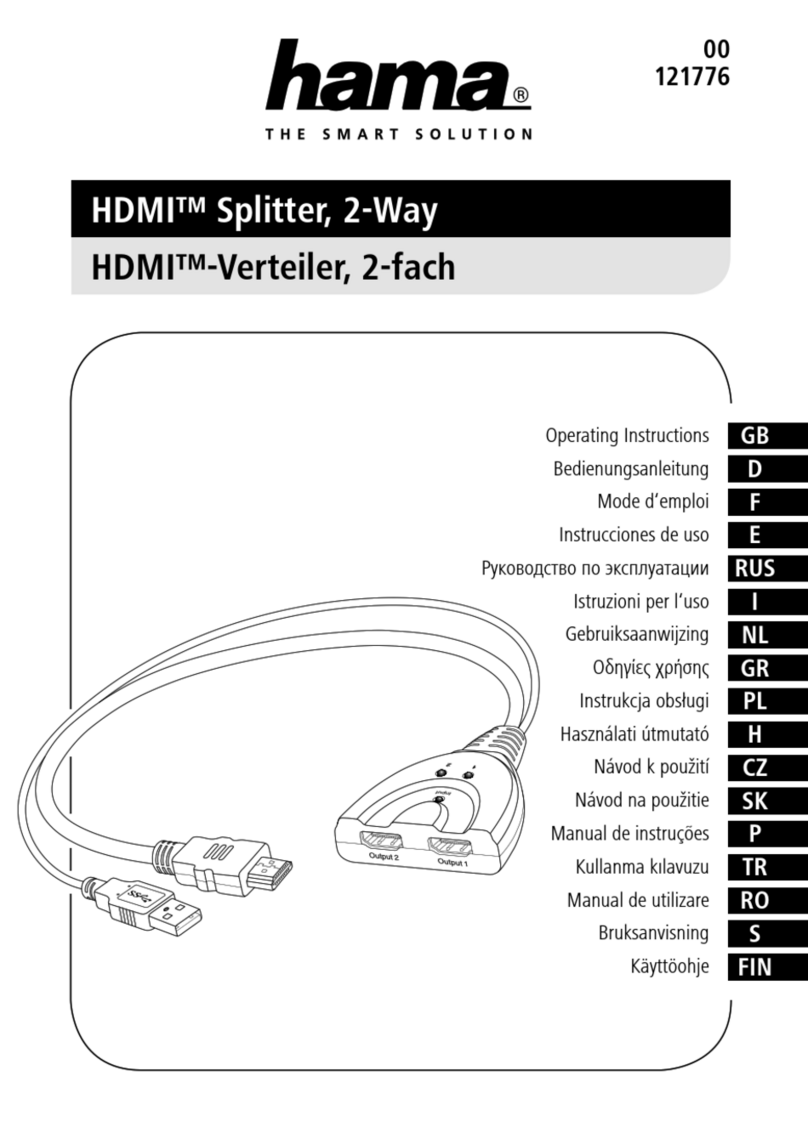
Hama
Hama 00121776 User manual
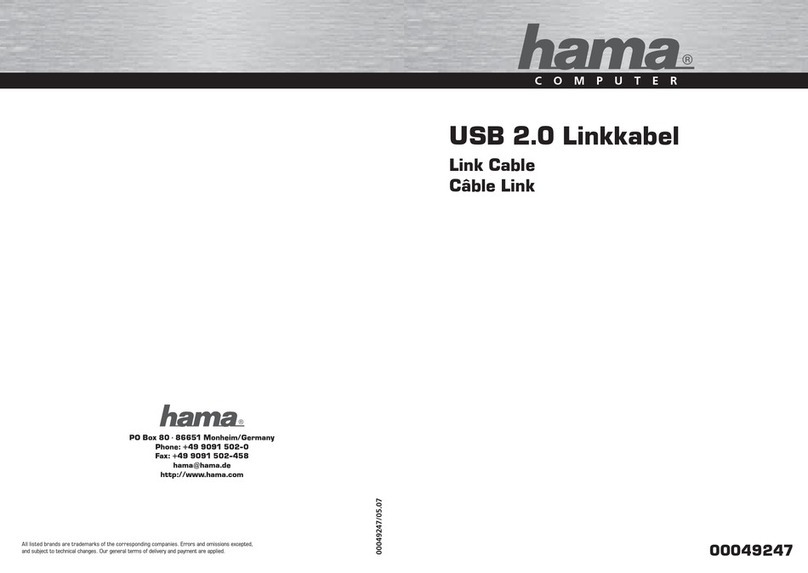
Hama
Hama 49247 User manual

Hama
Hama 00053186 User manual

Hama
Hama 102173 User manual
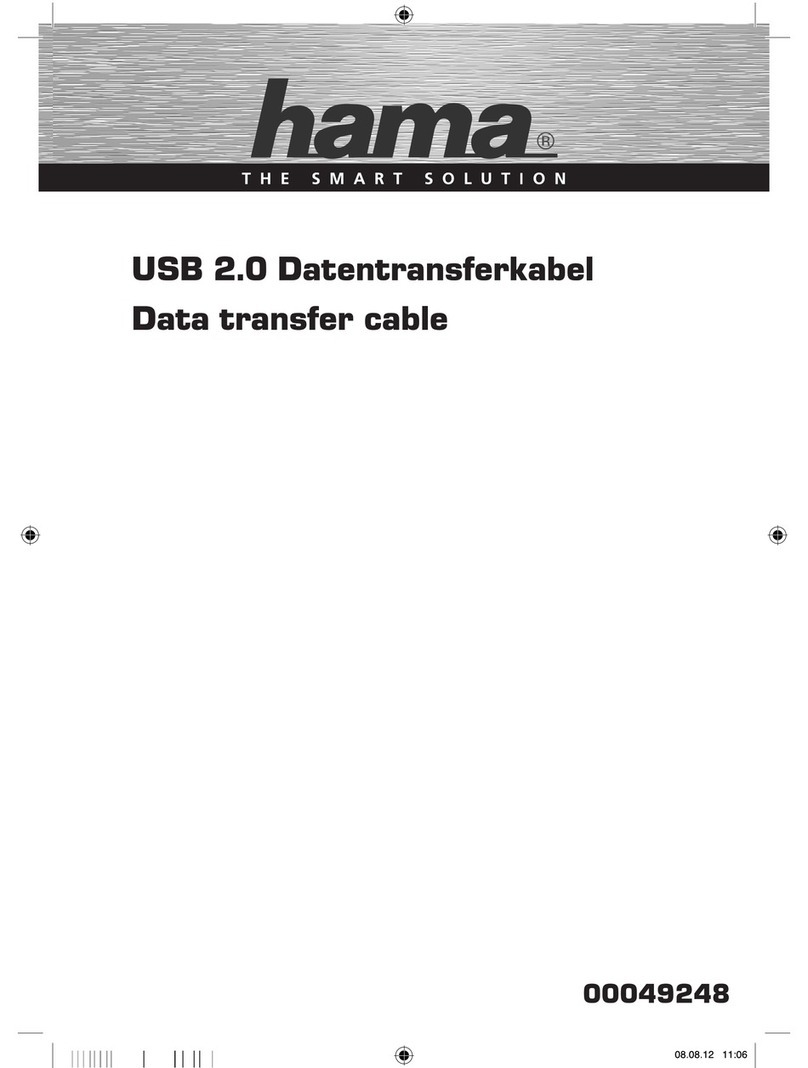
Hama
Hama USB 2.0 Data transfer cable User manual

Hama
Hama 00039786 User manual

Hama
Hama USB 2.0 Link Cable User manual

Hama
Hama USB 2.0 Data transfer cable User manual

Hama
Hama PC-Link-Cable User manual

Hama
Hama 00049265 User manual