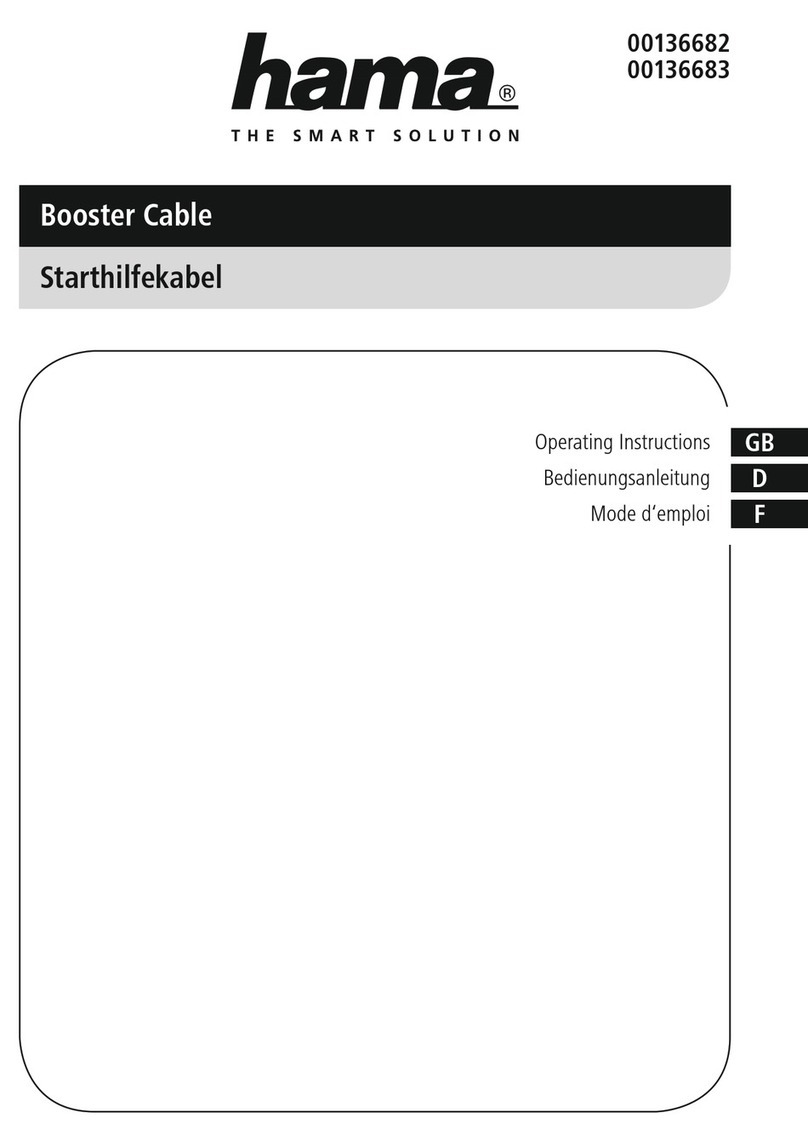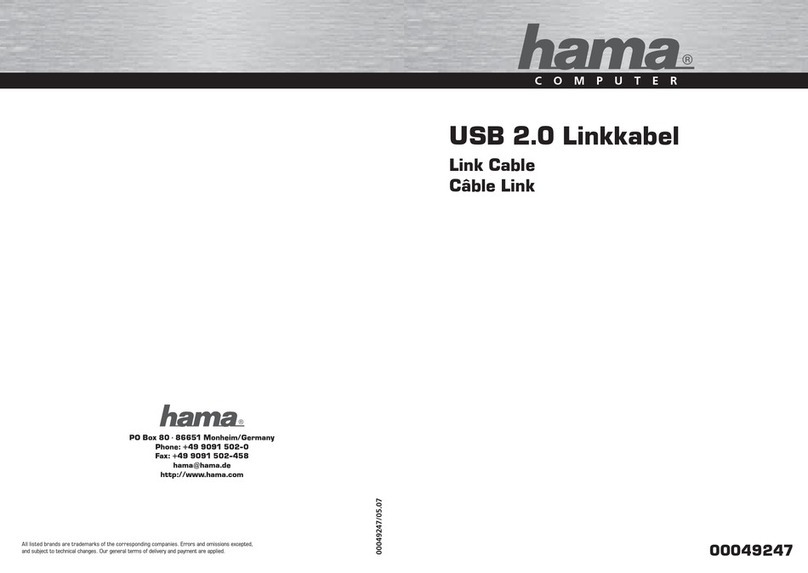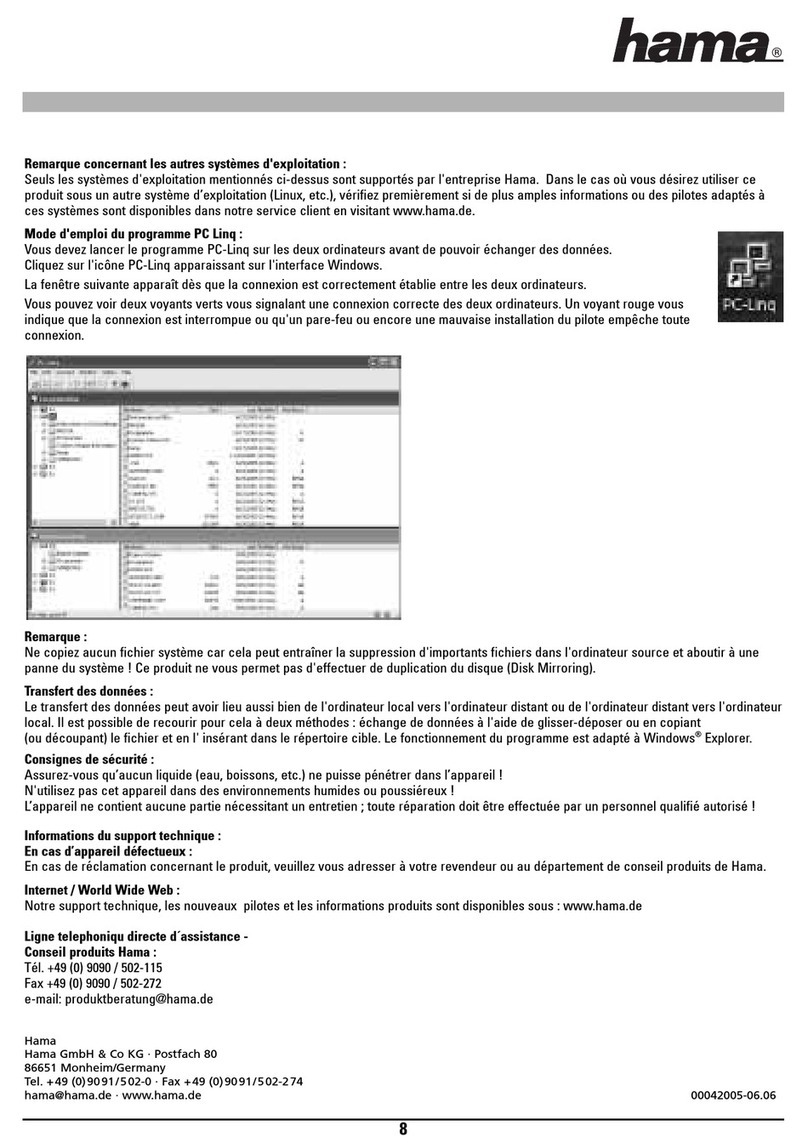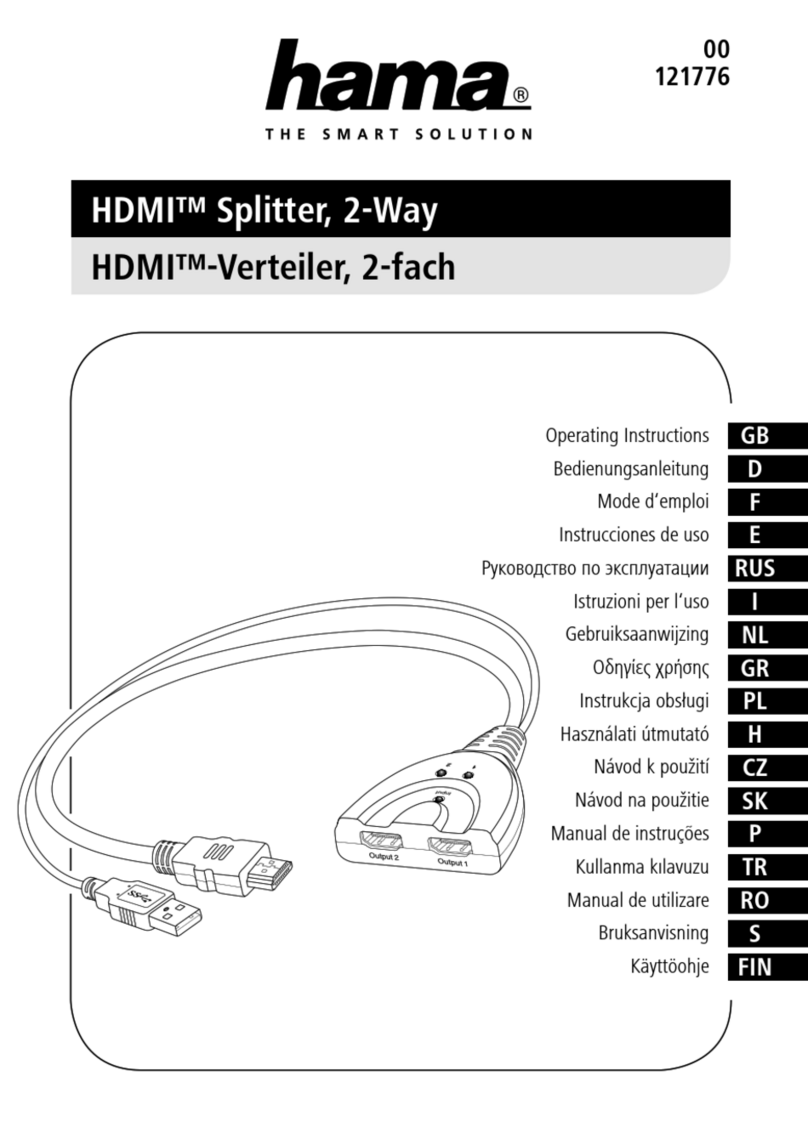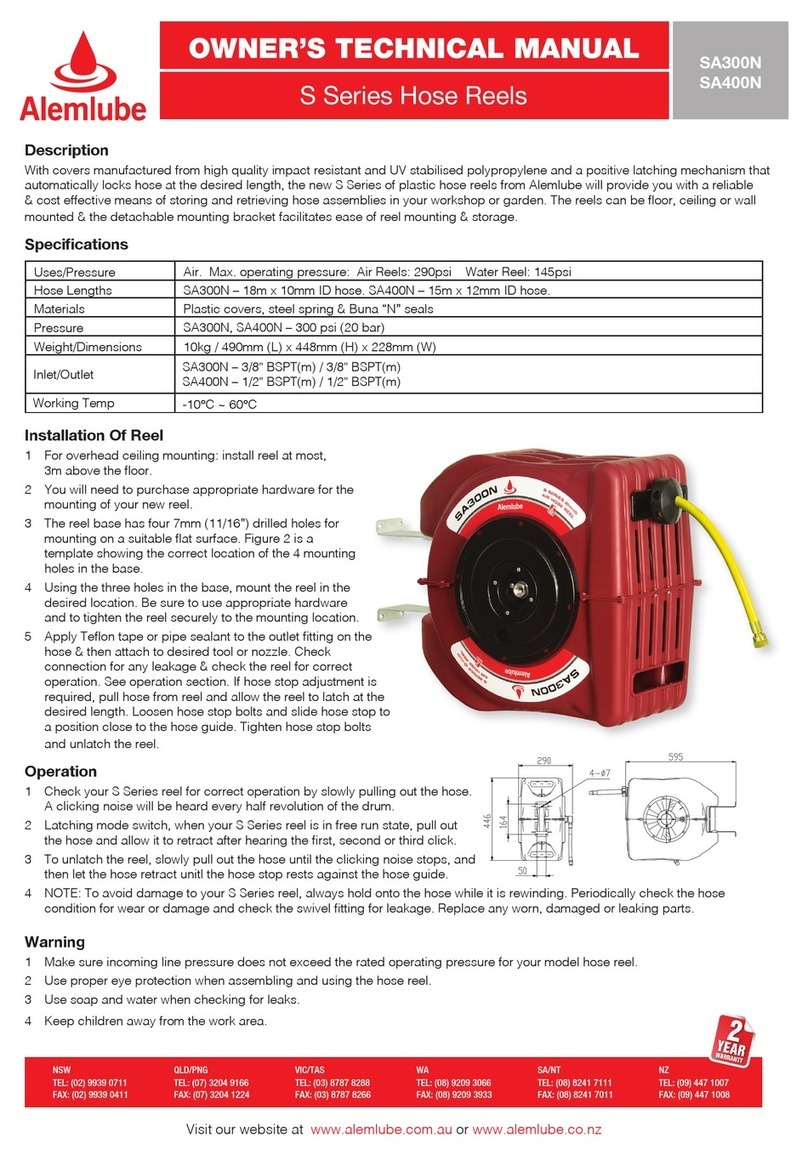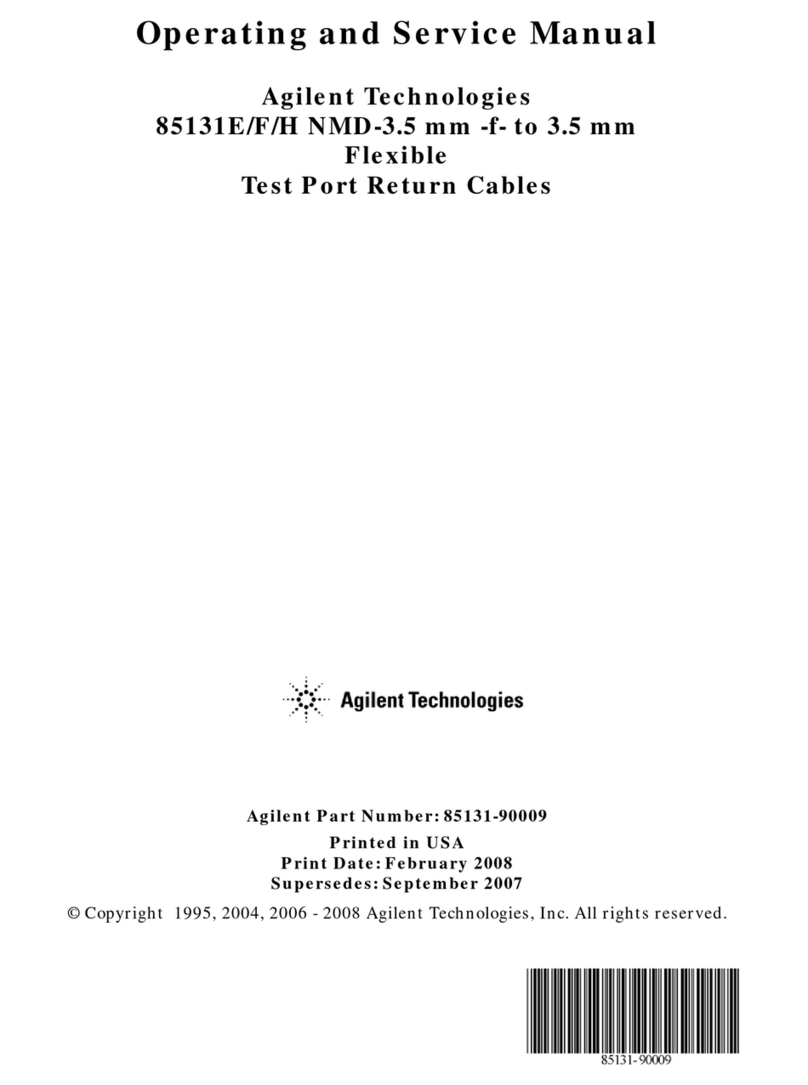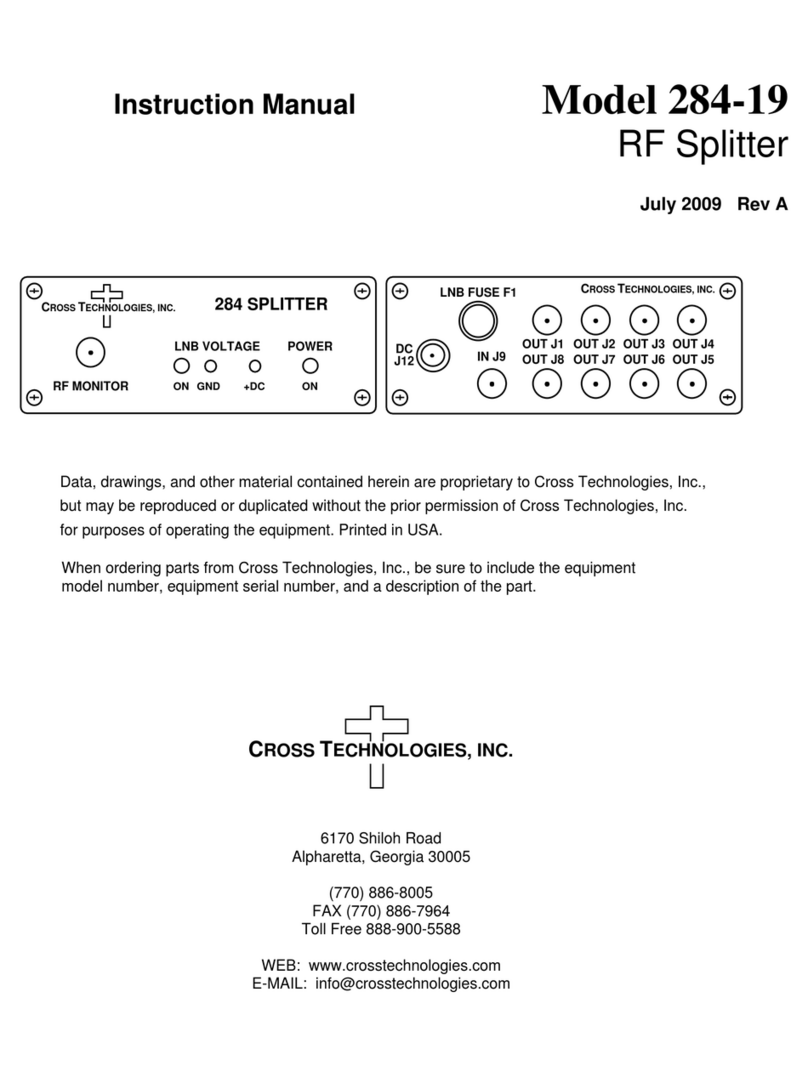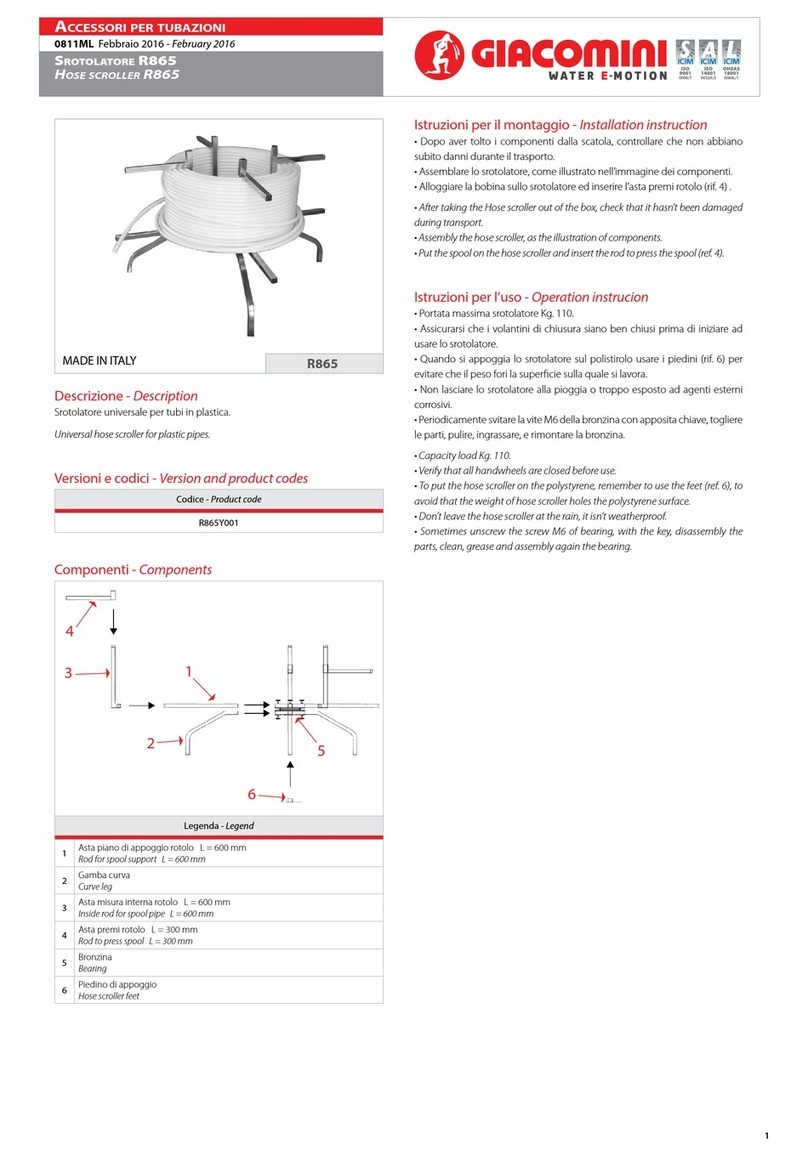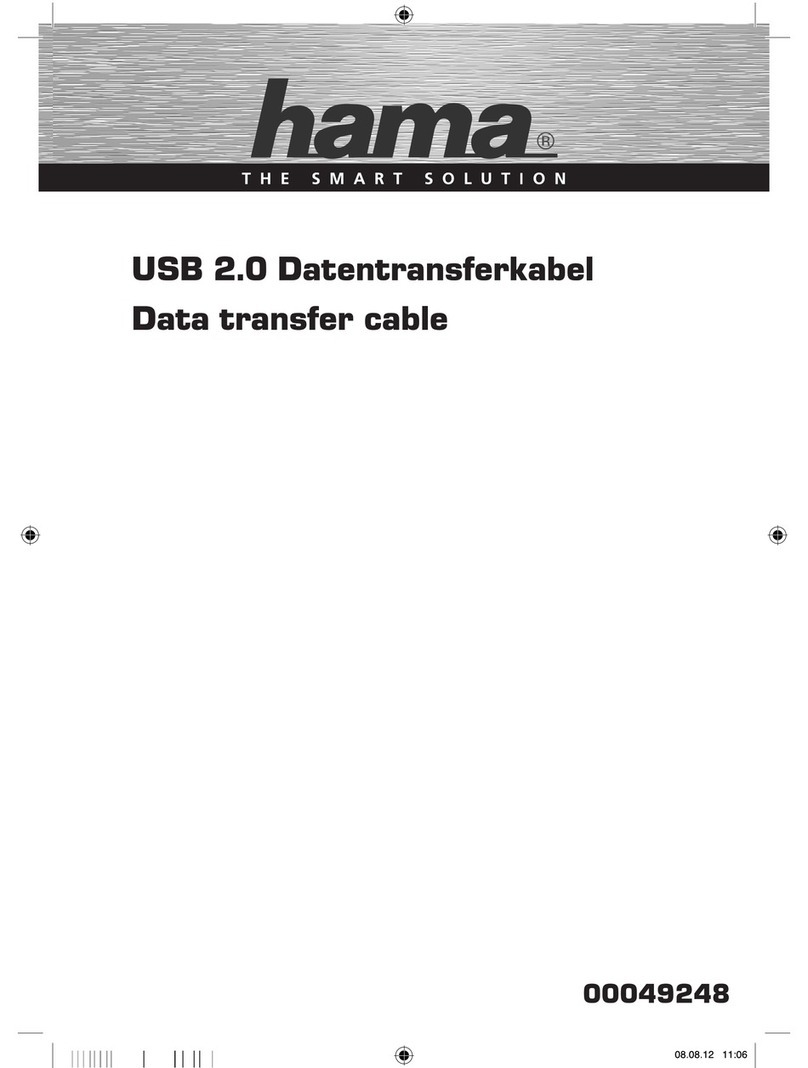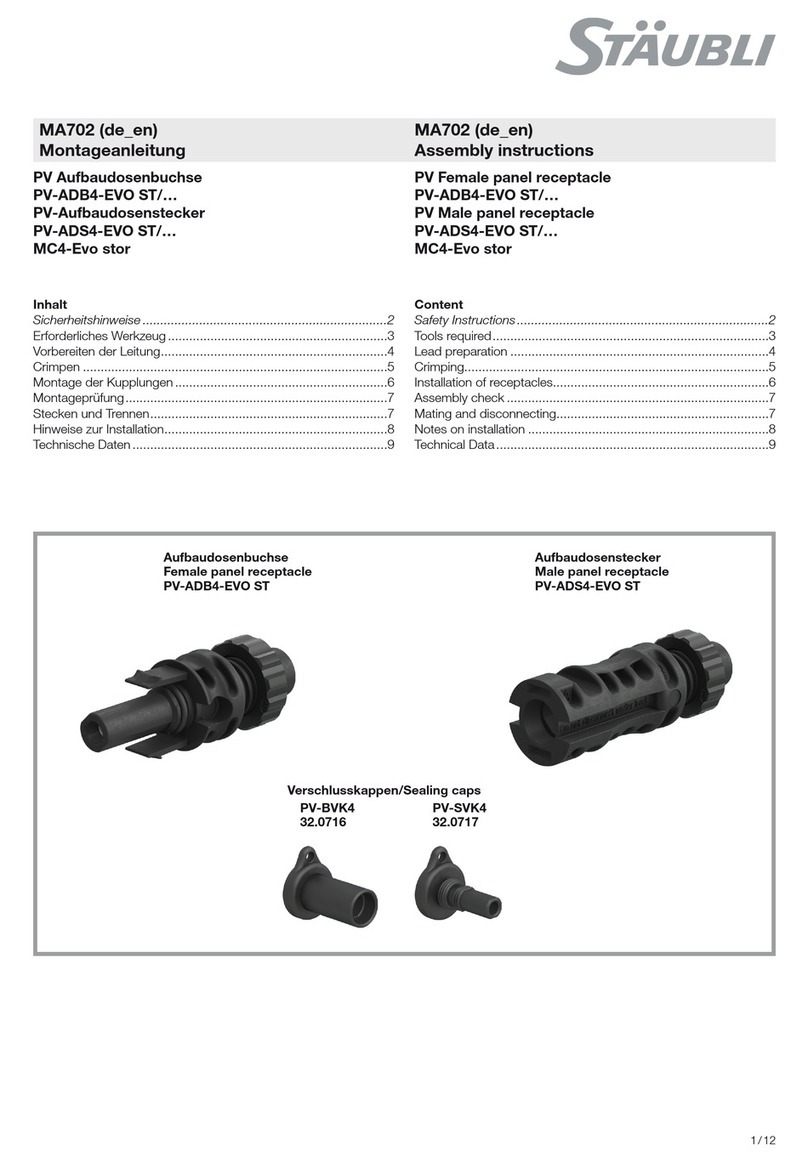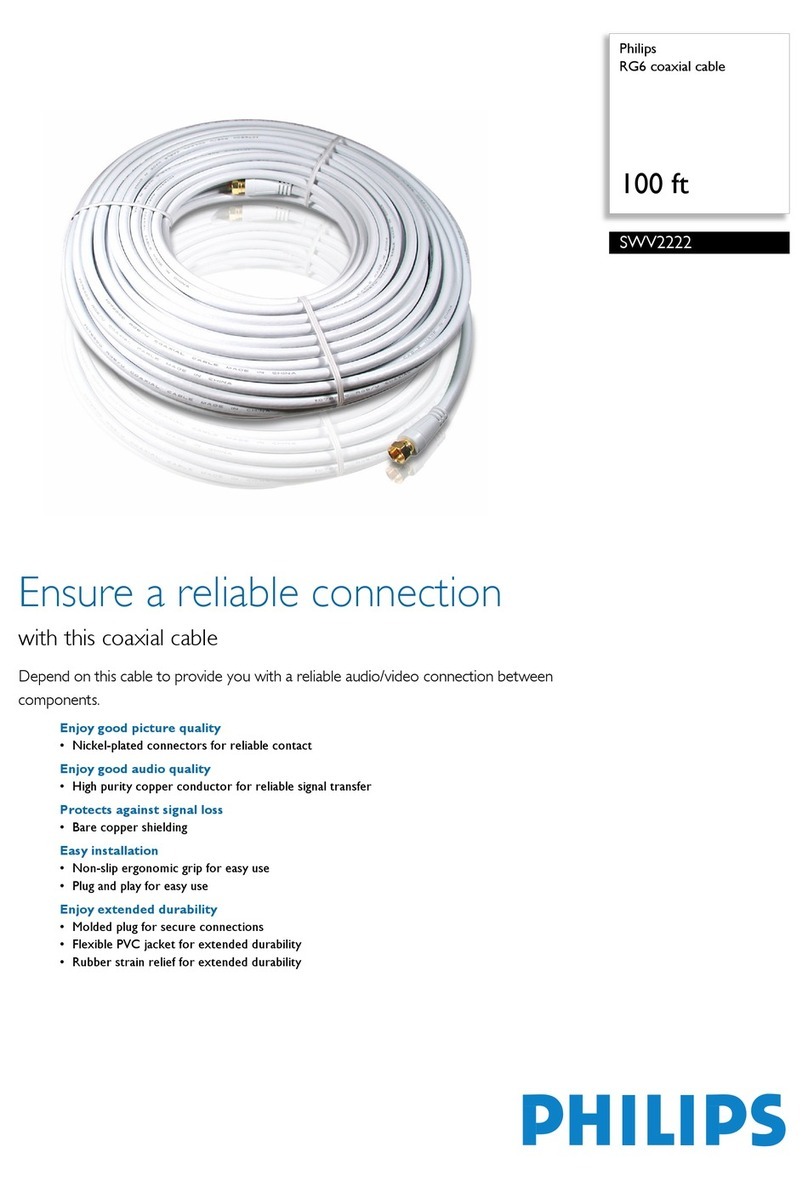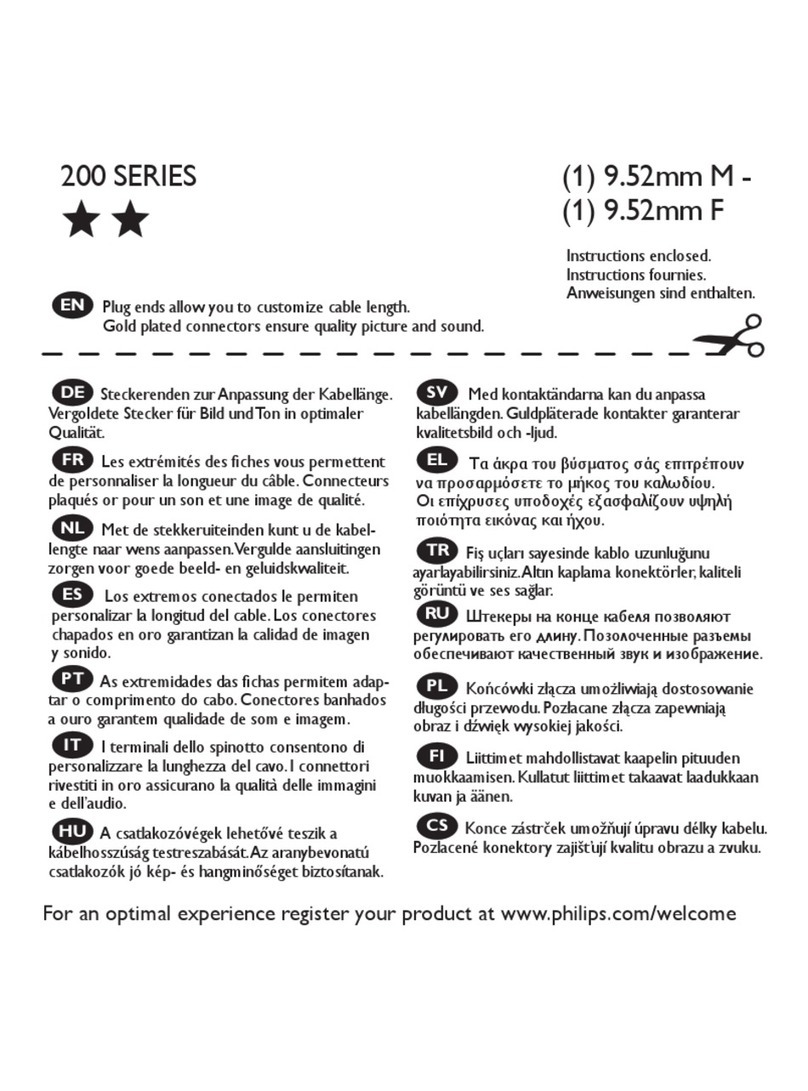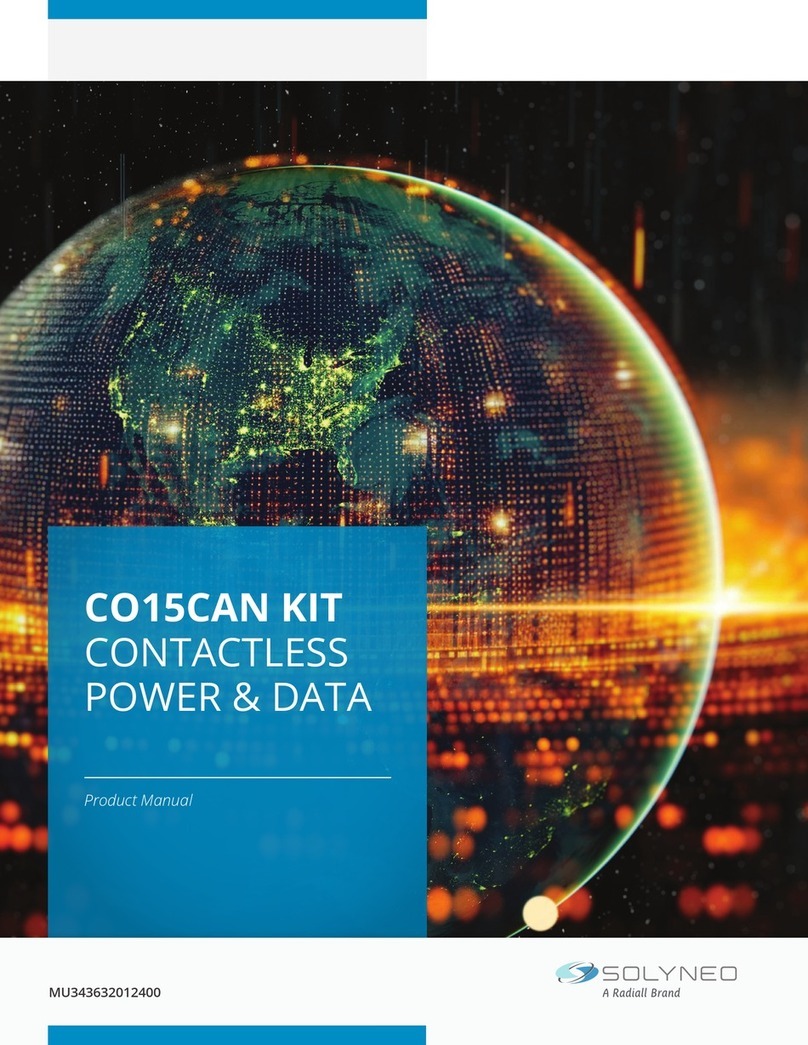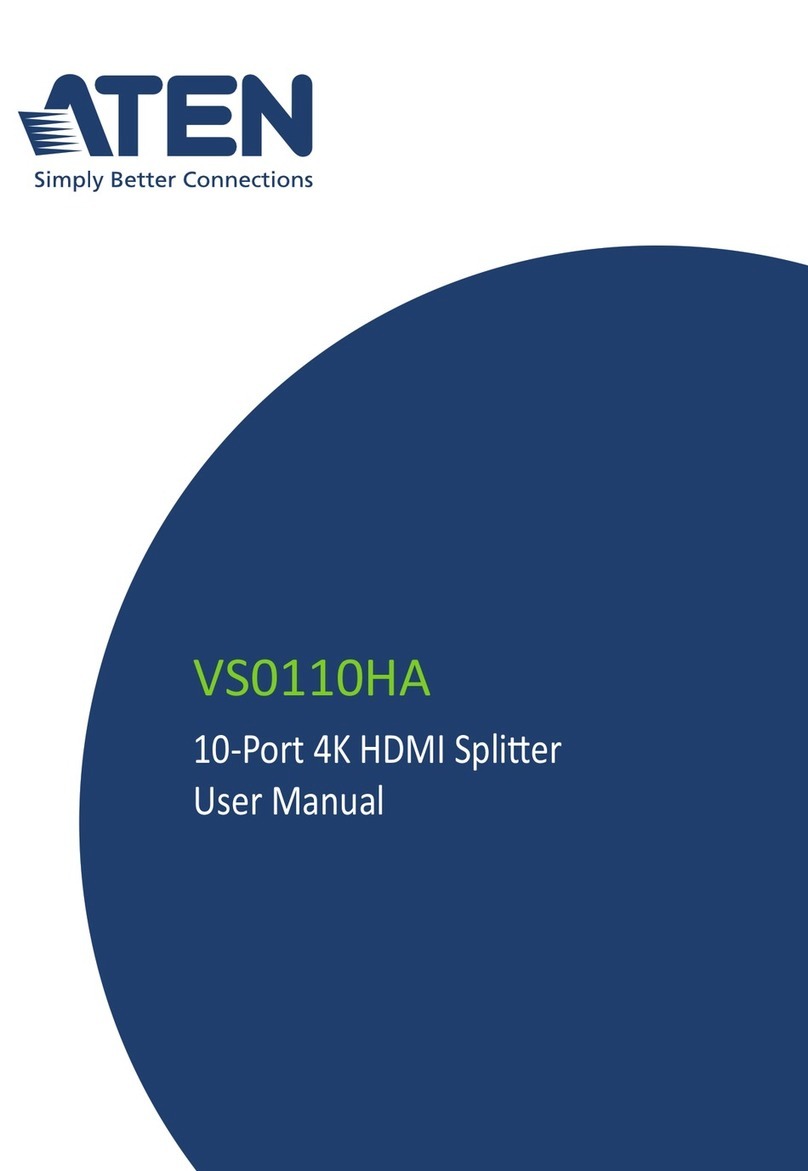Installing the software
Attention:
Install the included software before connecting the
USB 2.0 PCLink cable!
Installation on Windows 98SE/ME/2000/XP:
After starting up your computer, place the included
driver CD in the drive. Select ➩ Start Run... and enter
“D:\Setup.exe” (D: most likely must be replaced with
letter of your CD-ROM driver) or click Browse... and
select the “Setup.exe” file. Click OK, Next, Finish.
After installing the driver, remove the CD and restart
your computer. Once the computer has restarted,
connect the cable to an available USB port.
The USB 2.0 PCLink cable is now installed.
Windows XP:
You can check the Device Manager to see whether the
USB 2.0 PCLink cable is connected properly in your
system. To do so, click ➩ Start ➩Control Panel
➩Printers and Other Hardware, then System. In the
System Properties window, select ➩ Hardware
➩Device Manager. The entry “HI-Speed USB Bridge
Cable” must appear in the USB Controller section
without a yellow exclamation point.
Windows 98SE/ME and 2000:
You can check the Device Manager to see whether the
USB 2.0 PCLink cable is connected properly in your
system. To do so, click ➩ Start ➩ Settings ➩Control
Panel. In the Control Panel window, select ➩ System
➩ Hardware ➩Device Manager. The entry “HI-Speed
USB Bridge Cable” must appear in the USB Controller
section without a yellow exclamation point.
Information:
Once you have repeated the installation process on the
2nd PC, you can click the “PC Link” icon to start the
data transmission software. The two LEDs in the lower
right-hand corner of the Program window will be green
if both PCs are connected correctly.
Attention:
If you would like to use the USB 2.0 PCLink cable with
an operating system that is not listed above, first check
whether additional information is available in the
Service section of www.hama.de or whether drivers
for this product exist.
Installation du logiciel
Attention
Installez le logiciel fourni avant de raccorder le câble
link USB 2.0 !
Installation sous Windows 98SE/ME/2000/XP :
Insérez le CD pilote après avoir démarré votre
ordinateur. Cliquez sur ➩ Démarrer Exécuter ... puis
saisissez „D:\Setup.exe“ (D peut être remplacé par la
lettre correspondant à votre lecteur de CD-ROM) ou
cliquez sur Parcourir… puis sélectionnez le fichier
indiqué en haut „Setup.exe“. Cliquez enfin sur OK,
Suivant et Terminer. Une fois l’installation du pilote
terminée, retirez le CD, puis redémarrez votre
ordinateur. Après le redémarrage de votre ordinateur,
vous pouvez raccorder le câble à un port USB libre.
Le câble link USB 2.0 est alors installé.
Windows XP :
Vous pouvez vérifier dans le gestionnaire de périphéri-
que si le câble link USB 2.0 a été correctement intégré
dans le système. Pour ce faire, cliquez sur
➩ Démarrer ➩Commande du système ➩Imprimante et
autre périphérie puis sur "Système". Continuez dans la
fenêtre "Propriétés système" avec ➩ Matériel
➩Gestionnaire de périphériques. L’entrée ”HI-Speed
USB Bridge Cable“ doit être affichée sans point
d’exclamation jaune dans la section "Contrôleur USB".
Windows 98SE/ME et 2000 :
Vous pouvez vérifier dans le gestionnaire de
périphérique si le câble link USB 2.0 a été
correctement intégré dans le système. Pour ce faire,
cliquez sur ➩ Démarrer ➩ Paramètres ➩ Commande
du système. Continuez dans la fenêtre "Commande du
système" avec fi†Système ➩ Matériel ➩ Gestionnaire
de périphériques. L’entrée ”HI-Speed USB Bridge
Cable“ doit être affichée sans point d’exclamation
jaune dans la section "Contrôleur USB".
Information :
Après avoir effectué l'installation sur le deuxième
ordinateur, vous pouvez alors lancer le logiciel de
transmission de données à l’aide de l’icône „PC-Link“.
Les deux DEL situées dans le coin inférieur droit de
votre écran devraient s’allumer en vert si les deux
rdinateurs sont correctement raccordés.
Attention :
Dans le cas où vous désirez utiliser le câble link USB
2.0 sous un système d’exploitation autre que ceux
décrits plus haut, vérifiez premièrement si de plus
amples informations ou des pilotes adaptés à ces
systèmes sont disponibles dans notre service client en
visitant www.hama.de.
3
L
LUSB 2.0 PCLink Cable Instructions ¬
¬
Brève introduction au câble link USB 2.0
00049265bda 08.06.2006 11:54 Uhr Seite 3