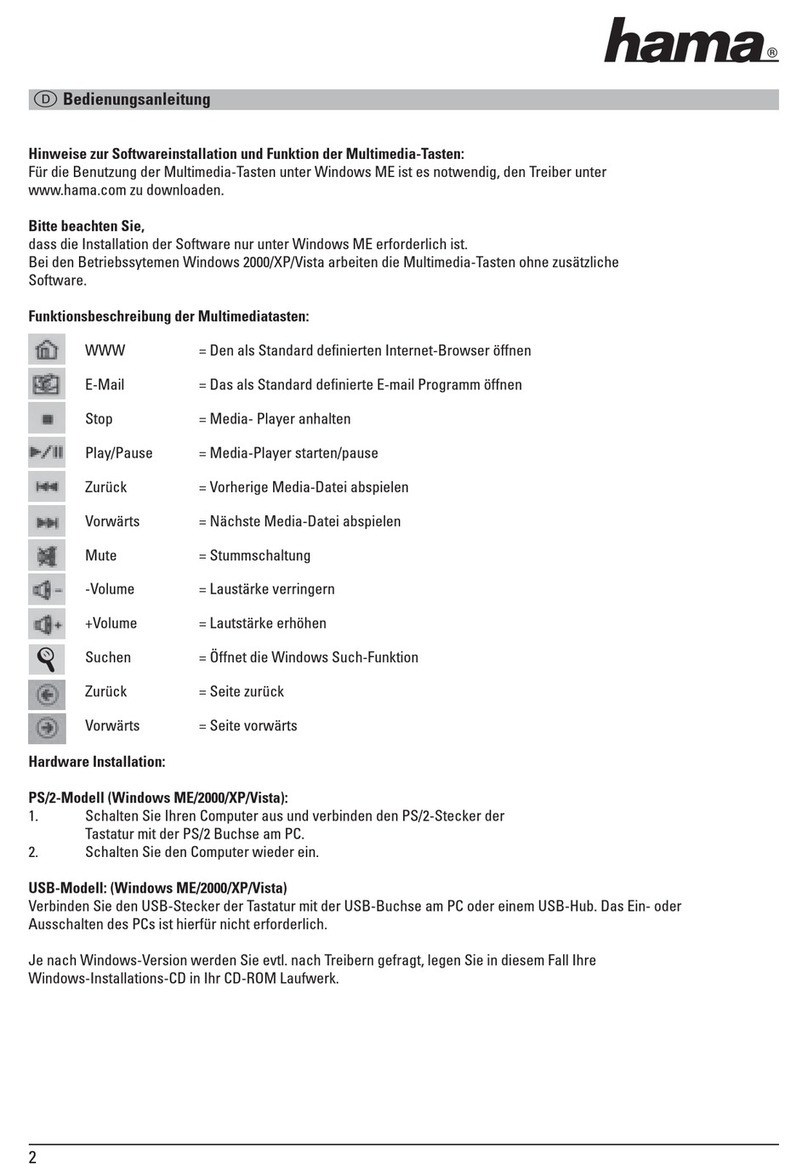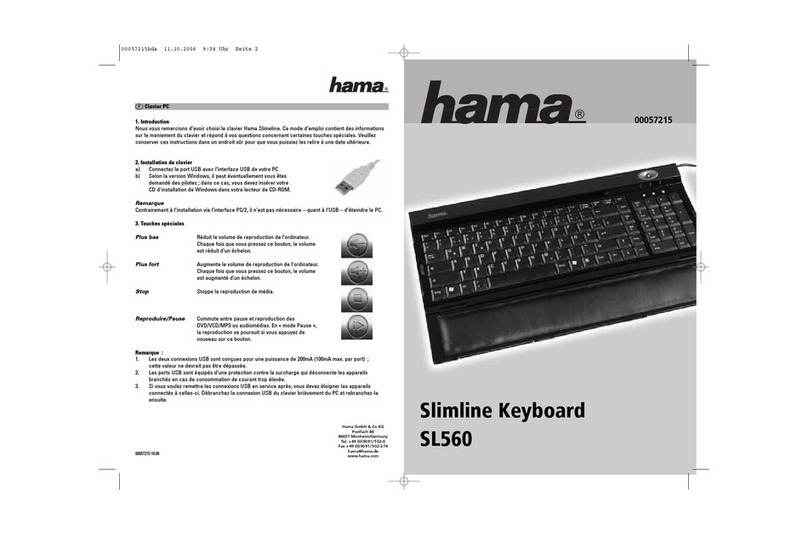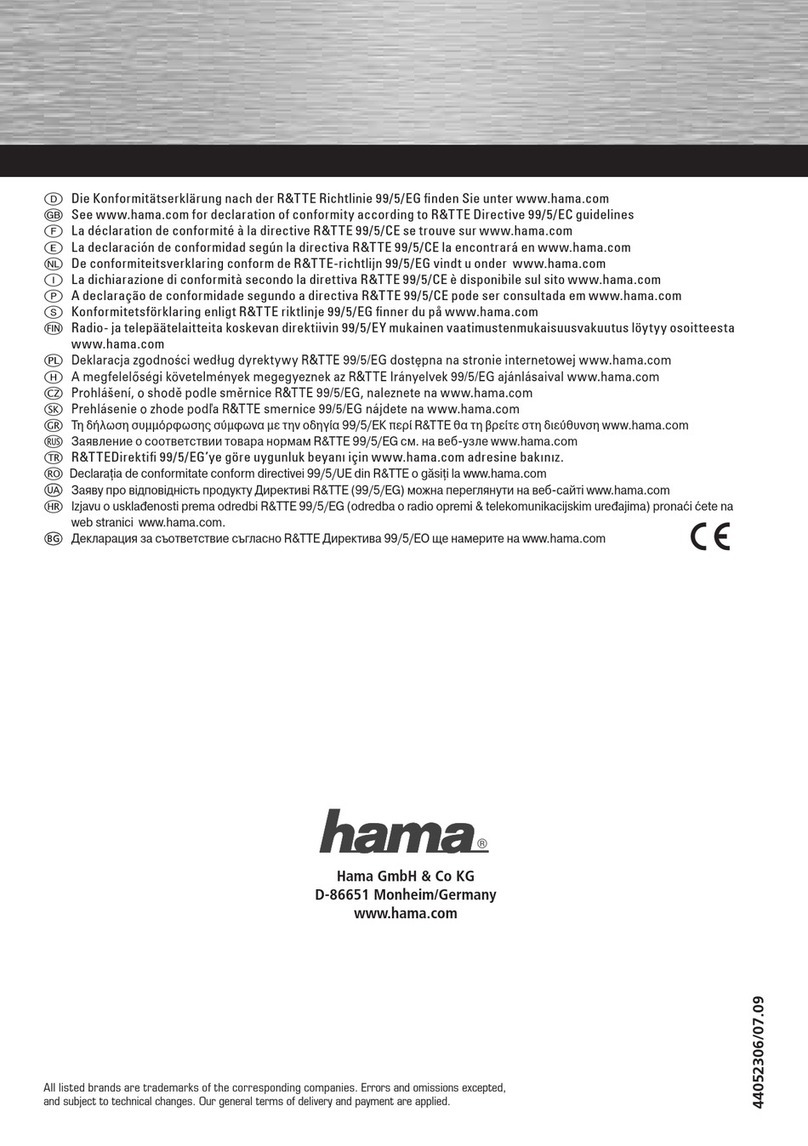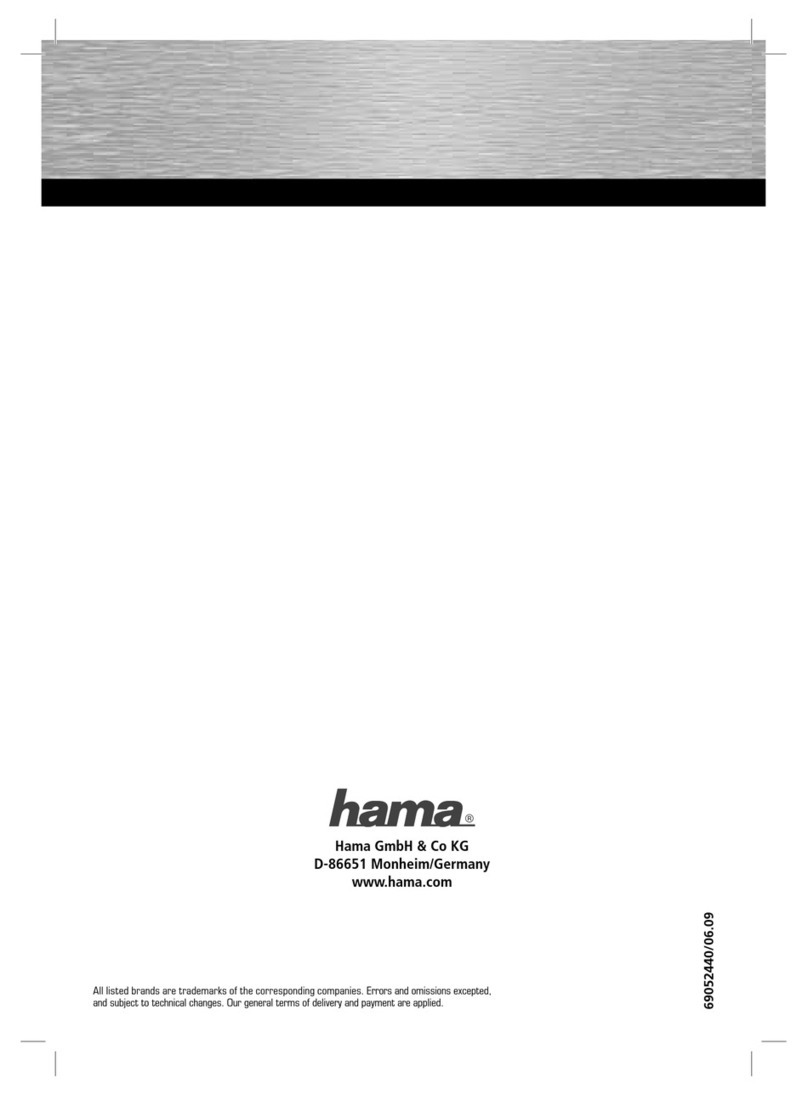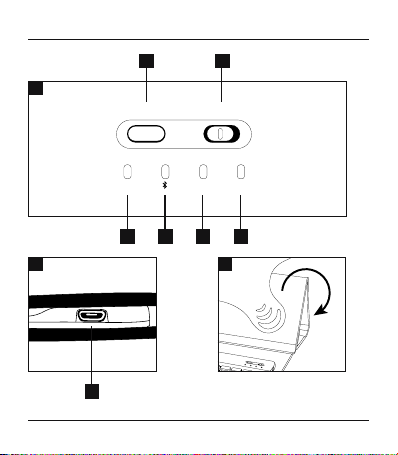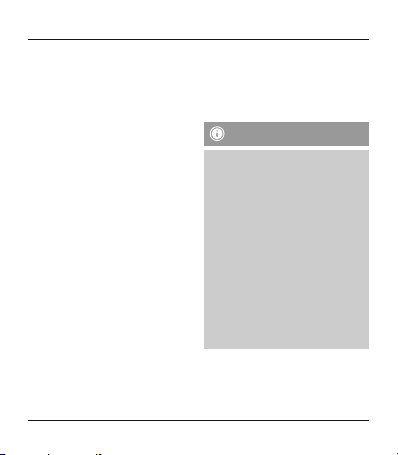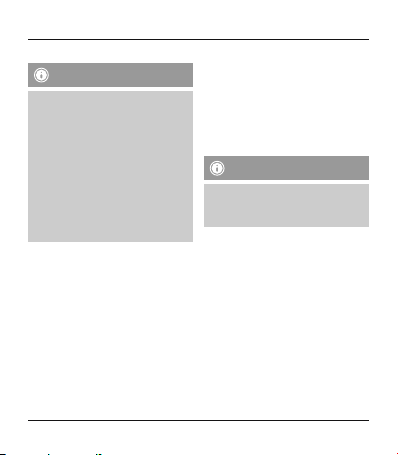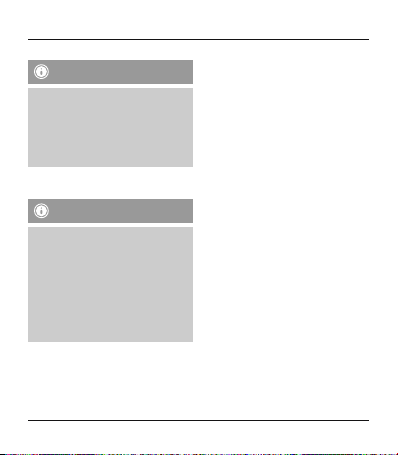5. Getting Started
Note
•Charge the battery of the Bluetooth
keyboard fully before using it for
the rst time.
•Use only a suitable charger when
charging the battery. Follow the
charger’s operating instructions.
•When stored over a long period of
time, batteries should be charged
regularly (at least every three
months).
•Only charge the batteries at
temperatures between 10°C - 40°C.
•Begin charging the Bluetooth keyboard
by connecting the included Micro-USB
charging cable to the Micro-USB socket
of the keyboard (7) and to the USB
connection of a PC/notebook.
•Alternatively, you can charge the
Bluetooth keyboard using a suitable
USB charger. Please refer to the
operating instructions for the USB
charger used.
•The charge indicator status LED (5)
will be lit red during active charging. If
the battery is fully charged, the charge
indicator status LED (5) will go out.
•If the battery capacity is low, the power
status LED (6) will begin to ash blue
during operation. In this case, charge
the battery of the Bluetooth keyboard
as described above.
Note – Stand function
•For optimal handling, fasten your
device in the tablet case and use the
integrated stand function.
•
To do this, fold back the ap of the tablet
case and attach it using the magnet (C).
•Carefully fasten your tablet PC to the
holder using the rubber straps. Choose
the appropriate straps for holding your
tablet PC securely in place.
•Toremove the tablet PC, carefully pull
off each of the straps from the corners of
your tablet PC.
4