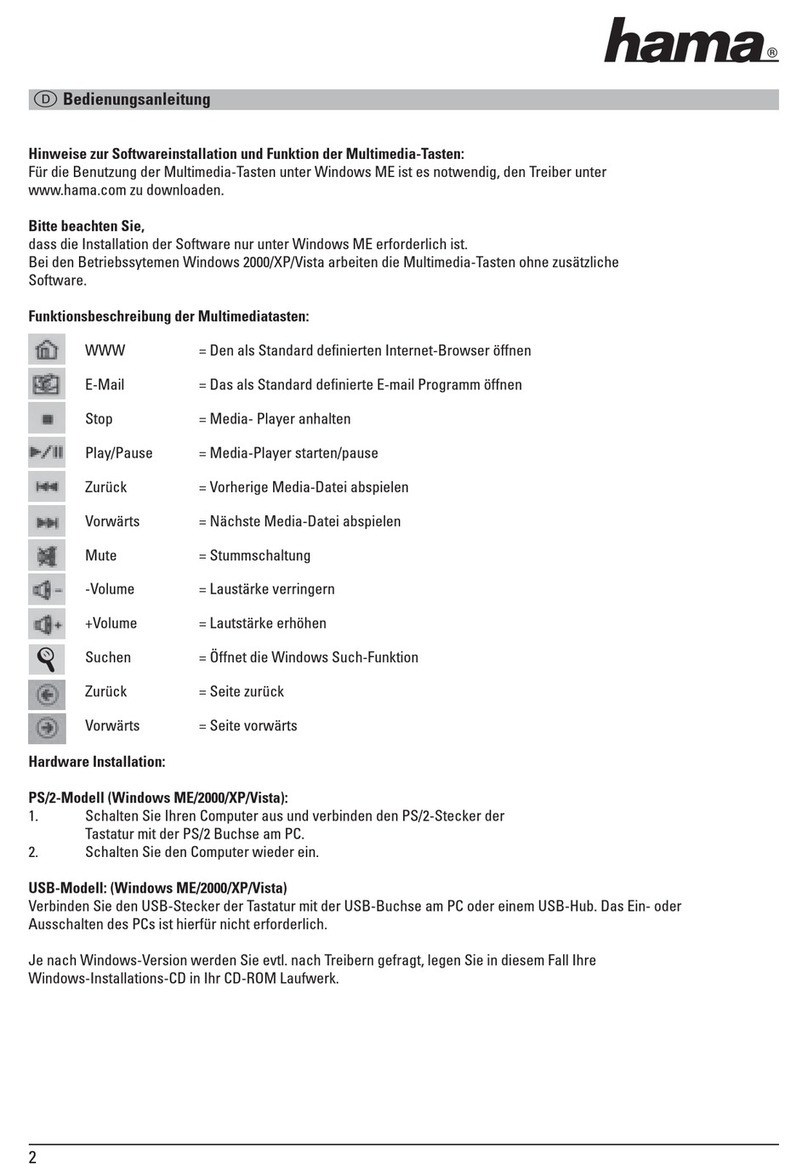6
DBedienungsanleitung
Bedienungselemente und Anzeigen
AAnzeigen-Leiste
1.Status-LED Bluetooth®Verbindung /
Akkukapazität
BBedienelemente
2. [OFF/ON] –Schalter
3. [CONNECT] –Taste
4. Batteriefach
Vielen Dank, dass Sie sich für ein Hama Produkt
entschieden haben!
Nehmen Sie sich Zeit und lesen Sie die folgenden
Anweisungen und Hinweise zunächst ganz
durch. Bewahren Sie diese Bedienungsanleitung
anschließend an einem sicheren Ort auf,umbei
Bedarf darin nachschlagen zu können.
1. Erklärung von Warnsymbolen und
Hinweisen
Warnung
Wirdverwendet, um Sicherheitshinweise zu
kennzeichnen oder um Aufmerksamkeit auf
besondereGefahren und Risiken zu lenken.
Hinweis
Wirdverwendet, um zusätzlich Informationen oder
wichtige Hinweise zu kennzeichnen.
2. Packungsinhalt
•Bluetooth®-Tastatur „KEY4ALL X510“
•diese Bedienungsanleitung
•2x1.5V (AAA) Batterien
3. Sicherheitshinweise
•Das Produkt ist für den privaten, nicht-
gewerblichen Haushaltsgebrauch vorgesehen.
•Schützen Sie das Produkt vor Schmutz, Feuchtigkeit
und Überhitzung und verwenden Sie es nur in
trockenen Umgebungen.
•Benutzen Sie das Produkt nicht in Bereichen, in
denen elektronische Produkte nicht erlaubt sind.
•Verwenden Sie das Produkt nicht in einer feuchten
Umgebung und vermeiden Sie Spritzwasser.
•Lassen Sie das Produkt nicht fallen und setzen Sie
es keinen heftigen Erschütterungen aus.
•Entsorgen Sie das Verpackungsmaterial
sofort gemäß den örtlich gültigen
Entsorgungsvorschriften.
•Nehmen Sie keine Veränderungen am
Produkt vor.Dadurch verlieren sie jegliche
Gewährleistungsansprüche.
4. Systemvoraussetzungen
Die Tastatur unterstützt Bluetooth-fähige Tablet-PCs
und Smartphones mit den Betriebssystemen iOS,
Android und Windows.
Für die Nutzung müssen folgende Voraussetzungen
gegeben sein:
•Eskönnen alle iPad und iPhone Geräte genutzt
werden
•Android Geräte benötigen mindestens Android 3.0
oder neuer
•Bluetooth-fähige Windows Geräte benötigen
Windows XP,Windows 7, Windows 8oder
Windows 10.
Überprüfen Sie, ob die aktuellste Version installiert ist
und führen Sie ggf.ein SoftwareUpdate durch.
Hinweis
•Stellen Sie für eine ordnungs-
gemäße Funktion der Bluetooth®-Tastatur
sicher,dass in den Einstellungen Ihres
Endgerätes das richtige Tastaturlayout
(QWERTZ, QWERTY, etc.) aktiviert ist.
•Beachten Sie, dass die Unterstützung einiger
Tastenfunktionen von Ihrem Endgerät abhängig
ist.
•Funktionieren auf Ihrem Endgerät
softwarebedingt einige Tasten der Bluetooth-
Tastatur nicht ordnungsgemäß, können Sie
diese über die virtuelle Tastatur ausführen.
•Beachten Sie dazu die Bedienungsanleitung
Ihres verwendeten Endgerätes.