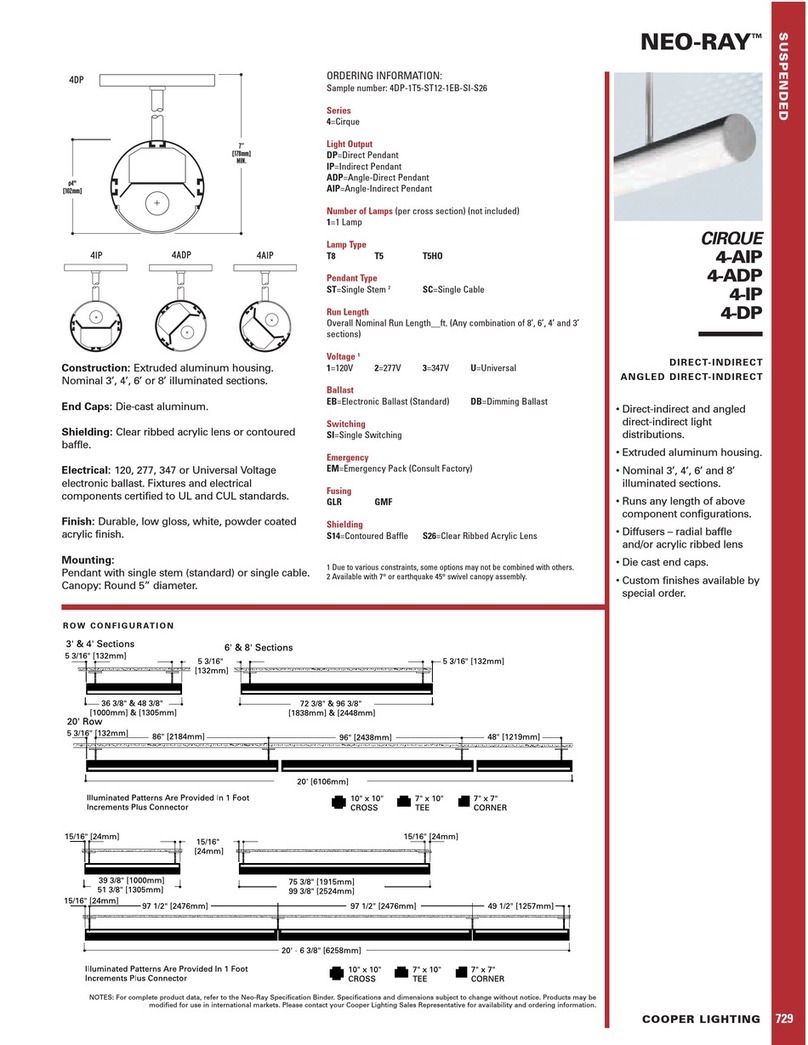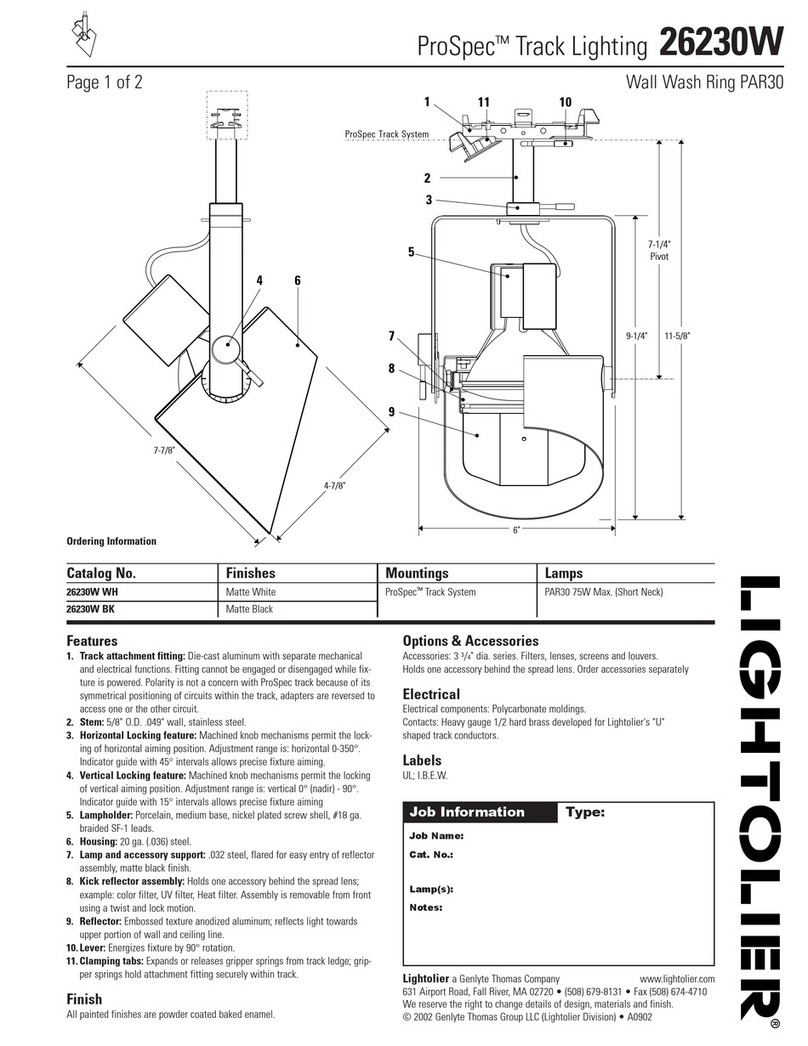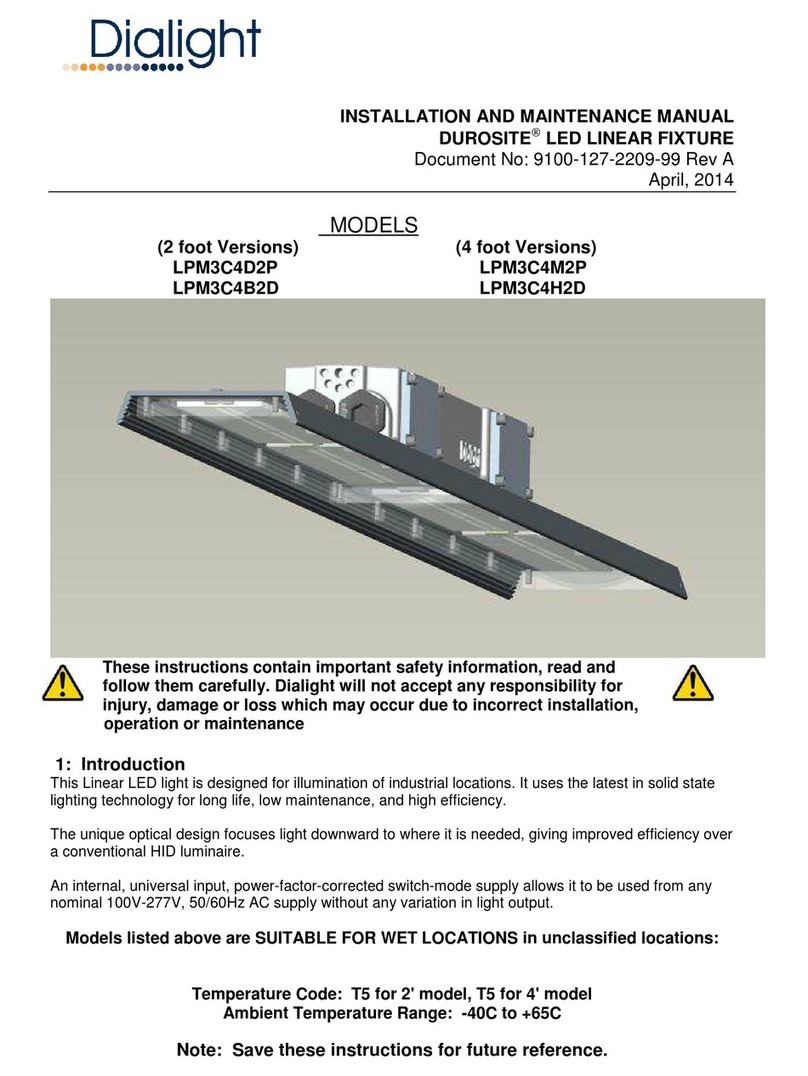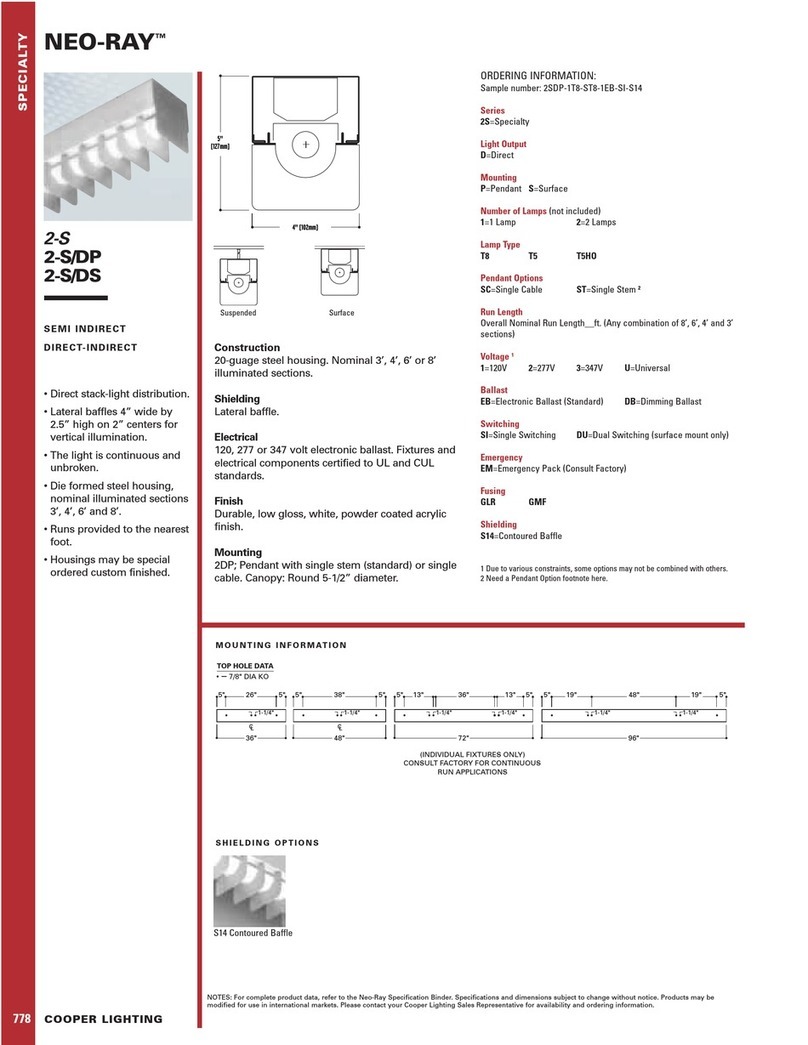Hama Xavax 00111973 User manual

00111973/09.16
Alllistedbrands are trademarksofthe correspondingcompanies.Errorsand omissionsexcepted,
andsubject to technical changes. Ourgeneralterms of delivery andpaymentare applied.
Distributed by Hama GmbH &CoKG
86652 Monheim/Germany
+49 9091 502-0
www.xavax.eu

Bluetooth
®
LED-Lampe
LED Bulb
F
D
PL
Bedienungsanleitung
Operating Instructions
Mode d‘emploi
Istruzioni per l‘uso
Gebruiksaanwijzing
Instrukcja obsługi
Οδηγίες χρήσης
Manual de utilizare
Manual de instruções
GB
I
NL
GR
RO
P
00111973

1
DInhaltsverzeichnis
1. Erklärung von Warnsymbolen und Hinweisen .................................2
2. Sicherheitshinweise .....................................................2
3. Vor der Inbetriebnahme .................................................2
3.1 Für Android Geräte:....................................................2
3.2 Für Apple (iOS) Geräte: .................................................2
4. Inbetriebnahme und Betrieb (Bilder: iOS App als Beispiel) ........................3
4.1 Lampe verbinden......................................................3
4.2 Konfigurationsmenü ...................................................4
4.3 Die Raumauswahl .....................................................5
4.4 Die Raumübersicht ....................................................5
4.5 Szene...............................................................5
4.6 Profil anlegen ........................................................6
5. Wartung und Pflege.....................................................7
6. Haftungsausschluss .....................................................7
7. Service und Support.....................................................7
8. Entsorgungshinweise....................................................7
9. Konformitätserklärung...................................................7

2
DBedienungsanleitung
Vielen Dank, dass Sie sich für ein Xavax Produkt
entschieden haben!
Nehmen Sie sich Zeit und lesen Sie die folgenden
Anweisungen und Hinweise zunächst ganz durch.
Bewahren Sie diese Bedienungsanleitung anschließend
an einem sicheren Ort auf,umbei Bedarf darin
nachschlagen zu können. Sollten Sie das Gerät
veräußern, geben Sie diese Bedienungsanleitung an
den neuen Eigentümer weiter.
1. Erklärung von Warnsymbolen und
Hinweisen
Warnung
Wirdverwendet, um Sicherheitshinweise zu
kennzeichnen oder um Aufmerksamkeit auf
besondereGefahren und Risiken zu lenken.
Hinweis
Wirdverwendet, um zusätzlich Informationen oder
wichtige Hinweise zu kennzeichnen.
Gefahr eines elektrischen Schlages
Dieses Symbol weist auf eine Berührungsgefahr
mit nicht isolierten Teilen des Produktes hin,
die möglicherweise eine gefährliche Spannung
von solcher Höhe führen, dass die Gefahr eines
elektrischen Schlags besteht.
2. Sicherheitshinweise
•Das Produkt ist für den privaten, nicht-gewerblichen
Haushaltsgebrauch vorgesehen.
•Schützen Sie das Produkt vor Schmutz, Feuchtigkeit
und Überhitzung und verwenden Sie es nur in
trockenen Umgebungen.
•Betreiben Sie das Produkt nicht in unmittelbarer
Nähe der Heizung, anderer Hitzequellen oder in
direkter Sonneneinstrahlung.
•Betreiben Sie das Produkt außerhalb von
geschlossenen Räumen nur in geschützten
Außenbereichen.
•Öffnen Sie das Produkt nicht und betreiben Sie es bei
Beschädigungen nicht weiter.
•Betreiben Sie das Produkt nur in Verbindung mit
einer für den Anwendungsbereich zugelassenen
und für das Produkt geeigneten Leuchte/Fassung.
Beachten Sie deren einwandfreien technischen
Zustand vor dem Einsetzen des Produktes.
•Beachten Sie, dass Lampen (auch LED) hohe
Temperaturen entwickeln und heiß sein können.
Geben Sie der Lampe immer einige Minuten zum
Abkühlen, bevor Sie sie berühren oder wechseln.
•Dieses Produkt gehört, wie alle elektrischen
Produkte, nicht in Kinderhände!
Gefahr eines elektrischen Schlages
•Bei beschädigten oder nicht geeigneten
Leuchten/Fassungen besteht die Gefahr eines
elektrischen Schlages.
•Achten Sie beim Wechsel von Lampen immer
darauf,dass die betroffene Leuchte/Fassung
spannungsfrei ist. Schalten Sie sie aus und/oder
ziehen Sie den Netzstecker.
3.1 Für Android Geräte:
•Starten sie den Google
Play Store auf Ihrem
Smartphone /Tablet.
•Installieren Sie die APP
XAVAXII
für ihr Betriebssystem.
3.2 Für Apple (iOS) Geräte:
•Starten Sie den App Store auf Ihrem
Smartphone /Tablet.
•Installieren Sie die APP XAVAXII
für ihr Betriebssystem.
3. Vor der
Inbetriebnahme
•Bevor Sie die LED Lampe
verwenden können, ist
es notwendig, die App
XAVAXIIauf Ihrem
Smartphone oder Ihrem
Tablet zu installieren!

3
4. Inbetriebnahme und Betrieb (Bilder: iOS App als Beispiel)
•Nehmen Sie die Lampe aus der Verpackung.
•Schrauben Sie die Lampe in die gewünschte E27 Lampenfassung und schalten Sie diese ein.
•Aktivieren Sie bei Ihrem Smartphone oder Tablet die Bluetooth Funktion in den Einstellungen.
•Gehen Sie
anschließend auf
Neues Gerät
•Wähle Geräteart
•Lampe Fertig
•Starten Sie die App XAVAXIIauf Ihrem
Smartphone oder Tablet.
•Gehen Sie in der App unten
rechts auf +
•Räume.Sollten Sie noch keinen Raum
erstellt haben müssen Sie jetzt einen
Raum erstellen.
•Geben Sie einen Raumnamen ein und
tippen Sie auf Neuer Raum
4.1 Lampe verbinden
•Jetzt werden Ihnen
alle verfügbaren
Lampen unter dem
Namen Xavax
Lampe angezeigt.
•Wählen Sie die
entsprechende Lampe
aus und geben Sie
an, ob es sich um
die RGB-Variante
(111973) oder um
die Warmweiß-
Variante (111974)
handelt. Die Lampe
startet jetzt den
Verbindungsaufbau.
•Ist die Bluetooth
Funktion noch nicht
aktiviert kommt hier
folgende Meldung
Hinweis -Bluetooth
ist momentan nicht
aktiviert

4
•Geben Sie nun noch einen Gerätenamen ein und
gehen Sie anschließend auf Neues Gerät).
•RGB-Modus (nur RGB-Lampe, 00111973)
Der RGB-Farbmodus kann im Kongurationsmenü
aktiviert werden. Die Farbe kann frei im Farbrad
gewählt werden. Zusätzlich lässt sich die
Farbintensität über den Regler rechts einstellen.
Wirdder Regler auf das absolute Minimum
geschoben, wirddie Lampe ausgeschaltet
•Musikmodus (nur RGB-Lampe, 00111973)
Der Musikmodus kann im Kongurationsmodus
aktiviert werden. Wählen Sie dazu den Reiter Musik
unten rechts im Kongurationsmodus und drücken
Sie die Play Taste.
•Der Farbwechsel ndet nun passend zum Rhythmus
ihres aktuell ausgewählten Titels statt
4.2 Konfigurationsmenü
Sie gelangen jetzt automatisch in das
Kongurationsmenü der Lampe. Hier werden Ihnen der
Gerätename, das Datum und die Uhrzeit angezeigt und
Sie können folgende Einstellungen vornehmen:
•Helligkeit einstellen /Dimmfunktion.
Sie können die Lampe über einen Regler im
Kongurationsmodus dimmen oder heller stellen.
Hierzu bewegen Sie den Regler via Touchscreen
mit dem Finger in Richtung MAX (heller) oder MIN
(dunkler). Ist der Regler ganz links bei MIN wirddie
Lampe ausgeschaltet.

5
4.3 Die Raumauswahl
•Inder Raumauswahl werden alle angelegten Räume
angezeigt.
•Tippen Sie auf einen Raum um diesem Geräte /
Szenen hinzuzufügen, oder den Raum zu löschen.
•Sie können hier auch
Geräte kongurieren
oder in andere
Räume verschieben.
Tippen Sie hierzu das
entsprechende Gerät an,
anschließend tippen Sie
auf Gerät verschieben
•Wählen Sie jetzt den
Raum aus, in den Sie
das Gerät verschieben
wollen und tippen
Sie auf Fertig.Das
ausgewählte Gerät
wurde verschoben.
4.4 Die Raumübersicht
•Inder Raumübersicht werden alle eingerichteten
Geräte für diesen Raum angezeigt. Über
die Raumübersicht können Sie auch in das
Kongurationsmenü der Lampe gelangen bzw.
die Geräte an- oder ausschalten. Um in das
Kongurationsmenü zu gelangen, tippen Sie das
entsprechende Gerät an.
4.5 Szene
•Inder Szenenfunktion können Sie mehrereGeräte
zusammenschließen und gemeinsam steuern. Im
Szenemenü nden Sie die aktuell verbundenen
Lampen.
•Gehen Sie in der App unten rechts auf +Szenen

6
•Raum Xauswählen, für welchen die Szene erstellt
werden soll
•Szenenname vergeben (tippen Sie auf Neue Szene)
•Sie gelangen nun in das Kongurationsmenü der
Szene.
•Hier können Sie Geräte hinzufügen /aktivieren oder
deaktivieren oder die Szene auch wieder löschen.
•Umdie Szene zu speichern, tippen Sie auf den
Haken rechts oben in der Ecke des Bildschirms.
4.6 Profil anlegen
•Sie haben die Möglichkeit, Ihreangelegten
Einstellungen (Geräte, Szenen und Räume) in einem
Prol zu speichern, um in einem anderen Gerät in
unserer App die gleichen Einstellungen übernehmen
zu können. Hierfür ist erforderlich, dass Sie sich in
unserer App ein Prol mit einem Benutzernamen und
einem Passwort anlegen. Gehen Sie folgendermaßen
vor:
•Gehen Sie in die Raumübersicht
•Tippen Sie auf das Zahnrad oben rechts in der Ecke
•Tippen Sie auf Prol speichern:Geben Sie einen
Benutzernamen und ein Passwort ein und bestätigen
Sie anschließend mit OK
•Die Szene wirddann ebenfalls in der
Raumübersicht angezeigt
•Inder Raumübersicht können Sie auch in den
Kongurationsmodus der Szene gelangen bzw.
die Geräte an- oder ausschalten. Um in den
Kongurationsmodus zu gelangen tippen Sie die
entsprechende Szene an.

7
Hinweis
Durch das Anlegen eines Prols erfolgt keinerlei
Erfassung persönlicher Daten wie z.B. Handy-, SIM-
Nummer oder Geräteerkennungsnummer
5. Wartung und Pflege
Reinige Sie das Leuchtmittel nicht im eingeschalteten
Zustand! Reinigen Sie dieses Produkt nur mit einem
fusselfreien, leicht feuchten Tuch und verwenden Sie
keine aggressiven Reiniger.AchtenSie darauf,dass kein
Wasser in das Produkt eindringt.
6. Haftungsausschluss
Die Hama GmbH &Co. KG übernimmt keinerlei
Haftung oder Gewährleistung für Schäden, die
aus unsachgemäßer Installation, Montage und
unsachgemäßem Gebrauch des Produktes oder einer
Nichtbeachtung der Bedienungsanleitung und/ oder der
Sicherheitshinweise resultieren.
•Sie können jederzeit
Änderungen an Ihren
Einstellungen vornehmen.
Um die Änderungen in
Ihrem Prol zu übernehmen
tippen Sie bitte auf Prol
aktualisieren,geben Sie Ihre
Zugangsdaten ein und tippen
Sie anschließend auf OK.
•Sie können auch andere
Prole laden. Tippen
Sie auf Prol laden
und geben Sie die
Zugangsdaten des anderen
Prols ein, anschließend
auf OK.Eskommt nun
eine Hinweis, dass die
neuen Proleinstellungen
übernommen wurden.
7. Service und Support
Bitte wenden Sie sich bei Fragen zum Produkt gerne an
die Hama-Produktberatung.
Hotline: +49 9091 502-115 (Deu/Eng)
WeitereSupportinformationen nden Sie hier:
www.xavax.eu
8. Entsorgungshinweise
Hinweis zum Umweltschutz:
Ab dem Zeitpunkt der Umsetzung der
europäischen Richtlinien 2012/19/EU und
2006/66/EG in nationales Recht gilt
folgendes: Elektrische und elektronische
Geräte sowie Batterien dürfen nicht mit dem
Hausmüll entsorgt werden. Der Verbraucher ist
gesetzlich verpichtet, elektrische und elektronische
Geräte sowie Batterien am Ende ihrer Lebensdauer an
den dafür eingerichteten, öffentlichen Sammelstellen
oder an die Verkaufsstelle zurückzugeben. Einzelheiten
dazu regelt das jeweilige Landesrecht. Das Symbol auf
dem Produkt, der Gebrauchsanleitung oder der
Verpackung weist auf diese Bestimmungen hin. Mit der
Wiederverwertung, der stoichen Verwertung oder
anderen Formen der Verwertung von Altgeräten/
Batterien leisten Sie einen wichtigen Beitrag zum
Schutz unserer Umwelt.
9. Konformitätserklärung
Hiermit erklärt Hama GmbH &Co. KG,dass
sich dieses Gerät in Übereinstimmung mit
den grundlegenden Anforderungen und den
anderen relevanten Vorschriften der Richtlinie 2014/53/
EU bendet. Die Konformitätserklärung gemäß der
entsprechenden Richtlinie nden Sie unter
www.xavax.eu.

8

9
GContents
1. Explanation of Warning Symbols and Notes...................................10
2. Safety Notes ..........................................................10
3. Before Getting Started ..................................................10
3.1 For Android Devices: ...................................................10
3.2 For Apple (iOS) Devices: ................................................10
4. Startup and Operation (Images are for Illustration and Refer to the iOS App) .........10
4.1 Connect Lamp ........................................................10
4.2 Configuration Menu ...................................................12
4.3 Room Selection .......................................................12
4.4 Room Overview .......................................................13
4.5 Scene...............................................................13
4.6 Create Profile.........................................................14
5. Care and Maintenance ..................................................15
6. Warranty Disclaimer ....................................................15
7. Service and Support.....................................................15
8. Recycling Information ...................................................15
9. Declaration of Conformity ................................................15

10
GOperating instructions
Thank you for choosing aXavax product.
Take your time and read the following instructions and
information completely.Please keep these instructions
in asafe place for futurereference. If you sell the
device, please pass these operating instructions on to
the new owner.
1. Explanation of Warning Symbols and Notes
Warning
This symbol is used to indicate safety instructions or
to draw your attention to specic hazards and risks.
Note
This symbol is used to indicate additional
information or important notes.
Risk of electric shock
This symbol indicates product parts energized with
adangerous voltage of sucient magnitude to
constitute arisk of electric shock.
2. Safety Notes
•The product is intended for private, non-commercial
use only.
•Protect the product from dirt, moistureand
overheating, and only use it in adry environment.
•Donot use the product in the immediate vicinity of
heaters or other heat sources or in direct sunlight.
•Ifthe product is to be operated outdoors, it may be
operated only in protected outdoor areas.
•Donot open the device or continue to operate it if it
becomes damaged.
•Use this product only with lights and ttings that are
approved for the application and appropriate for the
product. Please check that the product is in perfect
working order beforemaking use of it.
•Please note that lights (even LEDs) can generate heat
and may become hot. Always let the light cool off for
afew minutes beforetouching it or changing it.
•Keep this product, as all electrical products, out of
the reach of children!
Risk of electric shock
•Using damaged or inappropriate lights or ttings
carries the risk of electric shocks.
•Whenever changing the light, always ensurethat
the light or tting in question is current-free.
Switch it off and/or pull the mains plug.
3.1 For Android Devices:
•Start the Google Play Store
on your smartphone/tablet.
•Install the XAVAXIIapp for
your operating system.
3.2 For Apple (iOS) Devices:
•Start the App Store on your smartphone/tablet.
•Install the XAVAXIIapp for your operating system.
3. Before Getting
Started
•Beforeyou can use the
LED lamp, you need to
install the XAVAXIIapp
on your smartphone or
tablet.
•Start the XAVAXIIapp on your smartphone or
tablet .
•Inthe bottom-right area of the app, tap +
4.1 Connect Lamp
4. Startup and Operation (Images are for
Illustration and Refer to the iOS App)
•Remove the lamp from the packaging.
•Screw the lamp into the desired E27 lamp socket and
switch the lamp on.
•Open the settings on your smartphone or tablet and
turn on the Bluetooth function.

11
•Now enter adevice name and then tap Add Device.
•Then tap
Add Device
•Select Device Type
•Bulb Done
•Rooms.You must nowcreate aroom if
youhave not yet done so.
•Enter aroom name and tap Add Room
•All available lamps
arenow displayed
under the name
Xavax Bulb.
•Select the relevant
lamp, and specify
whether it is the RGB
variant (111973)
or the Warm White
variant (111974).
The lamp now
begins to establish a
connection.
•Ifthe Bluetooth
function is not
yet enabled, the
following message
appears: Bluetooth is
currently powered
off

12
•RGB mode (RGB lamps only,00111973)
Youcan enable the RGB colour mode in the
conguration menu. Youcan freely select the colour
in the colour wheel. In addition, you can set the
colour intensity using the control on the right-
hand side. If the control is moved to the absolute
minimum, the lamp is turned off.
•Music mode (RGB lamps only,00111973)
Youcan enable the music mode in the conguration
mode. To do this, select the Music tab in the
bottom-right area of the conguration mode and
press the Play button .
•The colour now changes according to the rhythm of
the title that is currently selected
4.2 Configuration Menu
Youare now automatically directed to the lamp’s
conguration menu. The device name, the date and
time aredisplayed here, and you can make
the following settings:
•Set brightness/dimmer function.
Youcan dim the lamp or raise the level of brightness
using acontrol in the conguration mode. To do
this, you move the control with your nger on the
touch screen towards ‘MAX’ (brighter) or ‘MIN’
(darker). If the controller is set to MIN on the far
left, the lamp is switched off.
4.3 Room Selection
•All rooms that have been created aredisplayed in
the room selection

13
•Tap a room to add devices/scenes to it, or to delete
the room.
•You can also congure
devices hereormove
them to other rooms. To
do this, tap the relevant
device and then tap
Move Device
•Now select the room to
which you want to move
the device, and nally
tap Done.The selected
device was moved.
4.4 Room Overview
•All devices that have been set up for this room are
shown in the room overview.You canalso use the
room overview to access the lamp’sconguration
menu and/or to switch the devices on/off.Toaccess
the conguration menu, tap the relevant device.
4.5 Scene
•The scene function allows you to combine several
devices and control them together.The lamps that
arecurrently connected can be found in the scene
menu.
•Inthe bottom-right area of the app, tap +Scenes
•Select Room X,for which you want to create the
scene
•Enter a Scene name and tap Add Scene

14
•You now access the scene’sconguration menu.
•Hereyou can add/enable or disable devices, or
delete the scene.
•Tosave the scene, tap the tick in the top-right corner
of the screen.
4.6 Create Profile
•You can save the settings (devices, scenes and
rooms) you create in aprole in order to transfer
them to adifferent device using our app. Use of this
featurerequiresthat you create aprole in our app
with auser name and password. Proceed as follows:
•You can also load other
proles. Tap‘Load
Conguration’and enter
the access data for the
other prole; then tap OK.
Amessage informs you that
the new prole settings have
been applied.
•You can change your
settings at any time. To
apply the changes in
your prole, tap Update
Conguration,enter
your access data and then
tap OK.
•The scene is then likewise displayed in the room
overview
•Fromwithin the room overview,you can also access
the scene’sconguration mode and/or switch the
devices on/off.Toaccess the conguration mode,
tap the relevant scene.
•Gotothe room overview.
•Tap the cog wheel in the top-right corner
•Tap ‘Save Conguration’: Enter auser name and
passwordand then tap OK.

15
Note
No personal data (e.g. phone number,SIM number
or device identication number) is saved when you
create aprole.
5. Care and Maintenance
Always switch off the lamp beforecleaning. Only clean
this product with aslightly damp, lint-free cloth and
do not use aggressive cleaning agents. Make surethat
water does not get into the product.
6. Warranty Disclaimer
Hama GmbH &Co. KG assumes no liability and provides
no warranty for damage resulting from improper
installation/mounting, improper use of the product or
from failuretoobserve the operating instructions and/
or safety notes.
7. Service and Support
Please contact Hama Product Consulting if you have
any questions about this product.
Hotline: +49 9091 502-115 (German/English)
Further support information can be found here:
www.xavax.eu
8. Recycling Information
Note on environmental protection:
After the implementation of the European
Directive 2012/19/EU and 2006/66/EU in the
national legal system, the following applies:
Electric and electronic devices as well as
batteries must not be disposed of with
household waste. Consumers areobliged by law to
return electrical and electronic devices as well as
batteries at the end of their service lives to the public
collecting points set up for this purpose or point of sale.
Details to this aredened by the national law of the
respective country.This symbol on the product, the
instruction manual or the package indicates that a
product is subject to these regulations. By recycling,
reusing the materials or other forms of utilising old
devices/Batteries, you aremaking an important
contribution to protecting our environment.
9. Declaration of Conformity
Hama GmbH &Co. KG hereby declares that
the device complies with the essential
requirements and other relevant provisions of
Directive 2014/53/EU.See www.xavax.eu for the
declaration of conformity with the relevant directive.

16

17
FSommaire
1. Explication des symboles d‘avertissement et des remarques ......................18
2. Consignes de sécurité ...................................................18
3. Avant la mise en service .................................................18
3.1 Pour les appareils Android :..............................................18
3.2 Pour les appareils Apple (iOS) : ...........................................18
4. Mise en service et fonctionnement (figures d’exemple :application iOS) .............18
4.1 Connexion de la lampe .................................................19
4.2 Menu de configuration .................................................20
4.3 La sélection des pièces .................................................20
4.4 L’aperçu des pièces ....................................................21
4.5 Scène...............................................................21
4.6 Création d’un profil ....................................................22
5. Soins et entretien.......................................................23
6. Exclusion de garantie....................................................23
7. Service et assistance ....................................................23
8. Consignes de recyclage ..................................................23
9. Déclaration de conformité ................................................23

18
FMode d‘emploi
Nous vous remercions d’avoir choisi un produit Xavax.
Veuillez prendreletemps de lirel‘ensemble des
remarques et consignes suivantes. Veuillez conserver
ce mode d‘emploi àportée de main an de pouvoir le
consulter en cas de besoin. Transmettez-le au nouveau
propriétaireavec l’appareil le cas échéant.
1. Explication des symboles d‘avertissement et
des remarques
Avertissement
This symbol is used to indicate safety instructions or
to draw your attention to specic hazards and risks.
Remarque
This symbol is used to indicate additional
information or important notes.
Risque d’électrocution
Ce symbole indique un risque de contact avec
des parties non isolées du produit susceptibles
de conduireuncourant électrique capable de
provoquer un risque d‘électrocution.
2. Consignes de sécurité
•Ceproduit est destiné àune installation domestique
non commerciale.
•Protégez le produit de toute saleté, humidité,
surchauffe et utilisez-le uniquement dans des locaux
secs.
•N’utilisez pas le produit àproximité immédiate d‘un
chauffage, d’autres sources de chaleur ou exposé aux
rayons directs du soleil.
•Utilisez le produit en dehors de pièces fermées et
uniquement dans des zones extérieures protégées.
•Netentez pas d‘ouvrir le produit en cas de
détérioration et cessez de l’utiliser.
•Utilisez ce produit uniquement avec une lampe et
un support autorisés pour le domaine d’utilisation
et adaptés au produit. Veillez àceque ceux-ci soient
dans un état technique irréprochable avant d’utiliser
le produit.
•Veuillez noter que les lampes (même LED) atteignent
de fortes températures et peuvent devenir brûlantes.
Laissez toujours refroidir la lampe quelques minutes
avant de la toucher ou de la remplacer.
•Cet appareil, comme tout appareil électrique, doit
êtregardé hors de portée des enfants !
Risque d’électrocution
•Siles lampes ou les supports sont abîmés ou non
adaptés, il existe un risque d’électrocution.
•Lors du remplacement d’unelampe, veillez
toujours àceque la lampe ou le support en
question soit hors tension. Éteignez-la et/ou
retirez la che secteur.
3.1 Pour les appareils
Android :
•Lancez Google Play Store
sur votresmartphone /
tablette.
•Installez l’application
XAVAXIIcorrespondant à
votresystème d’exploitation.
3.2 Pour les appareils Apple (iOS) :
•Lancez l’App Store sur votre smartphone /
tablette.
•Installez l’application XAVAX II correspondant à
votre système d’exploitation.
3. Avant la mise en
service
•Pour pouvoir utiliser
la lampe LED, vous
devez d’abordinstaller
l’application XAVAXII
sur votresmartphone ou
votretablette !
4. Mise en service et fonctionnement (figures
d’exemple :application iOS)
•Retirez la lampe de l’emballage.
•Vissez la lampe dans la douille E27 désirée et
allumez-la.
•Dans les paramètres de votresmartphone ou de votre
tablette, activez la fonction Bluetooth.
Table of contents
Languages:
Other Hama Light Fixture manuals
Popular Light Fixture manuals by other brands
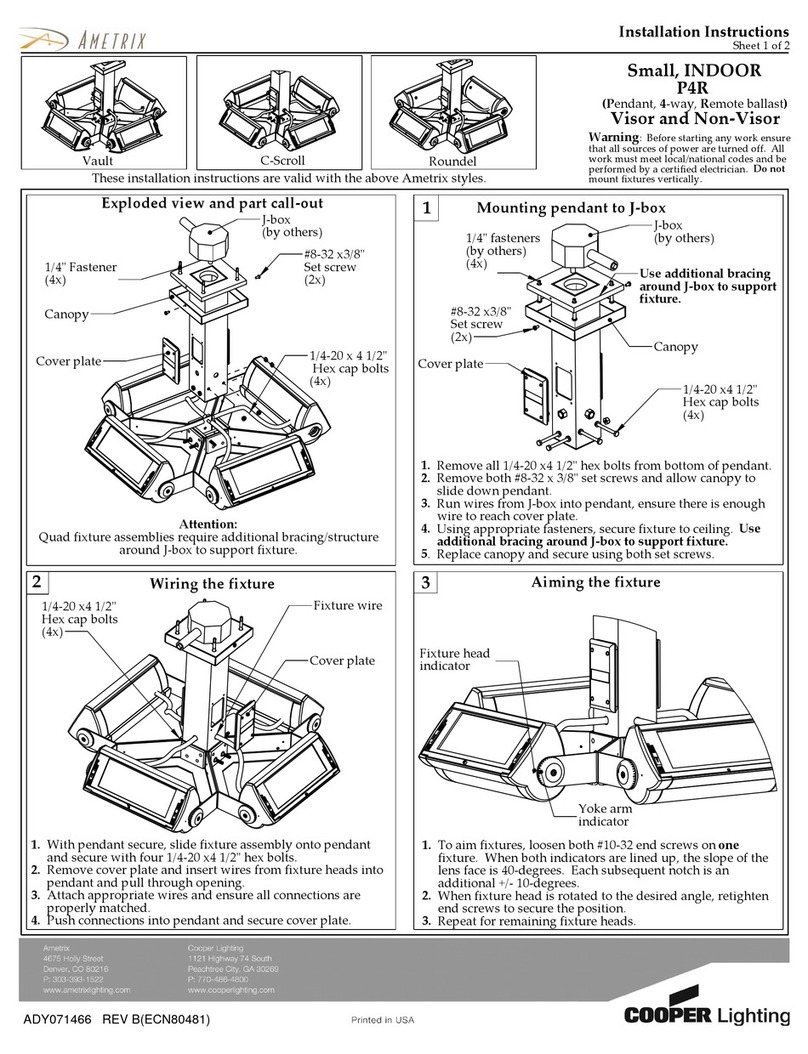
Cooper Lighting
Cooper Lighting AMETRIX C-Scroll P4R installation instructions
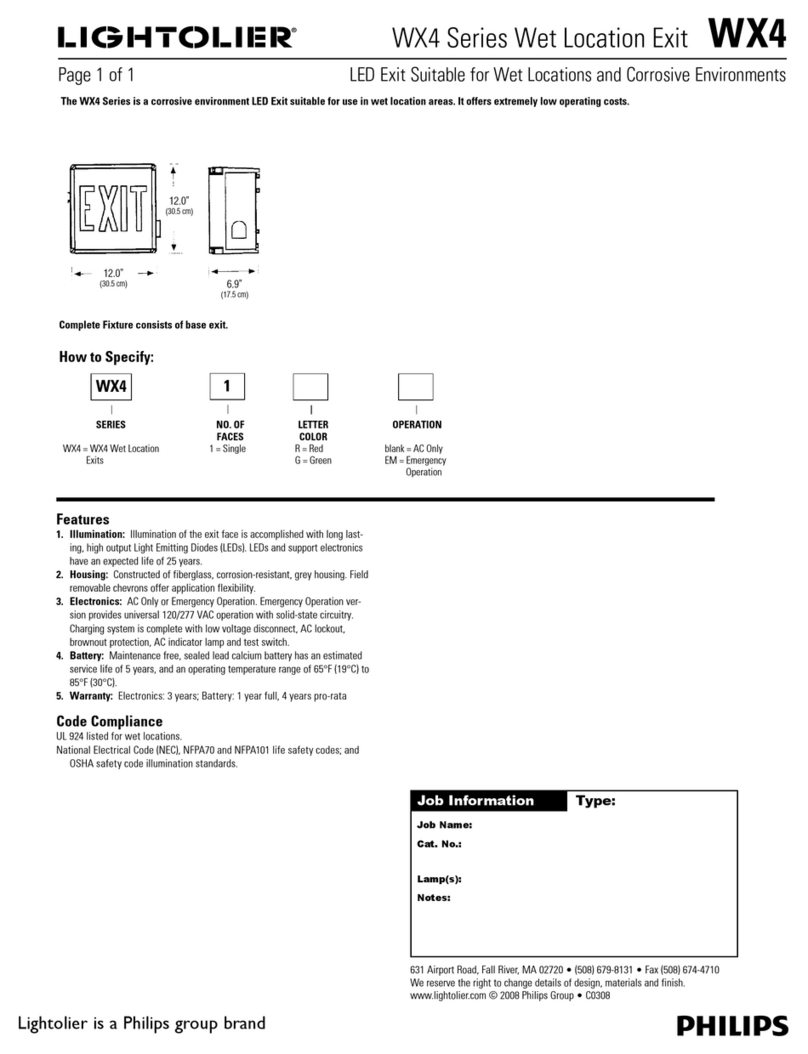
Lightolier
Lightolier WX4 specification

Emos
Emos SMALL NANO CLUSTER ZY2044 manual
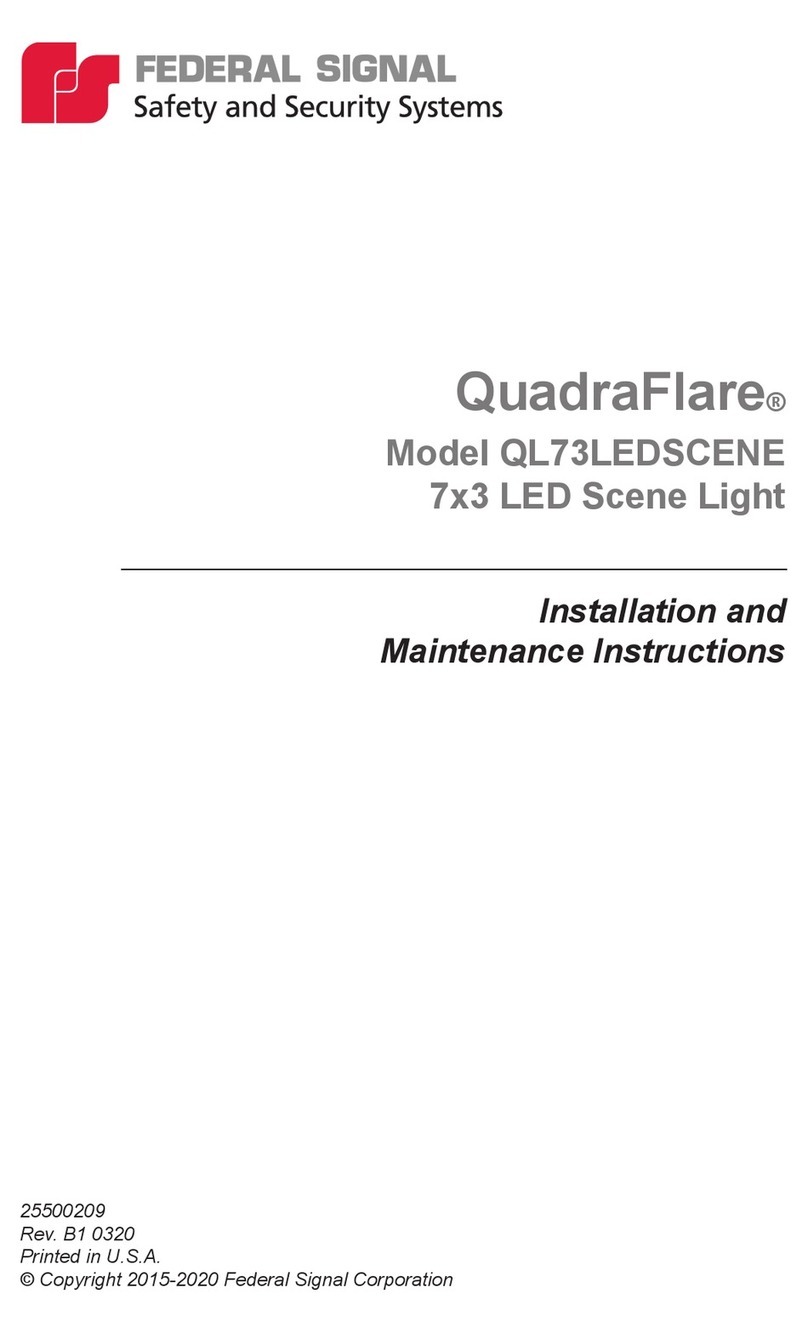
Federal Signal Corporation
Federal Signal Corporation QuadraFlare QL73LEDSCENE Installation and maintenance instructions
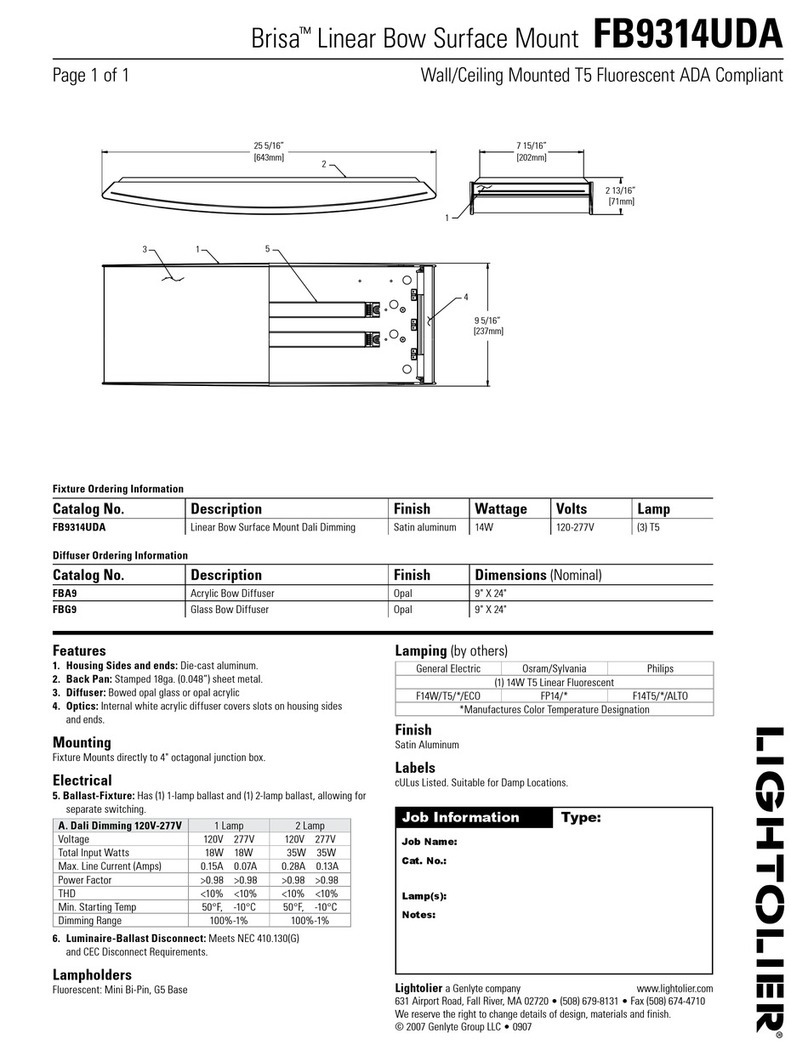
Lightolier
Lightolier Brisa FB9314UDA specification

Avlite
Avlite AV-OL-CL-12-R Installation & service manual