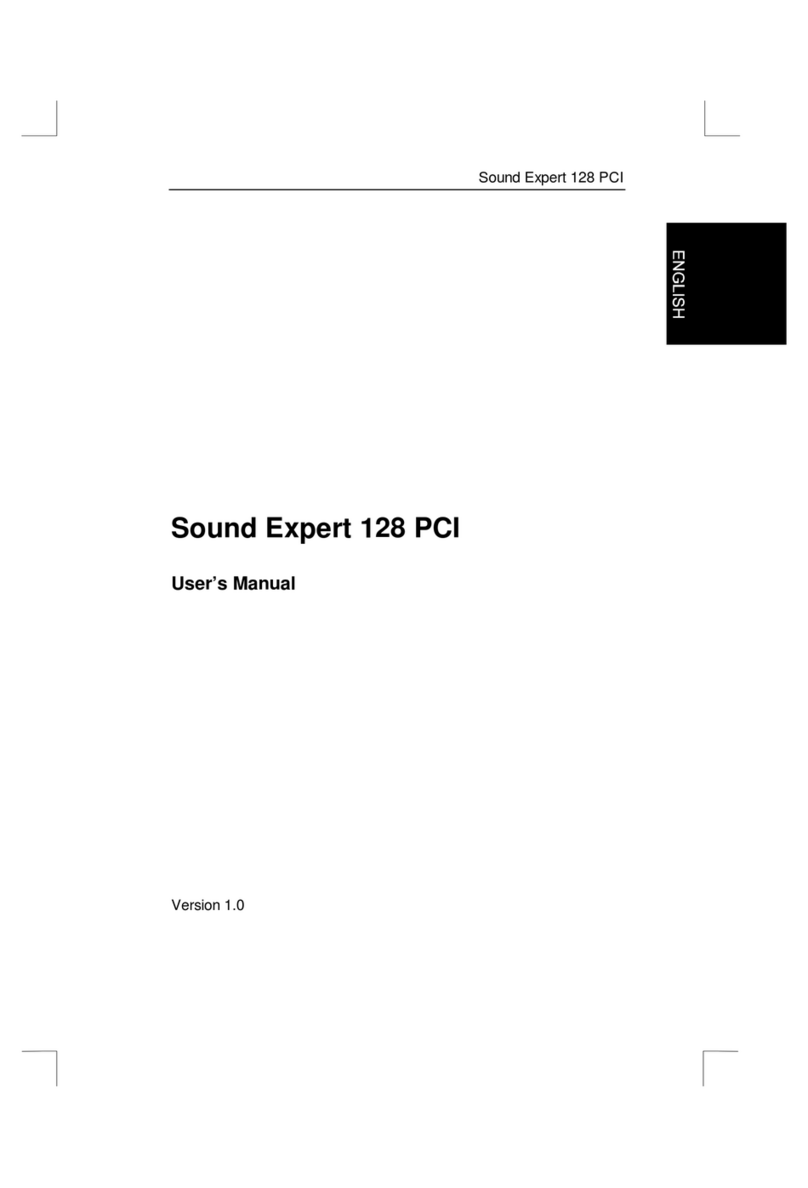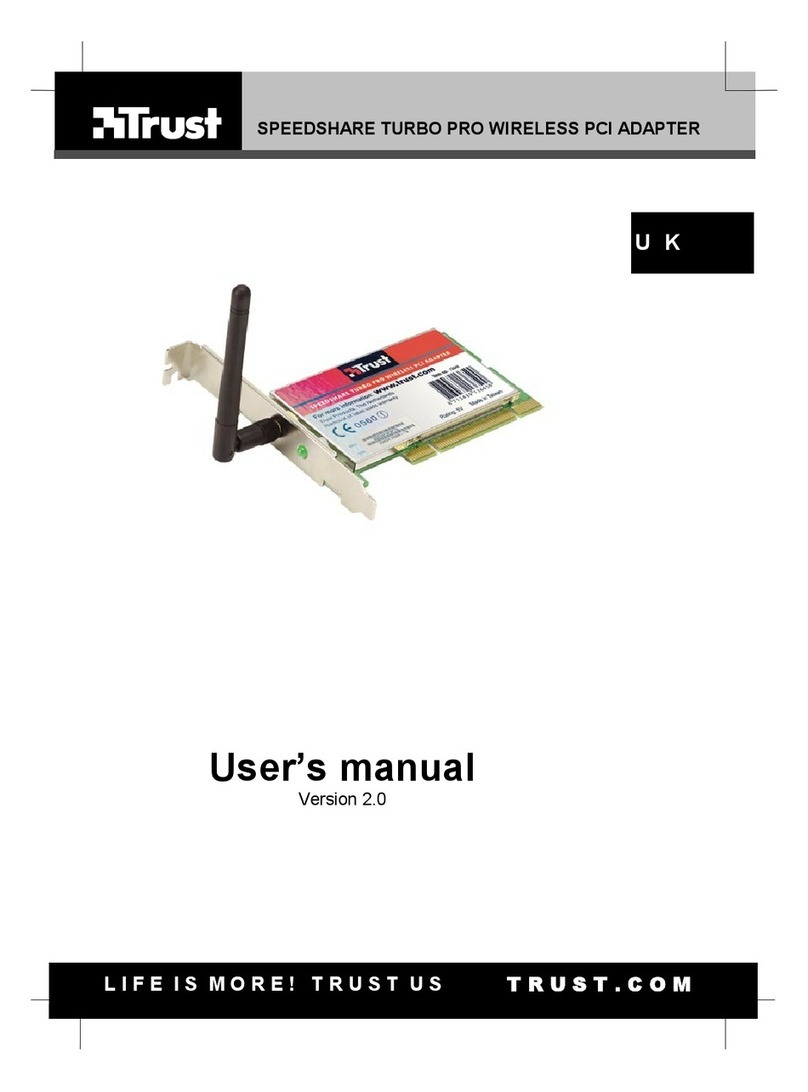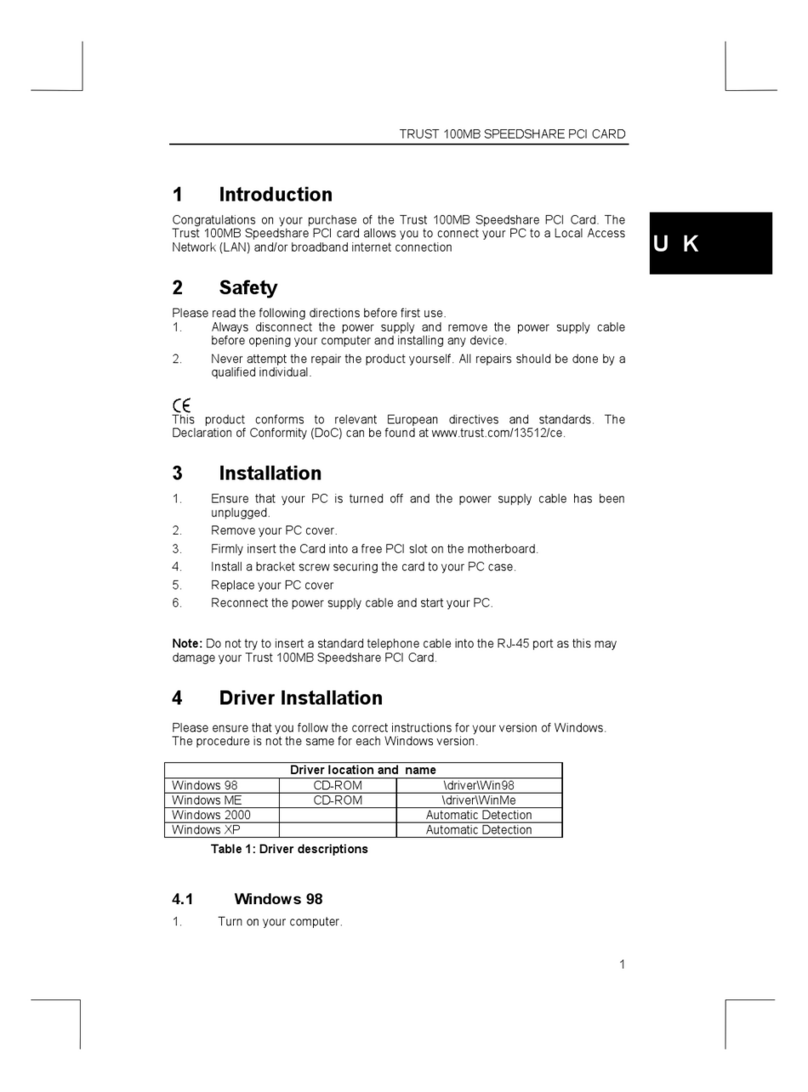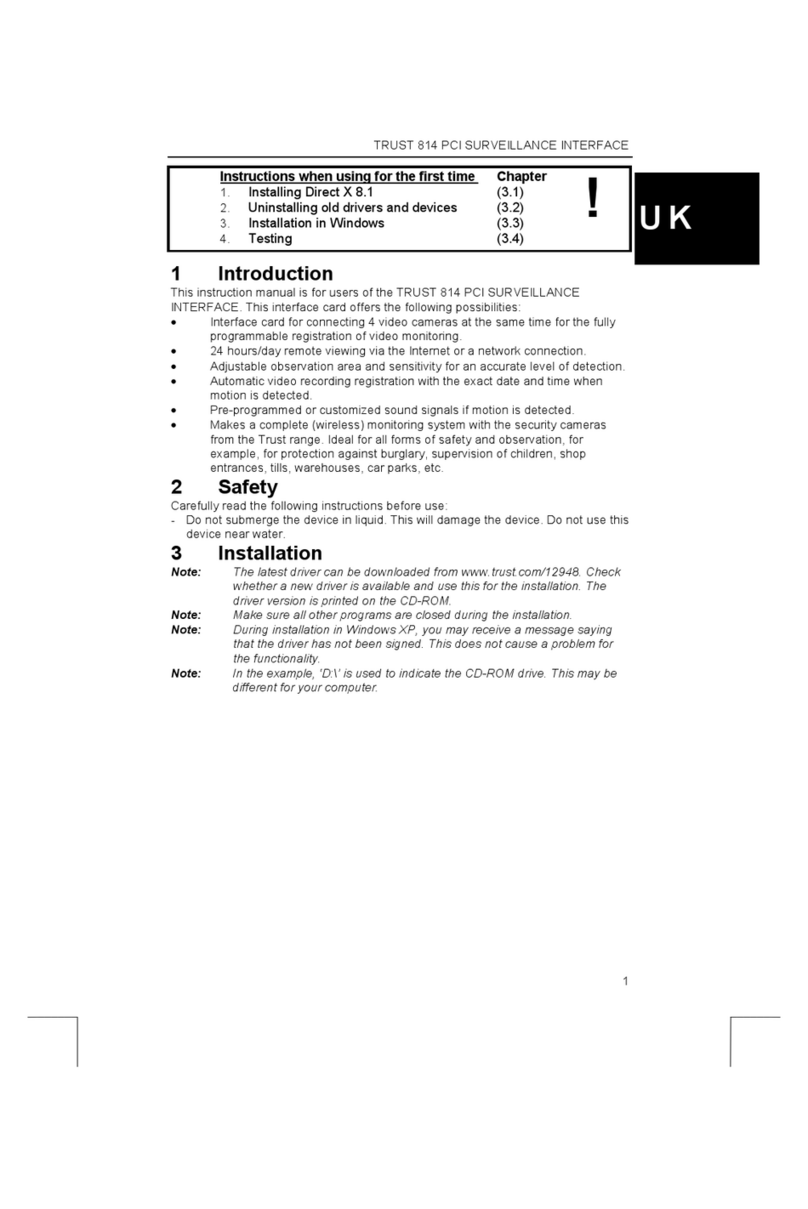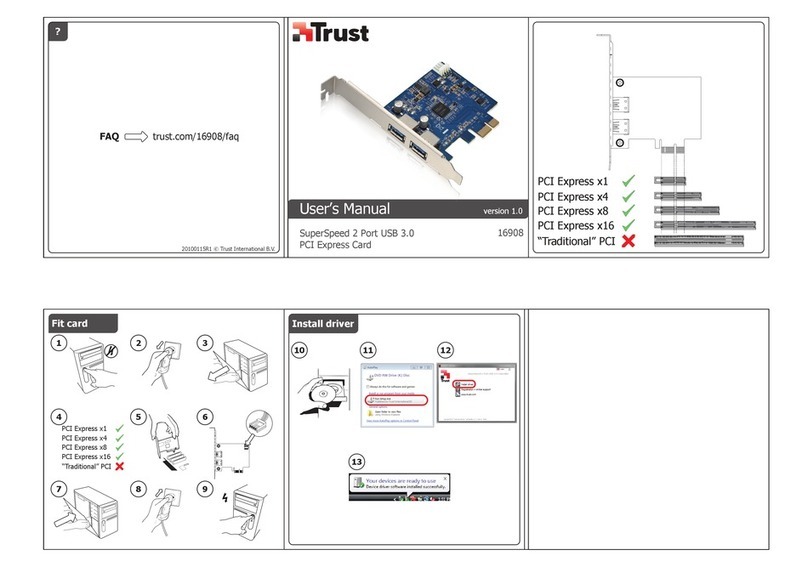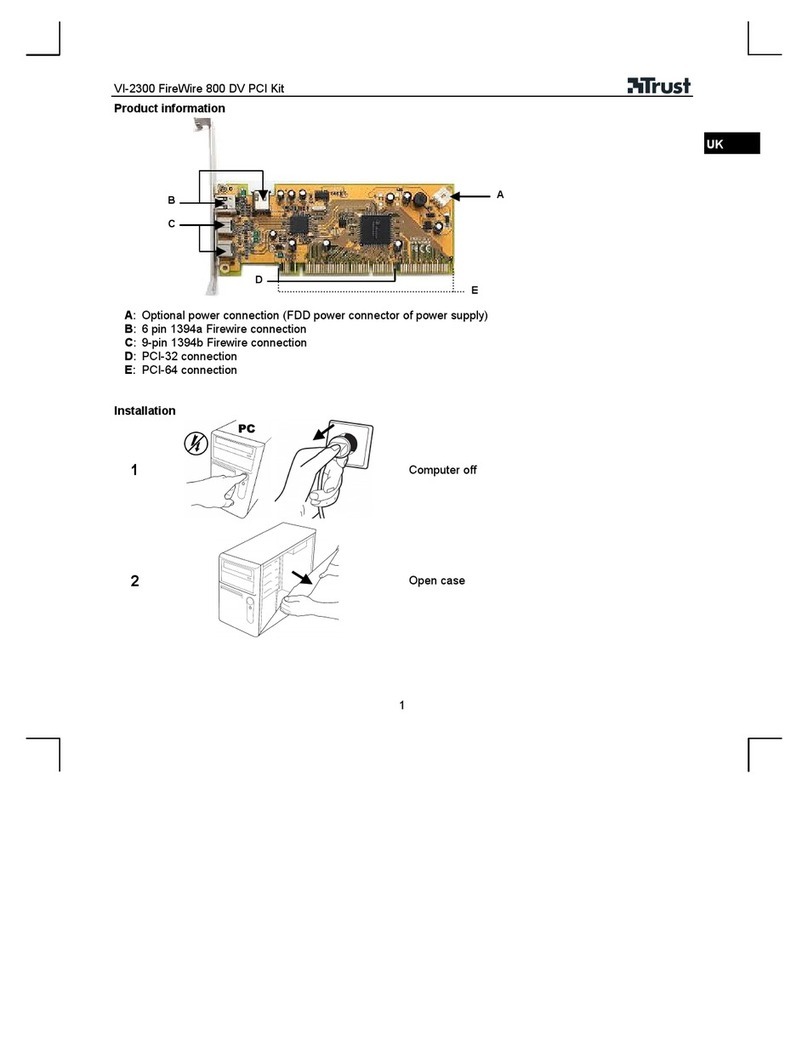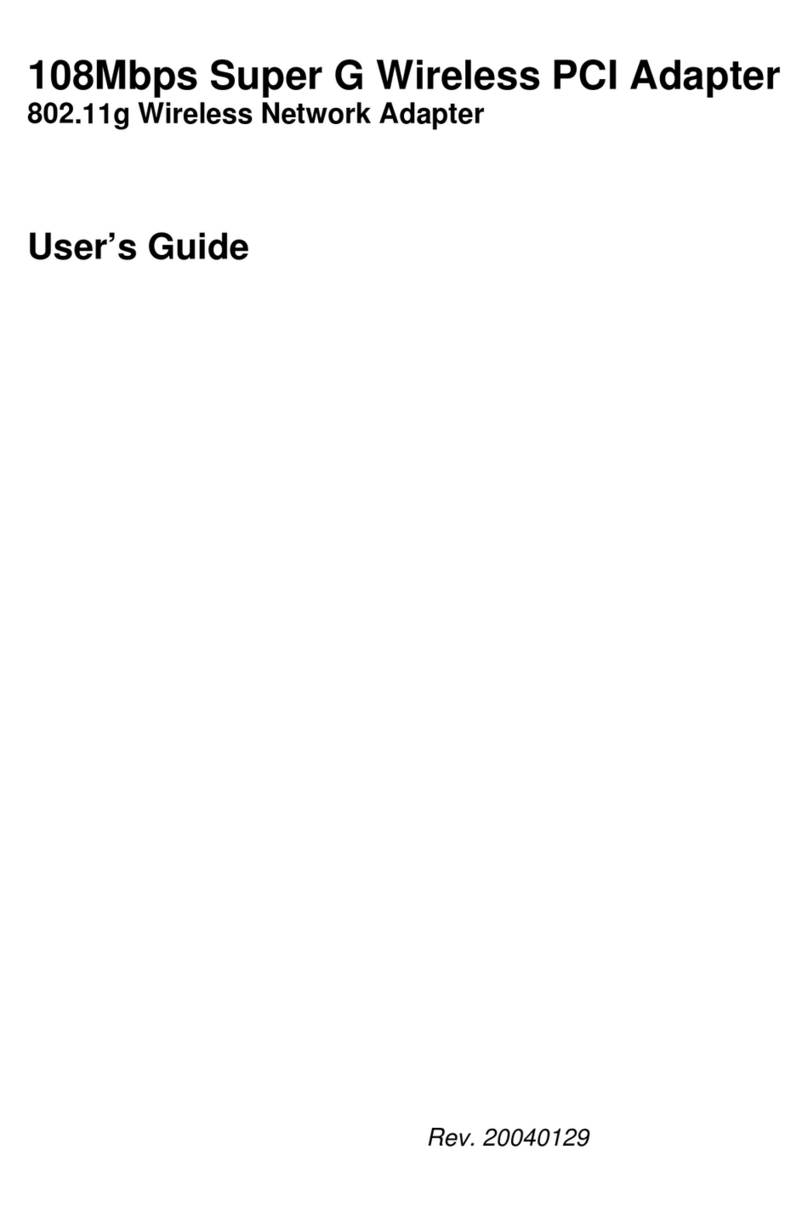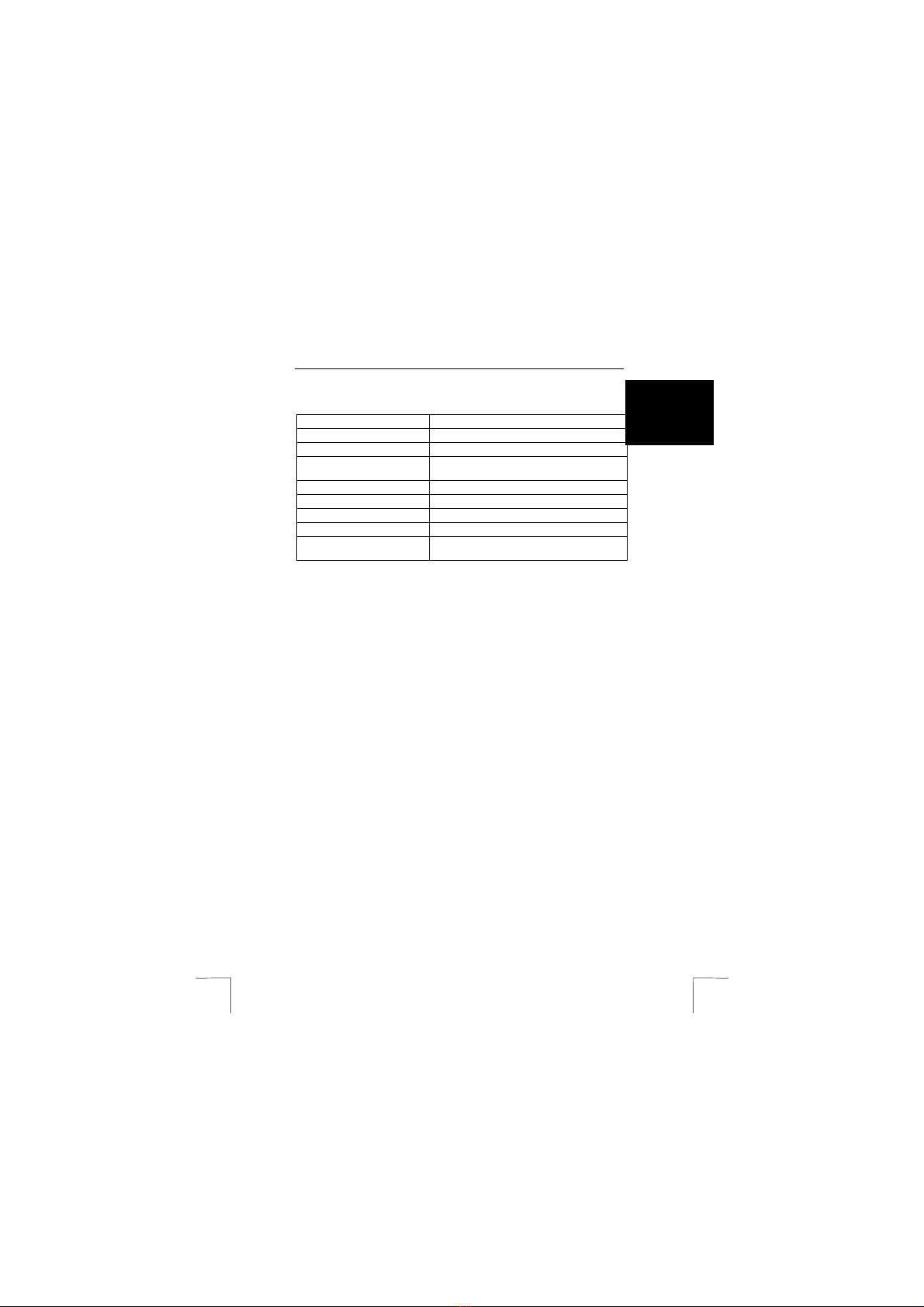TRUST 2 PORT USB 2.0 PCI CARD
4
5 Frequently asked questions
The performance of the TRUST 2 PORT USB 2.0 PCI CARD when USB 1.1 and
USB 2.0 devices are connected to it:
- USB 1.1 can use 2 speeds: 12 Mbit and 1.5 Mbit. The chip in the peripheral device
determines the speed used. A 1.5 Mbit controller chip is cheaper, but only supports
slow devices, such as a joystick or a mouse.
- USB 2.0 can use one of three speeds: 480 Mbit, 12 Mbit and 1.5 Mbit.
The 2 ports on the TRUST 2 PORT USB 2.0 PCI CARD share a 480 Mbit controller.
If a USB joystick or mouse (1.5 Mbit) is connected and this is frequently read out, the
performance will become slower and the performance of any USB 2.0 devices which
are also connected to the same controller will be greatly reduced.
Whether this is a problem in practice depends on a number of factors. However, the
following devices will cause a clear reduction in the performance of USB 2.0 devices
if they are connected to the same controller:
- USB 1.1 mouse (because this is frequently read out and is a 1.5 Mbit low speed
device).
- USB 1.1 webcam or Video Capture (because this uses almost the entire 12 Mbit
bandwidth).
- USB 1.1 external hard disk or CD-ROM drive.
- USB 1.1 LAN module (if there is a large amount of network traffic on that segment).
Solution
Purchase a second controller card and connect all USB 1.1 devices to one controller
card and all USB 2.0 devices to the other controller card. The controller for the USB
1.1 devices can be an old USB 1.1 controller.
Question Answer
Is it possible to connect current USB
1.1 devices to the TRUST 2 Port USB
2.0 PCI CARD?
Yes. The device will not, however,
obtain the USB 2.0 speed (480
Mbits/sec) but the USB 1.1 speed (12
Mbits/sec).
Is it possible to connect a USB 2.0 hub
to the TRUST 2 Port USB 2.0 PCI
CARD?
Yes. You will then be able to connect a
number of devices (max. 127) to one
USB port.
Is it possible to install more than one
USB 2.0 card in my system to create
more USB 2.0 connections?
That is possible, but you could also
connect a USB hub to keep as many
PCI slots as possible free for other
devices, such as the TRUST 4 PORT
USB 2.0 HUB.
Table 2: Frequently asked questions