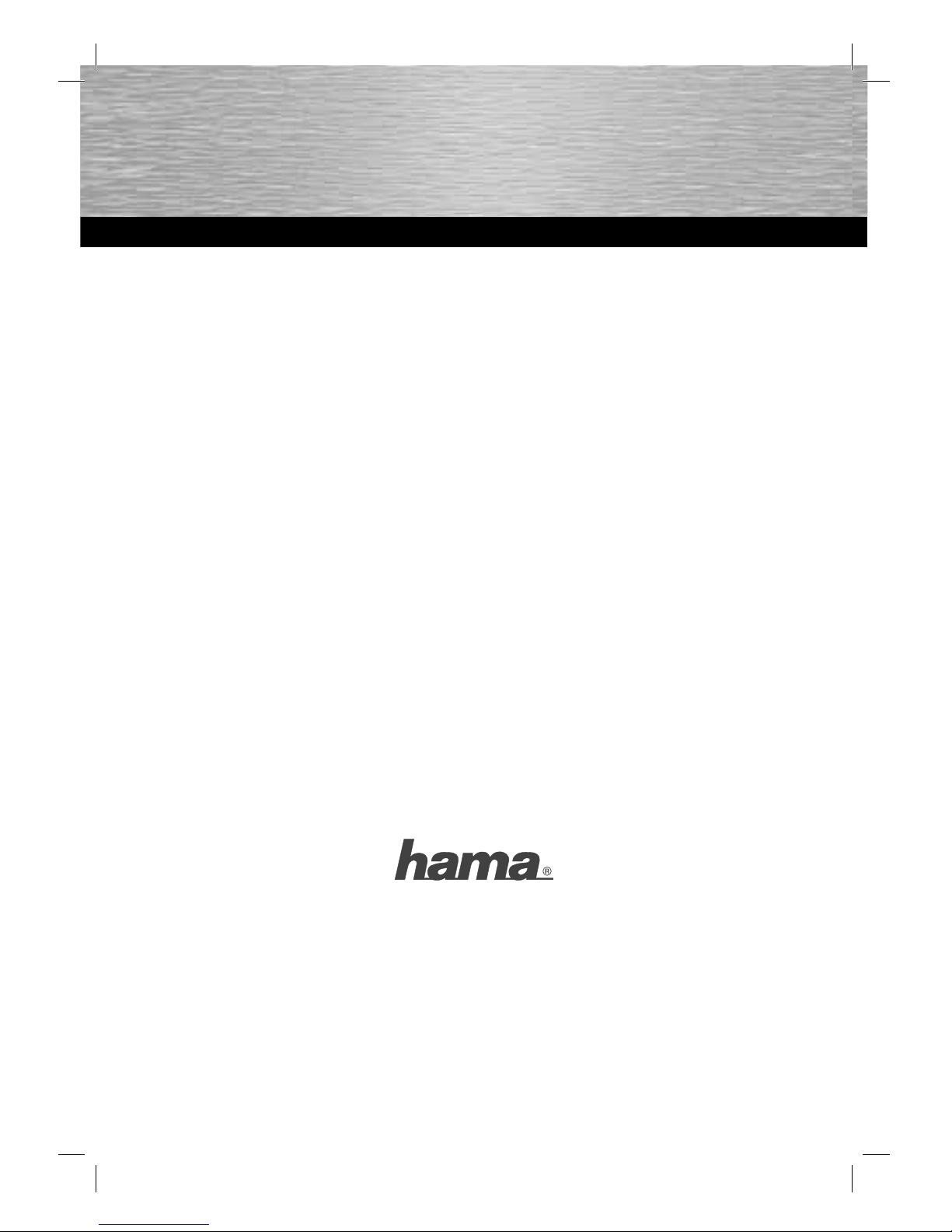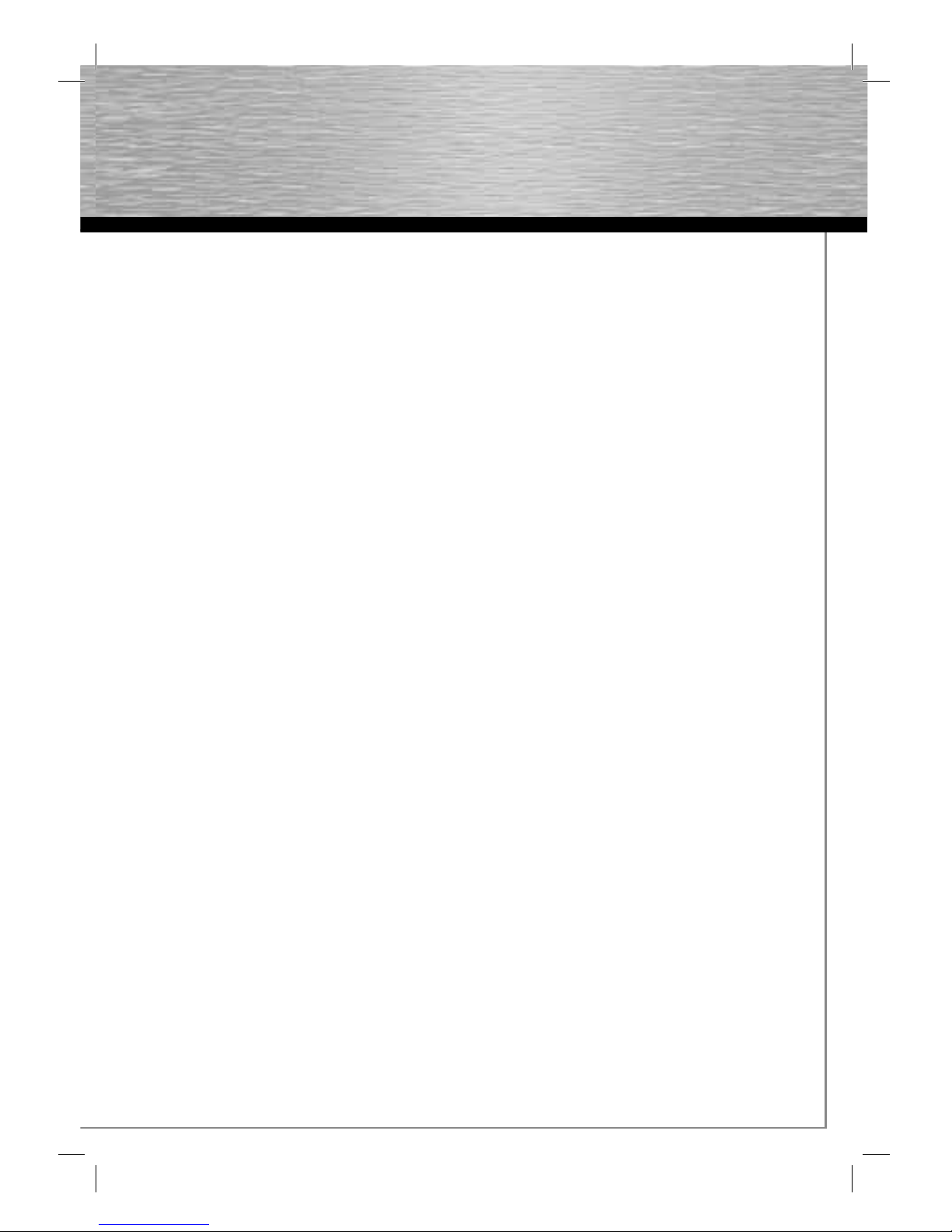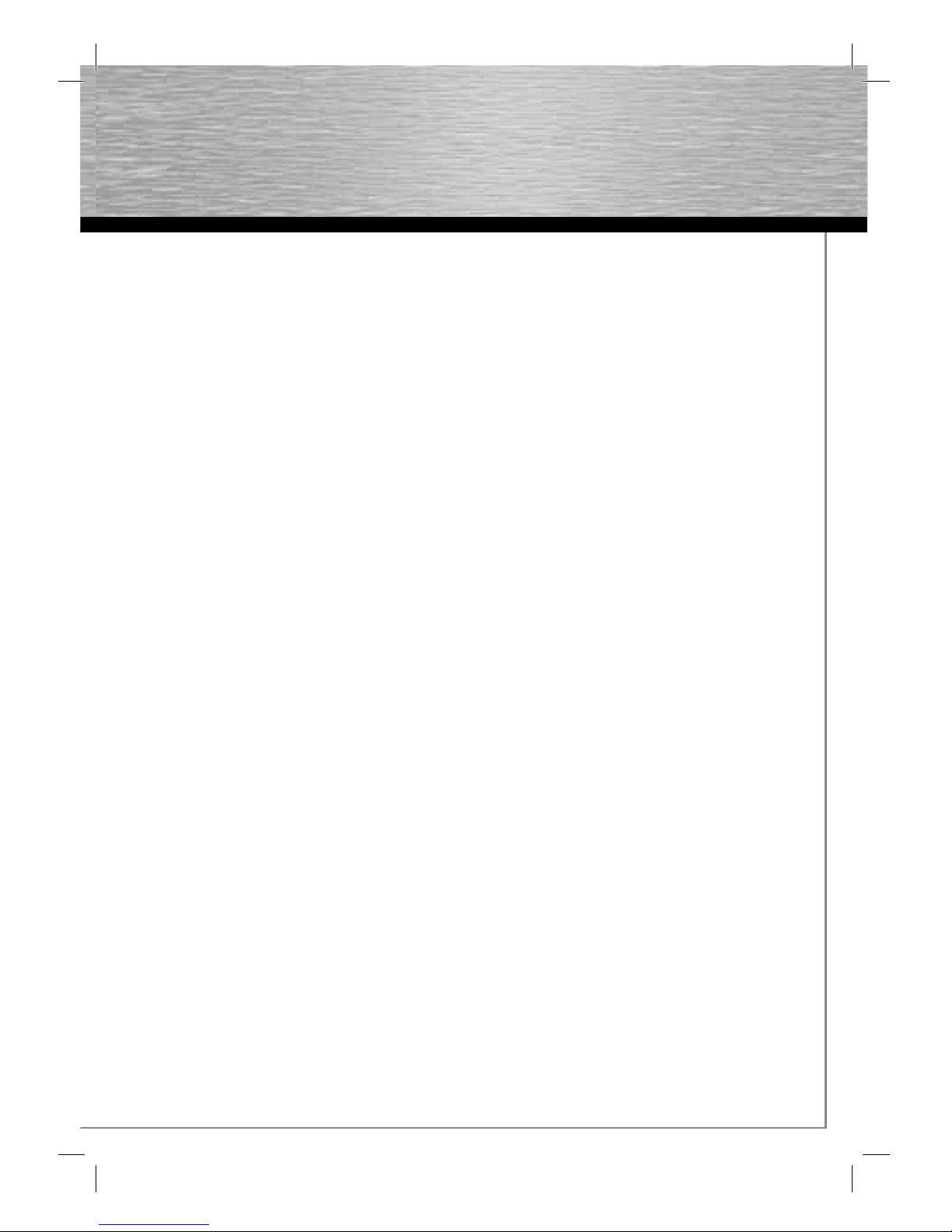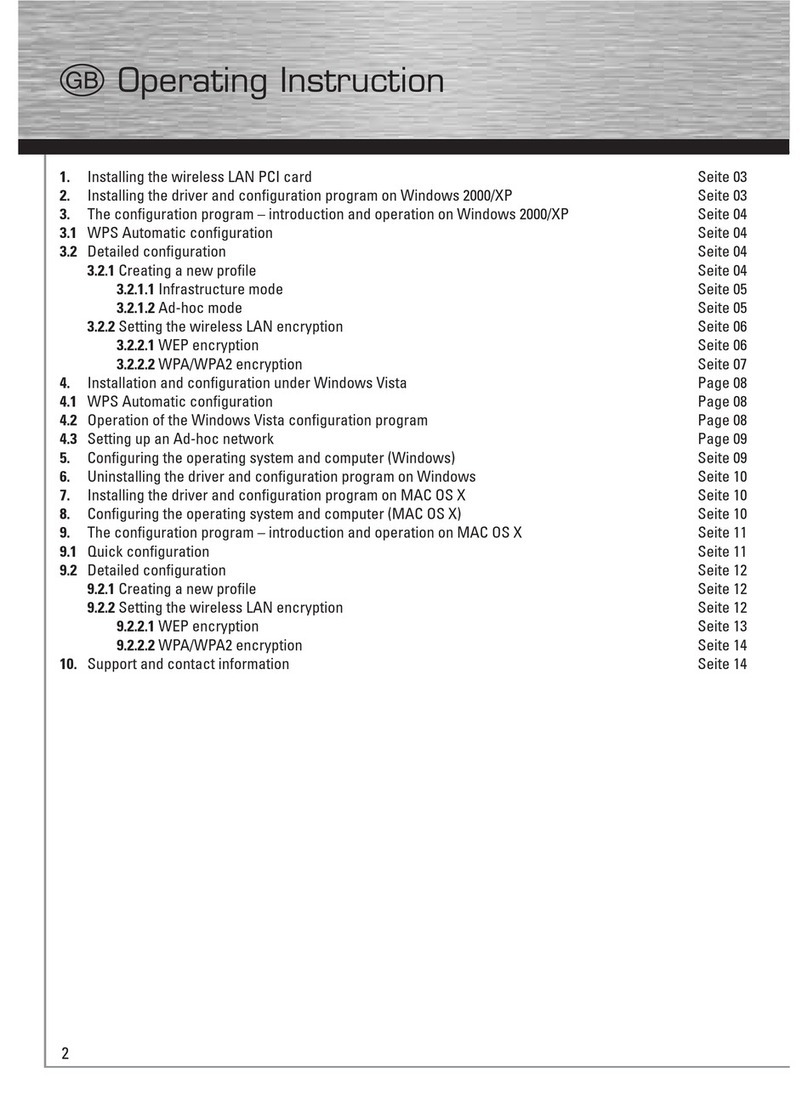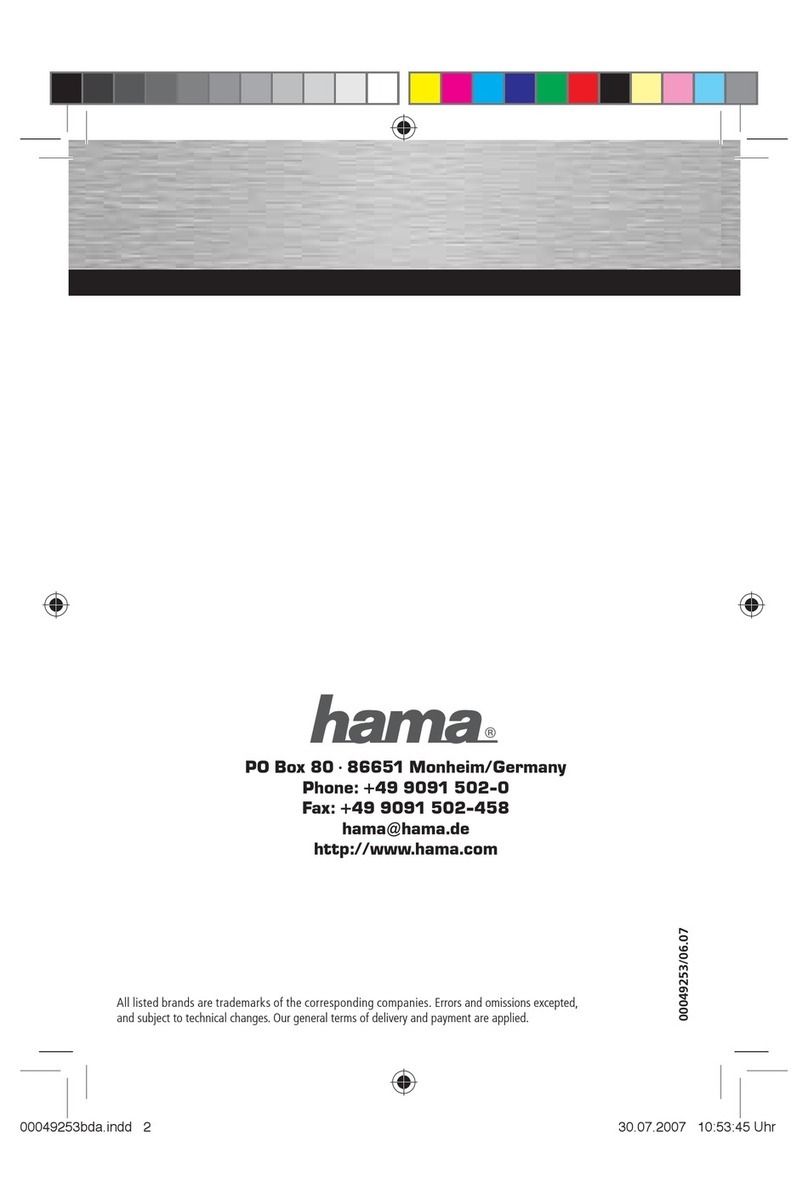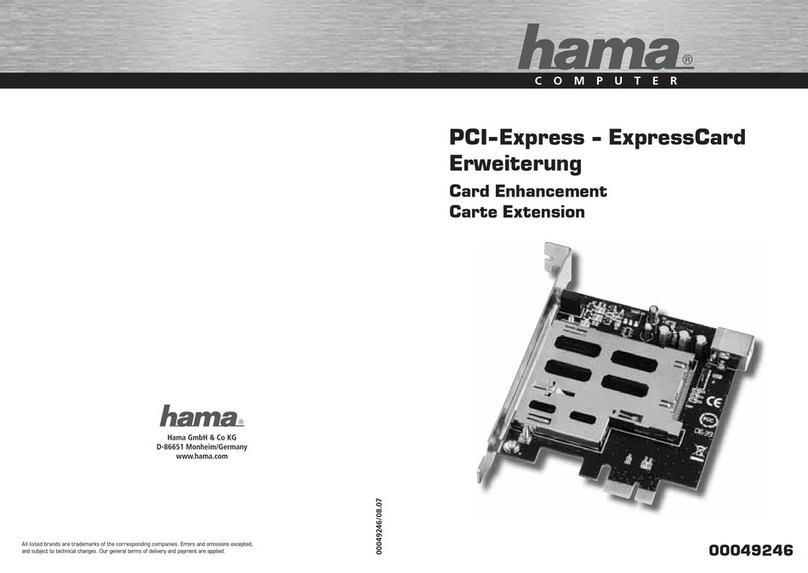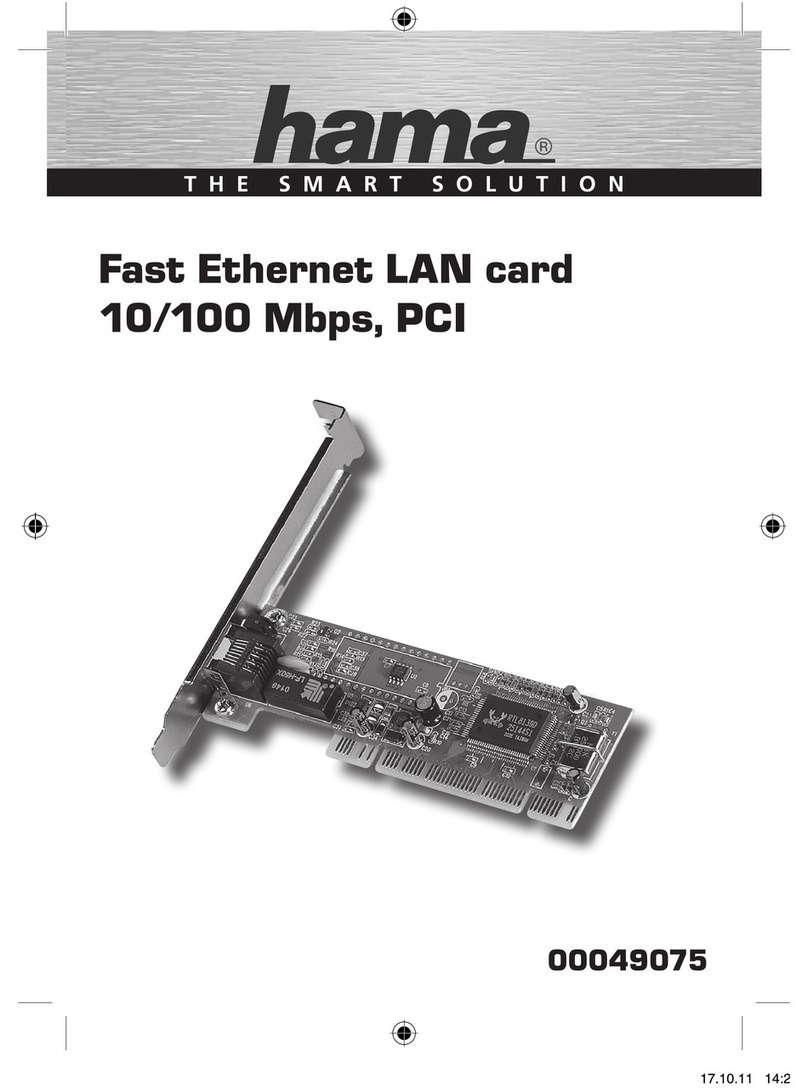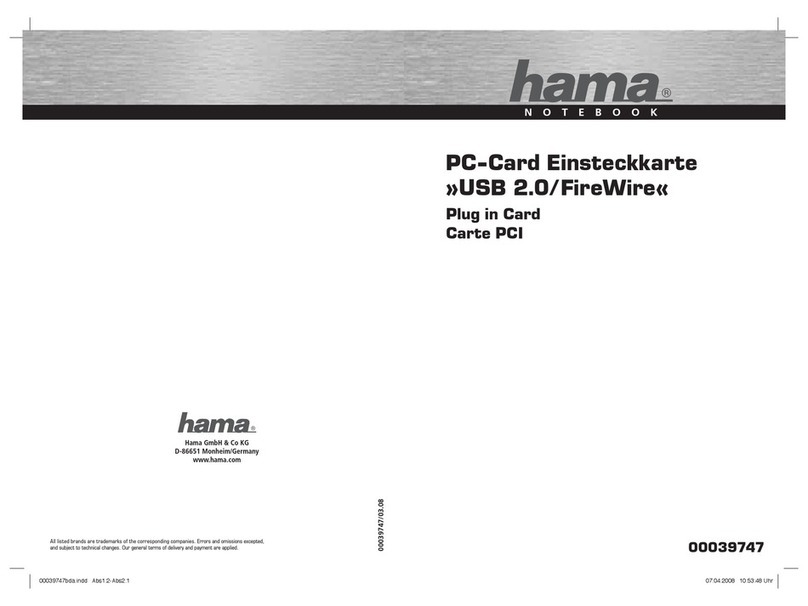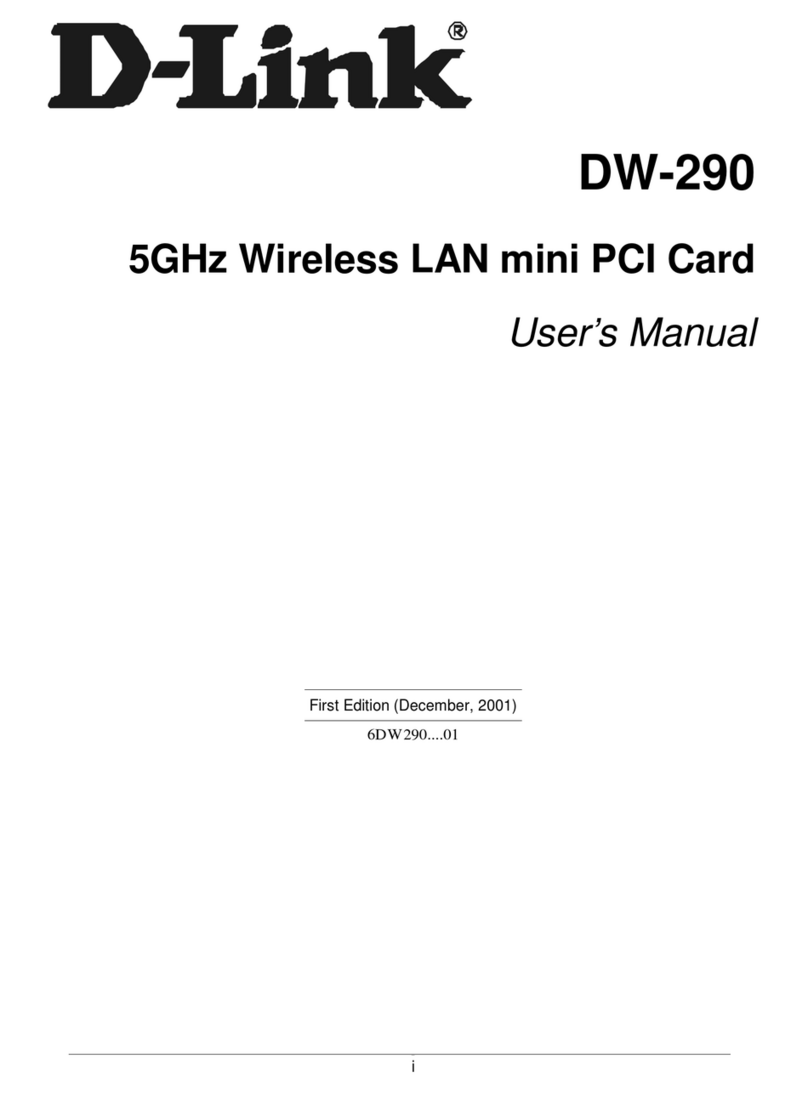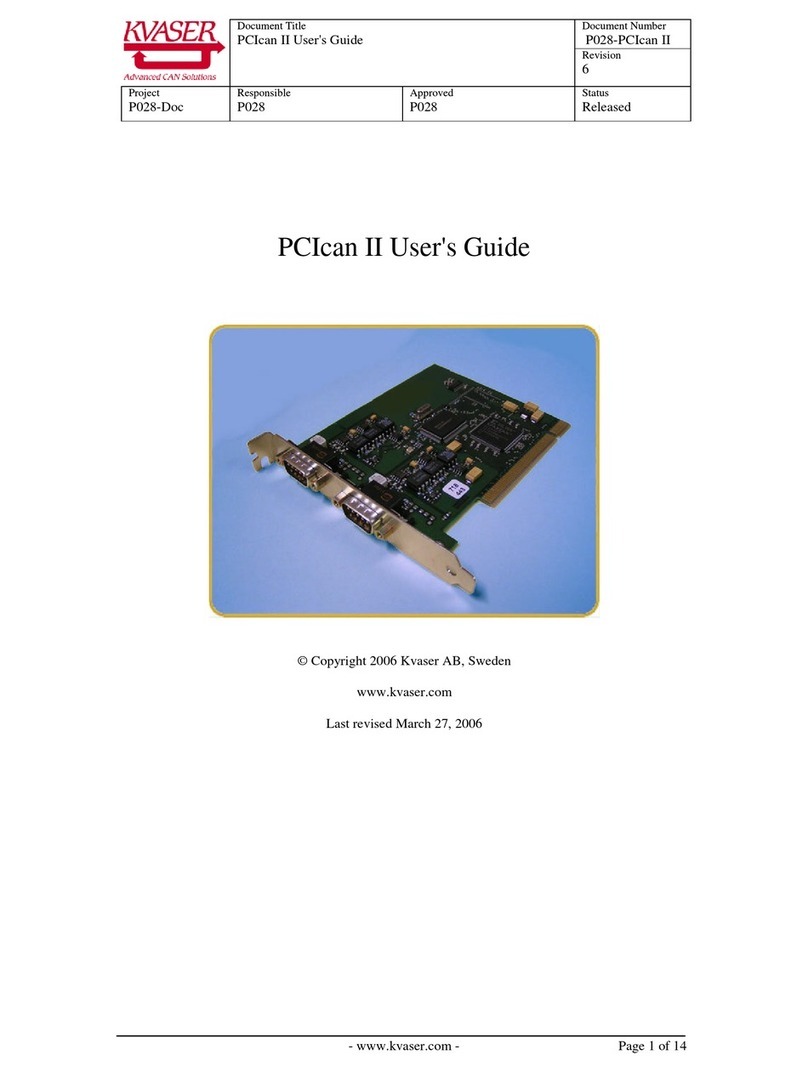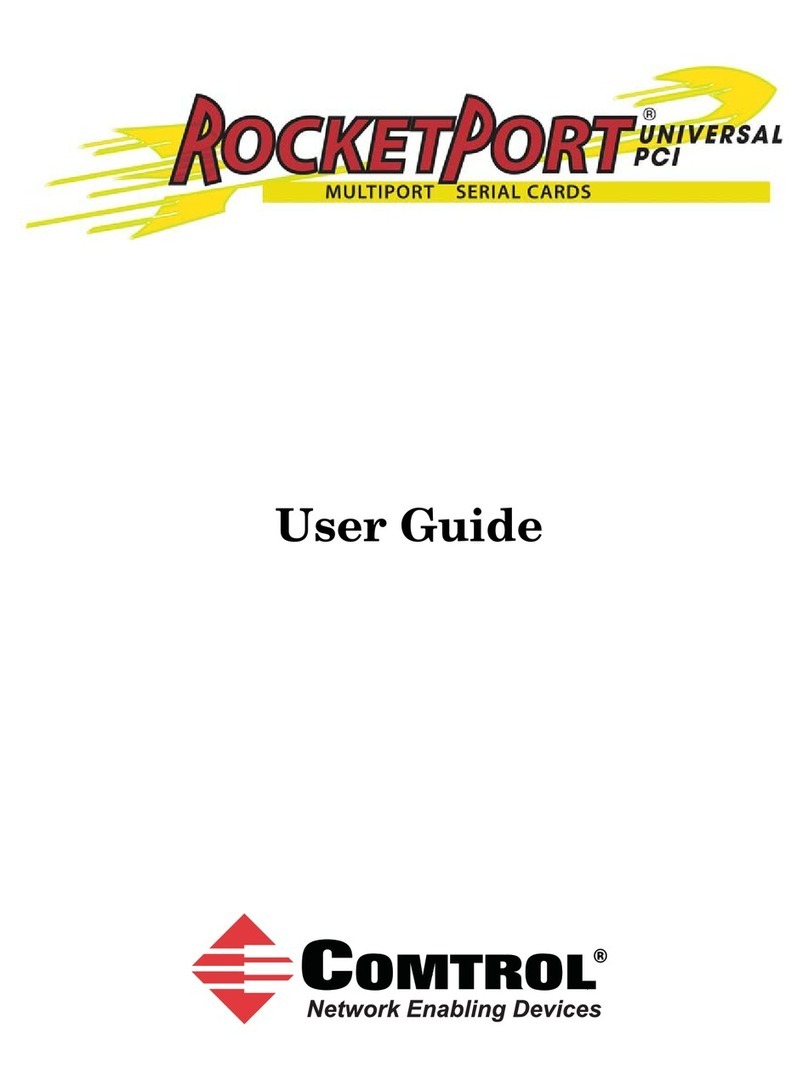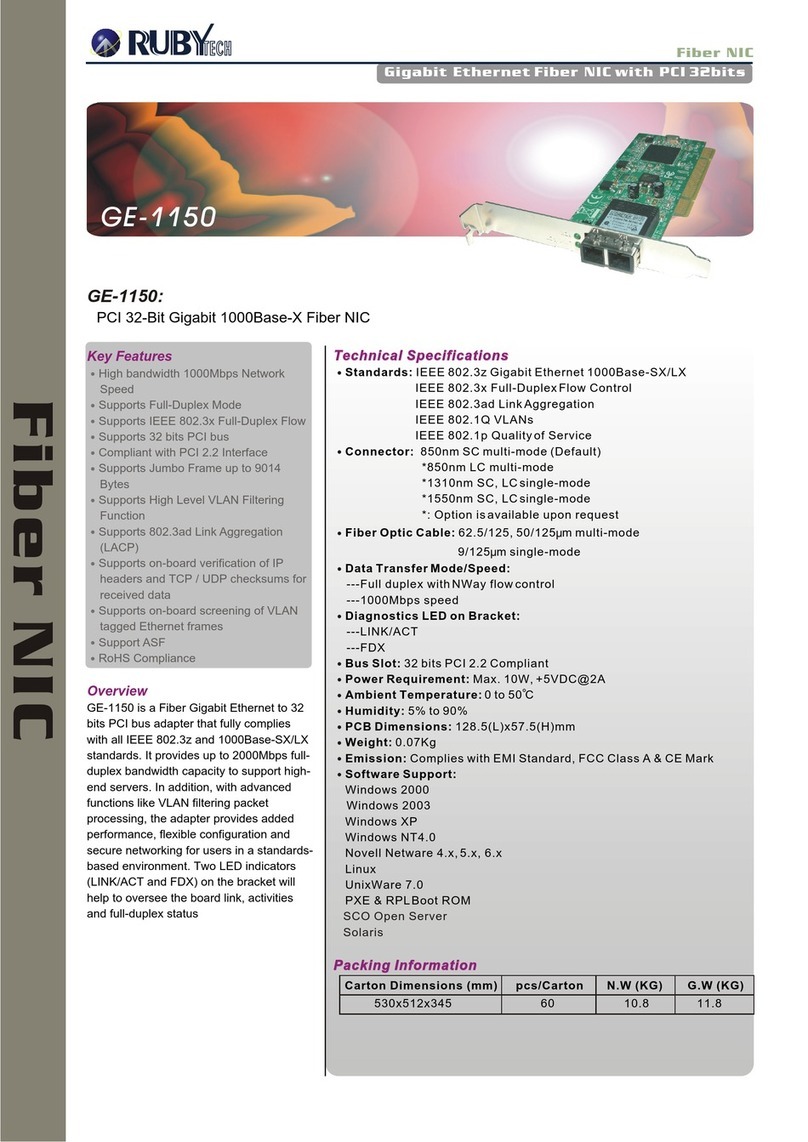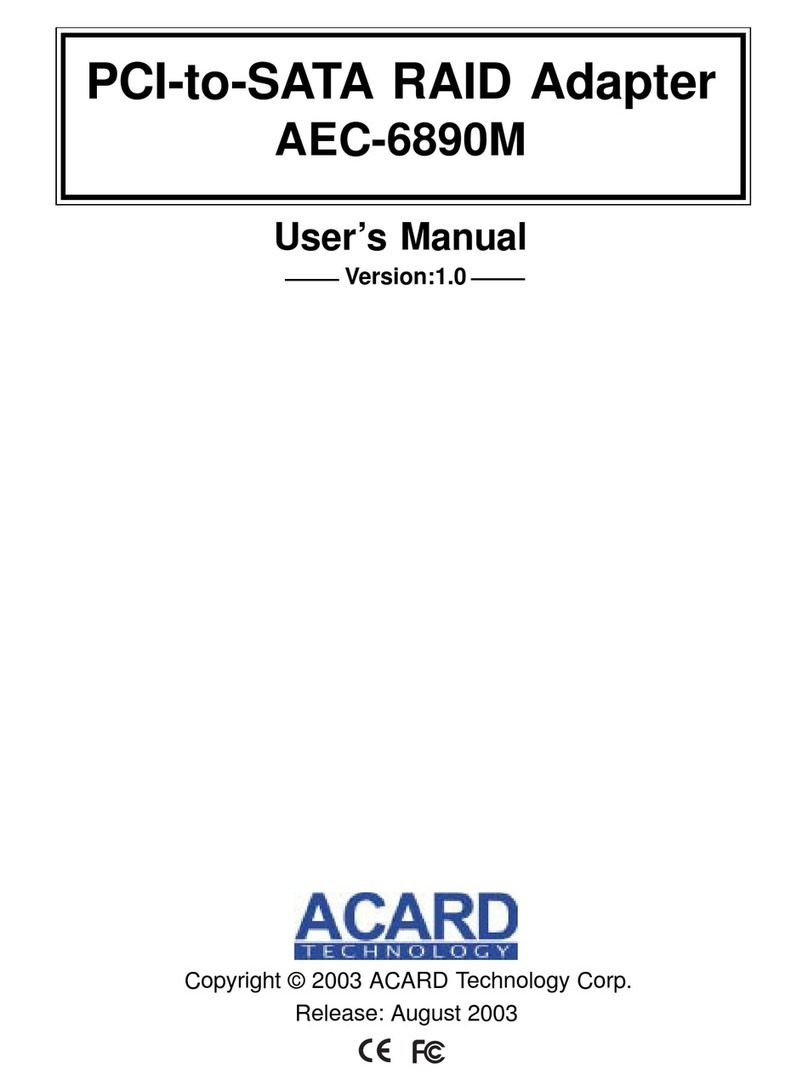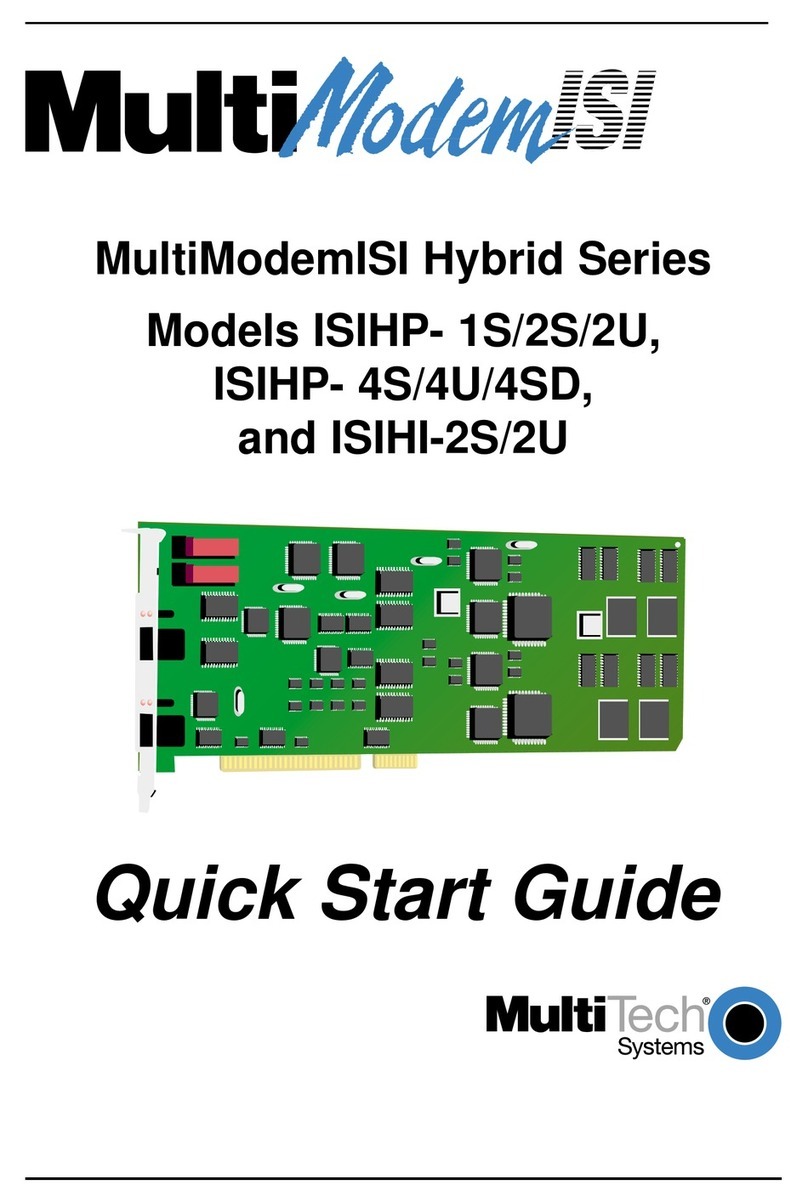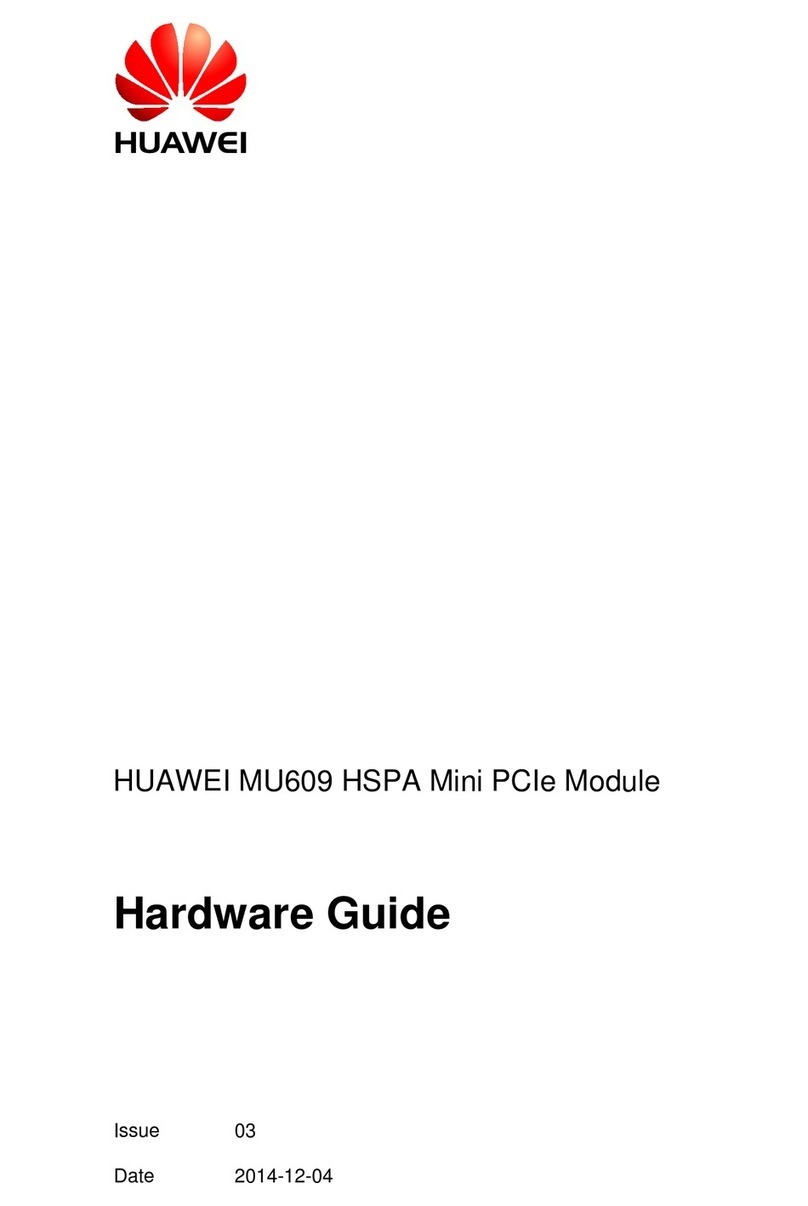2
Wichtiger Hinweis zum internen IEEE 1394- Anschluss
Bitte beachten Sie, dass der interne IEEE 1394 ( FireWire )
Port ( Port3 ) mit dem oberen externen Anschluss ( Port2 )
parallel geschaltet ist. Benutzen Sie daher niemals beide
gleichzeitig.
Sicherheitshinweise:
• Achten Sie darauf, dass statische Elektrizität sowohl
die Karte als auch Ihren Computer beschädigen kann.
• Entladen Sie sich durch Berühren eines metallischen
Gegenstandes.
• Bitte verwenden Sie das Produkt weder in der Nähe
von Heizungen, noch in extrem staubiger oder
feuchter Umgebung.
Hardware Installation:
Um die Karte zu installieren, müssen Sie Ihren Computer
öffnen. Achten Sie daher unbedingt darauf, dass Sie
Ihren Computer vom Stromnetz getrennt haben. Sollten
Sie mit dem internen Aufbau Ihres Computers nicht so
sehr vertraut sein, lesen Sie bitte im Handbuch Ihres
Computers nach oder fragen Sie einen Fachmann.
Hinweis: Achten Sie darauf, dass statische Elektrizität
sowohl die PCI Karte als auch Ihren Computer beschä-
digen kann. Entladen Sie sich durch Berühren eines
metallischen Gegenstandes. Suchen Sie einen freien
PCI- Einsteckplatz.
• Schalten Sie alle angeschlossenen Geräte und Ihren
Computer ab.
• Stecken Sie den PC aus, bevor Sie mit der Installation
beginnen.
• Öffnen Sie die Abdeckung Ihres Computers.
• Entfernen Sie das Slotblech für diesen Steckplatz.
Bewahren Sie die Schraube gut auf, Sie benötigen sie
später zum Befestigen der PCI Karte.
• Halten Sie die PCI Karte an den Ecken der Platine und
stecken Sie diese in den freien PCI- Einsteckplatz.
• Drücken Sie die Karte nun vorsichtig in den
Einsteckplatz bis der Haltewinkel aufliegt und die
vergoldeten Steckkontakte vollständig im Steckplatz
verschwunden sind.
• Befestigen Sie die Karte mit der zuvor entfernten
Slot-, Blechschraube.
• Schließen Sie das Gehäuse Ihres Computers und
verbinden Sie ihn wieder mit der
Spannungsversorgung.
• Schalten Sie nun Ihren Rechner wieder ein.
Softwareinstallation:
Installation unter Windows Vista (alle Versionen):
Nachdem Windows Vista vollständig hochgefahren ist,
wird die PCI Karte automatisch installiert.
Ob der Controller ordnungsgemäß installiert wurde, kön-
nen Sie unter Start (Windows Logo) -> Systemsteuerung
-> System und Wartung -> Geräte Manager nachsehen
Dort muss folgender Eintrag ohne gelbes Ausrufezeichen
vorhanden sein:
IEEE 1394 Bus-Hostcontroller
• VIA OHCI-konformer IEEE 1394-Hostcontroller
Installation unter Windows XP:
Nachdem Windows XP vollständig hochgefahren ist, wird
die PCI Karte automatisch installiert. Danach erscheint
folgende Meldung „Neues Netzwerkgerät installiert“.
Falls Sie eine FireWire Netzwerkverbindung erstellen
wollen, klicken Sie auf das angezeigte Symbol und folgen
Sie den Anweisungen des Netzwerkassistent.
Ob der Controller ordnungsgemäß installiert wurde,
können Sie unter Start -> Systemsteuerung -> Leistung
und Wartung -> System -> Hardware -> Geräte Manager
nachsehen.
Dort müssen folgende Einträge ohne gelbe
Ausrufezeichen vorhanden sein:
IEEE 1394 Bus-Hostcontroller
• VIA OHCI-konformer IEEE 1394 Hostcontroller
Netzwerkadapter
• 1394-Netzwerkadapter
dBedienungsanleitung
PC
Karte Slotblech