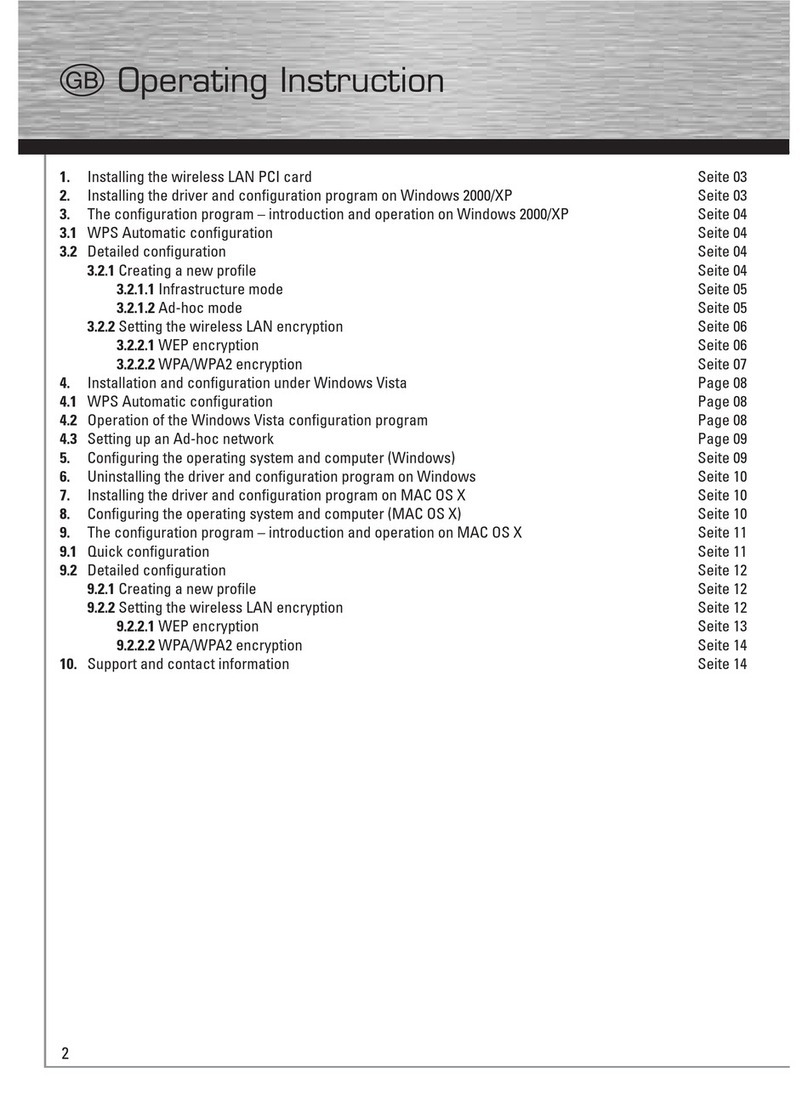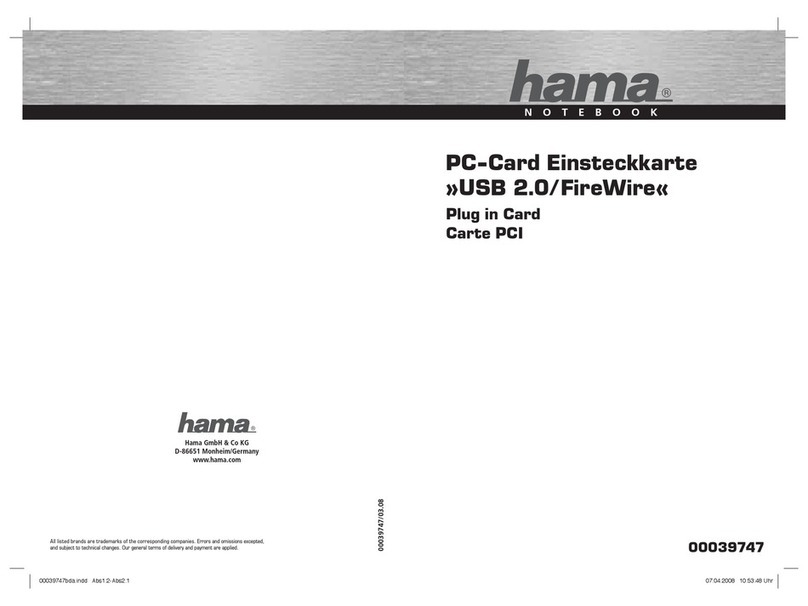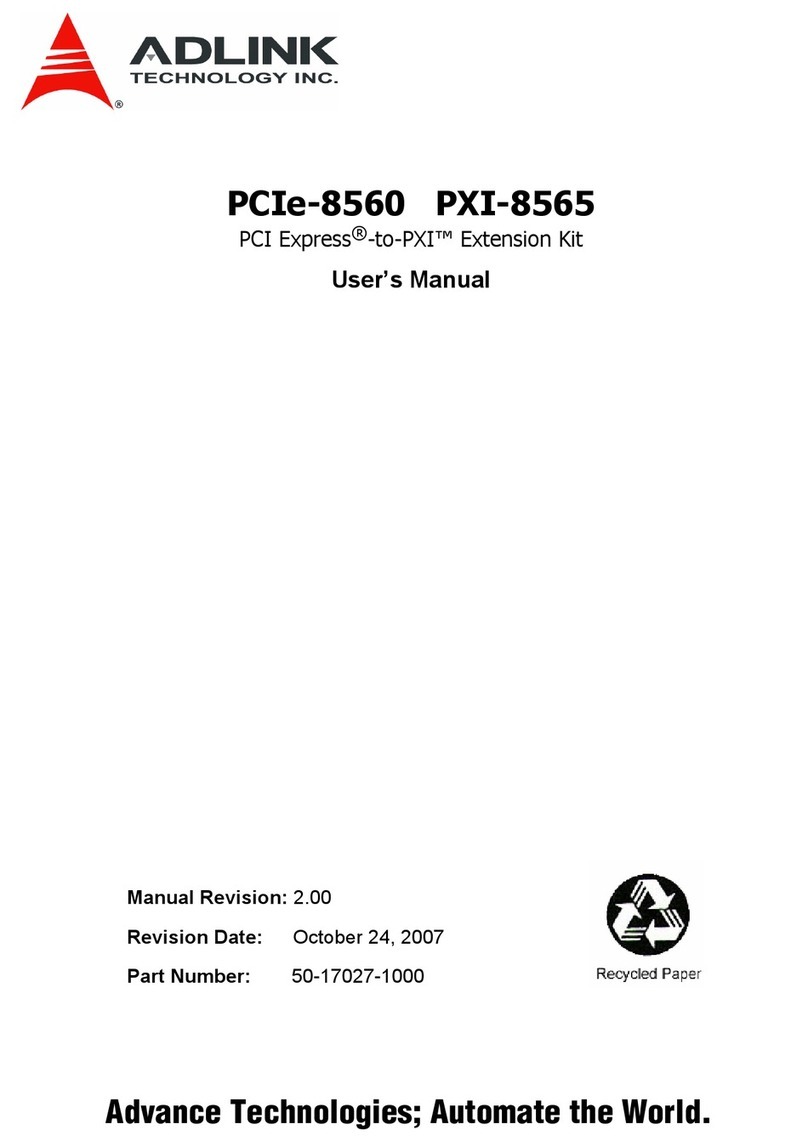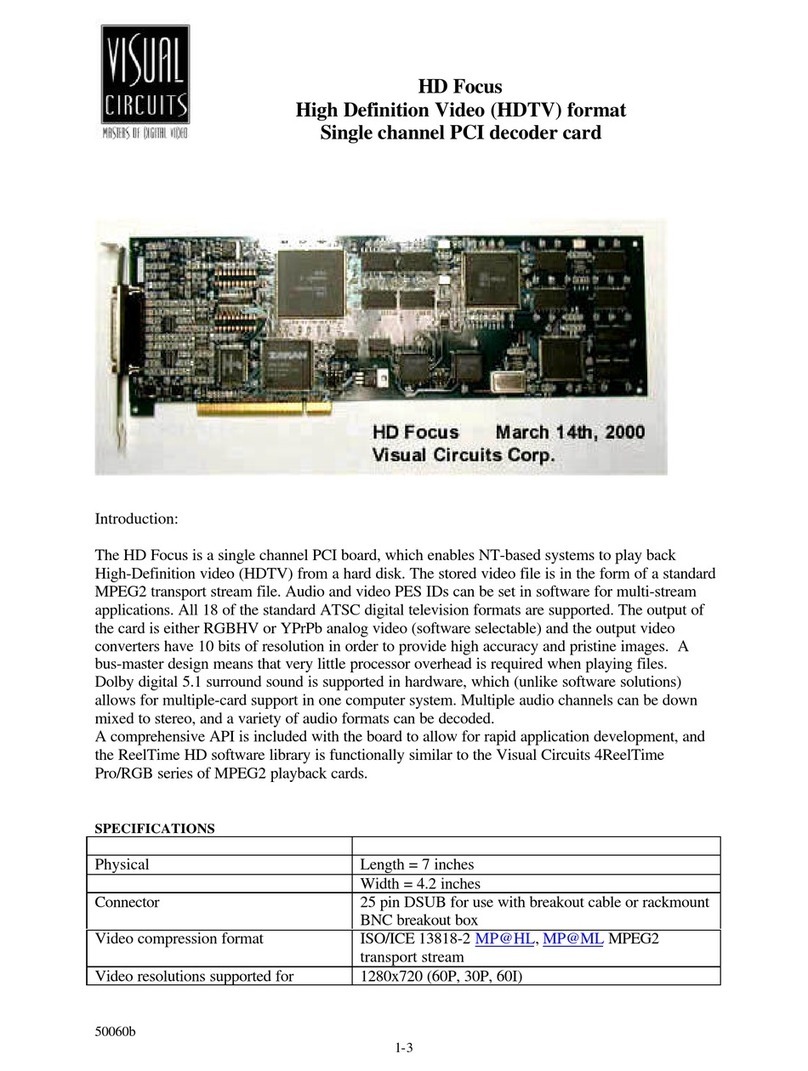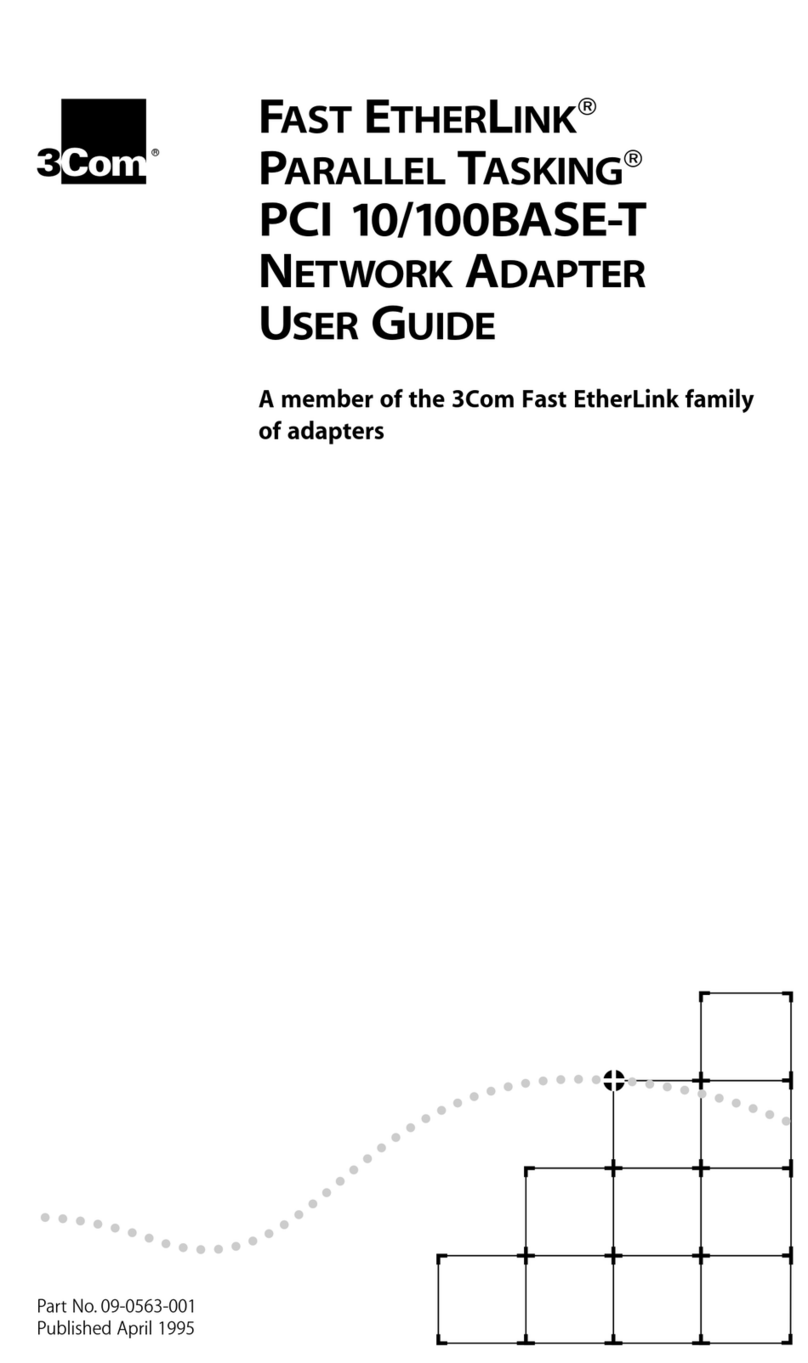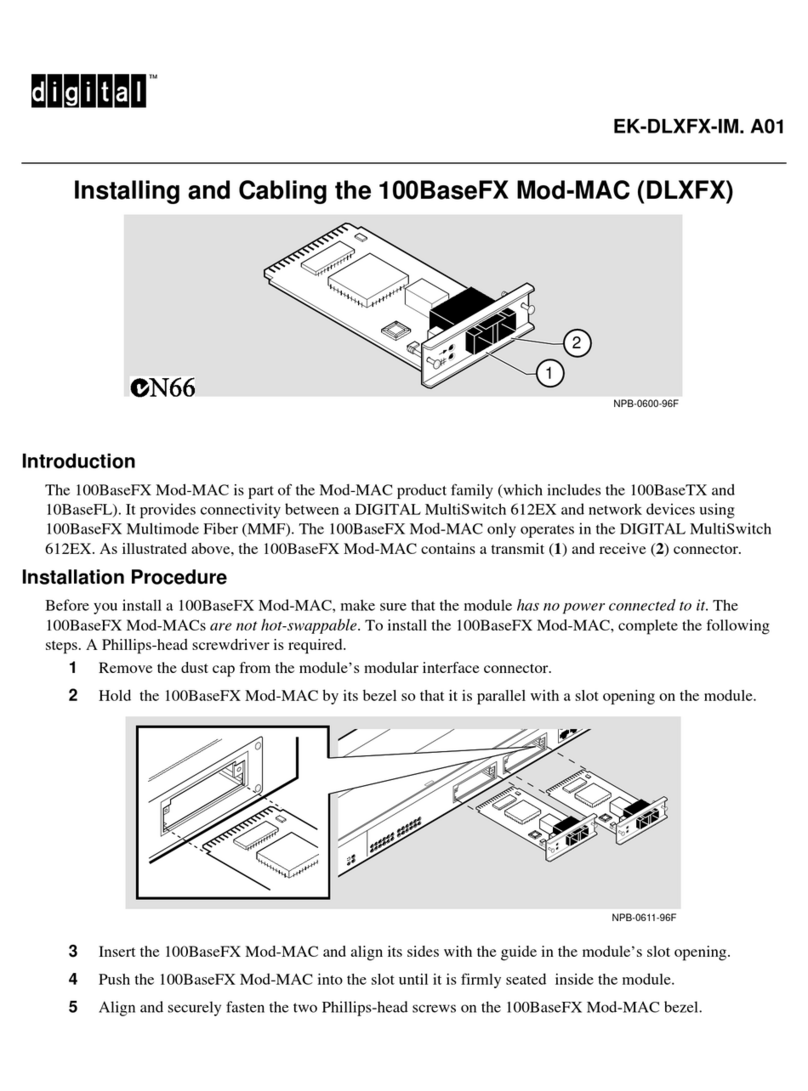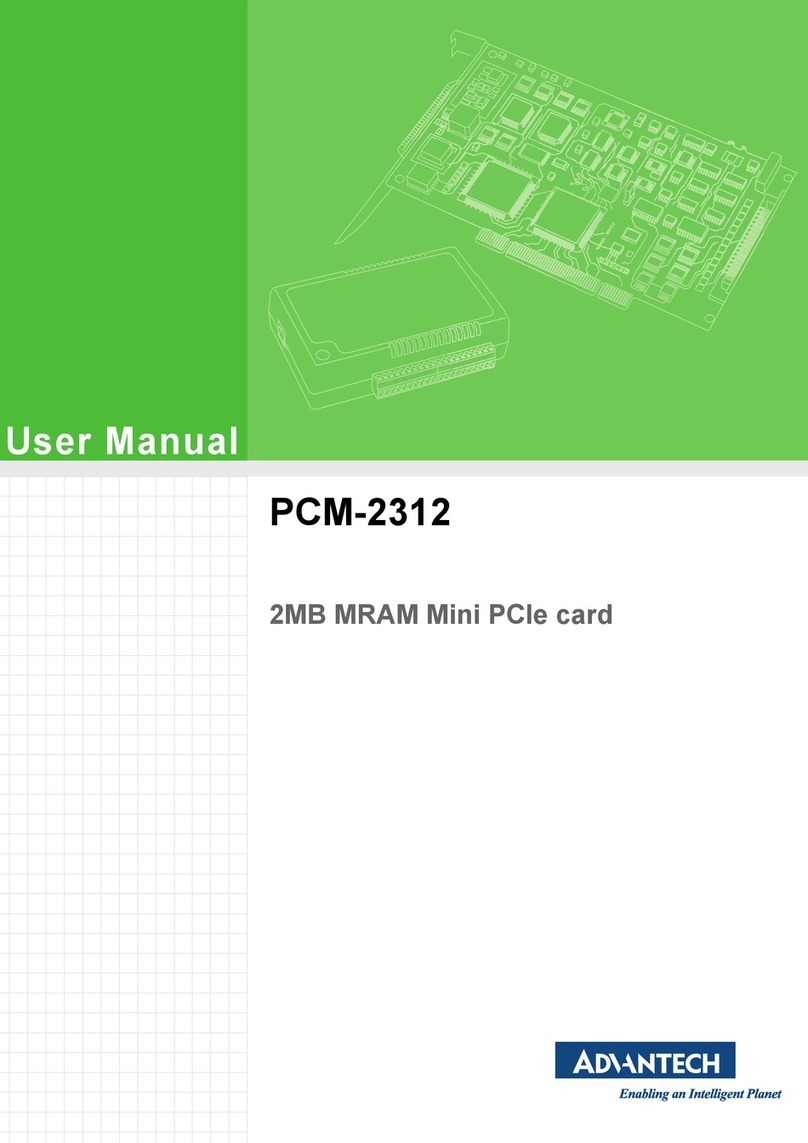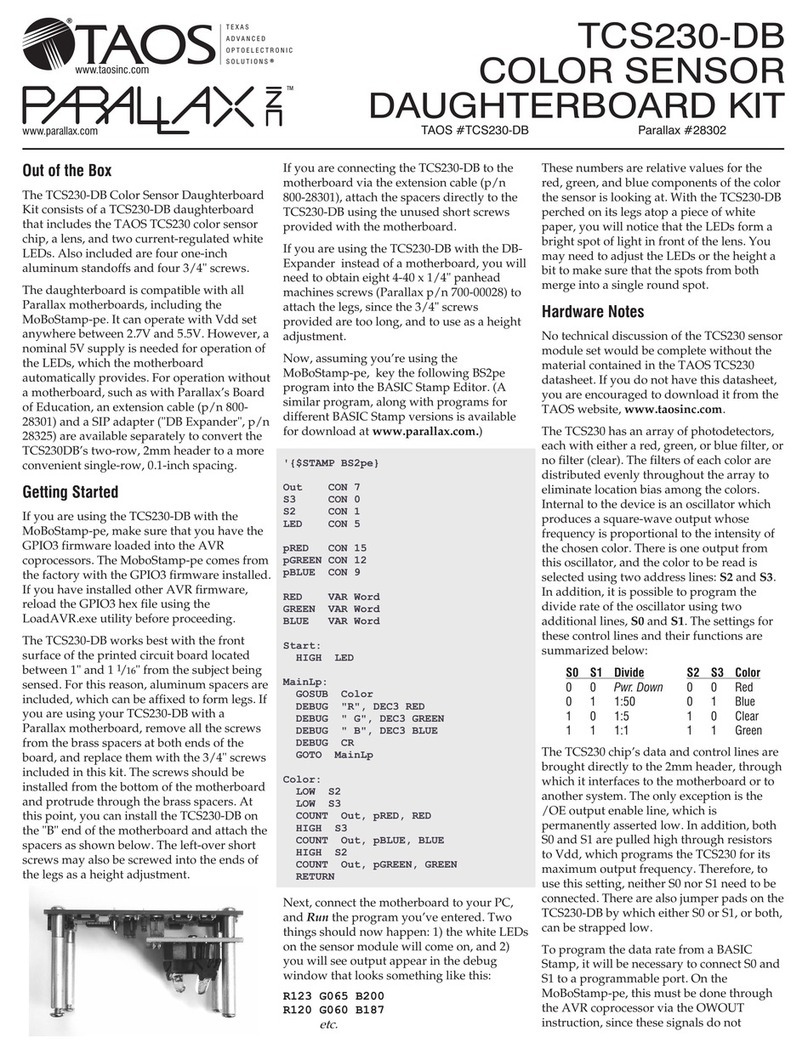Hama 49022 User manual

49022–03.03
00049022
Wireless LAN PCI-Karte
108 Mbps
Hama GmbH & Co KG
Postfach 80
86651 Monheim/Germany
Tel. +49 (0)90 91 /5 02-0
Fax + 49 (0)90 91 /5 02-2 74
www.hama.de
www.hama.de

Ob Windows die Wireless LAN-Karte ordnungsgemäß ins System eingebunden hat, können Sie im Geräte-
Manager überprüfen. Klicken Sie hierzu auf => Start => Systemsteuerung (im klassischen Startmenü => Start
=> Einstellungen => Systemsteuerung) => Drucker und andere Hardware und dann auf System unter siehe
auch (In der klassischen Ansicht Doppelklick auf System). Im Fenster Systemeigenschaften fahren Sie fort
mit => Hardware => Geräte-Manager. In der Sektion Netzwerkadapter muss der Eintrag ”108 Mbps High
Speed Wireless Network Adapter” ohne gelbes Ausrufezeichen vorhanden sein.
Hinweis zum Windows XP-Utility:
Im Betriebssystem ist ein Konfigurations-Hilfsprogramm enthalten. Wir empfehlen Ihnen aber, das Utility der
Karte zu verwenden.
Klicken Sie hierzu neben der Task-Leiste unten rechts auf das Symbol mit den zwei Computern, das zur
drahtlosen Netzwerkverbindung gehört. Fahren Sie dann fort mit => Eigenschaften => Drahtlose Netzwerke.
Entfernen Sie hier das Häkchen vor "Windows zum Konfigurieren der Einstellungen verwenden" => OK. Die
Beschreibung der Optionen bezieht sich das Utility der Karte.
Treiber-Installation unter Windows 2000 Professional:
Nach dem Starten des Computers erkennt der "Assistent für das Suchen neuer Hardware" die Karte als "108
Mbps High Speed Wireless Network Adapter". Markieren Sie "Nach einem passenden Treiber für das Gerät
suchen ( empfohlen )" und klicken Sie auf => Weiter. Die erforderlichen Dateien werden kopiert. Falls Windo-
ws jetzt Informationen „Digitale Signatur nicht gefunden“ anzeigt, klicken Sie bitte auf => ja. Klicken Sie
danach auf => Fertig stellen.
Ob Windows die Wireless LAN-Karte ordnungsgemäß ins System eingebunden hat, können Sie unter Start
=> Einstellungen => Systemsteuerung => System => Hardware => Geräte-Manager => Netzwerkadapter
nachsehen. Dort muss der Eintrag ”108 Mbps High Speed Wireless Network Adapter“ ohne gelbes Ausrufe-
zeichen vorhanden sein.
Treiber-Installation unter Windows ME:
Nach dem Neustart wird die Karte vom Hardware-Assistenten automatisch erkannt und die entsprechenden
Treiber ins System eingebunden. Zum Abschluss der Installation sollten Sie die Frage nach dem Neustart mit
Yes beantworten.
Ob die Wireless LAN-Karte ordnungsgemäß installiert wurde, können Sie unter Start => Einstellungen =>
Systemsteuerung => System => Geräte-Manager => Netzwerkkarten nachsehen. Dort muss der Eintrag "108
Mbps High Speed Wireless Network Adapter" ohne gelbes Ausrufezeichen vorhanden sein.
Treiber-Installation unter Windows 98SE (Zweite Ausgabe)
Nach dem Neustart wird die Karte vom Hardware-Assistenten automatisch erkannt und die entsprechenden
Treiber ins System eingebunden. Zum Abschluss der Installation sollten Sie die Frage nach dem Neustart mit
Yes beantworten.
Wenn Sie dazu aufgefordert werden, legen Sie die Windows 98SE-CD ein und klicken danach auf "OK". (evtl.
müssen Sie anschließend den Laufwerksbuchstaben für Ihr CD-ROM Laufwerk eingeben). Klicken Sie dann
auf => Fertig stellen. Beantworten Sie die Frage nach dem Neustart mit "Ja".
Ob die Wireless LAN-Karte ordnungsgemäß installiert wurde, können Sie unter Start => Einstellungen =>
Systemsteuerung => System => Geräte-Manager => Netzwerkkarten nachsehen. Dort muss der Eintrag "108
Mbps Hight Speed Wireless Netzwork Adapter" ohne gelbes Ausrufezeichen vorhanden sein.
Installationsvorbereitung
Achtung:
Bitte installieren Sie die Software von der beiliegenden CD, bevor Sie mit dem Einbau der Karte beginnen.
Legen Sie dazu die Treiber CD-ROM in Ihr Laufwerk ein. Wählen Sie im Installationsmenu die Option PC
CARD/PCI Card. Im nächsten Fenster wählen Sie bitte Install, => Fahren Sie fort mit klick auf Next => Next
=> Next => Finish.
Sollte bei Ihnen die Autostart Funktion abgeschaltet sein, wechseln Sie bitte auf das entsprechende
Laufwerk und öffnen durch Doppelklick die Datei Autorun.exe. Folgen Sie nun den Anweisungen wie oben
beschrieben.
Entnehmen Sie die Treiber CD-Rom aus ihren Laufwerk und starten Sie nach Aufforderung den Computer
unbedingt neu. Danach können sie mit dem Einbau der Karte beginnen.
Hardware-Installation:
Um die Karte zu installieren, müssen Sie Ihren Computer öffnen. Achten Sie daher unbedingt darauf, dass
Sie Ihren Computer vom Netz getrennt haben. Sollten Sie mit dem internen Aufbau Ihres Computers nicht so
sehr vertraut sein, lesen Sie bitte im Handbuch Ihres Computers nach oder fragen Sie einen Fachmann.
1. Schalten Sie alle angeschlossenen Geräte und Ihren Computer ab.
2. Stecken Sie den PC aus bevor Sie mit der Installation beginnen.
3. Öffnen Sie die Abdeckung Ihres Computers.
Hinweis: Achten Sie darauf, dass statische Elektrizität sowohl die Karte als auch Ihren Computer
beschädigen kann. Entladen Sie sich durch Berühren eines metallischen Gegenstandes.
4. Suchen Sie einen freien PCI-Einsteckplatz. Entfernen Sie das Slot-Blech für diesen Steckplatz.
Bewahren Sie die Schraube gut auf, Sie benötigen sie später zum Befestigen der Karte.
5. Halten Sie die Karte an den Ecken der Platine und stecken Sie diese in den freien PCI-Einsteckplatz.
Drücken Sie die Karte nun vorsichtig in den Einsteckplatz bis der Haltewinkel aufliegt und die
vergoldeten Steckkontakte vollständig im Steckplatz verschwunden sind.
6. Befestigen Sie die Karte mit der zuvor entfernten Slot-Blech-Schraube.
7. Schließen Sie das Gehäuse Ihres Computers und verbinden Sie ihn wieder mit der Spannungsversor-
gung.
8. Schalten Sie nun Ihren Rechner wieder ein und fahren mit der Treiber-Installation fort.
Treiber-Installation unter Windows XP:
Nach dem Starten des Computers erkennt der "Assistent für das Suchen neuer Hardware" die Karte als "108
Mbps High Speed Wireless Network Adapter". Markieren Sie "Software automatisch installieren (empfoh-
len)" und klicken Sie auf => Weiter. Die erforderlichen Dateien werden kopiert. Falls Windows jetzt Informa-
tionen zum Windows-Logo-Test anzeigt, klicken Sie bitte auf => Installation fortsetzen. Klicken Sie danach
auf => Fertig stellen.
lKurzanleitung Wireless LAN PCI-Karte 108 Mbps

Key Format: Wir empfehlen “HEX” einzustellen, die anschließende Beschreibung bezieht sich darauf
Sie sollten ihren Schlüssel (sog. Key ) in eines der untern 4 Feldern eingeben.
Die Einstellungen müssen für alle Geräte eines Netzwerks identisch sein. Bitte stellen Sie dies vor der
Schlüssel-Eingabe entsprechend ein. Wenn möglich, sollten Sie 128 Bit (26 Hex-Zeichen 0-9, a-f und A-F)
oder 64 Bit (10 Hex-Zeichen 0-9, a-f und A-F) lange Schlüssel verwenden.
Beispiele: 128 Bit-Schlüssel “645645645ed354a354caef45ae!
64 Bit-Schlüssel “da64650c4f“.
Übernehmen Sie die Einstellungen anschließend mit einem Klick auf "APPLY". Das Verwerfen von Änderun-
gen ermöglicht "Cancel"
Optionen im Menüpunkt "Site Survey":
Dort werden die in Reichweite befindlichen Netzwerke aufgelistet. Für eine erneute Suche (Scan) klicken Sie
bitte auf "Refresh". Um die Karte mit einem gefundenen Wireless LAN zu verbinden, doppelklicken Sie bitte
das gewünschte Netzwerk oder markieren es und klicken dann auf "Connect".
Optionen im Menüpunkt "About":
Hier können Sie die Version des Treibers, der Firmware sowie des Utilities nachsehen.
Anmerkung:
Diese Karte darf nur in Deutschland, Österreich, Schweiz, Frankreich, England, Belgien, Spanien, Niederlan-
de, Italien, Dänemark, Ungarn, Polen, Schweden, Portugal, Luxemburg, Irland, Griechenland und Finnland
betrieben werden!
Die Konformitätserklärung nach der R&TTE-Richtlinie 99/5/EG finden Sie unter www.hama.de
Konfiguration des Wireless LAN und Optionen des Utility
Um das Utility zu starten, Doppelklicken Sie auf das Symbol mit den vier Balken unten rechts neben der Tas-
kleiste.
Optionen im Menüpunkt "Link Info":
Wenn Ihr WLAN Gerät mit einem Access Point oder WLAN Router verbunden ist, können Sie hier Informatio-
nen, bezüglich den aktuellen Einstellungen entnehmen. Mit dem klick auf den Button „Rescan“ können Sie
die Angaben aktualisieren.
Optionen im Menüpunkt "Configuration":
SSID: Bis zu 32 Zeichen langer Name des Wireless LANs, muss für alle Geräte eines
Netzwerks identisch sein
Wireless Mode: Infrastructure bei Betrieb mit Access Point bzw. Router mit Wireless LAN-Funktion
Ad-hoc wenn kein Access Point bzw. Router mit Wireless LAN vorhanden ist
Ad hoc Band: Geschwindigkeitsstandart im Adhoc Modus auswählbar 11A/11B/11G/11G Turbo
Channel: Eingestellter Kanal für ihr WLAN Netzwerk, muss im gesamten Netzwerk gleich ein
gestellt sein!
Tx Rate (11B/G): Standarteinstellung „Auto“ lassen
Tx Rate (11A): Standarteinstellung „Auto“ lassen
Power Mode: Standarteinstellung “Continous Access Mode“ lassen
Preamble: Standarteinstellung “Short & Long Preamble” lassen
Apply: Die Änderungen übernehmen
Cancel: Änderungen verwerfen
Optionen im Menüpunkt "Advanced":
Encryption: Enable: Damit wird die Verschlüsselung eingeschalten, wir empfehlen Ihnen dringendst
diese Option anzuschalten, um unbefugten Personen den Zugang zu verwehren.
Auth. Mode: Bitte auf „Auto“ stellen.
Network Keys: Hier können Sie zwischen „64 bits“ und „128 bits“ Verschlüsselungsstärke auswählen. Wir
empfehlen die 128 bit Variante zu verwenden.
Default Key: Normalerweise auf “1” lassen e!
0560

System Properties window, select => Hardware fi Device Manager. The entry “108 Mbps High Speed Wire-
less Network Adapter” must appear in the Network Adapter section without a yellow exclamation point.
Note on Windows XP utility:
The operating system contains a configuration assistant. We recommend that you use the card’s utility.
To do so, click the symbol with the two computers for the wireless network connection beside the task bar at
the bottom right of the screen. Click => Properties => Wireless networks to continue. Deselect the "Use Win-
dows to configure the settings" checkbox => OK. The description of the options refers to the card’s utility.
Installing Drivers for Windows 2000 Professional:
When you restart the computer, the “Found New Hardware Wizard” identifies the card as "108 Mbps High
Speed Wireless Network Adapter". Select “Search for the best driver for your device (recommended)” and
click => Next. The necessary files will now be copied. If Windows displays the message “Digital signature
not found”, click => Yes. Click => Finish.
You can check whether Windows properly integrated the wireless LAN card in the system under Start =>
Settings => Control Panel => System => Hardware => Device Manager => Network adapters. The entry “108
Mbps High Speed Wireless Network Adapter” must appear without a yellow exclamation point.
Installing Drivers for Windows ME:
After you restart the computer, the card is automatically recognised by the Hardware Wizard, and the corre-
sponding drivers are integrated in the system. To complete installation, answer Yes when you are prompted
to restart your computer.
You can check whether the wireless LAN card was installed properly under Start => Settings => Control
Panel => System => Device Manager => Network Cards. The entry “108 Mbps High Speed Wireless Network
Adapter” must appear without a yellow exclamation point.
Installing Drivers on Windows 98SE (second edition)
After you restart the computer, the card is automatically recognised by the Hardware Wizard, and the corre-
sponding drivers are integrated in the system. To complete installation, answer Yes when you are prompted
to restart your computer.
When prompted, place the Windows 98SE CD in the drive and click OK. (You may need to enter the letter of
your CD-ROM drive). Click => Finish. When asked whether you want to restart the system, click "Yes".
You can check whether the wireless LAN card was installed properly under Start => Settings => Control
Panel => System => Device Manager => Network Cards. The entry “108 Mbps High Speed Wireless Network
Adapter” must appear without a yellow exclamation point.
Configuring the wireless LAN and the options of the utility
To start the utility, double click the symbol with the four bars at the bottom right of the screen beside the task
bar.
Options in the “Link Info” menu item:
If your WLAN device is connected to an access point or WLAN router, you can view information on the cur-
rent settings here. Click the “Rescan” button to update the information.
Preparing for Installation
Please Note:
Please install the software on the enclosed CD before you start installing the card. To do so, insert the driver
CD-ROM in your drive. Select the PC CARD/PCI Card option in the installation menu. In the next window, sel-
ect Install, => click Next => Next => Next => Finish to continue.
If your autostart function is deactivated, switch to the corresponding drive and double-click Autorun.exe to
open it. Now follow the instructions as described above.
Remove the driver CD-ROM from your drive and restart your computer when prompted to do so. You can
then start installing the card.
Installing Hardware:
You must open your computer to install the card. Ensure that you have unplugged your computer from the
power supply. If you are not familiar with the internal layout of your computer, please consult the manual of
your computer or ask an expert.
1. Switch off all connected devices and your computer.
2. Unplug your PC from the power supply before you begin the installation process.
3. Open the cover of your computer.
Note: Static electricity can damage both the card and your computer. Discharge yourself by touching a
metal object.
4. Select a free PCI slot. Remove the cover plate for this slot. Do not lose the screw - you will need it to
secure the card.
5. Hold the card at the edge of the board and insert it into the free PCI slot. Carefully press the card into the
slot until the holding bracket is lined up with the casing and the gold-plated contacts have disappeared
within the slot.
6. Secure the card using the slot plate screw you removed earlier.
7. Close the case of your computer and plug it in to the power supply again.
8. Switch your computer on again and continue with the driver installation.
Installing Drivers for Windows XP:
When you restart the computer, the “Found New Hardware Wizard” identifies the card as "108 Mbps High
Speed Wireless Network Adapter". Select “Install the software automatically (recommended)” and click =>
Next. The necessary files will now be copied. If information about the Windows logo test appears, click =>
Continue Installation. Click => Finish.
You can check whether Windows properly integrated the Wireless LAN Card in the system in the Device
Manager. Click => Start => Control Panel (for traditional start menus => Start => Settings => Control Panel)
=>Printer then "Other Hardware", under see also "System" (in traditional view, double click System). In the
L108 Mbps Wireless LAN PCI Card Quick Guide

Options in the “Configuration” menu item:
SSID: Name for the wireless LAN with up to 32 characters. It must be the same for each
device using the network.
Wireless Mode: Infrastructure if used with an access point or router with wireless LAN function.
Ad-hoc if no access point or router with wireless LAN is used.
Ad-hoc Band: Speed standard can be selected in ad-hoc mode 11A/11B/11G/11G Turbo
Channel: Channel set for your WLAN network. The setting must be the same for the entire
network!
Tx Rate (11B/G): Leave standard setting “Auto”
Tx Rate (11A): Leave standard setting “Auto”
Power Mode: Leave “Continuous Access Mode” standard setting
Preamble: Leave “Short & Long Preamble” standard setting
Apply: Apply changes
Cancel: Cancel changes
Options in the “Advanced” menu item:
Encryption: Enable: This activates encryption. We strongly recommend that you activate this option to
prevent unauthorised persons accessing your computer.
Auth. Mode: Please set to “Auto”.
Network Keys: You can select either "64 bits" or "128 bits" encryption strength here. We recommend that you
use the 128 bit setting.
Default Key: In general, this should be left on the "1” setting
Key Format: We recommend the “HEX” setting. The description below refers to this setting.
Enter your key in one of the 4 fields at the bottom.
Settings must be identical for each device in the network. Please make the corresponding settings before
you enter the key. If possible use a 128 bit (26 hex characters 0-9, A-F and a-f) key or 64 bit (10 hex charac-
ters 0-9, A-F and a-f) key for configuration.
Examples: 128 bit key “645645645ed354a354caef45ae“
64 bit key “da64650c4f“.
Click “APPLY” to apply the settings. Click “Cancel” to cancel the changes.
Options in the “Site Survey” menu item:
Networks in range are listed in this menu item. Click “Refresh” to scan again. To connect the card to a wire-
less LAN, double click the network in question or select it and click “Connect”.
Options in the “About” menu item:
Allows you to view the version of the driver, firmware and utilities.
Note:
This card may only be used in Germany, Austria, Switzerland, France, England, Belgium, Spain, Holland, Italy,
Denmark, Hungary, Poland, Sweden, Portugal, Luxemburg, Ireland, Greece and Finland!
See www.hama.de for the declaration of conformity with R&TTE Directive 99/5/EC.
e!
0560

(dans le menu Démarrer classique => Démarrer => Paramètres => Panneau de configuration) => Imprimante
et autre périphérie, puis sur Système dans "voir aussi" (dans l’affichage classique, double-cliquez sur Systè-
me). Continuez dans la fenêtre "Propriétés système" avec => Matériel => Gestionnaire de périphériques. L’en-
trée "108 Mbps High Speed Wireless Network Adapter" doit être affichée sans point d’exclamation jaune
dans la section "Carte réseau".
Remarque concernant l’utilitaire de Windows XP :
Un auxiliaire de configuration est contenu dans le système d’exploitation. Nous vous conseillons toutefois
d’utiliser l’utilitaire de configuration de la carte.
Pour ce faire, cliquez sur le symbole comportant deux ordinateurs en bas à droite à côté de votre barre de
tâches qui se réfère à la connexion en réseau. Continuez avec => Propriétés => Réseaux sans fil. Décochez
"Utiliser Windows pour configurer les paramètres" => OK. La description des options se réfère à l’utilitaire de
la carte.
Installation du pilote sous Windows 2000 Professional :
Après le démarrage de l’ordinateur, "l'Assistant matériel détecté" reconnaît la carte comme "108 Mbps High
Speed Wireless Network Adapter". Sélectionnez "Rechercher le meilleur pilote pour votre périphérique
(recommandé)", puis cliquez sur => Suivant. Les fichiers nécessaires sont alors copiés. Au cas où Windows
affiche le Message "Signature numérique non trouvée", cliquez sur => Oui. Cliquez ensuite sur => Terminer.
Vous pouvez vérifier si Windows a correctement intégré la carte pour réseau local sans fil dans le système
en consultant Démarrer => Paramètres => Panneau de configuration => Système => Matériel => Gestionnai-
re de périphérie => Carte réseau. L’entrée "108 Mbps High Speed Wireless Network Adapter" doit être
affichée sans point d’exclamation jaune.
Installation du pilote sous Windows ME :
Après le redémarrage, l'Assistant matériel détecté reconnaît automatiquement la carte et ajoute les pilotes
correspondants au système. Pour terminer l'installation, répondez Oui à la question concernant un redémar-
rage.
Vous pouvez vérifier si la carte réseau a été correctement installée en consultant Démarrer => Paramètres
=> Panneau de configuration => Système => Gestionnaire de périphérie => Cartes réseau. L’entrée "108
Mbps High Speed Wireless Network Adapter" doit être affichée sans point d’exclamation jaune.
Installation du pilote sous Windows 98SE (deuxième édition) :
Après le redémarrage, l'Assistant matériel détecté reconnaît automatiquement la carte et ajoute les pilotes
correspondants au système. Pour terminer l'installation, répondez Oui à la question concernant un redémar-
rage.
Insérez le CD Windows 98SE dès que vous êtes invité à le faire, puis cliquez sur OK. (Il peut être nécessaire
d’entrer la lettre correspondant au lecteur de CD-ROM de votre ordinateur.) Cliquez ensuite sur => Terminer.
Répondez Oui à la question concernant un redémarrage.
Vous pouvez vérifier si la carte réseau a été correctement installée en consultant Démarrer => Paramètres
=> Panneau de configuration => Système => Gestionnaire de périphérie => Cartes réseau. L’entrée "108
Mbps High Speed Wireless Network Adapter" doit être affichée sans point d’exclamation jaune.
Configuration du réseau local sans fil (Wireless LAN) et options de l’utilitaire
Afin de lancer l'utilitaire, double-cliquez sur l’icône comportant quatre colonnes en bas à droite à côté de
votre barre de tâches.
Pré-installation
Attention :
Installez le logiciel à partir du CD-ROM fourni avant de commencer l'installation de la carte ! Pour ce faire,
insérez le CD-ROM pilote fourni dans votre lecteur. Sélectionnez l'option PC CARD/PCI Card dans le menu
d'installation. Dans la fenêtre suivante, sélectionnez Install, => et continuez en cliquant sur Next => Next =>
Next => Finish.
Au cas où la fonction Autostart est désactivé sur votre ordinateur, commutez vers le lecteur correspondant
et double-cliquez sur le => chier Autorun.exe. Suivez les consignes décrites plus haut.
Retirez le CD-ROM pilote CD-Rom du lecteur et redémarrez impérativement votre ordinateur dès que vous
êtes invités à le faire. Vous pouvez ensuite commencer l'installation de la carte.
Installation du matériel :
Vous devez ouvrir votre boîtier d’ordinateur afin d’installer la carte. Veillez impérativement à ce que votre
ordinateur soit hors tension. Consultez le manuel de votre ordinateur ou un spécialiste si vous n’êtes pas
bien familiarisé avec les entrailles de votre ordinateur.
1. Mettez l'ordinateur et tous les périphériques raccordés hors tension.
2. Débranchez l’alimentation électrique de votre ordinateur avant de commencer l'installation.
3. Ouvrez le boîtier de votre ordinateur.
Remarque : Faites attention au fait que de l’électricité statique peut endommager votre ordinateur et la
carte. Déchargez-les en les touchant avec un objet métallique.
4. Trouvez un emplacement PCI libre. Retirez le couvercle de protection de cet emplacement. Conservez
soigneusement les vis dont vous aurez besoin plus tard pour fixer la carte.
5. Tenez la carte par les coins de la platine, puis insérez-la dans l’emplacement PCI. Appuyez délicatement
sur la carte afin de l’introduire dans l’emplacement jusqu’à ce que les encoches de fixation reposent dans
la rainure et que les connecteurs dorés aient complètement disparus dans l’emplacement.
6. Fixez la carte à l’aide des vis que vous venez de retirer.
7. Fermez le boîtier de votre ordinateur et rebranchez-le à l’alimentation électrique.
8. Mettez votre ordinateur sous tension puis continuez l’installation du pilote.
Installation du pilote sous Windows XP :
Après le démarrage de l’ordinateur, "l'Assistant matériel détecté" reconnaît la carte comme "108 Mbps High
Speed Wireless Network Adapter". Sélectionnez Installation automatique du logiciel (recommandé), puis cli-
quez sur => Suivant. Les fichiers nécessaires sont alors copiés. Dans le cas où Windows affiche des infor-
mations concernant le test de logo Windows, cliquez sur => Continuer l’installation. Cliquez ensuite sur =>
Terminer.
Vous pouvez vérifier dans le gestionnaire de périphérique si Windows a correctement intégré la carte pour
réseau local sans fil dans le système. Pour ce faire, cliquez sur => Démarrer => Panneau de configuration
¬Brève introduction à la carte PCI de réseau local sans fil 108 Mbits/s

Saisissez maintenant votre clé Key ) dans un des 4 champs.
Cette configuration doit être identique pour tous les appareils du réseau. Assurez de bien configurer les
paramètres suivants. Si possible, utilisez une clé de 128 bits (26 caractères Hex 0-9, A-F et a-f) ou de 64 bits
(10 caractères Hex 0-9, A-F et a-f).
Exemple : Clé de 128 bits "645645645ed354a354caef45ae!"
Clé de 64 bits "da64650c4f".
Appliquez finalement ces paramètres en cliquant sur APPLY. Cancel vous permet d’annuler ces modificati-
ons.
Options du menu "SiteSurvey" :
Cette section contient une liste des réseaux se trouvant à portée. Cliquez sur Refresh pour lancer une nou-
velle recherche. Double-cliquez sur le réseau désiré ou contrastez-le, puis cliquez sur Connect afin de
connecter la carte à un réseau local sans fil.
Options du menu "About" :
Vous pouvez ici consulter des informations concernant la version du pilote, la mise à jour du microprogram-
me ainsi que l’utilitaire.
Remarque :
Cette carte ne doit être utilisé qu’en Allemagne, Autriche, Suisse, France, Angleterre, Belgique, Espagne,
aux Pays-Bas, en Italie, au Danemark, en Hongrie, Pologne, Suède, au Portugal, Luxembourg, en Grèce et
Finlande !
La déclaration de conformité à la directive R&TTE 99/5/CE se trouve sur www.hama.de.
Options du menu "Link Info" :
Si votre périphérique de réseau local sans fil est connecté à un point d'accés ou un routeur de réseau local
sans fil, vous trouvez ici des informations concernant les réglages actuels. Vous pouvez actualiser les
données en cliquant sur Rescan.
Options du menu "Configuration" :
SSID : Nom de jusqu'à 32 caractères du réseau local sans fil qui doit être identique pour
tous les appareils du réseau.
Wireless Mode : Infrastructure pour le fonctionnement avec un point d’accès ou un routeur avec
fonction de réseau local sans fil.
Ad-hoc lorsque aucun point d’accès ni routeur avec fonction de réseau local sans
fil n’est disponible.
Ad hoc Band : Vitesse sélectionnable en Mode Adhoc: 11A/11B/11G/11G Turbo
Channel : Le canal sélectionné pour votre résau local sans fil. Doit être identique pour l'en
semble du réseau !
Tx Rate (11B/G) : Conserver la valeur par défaut "Auto"
Tx Rate (11A) : Conserver la valeur par défaut "Auto"
Power Mode : Conserver la valeur par défaut "Continous Access Mode"
Preamble : Conserver la valeur par défaut "Short & Long Preamble"
Apply : Appliquer les modifications
Cancel : Annuler les modifications
Options du menu "Advanced" :
Encryption : Enable : Cette option permet d'activer le codage. Nous vous recommandons instamment
de l'activer pour protéger votre réseau des accés non autorisés.
Auth. Mode : Sélectionner "Auto".
Network Keys : Cette option vous permet de choisir le type du codage: "64 bits" ou "128 bits". Nous recom
mandons d'utiliser le codage 128 bits.
Default Key : Conserver la valeur "1" en général
Key Format : Nous recommandons de sélectionner la valeur "HEX". La description suivante se réfère donc
à cette configuration. e!
0560

fl
Este aparato se puede operar sólo en Alemania, Austria, Suiza,
Francia, Inglaterra, Bélgica, España, Países Bajos, Italia, Dina-
marca, Hungría, Polonia, Suecia, Portugal, Luxemburgo, Irlan-
da, Grecia y Finlandia.
La declaratión de conformidad según la directiva R&TTE
99/5/EC la encontratá en www.hama.de
Fabricado en Taiwan
.
È consentito l'impiego di questo apparecchio solamente in Ger-
mania, Austria, Svizzera, Francia, Inghilterra, Belgio, Spagna,
Olanda, Italia, Danimarca, Ungheria, Polonia; Svezia, Portogal-
lo, Lussemburgo, Irlanda, Grecia e Finlandia.
La dichiarazione di conformitá secondo la direttiva R&TTE
99/5/EC é disponibile sul sito www.hama.de
:
Dit toestel mag uitsluitend in Duitsland, Oostenrijk, Zwitserland,
Frankrijk, Engeland, België, Spanje, Nederland, Italië, Denemar-
ken, Hongarije, Polen, Zweden, Portugal, Luxemburg, Ierland,
Griekenland en Finland gebruikt worden.
De verklaring van overeenstemming conform de
R&TTE-richtlijn 99/5/EC vindt u onder www.hama.de
÷
Dette apparat må kun anvendes i Tyskland, Østrig, Schweiz,
Frankrig, England, Belgien, Spanien, Holland, Italien, Danmark,
Ungarn, Polen, Sverige, Portugal, Luxemburg, Irland, Græken-
land og Finland.
Konformitetserklæringen iflg. R & TTE-retningslinierne 99/5/EC
finder du under www.hama.de
ø
Urzàdzenie dopuszczone do u˝ytku w nast´pujàcych krajach:
Niemcy, Austria, Szwajcaria, Francja, Anglia, Belgia, Hiszpania,
Holandia, W∏ochy, Dania, W´gry, Polska, Szwecja, Portugalia, Luk-
semburg, Irlandia, Grecja, Finlandia. TreÊç Deklaracji Zgodno´sci
na podstawie dyrektywy R&TTE 99/5/EC mo˝na znaleêç na stro-
nach www.hama.de
k
Ez a készülék csak Németországban, Ausztriában, Svájcban,
Franciaországban, Angliában, Belgiumban, Spanyolországban,
Hollandiában, Olaszországban, Dániában, Magyarországon,
Lengyelországban, Svédországban, Portugáliában, Luxemburg-
ban, Írországban, Görögországban, és Finnországban használ-
ható!
A megfelelıségi nyilatkozat a 99/5/EC R&TTE-irányelv szeritiy,
amely megtalálható a www.hama.de honlapon.
–
Este aparelho pode ser utilizado somente na Alemanha,
Áustria, Suíça, França, Inglaterra, Bélgica, Espanha, Holanda,
Itália, Dinamarca, Hungria, Polónia, Suécia, Portugal, Luxem-
burgo, Irlanda, Grécia e Finlândia.
Em http://www.hama.de pode consultar a declaração de con-
formidade segundo a directiva R&TTE 99/5/UE.
ø
Tätä laitetta saa käyttää vain Saksassa, Itävallassa, Sveitsissä,
Ranskassa, Englannissa, Belgiassa, Espanjassa, Alankomaissa,
Italiassa, Tanskassa, Unkarissa, Puolassa, Ruotsissa, Portuga-
lissa, Luxemburgissa, Irlannissa, Kreikassa ja Suomessa.
Radio- ja telepäätelaitteita koskevan direktiivin 99/5/EY
mukainen vaatimustenmukaisuusvakuutus löytyy osoitteesta
www.hama.de.
…
Denna apparat får endast användas i Tyskland, Österrike,
Schweiz, Frankrike, England , Belgien, Spanien, Nederländerna,
Italien, Danmark, Ungern, Polen, Sverige, Portugal, Luxemburg,
Irland, Grekland och Finland.
Konformitetserklæringen R&TTE-retningslinierne 99/5/EC finder
du under www.hama.de
ø
Fin
GR
PL
e!
0560
Table of contents
Languages:
Other Hama PCI Card manuals

Hama
Hama 2x PCI Serial Card User manual

Hama
Hama 00062768 V2 User manual

Hama
Hama 62753 User manual

Hama
Hama 62750 User manual
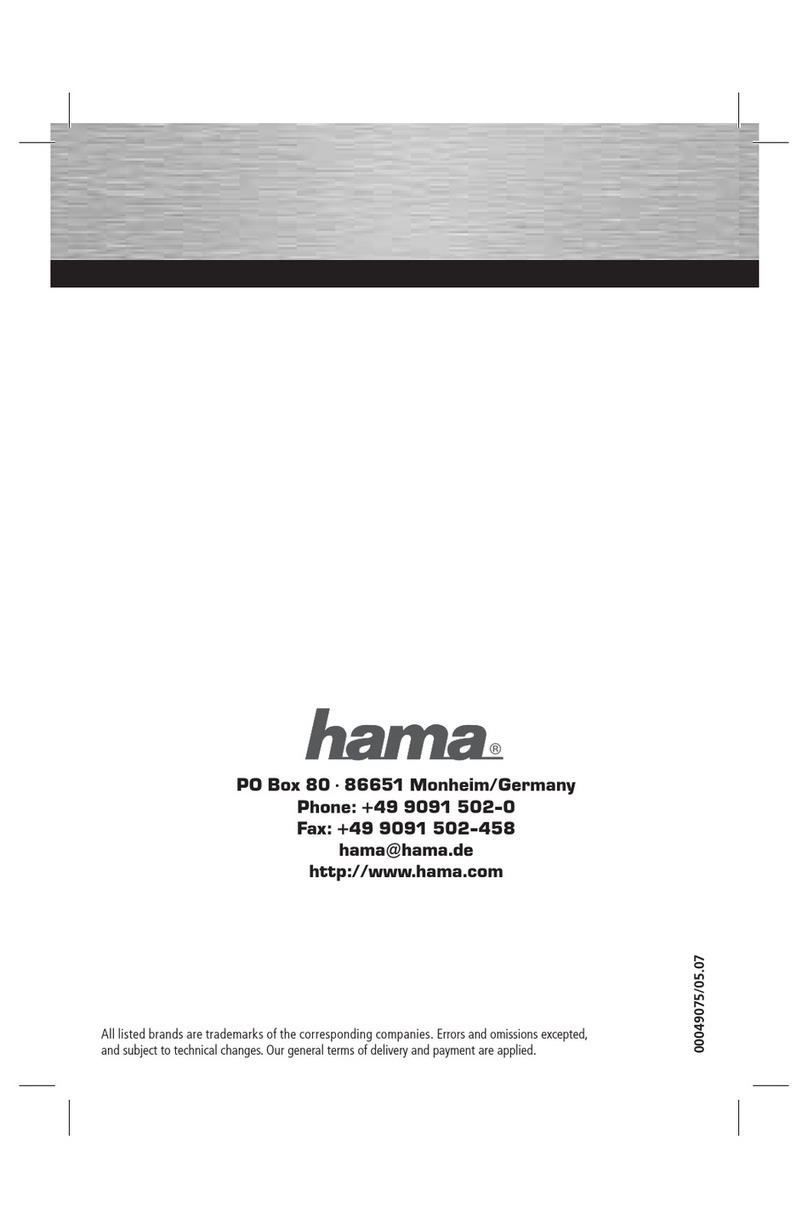
Hama
Hama 49075 User manual
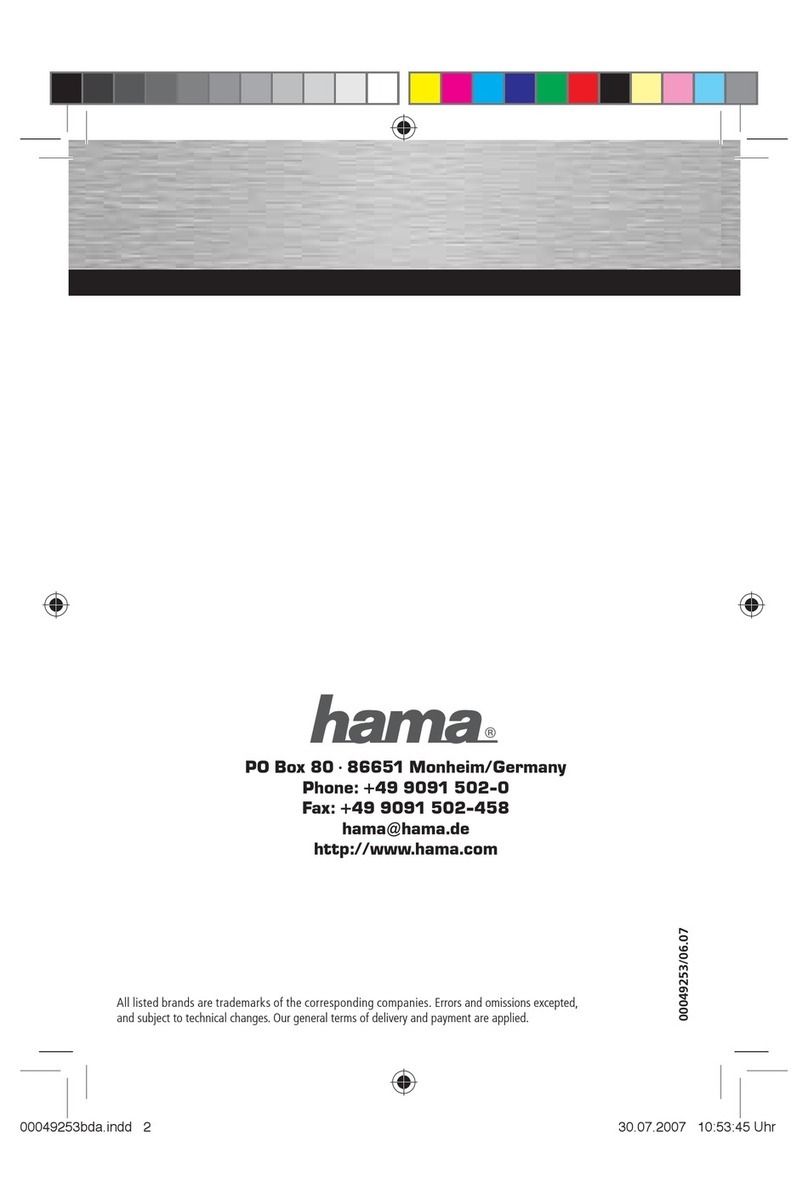
Hama
Hama 49253 User manual

Hama
Hama 53145 User manual

Hama
Hama 00049251 User manual

Hama
Hama 1394a/b Firewire Combo User manual

Hama
Hama 00062750 User manual

Hama
Hama 5x PCI Card USB 2.0 User manual

Hama
Hama 49048 User manual

Hama
Hama 62753 User manual

Hama
Hama 00053121-V2 User manual

Hama
Hama 62755 User manual

Hama
Hama 53146 User manual

Hama
Hama 49278 User manual

Hama
Hama 62782 User manual
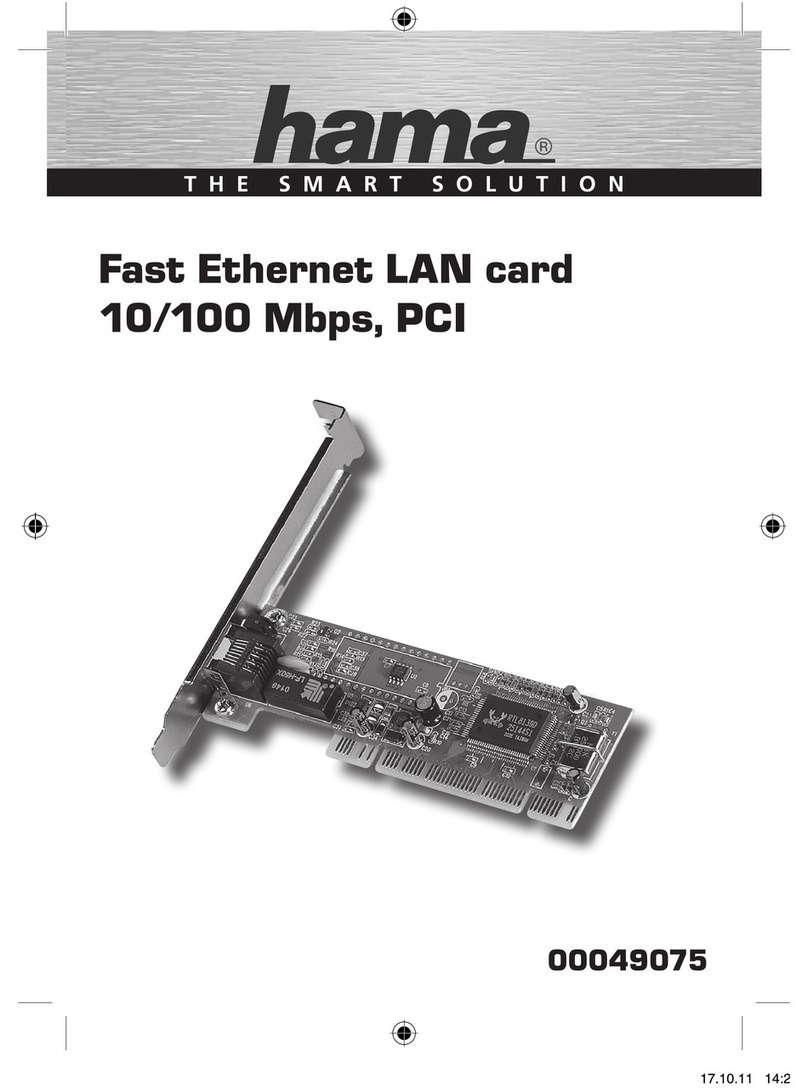
Hama
Hama Fast Ethernet LAN card 10/100 Mbps User manual
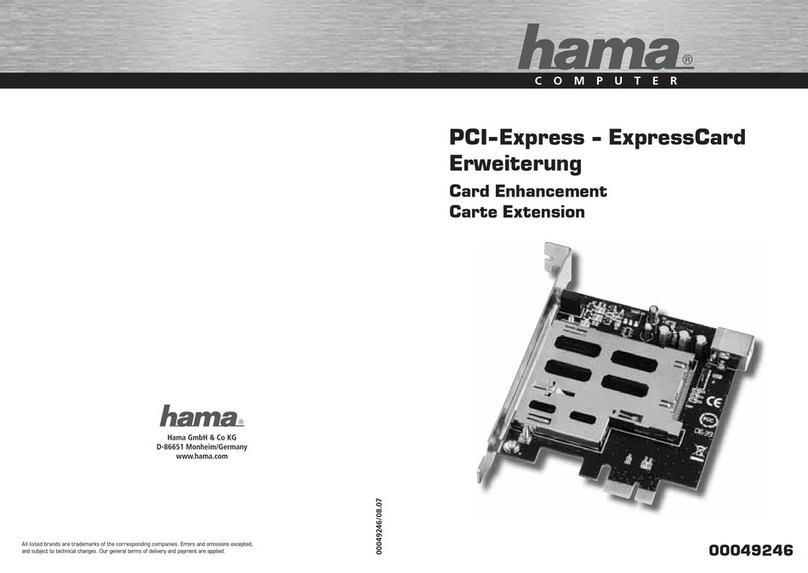
Hama
Hama PCI-Express 00049246 User manual