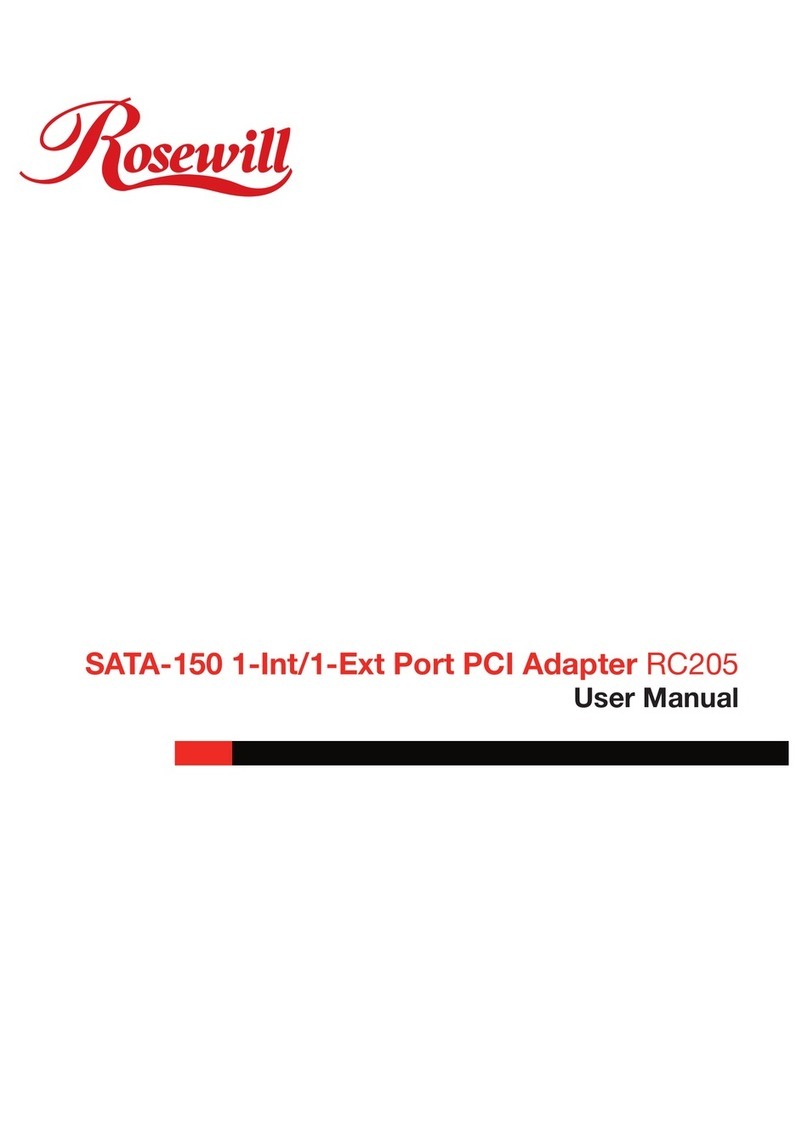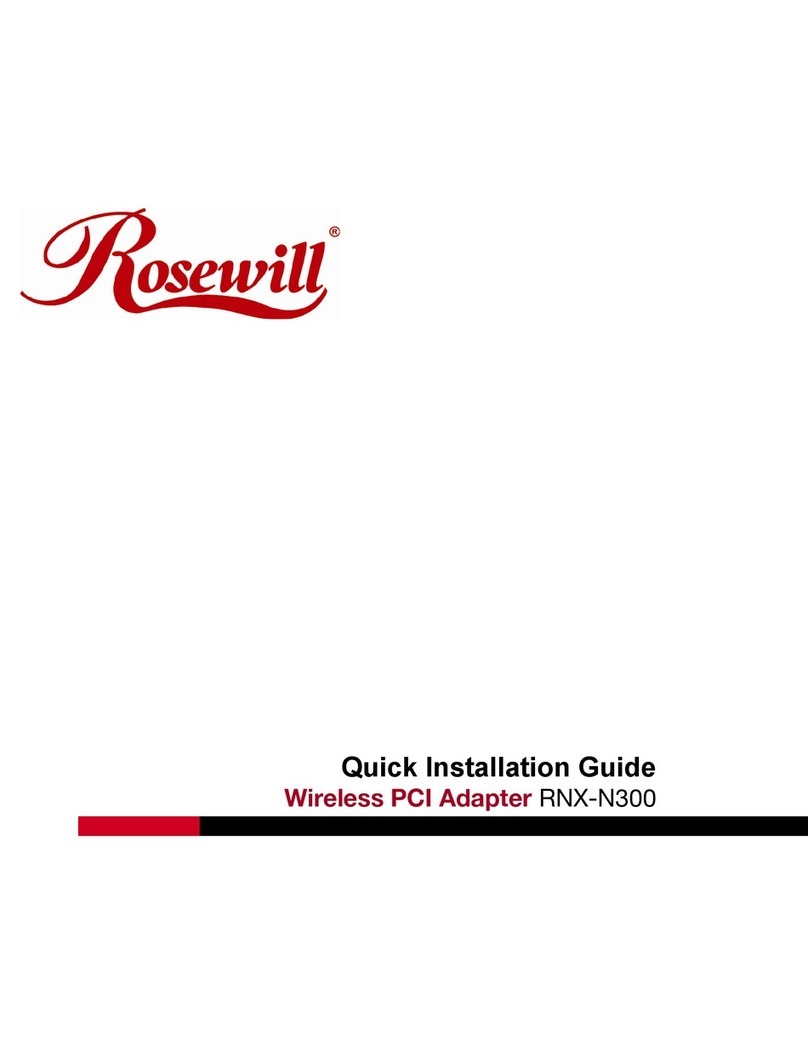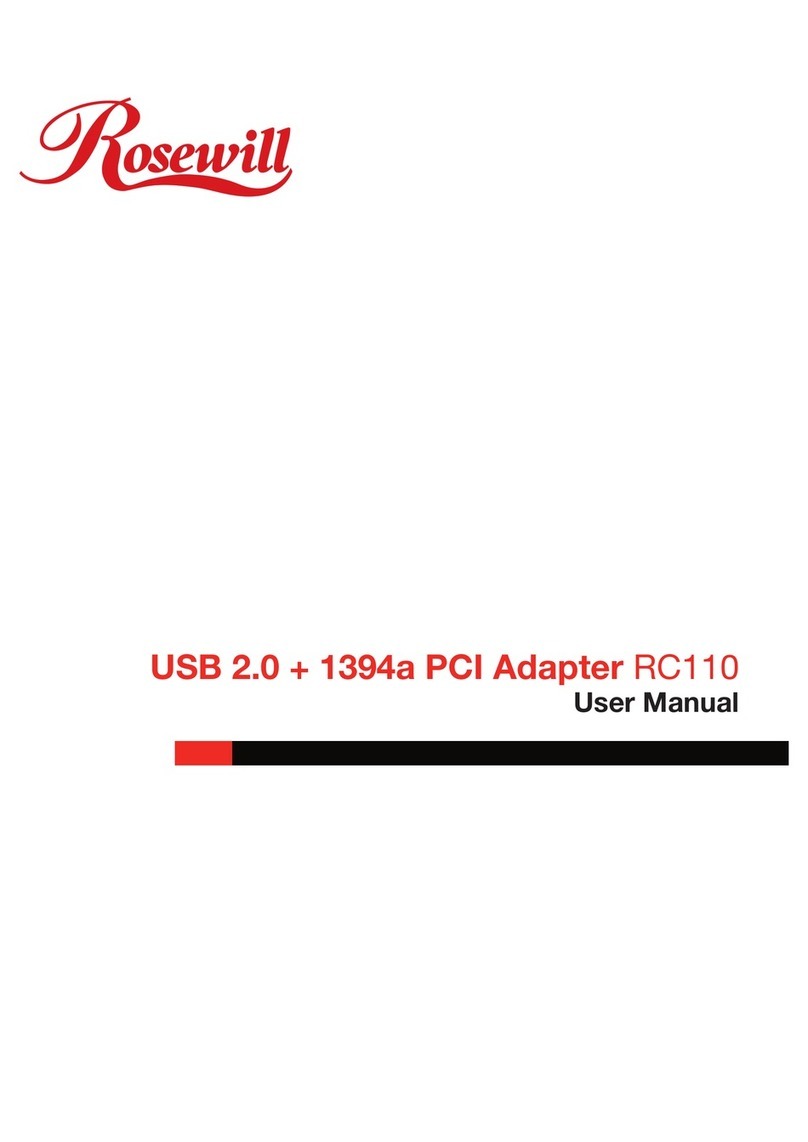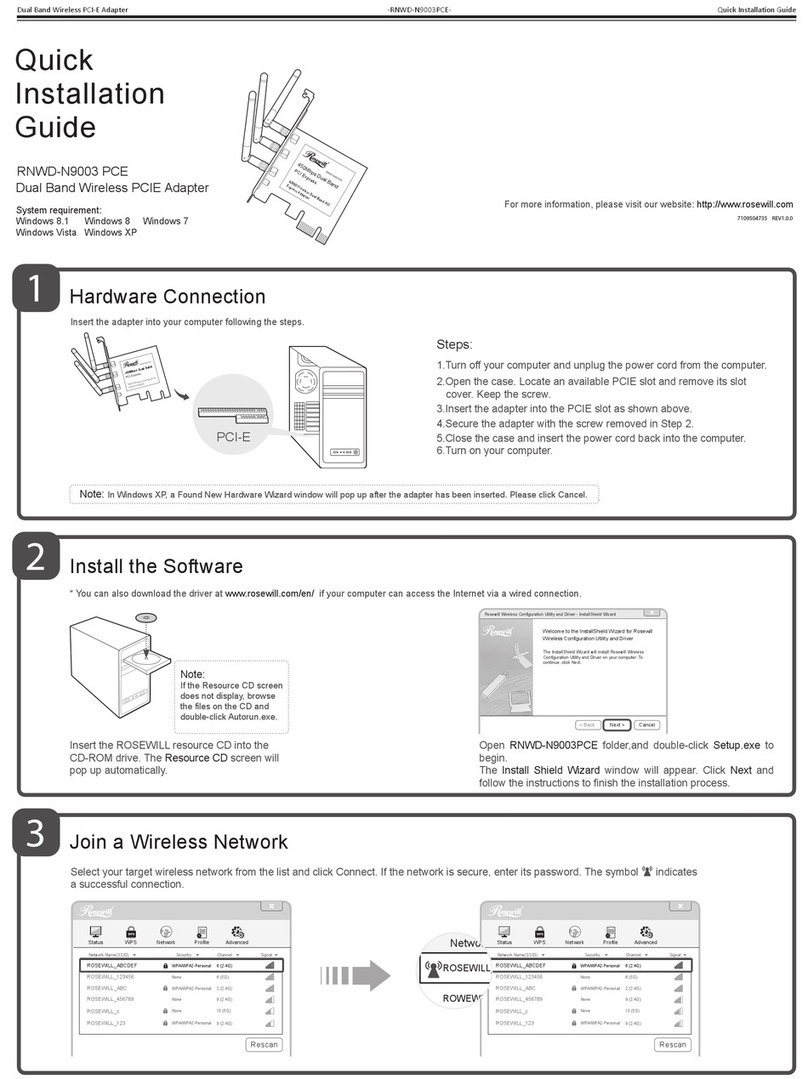PCI-to-PC Card Adapter RC500 User Manual
4
Driver Installation
Please make sure the board is installed before proceeding with software installation.
Windows® 98SE
1. Boot up Windows. At the Add New Hardware Wizrd, click Next.
2. The Add New Hardware Wizard will ask What do you want Windows to do? Select Search for the best driver for your
device (Recommended) and click Next.
3. When the Add New Hardware Wizard asks for the driver location, uncheck all the boxes to allow Windows to search its own
driver database. Click Next to start the search.
4. At the Welcome to the PC Card(PCMCIA) Wizard, select No, and click Next.
5. At the PC Card (PCMCIA) Wizard, select No, then click Next.
6. Click Finish.
Note: If prompted for the Windows® 98 Installation CD, click OK. Insert this CD, then click OK.
7. Restart Windows to complete the installation.
Windows® ME/2000/XP/Server 2003
Windows® ME, 2000, XP and Server 2003 will automatically detect and install the correct drivers for the PC Card adapter. Restart
Windows if you’re prompted to do so.
To Verify Driver Installation
1. Check Device Manager to verify successful driver installation.
Windows® 98SE/ME: From the main desktop, right click My Computer, click Manage, then click Device Manager.
Windows® 2000/XP/Server 2003: Right click My Computer, click Manage, then click Device Manager.
2. Look for the following.
Windows® 98SE/ME: Double click PCMCIA socket:
- Generic CardBus Controller should be displayed.
Windows® 2000/XP/Server 2003: Double click PCMCIA adapters:
-Generic CardBus Controller should be displayed.
3. If this entry doesn’t appear, shut down your system and make sure the PCI board is properly seated. Or install the PC Card
adapter into another PCI slot and try again.
Inserting/Removing the PC Cards
Inserting the PC Card: There’s only one way the PC Card can be inserted into the slot. Do not try to force it in if you meet some
resistance.
Removing the PC Card: Simply push the ejector lever and the PC Card will slide out from the card slot.
Thank you for purchasing a quality Rosewill Product.
Please register your product at : www.rosewill.com for complete warranty information and future support for your product.