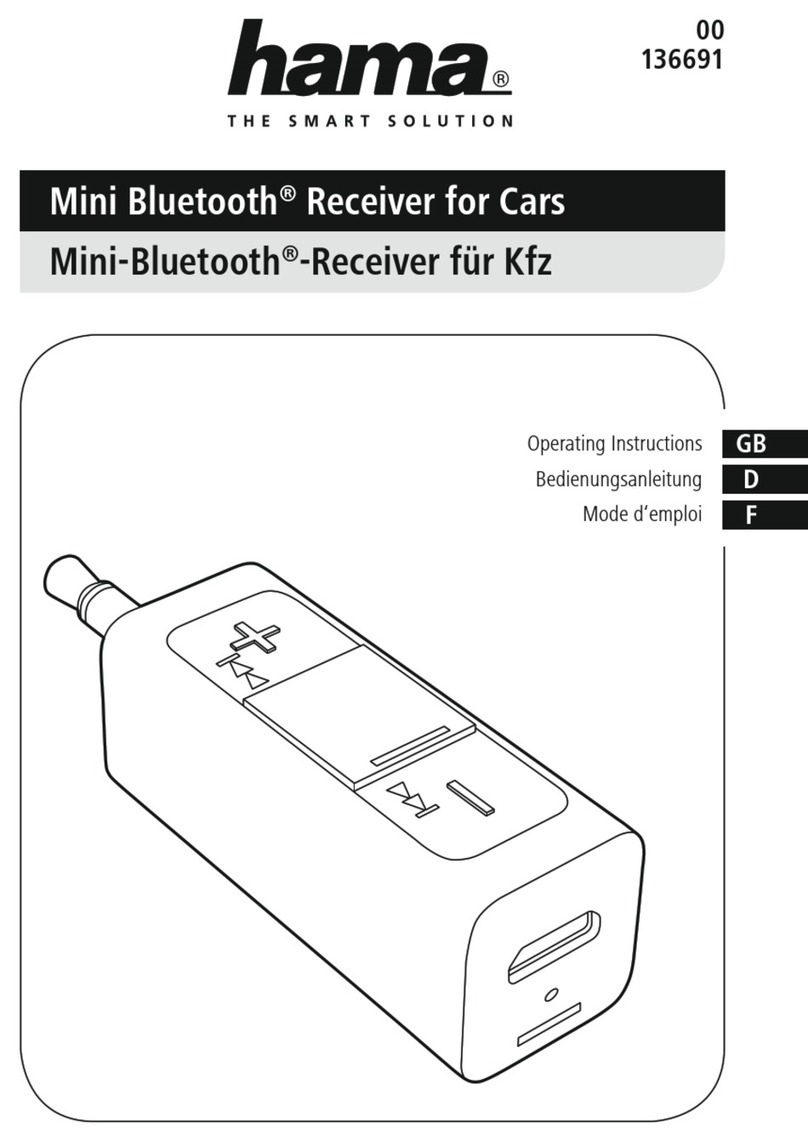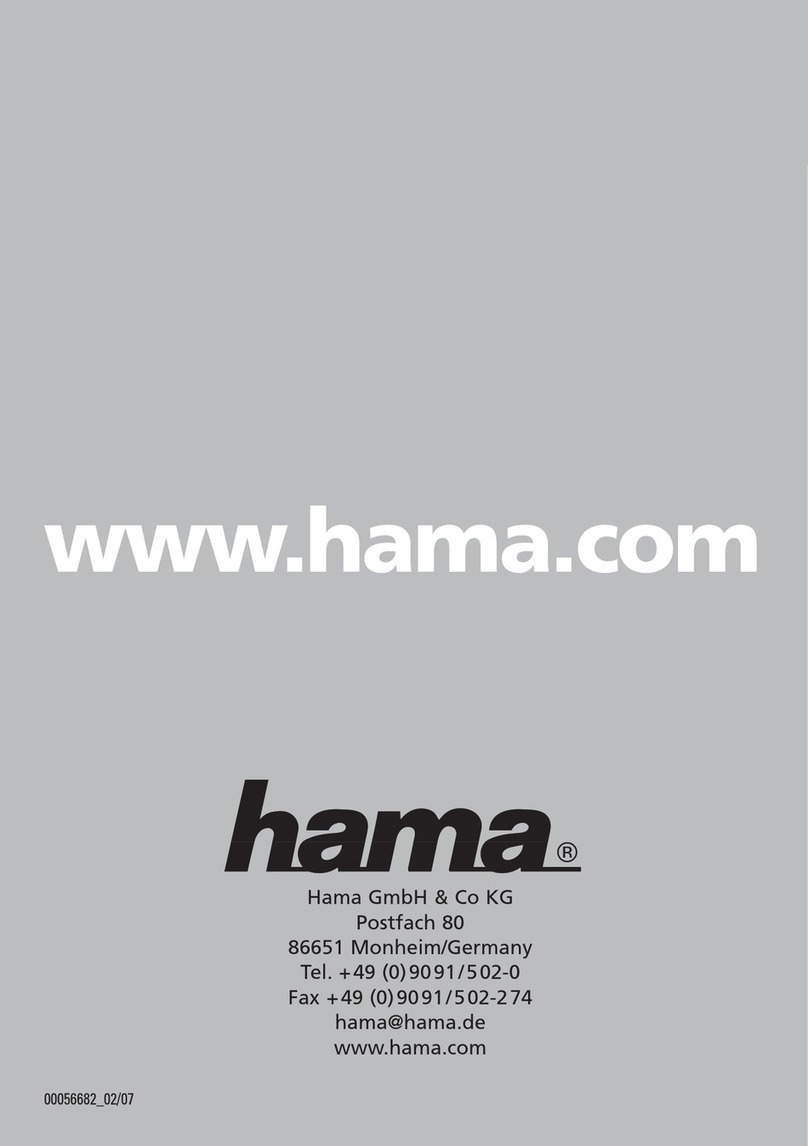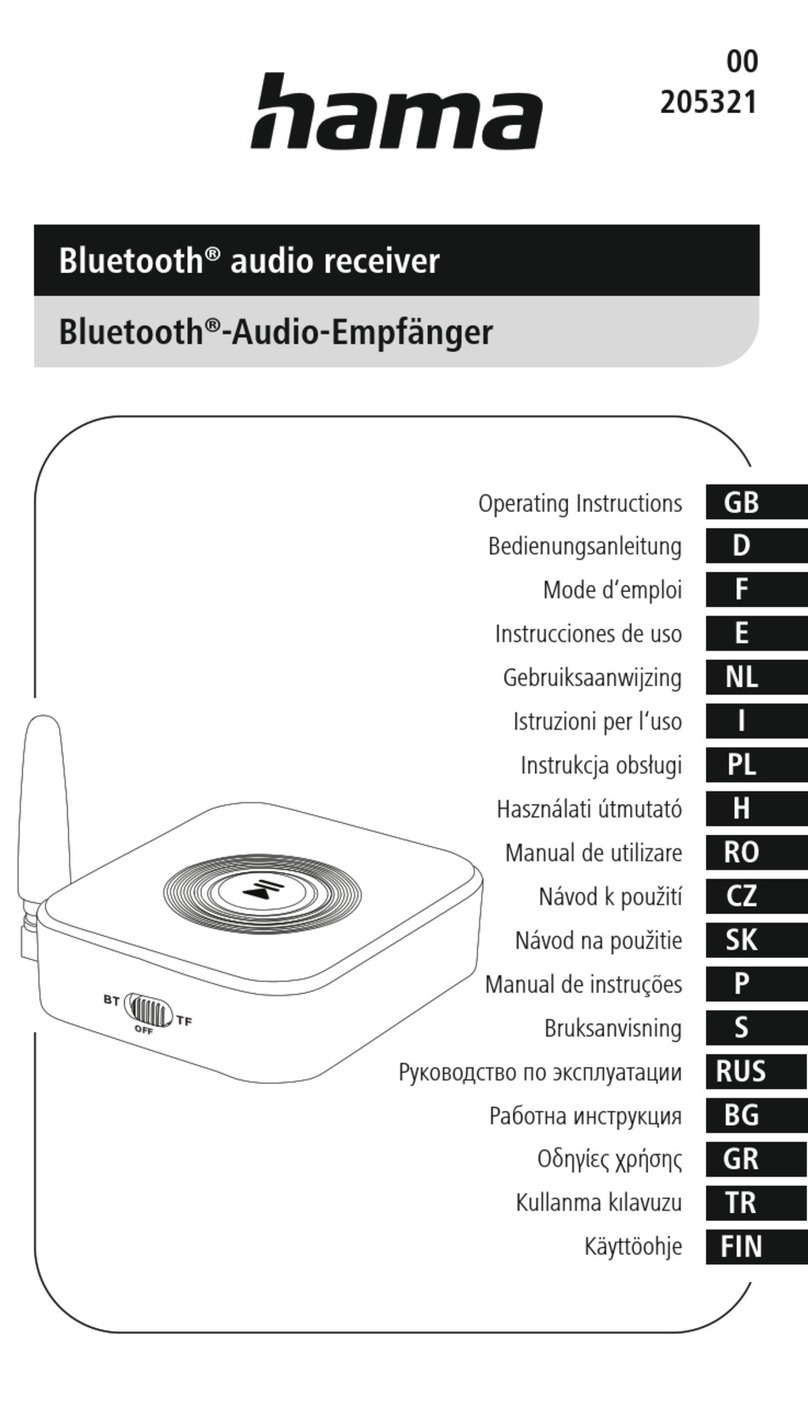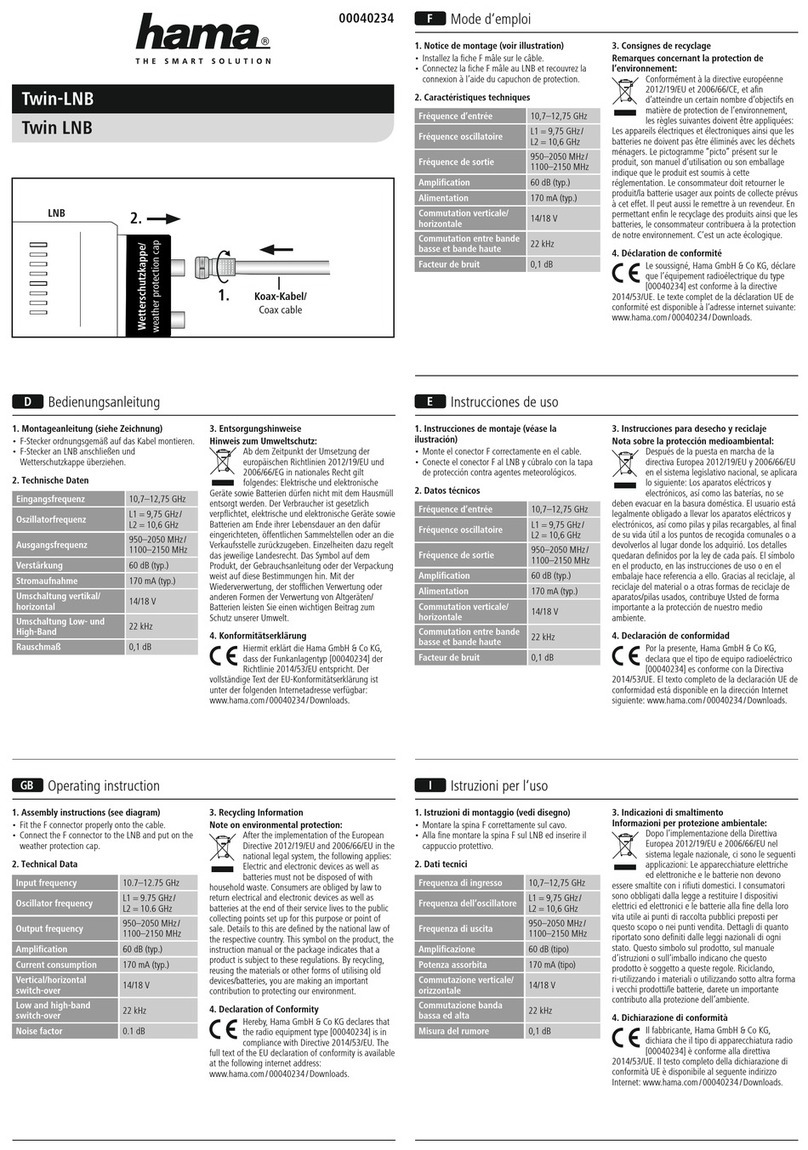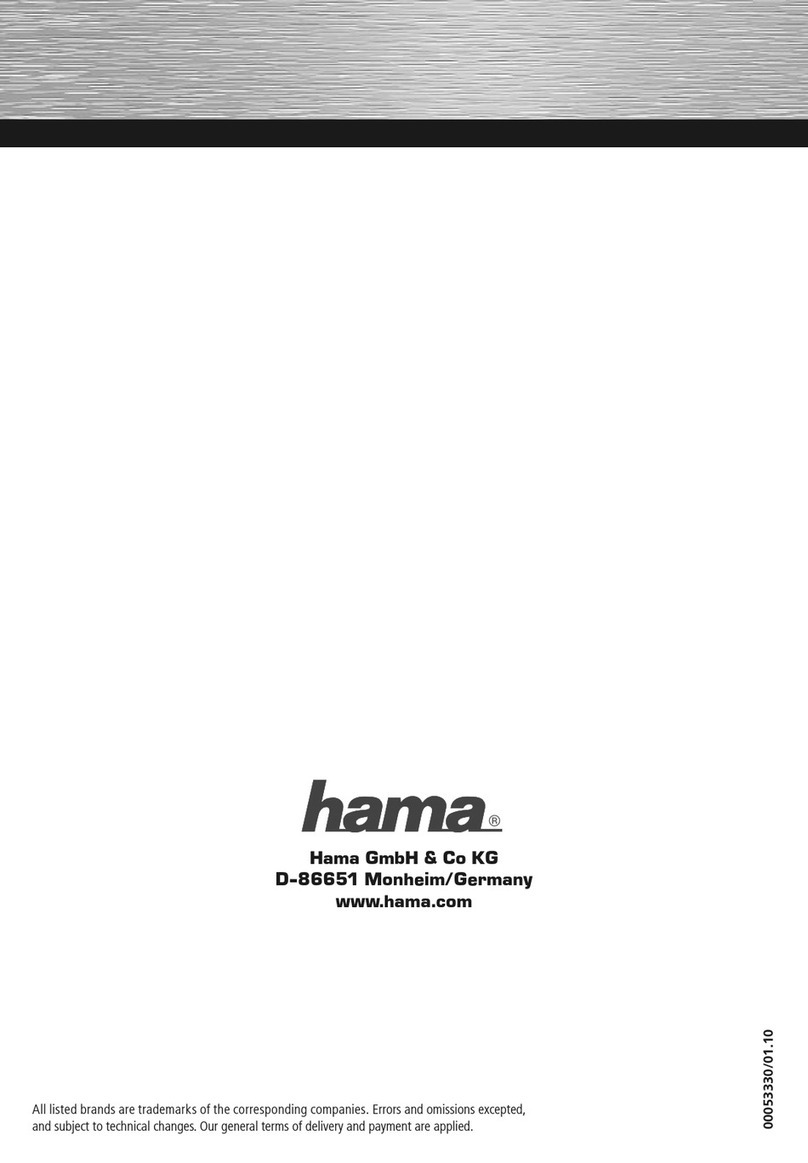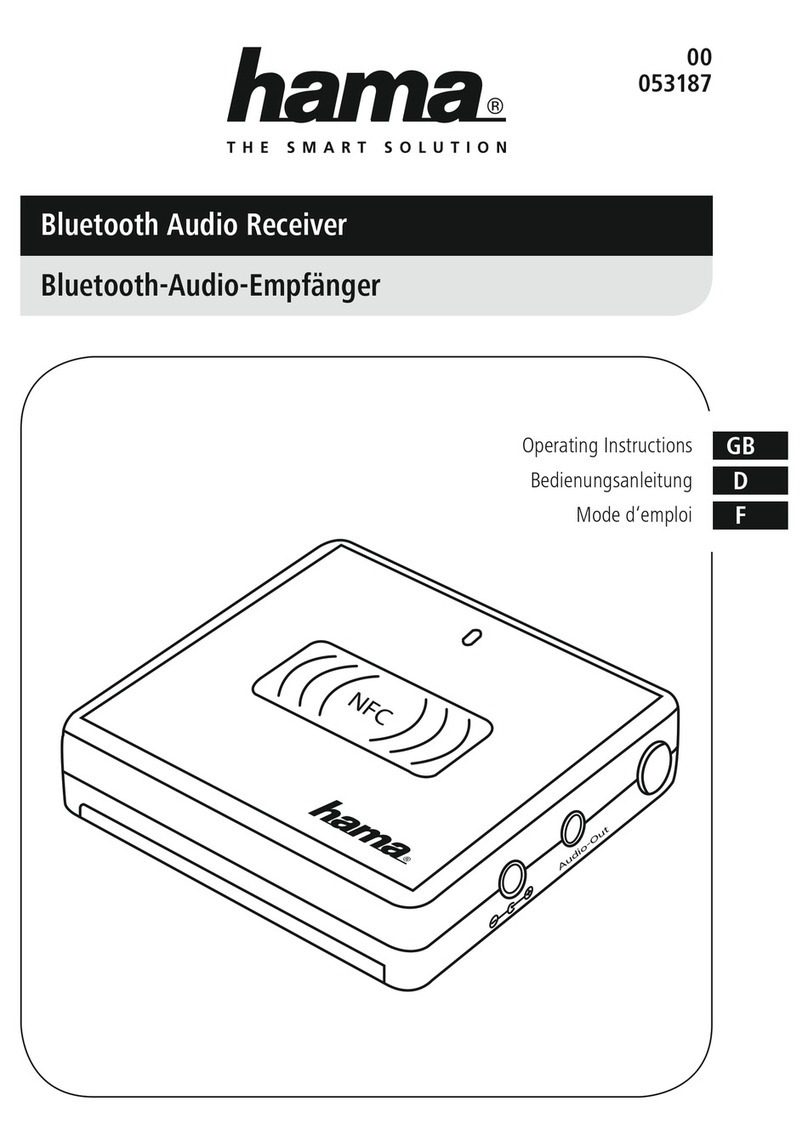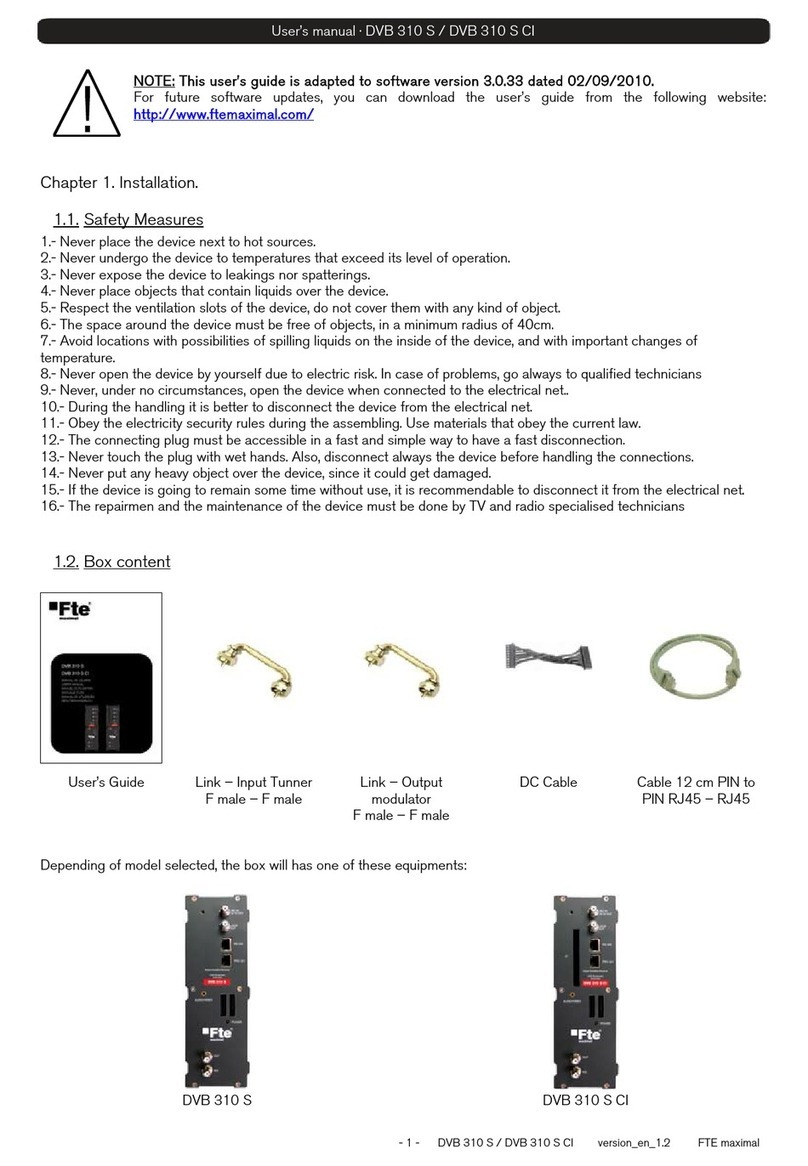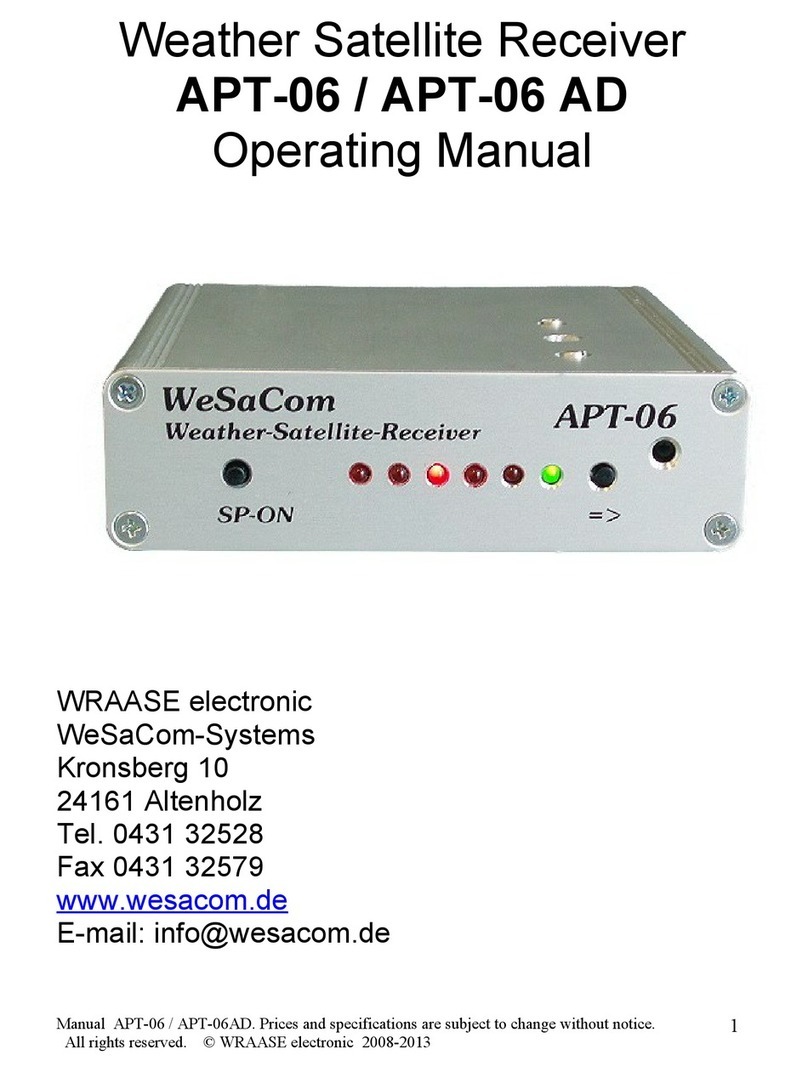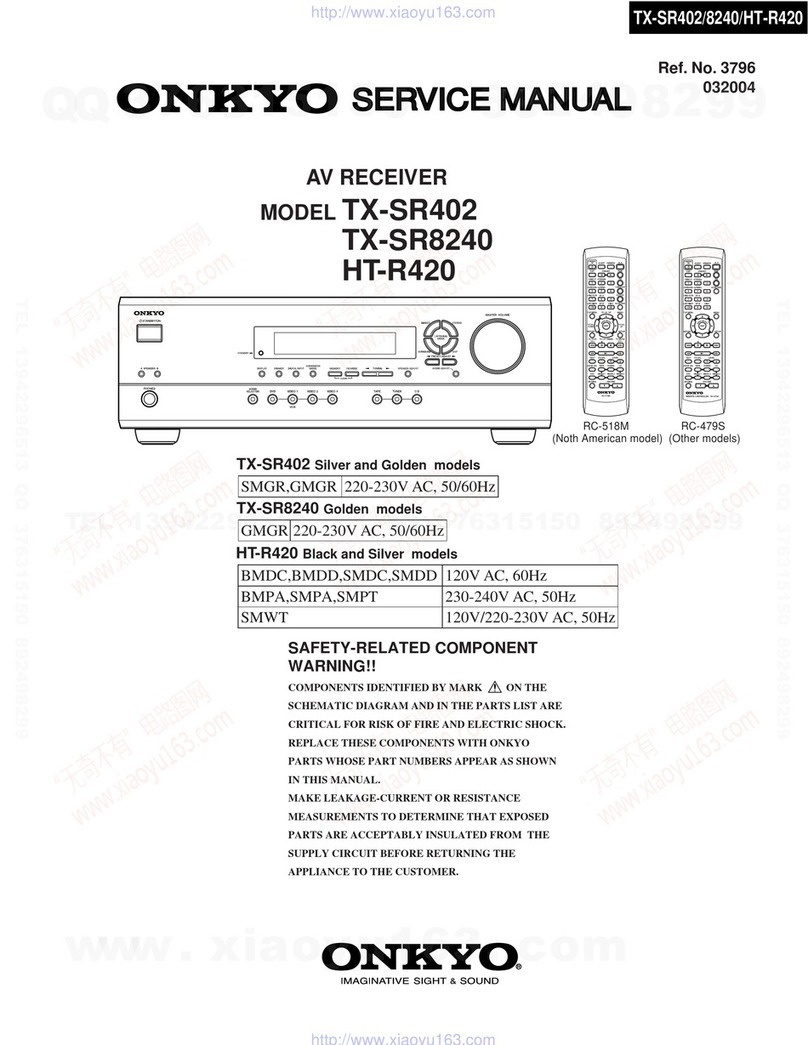Hama GPS Receiver User manual

00062721-10.05
Hama GmbH & Co KG
Postfach 80
86651 Monheim/Germany
Tel. +49 (0)9091/502-0
Fax +49 (0)9091/502-274
www.hama.de
www.hama.de
00062721bda 06.03.2006 16:02 Uhr Seite 2

00062721
GPS-Receiver, Bluetooth
00062721bda 06.03.2006 16:02 Uhr Seite 3

llBedienungsanleitung
Inhalt:
1. Übersicht
1.1 Verpackungsinhalt
1.2 Produktbeschreibung
1.3 Statusanzeige
1.4 Hinweise
2. Inbetriebnahme
2.1 Akku aufladen
2.2 Gerät einschalten
2.3 Gerätekopplung(pairing) aktivieren
2.4 Externer Antennenanschluss
3. Verbindungsaufbau Notebook
3.1 Windows XP Service Pack2
3.2 IVT BlueSoleil Software
4. Verbindungsaufbau PDA
4.1 Windows Mobile 2002
4.2 Windows Mobile 2003
5. Verbindungsaufbau Handy
5.1 Nokia 6600
6. Sicherheitshinweise
1. Übersicht
1.1 Verpackungsinhalt
Folgende Komponenten sind in der Verpackung
enthalten:
• Hama Bluetooth GPS Empfänger
• Externe GPS Antenne für verbesserten Empfang
im Fahrzeug
• KFZ Ladekabel (12V)
• 230V Netzteil (5V, 300mAh)
• Selbstklebendes Klettband zur Befestigung
im Fahrzeug
• 3-sprachige Bedienungsanleitung
1.2 Produktbeschreibung
(1) Schutzkappe:
Hinter dieser Schutzkappe befinden sich der Ein/Aus
Schalter, die Stromaufnahme und der Anschluss für die
Externe Antenne.
(2) Ein/Ausschalter:
Dieser Schalter startet den Bluetooth GPS Empfänger
(3) PAIR:
Zur Kopplung des Bluetooth GPS Empfängers mit einen
anderen Bluetooth Gerät muss diese Taste gedrückt
werden. (Siehe auch Absatz 2.3)
(4) Haupt- Ein/Ausschalter:
Dient zum Ein/ und Ausschalten des Gerätes.
(5) Stromanschluss:
Hier kann je nach Verwendung des Empfängers
das KFZ-Ladekabel oder das 230V Netzteil angeschlos-
sen werden. (Siehe Absatz 2.1)
(6) Externer Antennenanschluss:
Hier kann die mitgelieferte Zusatz- Antenne
angeschlossen werden (Siehe auch Absatz 2.4)
1.3 Statusanzeige
Der Bluetooth GPS Empfänger besitzt folgende
Statusanzeigen:
(D1) Bluetooth(Blau):
• Blinkt wenn Bluetooth eingeschaltet ist
• Blinkt abwechselnd mit (D6) schnell, wenn der
Kopplungsmodus aktiviert ist.
00062721bda 06.03.2006 16:02 Uhr Seite 4

(D2) (D3) (D4) Akku:
• Blinkt Rot, wenn die Akkuladung niedrig ist
• Leuchtet Grün, wenn der Akku vollständig geladen ist
• Leuchtet Grün und Rot, wenn der Akku geladen wird
(D5) Satellitenverbindung:
• Blinkt, wenn der Empfänger versucht die Verbindung
mit den Satelliten herzustellen
• Blinkt gemeinsam mit (D1) wenn der Empfänger eine
Verbindung mit mindestens einem Satelliten
aufgebaut hat.
(D6) Betriebsanzeige (Grün):
• Blinkt langsam, wenn der Empfänger im Standbye-
Modus (Bluetooth wird abgeschalten) ist.
• Blinkt abwechselnd mit (D1) schnell wenn der
Kopplungsmodus aktiviert ist.
1.4 Hinweise:
• Um einen guten Empfang im Fahrzeug zu
gewährleisten, positionieren Sie bitte Ihren Bluetooth
GPS-Empfänger bzw. die externe GPS Antenne auf
dem Armaturenbrett Ihres Fahrzeuges.
• Das beiliegende selbstklebende Klettband kann dazu
verwendet werden, den Empfänger im Fahrzeug
zu fixieren. Unter normalen Umständen kann das
Klettband wieder rückstandsfrei entfernt werden. In
Ausnahmefällen kann durch direkte Sonnenein-
strahlung bzw. unsachgemäßer Handhabung ein
Kleberückstand zurück bleiben. Dieser Rückstand
kann mit einem handelsüblichen Cockpitspray bzw.
Reinigungstuch entfernt werden.
2. Inbetriebnahme
2.1 Aufladen des Akkus
• Stecken Sie entweder das Kfz-Ladekabel oder das
230V Netzteil in die Ladebuchse (5) des Bluetooth
GPS Receivers. Wenn die LED D3 grün leuchtet
stecken Sie bitte das Ladegerät aus.
• Um eine hohe Akkuleistung und Lebensdauer zu
gewährleisten achten Sie bitte darauf, dass der
Akku vor jedem Laden vollständig entladen ist.
• Im Normalfall erreicht der Akku eine Betriebszeit
von 10 Stunden (Bei Bluetooth Betrieb.)
2.2 Einschalten des Gerätes
Schalten Sie das Gerät am Hauptschalter(4) wie in der
obigen Zeichnung beschrieben ein.
Starten Sie nun den Bluetooth Empfänger, indem Sie
mindestens 3 Sekunden auf den Ein/Aus Schalter
drücken.
2.3 Gerätekopplung (Pairing) aktivieren
• Halten Sie die PAIR-Taste (3) mindestens 3 Sekunden
gedrückt. Wenn der Pairing-Modus aktiviert ist
blinken die LED´s D1 und D6 abwechselnd schnell.
• Das Zugriffspasswort für den Bluetooth GPS
Empfänger lautet „1234“.
00062721bda 06.03.2006 16:02 Uhr Seite 5

2.4 Externer Antennenanschluss
• Sollte der Satellitenempfang durch die Position Ihres
GPS Empfängers im Fahrzeug beeinträchtigt sein
können Sie mit der beiliegenden externen
Zusatzantenne den Empfang im Fahrzeug
verbessern.
• Schließen Sie nun die Zusatzantenne wie in der
Abbildung beschrieben and den Antennenanschluss
des Bluetooth GPS Empfängers an.
3. Verbindungsaufbau PC
3.1 Windows XP Service Pack2
Starten Sie das Bluetooth Programm indem Sie auf das
Bluetooth Symbol im System-Tray (am rechten unteren
Bildrand) klicken.
• Aktivieren Sie den Kopplungsmodus des GPS
Empfängers. Und wählen Sie im Bluetooth
Geräteprogramm den Punkt „Hinzufügen“. Das System
sucht jetzt nach verfügbaren Bluetooth-Geräten in
Reichweite.
• Nach einer kurzen Suchzeit findet das System den
Bluetooth GPS-Empfänger als „BTG-7000“.
Markieren Sie nun den GPS-Empfänger und klicken
Sie auf „weiter“.
• Zur Kopplung des Gerätes verlangt das System nun
einen Hautschlüssel. Der Hauptschlüssel für den
Bluetooth GPS-Empfänger lautet „1234“. Wählen Sie
in diesem Fenster: „Eigenen Hauptschlüssel
auswählen“ und geben Sie den Hauptschlüssel ein.
Bestätigen Sie Ihre Eingabe mit „Weiter“
• Nach der erfolgreichen Kopplung erhalten Sie eine
Erfolgsmeldung vom System. In dieser Meldung
stehen außerdem die Virtuellen COM-Anschlüsse
auf welche der Bluetooth GPS-Receiver mit dem PC
verbunden ist. Diese COM-Anschlüsse benötigen Sie
um den GPS-Receiver in Ihr Navigationsprogramm
einzubinden.
00062721bda 06.03.2006 16:02 Uhr Seite 6

3.2 IVT Blue Soleil Software
Starten Sie die Blue Soleil Software und starten Sie
den Kopplungsmodus des GPS-Empfängers.
• Starten Sie die Suche nach Bluetooth-Geräten in
Reichweite in den Sie auf den „roten Ball“ in der
Mitte des Bildschirmes klicken. Der Bluetooth
GPS-Empfänger wird vom System als „BTG-7000“
erkannt.
• Um den Bluetooth GPS-Empfänger nach verfügbaren
Profilen zu durchsuchen, klicken Sie bitte doppelt
auf das Symbol des GPS-Receivers. Nachdem die
Profile gesucht worden sind, aktivieren Sie das SPP-
Profil. Sie finden das Symbol des SPP in der
Profilleiste als 3. Symbol.
• Nachdem Sie das SPP-Profil ausgewählt haben,
werden Sie von System aufgefordert, das Bluetooth
Passwort einzugeben. Dieses lautet: „1234“.
Bestätigen Sie Ihre Eingabe mit einem Klick auf OK.
• In dieser Meldung stehen die Virtuellen COM-
Anschlüsse auf welche der Bluetooth GPS-Receiver
mit dem PC verbunden ist. Diese COM-Anschlüsse
benötigen Sie um den GPS-Receiver in Ihr
Navigationsprogramm einzubinden.
• Wenn die Kopplung mit dem GPS- Receiver
Empfänger erfolgreich abgeschlossen ist. Muss das
Symbol des SPP-Profiles und des GPS-Receivers im
Programmfenster Grün dargestellt werden.
00062721bda 06.03.2006 16:02 Uhr Seite 7

4. Verbindungsaufbau PDA
4.1 Windows Mobile 2002
• Klicken Sie auf das Bluetooth Symbol am rechten
unteren Bildrand und starten Sie den Bluetooth
Manager indem Sie die Zeile „Bluetooth
Manager“ auf dem Touchscreen antippen.
• Wählen Sie den Menüpunkt „Suchen“ am unteren
Bildrand aus.
• Nach einer kurzen Suchzeit, zeigt Ihnen Ihr PDA
alle sich in der Bluetooth Reichweite befindlichen
Geräte. Suchen Sie nach dem Gerät „BTG-7000“
und setzten Sie einen Haken in das Kontrollkästchen
vor den Eintrag und wählen Sie „Speichern“
• Bestätigen Sie diesen Dialog mit „OK“ und schließen
Sie danach das Suchfenster mit einem klick auf den
„OK“ Button am rechten oberen Bildrand.
• Nachdem Sie das Suchfenster geschlossen haben
wird der gerade gesuchte Bluetooth GPS Receiver
im Bluetooth Manager als „BTG-7000“ angezeigt.
Tippen Sie nun dieses Symbol auf dem
Touchscreen an.
00062721bda 06.03.2006 16:02 Uhr Seite 8

• Um eine Bindung mit dem Gerät herzustellen ist
es erforderlich einen 4-stelligen Sicherheits-
schlüssel (PIN-Code) einzugeben. Dieser lautet:
„1234“. Wählen Sie nach der Eingabe des Codes
„Annehmen“
• In diesem Fenster werden Ihnen nun die
Geräteinformationen des Bluetooth GPS Receiver
angezeigt. Tippen Sie auf „Aktionen“ an unteren
Bildrand und wählen Sie den Menüpunkt
„Verbindung herstellen zu SPP slave“.
Sobald die Verbindung hergestellt ist, ertönt ein
akustisches Signal. Schließen Sie die
Geräteinformationen mit einen klick auf OK.
• Obigen Bildschirm sehen Sie auf Ihrem
PDA, wenn die Bluetooth Verbindung erfolgreich
eingerichtet ist. Der Bluetooth GPS Empfänger
kann nun mit den meisten derzeit am Markt
erhältlichen Navigationsprogrammen verwendet
werden.
4.2 Microsoft Mobile 2003
Starten Sie den Bluetooth Manager, indem Sie auf
den Bluetooth Button am rechen unteren Bildrand
klicken und die Funktion „Bluetooth Manager
Auswählen.
00062721bda 06.03.2006 16:02 Uhr Seite 9

• Klicken Sie in der Auswahlleiste auf „Neu“ und
wählen Sie dann den Menüpunkt „Verbinden!“.
• Wählen Sie die Option „Bluetooth Gerät
durchsuchen“ an und klicken Sie auf „Weiter“
• Klicken Sie in das Feld „Gerät“ in dem der Punkt
„Kein Gerät ausgewählt“ steht und die Suche nach
Bluetooth Geräten in Reichweite zu starten.
• Ihr PDA sollte nach einer kurzen Suchzeit den
Bluetooth GPS Empfänger als „BTG-7000“ gefunden
haben. Klicken Sie auf das Symbol für den
Empfänger und die Paarung zu starten.
• In dem nun erscheinenden Fenster wird das
Kennwort für den Bluetooth GPS Receiver abgefragt.
Dieses Kennwort lautet „1234“.
00062721bda 06.03.2006 16:02 Uhr Seite 10

• Sie befinden sich jetzt im Dienstauswahlmenü.
Wählen Sie bitten den „SPP slave“ Dienst an und
bestätigen Sie ihre Auswahl mit „Weiter“.
• Eine Verknüpfung mit den Bluetooth GPS Empfänger
wurde nun erstellt. Schließen Sie diesen Dialog mit
„Fertig“
• Tippen Sie das Symbol des BTP-7000 mindestens 3
Sekunden an und wählen Sie im erscheinenden
Menü den Punkt „Verbinden“
• Wenn das Symbol des Bluetooth GPS Receivers
grün eingefärbt auf dem Bildschirm erscheint, wurde
die Kopplung erfolgreich abgeschlossen. Der
Bluetooth GPS Empfänger kann nun mit den meisten
derzeit am Markt erhältlichen Navigations-
programmen verwendet werden.
5. Verbindungsaufbau mit dem Handy
5.1 Beispiel Nokia 6600
• Gehen Sie in das Menü des Telefons und öffnen Sie
den Ordner „Verbindungen“
• Öffnen Sie das Bluetooth Menü
00062721bda 06.03.2006 16:02 Uhr Seite 11

• Schalten Sie die Bluetooth Funktion ein.
• Wechseln Sie auf den Reiter „Gekoppelte Geräte“
Navigieren Sie zum Schalter „Optionen“. Wählen Sie
„Neues gekopp. Ger.“ (Neues Gekoppeltes Gerät) im
nun erscheinenden Menü.
• Das Suchfenster wird geöffnet. Nach einer Kurzen
Wartezeit wird der Bluetooth GPS Receiver als
„BTG-7000“ gefunden. Wählen Sie dieses Gerät aus.
• Nachdem Sie das Bluetooth Gerät ausgewählt
haben, werden Sie aufgefordert, das Zugriffs-
passwort für den Bluetooth GPS-Receiver
einzugeben. Dieses lautet „1234“.
Geben Sie dieses Passwort nun in das Feld ein
und bestätigen Sie Ihre Eingabe mit „OK“
• Dass Kennwort wird überprüft, die Kopplung
wird begonnen.
• Wenn diese Meldung erscheint, ist der
Bluetooth GPS Receiver korrekt mit dem Handy
verbunden.
Wichtig: Bei Handys anderer Marken und Modelle
kann die Kopplung je nach Hersteller variieren. Lesen
Sie bitte hierzu im Handbuch des Geräteherstellers
nach.
6. Sicherheitshinweise:
• Achten Sie während der Fahrt genau auf den
Verkehr und treffen Sie eventuelle Einstellungen am
GPS-Receiver bzw. PDA/Handy/Notebook nur wenn
das Fahrzeug still steht und abgestellt ist.
• Verwenden Sie ausschließlich das mitgelieferte Kfz-
Ladekabel und das 230V Netzteil. Die Verwendung
eines anderen Ladekabels bzw. Netzteil kann zur
Zerstörung des Gerätes und schweren körperlichen
Verletzungen führen.
• Halten Sie das Gerät von Feuchtigkeitsquellen fern
und meiden Sie staubige Umgebung
00062721bda 06.03.2006 16:02 Uhr Seite 12

LLOperating instructions
Contents:
1. Overview
1.1 Package Contents
1.2 Product description
1.3 Status indicator
1.4 Notes
2. Getting started
2.1 Charging batteries
2.2 Switching on the device
2.3 Activate device coupling (pairing)
2.4 External antenna connection
3. Establishing a notebook connection
3.1 Windows XP Service Pack 2
3.2 IVT BlueSoleil software
4. Establishing a PDA connection
4.1 Windows Mobile 2002
4.2 Windows Mobile 2003
5. Establishing a mobile phone connection
5.1 Nokia 6600
6. Safety instructions
1. Overview
1.1 Package contents
The following components are contained within the
package:
• Hama Bluetooth GPS receiver
• External GPS antenna for improved reception
in your vehicle
• Car recharge cable (12V)
• 230V power supply unit (5V, 300mAh)
• Hook and loop tape for attaching within the car
• Operating instructions in 3 languages
1.2 Product description
(1) Dust guard cap:
Located behind the dust guard cap are an on/off
switch, the power source input and the connection for
the external antenna.
(2) On/off switch:
This switch starts the Bluetooth GPS receiver
(3) PAIR:
This button must be pressed to hook up the Bluetooth
GPS receiver with another Bluetooth device. (See also
paragraph 2.3)
(4) Main on/off switch:
Serves to turn device on/off.
(5) Power connection:
The car recharge cable or the 230V power supply unit
can be connected here, depending on the application
of the receiver. (See paragraph 2.1)
(6) External antenna connection:
The provided additional antenna can be connected
here (see also paragraph 2.4)
1.3 Status indicator
The Bluetooth GPS receiver has the following status
displays:
(D1) Bluetooth(blue):
• Blinks when Bluetooth is switched on
• Blinks with alternating speed (D6) when the pairing
mode is active
00062721bda 06.03.2006 16:02 Uhr Seite 13

(D2) (D3) (D4) rechargeable battery:
• Blinks red if the battery charge level is low
• Lights up green if the rechargeable battery is fully
charged
• Lights up green and red if the rechargeable battery
is recharging
(D5) Satellite connection:
• Blinks when the receiver tries to establish a
connection with the satellites
• Blinks jointly with (D1) when the receiver has
established a connection with at least one satellite.
(D6) Operating signal (green):
• Blinks slowly if the receiver is in the standby mode
(Bluetooth is switched off).
• Blinks with alternating speed (D1) when the pairing
mode is active
1.4 Notes:
• In order to ensure good reception in the vehicle,
please place your Bluetooth GPS receiver or,
respectively, the GPS antenna on the vehicle
dashboard
• The enclosed hook and loop tape can be used
to attach the receiver within the vehicle
Under normal circumstances, the hook and loop
tape can be easily removed without a trace. In
exceptional cases, a residue might be left behind
due to sunlight or improper handling. This residue
can be removed with a standard commercial interior
cleaner or cleaning cloth.
2. Getting started
2.1 Charging the battery
• Insert either the car recharge cable or the 230V
power supply in the charging terminal (5) of the
Bluetooth GPS receiver. If the LED D3 lights up green
then remove the charger.
• In order to ensure high battery performance and
service life, please make certain that the
rechargeable battery is completely empty before
each recharge.
• Usually the rechargeable battery has an operating
time of 10 hours (in the Bluetooth mode.)
2.2 Switching on the device
Switch on the device with the main switch (4) as depic-
ted in the diagram above.
Now, start the Bluetooth receiver by pressing at least 3
seconds on the on/off switch.
2.3 Activate device coupling (pairing)
• Press and hold the PAIR button (3) for at least 3
seconds. If the Pairing mode is activated, then the
LED´s D1 and D6 blink with alternating speed.
• The access password for the Bluetooth GPS
receiver is “1234”.
00062721bda 06.03.2006 16:02 Uhr Seite 14

2.4 External antenna connection
• If the satellite reception is obstructed by the position
of your GPS receiver in the vehicle, then you can
improve reception with enclosed external additional
antenna.
• Attach the additional antenna to the Bluetooth GPS
antenna connection as depicted in the figure.
3. Establishing a PC connection
3.1 Windows XP Service Pack 2
Start the Bluetooth program by clicking on the Blue-
tooth icon in the system tray (on the lower right edge of
the screen).
• Activate the pairing mode of the GPS receiver. Then,
in the Bluetooth device program, select the item
“Add”. The system now searches for available
Bluetooth devices within range.
• After a brief search period the system finds and
identifies the Bluetooth GPS receiver as “BTG-7000”.
Now, select the GPS receiver and click on “Next”.
• The system now requires a main key to couple, or
“pair”, the device. The main key for the Bluetooth
GPS receiver is “1234”. Select in the window
“Choose personal main key” and enter the main key.
Click “Next” to confirm your entry.
• After successful pairing you receive a confirmation
message from the system. This message also
contains the virtual COM connections with which
the Bluetooth GPS receiver is connected to the PC.
You need these COM connections in order to
integrate the GPS receiver into your navigation
program.
00062721bda 06.03.2006 16:02 Uhr Seite 15

3.2 IVT BlueSoleil software
Start the Blue Soleil software and the pairing mode of
the GPS receiver.
• Start the search for Bluetooth devices within range
by clicking on the “red dot” in the middle of the
screen. The Bluetooth GPS receiver is recognised by
the system as “BTG-7000”.
• To have the Bluetooth GPS receiver search for
available profiles, double-click on the GPS receiver
icon. After the profiles have been sought, activate
the SPP profile. The SPP icon is the 3rd icon in the
profile bar .
• Once you have selected the SPP profile you will be
required by the system to enter the Bluetooth
password. It is: ”1234”. Confirm your entry by
clicking on OK.
• This message also contains the virtual COM
connections with which the Bluetooth GPS receiver
is connected to the PC. You need these COM
connections in order to integrate the GPS receiver
into your navigation program.
• If the pairing with the GPS receiver has been
successfully completed then the SPP profile icon
and the GPS receiver must be shown in the program
window in green.
00062721bda 06.03.2006 16:02 Uhr Seite 16

4. Establishing a PDA connection
4.1 Windows Mobile 2002
• Start the Bluetooth Manager by clicking on the
Bluetooth icon on the lower right edge of the screen
and then pressing the “Bluetooth Manager” line on
the touchscreen.
• Select the menu item “Search” at the bottom edge
of the screen.
• After a brief search period, your PDA will display all
Bluetooth devices within range. Search for the
“BTG-7000” device and make a check mark in the
check box in front of the entry, then choose “Save”.
• Confirm this dialog with “OK” and then close the
search window by clicking on the search window
the “OK” button on the upper right edge of the
screen.
• Once the search window has been closed, the
Bluetooth GPS receiver which had been sought will
be shown in the Bluetooth Manager as “BTG-7000”.
Press on this icon on the touchscreen.
00062721bda 06.03.2006 16:02 Uhr Seite 17

• In order to connect with the device it is necessary to
enter a 4-digit security key (PIN code). It is: „1234“.
Select “Accept” after entering the code.
• Device information about the Bluetooth GPS receiver
is shown in this window. Press “Actions” on the
lower edge of the screen and select the menu item
“Establish connection to SPP slave”. An acoustic
signal will sound once the connection has been
established. Close the device information by clicking
on OK.
• On the adjacent monitor screen you will see on your
PDA if the Bluetooth connection has been
successfully set up. The Bluetooth GPS receiver can
now be used with most commercially available
navigation programs.
4.2 Microsoft Mobile 2003
Start the Bluetooth Manager by clicking on the Blue-
tooth icon on the lower right edge of the screen and
then selecting the function “Bluetooth Manager”.
00062721bda 06.03.2006 16:02 Uhr Seite 18

• Click on “New” in the selection bar and then choose
menu item “Connect!”.
• Choose the option “Search for Bluetooth device”
and then click on “Next”.
• In the “Device” field, click on the item “No device
selected” in order to start the search for Bluetooth
devices within range.
• After a brief search period, the system the system
should find and recognise the Bluetooth GPS
receiver as “BTG-7000”. Click on the receiver icon to
start pairing.
• In the window that appears, the password for the
Bluetooth GPS receiver is requested. It is “1234”.
00062721bda 06.03.2006 16:02 Uhr Seite 19

• You are now in the Service Selection menu. Please
select the “SPP slave” service and confirm your
selection with “Next”.
• A connection with the Bluetooth GPS receiver has
now been established. Close this dialog with
“Finished”.
• Press on the BTP-7000 icon for at least 3 seconds
and then choose the item “Connect” in the menu
that appears.
• If the Bluetooth GPS receiver icon appears to be
coloured green on the screeen, then the connection
has been successfully established. The Bluetooth
GPS receiver can now be used with most
commercially available navigation programs.
5. Establishing a mobile phone connection
5.1 Example: Nokia 6600
• Go into the mobile phone’s menu and enter the
sub-menu “Connections”.
• Open the Bluetooth menu.
00062721bda 06.03.2006 16:02 Uhr Seite 20

• Switch on the Bluetooth function.
• Select the tab “Paired devices” and navigate to the
switch item “Options”. Select “Newly paired dev.”
(Newly paired devices) in the menu that appears.
• The search window opens. After a brief search
period the system finds and recognises the
Bluetooth GPS receiver as “BTG-7000”. Select this
device.
• Once you have selected the Bluetooth device you
will be required by the system to enter the access
password for the Bluetooth GPS receiver. It is
“1234”.
Enter this password in the field and confirm your
entry with “OK”.
• The password will be checked, the pairing is started.
• If this message appears then the Bluetooth GPS
receiver is correctly connected with the mobile
phone.
Important: Depending on the manufacturer, pairing may
be handled differently by other brands and models.
Please refer to the manufacturer’s manual for more
information.
6. Safety Instructions:
• Please pay close attention to traffic when driving,
and only make any necessary adjustments to the
GPS receiver or, respectively, your PDA/mobile
phone/notebook, once the vehicle has been parked
and shut down.
• Only use the supplied car recharge cable or the 230V
power supply unit. Using another recharge cable or
power supply unit could cause irreparable damage
to the product or cause severe personal injury.
• Keep away from any sources of moisture and avoid
dusty environments.
00062721bda 06.03.2006 16:02 Uhr Seite 21
Other manuals for GPS Receiver
1
This manual suits for next models
1
Table of contents
Languages:
Other Hama Receiver manuals
Popular Receiver manuals by other brands

Sony
Sony AIR-7 operating instructions

Nitek
Nitek VH851 Installation and operation manual

THOMSON
THOMSON DTH 250 - ANNEXE Configuration
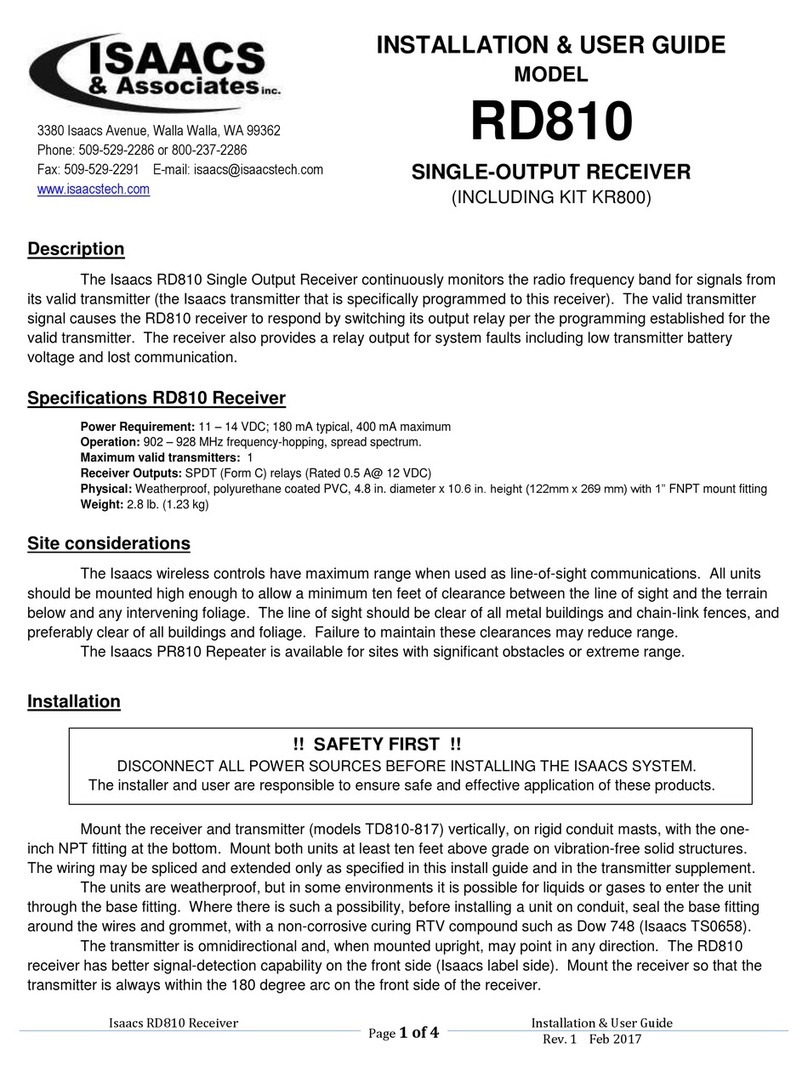
Isaacs
Isaacs RD810 Installation & user guide

NXT Digital
NXT Digital CHA 061170A user manual
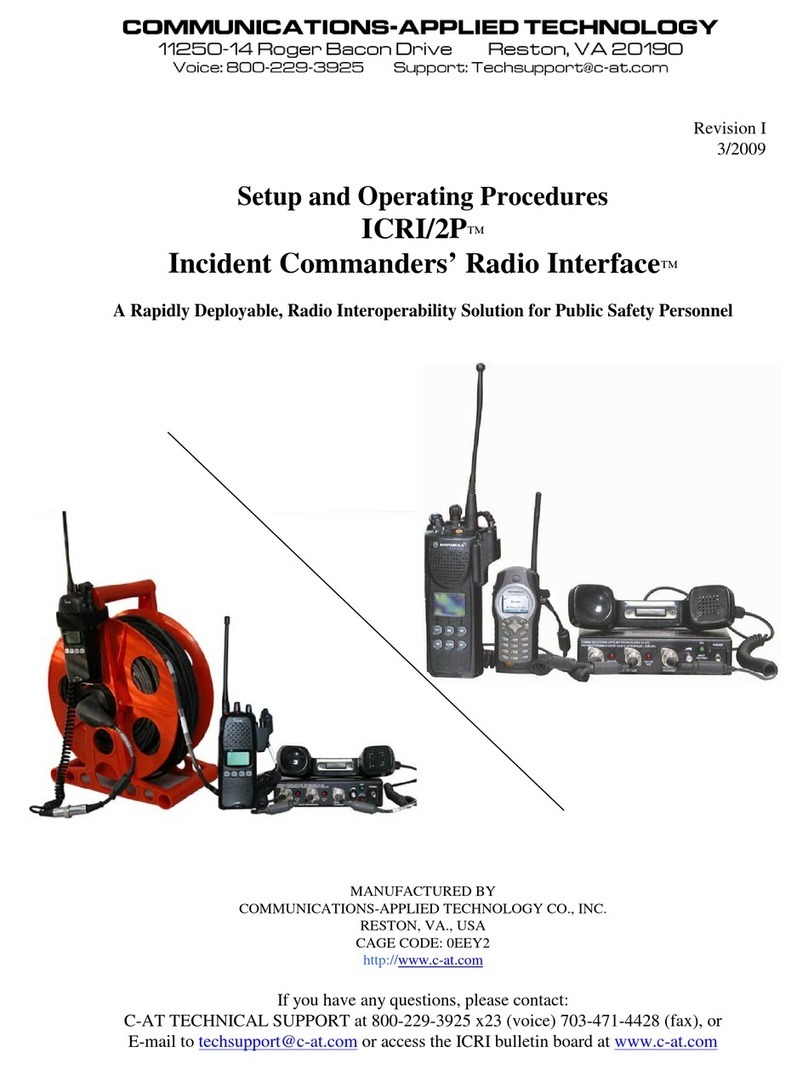
Communication-Applied Technologies
Communication-Applied Technologies ICRI-2P manual