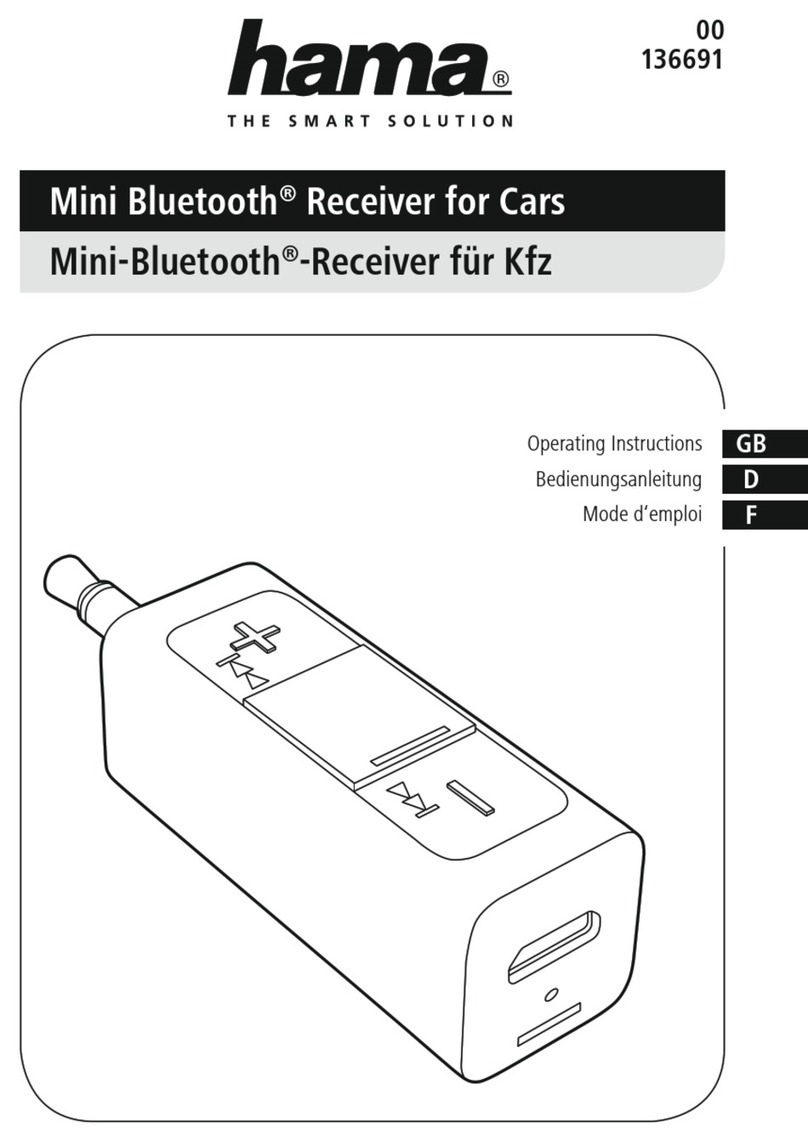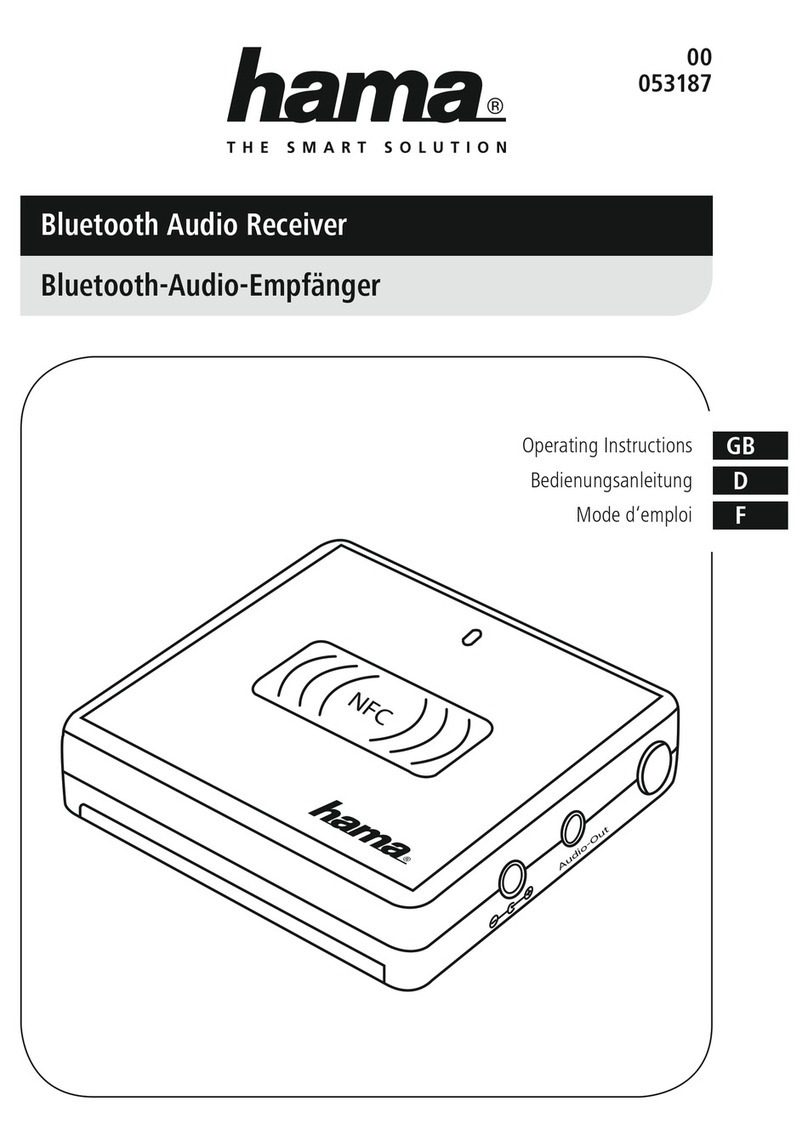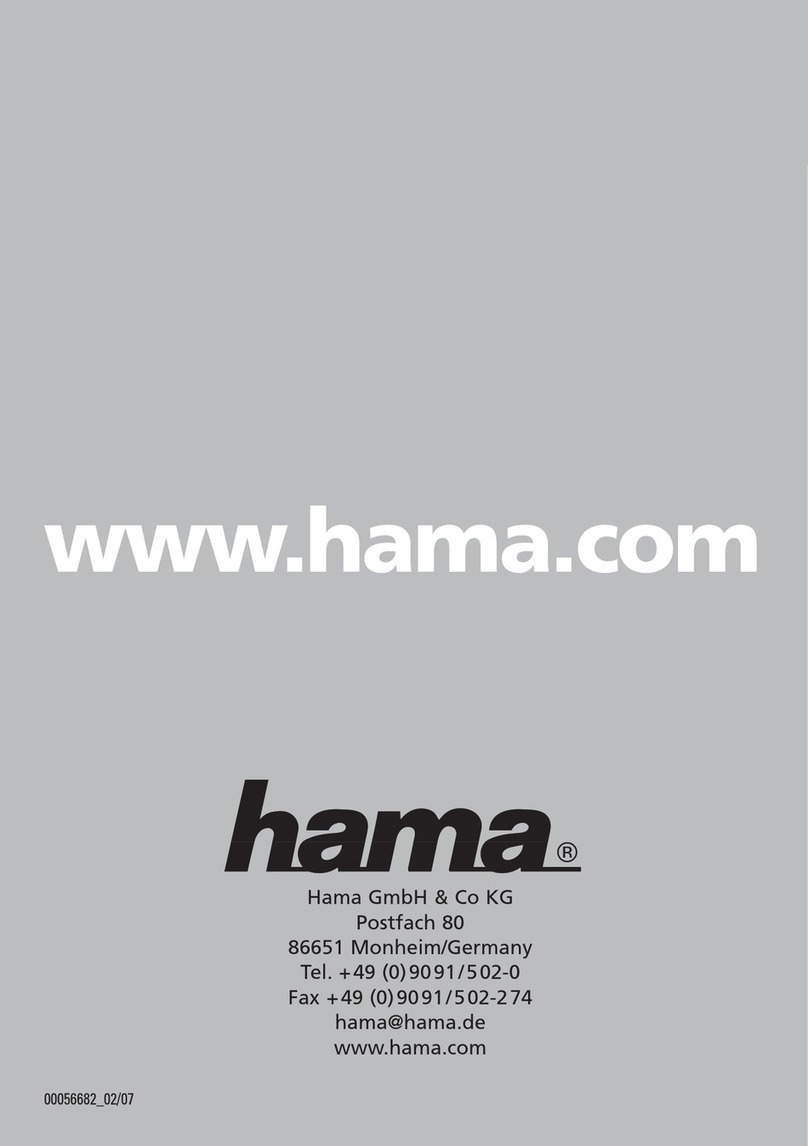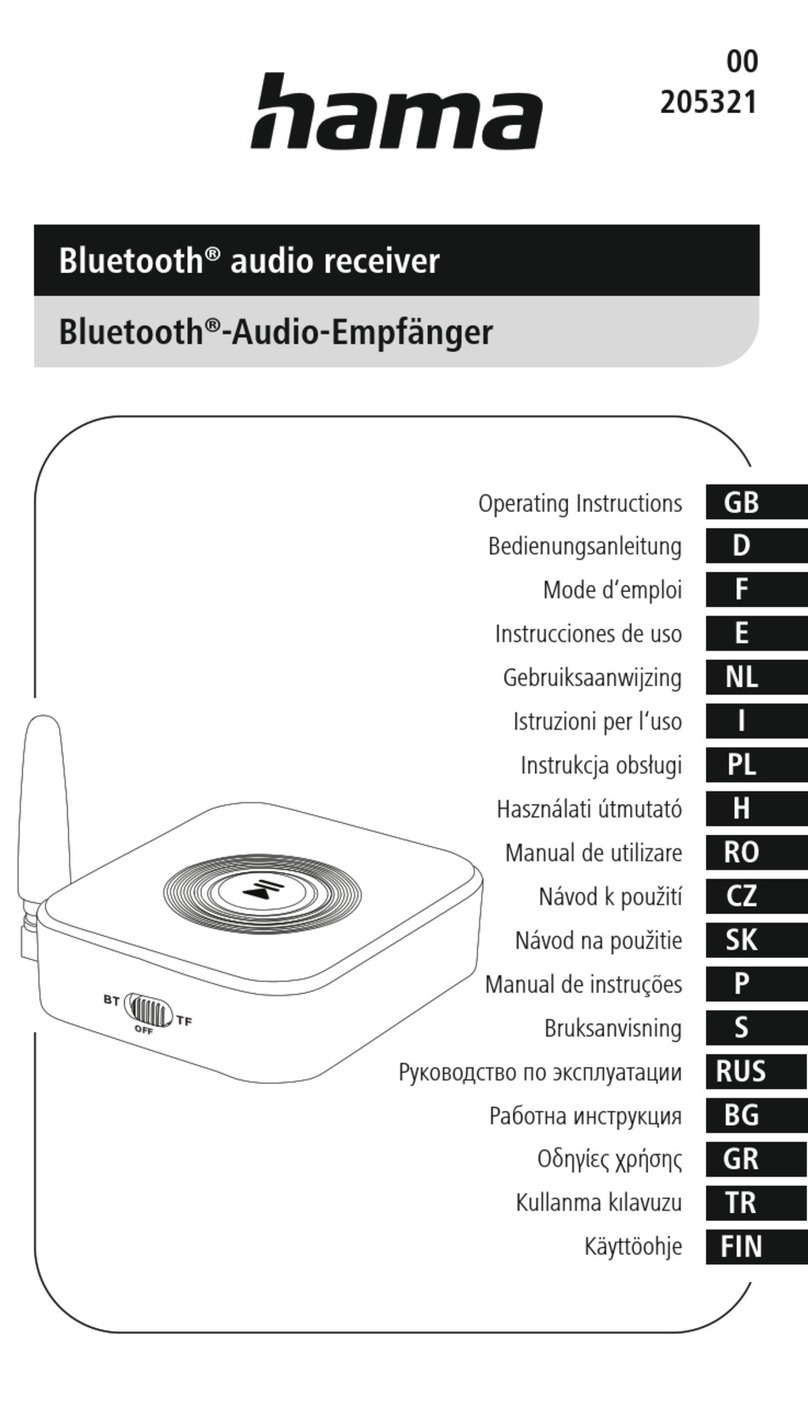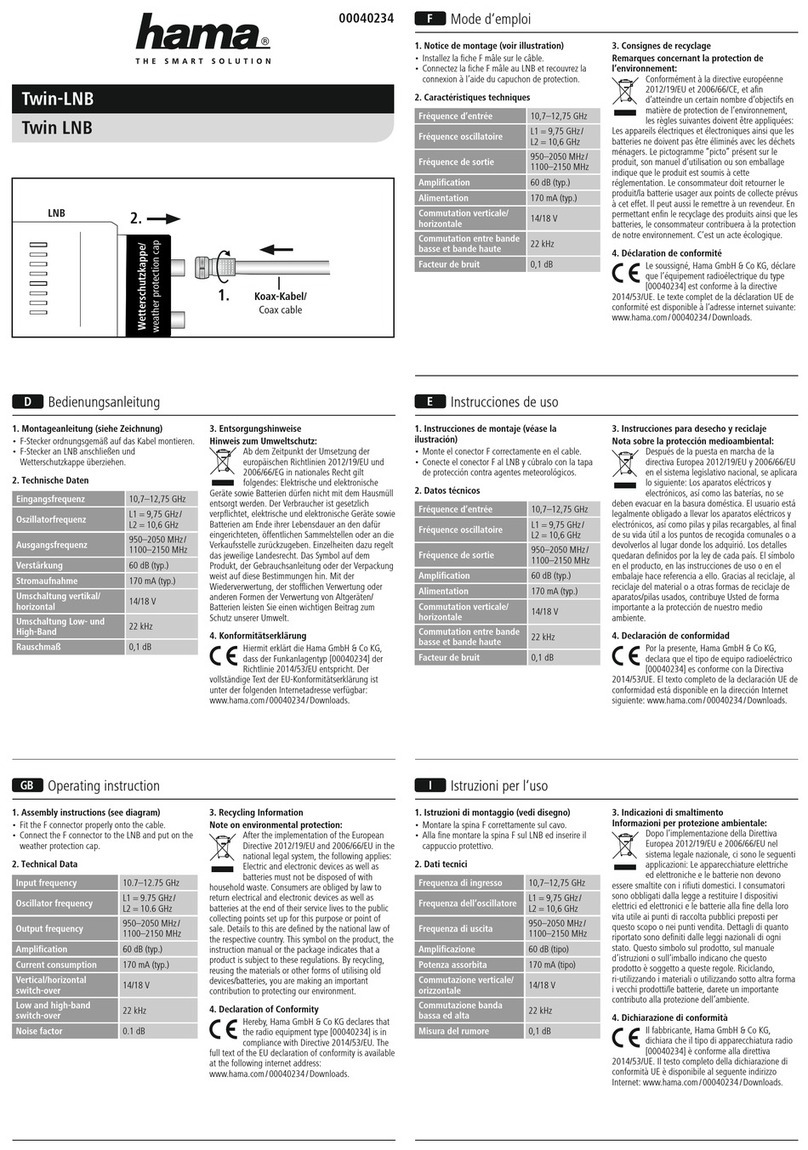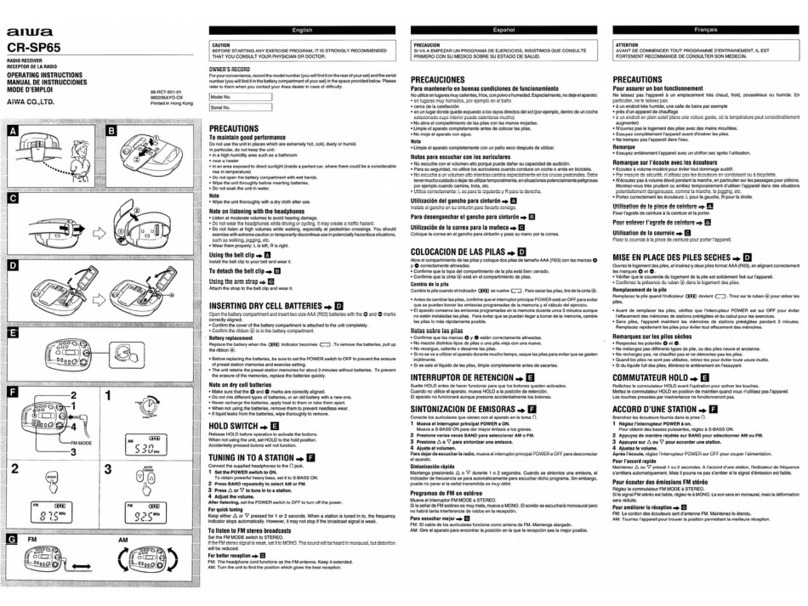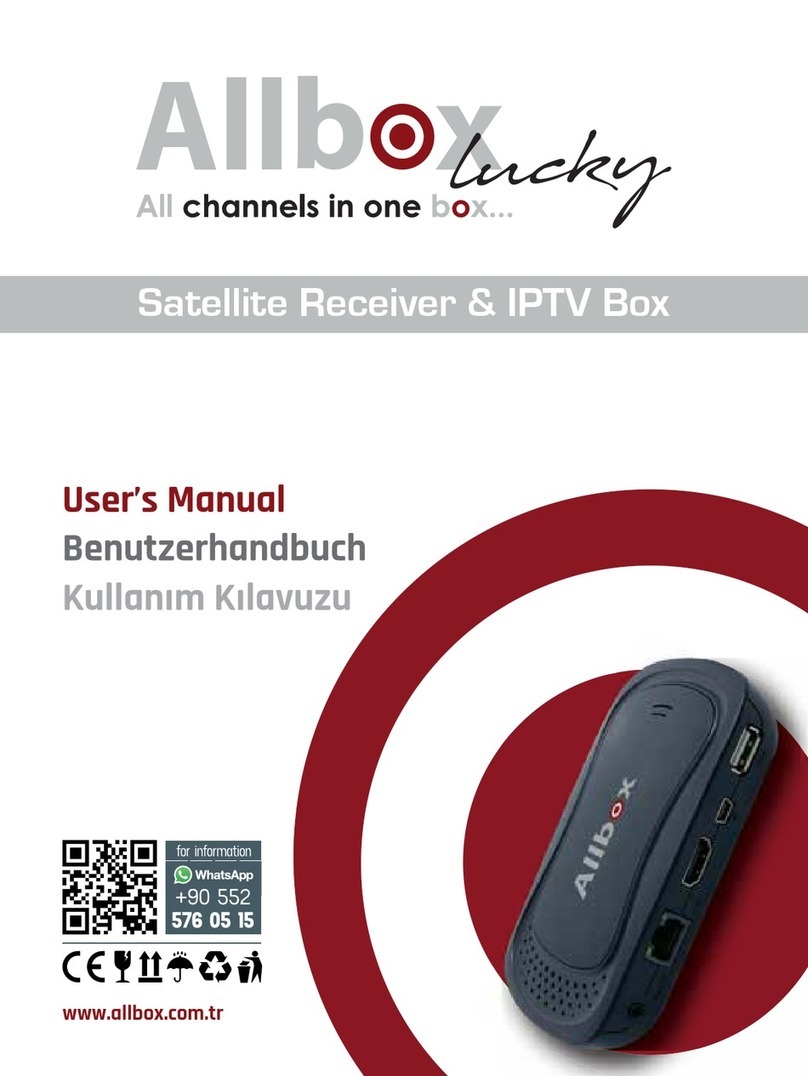Hama Nano 00053330 User manual

00053330/01.10
Alllisted brands aretrademarks of thecorrespondingcompanies. Errors and omissions excepted,
and subject to technical changes.Our general terms of delivery and payment are applied.
Hama GmbH & Co KG
D-86651 Monheim/Germany
www.hama.com

NOTEBOOK
00053330
USB DVB-T Empfänger
»Nano«
Receiver
o
«
v
v
er

Packungsinhalt:
• Nano DVB-T Dongle USB 2.0
• 3 auswechselbare Silikonhüllen in den Farben Weiß,
Blau und Rosa
• Passive DVB-T Stabantenne mit Magnetfuß
• Antennenkonverter
•Treiber und Software CD-ROM
• Diese gedruckte Betriebsanleitung zum schnellen
Einstieg.
Hinweis: Die vollständige Dokumentation befindet sich
als PDF-Datei im Programmverzeichnis von MAGIX TV
&Video Recorder. Sie können sie direkt am Bildschirm
lesen oder ausdrucken. Sie benötigen dafür das
Anzeigeprogramm „Adobe Reader“, das Sie sich
kostenlos aus dem Internet herunterladen können, falls
es sich noch nicht auf Ihrem Rechner befindet.
Tipp: Je nach Signalstärke kann die mitgelieferte
Antenne nur eine eingeschränkte Senderauswahl
empfangen. Sollten Sie regelmäßige Störungen
beobachten, empfiehlt sich eine Aktiv-Antenne, die im
Elektronik-Fachhandel erhältlich ist. Falls Sie noch eine
alte Zimmerantenne besitzen, können Sie diese meistens
auch an den Stick anschließen.
Systemvoraussetzungen:
Für Microsoft® Windows® XP / Vista / 7
Minimale Konfiguration:
•
Intel Pentium IV oder AMD Athlon XP ab 1 GHz und
höher
• 512 MB Arbeitsspeicher
• 1 GB freier Festplattenspeicher für die Programm-
installation und DVB-Aufnahme
• freien USB 2.0-Anschluss
• Grafikkarte mit einer Bildschirmauflösung von
mindestens 1024 x 768
• Soundkarte
So fi nden Sie heraus, ob Ihr Computer die nötigen
Vorraussetzungen erfüllt:
1. Klicken Sie auf Start, dann auf Ausführen...
2. Geben Sie in das Feld „dxdiag“ ein und bestätigen
Sie mit OK.
3. Öffnen Sie die Registerkarte System. Unter Prozessor
finden Sie die Angaben zu Ihrer CPU Ihres Computers.
Die anderen Informationen fi nden Sie in der
Systemsteuerung Ihres verwendeten Windowssystems.
Treiber und Software Installieren:
Bei der Installation werden Sie Schritt für Schritt von
einem Installations-Assistenten unterstützt. Beachten
Sie dabei die angezeigten Informationen und Anwei-
sungen. Abhängig vom verwendeten Betriebssystem
sind weitere Anfragen als die hier dargestellten möglich.
Hinweis: Installieren Sie zuerst den Treiber des Nano
DVB-T Dongles, bevor Sie die Hardware anschließen.
1. Schalten Sie Ihren PC/Notebook ein und starten Sie
Windows. Schließen Sie alle laufenden
Anwendungsprogramme.
2. Legen Sie die Installations-CD ein.
Die CD startet automatisch und am Bildschirm erscheint
das Auswahlmenü der Automatischen Wiedergabe:
Wählen Sie die Option autorun.exe ausführen.
Hinweis: Wenn die CD-ROM bei Ihrem PC nicht
automatisch startet, öffnen Sie den Arbeitsplatz Ihres
PCs, wählen das CD-ROM-Laufwerk aus und starten die
darin liegende Datei Autorun.exe mit einem Doppelklick.
2
dBedienungsanleitung

Am Bildschirm erscheint nun das Hama Installations-
menü.
Dieses Installationsmenü ist für mehrere Sprachen
ausgelegt. Klicken Sie nun ihre bevorzugte Sprache an.
Treiber Installieren:
Klicken Sie auf die Schaltfläche Windows Treiber
installieren, um zuerst den Treiber für den Nano DVB-T
Dongle zu installieren.
Klicken Sie auf Fortsetzen.
Wählen Sie Ihre bevorzugte Sprache im Auswahlmenü
aus und klicken anschließend auf Weiter.
Klicken Sie auf Weiter.
Falls Sie das Installationsverzeichnis des Treibers
ändern wollen klicken Sie auf Ändern und wählen Ihr
gewünschtes Laufwerk bzw. Verzeichnis aus.
Sollten Sie keine Änderung des Installationsverzeichnis
wünschen klicken Sie auf Weiter.
3
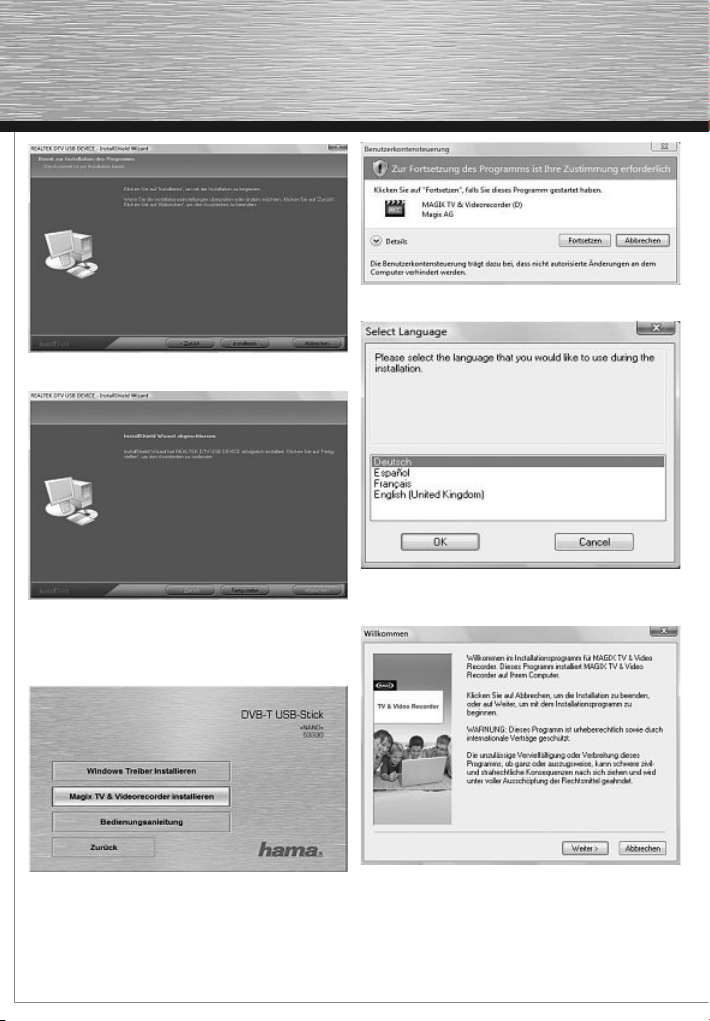
Klicken Sie auf Installieren. Der Treiber wird installiert.
Klicken Sie auf Fertig stellen. Die Installation des Trei-
bers ist abgeschlossen.
Software installieren:
Klicken Sie auf MAGIX TV & Videorecorder installieren,
um die Software zu installieren.
Klicken Sie auf Fortsetzen.
Wählen Sie im Menüfenster eine Sprache für die Instal-
lation aus und klicken Sie auf OK.
Klicken Sie auf Weiter
4

Lesen Sie sich den Lizenzvertrag aufmerksam durch
und aktivieren Sie das Auswahlkästchen Ich stimme
den Lizenzbedingungen zu und klicken anschließend
auf Weiter.
Hinweis: Das akzeptieren des Lizenzvertrages ist
Vorraussetzung um die Magix Software installieren und
Benutzen zu dürfen.
Wählen Sie aus, wie das Programm installiert werden
soll und klicken Sie anschließend auf Weiter.
In diesem Menü können Sie, falls gewünscht die
Installationsverzeichnisse geändert werden. Klicken Sie
anschließend auf Weiter.
Wählen Sie Ihre bevorzugte Programmoberfläche aus
und klicken anschließend auf Weiter.
Erstellen Sie eine Verknüpfung auf Ihrem Desktop, indem
Sie die Option auswählen und anschließend auf Weiter
klicken.
5

Klicken Sie auf Weiter.
Die Software wird installiert. Den Fortschritt erkennen
Sie an dem Balken.
Die Installation der Software ist beendet. Klicken Sie auf
Fertigstellen.
Hama Installationsmenü verlassen:
• Klicken Sie zuerst auf Zurück und anschließend auf
Exit/Beenden/Terminer.
Auf Ihrem Desktop liegt jetzt ein neues Icon, mit dem Sie
die Software starten können.
Hinweis: Nach der Installation ist ein Neustart des
PCs/Notebooks notwendig damit alle geänderten
Einstellungen von Windows übernommen werden
können.
6
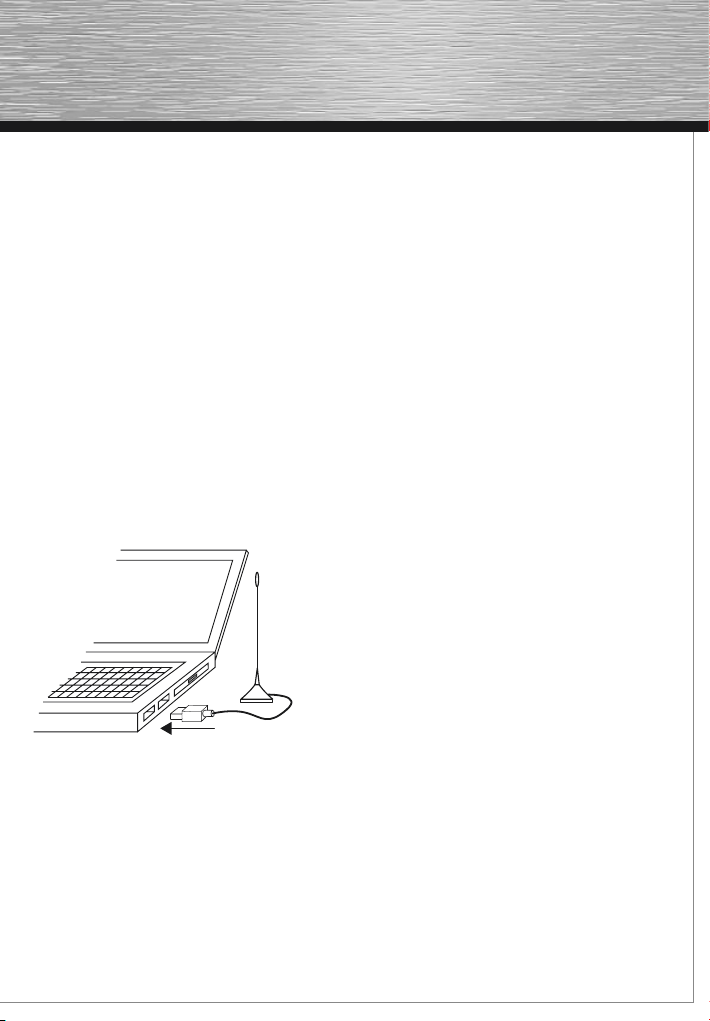
Seriennummer
Mit jedem Produkt wird eine Seriennummer ausgeliefert.
Diese Seriennummer wird zur Installation der Software
benötigt und berechtigt Sie zur Nutzung von weiteren
Zusatzleistungen. Bitte bewahren Sie die Nummer daher
gut auf.
Wo Sie die Seriennummer fi nden
Die Seriennummer befindet sich auf der Rückseite Ihrer
CD-Hülle.
Wann Sie die Seriennummer brauchen
Die Seriennummer wird dann gebraucht, wenn Sie
MAGIX TV & Video Recorder das erste Mal starten bzw.
wenn Sie es bei MAGIX registrieren wollen.
Hinweis: Wir empfehlen Ihnen ausdrücklich die kosten-
lose Produktregistrierung, denn erst sie berechtigt Sie
zum Herunterladen von Programmaktualisierungen, zur
Nutzung der Webseiten des MAGIX Supports oder zur
Aktivierung von Codecs.
Hama Nano DVB-T Dongle anschließen:
1. Stecken Sie den Nano DVB-T Dongle direkt an eine
USB 2.0 kompatible Anschlussbuchse Ihres PCs an.
2. Schließen Sie, falls benötigt, den Antennen Konverter
an, um z.B. eine Zimmerantenne anschließen zu
können.
3. Schließen Sie die beiliegende passive DVB-T
Stabantenne an den Dongle an.
Beachten Sie bei der Erstinstallation: Die Treiber-Instal-
lation wird erst komplett ausgeführt, wenn Sie den Nano
DVB-T Dongle erstmalig anschließen. Warten Sie die
entsprechende Systemmeldung Ihres Betriebssystems
ab, bevor Sie die MAGIX Software starten.
Austauschbare Silikon Hüllen:
Dem Empfänger liegen 3 verschiedenfarbige
austauschbare Silikon Hüllen bei, die Sie je nach
Geschmack über den DVB-T Dongle überstülpen
können.
Um die Silikon Hüllen austauschen zu können gehen
Sie wie folgt vor:
1. Erden Sie sich an geeigneten Gegenstand
(z.B. Heizung) um eine ungewollte statische Entladung
zu verhindern.
2. Stecken Sie den Nano DVB-T Dongle aus, nachdem
Sie den PC ausgeschalten haben.
3. Sollten Sie den Empfänger über längere Zeit am
Computer angeschlossen haben, warten Sie ein paar
Minuten, damit der Empfänger abkühlen kann.
4. Entfernen Sie äußerst behutsam die schwarze Silikon
Hülle von dem Nano DVB-T Dongle und wechseln Sie
diesen durch einen anderen der beiliegenden Hüllen
aus.
Gehen Sie bitte dabei äußerst Behutsam vor und setzen
Sie keine rohe Gewalt ein, da der Empfänger sonst leicht
beschädigt werden könnte.
Schnelleinstieg
Wenn Sie sofort mit den Aufnahmen starten wollen,
ohne erst umständliche Erklärungen abzuwarten, sind
Sie in diesem Kapitel richtig. Hier erfahren Sie alles
Nötige kurz und knapp, während Sie gleichzeitig Ihre
ersten Sendungen aufzeichnen und CD oder DVD
unterbringen.
Tipp: Nutzen Sie auch den Aufgaben-Assistenten!
Er zeigt Ihnen anschaulich, wie alles Wichtige
funktioniert. Nach dem Programmstart können Sie
ihn direkt über das Menü „Aufgaben“ aufrufen.
7
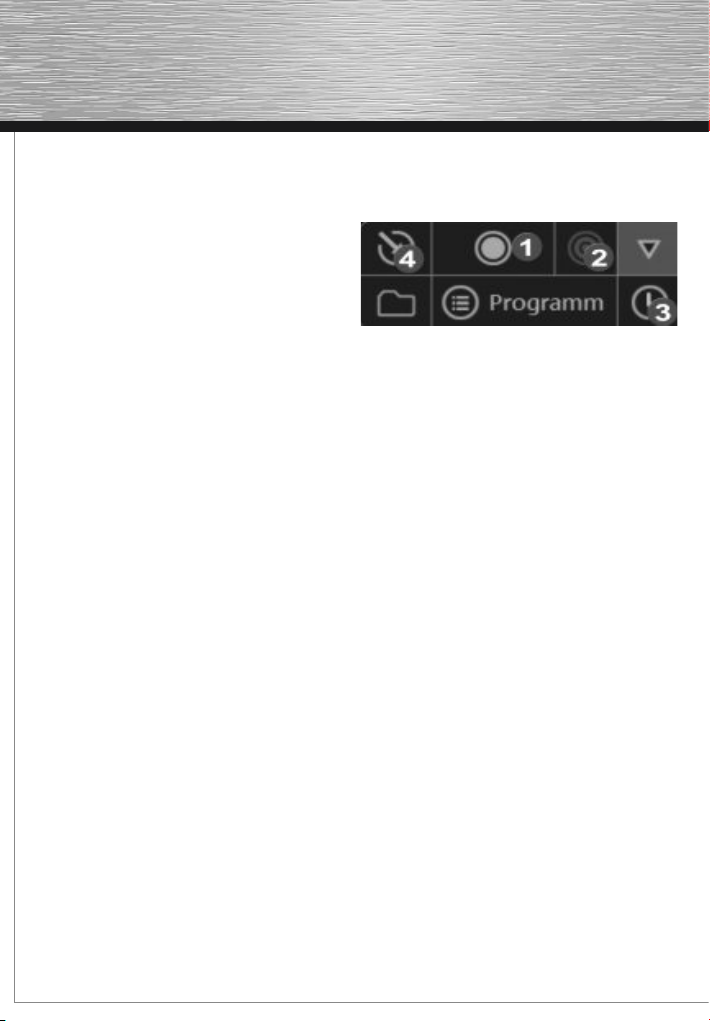
TV-Sendungen anschauen & aufzeichnen
Starten Sie nun MAGIX TV & Video Recorder per
Doppelklick auf da neue Icon auf Ihrem Desktop.
Fernsehen am PC
Schritt 1: Automatische Sendersuche.
Beim ersten Programmstart werden Sie durch einen
Assistenten geführt, der alle TV-Sender über den
automatischen Sender-Suchlauf einstellt bzw. den Nano
DVB-T Dongle einrichtet. Sollte Ihr Sendegebiet in dem
oberen Dropdown-Menü aufgeführt sein, so können Sie
direkt eine voreingestellte Senderliste laden. Wählen Sie
dazu „Vorkonfigurierte Senderliste verwenden“. Wenn
Ihr Sendegebiet dort nicht aufgeführt ist, wählen Sie
im unteren Dropdown-Menü Ihren Aufenthaltsort und
MAGIX TV & Video Recorder sucht automatisch nach
allen verfügbaren Sendern. Wählen Sie dazu
„Sendersuchlauf durchführen“.
Schritt 2: Bild und Ton einstellen.
Falls kein Bild zu sehen ist oder eine Fehlermeldung
erscheint, öffnen Sie über die Schaltfläche „Setup“ den
Einstellungsdialog für den Videorekorder. Hier wählen
Sie den Treiber Ihrer TV- und Ihrer Soundkarte für Bild
und Ton aus und überprüfen die Tonwiedergabe.
Schritt 3: Bequem fernsehen.
Nachdem Sie alle Voreinstellungen vorgenommen
haben, können Sie dank der auch aus der Ferne gut
lesbaren Oberfläche mit Ihrer PC-kompatiblen
Fernbedienung (X10-Standard) bequem vom Sofa aus
Ihr Programm auswählen und genießen.
Tipp: Optional steht Ihnen ein TV-Programmführer mit
automatischem Timer für zeitgesteuerte Aufnahmen zu
Verfügung.
Ausgabe über ein externes Gerät
Mit dem Hama Nano DVB-T Dongle und der mitgeliefer-
ten MAGIX TV & Video Recorder Software verwan-
deln Sie Ihren PC in einen Fernseher. Sie können Ihr
Fernsehprogramm über verschiedene an Ihren Computer
angeschlossene Geräte wie PC-Monitor, Videoprojektor
(Beamer) oder TV-Gerät anzeigen lassen. Schließen Sie
einfach das gewünschte Ausgabegerät an den VGA-
Ausgang (Bildschirmsymbol) Ihrer Grafikkarte an.
Tipp: Beim Anschluss von Videoprojektoren an
Notebooks kann es zur Anzeige „kein Signal“ kommen.
In diesem Fall muss mit der Tastenkombination Fn +
Bildschirmtaste auf den VGA-Ausgang des Laptops
umgeschaltet werden.
Sendungen aufzeichnen
Zum direkten Umschalten vom TV-Modus in den
Videorekorder-Modus klicken Sie auf das
Videorekorder-Symbol.
1. Sofortaufnahme:
Um das aktuell sichtbare Fernsehprogramm sofort mitzu-
schneiden, starten Sie über die Schaltfläche„Aufnahme“
(1) die Schnellaufnahme. Möchten Sie die Sendung wäh-
rend der Aufnahme weiterhin anschauen, so aktivieren
Sie die„Timeshift“- Option (2).
2. Videorekorder programmieren:
Um den Videorekorder für später zu programmieren
klicken Sie auf „Timer“(3). Hier können Sie den
Videorecorder unter Verwendung der elektronischen
Programmzeitschrift oder manuell programmieren.
•Programmierung über die Programmzeitschrift:
Wählen Sie die gewünschte Sendung aus und kopieren
Sie sie mit der Pfeilschaltfläche nach rechts in die Auf-
nahmeliste. Jetzt wird die Sendung in der Aufnahmeliste
vorgemerkt.
•Manuelle Programmierung:
Um den Videorekorder manuell einzustellen wählen Sie
die Schaltfläche „Manuelle Programmierung“.
3. Aufnahmen gleich auf CD & DVD brennen:
Brennen Sie die aufgenommene Sendung direkt nach
Ende der Aufnahme automatisch auf das gewünschte
Zielmedium, indem Sie den Punkt „Disc-Projekt sofort
nach der Aufnahme brennen“(4) aktivieren. Unter
„Setup“ > „Bearbeitung nach der Aufnahme“ können
Sie zusätzlich das gewünschte Zielmedium und weitere
Bearbeitungseinstellungen wie die automatische Entfer-
nung von Werbeblöcken auswählen.
8
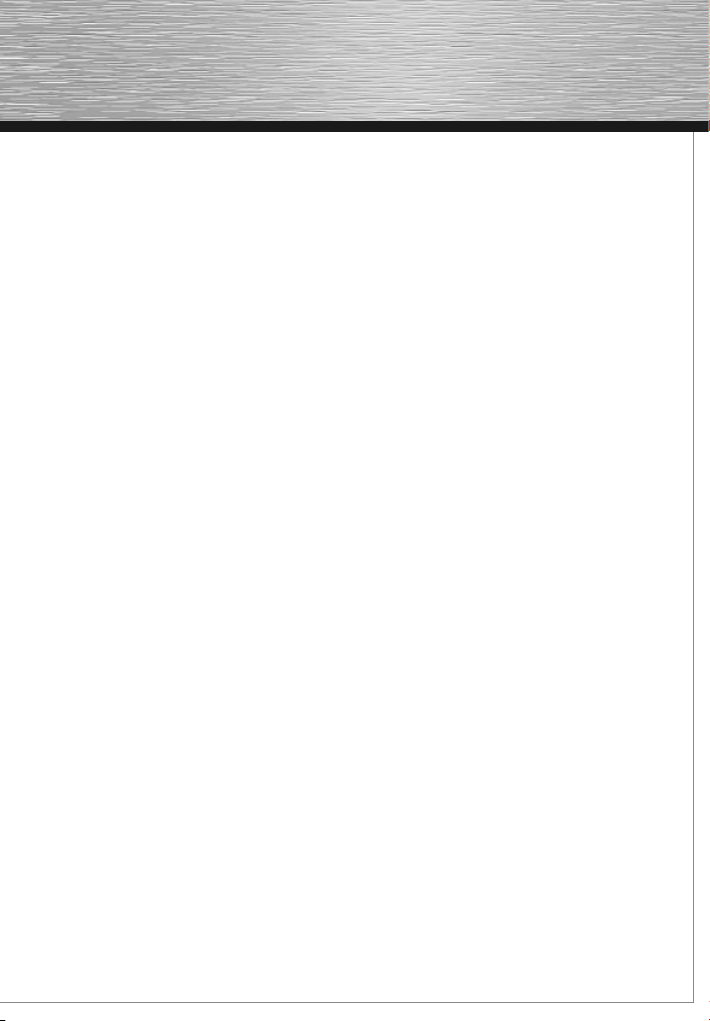
9
Wenn Sie noch Fragen haben
Aufgabenassistent:
Der Aufgabenassistent ist Ihr Informationsbüro. Er hilft
Ihnen bei der Lösung Ihrer Aufgaben und unterstützt
Sie bei allen Arbeitsschritten. Neben Schritt-für-Schritt-
Anleitungen in anschaulichen Videoclips finden Sie hier
auch Schnellzugriffe auf viele wichtige Funktionen. Die
Themen des Aufgabenassistenten fi nden Sie im Menü
„Aufgaben“.
Programmhilfe:
Die Programmhilfe enthält detaillierte Informationen zur
Bedienung des Programms und viele Zusatzinfos. Viele
wichtige Begriffe sind im Text kursiv hervorgehoben und
können für eine kurze Erklärung angeklickt werden.
Startseite:
Die Startseite der Hilfe erreichen Sie über das Menü
„Hilfe > Inhalt“.
Kontexthilfe:
Drücken Sie einfach die Taste „F1“ auf der Computer-
tastatur an irgendeiner Stelle im geöffneten Programm -
und die Hilfe öffnet sich automatisch mit dem passenden
Artikel zum Thema.
PDF-Handbuch:
Das elektronische Handbuch (PDF) enthält wie die
Programmhilfe die vollständige Programmdokumenta-
tion. Sie fi nden es unter „Startmenü“ > „Programme“ >
MAGIX > „MAGIX TV & Video Recorder“ im Unterordner
„Dokumentation“.
Support für die MAGIX Software:
Wenn Probleme mit Ihrer Software auftreten sollten,
wenden Sie sich bitte an MAGIX Support:
http://support.magix.net
Hier erreichen Sie den MAGIX Kundenservice u.a. mit
folgenden kostenlosen Angeboten:
•FAQs (frequently asked questions, zu deutsch: häufig
gestellte Fragen) und allgemeine Tipps und Tricks:
In den meisten Fällen fi nden Sie hier eine Lösung Ihres
Problems. Wenn Sie nicht fündig werden, nutzen Sie am
besten das E-Mail-Supportformular.
•E-Mail-Supportformular:
Über ein spezielles Formular versorgen Sie unsere
Supportmitarbeiter mit Informationen über Ihr System.
Diese Informationen werden gebraucht, um Ihre
Probleme schnell und kompetent lösen zu können.
Einfach ausfüllen und per Mausklick abschicken!
•Support-Forum:
Sie sind nicht allein. Andere User hatten vielleicht
ähnliche Probleme und helfen Ihnen gerne weiter.
Auch unsere kompetenten Supportmitarbeiter sind hier
regelmäßig anzutreffen.
•Downloadsektion:
Weiterentwicklungen, Optimierungen und Fehlerberei-
nigungen, „Patches“ genannt, werden Ihnen ebenfalls
kostenlos per Download zur Verfügung gestellt. Viele
Probleme, die bei Ihnen vielleicht auftreten können, sind
uns bekannt und können behoben werden, indem Sie
den aktuellsten Patch installieren. Neben den Patches
fi nden Sie kleine Hilfsprogramme zum Checken und
Optimieren Ihres Systems.
•Links:
In der Linkliste fi nden Sie die Kontaktadressen von
wichtigen Hardwareherstellern.
Bitte beachten Sie: Um den Support in Anspruch
nehmen zu können, müssen Sie sich mithilfe der
Seriennummer Ihres Produktes bei MAGIX registrieren.
Die Seriennummer fi nden Sie auf der CD-Hülle Ihrer
Installations-CD..
Sie können die MAGIX Supportabteilung auch
telefonisch oder per Fax erreichen.
DEUTSCHLAND
Tel.: 0900-17 71 115
(1,24 EURO/Min. aus dem Festnetz,
werktags 9.00 – 17.00 Uhr)
Post: MAGIX Development GmbH
Postfach 200914
01194 Dresden
ÖSTERREICH
Tel.: 0900-45 45 71
(1,56 EURO/Min., werktags 9.00 – 17.00 Uhr)
SCHWEIZ
Tel.: 0900-45 45 71
(1,50 CHF/Min., werktags 9.00 – 17.00 Uhr)
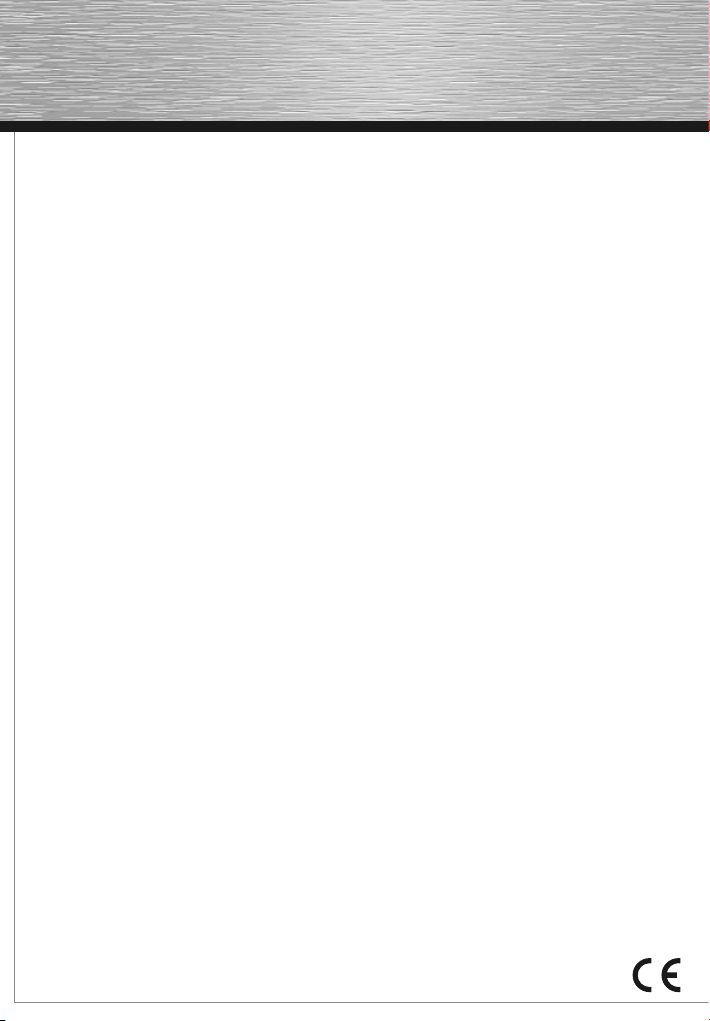
Bitte halten Sie folgende Informationen bereit:
•Welches MAGIX Programm verwenden Sie (Version)?
•Welches Betriebssystem verwenden Sie?
• Wie heißt Ihre Grafikkarte, und in welcher
Bildschirmauflösung wird sie betrieben?
• Wie heißt Ihre Soundkarte? Oder benutzen Sie das
eingebaute Soundsystem Ihres Computers?
• Wie groß ist Ihr Arbeitsspeicher (RAM)?
•Welche DirectX-Version ist installiert?
Support für Treiber und Hardwareunterstützung
durch Hama:
Sollte Probleme mit der Hardware auftreten und durch
ein eventuell vorhandenes Treiberupdate von www.
hama.com nicht lösen lassen so kontaktieren Sie die
Hama Produktberatung entweder per Email, telefonisch
oder per FAX:
Tel.: +49 (0) 9091 / 502-115
Fax: +49 (0) 9091 / 502-272
e-mail: [email protected]
Bitte halten Sie neben der Hama Artikelnummer
folgende Informationen bereit:
•Welche Treiberversion verwenden Sie?
•Welches Betriebssystem verwenden Sie?
• Wie heißt Ihre Grafikkarte, und in welcher
Bildschirmauflösung wird sie betrieben?
• Wie heißt Ihre Soundkarte? Oder benutzen Sie das
eingebaute Soundsystem Ihres Computers?
• Wie groß ist Ihr Arbeitsspeicher (RAM)?
•Welche DirectX-Version ist installiert?
10

Package contents
• Nano DVB-T USB 2.0 dongle
• 3 exchangeable silicon cases in white, blue and pink
• Passive DVB-T rod antenna with magnetic stand
• Antenna converter
• CD-ROM with driver and software
• This printed “Quick Start” operating manual
Note: The complete documentation is contained in a PDF
fi le in the MAGIX TV & Video Recorder program directo-
ry. You can read it on the computer screen or print it out.
This requires the “Adobe Reader” PDF display program,
which you can download from the Internet free of char-
ge (in case it is not already installed on your computer).
Tip: Depending on the signal strength, you may only be
able to receive a limited number of channels with the
supplied antenna. If you do see a lot of interference, we
recommend that you use an active antenna, which you
can purchase in an electronics specialty store. If you
still have an old indoor antenna, you should be able to
connect it to the USB stick.
System requirements:
For Microsoft® Windows® XP/Vista/7
Minimum configuration:
• Intel Pentium IV or AMD Athlon XP (1 GHz and higher)
• 512 MB of RAM
• 1 GB of hard drive space for program installation and
DVB recording
• A free USB 2.0 port
• Graphics card with a screen resolution of at least
1024 x 768
• Sound card
How to fi nd out whether your computer meets the
necessary requirements:
1. Click Start, and then select Run...
2. Enter “dxdiag” in the fi eld and confirm your entry
with OK.
3. Select the System tab. The Processor entry indicates
what type of CPU your computer has.
Other information on your computer can be found in the
Control Panel on your Windows system.
Installing the driver and software:
The installation wizard will take you through the instal-
lation procedure step-by-step. During the process, read
the displayed information and instructions. Depending
on which operating system you are using, the questions
you see may differ from those listed here.
Note: Install the driver for the Nano DVB-T dongle
before you connect the hardware.
1. Switch on your PC/notebook computer and start
Windows. Close all running applications.
2. Insert the installation CD.
The CD starts automatically and then the Autoplay
selection menu appears on the screen.
Select the option Run autorun.exe.
Note: If the CD-ROM on your computer does not start
automatically, open My Computer, select the CD-ROM
drive, and double-click the Autorun.exe fi le to start it.
11
gOperating Instruction
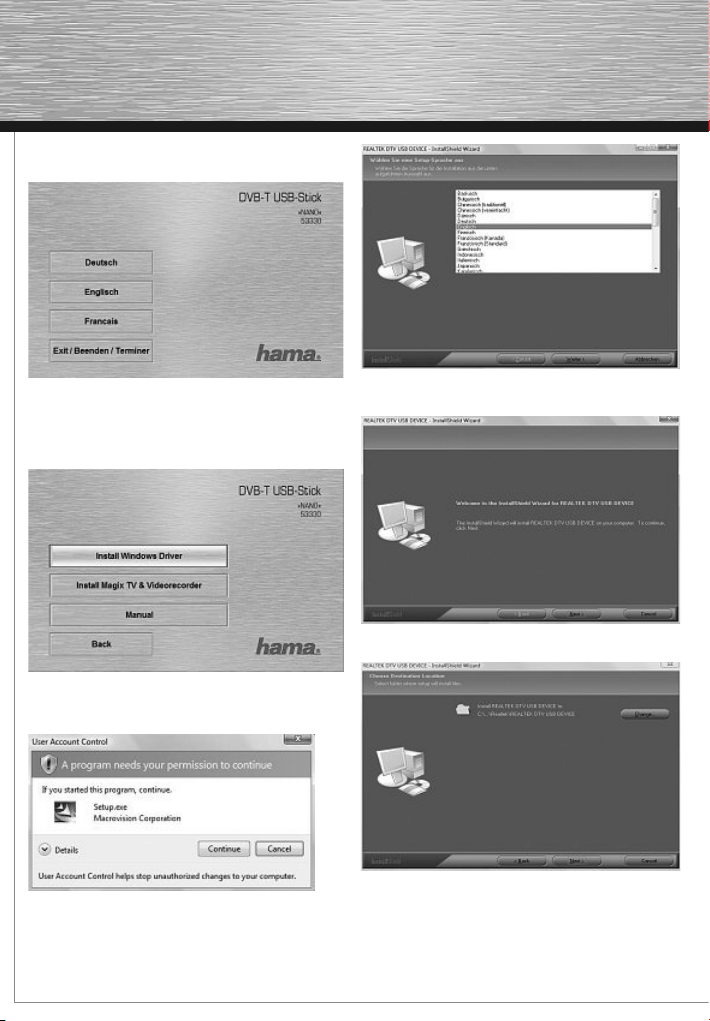
The Hama installation menu is now displayed on the
screen.
This installation menu is available in several languages.
Now select your preferred language.
Installing the drivers:
First, click the Install Windows Driver button to install
the driver for the Nano DVB-T dongle.
Click Continue.
Select your preferred language in the selection menu
and then click Next/Weiter.
Click Next.
If you wish to change the installation directory for the
driver, click Change and select the desired drive or
directory.
If you do not wish to change the installation directory,
click Next.
12

Click Install. The driver is now installed.
Click Finish. The driver installation is now complete.
Installing the software:
Click Install MAGIX TV & Videorecorder to install the
software.
Click Continue.
In the menu screen, select a language for the installati-
on and click OK.
Click Next.
13

Read the licence agreement carefully, place a check
mark in the checkbox next to I accept the licencing
terms and conditions, and then click Next.
Note: You must accept the licence agreement in order to
install the Magix software and to be allowed to use it.
Select how the program should be installed and then
click Next.
If you want, you can change the installation directories
in this menu. Then click Next.
Select your preferred program interface and then click
Next.
To create a shortcut on your desktop, select the option
and then click Next.
14

Click Next.
The software will now be installed. The bar indicates
how far the installation has progressed.
The driver installation is complete. Click Finish.
To exit the Hama installation menu:
• First click Back and then click Exit/Beenden/
Terminer.
You should now see a new icon on your desktop, which
you can use to start the software.
Note: Once the installation has fi nished, you have to
restart the PC/notebook computer in order for all of the
new settings to take effect in Windows.
15
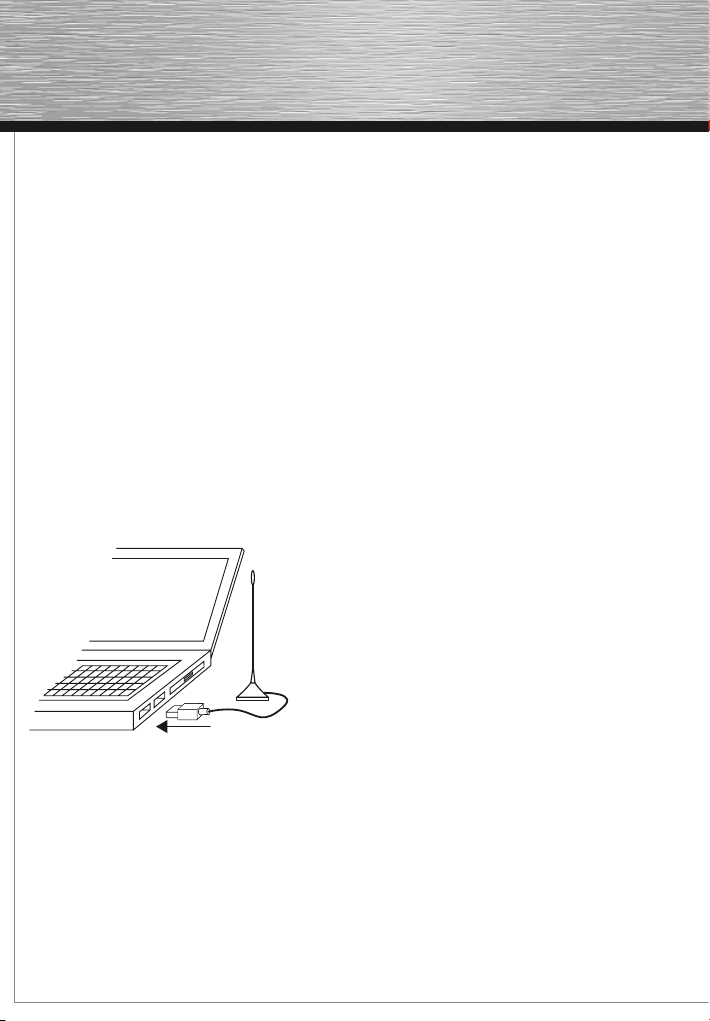
Serial number
A serial number is included with each product. This
serial number is required to install the software and it
entitles you to access additional services. You should
therefore keep this number in a place where you can
fi nd it later on.
Where to fi nd the serial number
The serial number is located on the back side of your
CD case.
When will you need the serial number?
You will need the serial number when you start the
MAGIX TV & Video Recorder for the fi rst time or when
you want to register the software with MAGIX.
Note: We highly recommend the free product regis-
tration, because you will then be entitled to download
program updates, access the MAGIX support web
pages, and activate codecs.
Hama Nano DVB-T Dongle anschließen:
1. Connect the Nano DVB-T dongle directly to a USB 2.0
compatible port on your PC.
2. If necessary, connect the antenna converter so that
you can connect an indoor antenna (for example).
3. Connect the included passive DVB-T rod antenna to
the dongle.
Keep this in mind during the first installation:
The driver installation is not complete until you have fi rst
connected the Nano DVB-T dongle. Wait for the relevant
system message from your operating system before you
start the MAGIX software.
Exchangeable silicon cases:
The receiver comes with three exchangeable silicon
cases in different colours, which you can put on the
DVB-T dongle according to your taste.
To change the silicon cases, proceed as follows:
1. Ground yourself by touching a suitable object
(e.g. heating radiator) to prevent undesired static
discharge.
2. Unplug the Nano DVB-T dongle after you have
switched off the PC.
3. If the receiver was connected to the computer for a
long period of time, wait a few minutes so that the
receiver can cool down.
4. Carefully remove the black silicon case from the Nano
DVB-T dongle and replace it with one of the other
included cases.
When you do this, be very careful and do not use brute
force, since otherwise the receiver could easily be
damaged.
Quick Start
You should read this chapter if you want to start recor-
ding right away, without having to read through long
explanations. It will provide you with a brief explanation
of everything you need, while you simultaneously record
your fi rst programmes and store them on CD or DVD.
Tip: Don‘t forget to use the Task Wizard. It shows you
how to use all of the important functions. After you start
the program, you can access it directly via the “Tasks”
menu.
16
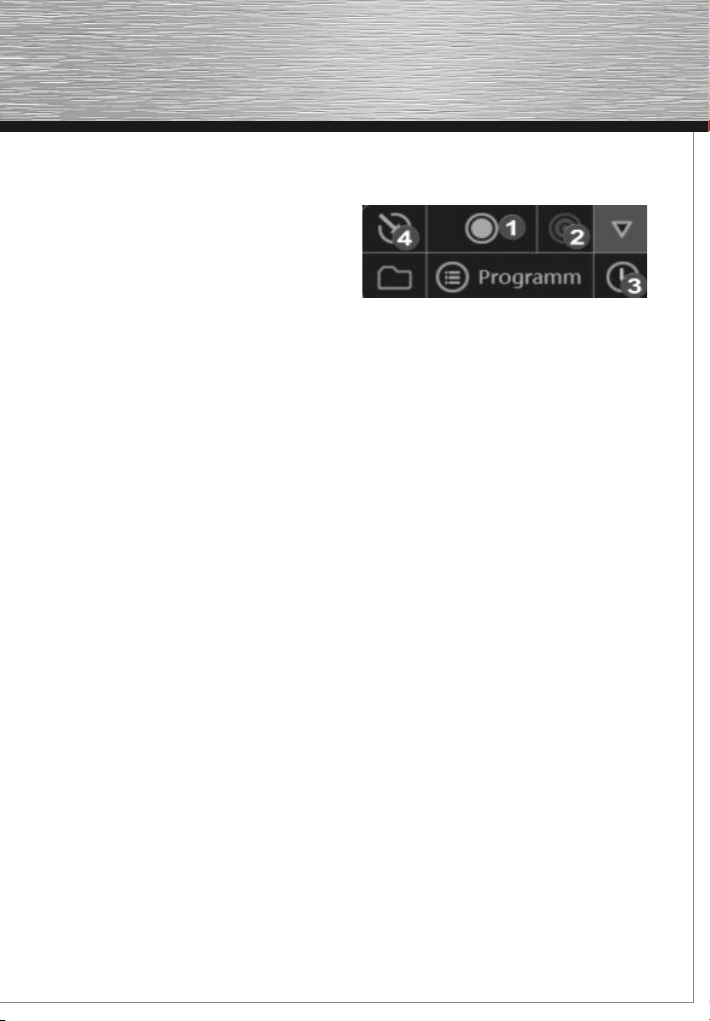
Watching and recording TV shows
Start the MAGIX TV & Video Recorder by double-clicking
the new icon on your desktop.
Fernsehen am PC
Step 1: Automatic station search.
When you start the program for the first time, a wizard
will guide you through the steps to automatically search
for TV stations and configure the Nano DVB-T dongle. If
your area of reception appears in the upper dropdown
menu, you can immediately load a preconfigured list of
stations. To do so, select “Preconfigured station list”.
If your area of reception is not listed, select your loca-
tion in the lower dropdown menu. MAGIX TV & Video
Recorder will automatically search for all available
stations. To do this, select “Perform station search”.
Step 2: Adjusting the picture and sound.
If there is no picture or if an error message appears,
select the “Setup” button to open the settings dialog box
for the video recorder. Here you can select the driver for
your TV/sound card for the picture and sound, and you
can test audio playback.
Step 3: Watch TV in comfort.
After you have made all of the presettings, you can use
your PC-compatible remote control (X10 standard) to sit
on the sofa and change stations in comfort, since the
interface can easily be seen from a distance.
Tip: As an option, you can use a TV programme guide
with automatic timer for time-controlled recording.
Displaying on an external device
With the Hama Nano DVB-T dongle and the included
MAGIX TV & Video Recorder software, you can turn
your PC into a television. You can display your TV pro-
grammes on various devices that are connected to your
computer, such as the PC monitor, a video projector, or
a TV set. To do so, simply connect the desired display
device to the VGA output (indicated by a monitor symbol)
on your graphics card.
Tip: When you connect a video projector to your note-
book computer, the message “No signal” may appear. In
this case, you have to use the key combination Fn + the
monitor button to switch to the VGA output of the laptop.
Recording programmes
To switch directly from TV mode to video recorder mode,
click the video recorder icon.
1. Instant recording:
To record the currently displayed TV programme, select
the “Record” button (1) to start instant recording. If you
want to continue watching the programme while you
record it, activate the “Timeshift” option (2).
2. Programming the video recorder:
To program the video recorder to record a show at a
later point in time, click “Timer”(3).To program the
video recorder, you can use the Electronic Programme
Guide or you can program it manually.
•Programming using the Programme Guide:
Select the desired programme and use the right-arrow
button to copy it to the recording list. The programme is
now entered in the recording list.
•Manual programming:
To manually set the video recorder, select the “Manual
programming” button.
3. Burning recordings immediately to CD &DVD:
Immediately after the recording has ended, you can
automatically burn the recorded programme to the
desired target medium by activating the option “Burn
disc project immediately after recording”(4). Under
“Setup > Edit after recording”, you can also select the
desired target medium and make additional editing
settings, such as the automatic removal of advertising
breaks.
17
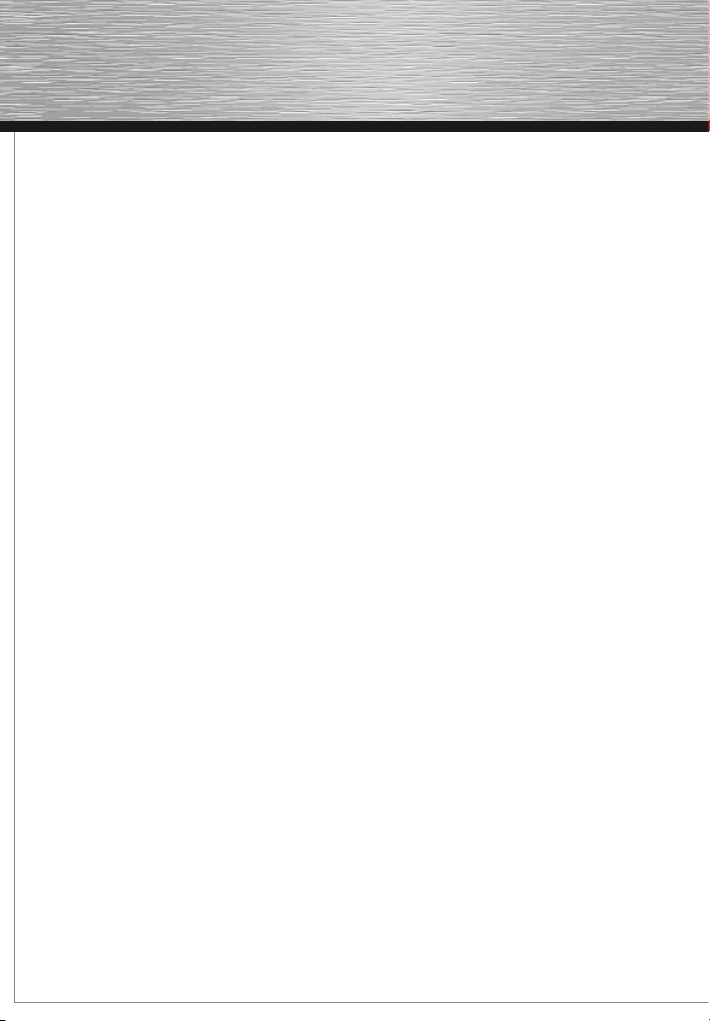
If you have any further questions
Task Wizard
The Task Wizard is your information office. It helps you
to solve your tasks and assists you during all work steps.
In addition to step-by-step instructions in descriptive
video clips, it also provides you with quick access to
many important functions. The topics of the Task Wizard
are contained in the “Tasks” menu.
Program help
The program help contains detailed information on ope-
rating the program, as well as a lot of additional informa-
tion. Many important terms are highlighted using cursive
text. You can click on them to get a brief explanation.
Start page:
You can access the start page of the help via the “Help >
Contents” menu.
Context-sensitive help:
Simply press the “F1” key on the computer keyboard
at any place in the open program – the help will open
automatically with the corresponding article.
PDF manual
Like the program help, the electronic manual (PDF file)
contains the complete program documentation. The
fi le is located in the “Documentation” sub-folder under
“Start menu > All Programs > MAGIX > MAGIX TV &
Video Recorder”.
Support for the MAGIX software:
Should you encounter problems with your software,
please contact MAGIX support:
http://support.magix.net
There you can contact MAGIX customer service and
access the following free services:
• The FAQ (frequently asked questions) section, which
contains basic tips and tricks: In most cases, you will
fi nd a solution to your problem in this section. If you do
not fi nd a solution here, use the e-mail support form.
•E-mail support form:
This is a special form that you use to provide our support
employees with information about your system. This
information is needed in order to solve your problems
quickly and competently. Simply fi ll out the form and
submit it via mouse click.
• Support forum:
You are not alone. Other users may have had similar
problems and they will be glad to assist you. Our
competent support employees also post in the forum on
a regular basis.
• Download section:
This section is where you can download further deve-
lopments, optimisations and error fi xes (patches) free of
charge. We are aware of many of the problems that you
may encounter, and they can be fi xed by simply installing
the latest patch. In addition to the patches, this section
also contains utility programs that you can use to check
and optimise your system.
•Links:
The link list contains contact addresses for major hard-
ware manufacturers.
Note: In order to be entitled to use support, you have to
register your product at MAGIX with your serial number.
The serial number is located on the CD case for your
installation software.
You can also reach the MAGIX support department by
telephone or fax.
GERMANY
Tel.: 0900-17 71 115
(1.24 EUR/minute from a landline,
weekdays: 9:00–17:00)
Post: MAGIX Development GmbH
Postfach 200914
01194 Dresden, Germany
AUSTRIA
Tel.: 0900-45 45 71
(1.56 EUR/minute, weekdays: 9:00–17:00)
SWITZERLAND
Tel.: 0900-45 45 71
(1.50 CHF/minute, weekdays: 9:00–17:00)
18

Please have the following information ready:
• Which MAGIX program (and version) are you using?
• Which operating system are you using?
• Which graphics card model (and screen resolution)
are you using?
• What is your sound card model? Or are you using the
built-in sound system on your computer?
• How much main memory (RAM) does your computer
have?
• Which DirectX version is installed?
Driver and hardware support from Hama:
Should you encounter problems with the hardware
which cannot be remedied by installing a driver update
from www.hama.com, contact Hama Product Consulting
either by e-mail, phone or fax:
Tel.: +49 (0) 9091 / 502-115
Fax: +49 (0) 9091 / 502-272
E-mail: [email protected]
In addition to the Hama item number, please have the
following information ready:
• Which driver version are you using?
• Which operating system are you using?
• Which graphics card model (and screen resolution)
are you using?
• What is your sound card model? Or are you using the
built-in sound system on your computer?
• How much main memory (RAM) does your computer
have?
• Which DirectX version is installed?
19
Table of contents
Languages:
Other Hama Receiver manuals