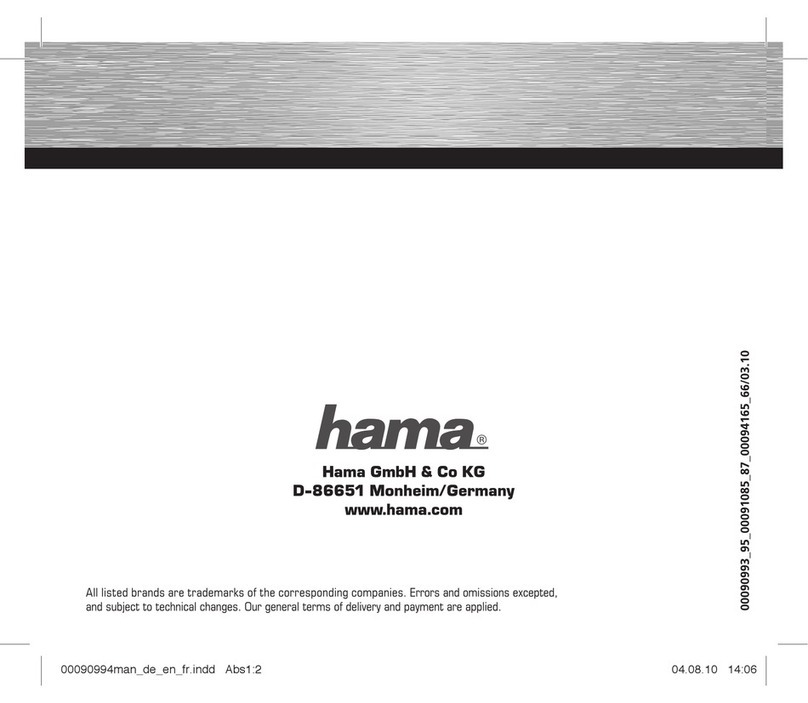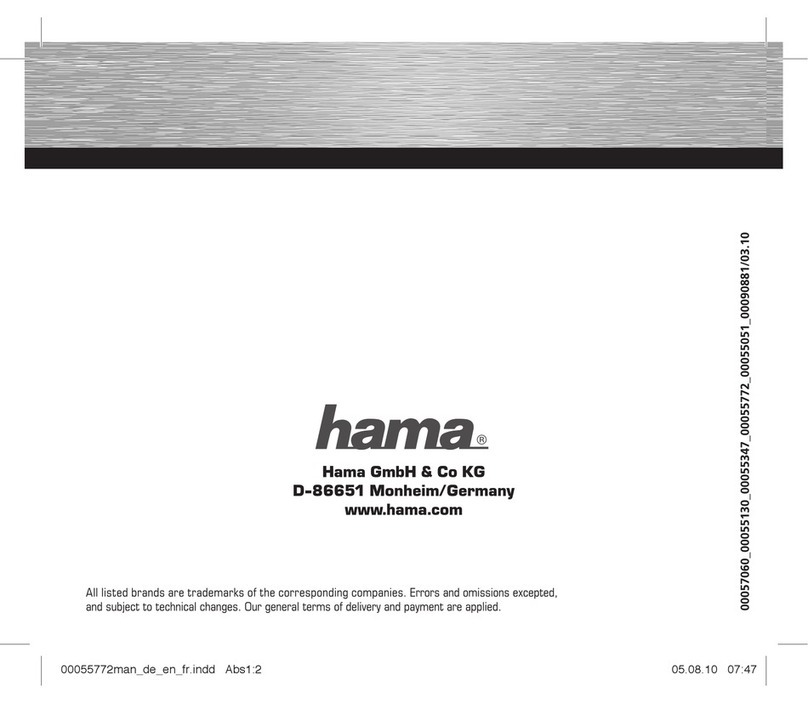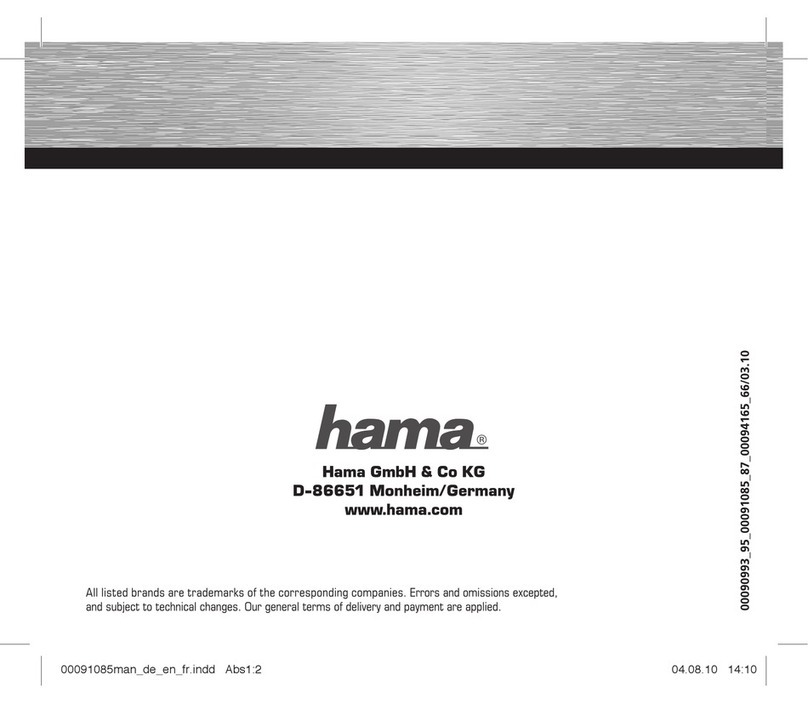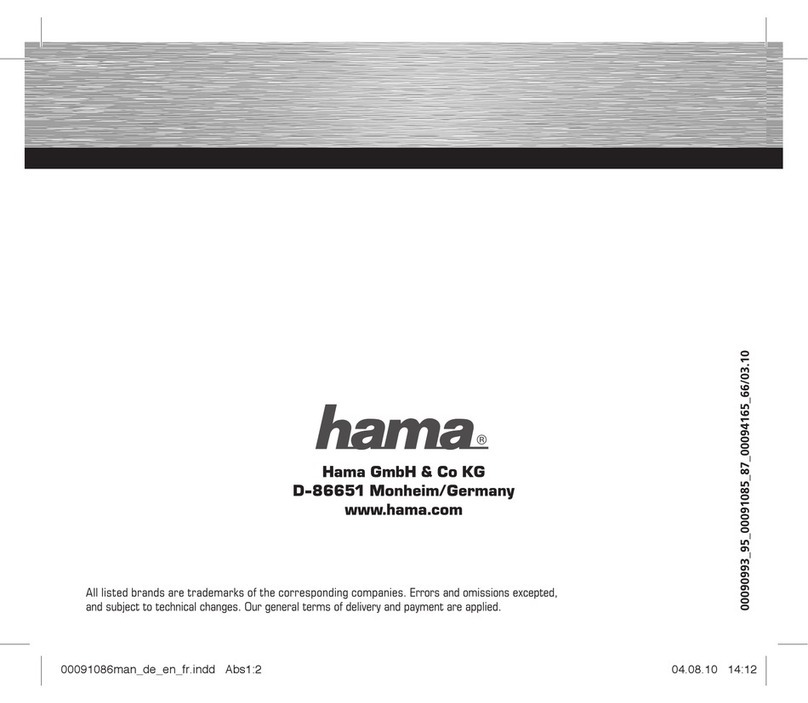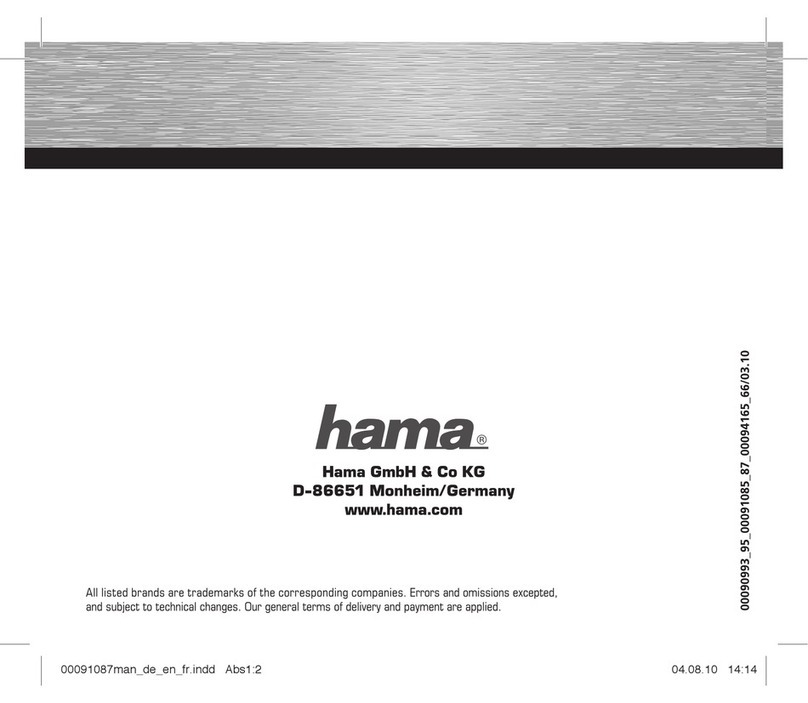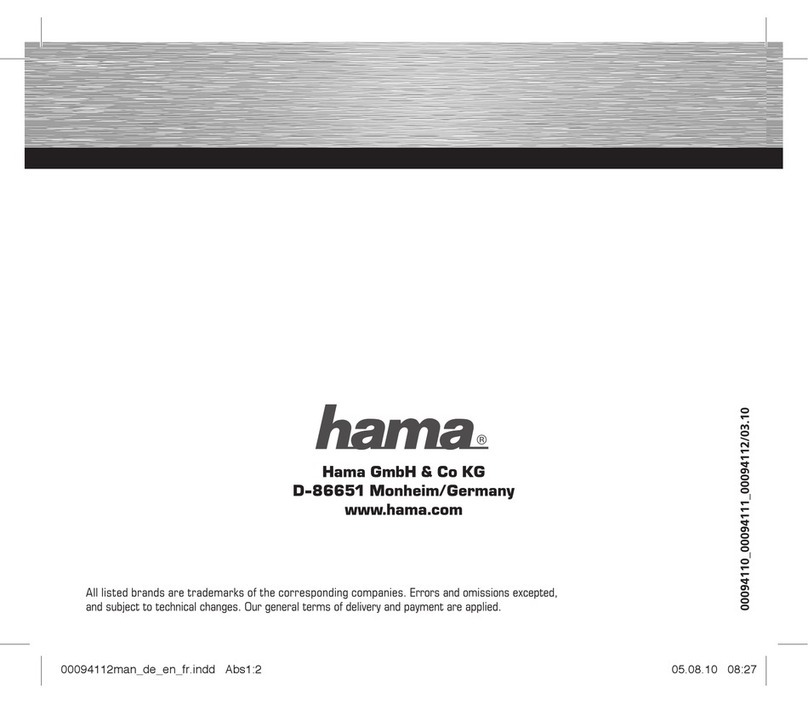Hama USB CF Card
DieHamaUSB-CF-Karteisteinemulti-funktionaleCompactFlash™
Karte mit integriertem USB-Anschluss und LED. Die Hama USB-
CF-Karte kann zum einen, als Wechseldatenträger (wie
herkömmliche CompactFlash™ Karten) angewendet werden. Sie
ermöglichtIhnendendirektenZugang zuIhrenDateien, wieBildern,
Musik und Emails. Zum anderen kann die Hama USB-CF-Karte,
dank des integrierten USB-Anschlusses, direkt mit dem PC durch
ein Mini-USB-Kabel (Hama Art.-Nr. 47103) verbunden werden. d.h.
es ist kein externes Lesegerät mehr notwendig. Aufgrund dieser
Eigenschaften ist die Hama USB-CF-Karte eine ideale Wahl zur
Verwaltung von digitalen Dateien: kompakt, bequem und höchst
zuverlässig.
Eigenschaften:
- Mit integriertem USB-Anschluss und LED,
- Direkte Verbindung mit dem PC durch Mini-USB-
Verbindungskabel (Hama-Artikelnr.: 47103),
- Kein Lesegerät notwendig,
- Beliebig oft beschreib- und löschbar,
- Geeignet für alle Endgeräte mit Compact Flash
Typ I & II-Steckplatz,
- Treiberlos unter Win ME, 2000, XP, MAC OS 9.x/10.x,
- Treiber für Win 98/SE zum Download unter
www.hama.de/service/download
Die Anwendung am Computer
Windows 98/SE/ME/2000/XP
Hinweis: Bei Windows 98/SE bitte den Treiber zuerst installieren
(Treiber zum Download unter www.hama.de/service/download)!!
1. Starten Sie Ihren Computer
2. Verbinden Sie mit dem USB Kabel die USB-CF-Card mit der USB
Schnittstelle
3.DurchDoppelklicken der Rubrik„Arbeitsplatz“erscheint zugleich
„Wechseldatenträger“ (USB-CF-Karte)
4. Jetzt können Sie die USB-CF-Karte als traditionelle Festplatte
nutzen
5. Zum Herausziehen der USB-CF-Karte klicken Sie bitte auf den
Button rechts unten. Es erscheint die Aufforderung „ Entfernen
SiedasUSBSpeichermedium(Safelyremove USB mass storage
device)“ oder „Stoppen Sie das Speichermedium – Fortfahren
(StopUSBmassstorage device – drive)“.KlickenSiedenButton.
DerfolgendeHinweiswirdlauten„EntfernenSiedieHardware“.
Schließen Sie den Hinweis und ziehen Sie die USB-CF-Karte
heraus.
Mac OS 9.x/Mac OS X
1. Starten Sie Mac OS 9.x/Mac OS X
2.Verbinden Sie mit dem USB Kabel dieUSB-CF-KartemitderMac
USB Schnittstelle
3.Ein neuer Icon „unbenannt“ erscheint zur Registration der USB-
CF-Karte.Jetzt könnenSiedie USB-CF-Kartewieeine traditionelle
Festplatte benutzen
4. Um die USB-CF-Karte zu Entfernen, ziehen Sie bitte den Icon in
den Papierkorb
Anwendung bei digitalen Geräten
1. Schalten Sie Ihr CompactFlash™-fähiges Gerät aus
2. Setzen Sie die USB-CF-Karte in den passenden Geräteschlitz
3.Nach dem EinschaltendesGerätes kanndieUSB-CF-Karte Bilder,
Musik oder andere Dateien für Sie speichern
4.SchaltenSiedas Gerätaus, bevorSie dieUSB-CF-Karteentfernen.
Bemerkung: Da es große Unterschiede zwischen
CompactFlash™-fähigen Geräten gibt, wenden Sie sich bitte
an den Hersteller Ihrer digitalen Produkte.
HAMA USB CF Card
HamaUSB-CF-Cardisa multi-functional CompactFlash™ card with
integrated USB interface and LED. Once USB-CF-Card can be
detected as “Removable Disk” by computers without driver
installation (except on Windows 98/SE). It allows you to directly
access your files, including images, music and Emails. As second,
thanks to the built-in mini USB interface (can be connected with
PCs through a USB Cable Hama item no. 47103) it can completely
release you from the encumbrance of card reader.
Due to the features as small in dimension, convenient to carry,
large capacity and high reliability, USB-CF-Card is an ideal choice
forstoring/transferringfiles in differentdigitaldevicesand personal
computers.
Features
- With integrated USB interface and LED,
- Direct connection with the PC by mini USB cable (Hama article
no.: 47103) ,
- No reader necessary,
- To write and erase as often you like,
- Suitable for all terminal devices with Compact Flash
Typ I & II –Slot,
- Without driver under Win ME, 2000, XP, MAC OS 9.x/10.x,
- drivers for Win 98/SE for Download under
www.hama.de/service/download
Operating on Computers
Windows 98/SE/Me/2000/XP
Note: If on Windows 98/SE, please have the driver installed first
(driver for download at www.hama.de/service/download)
1. Boot your computer.
2.Connect USB-CF-Cardwiththe USBportofthePC bytheattached
USB cable.
3. Double-click “My Computer”, and you would find a “Removable
Disk” representing USB- CF-Card. Generally, the drive letter of
USB-CF-Card is the biggest one. A new icon would display at
the right bottom representing USB-CF-Card.
4. Now you can use USB-CF-Card as a traditional hard disk.
5.To unplug USB-CF-Card,pleaseclickthe icon at therightbottom
and appears the dialog “Safely remove USB Mass Storage
Device” or “Stop USB Mass Storage Device - Drive”. Click the
menu, the following wizard would tell you “Safe to Remove
Hardware”. Close the wizard and you can safely remove your
USB-CF-Card.
Mac OS 9.x/Mac OS X
1. Boot Mac OS 9.x/Mac OS X.
2. Connect USB-CF-Card with the USB port of the Mac by the
attached USB cable.
3. A new icon named “Untitled” would display on the desktop
representing USB-CF-Card. Now you can enjoy using USB-CF-
Card, just like using a traditional hard disk.
4. To remove USB-CF-Card, please drag its icon to Trash first.
Operating on Digital Devices
1. Switch off your CompactFlash™-enabled devices.
2. Insert USB-CF-Card into the slot of the devices as guided.
3.Switchonthedevice and USB-CF-Card can store images, music
or other files for you.
4. Switch off the device before drawing out the USB-CF-Card.
Remark: Because of the difference of CompactFlash™-enabled
devices, please refer to the user’s guide of your digital devices
when using USB-CF-Card as a standard CF card.