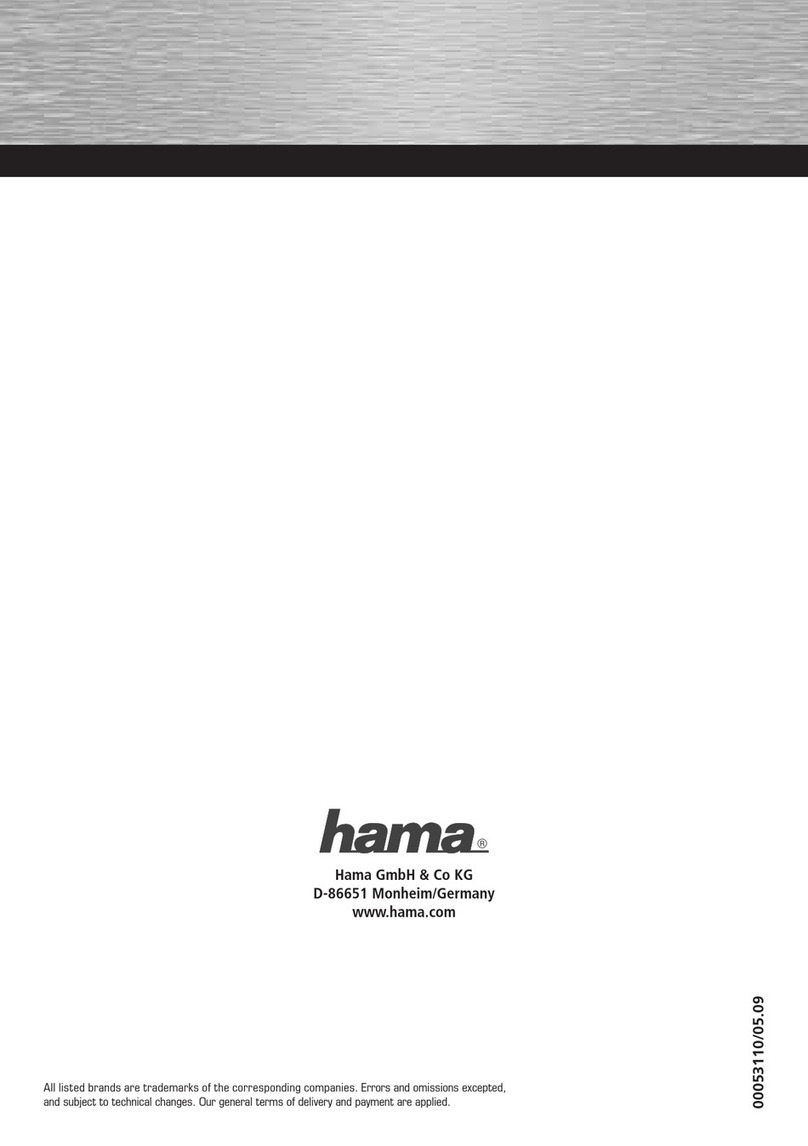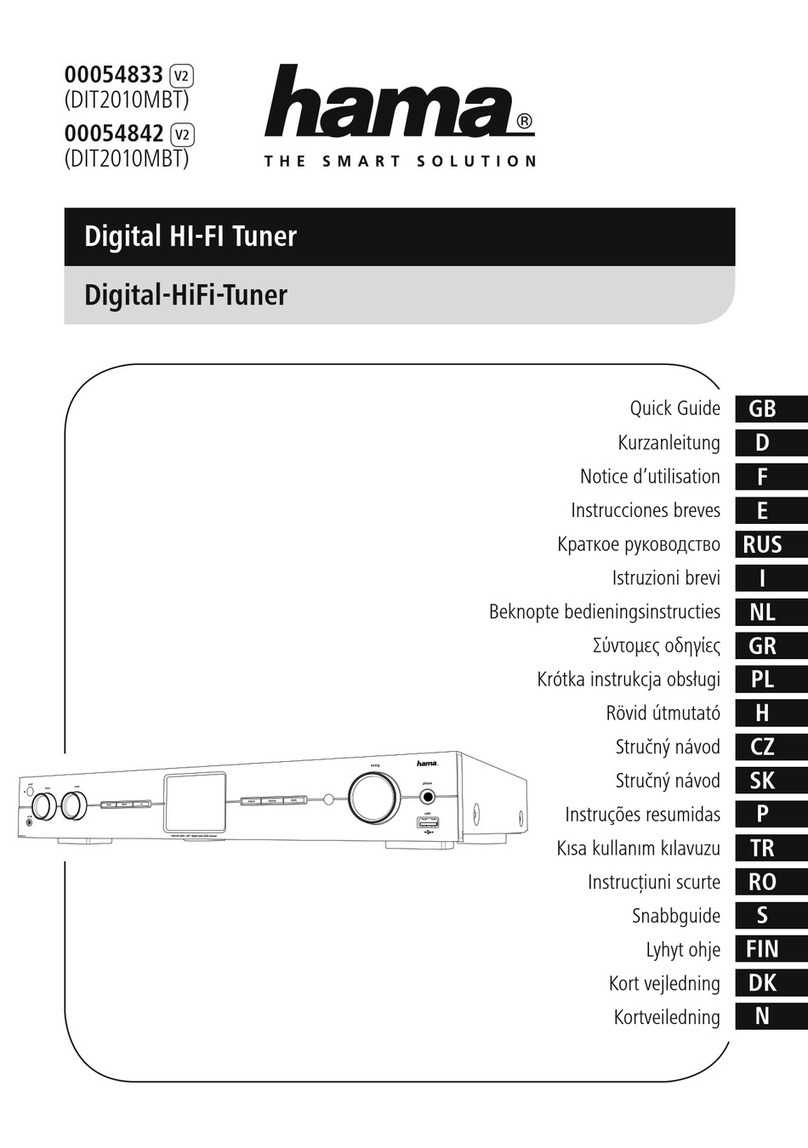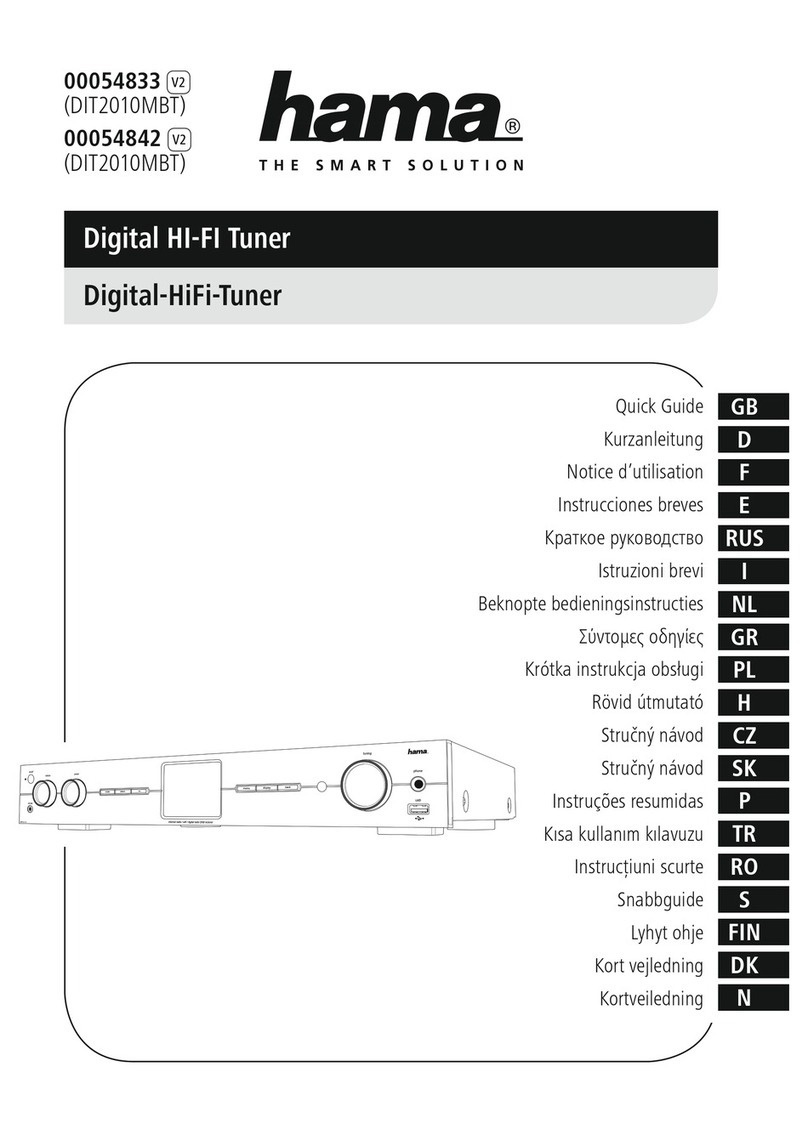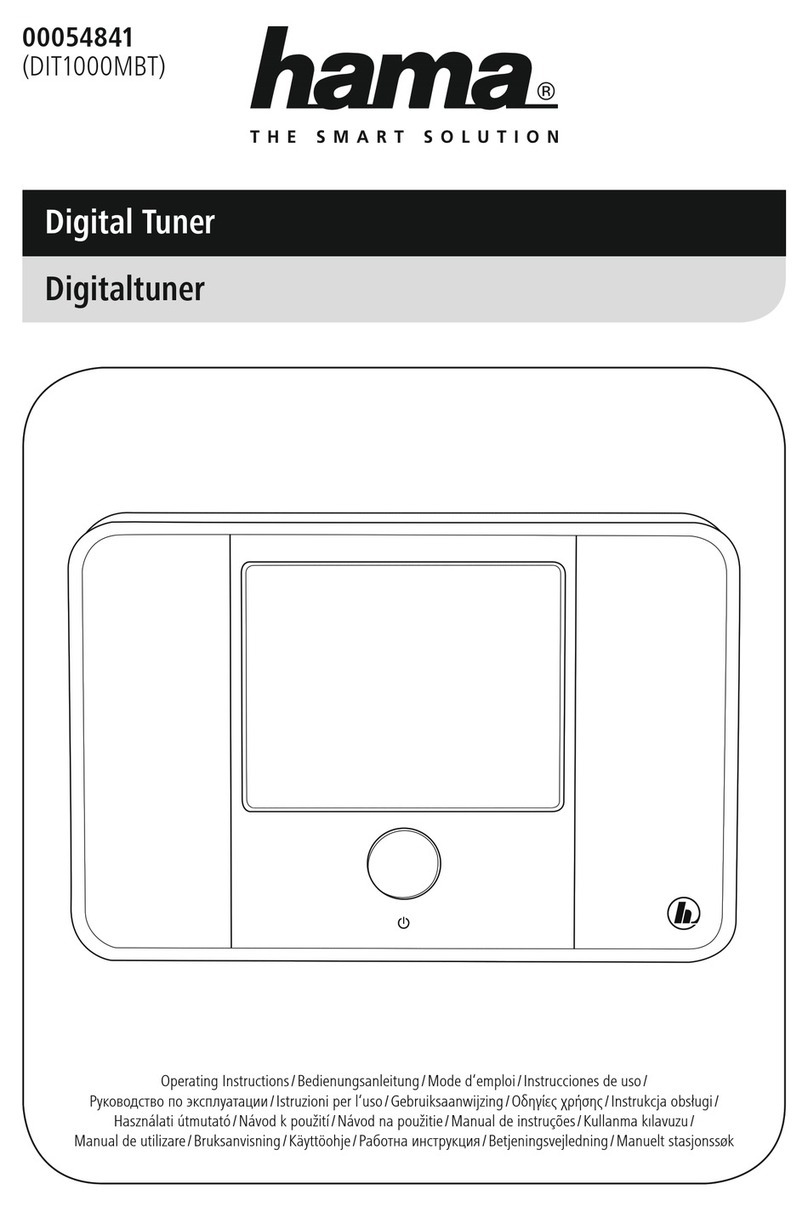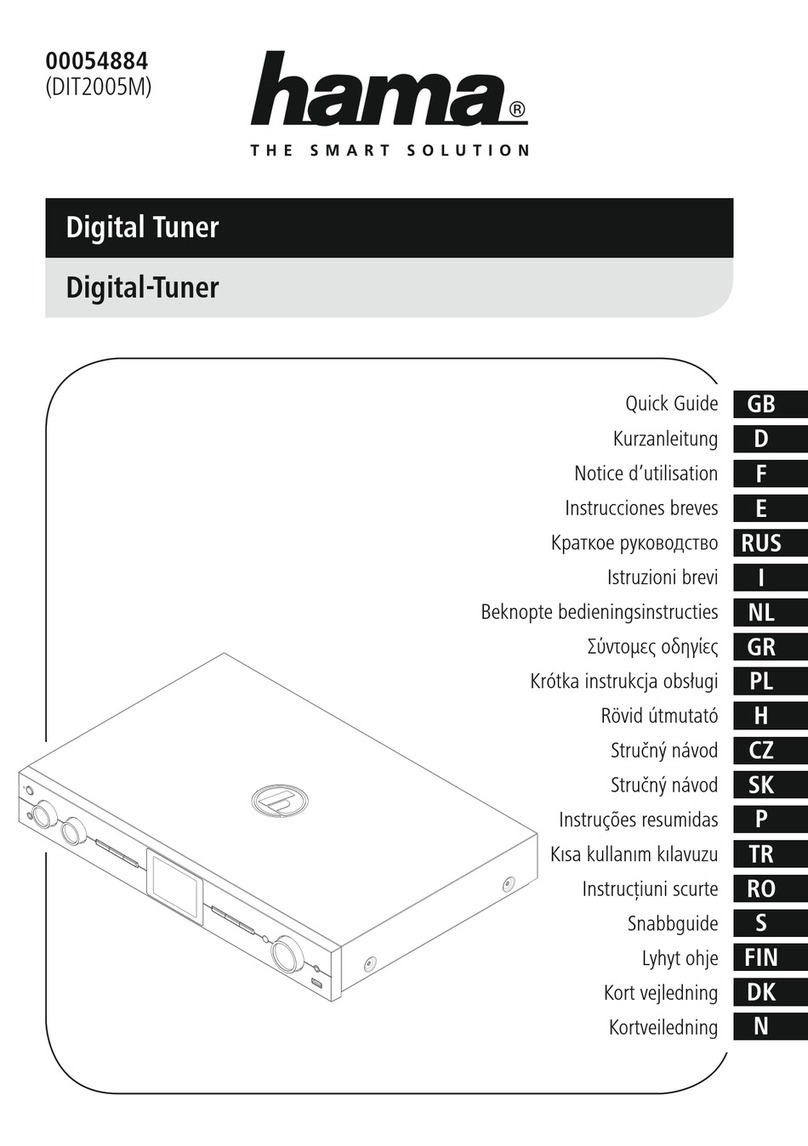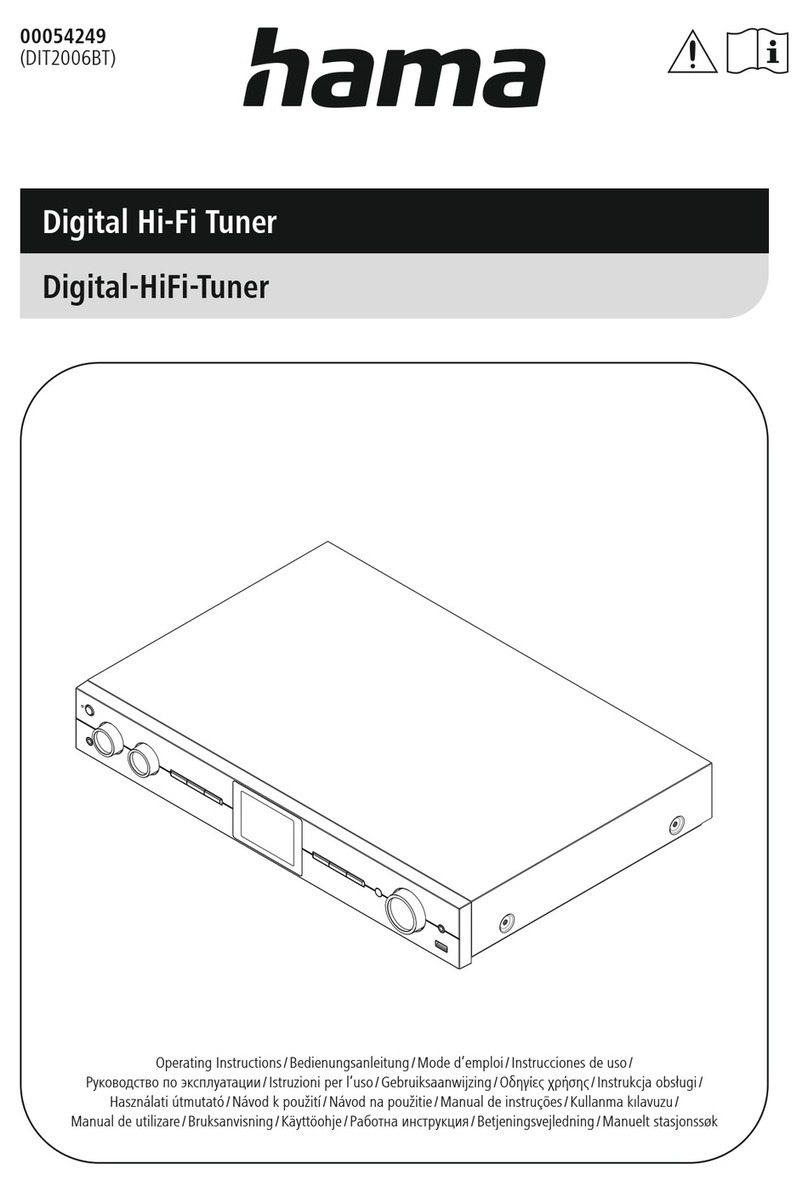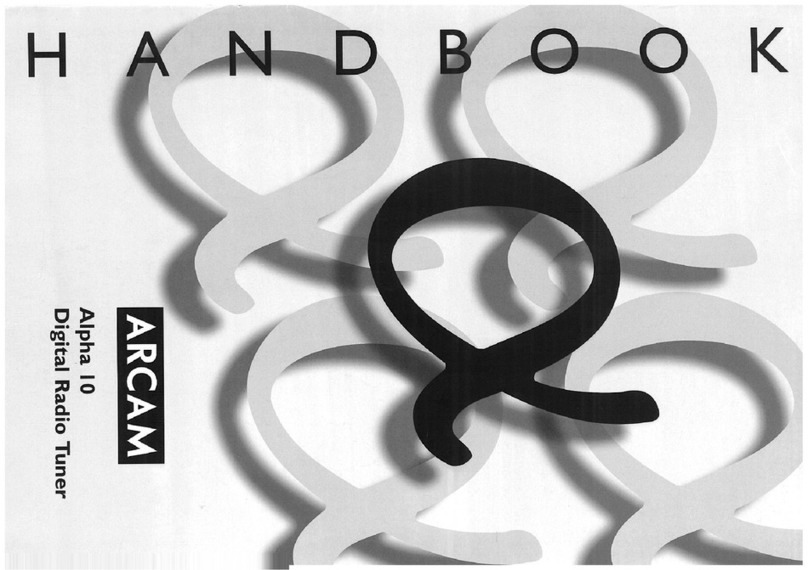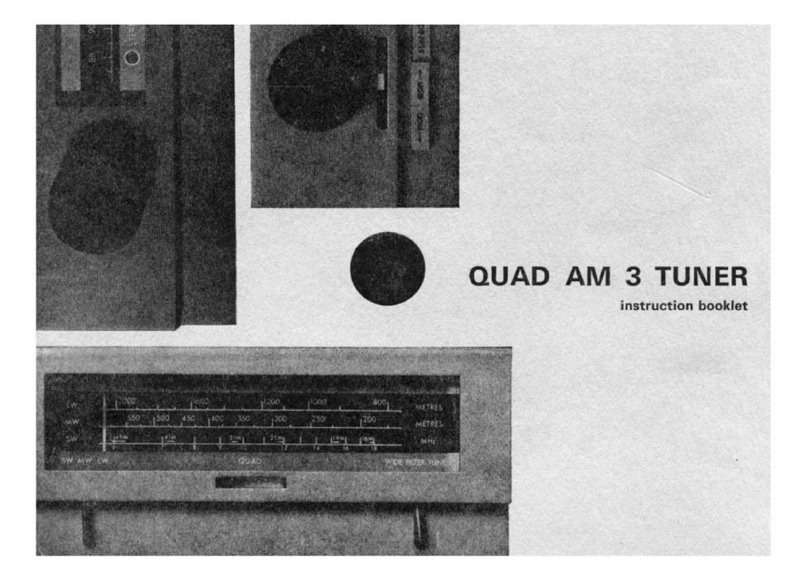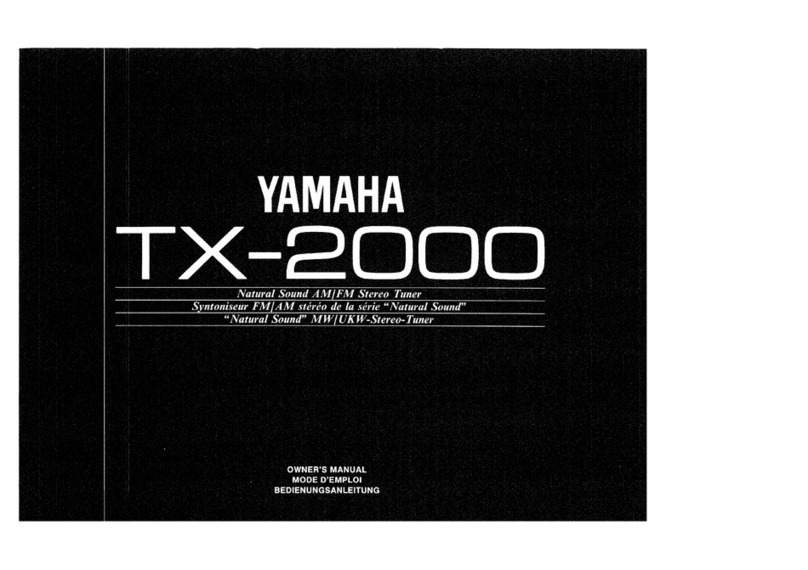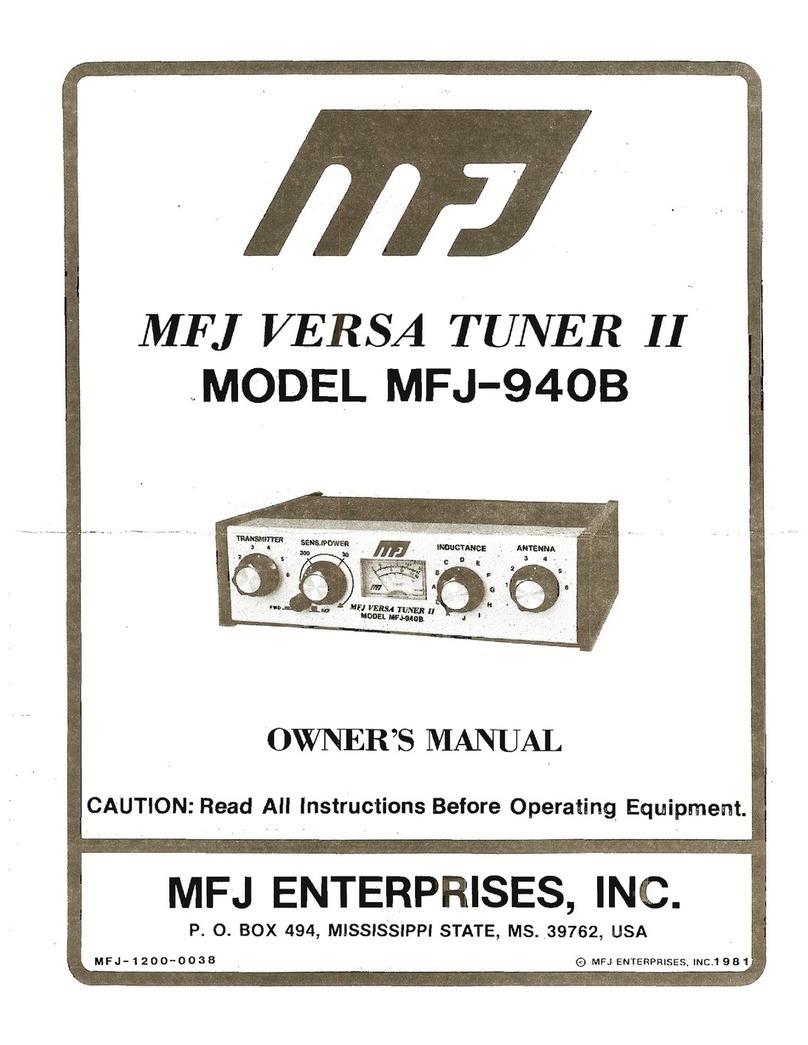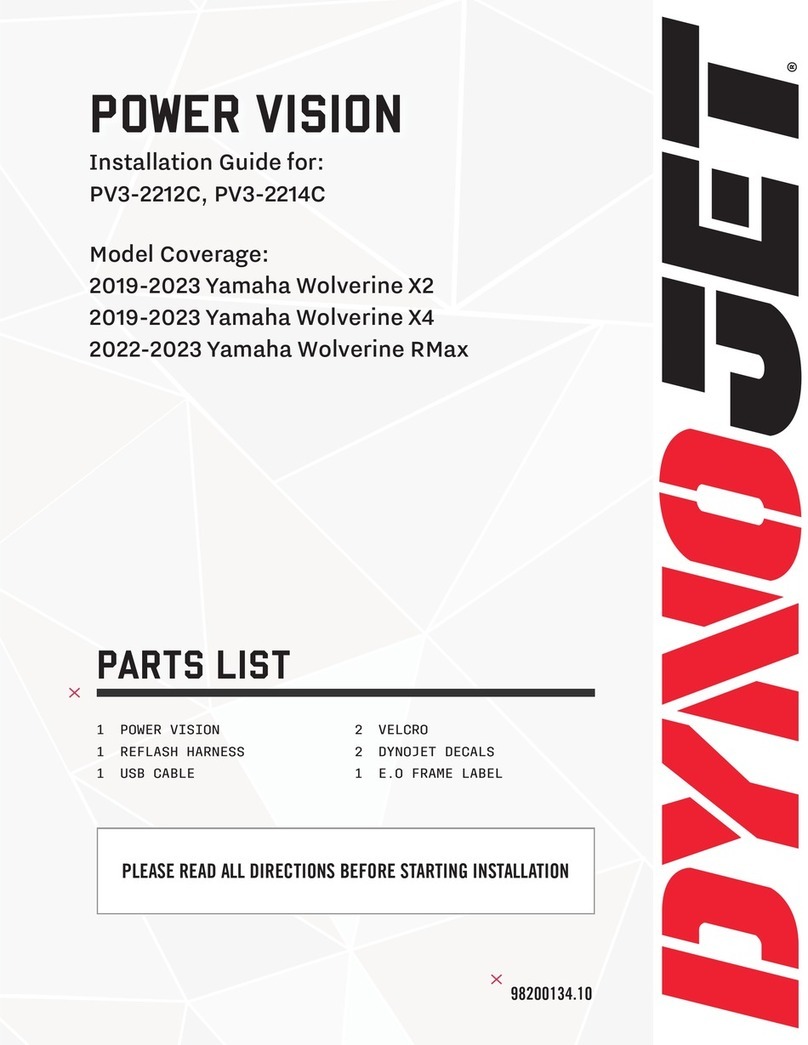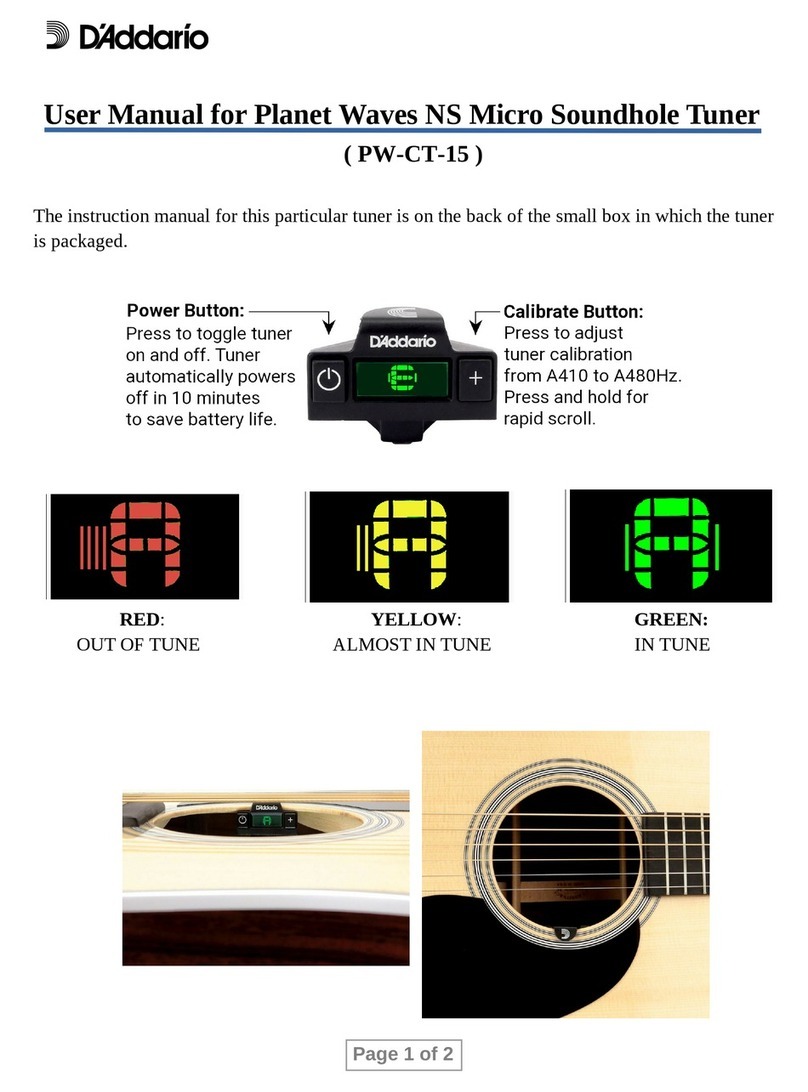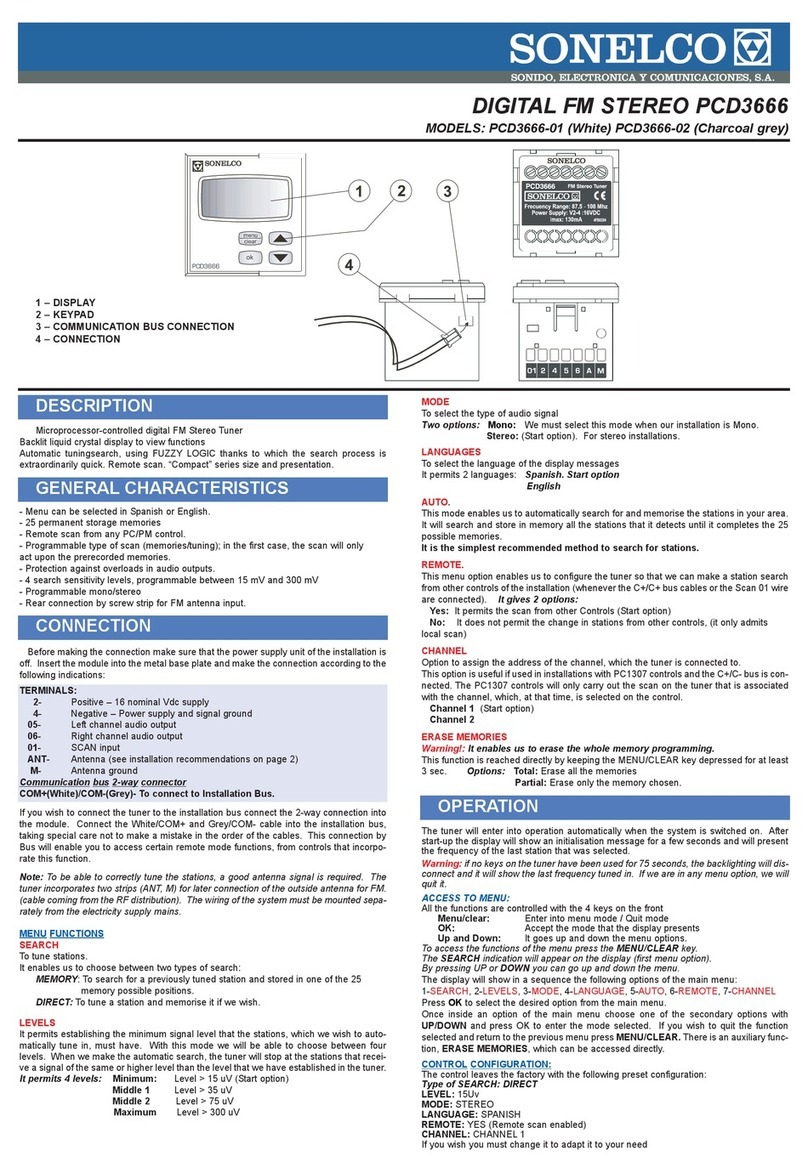Hama 00054858 User manual

Digital Tuner
Digitaltuner
GB
Operation instructions
00054858
(DT100BT)

Technical Data
Radio Receiver DAB
ü
DAB+
ü
FM
ü
Internet
-
Spotify
-
Connectivity Bluetooth®2.1
Display 2.8“ (7,11 cm) LCD
Power input DC 6V 0.5 Aswitch mode power supply
Frequency range DAB/DAB+:
174-240 MHz
FM:
87.5-108 MHz
Sensitivity DAB/DAB+:
-97 ~99dBm
FM:
-105 ~109 dBm
Power Consumption Operation ~3W Standby <1W
Input &Output DC Socket, Line OUT,Optical Out
Presets DAB/DAB+:
30
FM:
30
Codec DAB:
MP2, AAC
Bluetooth:
AAC, SBC
UI Languages English, German, Danish, Dutch, Finnish, French, Italian, Norwegian, Polish, Swedish,
Czech, Slovak
Package Content DT100BT,Power Supply,Remote Control, Batteries, Short Manual, Telescope Antenna

2 31
4 5 6 7

6
10
16
14
17
20
22
27
3
7
15
11
19
21
25
26
1
2
18
4 5
23
9
13
24
8
12

2
GOperating instructions
A: Front
12.8” Icon LCD
2[]POWER button
3Infrared receiver
B: Rear
4Mains power supply
5LINE OUT socket
6Optical output
7Antenna*
C: Remote Control
1[ ] On/off switch
≙Press [ ]
2[ ] Mute
3[IR] -
4[DAB] Direct access to
operating mode DAB
5[FM] Direct access to
operating mode FM
6[AUX] -
7[]Backlight settings
8[MEDIA] Direct access to operating
mode Music player
9[MODE] Changing operating mode
(Music player,DAB, FM)
10 []-
11 [ALARM] Direct access to alarm
clock settings
12 [SLEEP] Snooze settings
13 [SNOOZE] Activating Snooze
14 [MENU] Direct access to the menu
15 [I◄◄ ]Previous track (operating
mode: Music player)
16 [►►I ]Next track (operating mode:
Music player)
17 Navigation
keys
▲Up ▼Down /
◄Back one menu level
►Forward/ Confirm
18 [OK] Conrm
19 [◄◄] Rewind (operating mode:
Music player)
20 [►►] Fast forward(operating
mode: Music player)
21 Volume keys
[+]/[-] Volume control
22 Favourite keys
[+]/[-] Selection from favourites list
23 [ ]
„Start/ Stop playback
(operating mode: Music
player,Aux in)”
24 [ ] Back one menu level
25 Number keys Direct access to favourites/
Save favourites
26 [FAVORITES] List/save favourites
27 [INFO] Display additional
information
Controls and Displays

3
1. Explanation of Warning Symbols and Notes ..5
2. Package Contents .......................5
3. Safety Notes ...........................5
4. Getting started .........................5
5. Basic settings...........................6
5.1. Time and Date...........................6
5.2. Display lighting ..........................6
5.3. Language setting ........................6
6. Alarms ................................6
6.1 Alarm settings ...........................6
6.2 Activating/deactivating the alarm .............7
6.3 Activate/ deactivate alarm in standby mode .....7
6.4 Stopping the alarm/ Snooze function ..........7
7. Timer .................................7
8. Factory Reset ...........................8
9. Operating the DABRadio .................8
9.1. Station search (DAB) ......................8
9.2. Manual station search (DAB) ................8
9.3. Additional information (DAB)................8
9.4. Save /Access favourites ....................9
10. Operating the FM Radio .................9
10.1. Automatic station search..................9
10.2. Station Search Settings ...................9
10.3. Manual station setting (FM)................9
10.4. Audio setting ..........................9
10.5. Additional information (FM) ...............9
10.6. Save /Access favourites (FM) ...............9
11. Bluetooth® mode .....................10
12. Careand Maintenance..................10
13. Warranty Disclaimer ...................10
14. Service and Support....................10
15. Recycling Information ..................11
16. Declaration of Conformity...............11
Content

4
DAB
Full scan
Manual tune
Prune
System
Sleep
Time
Set Time/Date
Set date format
Set 12/24 hour
Auto update
Update from Any
No update
Update from DAB
Update from FM
Language
Factory Reset
SW version
FM
Search setting
Strong stations only
All stations
Audio setting
Stereo allowed
Forced mono
System
Sleep
Time
Set Time/Date
Set date format
Set 12/24 hour
Auto update
Update from Any
No update
Update from DAB
Update from FM
Language
Factory Reset
SW version

5
Thank you for choosing aHama product. Take your time
and read the following instructions and information
completely.Please keep these instructions in asafe place
for futurereference. If you sell the device, please pass
these operating instructions on to the new owner.
1. Explanation of Warning Symbols and Notes
Warning
This symbol is used to indicate safety instructions or to
draw your attention to specic hazards and risks.
Note
This symbol is used to indicate additional information or
important notes.
Risk of electric shock
This symbol indicates product parts energized with a
dangerous voltage of su cientmagnitude to constitute
arisk of electric shock.
2. Package Contents
•Digital Radio DT100BT
•Remote Control
•2x AAA batteries
•DAB/FM Antenna
•AC/DC adapter
•Operating Instructions
3. Safety Notes
•The product is intended for private, non-commercial use
only.
•Protect the product from dirt, moistureand overheating
and us it in dry rooms only.
•As with all electrical devices, this device should be kept
out of the reach of children.
•Do not drop the product and do not expose it to any
major shocks.
•Do not operate the product outside the power limits
given in the specications.
•Keep the packaging material out of the reach of children
due to the risk of suffocation.
•Dispose of packaging material immediately according to
locally applicable regulations.
•Do not modify the device in any way.Doing so voids the
warranty.
Risk of electric shock
•Do not open the device or continue to operate it if it
becomes damaged.
•Do not use the product if the AC-adapter,connection
cable or power cable is damaged.
•Do not attempt to service or repair the product
yourself.Leave any and all service work to qualied
experts.
4. Getting started
Note –Optimising reception
This product has atelescopic antenna that enables
DAB, DAB+ and FM reception.
Please note:
•Always pull the antenna out completely.
•We recommend you adjust the antenna vertically to
ensureoptimal reception.
•Connect the power supply unit to aproperly installed
socket. Connect the power supply to the mains
connection (4) on the back of the radio.
Warning
•Only connect the product to asocket that has been
approved for the device. The socket must be installed
close to the product and must be easily accessible.
•Disconnect the product from the power supply using
the on/off switch –ifthis is not available, unplug the
power cordfromthe socket.
•Only use the enclosed radio power supply unit.
•The power supply unit is suitable for mains voltages
of 100–240 Vand thereforecan be used worldwide.
Please note that acountry-specic adapter may be
necessary.
•Youcan nd aselection of compatible Hama products
at www.hama.com.

6
Switching on/off /Standby
•Press [ ], to switch the radio on or off (Standby).
•To completely switch off the device, disconnect it from
the power supply.”
Note –Turning the radio on for the rst
time
•ADAB station search will be performed when you
switch the radio on for the rst time.
•The time willbeautomatically set once the station
search is complete.
•Use the arrow buttons ◄and ►to select one of the
stations found. Press [OK]toconrm your selection.
Note
If no stations arefound, start the station search again
as described in 9.1 Station Search (DAB),orperform
amanual station search as described in 9.2 Manual
Station Search (DAB).
5. Basic settings
Note
•In the different submenus, press [ ](repeatedly)
to jump back one or moremenu step(s), or press
[MENU]toreturn to the main display.
•If you do not make an entry within 30 seconds, the
radio automatically returns to the main display.
•Press [MENU](16) and select the [SYSTEM]menu item
using the buttons ◄and ►.
•Press [OK](19) to conrm your selection.
5.1. Time and Date
•Select the [Time]menu item using the buttons
◄and ►.
•Select [Auto update]toselect the receiving system
from which the time data is to be received. The correct
time and date arethen set automatically.
•Select [Set Time/Date]ifyou want to set the date and
time manually.
•Use the buttons ▲and ▼to set the time, date, 12-/24-
hour format and date format.
5.2. Display lighting
This radio’s display has multiple lighting levels.
•Press [ ]onthe remote control to set the display
brightness for radio operation.
•Press [ ]onthe remote control to set the display
brightness for standby mode.
•The device must be in the corresponding mode.
5.3. Language setting
Note –Standardlanguage
The standardlanguage ex works is English. All of
the menu structures referred to in these operating
instructions relate to this standardsetting. Note that
the menu names displayed will differ if you select a
different language.
•Select the [Language]menu item using the buttons
◄and ►.
•Select the desired language using the buttons
◄and ►.
6. Alarms
The Radio has two individually adjustable alarm times.
6.1 Alarm settings
Press [ALARM]togotothe alarm settings.
Alarm 1and alarm 2are congured identically.Select
Alarm 1or2byrepeatedly pressing [ALARM]and
pressing [OK]toconrm, and then make the following
settings by means of [OK].
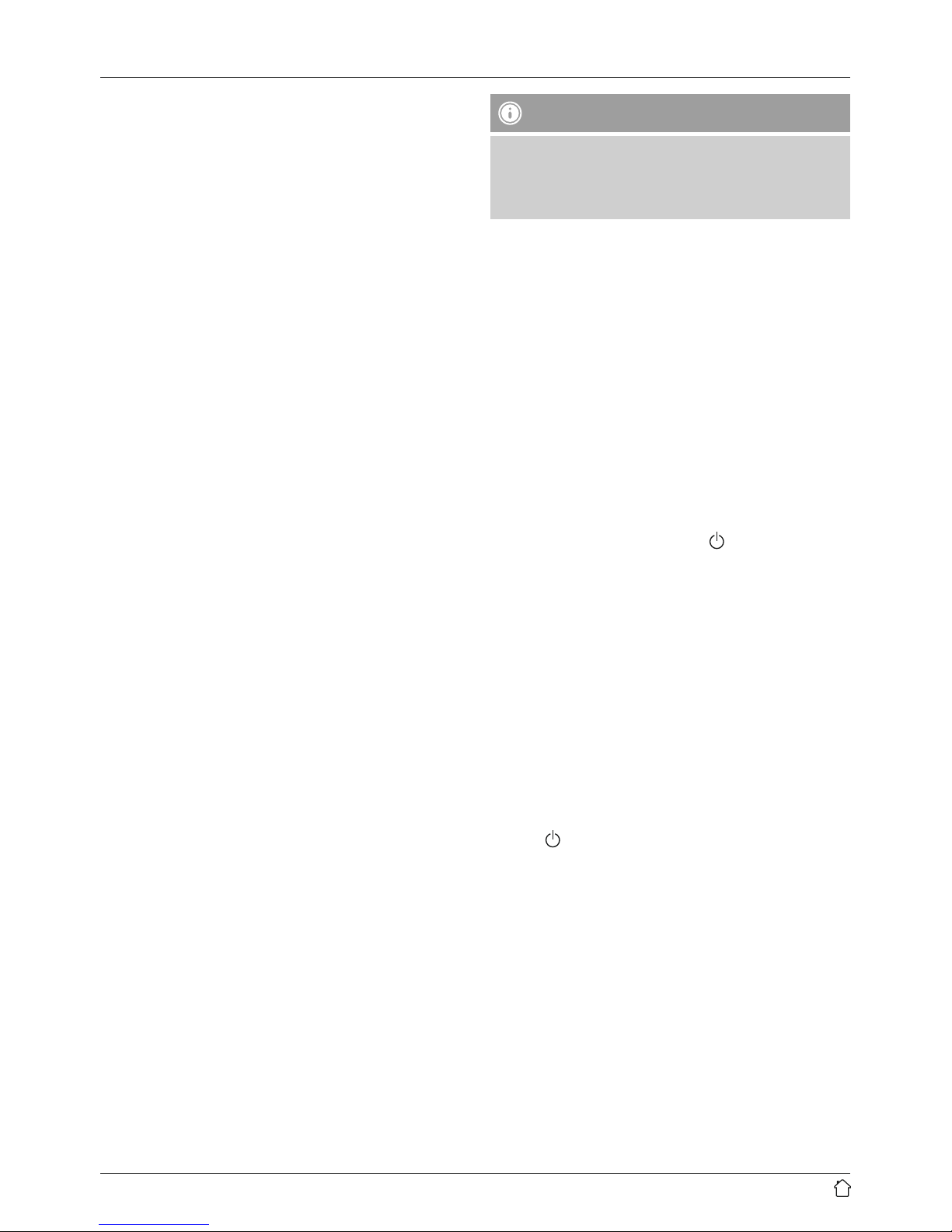
7
Time:
First choose the hour,then the minute at which the alarm
is to activate.
Duration:
Choose atime interval (15/30/45/60/90 minutes). The
alarm remains active for the selected time interval.
Source:
Set whether you wish to be woken by an alarm tone
(Summer), by DAB or by FM.
Preset:
If you selected DAB/FM, choose which station you wish
to be woken with. Youcan choose any of the 30 favourite
station slots or the Last listened.
Enable:
Choose when the alarm is to activate:
Daily –Once –Weekdays –Weekends
Date:
If you selected Once, enter the date for the one-off alarm.
Volume:
Youcan set the volume at which the alarm sound should
be played. This setting makes it irrelevant how loud you
last listened to the radio.
Save:
Select Off /Onto complete your alarm settings.
Note
It is recommended to allow the radio to update the
time automatically.This ensures that the time is always
correct even if thereisaseparation of power supply –
for example apower cut.
6.2 Activating/deactivating the alarm
•Conrm the menu item On in alarm settings to activate
the alarm.
•Conrm the menu item Off in alarm settings to disable
the alarm.
6.3 Activate/ deactivate alarm in standby mode
•Press [ALARM]instandby mode to display the current
alarm setting.
•Press [ALARM]again or [OK]toactivate/deactivate
alarm 1and/or alarm 2.
•Press [OK]toconrm your settings.
6.4 Stopping the alarm/ Snooze function
•When the alarm activates, press [ ]tostop the alarm.
•Repeatedly press [OK]toactivate snooze mode.
•The alarm turns off for the selected time interval (5/10
minutes) beforeactivating once again.
•If the alarm is not stopped, the radio automatically
switches to standby mode after the preset time interval
(duration).
7. Timer
The radio has asleep function, after ade ned time the
radio switches to standby mode.
•Repeatedly press [SLEEP]toset the desired time interval
(Sleep OFF/15/30/45/60/90 minutes).
•After the dened time the radio switches to standby
mode.
•Press [ ], to turn the radio back on.

8
8. Factory Reset
Press[MENU]tocall up the main menu.
•Select the [System/Factory Reset]menu item using
the buttons ◄and ►.
•Then select [YES]torestorethe radio’s factory settings.
Warning
Restoring the radio’s factory settings will delete allthe
time and date settings, alarms, etc. you have saved!
9. Operating the DAB Radio
•Press the [DAB/FM]button to switch between the DAB
and FM reception types. Select DAB.
9.1. Station search (DAB)
An automatic station search willbeperformed when you
switch the radio on for the rst time. The station search
searches the entirefrequency band (band III) in the digital
radio network and saves the stations found in alphabetical
order.
•Press [MENU]and select the [Full Scan]menu item
using the buttons ◄and ►.
•Press [OK]toconrm your selection.
•Once the radio has nished its search, you can select the
desired station using the buttons ◄and ►.
•Press [OK]toconrm your selection and start listening
to the station.
9.2. Manual station search (DAB)
With the manual station search function you can search
through individual frequencies and channels. Youcan use
this function if you know the frequency range of astation
you would like to search for.
•Press [MENU]and select the [Manual tune]menu item
using the buttons ◄and ►.
•Press [OK]toconrm your selection.
•Select the desired frequency range using the buttons ◄
and ►.Afrequency range of 5A to 13F can be searched
through.
9.3. Additional information (DAB)
Numerous stations transmit additional information, the
scope and order of which varies.
•Press the [INFO]button on the remote control to display
the additional information.
•Time/Date
The radio receives the current time and date from the
information transmitted. If the station currently playing
does not broadcast time information, aTime/Date
symbol only will appear in the display.
•Frequency
The frequency of the station currently being received is
shown on the display.
•Audio Bit Rate
The digitally received bit rate of the current station is
shown on the display.
•Signal strength
The current signal strength is shown as abar.Alonger
bar indicates good signal strength, meaning that you
will have uninterrupted listening without ‘drop-outs’.
Note
In many cases, the signal strength varies depending on
the installation location. To improve reception, choose
an installation location near awindow.
•DLS –Dynamic Label Segment
DLS is digitally broadcast streaming text that provides
additional information on the current programme.
•Programme Type
The programme type (style, genre, etc.) is displayed. If
no information is available, aProgramme Type symbol
only will appear on the display.
•Ensemble/Multiplex (Group Name)
Ensemble/Multiplex is agroup of different stations
broadcasting on ashared frequency and/or ashared
frequency block, or in aregion.

9
9.4. Save /Access favourites
•Press and hold one of the number/favourites buttons
while aradio station is playing, to save this station
under the selected preset.
•To call up apreset station, press the corresponding
number/favourites button.
Note
It is not possible to delete apreset station. Youcan
only replace apreset station with another station and
overwrite the previous favourite. Youcan save up to 30
favourites each for DABand FM radio.
10. Operating the FM Radio
•Press the [DAB/FM]button to switch between the DAB
and FM reception types. Select FM+.
10.1. Automatic station search
•Press the [OK]button on the remote control to start the
search.
•During the search procedure, the text on the display
reads Scanning…The radio stops the search and starts
playback when it nds astation.
•Press [OK]again to continue the search until the next
station is found.
10.2. Station Search Settings
•Press [MENU]and select the [Scan Setting]menu item
using the buttons ◄and ►.
•Press [OK]toconrm your selection.
•Use the buttons ◄and ►to select the [AllStations]
or [Strong Stations only]setting.
•Press [OK]toconrm your selection.
Note
Selecting All stations means that the station search
will automatically stop each time it receives astation
signal. Select Strong stations only,sothat the station
search only stops when it receives astrong station
signal.
10.3. Manual station setting (FM)
„When you make station settings manually,you can dene
the desired frequency yourself and tune into stations that
wereignored during automatic station search because
their signals weretoo weak.
•Select the desired frequency manually using the buttons
◄and ►.
10.4. Audio setting
•Press [MENU]and select the [Audio Setting]menu
item using the buttons ◄and ►.
•Press [OK]toconrm your selection.
•Use the buttons ◄and ►to select between [stereo
allowed](mono and stereo stations) and [forced
mono](only mono stations).
10.5. Additional information (FM)
Many stations broadcast additional information.
•Press [INFO]repeatedly to view the following
information: Audio setting (stereo/ mono), time, date,
song/title, genre, frequency.
10.6. Save /Access favourites (FM)
To save and call up favourites, proceed as described in
9.5 Saving/Calling up Favourites.
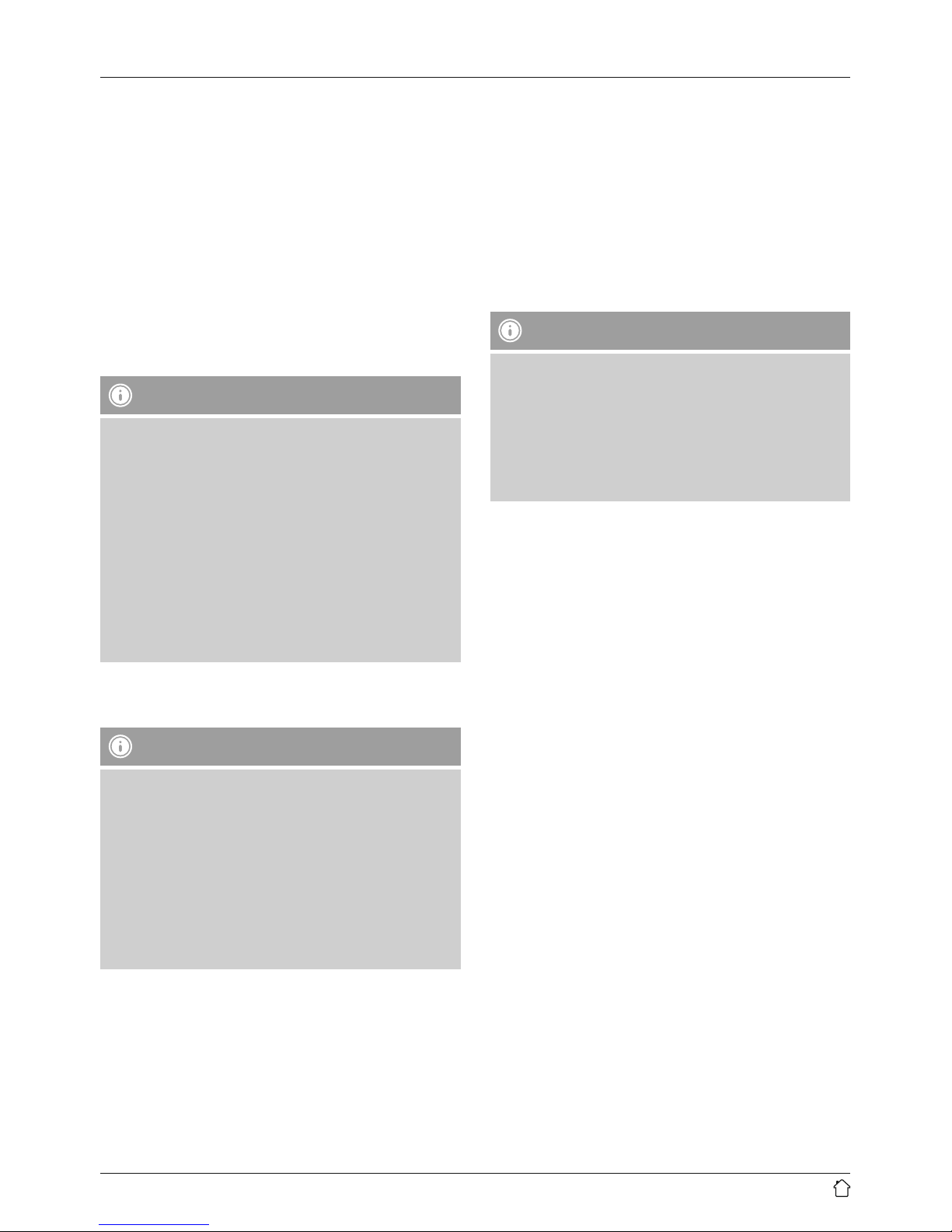
10
11. Bluetooth® mode
Youcan connect your terminal devices to the radio using
Bluetooth®. The radio supports two different Bluetooth®
proles.
A2DP –Advanced Audio Distribution Prole
•High-quality audio transmission
•Audio data streaming from aBluetooth® enabled
terminal device
AVRCP –Audio Video Remote Control Prole
•Using aconnected terminal device to remotely control
the radio
Note –Bluetooth®
•Check whether your mobile device (smartphone,
tablet PC. etc.) is Bluetooth® capable.
•Note that the maximum range for Bluetooth® is 10
metres without obstacles such as walls, people, etc.
•The Bluetooth® connection may be disrupted by
other Bluetooth® devices/connections in the vicinity.
•It is only possible to connect the radio to one
terminal device.
•We cannot guarantee compatibility with all terminal
devices and media types currently available on the
market.
Pairing and playback of music les in Bluetooth®
mode
Note –Turning the radio on for the rst time
•Make surethat your Bluetooth®-capable terminal
device is on and Bluetooth® is activated.
•Make surethat your Bluetooth®-capable terminal
device is visible for other Bluetooth® devices.
•Formoreinformation, please refer to the operating
instructions of your terminal device. The exact
proceduremay vary.
•Position the terminal device in the immediate vicinity
of the radio.
•Repeatedly press [MODE]until you areinBluetooth
mode.
•The word Disconnected is shown on the display.
•Open the Bluetooth settings on your terminal device
and wait until DT100BT appears in the list of Bluetooth
devices found.
•If necessary,start searching for Bluetooth devices on
your terminal device.
•Select DT100BT and conrm the pairing process with the
radio on your terminal device.
•The word Connected is shown on the display if pairing
has been successful.
•Start and end audio playback on your terminal device.
Note
•If you areprompted to enter apasswordtocomplete
the pairing process, enter 0000.
•Some mobile phones interrupt playback via Bluetooth
when receiving an incoming call. This does not
indicate aproblem with your radio, but is rather
part of your mobile phone’srange offunctions in
Bluetooth mode.
12. Care and Maintenance
•Only clean this product with aslightly damp, lint-free
cloth and do not use aggressive cleaning agents.
•If you do not use the product for along time, turn off
the device and disconnect it from the power supply.
Storeitinaclean, dry place out of direct sunlight.
13. Warranty Disclaimer
Hama GmbH &CoKGassumes no liability and provides no
warranty for damage resulting from improper installation/
mounting, improper use of the product or from failureto
observe the operating instructions and/ or safety notes.
14. Service and Support
Please contact Hama Product Consulting if you have any
questions about this product.
Hotline: +49 9091 502-115 (German/English)
Further support information can be found here: www.
hama.com
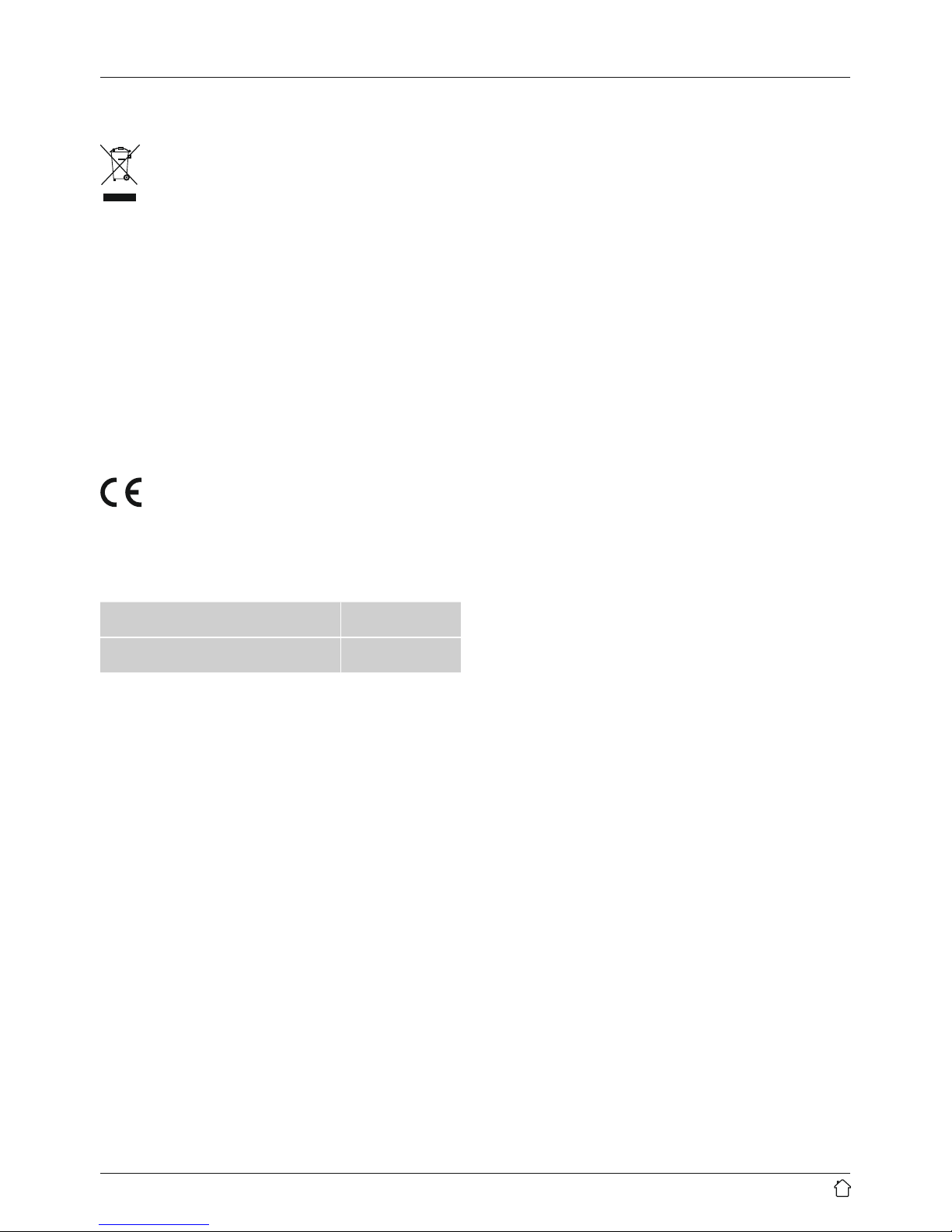
11
15. Recycling Information
Note on environmental protection:
After the implementation of the European
Directive 2012/19/EU and 2006/66/EU in the
national legal system, the following applies:
Electric and electronic devices as well as batteries
must not be disposed of with household waste. Consumers
areobliged by law to return electrical and electronic
devices as well as batteries at the end of their service lives
to the public collecting points set up for this purpose or
point of sale. Details to this aredened by the national
law of the respective country.This symbol on the product,
the instruction manual or the package indicates that a
product is subject to these regulations. By recycling,
reusing the materials or other forms of utilising old
devices/batteries, you aremaking an important
contribution to protecting our environment.
16. Declaration of Conformity
Hereby,Hama GmbH &CoKGdeclares that the
radio equipment type [00054858] is in compliance
with Directive 2014/53/EU.The full text of the EU
declaration of conformity is available at the following
internet address:
www.hama.com ->00054858 ->Downloads.
Frequency band(s) 2.4GHz –
2.480 MHz
Maximum radio-frequency
power transmitted 2.5 mW EIRP

Alllistedbrands are trademarks of thecorrespondingcompanies.Errorsand omissionsexcepted,
andsubjecttotechnical changes. Ourgeneralterms of deliveryand paymentare applied.
00054858/09.17
Hama GmbH &CoKG
86652 Monheim/Germany
www.hama.com
TheBluetooth ®wordmarkand logos are registered trademarksowned by BluetoothSIG,Inc. and
any useofsuch marks by Hama GmbH &CoKGisunder license. Other trademarksand trade names
arethose of theirrespective owners.
The Spotify softwareissubject to thirdparty licenses found here:
www.spotify.com/connect/third-party-licenses
This manual suits for next models
1
Table of contents
Other Hama Tuner manuals