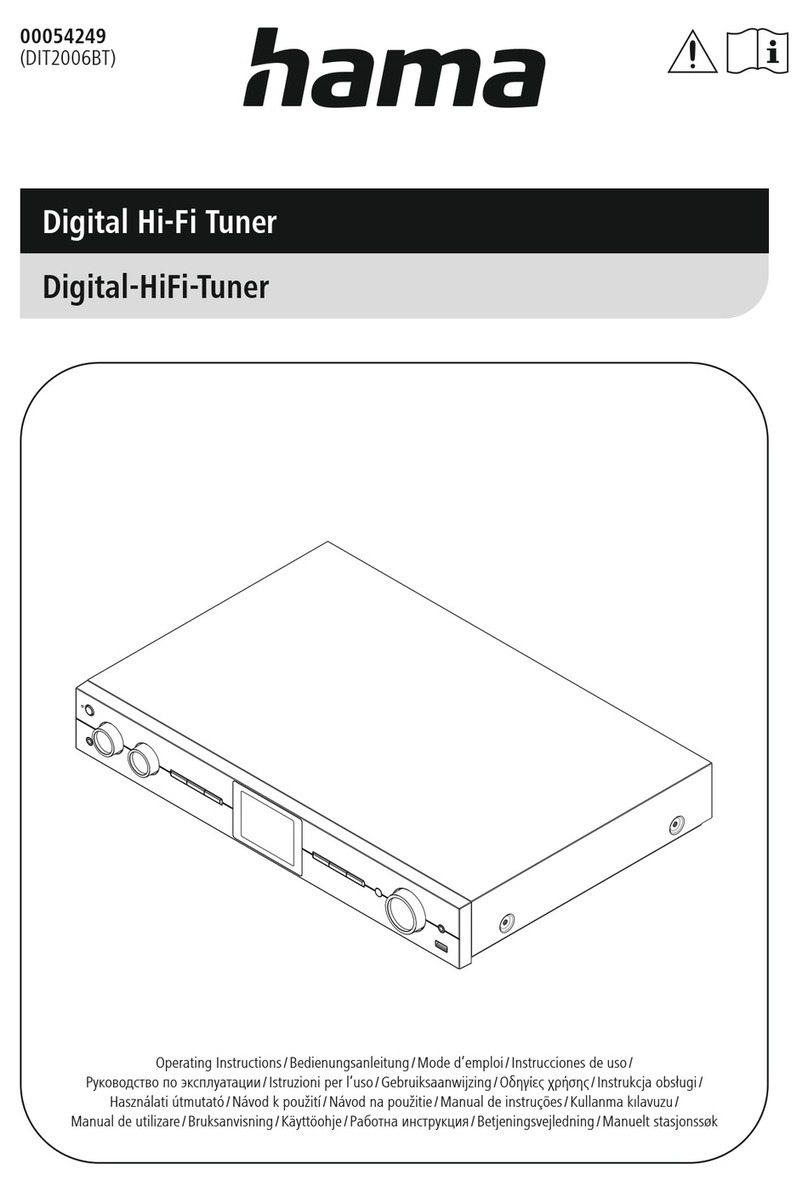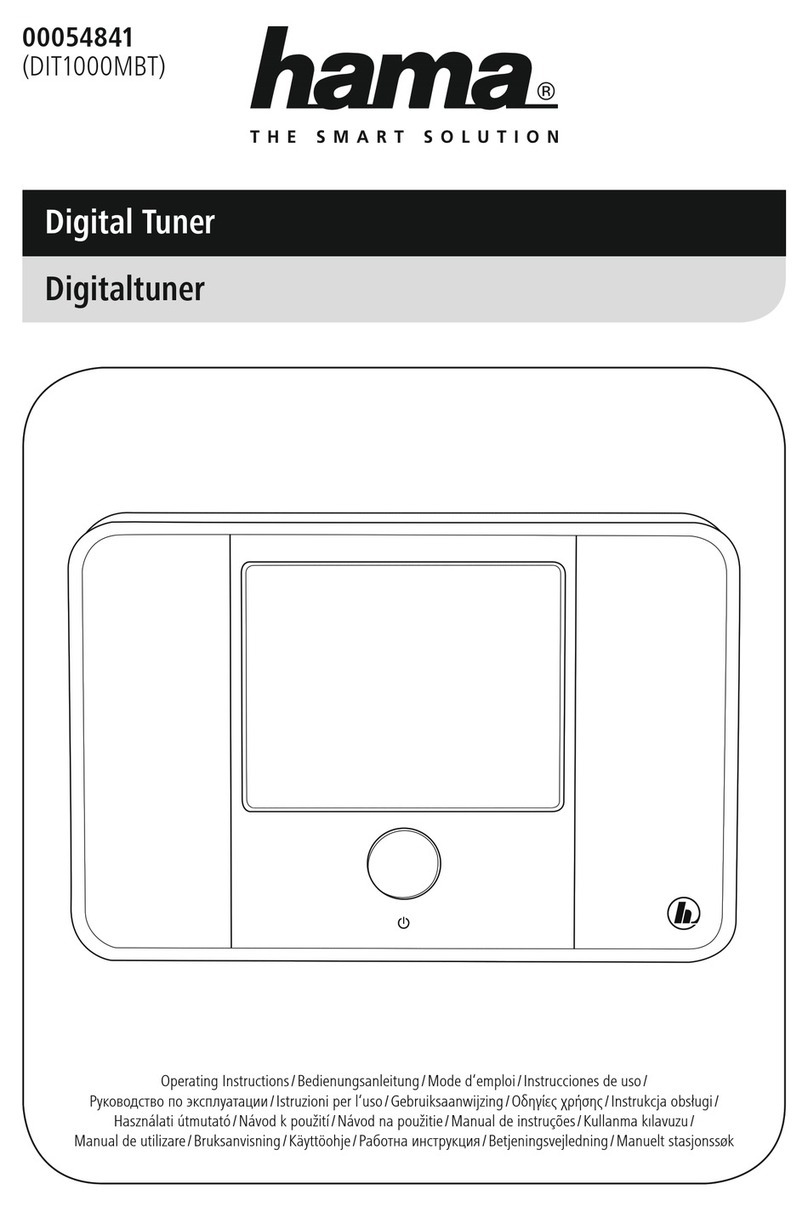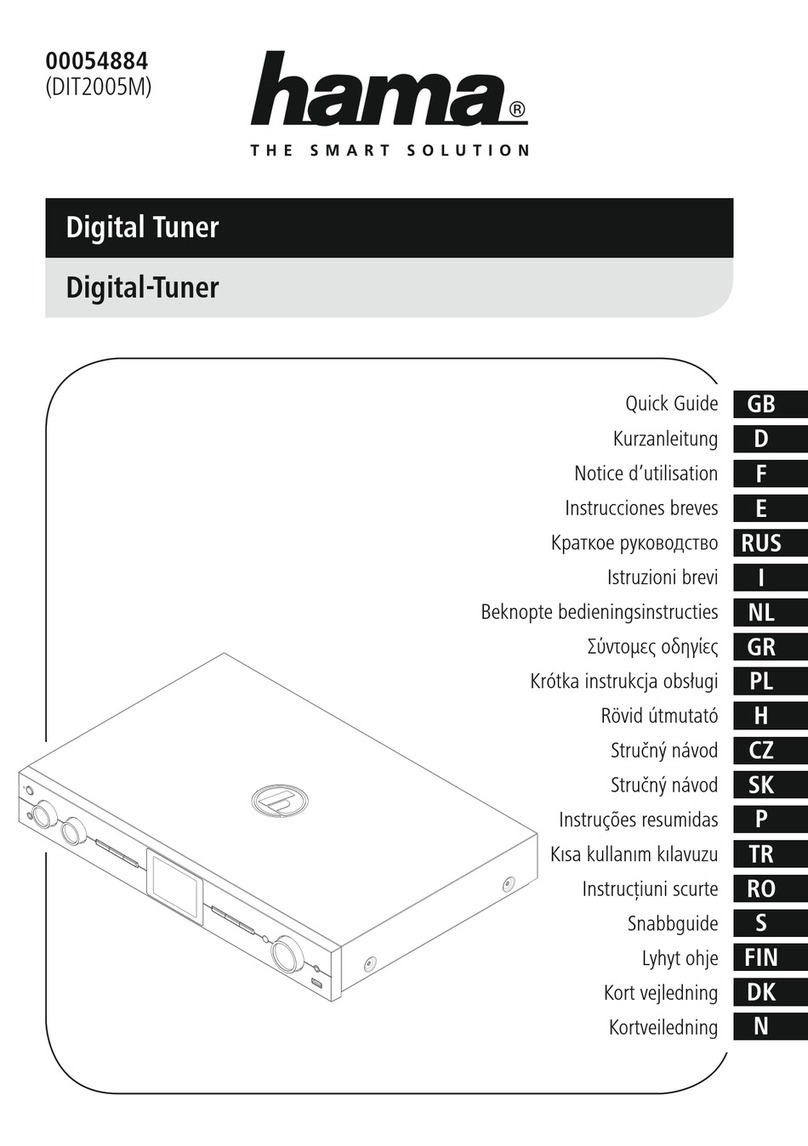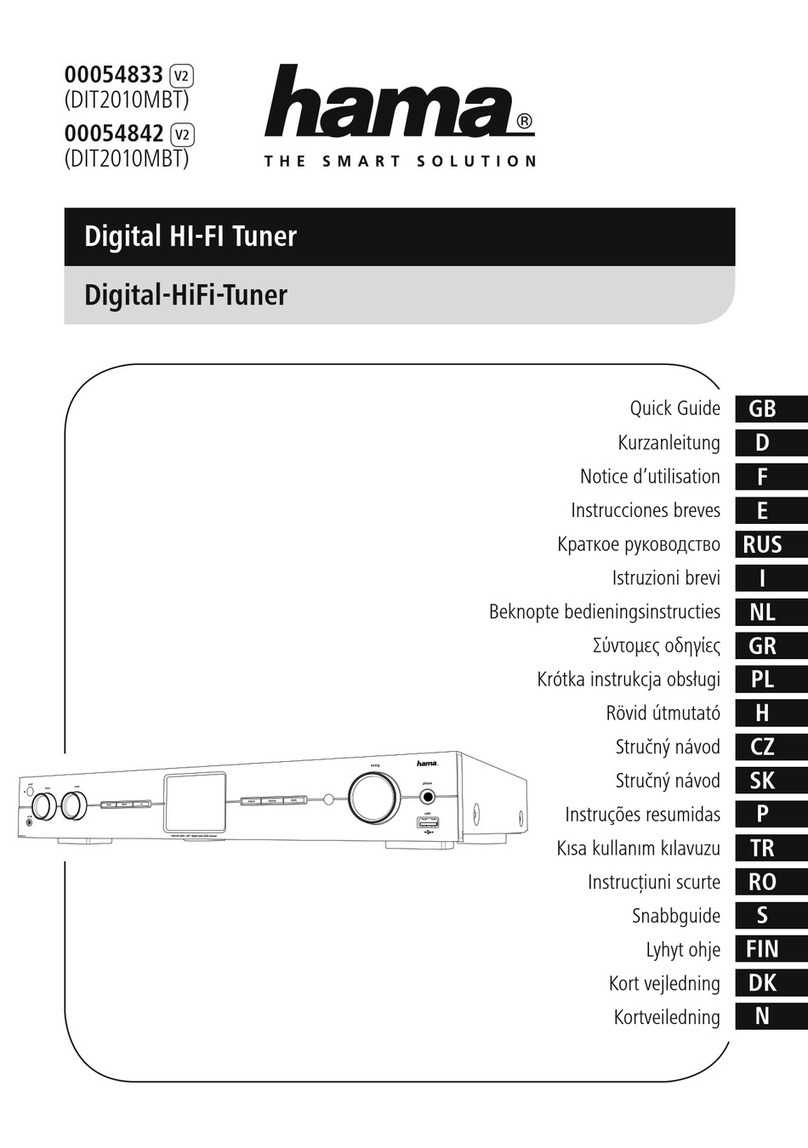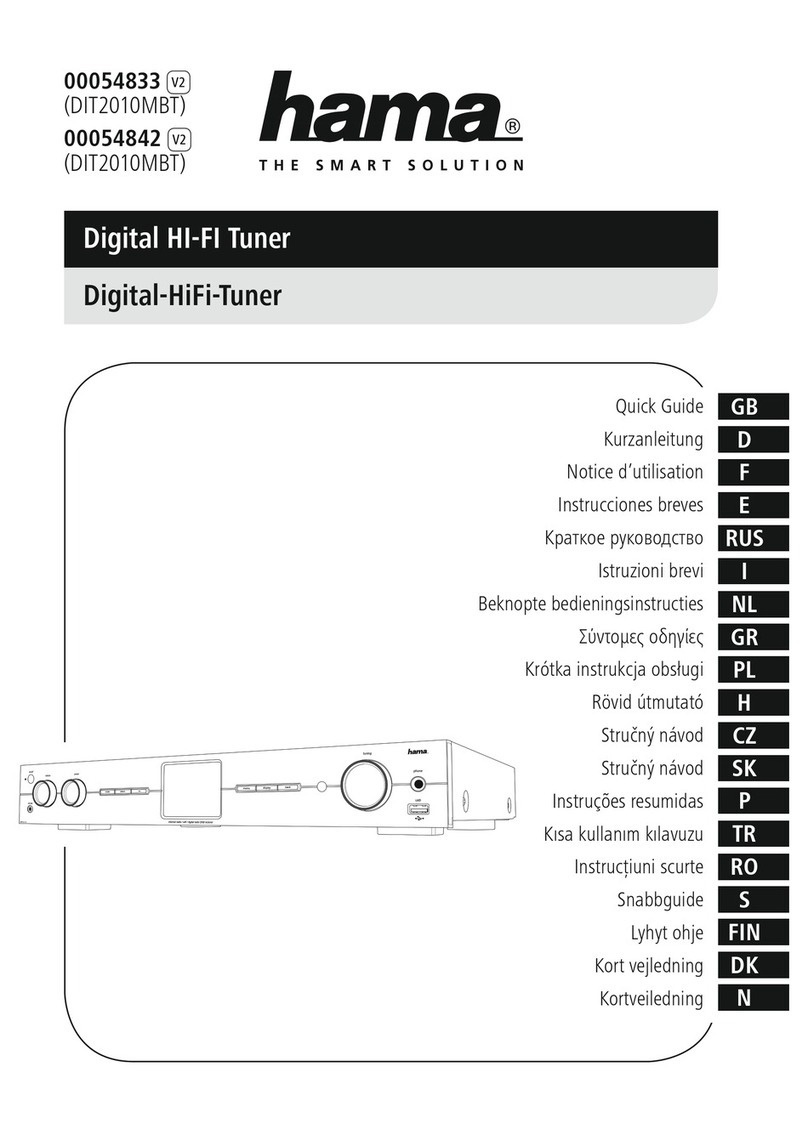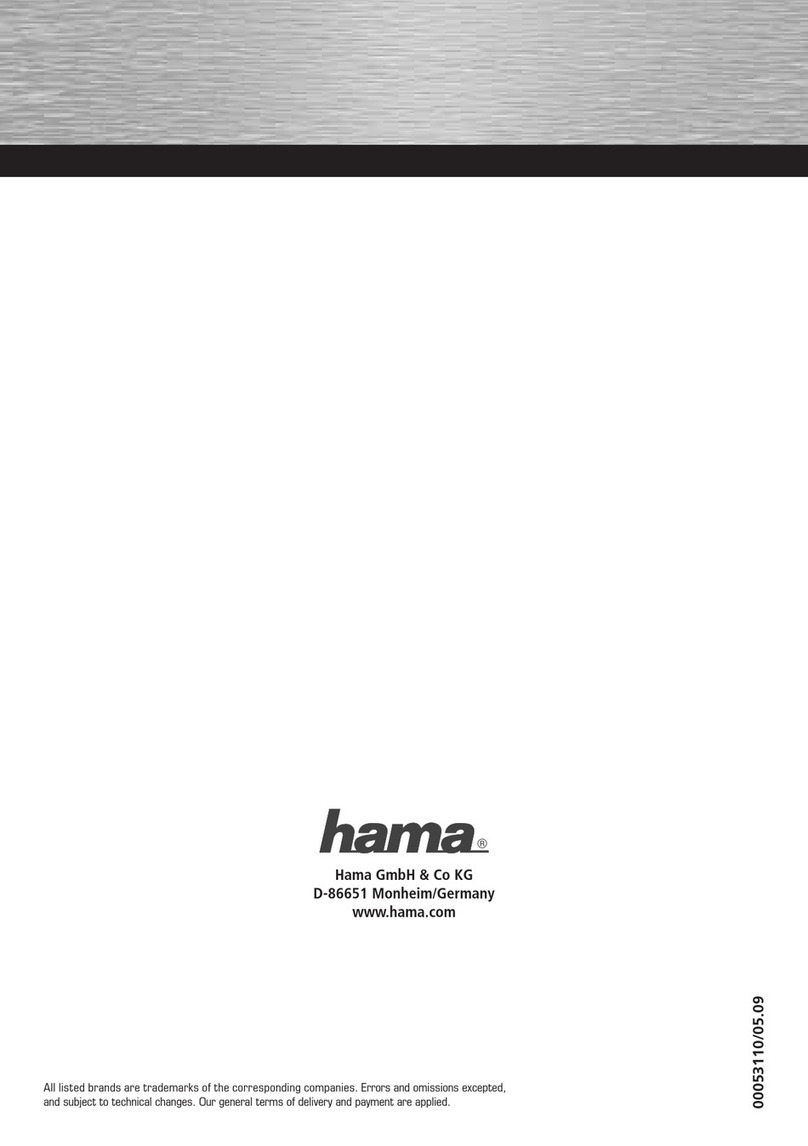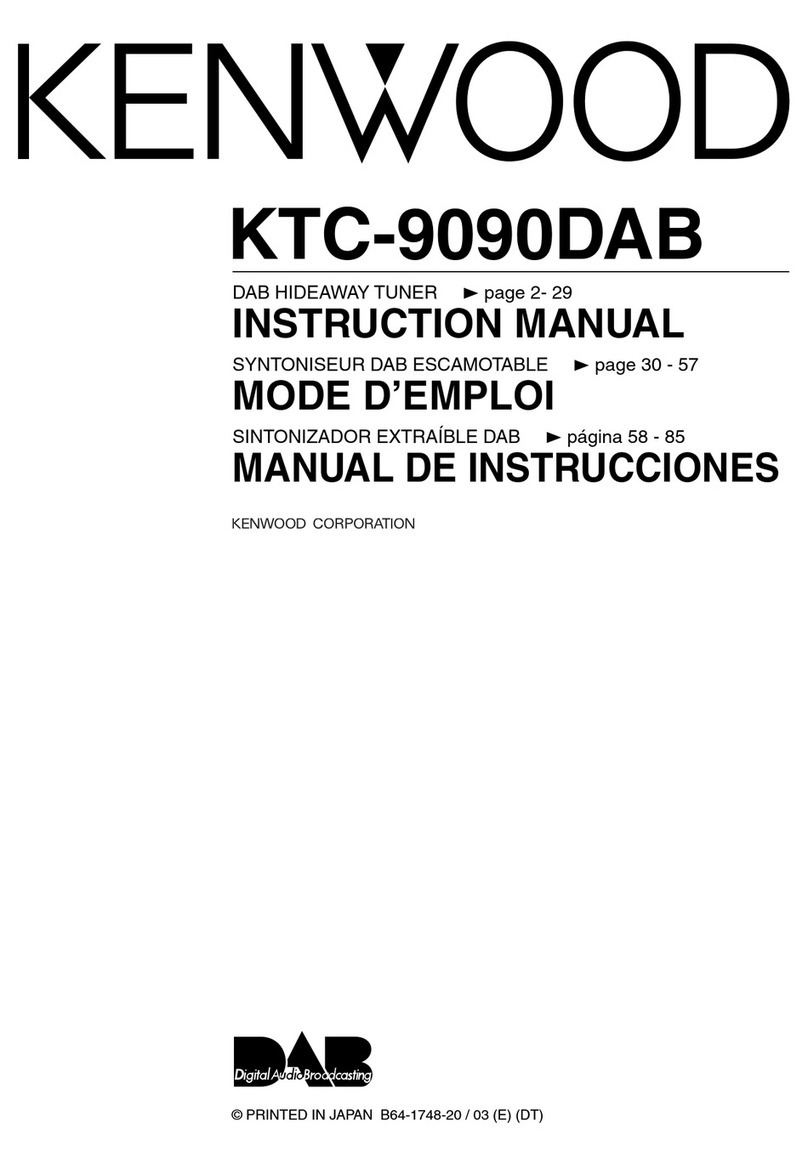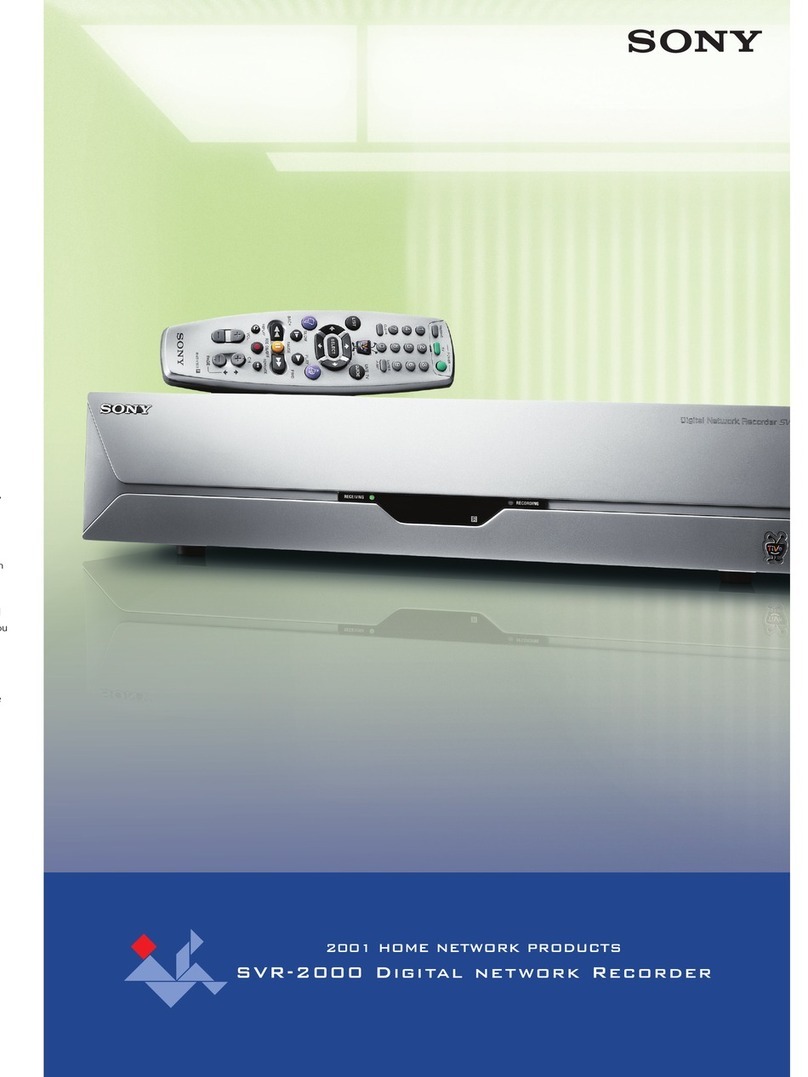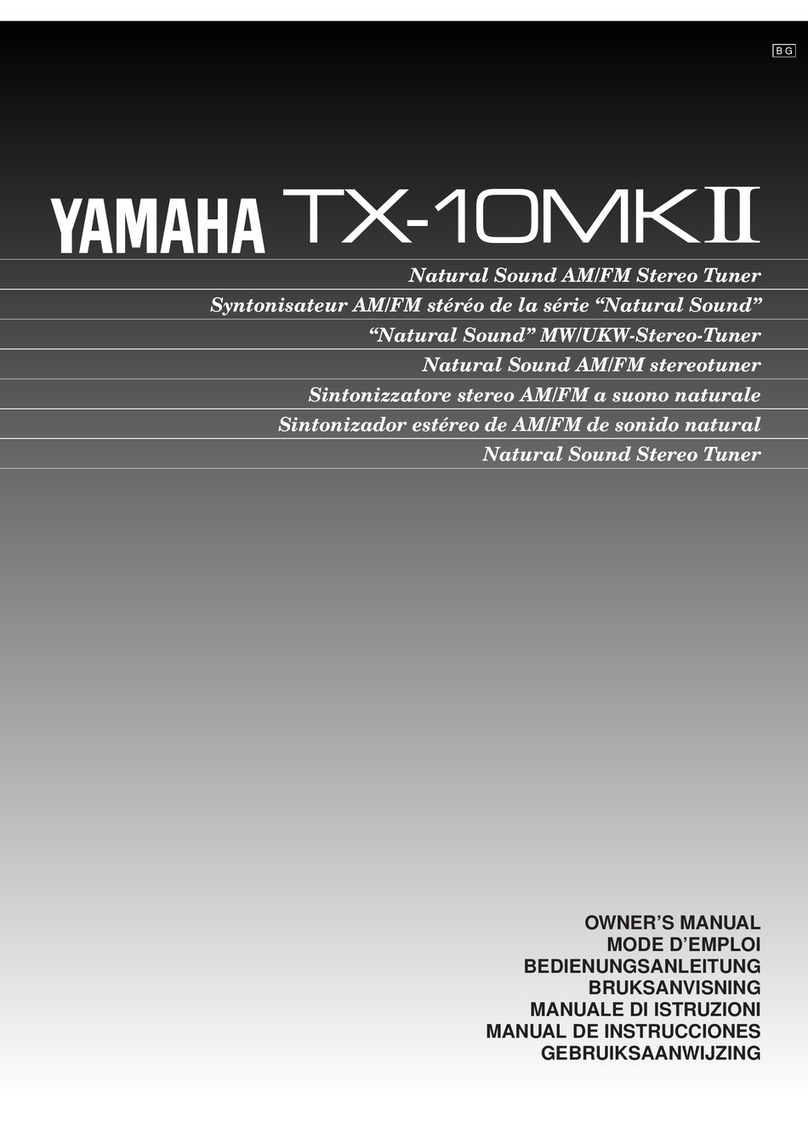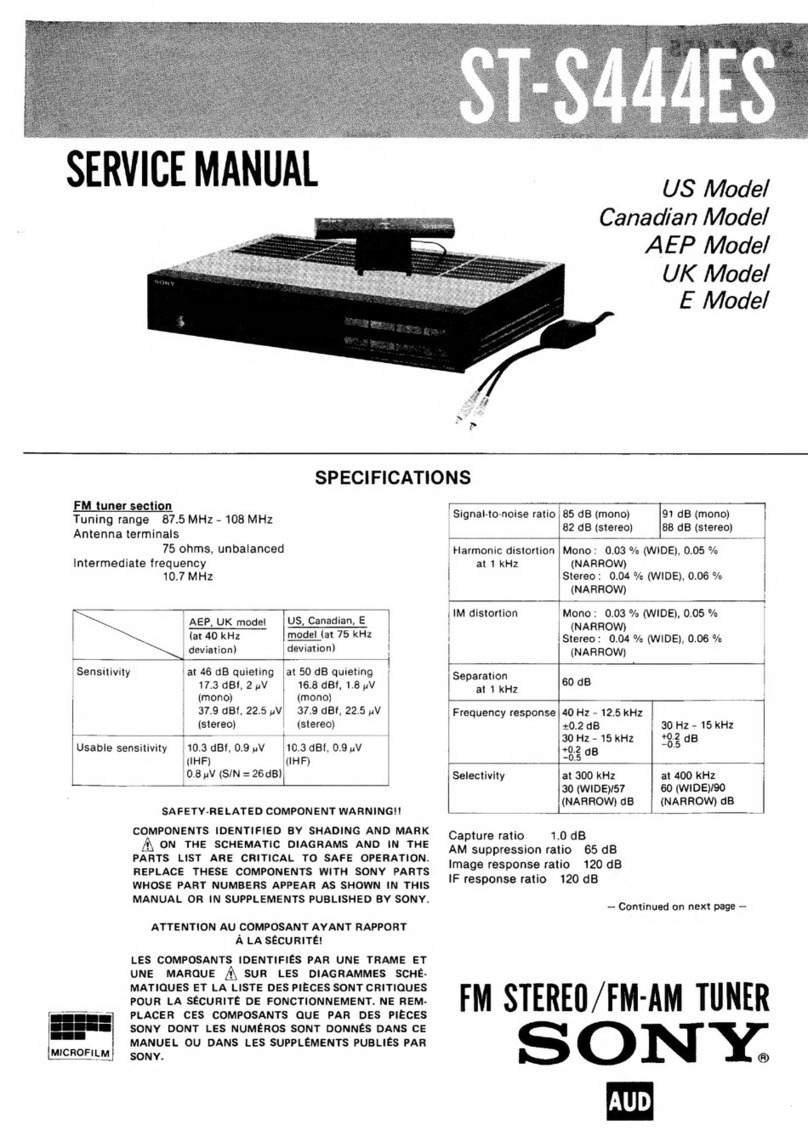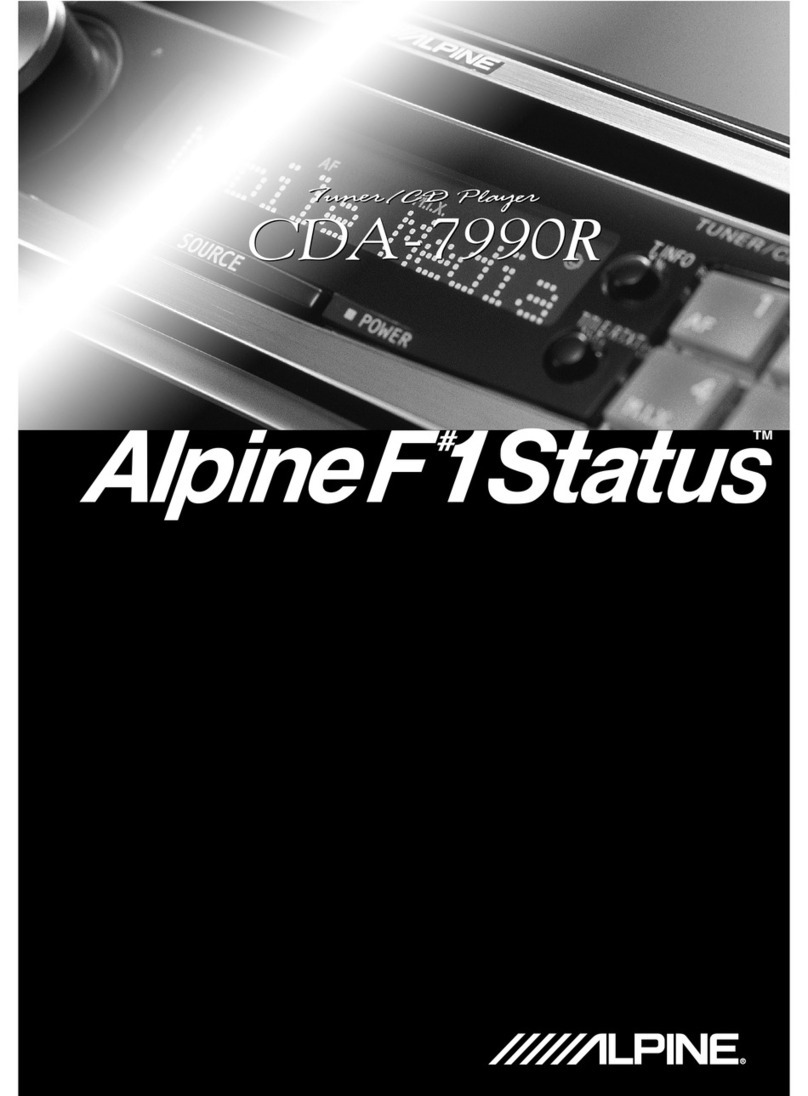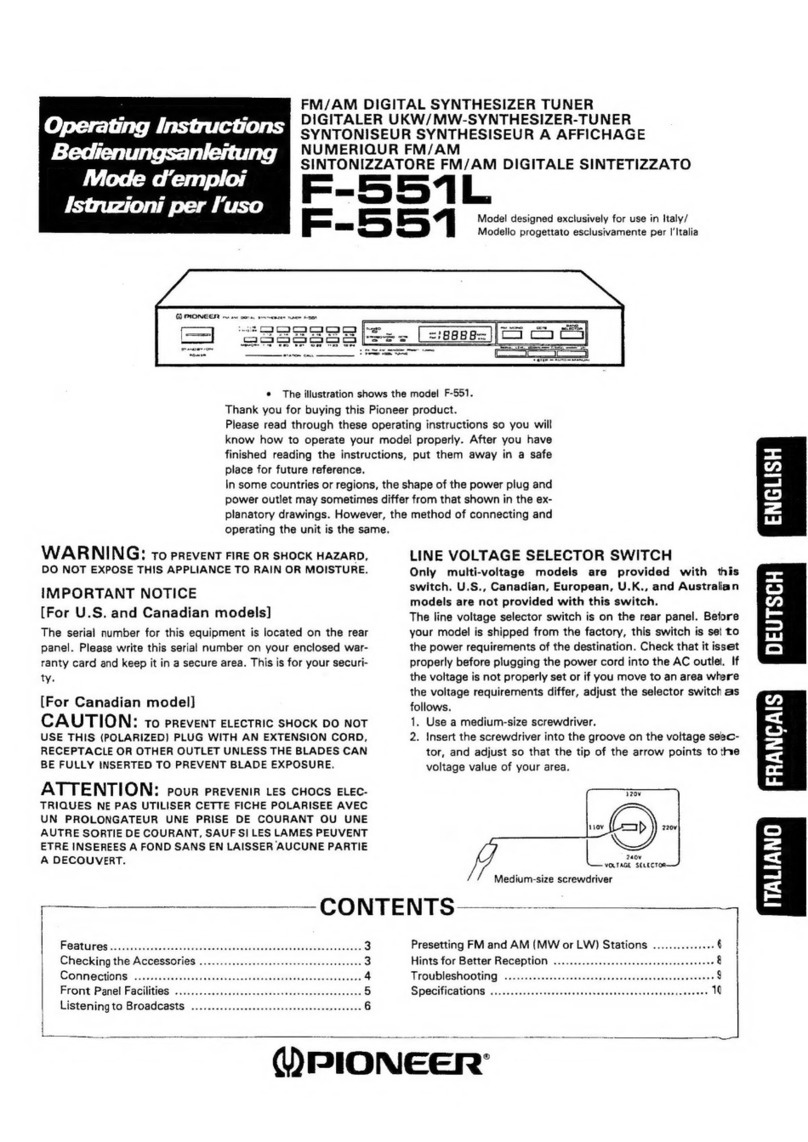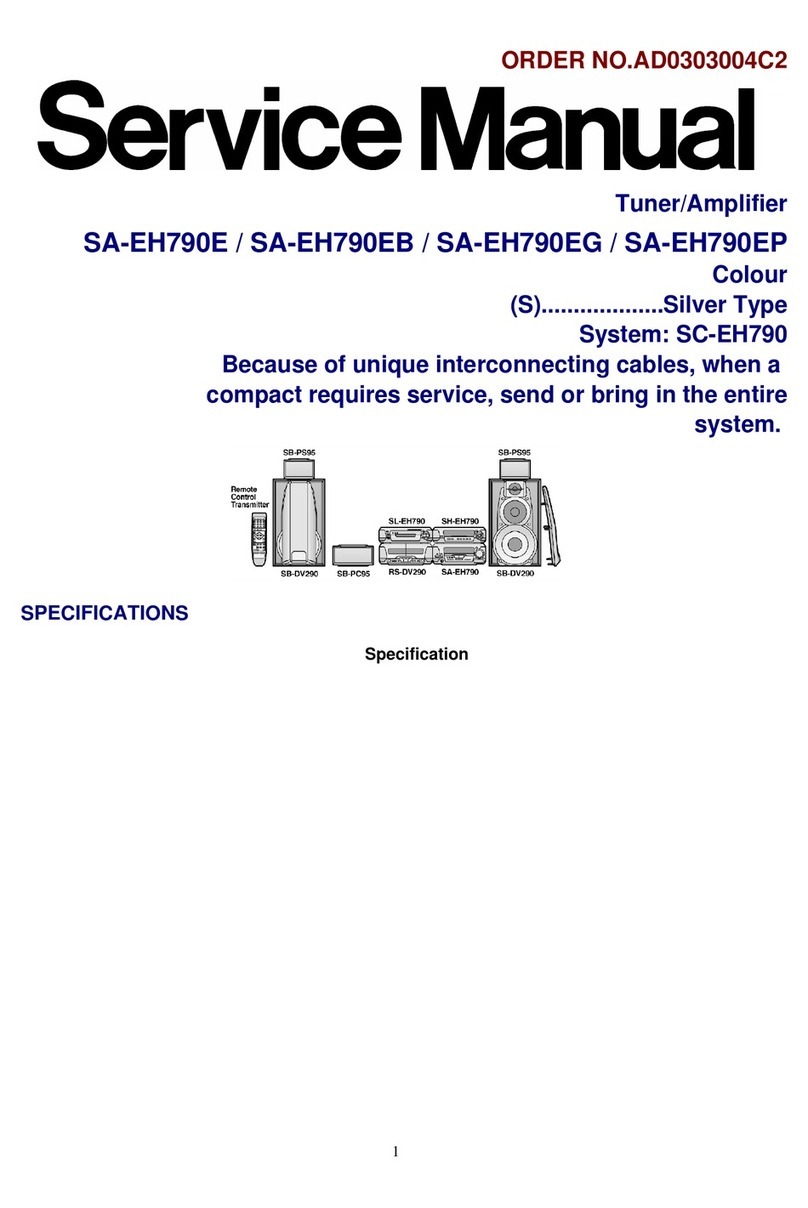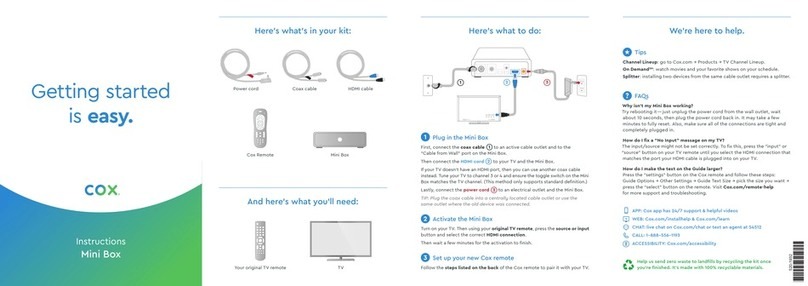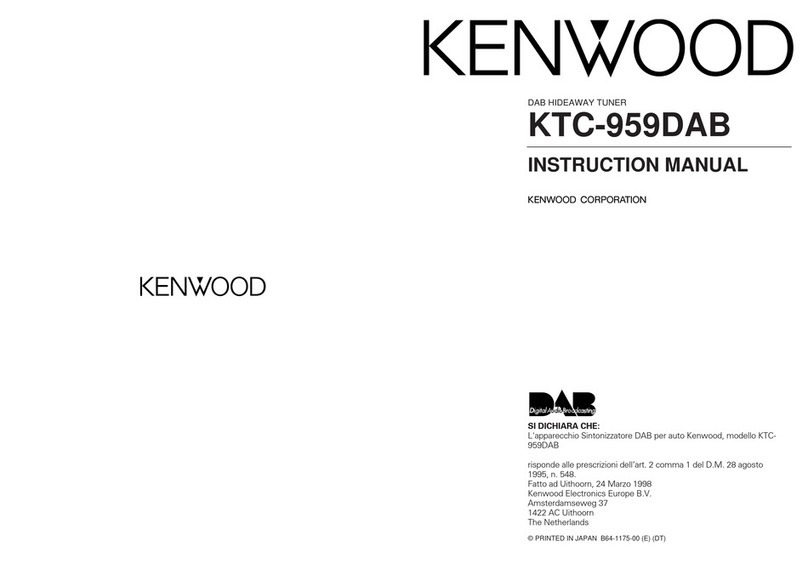Hama IT900MBT User manual

F
D
GB
E
Quick Guide
Kurzanleitung
Notice d’utilisation
Instrucciones breves
Краткое руководство
Istruzioni brevi
Beknopte bedieningsinstructies
Σύντομες οδηγίες
Krótka instrukcja obsługi
Rövid útmutató
Stručný návod
Stručný návod
Instruções resumidas
Kısa kullanımkılavuzu
Instrucțiuni scurte
Snabbguide
Lyhyt ohje
Kort vejledning
Kortveiledning
RUS
PL
P
I
H
TR
FIN
NL
CZ
RO
DK
GR
SK
S
N
Digital Tuner
Digitaltuner
00054861
(IT900MBT)

Technical data /
Technische Daten
Digitaltuner DAB
-
DAB+
-
FM
-
Internet
ü
Spotify
ü
Connectivity/
Verbindung
WiFi, 2.4. GHz (b/g/n), 5GHz (a/n), Bluetooth V4.1 (Bluetooth Prole A2DPv1.2, AVRCPv1.0,
HFPv1.5)
Encryption/
Verschlüsselung WEP,WPA,WPA2
Power Input/
Stromeingang 5V 1A
Power
Consumption/
Stromaufnahme
Operation/
Betrieb max. 2.5 W Standby/
Bereitschaft <0.3 W
Input &Output/
Anschlüsse Digital OUT,Line OUT 3.5mm, USB Playback/Update Port, DC Socket
Package Content/
Verpackungsinhalt
Streaming Tuner “IT900MBT”, MicroUSB Charger,MicroUSB Cable, Jack Cable 3.5 mm,
Short Manual, Spotify Flyer
Dimension/Größe
(WxHxD) 108 x20x108 mm
Weight/Gewicht 157 g

DC 5V LINE OUT /UPDATEO PTICAL OUT
1
2
3 4 5 6

LED indicator
Mode Indicator Description
IR Mode Steadily lit white Tuner is in IR Mode.
Spotify Mode Steadily lit green Tuner is in Spotify Mode.
Local Music
Mode
Steadily lit purple as soon as local music
is played Tuner is in Local Music Mode.
Music Player
Mode Steadily lit yellow Tuner is in Music Player Mode.
Bluetooth
Mode Flashing blue Tuner is in Bluetooth Pairing Mode. Tuner is ready for
connection with another device.
Bluetooth Steadily lit blue Tuner is in Bluetooth mode. Music can be played.
Multiroom
Mode
Steadily lit light blue when tuner has been
added to Multiroom group successfully Tuner is in Multiroom Mode.
Status Indicator Description
WLAN pairing
Mode According to selected Mode, LED lights up WLAN Pairing Mode is running. Tuner is searching for
connection with another device.
WLAN Steadily lit white WLAN pairing has been successful.
UNDOK Mode Flashing white Connection to UNDOK Access Point can be done.
UNDOK initial
setup Mode Flashing fast white three times Connection to Access Point has been successful. Device is
ready for initial setup in UNDOK app.
WPS Mode Flashing fast white PBC is active.
Standby Mode Steadily lit red Tuner is in Standby Mode.
Software
Update Lit light blue Tuner is in SoftwareUpdate Mode. Update can be done.
Software
Update
running Mode
Flashing light blue,till SoftwareUpdate
is nished SoftwareUpdate is running.

Verhalten der LED-Anzeige
Modus Zustand Beschreibung
IR Modus leuchtet dauerhaft weiß Der Tuner bendet sich im IR Modus.
Spotify Modus leuchtet dauerhaft grün Der Tuner bendet sich im Spotify Modus.
Lokale Musik
Modus
leuchtet dauerhaft lila,sobald lokale Musik
abgespielt wird Der Tuner bendet sich im Lokale Musik Modus.
Musikabspieler
Modus leuchtet dauerhaft gelb Der Tuner bendet sich im Musikabspieler Modus.
Bluetooth
Modus blinkt dunkelblau
Der Tuner bendet sich im Bluetooth Pairing Modus. Das
Endgerät kann nun mit dem Lautsprecher verbunden werden.
Bluetooth leuchtet dauerhaft dunkelblau Die Bluetooth Verbindung wurde erfolgreich hergestellt.
Multiroom
Modus
leuchtet dauerhaft hellblau,sobald Gerät
einer Multiroom-Gruppe hinzugefügt wird Der Tuner bendet sich im Multiroom Modus.
Status Zustand Beschreibung
WLAN Pairing
Modus
Die LED/LEDs des gewählten Modus blinkt/
blinken.
Der WLAN Pairing Modus ist aktiv.Der Lautsprecher sucht
nach einer Verbindung.
WLAN leuchtet dauerhaft weiß Die WLAN Verbindung wurde erfolgreich hergestellt..
Ersteinrichtung
(UNDOK) blinkt weiß Die Ersteinrichtung über UNDOK kann nun vorgenommen
werden.
bereit für
Ersteinrichtung
(UNDOK)
blinkt wiederholt 3x schnell weiß
Die Verbindung mit AP ist hergestellt. Das Endgerät
kann direkt über WLAN mit dem Lautsprecher verbunden
werden, um die Ersteinrichtung durchzuführen.
WPS Modus blinkt schnell weiß PBC ist aktiv.
Standby Modus
leuchtet dauerhaft rot Der Tuner bendet sich im Standby Modus.
Software
Update leuchtet dauerhaft hellblau Der Tuner bendet sich im Update Modus. Ein Update
kann durchgeführt werden.
Software
Update läuft blinkt hellblau Ein SoftwareUpdate wirdgerade durchgeführt.

Spotify Connect
GListen out loud with Spotify Connect
1. Connect your IT900MBT to your winetwork
2. Open up the Spotify app on your phone, tablet or
laptop using the same winetwork
3. Play asong and select Devices Available .
4. Select your IT900MBT and start listening.
DHörgenuss mit Spotify Connect
1. Verbinden Sie Ihr IT900MBT-Gerät mit Ihrem WLAN-
Netzwerk.
2. Öffnen Sie die Spotify-App auf Ihrem Telefon, Tablet
oder Laptop über das gleiche WLAN-Netzwerk.
3. Spielen Sie einen Titel ab, und wählen Sie
„VerfügbareGeräte“.
4. Wählen Sie Ihr IT900MBT-Gerät, und genießen Sie
den Klang.
FExcellent confort d’écoute avec
Spotify Connect
1. Connectez votreappareil IT900MBT àvotreréseau
WiFi.
2. Ouvrez l’application Spotify sur votretéléphone,
tablette ou ordinateur portable via le même réseau
WiFi.
3. Lancez la lectured’un titre, puis sélectionnez
„Appareils disponibles“.
4. Sélectionnez votreappareil IT900MBT et protez
pleinement de la qualité sonore.
EEl placer del sonido con Spotify Connect
1. Conecte su dispositivo IT900MBT con su redWiFi.
2. Abralaapp de Spotify en su teléfono, tableta o
portátil mediante la misma redWiFi.
3. Reproduzca un título yseleccione «Dispositivos
disponibles».
4. Seleccione su dispositivo IT900MBT ydisfrute del
sonido.
RСервис Spotify Connect
1. Подключите устройство IT900MBT к
беспроводной сети WLAN.
2. Запустите приложение Spotify на телефоне,
планшете или ноутбуке,которые подключены к
тойжесети WLAN.
3. Включите воспроизведение ивыберите
«Доступные устройства».
4. Выберите устройство IT900MBT. Устройство
готово кработе.
IUn veropiacerecompatibile con
Spotify Connect
1. Basta collegareilproprio dispositivo IT900MBT con
la reta WiFi.
2. Aprirelaapp di Spotify sul proprio cellulare, tablet o
laptop utilizzando la stessa rete WiFi.
3. Riprodurreilbrano eselezionarei“dispositivi
disponibili”.
4. Selezionareilproprio dispositivo IT900MBT
per entrareinunmodo di suoni assolutamente
eccezionale.
NLuisterplezier met Spotify Connect
1. Verbindt uw IT900MBT-toestel met uw wi-netwerk.
2. Open de Spotify-app op uw telefoon, tablet of laptop
via hetzelfde wi-netwerk.
3. Speel een nummer af en selecteer „Beschikbare
toestellen“.
4. Selecteer uw IT900MBT-toestel en geniet uvan het
geluid.
JΣυναρπαστική εμπειρία ακρόασης με το
Spotify Connect
1. Συνδέστε τη συσκευή IT900MBT στοδίκτυο WLAN.
2. Ανοίξτε την εφαρμογή Spotify στοτηλέφωνο,το
tablet ήτον φορητόυπολογιστή σας μέσω τουίδιου
δικτύου WLAN.
3. Κάντε αναπαραγωγή ενός κομματιού καιεπιλέξτε
„VerfügbareGeräte” (Διαθέσιμες συσκευές).
4. Επιλέξτε τη συσκευή IT900MBT καιαπολαύστε τον
ήχο.
PRadość słuchania dzięki Spotify Connect
1. Połącz urządzenie IT900MBT zsieciąWi-Fi.
2. Otwórz aplikacjęSpotify na telefonie, tablecie lub
laptopie, korzystającztej samej sieci Wi-Fi.
3. Włącz odtwarzanie jednego utworu iwybierz
„Dostępne urządzenia”.
4. Wybierz posiadane urządzenie IT900MBT iciesz się
jakościądźwięku.
HHangélmény Spotify Connecttel
1. Csatlakoztassa az IT900MBT eszközt aWi-Fi
hálózatával.
2. Nyissa meg telefonján, táblagépén vagy laptopján
aSpotify alkalmazást ugyanazon aWi-Fi hálózaton
keresztül.
3. Játsszon le egy számot, és lépjen az „Elérhető
eszközök“-höz.
4. Válassza ki a(z) IT900MBT eszközt és élvezze a
hangzást.

Spotify Connect
CPožitek zposlechu se Spotify Connect
1. Připojte své zařízení IT900MBT do sítěWLAN.
2. Spusťte aplikaci Spotify na svém telefonu, tabletu
nebo notebooku využitím stejné sítěWLAN.
3. Přehrajte skladbu azvolte „Dostupná zařízení“.
4. Zvolte své zařízení IT900MBT avychutnejte si
poslech.
QPôžitok z počúvania so službou
Spotify Connect
1. Spojte vaše zariadenie IT900MBT svašou sieťou
WLAN.
2. Otvorte aplikáciu Spotify na vašom telefóne, tablete
alebo laptope cez rovnakú sieťWLAN.
3. Prehrajte skladbu azvoľte možnosť„Dostupné
zariadenia“.
4. Zvoľte zariadenie IT900MBT avychutnávajte si zvuk.
OPrazer auditivo com Spotify Connect
1. Ligue oseu dispositivo IT900MBT àsua rede WiFi.
2. Abraaapp Spotify no seu telefone, tablet ou portátil
através da mesma rede WiFi.
3. Reproduza uma faixa eselecione „Dispositivos
disponíveis”.
4. Selecione oseu dispositivo IT900MBT edesfrute o
som.
TSpotify Connect ile dinleme key
1. IT900MBT cihazınıWLAN ağınızla bağlayın.
2. Telefon, tablet veya dizüstü bilgisayarınızdaki Spotify
uygulamasınıaynıWLAN ağı üzerinden açın.
3. Bir parçayıoynatınve“Erişilebilen Cihazlar”
seçeneğini seçin.
4. IT900MBT cihazınızıseçin ve müziğin keyni çıkarın.
MDesfătări auditive cu Spotify Connect
1. Conectațiaparatul IT900MBT la rețeaua WLAN.
2. Deschidețiaplicația Spotify din telefon, tabletăsau
laptop prin aceiașirețea WLAN.
3. Redațiuntitlu șialegeți„Aparate disponibile“.
4. Alegețiaparatul IT900MBT șisavurațiaudiția.
SOstört lyssnande med Spotify Connect
1. Anslut IT900MBT-enheten tillWLAN-nätverket.
2. Öppna Spotify-appen på telefonen, surfplattan eller
den bärbaradatorn via samma WLAN-nätverk.
3. Spela upp en låt och välj “Tillgängliga enheter”.
4. Välj IT900MBT-enheten och njut av ett perfekt ljud.
LMusiikkinautinto Spotify Connectilla
1. Liitä IT900MBT-laite WLAN-verkkoon.
2. Avaa Spotify-sovellus puhelimesta, tabletista tai
kannettavasta tietokoneesta saman WLAN-verkon
kautta.
3. Soita kappale ja valitse ”Saatavilla olevat laitteet”.
4. Valitse IT900MBT-laite ja nauti äänentoistosta.
KStørrelytteoplevelse med Spotify Connect
1. Forbind din IT900MBT-enhed med dit WLAN-
netværk.
2. Åbn Spotify-appen på din telefon, tablet eller laptop
via det samme WLAN-netværk.
3. Afspil en titel, og vælg „Tilgængelige enheder“.
4. Vælg din IT900MBT-enheden, og nyd lyden.
VHøreglede med Spotify Connect
1. Forbind din IT900MBT-enhet med ditt WLAN-
nettverk.
2. Åpne Spotify-appen på din telefon, nettbrett eller
laptop over samme WLAN-nettverk.
3. Spill en tittel og velg «Tilgjengelige enheter».
4. Velg din IT900MBT-enhet og nyt lyden.

2
GQuick Guide
Controls and Displays
Radio
Front
1. [POWER] button
2. Status LED
Rear
3. Optical connection
4. Power connection (Micro-USB)
5. Line-out socket
6. USB playback /update port
1. Explanation of Warning Symbols and Notes
Risk of electric shock
This symbol indicates product parts energized with a
dangerous voltage of sucient magnitude to constitute
arisk of electric shock.
Warning
This symbol is used to indicate safety instructions or to
draw your attention to specichazards and risks.
Note
This symbol is used to indicate additional information or
important notes.
2. Package Contents
•‘IT900MBT’ streaming tuner
•Micro-USB charger
•Micro-USB cable
•3.5 mm jack cable
•Operating instructions
•Spotify yer
3. Safety instructions
•This product is intended for private, non-commercial
use only.
•Protect the product from dirt, moistureand overheating,
and only use in dry locations.
•Keep this product, as all electrical products, out of the
reach of children!
•Do not drop the product and do not expose it to any
major shocks.
•Do not operate the product outside the power limits
given in the specications.
•Keep children away from the packaging material as there
is arisk of suffocation.
•Dispose of packaging material immediately according to
locally applicable regulations.
•Do not modify the device in any way.Doing so voids the
warranty.
Risk of electric shock
•Do not open the device or continue to operate it if it
becomes damaged.
•Do not use the product if the
•AC adapter,adapter cable or power cable is
damaged.
•Do not attempt to service or repair the product
yourself.Leave all service work to qualied experts.
4. Information and notes before initial startup
Preparing the network connection /Internet
connection
Youcan integrate this tuner into alocal network and
access home servers or other shared resources. To receive
Internet radio
or access non-local media contents (streaming, such as
Spotify Connect), the network must be connected to the
Internet.
WLAN/WiFi connection (wireless network)
•Make surethat the router is on and that you have an
Internet connection.
•If it is not already activated, activate the WLAN
connection of your router.
•If you have questions about router conguration,
please consult the operating manual of the router for
troubleshooting.
•Adetailed description of how to congurethe WLAN
connection is given in the Wireless connection section.

3
5. Before getting started
Notes on use
The streaming tuner is operated only using the UNDOK
app and your smartphone.
Note
Adetailed description of the
UNDOK app and the full
scope of functions can be found
in our UNDOK guide at:
www.hama.com->00054861 ->Downloads
6.Getting started
6.1 Connections
•1xLine out 3.5 mm
•1xOptical connection
•1xUSB Type-Aplayback /update port
•1xPower supply (Micro-USB)
6.2 Turning on the product
•Connect the supplied Micro-USB charging cable to the
tuner’sMicro-USB port (4).
•Connect the unused connector on the Micro-USB
charging cable to the USB charger.
Hinweis
Only use original accessories (or accessories approved
by Hama), to prevent damage to the product.
•Connect the power cable /power supply unit to a
properly installed socket.
Warning
•Only connect the product to asocket that has been
approved for the device. The electrical socket must
always be easily accessible.
•When using amulti-socket power strip, make sure
that the sum power draw of all the connected devices
does not exceed its maximum throughput rating.
•The electrical socket must always be easily accessible.
•If you will not be using the product for along period
of time, disconnect it from mains power.
•Wait until the tuner initialisation procedurehas nished.
•Brieypress the [POWER] button (1) on the device.
Note –Turning on for the rst time
•When you turn on the device for the rst time, the
tuner starts in SETUP mode.
•The status LED (2) begins to ash white. The tuner
can be connected to your smartphone only using the
UNDOK app.
•If connection problems occur,you can switch the
tuner back to SETUP mode by pressing and holding
the [POWER] button (1).
Adjusting/muting the volume
Entering passwords, search terms, and so on
Entry is only using the UNDOK app.
Turning on/off /Standby /Microaccess point
•Press [POWER] to turn the tuner on. Alternatively,the
tuner may be switched on using the UNDOK app.
•Press [POWER] to turn the tuner off (standby). Once a
network connection has been set up, it too will be kept in
standby mode, to enable the device to be turned on using
the UNDOK app.
Note
To completely switch off the device, disconnect it from
the power supply.
7. UNDOK –everything in the palm of your hand
The UNDOK app, developed by Frontier Silicon, gives you
full control of radios and speakers from your smartphone.
Whether you aresetting up the device for the rst time,
specifying settings for multi-room, or managing your
favourite stations –the UNDOK app lets you access all the
features from your smartphone or tablet.
Below is an explanation of how to set up the tuner for the
rst time with UNDOK. The full range of functions of the
device can be accessed only using the UNDOK app.

4
7.1 First-time setup of the device with UNDOK
The rst time you switch on an UNDOK-enabled product
from Hama, or when you have set it to the factory settings,
it creates amicroaccess point –aseparate WiFi network
that you can connect to with your tablet or smartphone.
This access point is shown in the format ‘Setup Hama
PRODUCTNAME MACaddress’, to enable clear
identication of the product.
Note
The UNDOK app uses the language selected in your
smartphone’ssystem.
7.2 Open/unsecured network
Note
•We recommend against establishing unsecured
connections and advise you to always protect your
network against unauthorised access.
•If your desired network has no safeguards, it is
enough to select the network from the list and
conrm your selection. The tuner then promptly
connects to the access point.
7.2.1 Procedure for iOS users
•Open the UNDOK app on your iPhone or iPad.
•Tapthe ‘Set up audio system’ menu item.
•Make surethat the tuner is in SETUP mode. If the device
is not in SETUP mode, press and hold the [Power] button
for 5seconds to switch the device to SETUP mode.
•The UNDOK app now prompts you to connect to the
product’sWiFi network. Select the WiFi network (for
example, Setup Hama IT900MBT). Then switch back to
UNDOK and press “Continue”. Then return to the UNDOK
app and tap ‘Next’.
•Now choose aname for the tuner (for example, Oce
IT900MBT) and conrm your entry with ‘Next’.
•In the subsequent language selection, you can specify
the system language of the tuner.Click ‘Next’ to conrm
your selection.
•The various network conguration options arethen
offered to you (whereapplicable, WiFi, WPS and
Ethernet). Tapthe desired method; the UNDOK app
switches to the next window.
•Depending on the selected
•method, you can now select and congurethe desired
WiFi network, or set up aWPS connection.
•Finally,the tuner connects to the network; by tapping
‘Start using my
•audio system’, you will be able to use the device in
UNDOK.
•The network connection LED indicator (1) is now
constantly lit.
•After successful conguration of the
•tuner,you must connect aplayback device (speaker)
using the analogue (5) or digital (3) connection. The
music group is controlled only using UNDOK.
7.2.2 Procedure for Android users
•Open the UNDOK app on your tablet or smartphone.
•Tapthe ’Set up audio system’ menu item.
•Make surethat the tuner is in SETUP mode. If the device
is not in SETUP mode, press and hold the [Power] button
for 5seconds to switch the device to SETUP mode.
•The UNDOK app now prompts you to connect to the
product’sWiFi network. Select the WiFi network (for
example, Setup Hama IT900MBT). Then return to the
UNDOK app and tap ‘Next’.
•Now choose aname for the tuner (for example, Oce
IT900MBT) and conrm your entry with ‘Next’.
•In the subsequent language selection, you can specify
the language of the tuner.Click ‘Next’ to conrm your
selection.
•The various network conguration options arethen
offered to you (whereapplicable, WiFi, WPS and
Ethernet). Tapthe desired method; the UNDOK app
switches to the next window.
•Depending on the selected method, you can now select
and congurethe desired WiFi network, or set up aWPS
connection.
•Finally,the tuner connects to the network; by tapping
“Start using my audio system”, you willbeable to use the
device in the UNDOK app.
•The network connection LED indicator (1) is now
constantly lit.
•After successful conguration of the tuner,you must
connect aplayback device (speaker) using the analogue
(5) or digital (3) connection. The music group is controlled
only using UNDOK.

5
8. Connections
Note
•Connections that use an optical signal cable areless
sensitive to electrical or magnetic interference than
those using a3.5-mm audio cable.
8.1 Connection via Optical OUT
Youcan use the digital audio output to connect your
speakers to the tuner,for example, and play its audio
signals through the speakers.
Note
•Switch off the tuner beforeconnecting aterminal
device.
•Remove the protective caps from both ends of the
optical signal cable beforeconnection.
•Do not bend or crush the cable.
•Forplayback via the optical audio connection, connect an
optical signal cable to the tuner‘s optical audio output (3)
and to the speaker‘s optical audio input.
•Press [POWER] (1) to switch on the tuner.
•The tuner‘s audio signal is now played through the
speakers.
8.2 Connection via LINE OUT
Youcan use the analogue audio output to connect your
speakers to the tuner,for example, and play its audio
signals through the speakers.
Note
•Switch off the tuner beforeconnecting aterminal
device.
•Do not bend or crush the cable.
•Forplayback via the analogue audio connection, connect
a3.5-mm RCAcable to the tuner‘s analogue audio
output (5) and to the speaker‘s analogue audio input.
•Press [POWER] (1) to switch on the tuner.
•The tuner‘s audio signal is now played through the
speakers.
9.Factory settings
To reset the tuner to the factory default settings, proceed as
follows:
•Press and hold the [POWER] button (1) for about 5
seconds.
•All settings you made aredeleted.
Note
•Resetting to the factory settings can solve some
problems and malfunctions.
•However,all settings made previously,such as custom
equaliser presets, favourites, and network proles, are
permanently deleted.
10. Software updates
We areconstantly developing new softwarefeatures
and improvements for our tuners to xproblems, add
functionality,etc.
We recommend that you keep your tuner’ssoftwareupto
date.
Warning
•Make surethereisastable power supply beforeyou
start asoftwareupdate.
•Power supply failureduring asoftwareupdate can
cause irreparable damage to the radio.
11. Care and Maintenance
•Only clean this product with aslightly damp, lint-free
cloth and do not use aggressive cleaning agents.
•If you do not use the product for along time, turn off the
device and disconnect it from the power supply.Storeitin
aclean, dry place out of direct sunlight.
12. Warranty Disclaimer
Hama GmbH &CoKGassumes no liability and provides no
warranty for damage resulting from improper installation/
mounting, improper use of the product or from failureto
observe the operating instructions and/ or safety notes.

6
13. Service and Support
Please contact Hama Product Consulting if you have any
questions about this product
Hotline: +49 9091 502-115 (German/English)
Further support information can be found here:
www.hama.com
14. Recycling Information
Note on environmental protection:
After the implementation of the European Directive
2012/19/EU and 2006/66/EU in the national legal
system, the following applies: Electric and
electronic devices as well as batteries must not be
disposed of with household waste. Consumers areobliged
by law to return electrical and electronic devices as well as
batteries at the end of their service lives to the public
collecting points set up for this purpose or point of sale.
Details to this aredened by the national law of the
respective country.This symbol on the product, the
instruction manual or the package indicates that aproduct
is subject to these regulations. By recycling, reusing the
materials or other forms of utilising old devices/batteries,
you aremaking an important contribution to protecting our
environment.
15. Declaration of Conformity
Hereby,Hama GmbH &CoKGdeclares that the
radio equipment type [00054861] is in compliance
with Directive 2014/53/EU.The full text of the EU
declaration of conformity is available at the following
internet address:
www.hama.com->00054861->Downloads
Frequency band(s)
Bluetooth: 2.402 -2.480GHz
WiFi: 2.412 -2.472GHz
WiFi: 5.150 -5.350 GHz
WiFi: 5.470 -5.725 GHz
Maximum radio-frequency
power transmitted
Bluetooth: 4dBm (EIRP)
WiFi: 2.4GHz/19.3dBm (EIRP)
WiFi: 5GHz/17.8dBm (EIRP)
Restrictions or Requirements in
Belgium, Bulgaria, Czech Republic, Denmark, Germany,
Estonia, Ireland, Greece, Spain, France, Croatia, Italy,
Cyprus, Latvia, Lithuania, Luxembourg, Hungary,Malta, the
Netherlands, Austria, Poland, Portugal, Romania, Slovenia,
Slovakia, Finland, Sweden, United Kingdom
Note
If channels 36–64 (frequency 5.150–5.350 GHz) are
used in a5-GHz WLAN, the product may only be used
in closed rooms.

7
DSchnellstartanleitung
Bedienungselemente und Anzeigen
Frontseite
1. [POWER]-Taste
2. Status LED
Rückseite
3. Optischer Anschluss
4. Stromanschluss (MicroUSB)
5. LINE Out Buchse
6. USB Playback /Update Port
1. Erklärung von Warnsymbolen und Hinweisen
Gefahr eines elektrischen Schlages
Dieses Symbol weist auf eine Berührungsgefahr mit nicht
isolierten Teilen des Produktes hin, die möglicherweise
eine gefährliche Spannung von solcher Höhe führen,
dass die Gefahr eines elektrischen Schlags besteht.
Warnung
Wirdverwendet, um Sicherheitshinweise zu
kennzeichnen oder um Aufmerksamkeit auf besondere
Gefahren und Risiken zu lenken.
Hinweis
Wirdverwendet, um zusätzlich Informationen oder
wichtige Hinweise zu kennzeichnen.
2. Packungsinhalt
•Streaming Tuner “IT900MBT”
•MicroUSB Charger
•MicroUSB Kabel
•3.5 mm Klinkenkabel
•Bedienungsanleitung
•Spotify Flyer
3. Sicherheitshinweise
•Das Produkt istfür denprivaten, nicht-gewerblichen
Haushaltsgebrauch vorgesehen.
•SchützenSie dasProdukt vorSchmutz, Feuchtigkeit und
Überhitzung und verwendenSie es nur in trockenen Räumen.
•DiesesProduktgehört, wiealleelektrischen Produkte,nicht
in Kinderhände!
•Lassen Siedas Produkt nichtfallenund setzenSie es keinen
heftigenErschütterungen aus.
•Betreiben Siedas Produkt nicht außerhalb seiner in den
technischen Datenangegebenen Leistungsgrenzen.
•Halten Sie Kinder unbedingt von dem Verpackungsmaterial
fern,esbesteht Erstickungsgefahr.
•Entsorgen Sie das Verpackungsmaterialsofort gemäß den
örtlichgültigenEntsorgungsvorschriften.
•Nehmen Sie keineVeränderungen am Gerätvor.Dadurch
verlierensie jegliche Gewährleistungsansprüche.
Gefahr eines elektrischen Schlages
•Öffnen Sie das Produkt nicht und betreiben Sie es bei
Beschädigungen nicht weiter.
•Verwenden Sie das Produkt nicht, wenn der
AC-Adapter,das Adapterkabel oder die Netzleitung
beschädigt sind.
•Versuchen Sie nicht, das Produkt selbst zu warten
oder zu reparieren. Überlassen Sie jegliche Wartungs-
arbeit dem zuständigen Fachpersonal.
4.Informationen und Hinweise vor Inbetriebnahme
Netzwerkverbindung /Internetverbindung
vorbereiten
Sie haben die Möglichkeit, diesen Tuner in ein lokales
Netzwerk zu integrieren und damit auf Home-Server oder
andereFreigabequellen zuzugreifen. Um Internetradio
zu empfangen oder auf nicht lokal gespeicherte
Medieninhalte (Streaming –z.B. Spotify Connect)
zuzugreifen, wirdindem Netzwerk zusätzlich eine
Internetverbindung benötigt.
WLAN/Wi-Fi-Verbindung (drahtloses Netzwerk)
•Stellen Sie sicher,dass der Router eingeschalten ist und
eine Verbindung zum Internet besteht.
•Aktivieren Sie, falls noch nicht geschehen, die WLAN-
Verbindung Ihres Routers.
•Sollten Fragen zur Konguration des Routers auftreten,
nutzen Sie bitte die Bedienungsanleitung des Routers zur
Fehlersuche /Problemlösung.
•Eine genaue Kongurationsanleitung der WLAN-
Verbindung, wirdimAbschnitt Drahtlose Verbindung
beschrieben.
5.Vor der Inbetriebnahme
Hinweis
Die Bedienung des Streaming Tuners erfolgt
ausschließlich mithilfe der UNDOK App über Ihr
Smartphone.

8
Hinweis
Eine ausführliche Beschreibung der
UNDOK-App und des vollen
Funktionsumfangs nden Sie in unserem
UNDOK-Guide unter:
www.hama.com->00054861 ->Downloads
6.Inbetriebnahme
6.1 Anschlüsse
•1x LINE Out 3.5 mm
•1x Optischer Anschluss
•1x USB- TypAPlayback /Update Port
•1x Stromversorgung (MicroUSB)
6.2 Einschalten
•Schließen Sie das mitgelieferte Micro-USB Ladekabel am
Micro-USB Anschluss (4) des Tuners an.
•Schließen Sie den freien Stecker des MicroUSB
Ladekabels am USB Ladegerät an.
Hinweis
Verwenden Sie ausschließlich Originalzubehör (oder: von
Hama freigegebenes Zubehör), um Schäden am Produkt
zu vermeiden.
•Verbinden Sie das Netzkabel /Netzteil mit einer
ordnungsgemäß installierten Steckdose
Warnung
•Betreiben Sie das Produkt nur an einer dafür
zugelassenen Steckdose. Die Netzsteckdose muss
jederzeit leicht erreichbar sein.
•Achten Sie bei Mehrfachsteckdosen darauf,dass
die angeschlossenen Verbraucher die zulässige
Gesamtleistung nicht überschreiten.
•Die Netzsteckdose muss jederzeit leicht erreichbar
sein.
•Trennen Sie das Produkt vom Netz, wenn Sie es
längereZeit nicht benutzen.
•Warten Sie, bis die Initialisierung des Tuners
abgeschlossen ist.
•Drücken Sie die kurz [POWER]-Taste (1) am Gerät.
Hinweis –beim ersten Einschalten
•Beim ersten Einschalten startet der Tuner im SETUP-
Modus.
•Die Status-LED (2) beginnt weiß zu blinken und der
Tuner kann nur mithilfe der UNDOK-App mit Ihrem
Smartphone verbunden werden.
•FallsVerbindungsprobleme auftreten, können Sie den
Tuner durch langes Drücken der [POWER]- Taste (1)
erneut in den SETUP-Modus bringen
Lautstärke anpassen /Mute
Eingabe von Passwörtern, Suchtexten, etc.
Die Eingabe erfolgt ausschließlich über die UNDOK App.
Ein-/ Ausschalten /Standby /MicroAccess Point
•Drücken Sie [POWER], um den Tuner einzuschalten.
Alternativ kann der Tuner über die UNDOK App
eingeschaltet werden.
•Drücken Sie [POWER] um den Tuner auszuschalten
(Standby). Nach Einrichtung einer Netzwerkverbindung
wirddiese auch im Standby Modus aufrecht zu erhalten,
um das Einschalten per UNDOK App zu ermöglichen.
Hinweis
Trennen Sie das Gerät von der Stromversorgung, um es
vollständig auszuschalten.
7. UNDOK –Alles in Ihrer Hand
Die von Frontier Silicon entwickelte UNDOK-Applikation
(App) bringt Ihnen die volle Kontrolle von Radios und
Speakern auf Ihr Smartphone.
Egal ob bei der Ersteinrichtung des Gerätes, den
Kongurationen von Equalizer und Multiroom oder bei der
Verwaltung Ihrer Lieblingssender –UNDOK bietet Ihnen
alle Features auf dem Smartphone oder Tablet.
Im Folgenden wirddie Ersteinrichtung des Tuners mit
UNDOK erklärt. Den vollen Funktionsumfang des Gerätes
erreichen Sie nur durch die UNDOK App.

9
7.1 Ersteinrichtung des Gerätes mit UNDOK
Alle UNDOK-fähigen Produkte von Hama erzeugen
beim ersten Einschalten, bzw.nachdem Sie diese auf
Werkseinstellungen gesetzt haben, einen sogenannten
Micro-Access-Point– also ein eigenes WLAN-Netz, über
welches Sie sich mit Ihrem Tablet oder Smartphone
verbinden können. Dieser Access-Point wirdimFormat
„Setup Hama PRODUKTBEZEICHNUNG MAC-Adresse“
dargestellt, um eine eindeutige Identikation des Produktes
zu ermöglichen.
Hinweis
Die UNDOK-App verwendet die im System Ihres
Smartphones gewählte Sprache.
7.2 Offenes Netzwerk /Ungeschütztes Netzwerk
Hinweis
•Wir empfehlen Ihnen, keine ungesicherte Verbindung
zu erstellen und Ihr Netzwerk immer gegen fremde
Zugriffe abzusichern.
•Sollte das von Ihnen gewünschte Netzwerk über keine
Sicherungsmaßnahmen verfügen, genügt es das
Netzwerk aus der Liste zu wählen und zu bestätigen.
Das Radio verbindet sich dann umgehend mit dem
Zugangspunkt.
7.2.1 Vorgehen für iOS-Nutzer
•Öffnen Sie die UNDOK-App auf Ihrem iPhone oder iPad
•Drücken Sie auf den Menüpunkt Audiosystem einrichten
•Stellen Sie sicher,dass sich der Tuner im SETUP-Modus
benden. Falls sich das Gerät nicht im SETUP-Modus
bendet, drücken und halten Sie die [Power]-Taste für 5
Sekunden, um das Gerät in den SETUP-Modus zu bringen.
•UNDOK fordert Sie nun auf,sich über die iPhone/iPad-
Einstellungen mit dem WLAN des Produktes zu verbinden
–wechseln Sie dazu in die Systemeinstellungen des
iPhones und wählen Sie das WLAN-Netzwerk (z.B. Setup
Hama IT900MBT) aus. Wechseln Sie anschließen zurück
zu UNDOK und Drücken Sie auf Weiter
•Vergeben Sie nun eine gewünschte Bezeichnung für
den Tuner (z.B. BüroIT900MBT) und Bestätigen Sie die
Eingabe mit Weiter.
•Bei der anschließenden Sprachauswahl können Sie die
Systemsprache des Tuners festlegen. Bestätigen Sie Ihre
Auswahl mit „Weiter“.
•Nun stehen Ihnen die verschiedenen Möglichkeiten der
Netzwerkkonguration zur Verfügung (ggf.WLAN, WPS
und Ethernet). Klicken Sie die gewünschte Methode an
und UNDOK wechselt zum nächsten Fenster
•Abhängig von der gewählten Methode, können Sie
nun das gewünschte WLAN-Netzwerk auswählen und
kongurieren, oder eine WPS Verbindung herstellen.
•Abschließend verbindet sich der Tuner mit dem Netzwerk
und Sie können durch Drücken von „Mein
•Audiosystem“ das Gerät in UNDOK verwenden
•Die LED-Anzeige (1) der Netzwerkverbindung leuchtet
nun dauerhaft
•Nach erfolgreicher Kongurierung des Tuners muss ein
Wiedergabegerät (Speaker) analog (5) oder digital (3)
angeschlossen werden. Die Steuerung der Musikgruppe
erfolgt ausschließlich über UNDOK.
7.2.2 Vorgehen für Android-Nutzer
•Öffnen Sie die UNDOK-App auf Ihrem Tablet oder
Smartphone
•Drücken Sie auf den Menüpunkt Audiosystem einrichten
•Stellen Sie sicher,dass sich der Tuner im SETUP-Modus
benden. Falls sich das Gerät nicht im SETUP Modus
bendet, drücken und halten Sie die [Power]-Taste für 5
Sekunden, um das Gerät in den SETUP-Modus zu bringen.
•UNDOK fordert Sie nun auf,sich über die iPhone/iPad-
Einstellungen mit dem WLAN des Produktes zu verbinden
–wechseln Sie dazu in die Systemeinstellungen des
iPhones und wählen Sie das WLAN-Netzwerk (z.B. Setup
Hama IT900MBT) aus. Wechseln Sie anschließen zurück
zu UNDOK und Drücken Sie auf Weiter
•Vergeben Sie nun eine gewünschte Bezeichnung für
den Tuner (z.B. BüroIT900MBT) und Bestätigen Sie die
Eingabe mit Weiter
•Bei der anschließenden Sprachauswahl können Sie die
Sprache des Tuners festlegen. Bestätigen Sie IhreAuswahl
mit „Weiter“.
•Nun stehen Ihnen die verschiedenen Möglichkeiten der
Netzwerkkonguration zur Verfügung (ggf.WLAN, WPS
und Ethernet). Klicken Sie die gewünschte Methode an
und UNDOK wechselt zum nächsten Fenster
•Abhängig von der gewählten Methode, können Sie
nun das gewünschte WLAN-Netzwerk auswählen und
kongurieren, oder eine WPS-Verbindung herstellen.
•Abschließend verbindet sich der Tuner mit dem Netzwerk
und Sie können durch Drücken von „Mein Audiosystem
verwenden“ das Gerät in UNDOK verwenden
•Die LED-Anzeige (1) der Netzwerkverbindung leuchtet
nun dauerhaft.
•Nach erfolgreicher Kongurierung des Tuners muss ein
Wiedergabegerät (Speaker) analog 5) oder digital (3)
angeschlossen werden. Die Steuerung der Musikgruppe
erfolgt ausschließlich über UNDOK.

10
8. Verbindungen
Hinweis
•Verbindungen, die mithilfe eines optischen
Signalkabels hergestellt werden, sind unempndlicher
gegenüber elektrischen oder magnetischen Störungen
als Verbindungen, die mithilfe eines 3.5mm
Audiokabels geschlossen werden.
8.1 Verbindung über Optical OUT
Über den digitalen Audioausgang können Sie z.B. Ihre
Lautsprecher an den Tuner anschließen und dessen
Audiosignal über die Lautsprecher wiedergeben.
Hinweis
•Schalten Sie den Tuner aus, bevor Sie ein Endgerät
daran anschließen.
•Entfernen Sie vor dem Anschließen die Schutzkappen
von beiden Enden des optischen Signalkabels.
•Knicken und quetschen Sie das Kabel nicht.
•Für eine Wiedergabe über den optischen Audioanschluss
schließen Sie ein optisches Signalkabel am optischen
Audioausgang (3) des Tuners und am optischen
Audioeingang des Lautsprechers an.
•Drücken Sie [POWER] (1), um den Tuner einzuschalten.
•Das Audiosignal des Tuners wirdnun über die
Lautsprecher wiedergegeben.
8.2 Verbindung über LINE OUT
Über den analogen Audioausgang können Sie z.B. Ihre
Lautsprecher an den Tuner anschließen und dessen
Audiosignal über die Lautsprecher wiedergeben.
Hinweis
•Schalten Sie den Tuner aus, bevor Sie ein Endgerät
daran anschließen.
•Knicken und quetschen Sie das Kabel nicht.
•Für eine Wiedergabe über den analogen Audioanschluss
schließen Sie ein 3.5mm Cinchkabel am analogen
Audioausgang (5) des Tuners und am analogen
Audioeingang des Lautsprechers an.
•Drücken Sie [POWER] (1), um den Tuner einzuschalten.
•Das Audiosignal des Tuners wirdnun über die
Lautsprecher wiedergegeben.
9.Werkseinstellungen
Um den Tuner auf die Werkseinstellung
(Auslieferungszustand) zurückzusetzen, gehen Sie bitte wie
folgt vor:
•Drücken und halten Sie die [POWER]-Taste (1) für
ca. 5Sekunden.
•Alle vorgenommenen Einstellungen werden gelöscht.
Hinweis
•Probleme und Fehlfunktionen können möglicherweise
durch Rücksetzung auf die Werkseinstellungen
behoben werden.
•Es werden jedoch alle Voreinstellungen wie Equalizer,
Favoriten und die Netzwerkprole unwiderruich
gelöscht.
10. Softwareaktualisierung
Es werden ständig Verbesserungen und neue Features für
die Softwareunserer Tuner entwickelt, um mögliche Fehler
zu beheben, den Funktionsumfang zu erweitern usw.
Wir empfehlen Ihnen, stets die zur Verfügung gestellten
Updates auf Ihrem Tuner zu installieren.
Warnung
•Achten Sie darauf,dass eine stabile Stromversorgung
besteht, bevor Sie ein Softwareupdate starten.
•Die Stromunterbrechung während eines Software-
Updates kann irreparable Schäden am Radio
hervorrufen!
11. Wartung und Pflege
•Reinigen Sie dieses Produkt nur mit einem fusselfreien,
leicht feuchten Tuch und verwenden Sie keine aggressiven
Reiniger.
•Sollten Sie das Produkt längereZeit nicht nutzen,
schalten Sie das Gerät aus und trennen es von der
Stromversorgung. Lagern Sie es an einem sauberen,
trockenen Ort ohne direkte Sonneneinstrahlung.
12. Haftungsausschluss
Die Hama GmbH &CoKGübernimmt keinerlei Haftung
oder Gewährleistung für Schäden, die aus unsachgemäßer
Installation, Montage und unsachgemäßem Gebrauch
des Produktes oder einer Nichtbeachtung der
Bedienungsanleitung und/oder der Sicherheitshinweise
resultieren.

11
13. Service und Support
Bitte wenden Sie sich bei Fragen zum Produkt gerne an die
Hama-Produktberatung.
Hotline: +49 9091 502-115 (Deu/Eng)
WeitereSupportinformationen nden Sie hier:
www.hama.com
14. Entsorgungshinweise
Hinweis zum Umweltschutz:
Ab dem Zeitpunkt der Umsetzung der europäischen
Richtlinien 2012/19/EU und 2006/66/EG in
nationales Recht gilt folgendes: Elektrische und
elektronische Geräte sowie Batterien dürfen nicht
mit dem Hausmüll entsorgt werden. Der Verbraucher ist
gesetzlich verpichtet, elektrische und elektronische Geräte
sowie Batterien am Ende ihrer Lebensdauer an den dafür
eingerichteten, öffentlichen Sammelstellen oder an die
Verkaufsstelle zurückzugeben. Einzelheiten dazu regelt das
jeweilige Landesrecht. Das Symbol auf dem Produkt, der
Gebrauchsanleitung oder der Verpackung weist auf diese
Bestimmungen hin. Mit der Wiederverwertung, der
stoichen Verwertung oder anderen Formen der
Verwertung von Altgeräten/Batterien leisten Sie einen
wichtigen Beitrag zum Schutz unserer Umwelt.
15. Konformitätserklärung
Hiermit erklärt die Hama GmbH &CoKG, dass der
Funkanlagentyp [00054861] der Richtlinie
2014/53/EU entspricht. Der vollständige Text der
EU-Konformitätserklärung ist unter der folgenden
Internetadresse verfügbar:
www.hama.com-> 00054861->Downloads.
Frequenzband/
Frequenzbänder
Bluetooth: 2.402 -2.480GHz
WiFi: 2.412 -2.472GHz
WiFi: 5.150 -5.350 GHz
WiFi: 5.470 -5.725 GHz
Abgestrahlte maximale
Sendeleistung
Bluetooth: 4dBm (EIRP)
WiFi: 2.4GHz/19.3dBm (EIRP)
WiFi: 5GHz/17.8dBm (EIRP)
Beschränkungen oder Anforderungen in
Belgien, Bulgarien, Tschechische Republik, Dänemark,
Deutschland, Estland, Irland, Griechenland, Spanien,
Frankreich, Kroatien, Italien, Zypern, Lettland, Litauen,
Luxemburg, Ungarn, Malta, Niederlande, Österreich,
Polen, Portugal, Rumänien, Slowenien, Slowakei, Finnland,
Schweden, Vereinigtes Königreich
Hinweis
Wenn Kanal 36-64 (Kanäle der Frequenz
5150 MHz -5350 MHz) verwendet wird, darf das Gerät
nur in geschlossenen Räumen verwendet werden.

12
FNotice d’utilisation
Éléments de commande et d'affichage
Face avant
1. Touche [POWER]
2. LED d’état
Face arrière
3. Connexion optique
4. Connexion électrique (microUSB)
5. Sortie audio (LINE OUT)
6. Port USB de lecture/demise àjour
1. Explication des symboles d‘avertissement et des
remarques
Avertissement
Ce symbole est utilisé pour indiquer des consignes de
sécurité ou pour attirer votreattention sur des dangers et
risques particuliers.
Remarque
Ce symbole est utilisé pour indiquer des informations
supplémentaires ou des remarques importantes.
Risque d’électrocution
Ce symbole indique un risque de contact avec des
parties non isolées du produit susceptibles de conduire
un courant électrique capable de provoquer un risque
d‘électrocution.
2. Contenu de l’emballage
•Tuner streaming “IT900MBT”
•Télécommande
•Chargeur microUSB
•Câble microUSB
•Câble jack 3,5 mm
•Mode d’emploi
•Prospectus Spotify
3. Consignes de sécurité
•Ce produit est destiné àunusage domestiquenon
commercial.
•Protégez-le de toute saleté, humidité,surchauffe et
utilisez-le uniquement dans deslocaux secs.
•Cet appareil, comme tout appareil électrique, doit être
tenu hors de portée des enfants.
•Protégez le produit de toute chute et secousses violentes.
•N‘utilisez pas le produit au delà des indications
mentionnées dans les caractéristiques techniques.
•Conservez les matériaux d’emballages hors de portée des
enfants, risque d‘étouffement.
•Recyclez les matériaux d‘emballage conformément aux
prescriptions locales en vigueur.
•N’apportez aucune modication àl’appareil. Des
modications vous feraient perdrevos droits de garantie.
Risque d’électrocution
•Ne tentez pas d‘ouvrir l‘appareil et cessez de l‘utiliser
en cas de détérioration.
•Cessez de l‘utiliser en cas de détérioration de
l‘adaptateur CA,ducâble adaptateur ou du câble
d‘alimentation.
•Ne tentez pas de réparer l’appareil vous-même ni
d’effectuer des travaux d’entretien. Faites appel àdes
techniciens qualiés pour effectuer tous les travaux
d’entretien.
4.Informations et indications avant la mise en
service
connexion réseau /
préparation de la connexion Internet
Vous pouvez intégrer ce tuner àunréseau local et accéder
ainsi àvotreserveur domestique ou àd’autres sources
de partage. Une connexion Internet supplémentaireest
nécessairedans le réseau
anderecevoirdes stations de radio internet ou accéder à
des contenus médiatiques non enregistrés localement (ux
streaming -Spotify Connect, etc.).
Connexion WLAN/WiFi (réseau sans l)
•Veuillez contrôler que votrerouteur est bien sous tension
et que la connexion Internet est bien établie.
•Activez la connexion WiFi de votrerouteur si celle-ci n’est
pas encoreactivée.
•Pour toute question concernant la conguration de votre
routeur,veuillez consulter le mode d’emploi du routeur
(recherche de pannes /solutions.
•Vous trouverez un guide de conguration pour la
connexion WiFi au chapitre Connexion sans l.
5.Avant la mise en service
Consignes d’utilisation
Vous ne pourrez piloter le tuner de ux streaming
qu’avec l’application UNDOK installée sur votre
smartphone.

13
Remarque
Une description détaillée de
l’application UNDOK et de toutes les
fonctions est disponible dans notre
guide UNDOK sur :
www.hama.com->00054861 ->Downloads
6.Mise en service
6.1 Connexions
•1sortie audio LINE Out 3,5 mm
•1connexion optique
•1port USB type Adelecture/demise àjour
•1prise d’alimentation électrique (microUSB)
6.2 Mise sous tension
•Insérez la che microUSB du câble de charge fourni dans
le port microUSB (4) du tuner.
•Insérez la che libreducâble de charge microUSB dans
le port du chargeur USB.
Hinweis
Utilisez exclusivement des accessoires d‘origine (ou
des accessoires autorisés par Hama) and‘éviter tout
endommagement du produit.
•Branchez le câble /bloc secteur àune prise de courant.
Avertissement
•Utilisez le produit uniquement branché àune prise
de courant appropriée. La prise de courant doit être
facilement accessible àtout moment.
•En cas de prises multiples, veillez àceque les
consommateurs branchés ne dépassent pas la
puissance absorbée totale admissible.
•La prise de courant doit êtrefacilement accessible à
tout moment.
•Débranchez l’appareil si vous ne comptez pas l’utiliser
pendant un certain temps.
•Veuillez patienter jusqu’à la ndelaprocédure
d‘initialisation du tuner.
•Appuyez brièvement sur la touche [POWER] (1) de
l’appareil.
Remarque concernant la premièremise sous
tension
•Lors de la premièremise sous tension, le tuner
démarreenmode SETUP (conguration).
•La LED d’état (2) se met àclignoter en blanc ;letuner
ne peut êtreconnecté àvotresmartphone qu’avec
l’application UNDOK.
•En cas de problème de connexion, remettez le tuner
en mode SETUP (conguration) en maintenant la
touche [POWER] (1) enfoncée.
Réglage du volume /sourdine
Saisie de mots de passe, textes de recherche, etc
La saisie s’effectue exclusivement via l’application UNDOK.
Mise sous /hors tension /Mode veille /MicroAccess
Point
•Appuyez sur [POWER] pour mettreletunersous tension.
Vous pouvez également mettreletuner sous tension à
l’aide de l’application UNDOK.
•Appuyez sur la touche [POWER] pour mettreletunerhors
tension (mode veille). Après conguration de la
connexion réseau, la connexion est conservée, même sur
un appareil en veille, andepermettreune réactivation à
l’aide de l’application UNDOK.
Remarque
Coupez l’alimentation de l’appareil pour le mettre
totalement hors tension.
7. NDOK –tout àportée de main
L’applicationUNDOK,développée par FrontierSilicon, vous
donne le contrôle total de radios ou de haut-parleursdepuis
votre smartphone.
UNDOK vous propose toutes les fonctions nécessairessur
votre smartphoneouvotre tablette, qu’il s’agissed’effectuer
la premièreconguration de votreappareil, de réglerl’option
multi-pièces ou de gérervos stations préférées.
Le chapitresuivant vous explique comment procéderàla
premièreconguration du tuneravec UNDOK.Vousne
pouvez accéder àtoutesles fonctions de l’appareilqu’avec
l’applicationUNDOK.

14
7.1 Première configuration de l’appareil avec
UNDOK
Lors de leur premièremise sous tension ou après le
rétablissement des paramètres par défaut, tous les produits
de Hama compatibles avec UNDOK génèrent ce que
l’on appelle un micro-point d’accès (MicroAccess Point)
:ils’agit d’un réseau WiFi propreàl’aide duquel vous
pouvez vous connecter avec votresmartphone ou votre
tablette. Ce point d’accès apparaît au format „Setup Hama
adresse MACNOM DU PRODUIT” andepermettreune
identication formelle de votreproduit.
Remarque
L’application UNDOK utilise la langue sélectionnée dans
le système de votresmartphone.
7.2 Réseau ouvert /Réseau non sécurisé
Remarque
•Nous vous recommandons de ne pas établir de
connexion non sécurisée et de protéger votreréseau
contretout accès non autorisé.
•Supprimez un réseau ne disposant pas de mesures de
sécurité de la liste, puis conrmez la suppression de
ce réseau. La radio se connecteraautomatiquement
au point d’accès.
7.2.1 Procédure pour les utilisateurs d’iOS
•Ouvrez l’application UNDOK sur votreiPhone ou iPad
•Appuyez sur l’option de menu Congurer un système
audio
•Assurez-vous que le tuner est bien en mode SETUP
(conguration). Si l’appareil n’est pas en mode SETUP,
maintenez la touche [Power] enfoncée pendant 5
secondes pour mettrel’appareil en mode SETUP.
•UNDOK vous demande de vous connecter au réseau
WiFi du produit en passant par les paramètres de votre
iPhone/iPad :sélectionnez les Paramètres système de
votreiPhone, puis le réseau WiFi (Setup Hama IT900MBT
ou autre). Retournez ensuite sur UNDOK et appuyez sur
Suivant
•Donnez un nom àvotretuner (Bureau IT900MBT ou
autre), puis conrmez votresaisie avec Suivant.
•Sélectionnez ensuite la langue que vous souhaitez utiliser
pour votretuner.Conrmez votresélection avec Suivant.
•Différentes possibilités de conguration du réseau
(WiFi, WPS et Ethernet) sont disponibles. Sélectionnez
la méthode souhaitée ;UNDOK passe alors àlafenêtre
suivante.
•En fonction de la méthode choisie, vous pouvez
sélectionner et congurer le réseau WiFi ou établir une
connexion WPS.
•Le tuner se connecteraauréseau et vous pourrez utiliser
l’appareil dans UNDOK en appuyant sur “Mon système
audio”.
•Le voyant LED (1) de la connexion réseau reste allumé en
permanence
•Après conguration conforme du tuner,vous devrez
connecter un appareil de lecture(haut-parleur)
analogique (5) ou numérique (3). Vous ne pouvez piloter
l’ensemble que sur l’application UNDOK.
7.2.2 Procédure pour les utilisateurs d’Android
•Ouvrez l’application UNDOK sur votretablette ou
smartphone
•Appuyez sur l’option de menu Conguration du système
audio
•Assurez-vous que le tuner est bien en mode SETUP
(conguration). Si l’appareil n’est pas en mode SETUP,
maintenez la touche [Power] enfoncée pendant 5
secondes pour mettrel’appareil en mode SETUP.
•UNDOK vous demande alors de vous connecter au
réseau WiFi de votreproduit dans les paramètres de votre
smartphone/tablette :
ouvrez les paramètres système de votresmartphone et
sélectionnez le réseau WiFi (Setup Hama IT900MBT ou
autre). Retournez ensuite sur UNDOK et appuyez sur
Suivant
•Donnez un nom àvotretuner (Bureau IT900MBT ou
autre), puis conrmez votresaisie avec Suivant.
•Réglage de la langue :
sélectionnez la langue que vous souhaitez utilisez pour
votretuner.Conrmez votresélection avec Suivant.
•Différentes possibilités de conguration du réseau (WiFi,
WPS et Ethernet) sont alors disponibles. Sélectionnez
la méthode souhaitée ;UNDOK passe alors àlafenêtre
suivante.
•En fonction de la méthode choisie, vous pouvez
sélectionner et congurer le réseau WiFi ou établir une
connexion WPS.
•Le tuner se connecte alors au réseau et vous pouvez
utiliser l’appareil dans UNDOK en appuyant sur “Utiliser
mon système audio”.
•Le voyant LED (1) de laconnexion réseau reste allumé en
permanence.
•Après conguration conforme du tuner,vous devrez
connecter un appareil de lecture(haut-parleur)
analogique (5) ou numérique (3). Vous ne pouvez piloter
l’ensemble que sur l’application UNDOK.
Table of contents
Languages:
Other Hama Tuner manuals