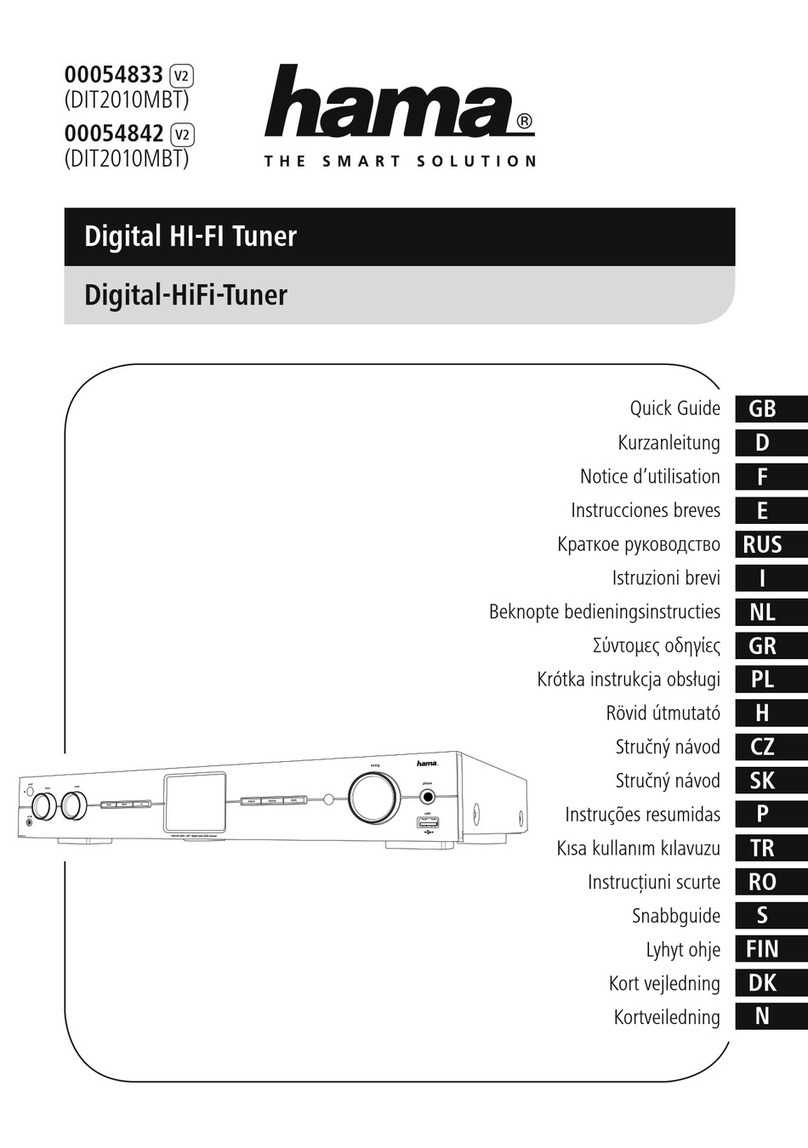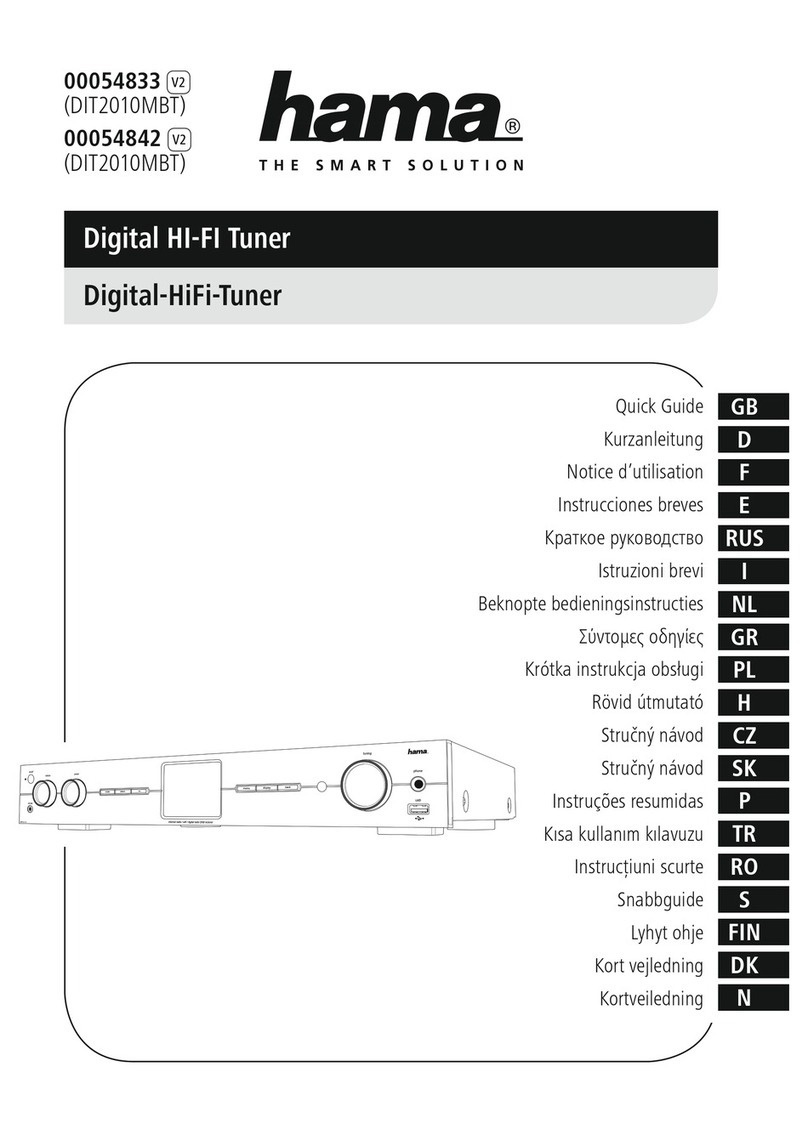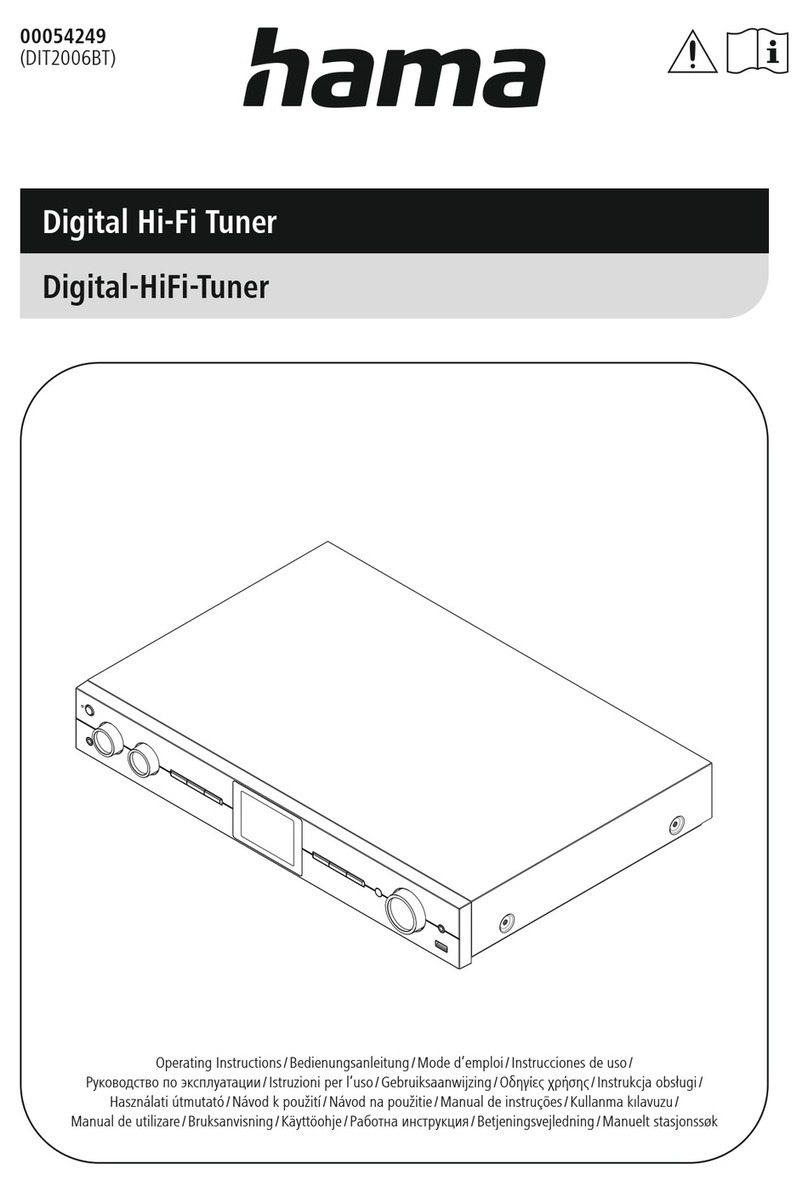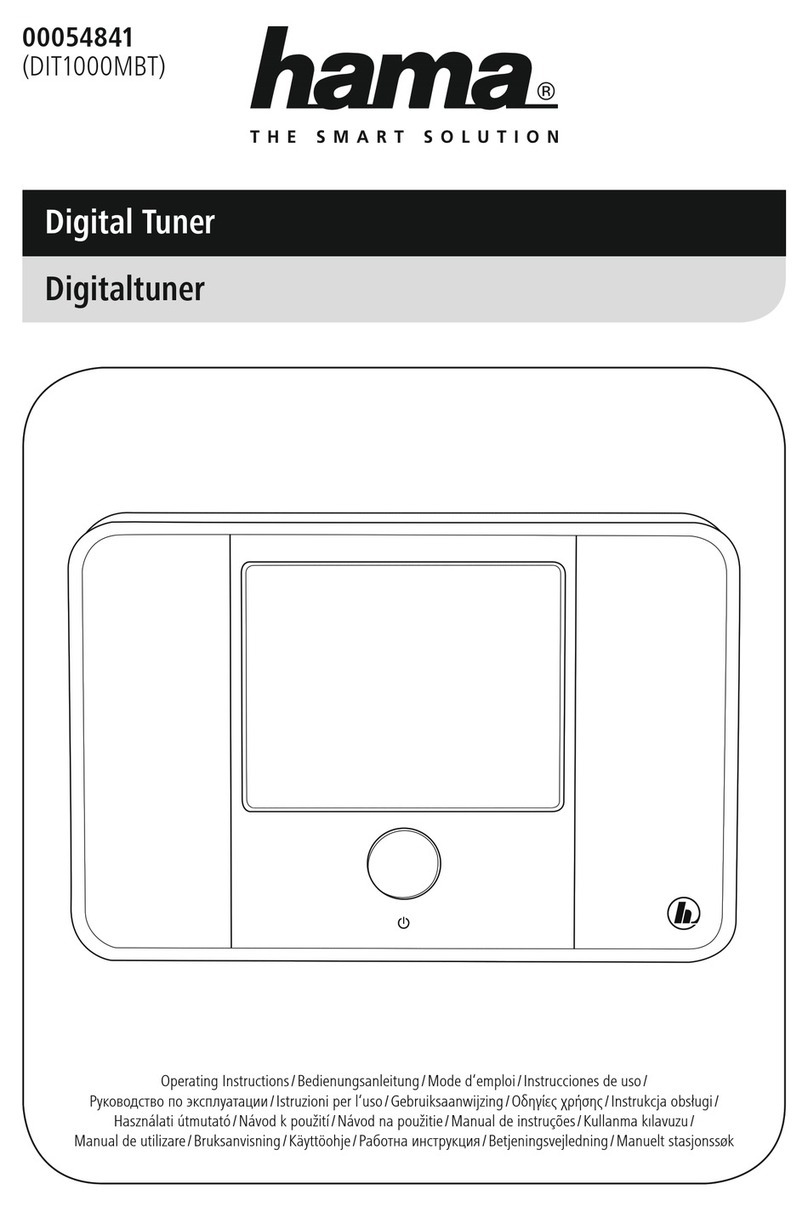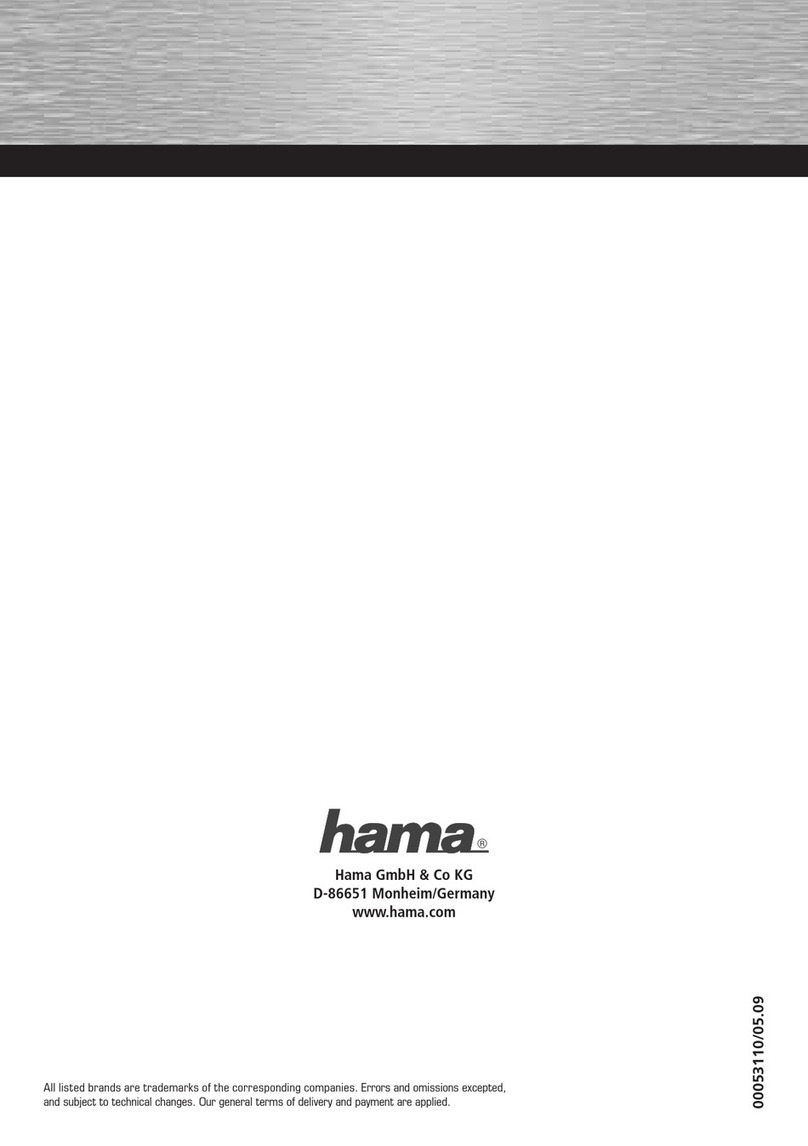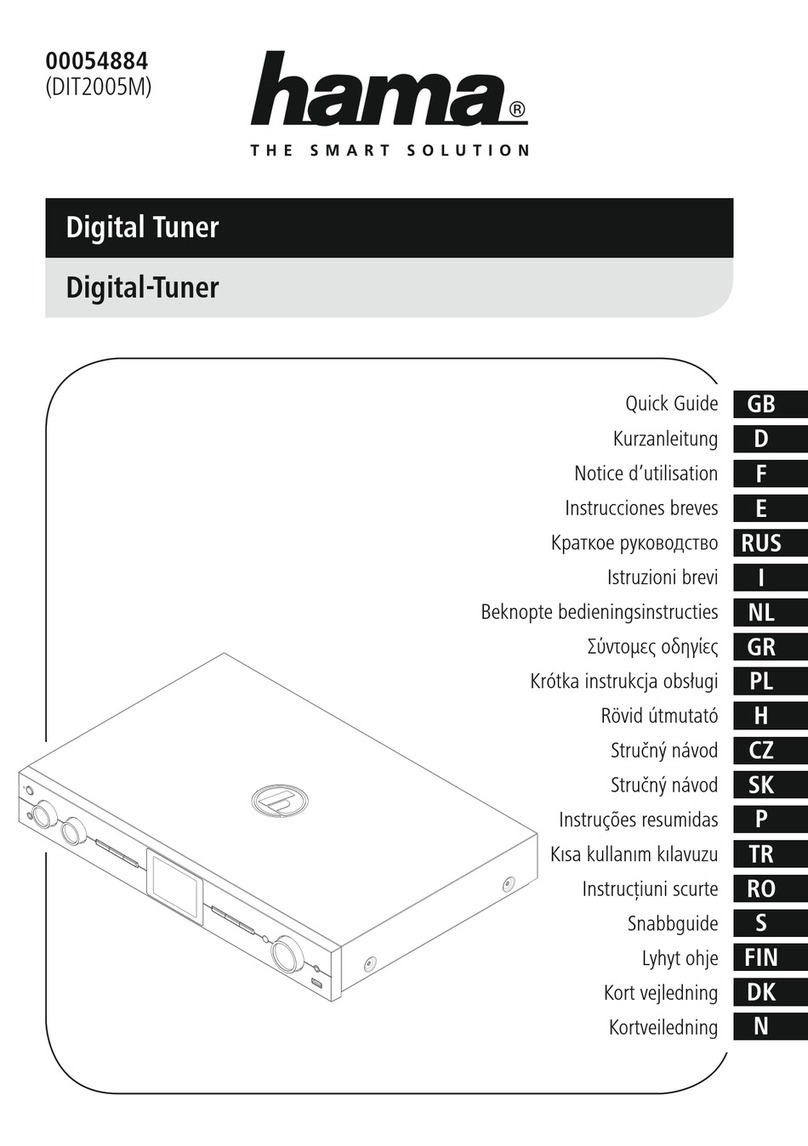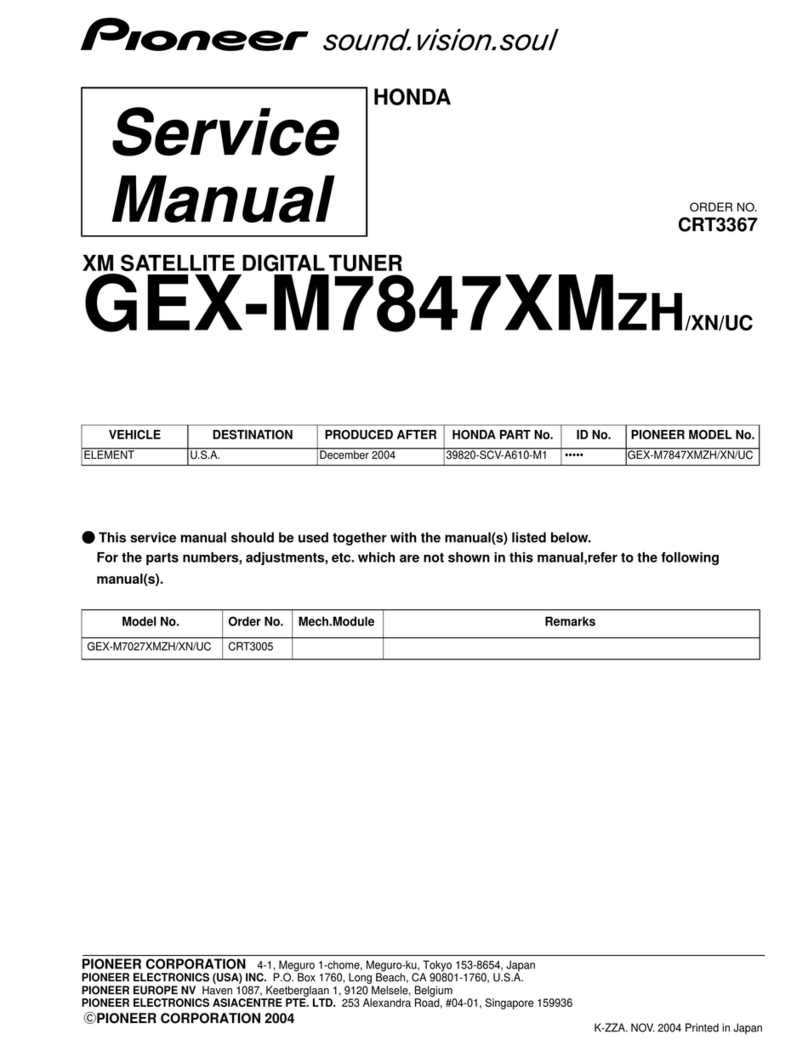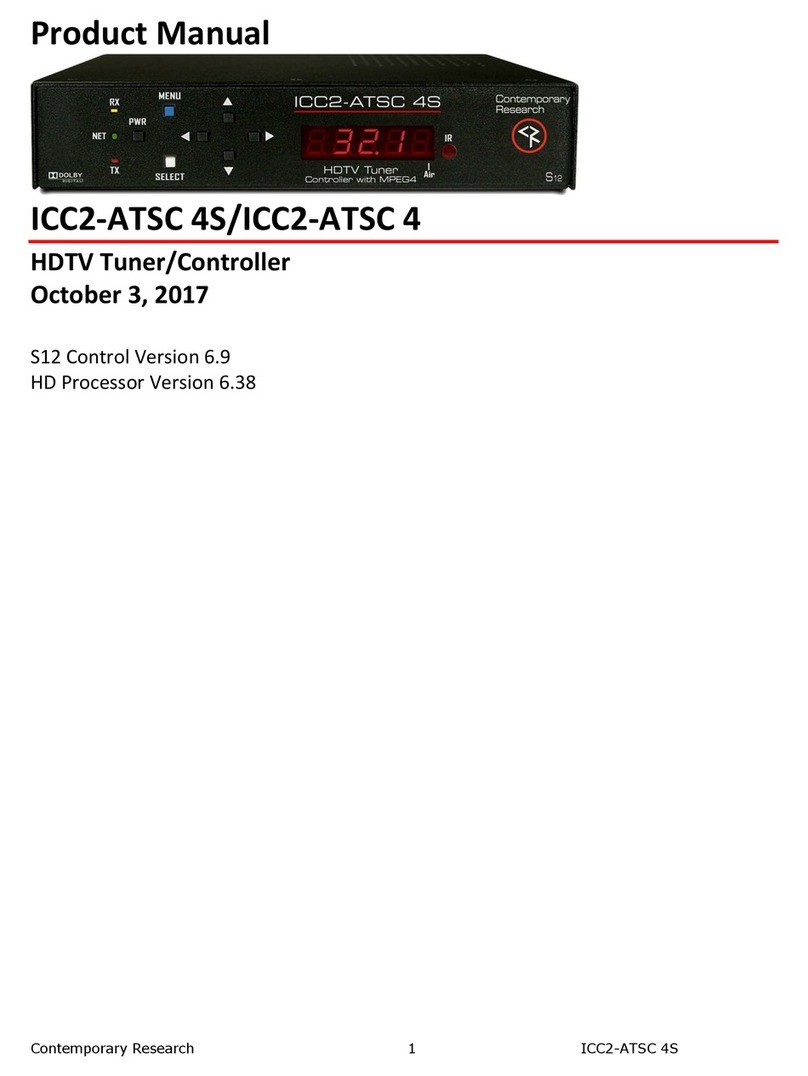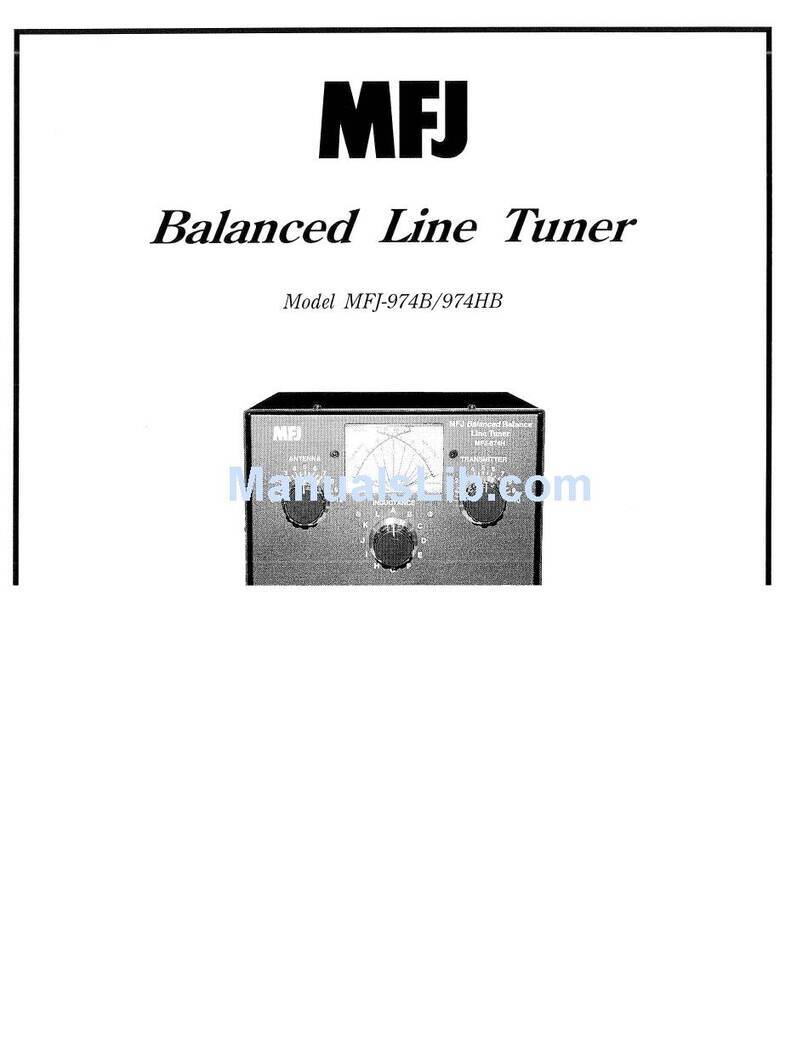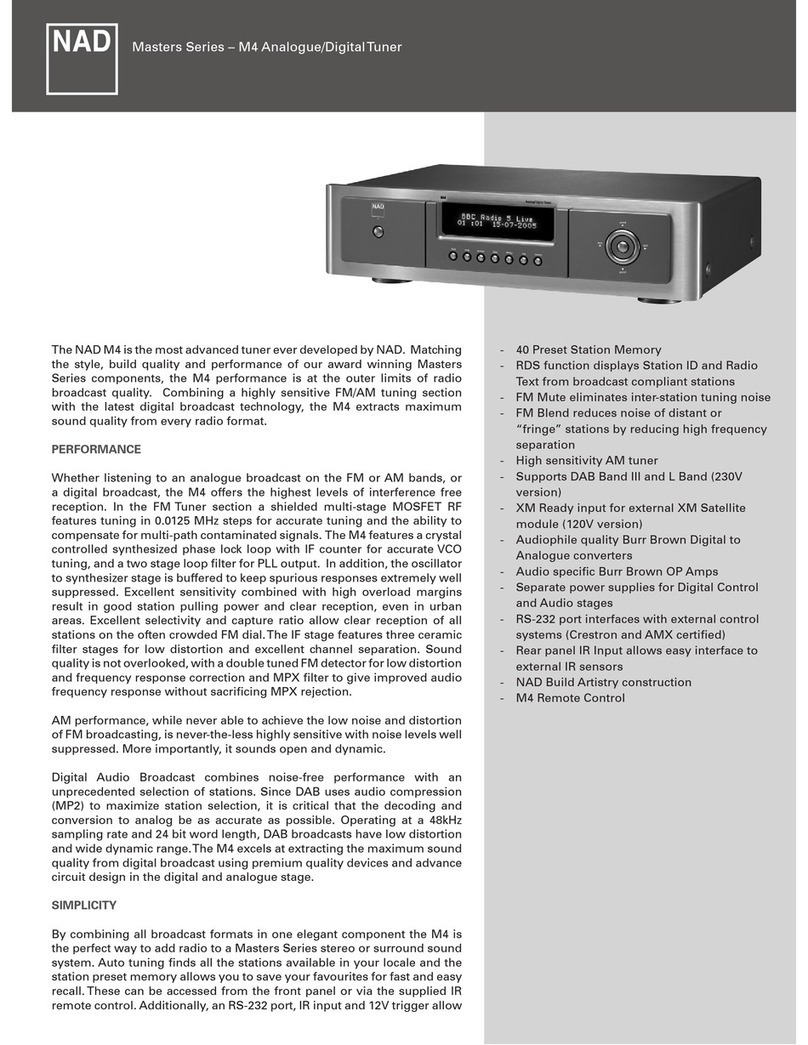Hama DIT1010BT User manual

Operating Instructions / Bedienungsanleitung / Mode d‘emploi / Instrucciones de uso /
Руководство по эксплуатации / Istruzioni per l‘uso / Gebruiksaanwijzing / Οδηγίες χρήσης / Instrukcja obsługi /
Használati útmutató / Návod k použití / Návod na použitie / Manual de instruções / Kullanma kılavuzu /
Manual de utilizare / Bruksanvisning / Käyttöohje / Работна инструкция / Betjeningsvejledning / Manuelt stasjonssøk
Digital Tuner
00054895
(DIT1010BT)
Digital-Tuner
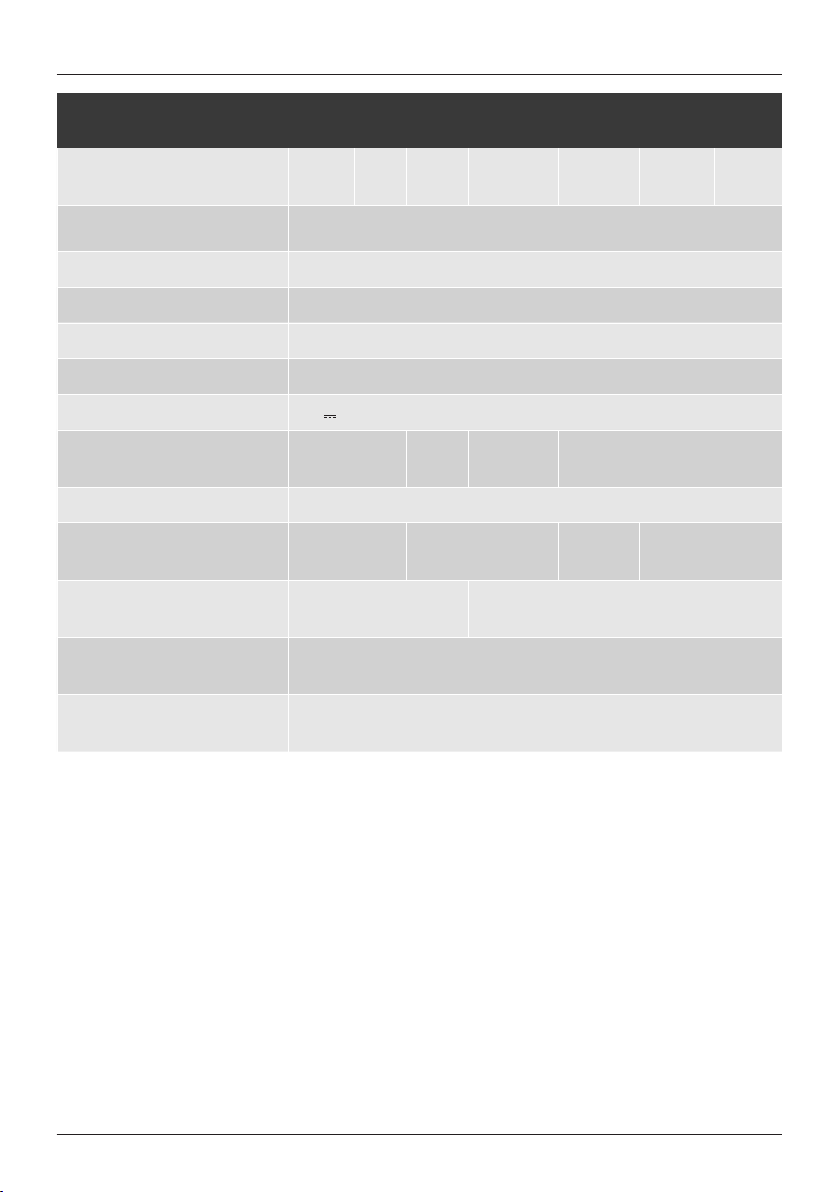
Technical data
Radio receiver FM
ü
DAB
ü
DAB+
ü
Bluetooth
ü
Podcasts
ü
Internet
ü
Spotify
ü
Bluetooth WiFi 2.4GHz (b/g/n) / 5GHz (a/n), Bluetooth 4.2
Display 3.2" (8.12 cm) Colour TFT
Encryption WEP, WPA, WPA2, WPS
DAB frequencies
174.928 - 239.200 MHz
FM frequencies
87.5 - 108 MHz
Current input 6 V 500mA switch mode power supply
Power consumption Operation max.
3 W Standby Non-network mode < 1W
Network mode < 2W
Connections Line Out, Optical Out, Update Port
Favourites
DAB / DAB+:
20
IR: 20
FM: 20 Spotify Connect:
10
Codec IR: MP3, WMA, ADTS,
MPEG-DASH DAB: MP2, AAC
UI languages
English, German, Danish, Dutch, Finnish, French, Italian, Norwegian, Polish,
Portuguese, Spanish, Swedish,Turkish
Packaging contents DIT1010BT, Telescope Antenna, RCA Cable, Remote Control, Batteries,
Quick Start Guide

Use your phone, tablet or computer as a remote control for Spotify.
Go to spotify.com/connect to learn how
Spotify Connect

A
B
7
123456
8
9
10 11 12 13 14

CD BT
6
10
29
16
14
17
20
22
27
3
7
28
15
11
19
21
25
26
1
2
18
4 5
23
9
13
24
8
12

1
GOperating Instructions
Controls and displays
A: Tuner front
1[MENU/SETTINGS] button
Direct access to settings / menu
2
[MODE] button
Change operating mode (FM,
DAB+, Bluetooth, podcasts,
Internet, Spotify Connect)
3[HOME] button
Back to playback screen
4[BACK] button
Back one menu level
5[PRESET] button
Save / access favourites
6[INFO] button
Display additional information
7Display
8Infra-red receiver
Sensor for remote control
9
[POWER/VOLUME/ENTER/
NAVIGATE]
On/Off switch, Volume control,
Selection conrmation, Navigation
B: Tuner back
10 Mains power supply
11 Line-out socket
12 Optical output
13 Update port
14 Antenna*
Note
* This tuner has a changeable antenna. You can use an active or passive antenna equipped with a coaxial connection.

2
C: Remote control
1[ ] On/off switch
Press ≙[volume -/+]/ [ ]
2[ ] Mute
3[IR] Direct access to Internet radio
mode ≙[mode]
4[DAB] Direct access to DAB mode ≙
[mode]**
5[FM] Direct access to FM mode ≙
[mode]
6[AUX] Direct access to Aux in mode
≙[mode]**
7[ ] Backlight settings**
8[MEDIA] Direct access to MEDIA mode
≙[mode]**
9[MODE]
Change operating mode
(Internet radio,DAB, FM,
Spotify Connect, podcasts,
Aux in) ≙[mode]
10 [ ] Equaliser settings
11 [ALARM] Direct access to alarm
settings ≙[alarm]
12 [SLEEP] Snooze settings
13 [SNOOZE] Activating Snooze
14 [MENU] Direct access to the menu ≙
[menu]
15 [I◄◄]Previous track (mode: Spotify
Connect, podcasts, BT)
16 [►►I]Next track (mode: Spotify
Connect, podcasts, BT)
17 Navigation
buttons
▲Up /▼Down / ◄Back
one menu level ≙[back] /►
Forward / Confirm ≙Press
[enter/navigate]/[OK]
18 [OK] Conrm ≙Press [enter/
navigate]
19 [◄◄] Rewind (mode: Spotify
Connect, podcasts)
20 [►► ] Fast forward (mode: Spotify
Connect, podcasts)
21 Volume
buttons [+]/[-]
Volume control ≙Turn
[volume -/+]/ [ ]
22 Favourites
buttons [+]/[-] Selection from favourites list
23 []
Start / Stop playback (mode:
Spotify Connect, podcasts,
BT, Aux in)
24 [ ] Back one menu level ≙[back]
25 Number
buttons
Direct access to / save
favourites
26 [FAVORITES] List / save favourites
27 [INFO] Display additional
information ≙[info]**
28 CD playback mode**
29 BT playback mode
Note
Buttons marked with ** have no function on this tuner
model. Please note that not every function may be
available for the product you have acquired since the
range of functions is always determined by the features
on your product.
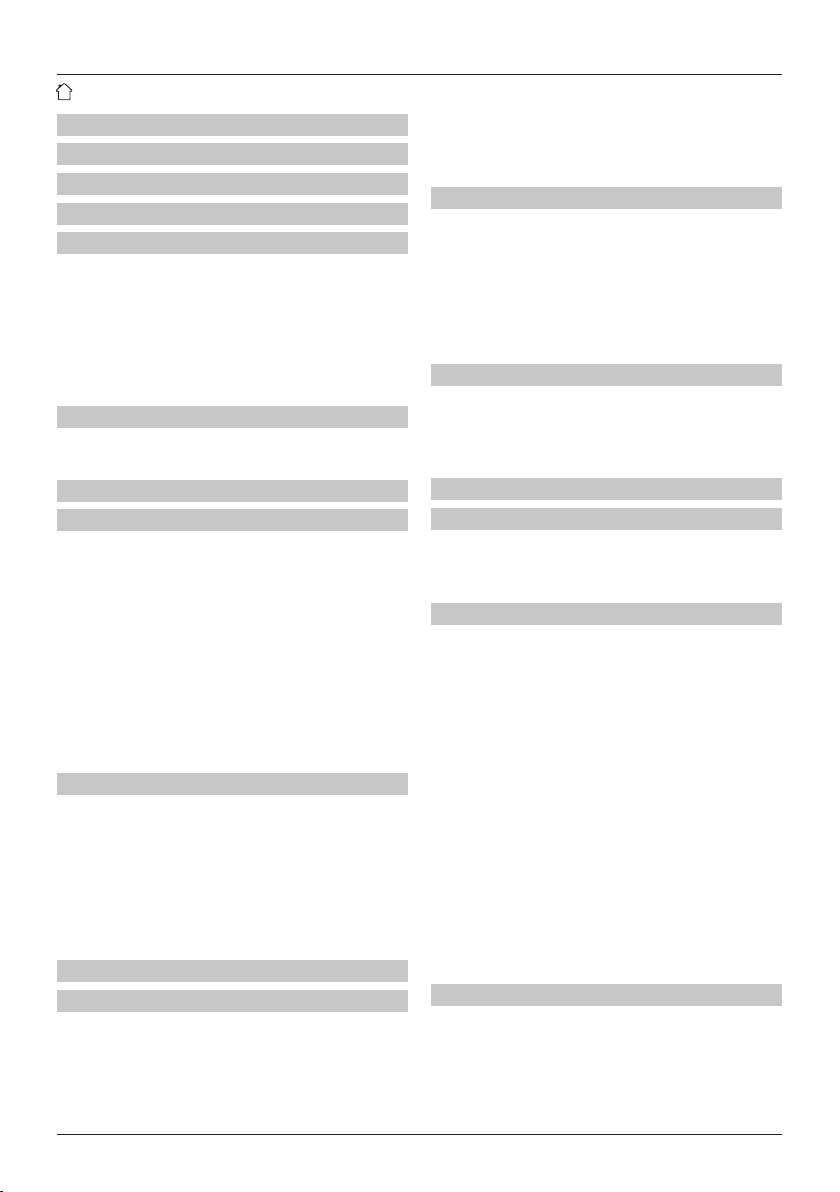
3
1. Explanation of warning symbols and notes ...7
2. Package contents........................7
3. Safety instructions.......................7
4. Informations and notes before getting started . 8
5. Getting started .........................8
5.1 General notes on use ......................9
5.1.1 Switch On/Off / Standby .................9
5.1.2 Navigation and controls .................9
5.1.3 Volume adjustment / mute ...............9
5.2 Connecting and starting up .................9
5.3 General notes on use ......................9
5.4 Initial setup ............................10
6. Connections ...........................11
6.1 Connection via Optical-OUT ................11
6.2 Connection via LINE OUT .................. 11
7. Main menu / modes.....................12
8. Internet radio .........................12
8.1 Station search .......................... 12
8.1.1 Search by country or region .............12
8.1.2 Search by genre ......................12
8.1.3 Search by name ......................12
8.1.4 Popular stations .....................12
8.1.5 Local stations .......................13
8.2 Favourites (local) ........................13
8.2.1 Assigning the favourites shortcut buttons ... 13
8.2.2 Calling up shortcut button favourites ...... 13
8.2.3 Assigning the list of favourites (1-20) ......13
8.2.4 Calling up a station from the Favourites list (1-
20) .................................... 13
9. Podcasts..............................14
9.1 Podcast search ..........................14
9.1.1 Search by country or region .............14
9.1.2 Search by format (subjects or categories) ...14
9.1.3 Search by name ......................14
9.2 Favourites (local) ........................14
9.2.1 Assigning the list of favourites (1-20) ......15
9.2.2 Calling up a station from the Favourites list (1-
20) .................................... 15
10. Spotify ..............................15
11. Digital radio (DAB/DAB+) ...............15
11.1 Search / Automatic search ................15
11.2 Station list ............................16
11.3 Edit station list .........................16
11.4 Favourites (local) .......................16
11.4.1 Assigning the list of favourites (1-20) .....16
11.4.2 Calling up a station from the Favourites list. 16
11.5 DRC (Dynamic Range Control) ............. 16
11.6 Station sequence .......................17
12. FM .................................17
12.1 Search setting .........................17
12.2 Search / Automatic search ................17
12.3 Manual station search ...................18
12.4 Favourites (local) .......................18
12.4.1 Assigning the list of favourites (1-20) .....18
12.4.2 Calling up a station from the Favourites list. 18
12.5 Audio setting ..........................18
13. Bluetooth®................................................18
13.1 Bluetooth® pairing .....................19
13.2 Automatic Bluetooth®connection (after successful
pairing) .................................. 19
13.3 Terminating the Bluetooth® connection ......19
14. Sleep ...............................20
15. Alarm ...............................20
15.1 Alarm settings .........................20
15.2 Activating / deactivating the alarm ..........20
15.3 Stopping the alarm/ Snooze function ........20
16. System settings .......................20
16.1 Equaliser ............................. 20
16.2 Internet settings ........................ 21
16.2.1 Network wizard – Conguration of Internet
connection / Search........................ 21
16.2.2 Wireless network connection (WLAN) ..... 21
16.2.3 Manual conguration of network connection –
wireless (WLAN) ..........................22
16.2.4 View settings ....................... 22
16.2.5 Network prole ..................... 23
16.3 Time/ Date settings...................... 23
16.4 Language.............................24
16.5 Factory reset...........................24
16.6 Software update........................24
16.7 Info ................................. 24
16.8 Setup wizard ..........................25
16.9 Lighting .............................. 25
16.10 Auto standby .........................25
17. UNDOK – Everything in the palm of your hand . 25
17.1 First-time setup of the device with UNDOK ....26
17.1.1 Procedure for iOS users................26
17.1.2 Procedure for Android users ............26
Content
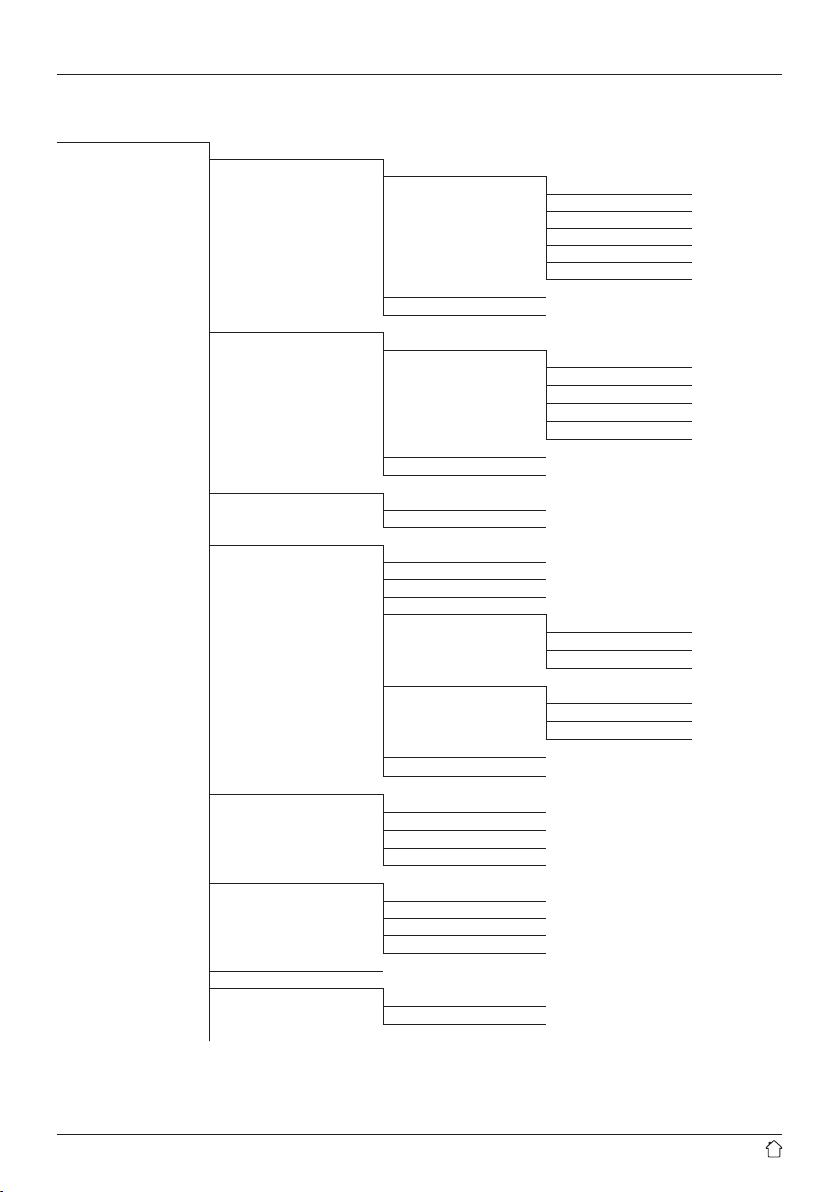
5
Main menu*
Internet Radio
Station List
Germany
History
Seach
Location
Popular
Discover
System settings**
Main menu*
Podcasts
Podcast List
Germany
Seach
Popular
Location
Discover
System settings**
Main menu*
Spotify
System settings**
Main menu*
DAB
Station List
Scan
Prune invalid
DRC
DRC high
DRC low
DRC off
Station order
Alphanumeric
Ensemble
Valid
System settings**
Main menu*
FM
Scan setting
Audio setting
System settings**
Main menu*
Bluetooth
Setup Bluetooth
View Details
System settings**
Main menu*
Sleep
Alarms
Alarm 1
Alarm 2
System settings**
Menu structure

6
System settings**
Equaliser
Normal
Flat
Jazz
Rock
Movie
Classic
Pop
News
My EQ
My EQ prole setup
Network
Network wizard
PBC Wlan setup
View settings
Manual settings
NetRemote PIN-Setup
Clear network settings
Keep network connected
Time/Date
Set Time/Date
Auto update
Update from DAB
Update from FM
Update from network
no update
Set format
Set timezone
Daylight savings
Language
Factory Reset
Software update
Auto-check setting
Check now
Setup wizard
Info
Privacy policy
Backlight
Color theme
Auto-Standby

7
Thank you for choosing a Hama product. Take your time
and read the following instructions and information
completely. Please keep these instructions in a safe place
for future reference. If you sell the device, please pass
these operating instructions on to the new owner.
1. Explanation of warning symbols and notes
Risk of electric shock
This symbol indicates a risk of electric shock from
touching product parts carrying hazardous voltage.
Warning
This symbol is used to indicate safety instructions or to
draw your attention to specic hazards and risks.
Note
This symbol is used to indicate additional information or
important notes.
2. Package contents
•Digital tuner DIT1010BT
•Telescopic antenna
•Power supply unit
•Stereo Cinch L/R output
•Remote control
•2 x AAA batteries
•These operating instructions
3. Safety instructions
•The product is intended for private, non-commercial use
only.
•Do not use the product in the immediate vicinity of
heaters, other heat sources or in direct sunlight.
•Only use the article under moderate climatic conditions.
•Use the product only for the intended purpose.
•Do not use the product in a damp environment and
avoid splashing water.
•Be considerate. High volumes can disturb or interfere
with your surroundings.
•Protect the product from dirt, moisture and overheating
and use it in dry rooms only.
•As with all electrical products, this device should be kept
out of the reach of children.
•Children must not play with the device. Cleaning and
user maintenance must not be carried out by children
without supervision.
•Do not use the product in areas in which electronic
products are not permitted.
•Be considerate. High volumes can disturb or interfere
with your surroundings.
•Do not drop the product and do not expose it to any
major shocks.
•Do not operate the product outside the power limits
specied in the technical data.
•Keep the packaging material out of the reach of children
due to the risk of suffocation.
•Dispose of packaging material immediately in
accordance with the locally applicable regulations.
•Do not modify the device in any way. Doing so voids the
warranty.
Risk of electric shock
•Do not open the device or continue to operate it if it
becomes damaged.
•Do not use the product if the AC adapter, adapter
cable or power cable is damaged.
•Do not attempt to service or repair the product
yourself. Leave any and all service work to qualied
experts.

8
Warning – Batteries
•When inserting batteries, note the correct polarity (+
and - markings) and insert the batteries accordingly.
Failure to do so could result in the batteries leaking or
exploding.
•Only use batteries (or rechargeable batteries) that
match the specied type.
•Before you insert the batteries, clean the battery
contacts and the polar contacts.
•Do not allow children to change batteries without
supervision.
•Do not mix old and new batteries, or batteries of
different types or from different manufacturers.
•Remove the batteries from products that are not being
used for an extended period (unless these are being
kept ready for an emergency).
•Do not short-circuit batteries.
•Do not charge batteries.
•Do not burn batteries.
•Keep batteries out of the reach of children.
•Never open, damage or swallow batteries or allow
them to enter the environment. They can contain toxic,
environmentally harmful heavy metals.
•Remove spent batteries from the product and dispose
of them without delay.
•Do not store, charge or use the device in extreme
temperatures.
4. Informations and notes before getting started
Note
A detailed description of the UNDOK app and all of its
functions can be found in our UNDOK guide at:
www.hama.com ->00054895 ->Downloads
Note
•For best reception, ensure that the antenna is fully
extended and vertical.
•Try various different positions if necessary to get the
best reception.
Preparing the remote control for use
Open the cover on the battery compartment. This can
be found on the back of the remote control and can be
opened by sliding in the direction indicated.
The extent of delivery includes two AAA batteries which
must be inserted into the battery compartment for the
remote control to work. When inserting the batteries,
ensure that they are inserted with the correct polarity.
The relevant polarity (+ / -) is marked inside the battery
compartment.
Network connection/ Preparing the Internet
connection
You can integrate this tuner into a network. To receive
Internet radio, an Internet connection is required on this
the network.
WLAN connection (wireless network)
•Ensure the router is switched on, is functioning correctly
and that there is a connection to the Internet.
•Activate your router's WLAN function.
•To ensure the correct functioning of your WLAN
connection, follow your router's operating instructions.
•Then proceed as described under point 5, "Getting
started".
Note
Use only original accessories (or accessories approved by
Hama) to avoid damage to the product.
5. Getting started
Note - optimising reception
This product has an antenna connection for external
antennas with a coaxial connection. A suitable antenna
that allows DAB, DAB+ and FM reception is included in
the extent of delivery. Alternatively, you can use an active
or passive antenna to improve the reception or to adapt
it to your requirements.
Please note:
•Always pull the antenna out completely.
•We recommend you adjust the antenna vertically to
ensure optimal reception.

9
5.1 General notes on use
5.1.1 Switch On/Off / Standby
•Press [POWER/VOLUME/ENTER/NAVIGATE] (9) to
switch on the tuner.
•Press and hold [POWER/VOLUME/ENTER/NAVIGATE]
(9) for 3 seconds to switch the tuner off (standby).
•To completely switch off the device, disconnect it from
the power supply.
5.1.2 Navigation and controls
•After pressing a shortcut button, navigate through the
menu items using.
•Select the individual menu items by turning [POWER/
VOLUME/ENTER/NAVIGATE] (9).
•Conrm the selection by pressing [POWER/VOLUME/
ENTER/NAVIGATE] (9).
5.1.3 Volume adjustment / mute
•Turn the volume up (right) or down (left) by turning
[POWER/VOLUME/ENTER/NAVIGATE] (9) accordingly.
•Press []on the remote control to mute the tuner.
•Press [ ] again on the remote control to reset the
volume to the value before it was muted.
5.2 Connecting and starting up
Warning
•Only operate the product from a socket that has been
approved for the device. The socket must be installed
close to the product and must be easily accessible.
•Disconnect the product from the power supply using
the On/Off switch – if this is not available, unplug the
power cord from the socket.
•If using a multi-socket power strip, make sure that the
total power consumption of all connected devices does
not exceed the power strip's maximum throughput
rating.
•If you will not be using the product for a prolonged
period, disconnect it from mains power.
•Connect the power supply to the mains connection (1) on
the back of the tuner.
•Connect the network cable to a properly installed and
easily accessible network socket.
•Wait until the tuner has initialised fully.
•Press [POWER/VOLUME/ENTER/NAVIGATE] (9) to
switch on the tuner.
Note – switching on for the rst time
•The Setup Wizard starts up automatically when the
device is turned on for the rst time.
•The default used language is English.
•You can skip the Wizard and start it up again later in
German.
Once the product has been connected to mains power,
initialisation takes place. The tuner is started.
To assist you with the rst-time setup of the tuner, a Setup
Wizard is provided.
5.3 General notes on use
Notes on use
•These operating instructions always relate to operation
using the controls on the device. Functions that are
only usable by app or remote control are explained
separately.
•For information on the buttons on the remote control
and their functions (≙) that correspond to the control
buttons on the device, please see the Controls and
displays.
•[OK] and the navigation button ►on the remote
control correspond to pressing [POWER/VOLUME/
ENTER/NAVIGATE] (9).
•The navigation button ◄on the remote control
corresponds to [ ] (4) on the front of the tuner.
•The navigation buttons ▲/▼correspond to turning
[POWER/VOLUME/ENTER/NAVIGATE] (9) to the left
and right on the front of the tuner.
•When a selection among menu items is to be made
(such as YES or NO), the one currently selected has a
light-coloured background ll.
•In menus offering a variety of different options (such
as Equalizer, Update, and so on), the currently selected
option is marked with #.

10
Entering passwords, search terms, and so on.
•Use [POWER/VOLUME/ENTER/NAVIGATE] (9) to
select each individual number and/or letter and conrm
the selection by pressing [POWER/VOLUME/ENTER/
NAVIGATE] (9).
•To make corrections, select [BKSP / <-] and conrm. The
last input made is deleted.
•To cancel input, select [CANCEL] and conrm.
•Once your input is complete, select [OK] and conrm to
nish.
Additional information
Depending on the operating mode and stations available,
pressing [ ] (6) displays additional information:
•Description
Indicates the radio station, the current programme,
contents, subjects, etc.
•Genre
The genre (music style) of the station is shown.
•Reliability / signal strength
•Bit rate
The currently received digital bit rate of the received
station is displayed.
•Channel information
•Current time
•Today’s date
5.4 Initial setup
When it is rst connected to the power supply, a list of
available languages for the menu is displayed. Proceed as
follows to
set your desired language:
Desired language, for
example German (Deutsch)
Setup wizard
Once a language has been set, the rst-time setup can be
carried out via the setup wizard (YES)/ or skipped (NO):
YES / JA
NO / NEIN
Note – Starting up with or without the
setup wizard
•We recommend using the setup wizard (YES) for quick
and easy rst-time setup (setting of the time, date,
internet connection, etc.).
•If you wish to skip setup with the setup wizard anyway,
choose NO. All of the settings congured by the setup
wizard can be congured or changed individually in
the System settings menu. Alternatively, you may
restart the setup wizard at any time.
•Next, choose YES or NO to dene whether or not the
setup wizard should start automatically next time the
tuner is started up. You are in the main menu.

11
Date/ Time
12/24-hour format
•Auto update
•Update from DAB/ FM
If automatic time and date adjustment is
activated, the device receives time and date
information from the station over the FM/DAB/
DAB+ radio network. This is the best way to
ensure that the clock will run accurately and the
alarm will trigger at the correct time, even after
power outages.
•Update from Internet
Choose this option to set the time and date
automatically via the Internet connection. Also
set the time zone of your current location and, if
desired, turn (ON) automatic adjustment between
summer time and winter time.
•No update
The time and date (DD-MM-YYYY) must be set
manually; no automatic calibration takes place.
Network wizard – Conguration of network
connection
Note – Reference to a different part of
these operating instructions
Because this chapter is extensive, please follow the
directions in section 16.2.1 Network wizard –
Conguration of Internet connection / Search
Once the network wizard has nished,the setup wizard
is nished as well. The display shows a message to this
effect.
Conrm completion by pressing [POWER/VOLUME/
ENTER/NAVIGATE] (9), to go to the main menu.
6. Connections
Note
•Connections that are established by means of an
optical signal cable are less affected by electrical
or magnetic interference than connections that are
established via a 3.5 mm audio cable.
6.1 Connection via Optical-OUT
You can connect your loudspeaker to the tuner via the
digital audio output, for example, and play its audio
signals via the loudspeaker.
Note
•Switch the tuner off before connecting a device to it.
•Before connection, remove the safety caps from both
ends of the optical signal cable.
•Do not bend or crush the cable.
•For playback via the optical audio connection, connect
an optical signal cable to the tuner's optical audio output
(12) and the loudspeaker's optical audio input.
•Press [POWER/VOLUME/ENTER/NAVIGATE] (9) to
switch on the tuner.
•The tuner's audio signal is now output via the
loudspeaker.
6.2 Connection via LINE OUT
You can connect your loudspeaker to the tuner via the
analogue audio output, for example, and play its audio
signals via the loudspeaker.
Note
•Switch the tuner off before connecting a device to it.
•Do not bend or crush the cable.
•For playback via the analogue audio connection, connect
a 3.5 mm RCA cable to the tuner's analogue audio
output (11) and the loudspeaker's analogue audio input.
•Press [POWER/VOLUME/ENTER/NAVIGATE] (9) to
switch on the tuner.
•The tuner's audio signal is now output via the
loudspeaker.

12
7. Main menu / modes
This devices supports radio reception via the Internet, DAB/
DAB+ and FM.
The main menu contains the various operating modes as
well as other options that are explained separately in the
following chapters:
7. Internet radio
8. Podcasts
9. Spotify Connect
10. DAB / DAB+
11. FM
12. Bluetooth
14. System settings
Select amongst the available operating modes by
repeatedly pressing [ ] (2).
During playback, the current operating mode appears at
the top left-hand edge of the screen.
8. Internet radio
Note
If necessary, it is possible to switch providers in order to
make all features and functions of the product available.
From the main menu or after pressing [ ] (2) repeatedly,
activate (Internet radio) mode on the tuner.
Alternatively, press [IR] on the remote control to switch
directly to this operating mode.
8.1 Station search
The tuner offers various ways to search for stations.
•Use [POWER/VOLUME/ENTER/NAVIGATE] (9) to
navigate through the individual search functions and
their options.
•Once you have found a station you like, conrm by
pressing [POWER/VOLUME/ENTER/NAVIGATE] (9).
The tuner starts playing the selected station.
8.1.1 Search by country or region
To search for a station by continent, country and region,
proceed as follows:
•Press [ ] (1) to access the Settings menu.
•Use [POWER/VOLUME/ENTER/NAVIGATE] (9) to
navigate to the "Station list" menu item.
•Conrm the selection by pressing [POWER/VOLUME/
ENTER/NAVIGATE] (9).
•Use [POWER/VOLUME/ENTER/NAVIGATE] (9) to
navigate to the "Countries" menu item. Conrm the
selection by pressing [POWER/VOLUME/ENTER/
NAVIGATE] (9).
Once you have restricted the results to a certain country or
region, select a station from the complete list or from a list
sorted by genre.
8.1.2 Search by genre
To search for a station of a certain genre or subject focus,
proceed as follows:
•Press [ ] (1) to access the Settings menu.
•Use [POWER/VOLUME/ENTER/NAVIGATE] (9) to
navigate to the "Station list" menu item.
•Conrm the selection by pressing [POWER/VOLUME/
ENTER/NAVIGATE] (9).
•Use [POWER/VOLUME/ENTER/NAVIGATE] (9) to
navigate to the "Discover" menu item. Conrm the
selection by pressing [POWER/VOLUME/ENTER/
NAVIGATE] (9).
Once you have restricted the results to a certain genre,
select a station from a list of all stations available, or from
a pre-selected list, or from a list sorted by country.
8.1.3 Search by name
If you know the name of the desired station, you can
search for it directly:
•Press [ ] (1) to access the Settings menu.
•Use [POWER/VOLUME/ENTER/NAVIGATE] (9) to
navigate to the "Station list" menu item.
•Conrm the selection by pressing [POWER/VOLUME/
ENTER/NAVIGATE] (9).
•Use [POWER/VOLUME/ENTER/NAVIGATE] (9) to
navigate to the "Search" menu item. Conrm the
selection by pressing [POWER/VOLUME/ENTER/
NAVIGATE] (9).
Enter the complete name, or a part thereof, in the input
screen and select [OK] to start the search. Youreceive a list
of all available stations whose names contain the search
key.
8.1.4 Popular stations
You can nd a selection of the most popular stations as
follows:
•Press [ ] (1) to access the Settings menu.

13
•Use [POWER/VOLUME/ENTER/NAVIGATE] (9) to
navigate to the "Station list" menu item.
•Conrm the selection by pressing [POWER/VOLUME/
ENTER/NAVIGATE] (9).
•Use [POWER/VOLUME/ENTER/NAVIGATE] (9) to
navigate to the "Popular" menu item and select your
preferred station.
8.1.5 Local stations
To search for stations from your own country (the country
in which the tuner is currently located), proceed as follows:
•Press [ ] (1) to access the Settings menu.
•Use [POWER/VOLUME/ENTER/NAVIGATE] (9) to
navigate to the "Station list" menu item.
•Conrm the selection by pressing [POWER/VOLUME/
ENTER/NAVIGATE] (9).
•Use [POWER/VOLUME/ENTER/NAVIGATE] (9) to
navigate to the "Local <Country>" menu item. Conrm
the selection by pressing [POWER/VOLUME/ENTER/
NAVIGATE] (9).
•Use [POWER/VOLUME/ENTER/NAVIGATE] (9) to
navigate to your preferred station.
Note
Replace the <Country> placeholder with the country you
are currently located in.
You can lter this local list by genre, or select a station
from the complete list, or select from a pre-selected list.
8.2 Favourites (local)
You can save up to 20 of your favourite stations for quick
and direct access.
8.2.1 Assigning the favourites shortcut buttons
•Set the station that you would like to save to a favourites
memory slot.
•Once the station is playing, press and hold the relevant
shortcut button for around 3 seconds.
•The selection will be conrmed by the display showing
"Program (1-4, depending on the shortcut button)
saved".
•During playback, the favourite memory slot is displayed
at the bottom of the screen.
Note
Favourites cannot be deleted. If all 20 station memory
slots are lled and you wish to save a new station,
choose one of the occupied slots. The station in this slot
will be overwritten with the new station.
8.2.2 Calling up shortcut button favourites
To call up a stored station, press the corresponding
shortcut button.
8.2.3 Assigning the list of favourites (1-20)
•Set the station that you would like to save to a favourites
memory slot.
•If the station is playing, press and hold [ ](5) for
approx. 3 seconds until the Favourites list opens.
•Navigate to the preferred memory slot and conrm
your selection by pressing [POWER/VOLUME/ENTER/
NAVIGATE] (9).
•The selection will be conrmed by the display showing
"Program (1-20, depending on the memory slot) saved".
8.2.4 Calling up a station from the Favourites list
(1-20)
•Press [] (5) to call up the Favourites list.
•Use [POWER/VOLUME/ENTER/NAVIGATE] (9) to
navigate to the preferred station and conrm your
selection by pressing [POWER/VOLUME/ENTER/
NAVIGATE] (9).

14
9. Podcasts
Podcasts are programs on various topics and include, for
example, talk shows, news and much more. Podcasts can
be downloaded from the Internet.
There are normally approximately 10,000 programs
available. Similarly to radio stations, the tuner makes it
possible to lter a large number of podcasts, or to search
the entire database for a matching result.
From the main menu or after pressing [ ] (2) repeatedly,
activate Podcasts mode on the tuner:
9.1 Podcast search
9.1.1 Search by country or region
To search for a podcast by continent, country and region,
proceed as follows:
•Press [ ] (1) to access the Settings menu.
•Use [POWER/VOLUME/ENTER/NAVIGATE] (9) to
navigate to the "Podcasts list" menu item.
•Conrm the selection by pressing [POWER/VOLUME/
ENTER/NAVIGATE] (9).
•Use [POWER/VOLUME/ENTER/NAVIGATE] (9) to
navigate to the "Countries" menu item and select your
preferred station.
Once you have restricted the results to a certain country or
region, select a station from the complete list or from a list
sorted by genre.
9.1.2 Search by format (subjects or categories)
To search for a podcast by continent, country and region,
proceed as follows:
•Press [ ] (1) to access the Settings menu.
•Use [POWER/VOLUME/ENTER/NAVIGATE] (9) to
navigate to the "Podcasts list" menu item.
•Conrm the selection by pressing [POWER/VOLUME/
ENTER/NAVIGATE] (9).
•Use [POWER/VOLUME/ENTER/NAVIGATE] (9) to
navigate to the "Discover" menu item and select your
preferred station.
9.1.3 Search by name
If you know the name of the desired podcast, you can
search for it directly:
•Press [ ] (1) to access the Settings menu.
•Use [POWER/VOLUME/ENTER/NAVIGATE] (9) to
navigate to the "Podcasts list" menu item.
•Conrm the selection by pressing [POWER/VOLUME/
ENTER/NAVIGATE] (9).
•Use [POWER/VOLUME/ENTER/NAVIGATE] (9) to
navigate to the "Search" menu item.
Enter the complete podcast name, or a part thereof, in
the input screen and select [OK] to start the search. You
receive a list of all available podcasts whose names contain
the search key.
9.2 Favourites (local)
You can save up to 20 of your favourite stations for quick
and direct access.
Note
Favourites cannot be deleted. If all 20 station memory
slots are lled and you wish to save a new station,
choose one of the occupied slots. The station in this slot
will be overwritten with the new station.

15
9.2.1 Assigning the list of favourites (1-20)
•Set the station that you would like to save to a favourites
memory slot.
•If the station is playing, press and hold [ ] (5) for
approx. 3 seconds until the Favourites list opens.
•Navigate to the preferred memory slot and conrm
your selection by pressing [POWER/VOLUME/ENTER/
NAVIGATE] (9).
•The selection will be conrmed by the display showing
"Program (1-20, depending on the memory slot) saved".
9.2.2 Calling up a station from the Favourites list
(1-20)
•Press [] (5) to call up the Favourites list.
•Use [POWER/VOLUME/ENTER/NAVIGATE] (9) to
navigate to the preferred station and conrm your
selection by pressing [POWER/VOLUME/ENTER/
NAVIGATE] (9).
10. Spotify
Spotify Connect gives you access to millions of songs. You
can listen to them on your tuner, on the go using your
smartphone, or on your PC or smartphone.
Requirements:
•You must have the Spotify app installed on your Android
or iOS device.
•It can be downloaded from the Play Store or the Apple
App Store. Once the app is installed, start it and log into
your account (or, if you do not have an account, register
a new one).
•You will require a Spotify account (see www.spotify.de for
more information).
•The tuner must be on the same network as the Android
or iOS device with the Spotify app installed.
Use:
•In the Spotify app, start playback of a playlist or track as
usual.
•The usual playback information is displayed, such as the
album cover, track, etc.
•At the bottom edge of the screen, the Spotify Connect
logo is shown next to Available devices.
•Choose Available devices to access an overview of
all devices available on the network.
•Select the tuner. The audio is now played back on the
tuner.
Once the connection has been established, the Spotify
Connect logo and the device designation are displayed
in green.
After successful initial connection:
From the main menu, or after pressing [ ] (2) repeatedly,
activate Spotify (Spotify Connect) mode on the tuner:
•Press [POWER/VOLUME/ENTER/NAVIGATE] (9) (or [
] on the remote control) to start playback.
•Alternatively, you can also control the tuner - e.g. skip to
a different track or adjust the volume - using the remote
control, the app, or the Spotify app.
11. Digital radio (DAB/DAB+)
The tuner receives all established digital radio frequencies
in the range of 174 MHz to 240 MHz (band III, channel
5A to 13F).
From the main menu or after pressing [ ] (2) repeatedly,
activate DAB (DAB radio) operating mode on the tuner.
Alternatively, press [DAB] on the remote control to switch
directly to this operating mode.
11.1 Search / Automatic search
The automatic DAB channel search scans the DAB band
III for available stations. After the station search, all
interference-free stations are saved in alphabetical order.
In Stations list a ? is displayed in front of the station names
of stations found during a previous scan but which cannot
currently be received.
The automatic DAB station search starts automatically
when DAB mode is started for the rst time; it is indicated
by Scanning… and a status bar on the display.
If you would like to start the search again, proceed as
follows:
•Press [ ] (1) to access the Settings menu.
•Use [POWER/VOLUME/ENTER/NAVIGATE] (9) to
navigate to the "Full scan" menu item.
•Conrm the selection by pressing [POWER/VOLUME/
ENTER/NAVIGATE] (9).
•Wait until the search process has completed.
•The available stations are now displayed in the list of
stations.
Other manuals for DIT1010BT
1
Table of contents
Other Hama Tuner manuals