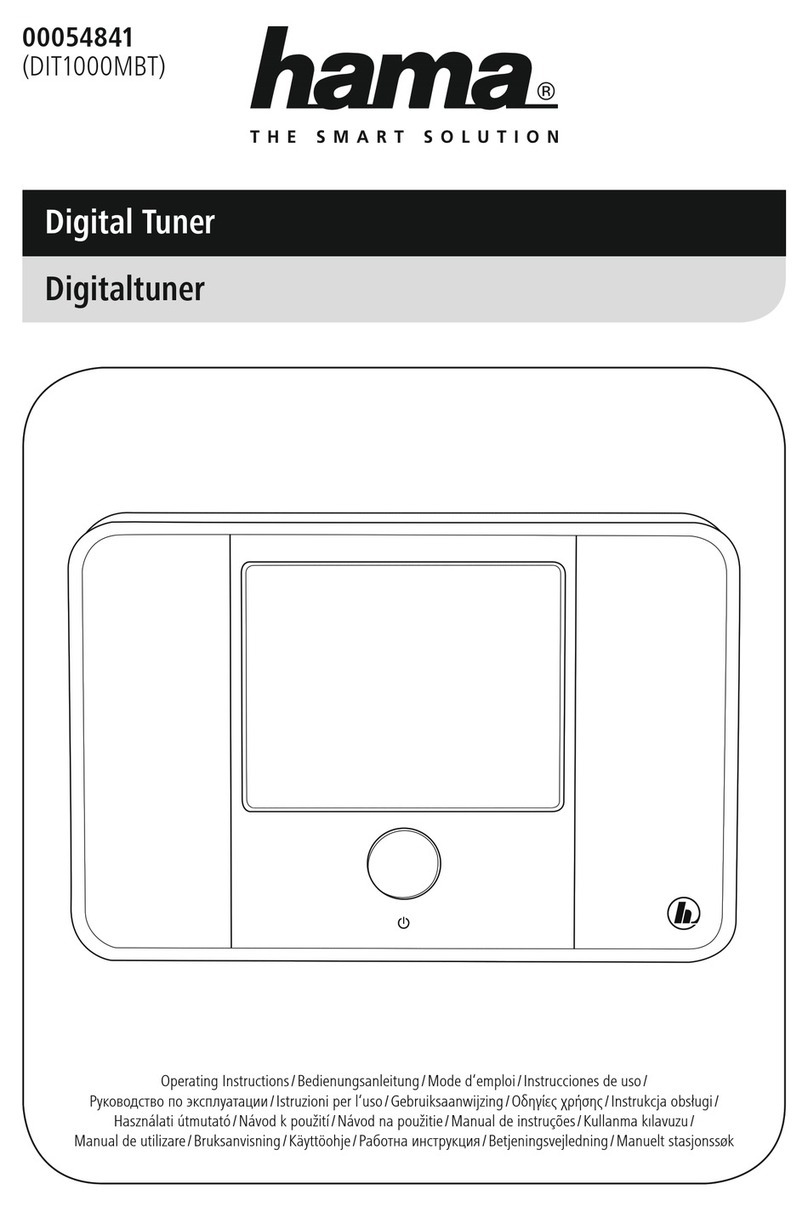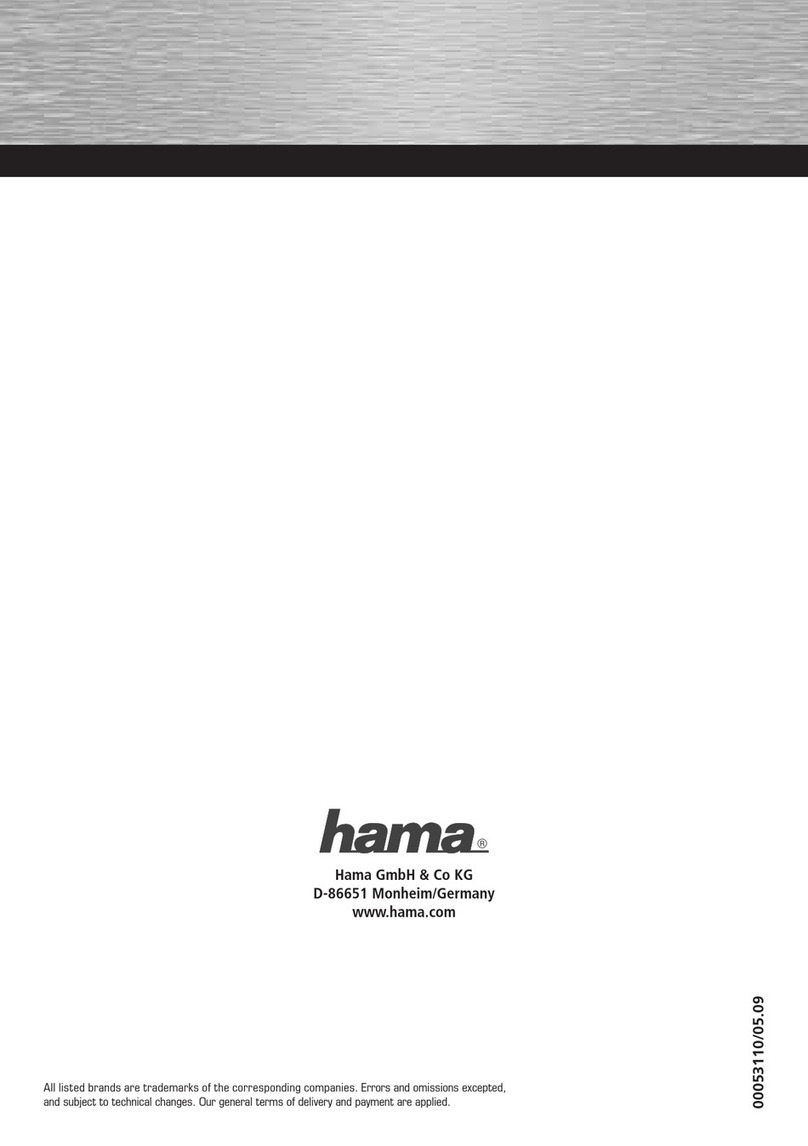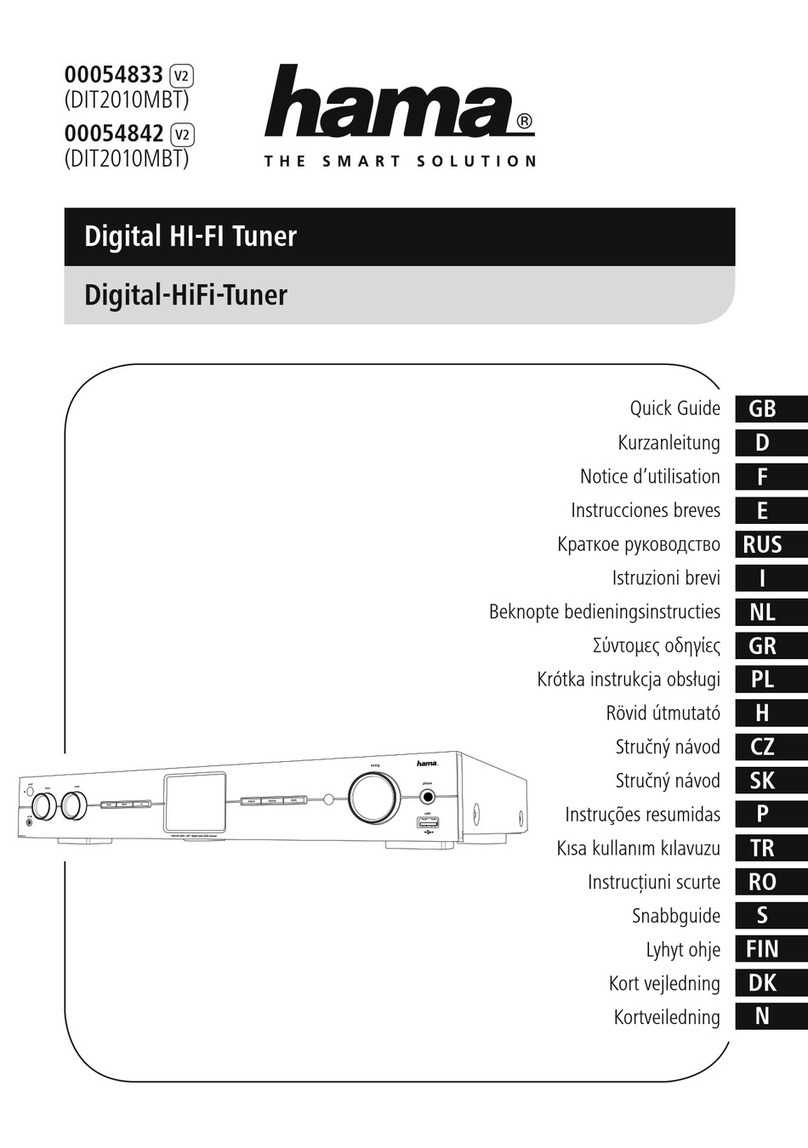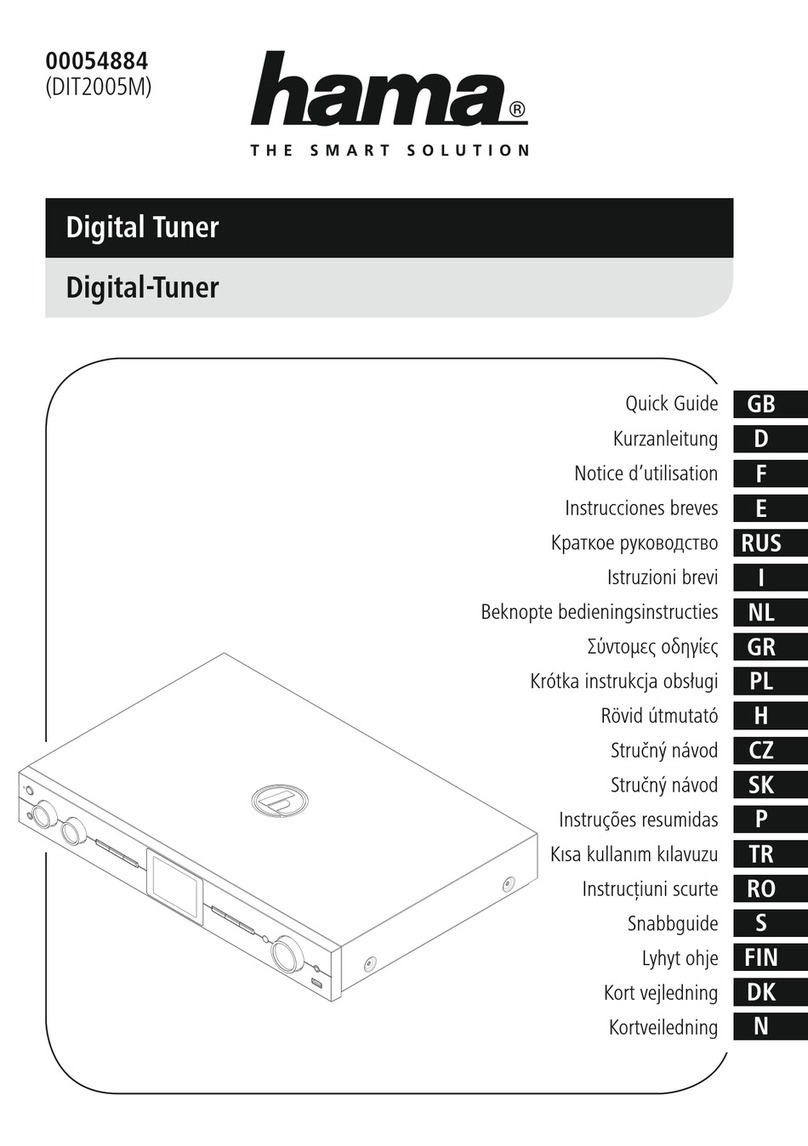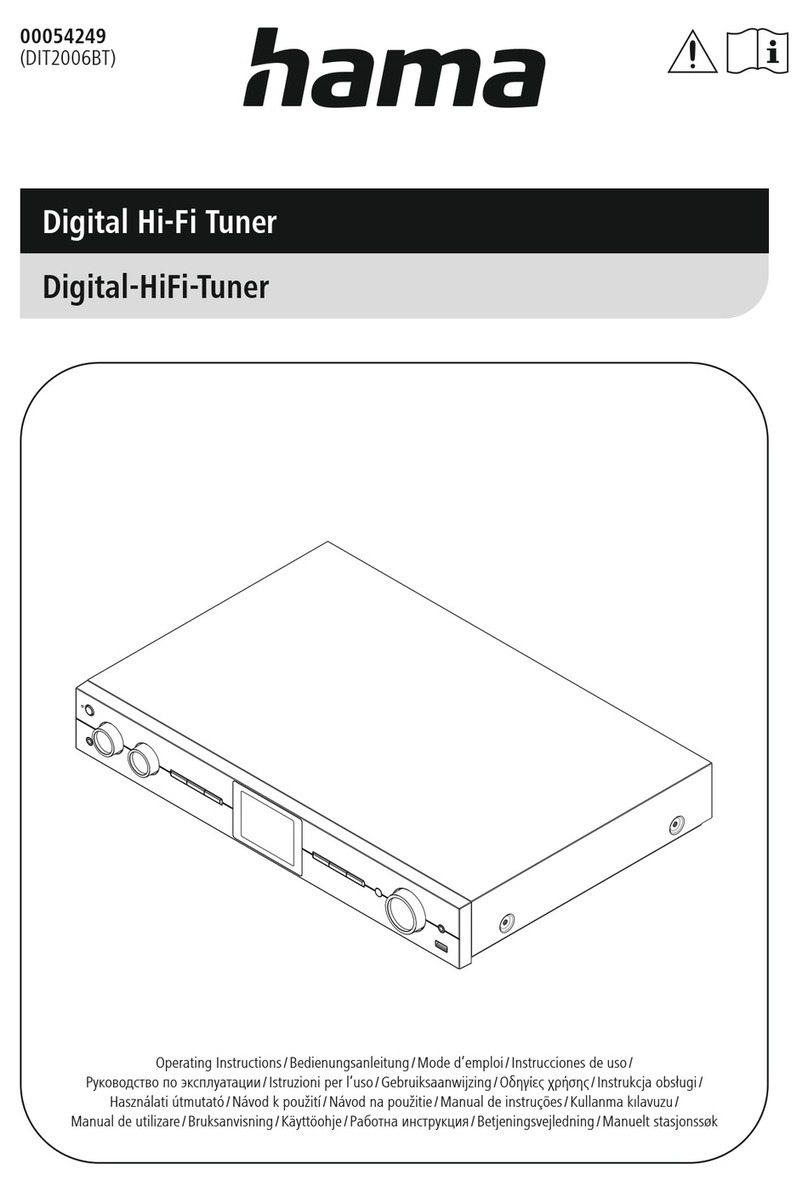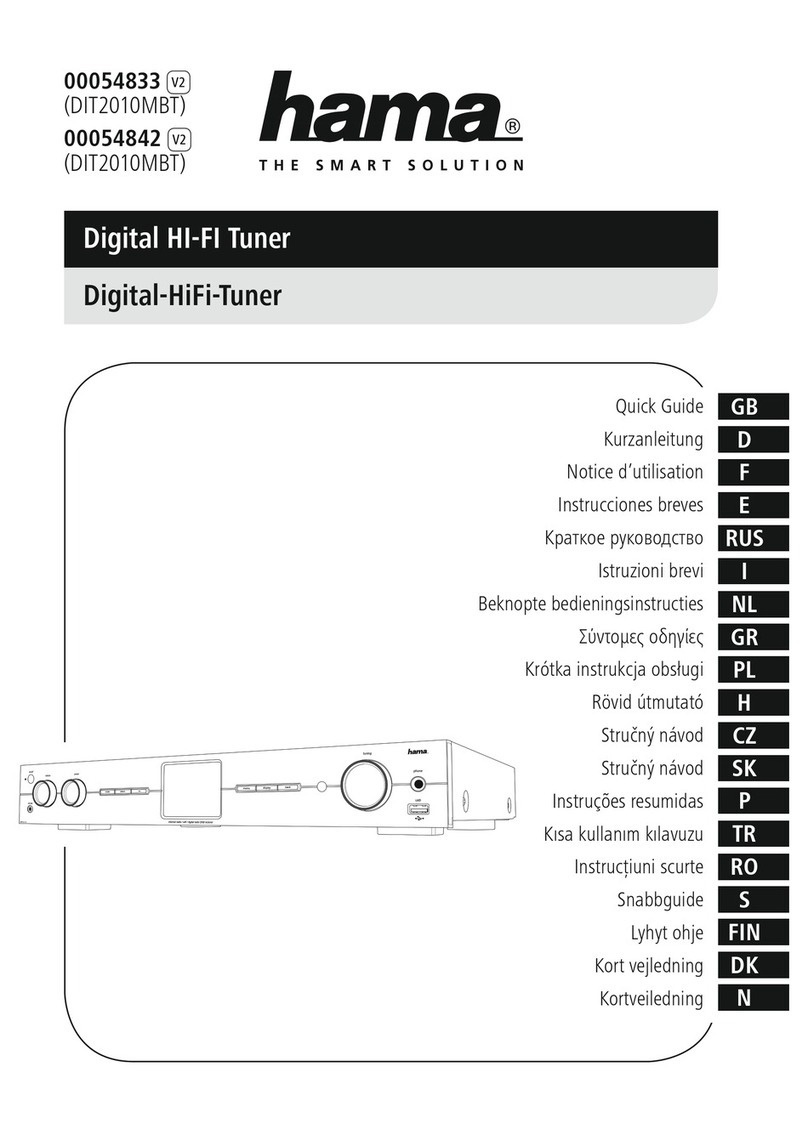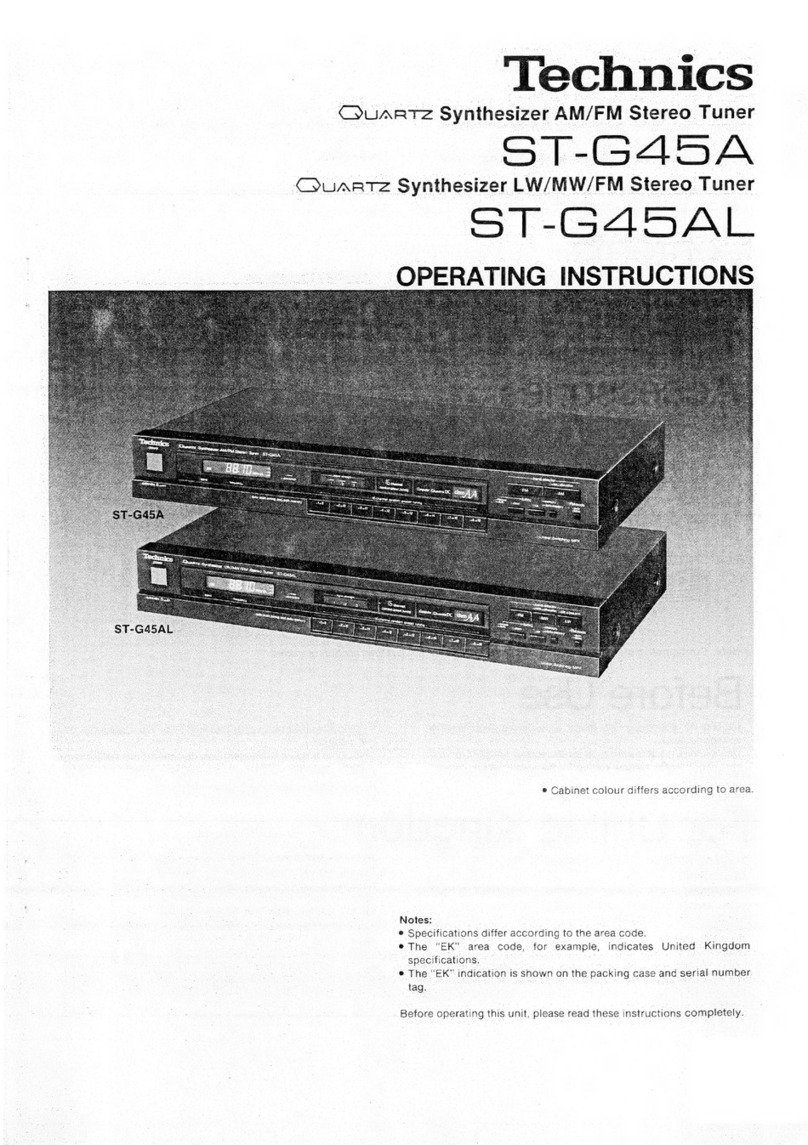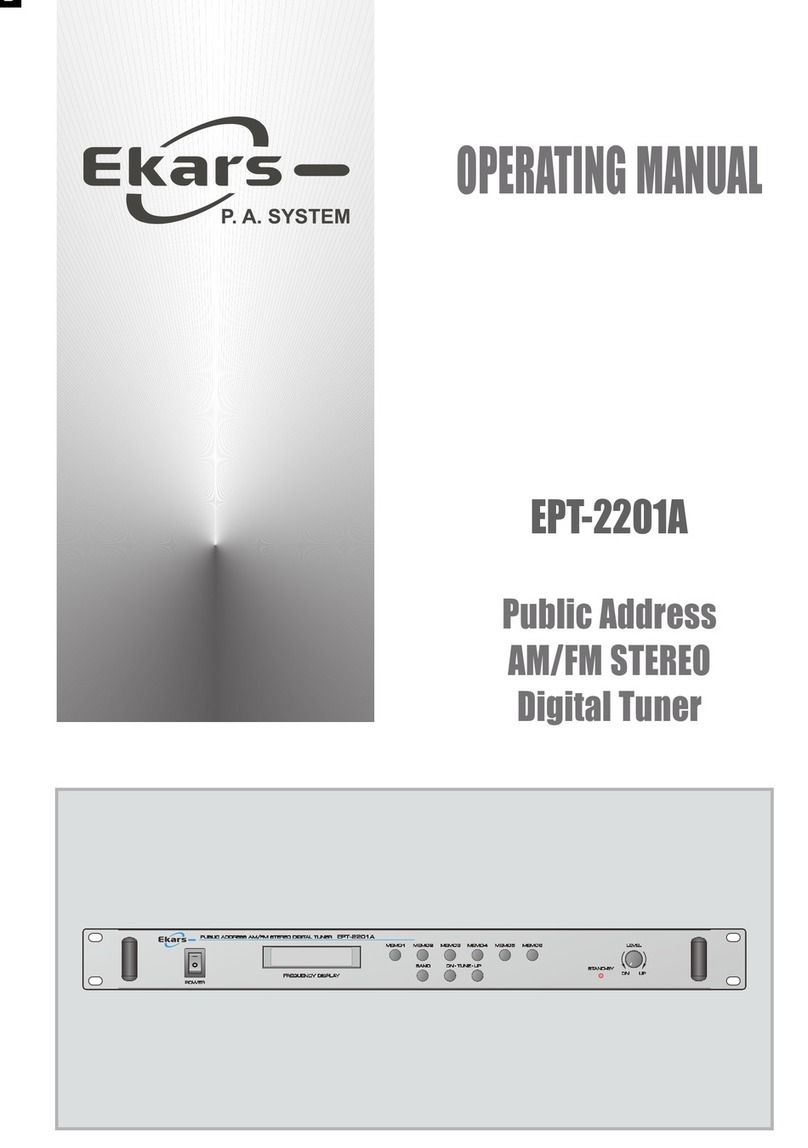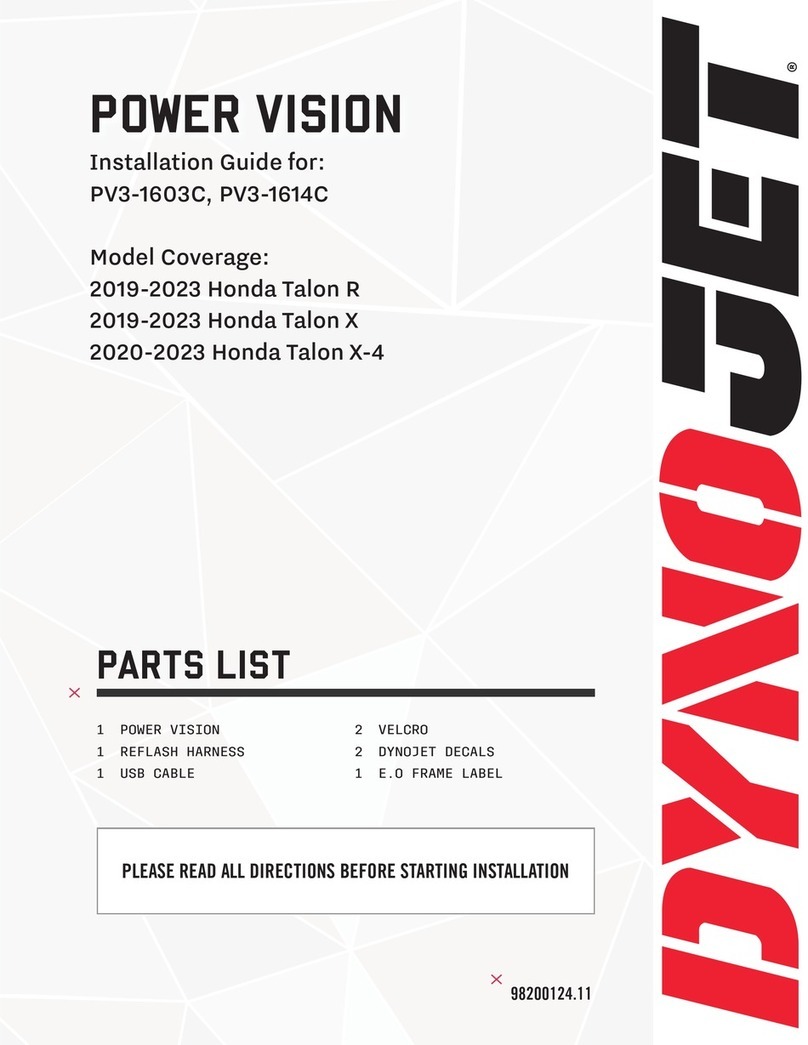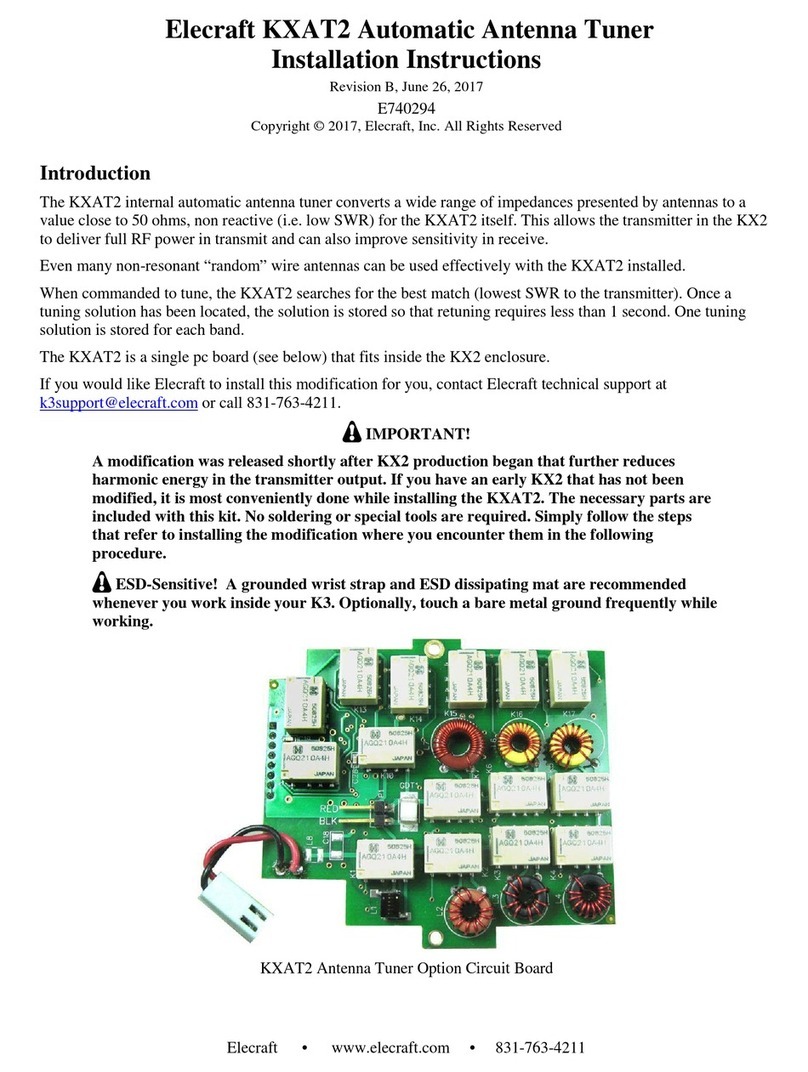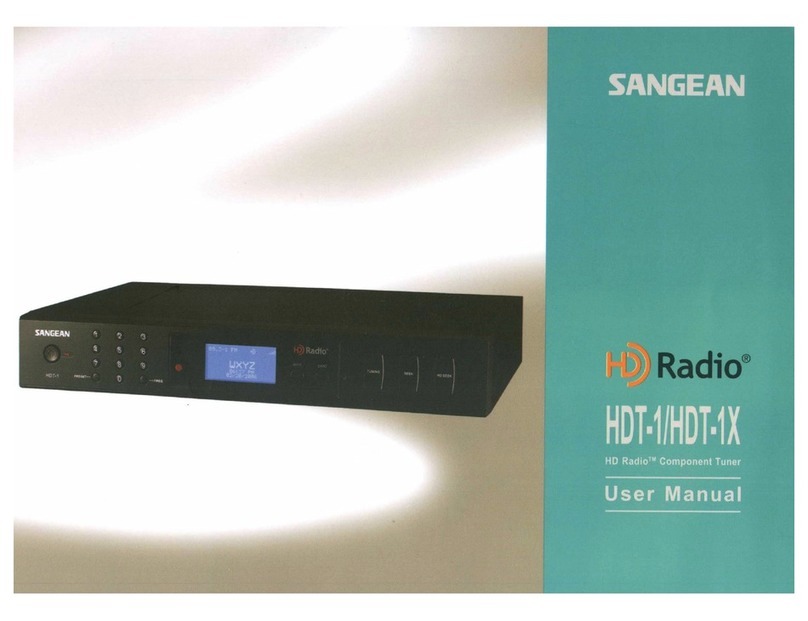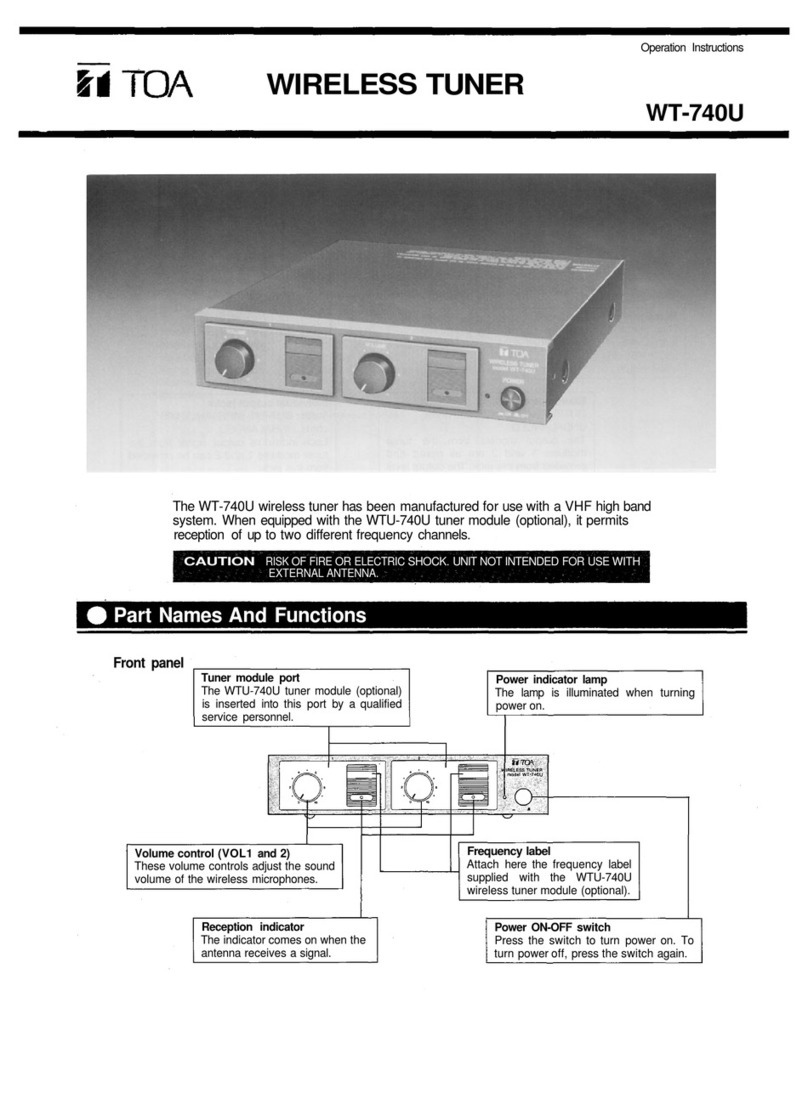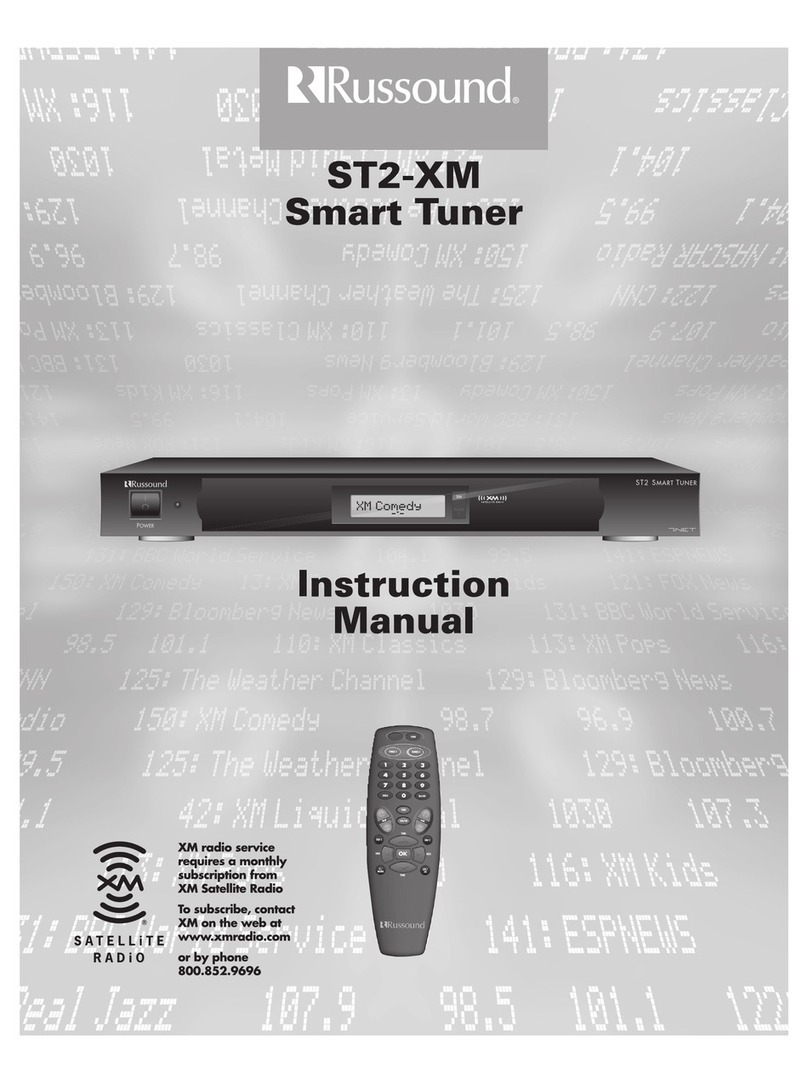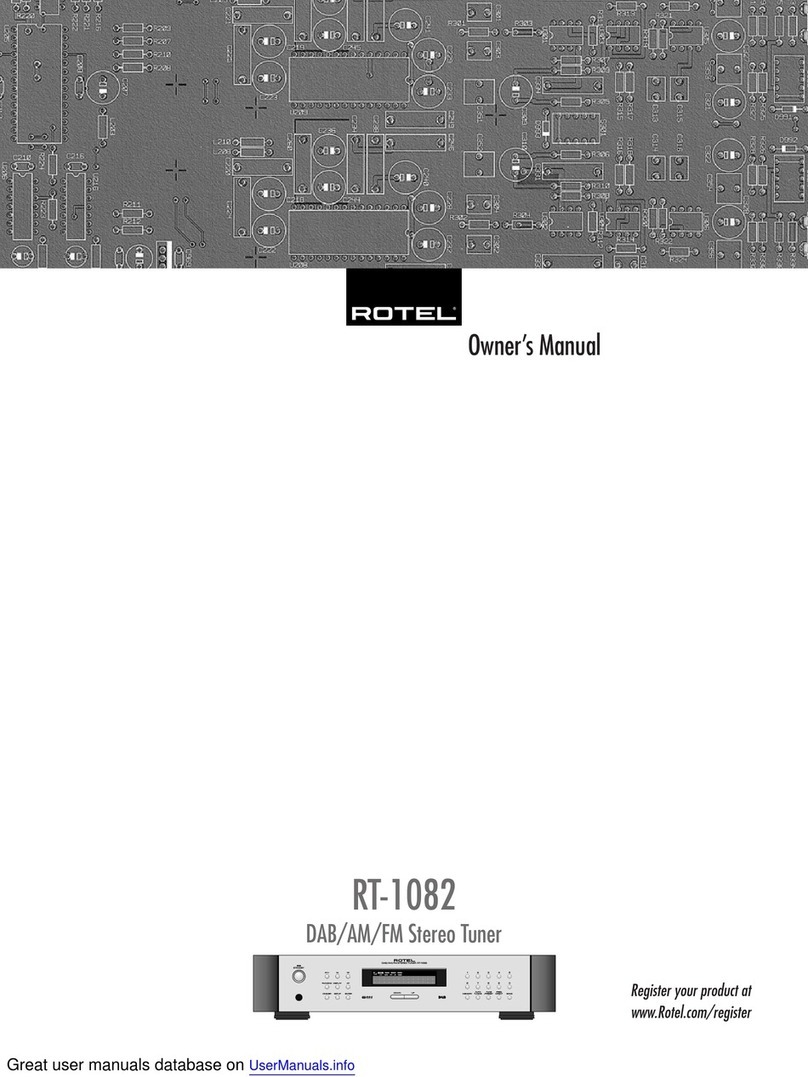Hama DT60 User manual
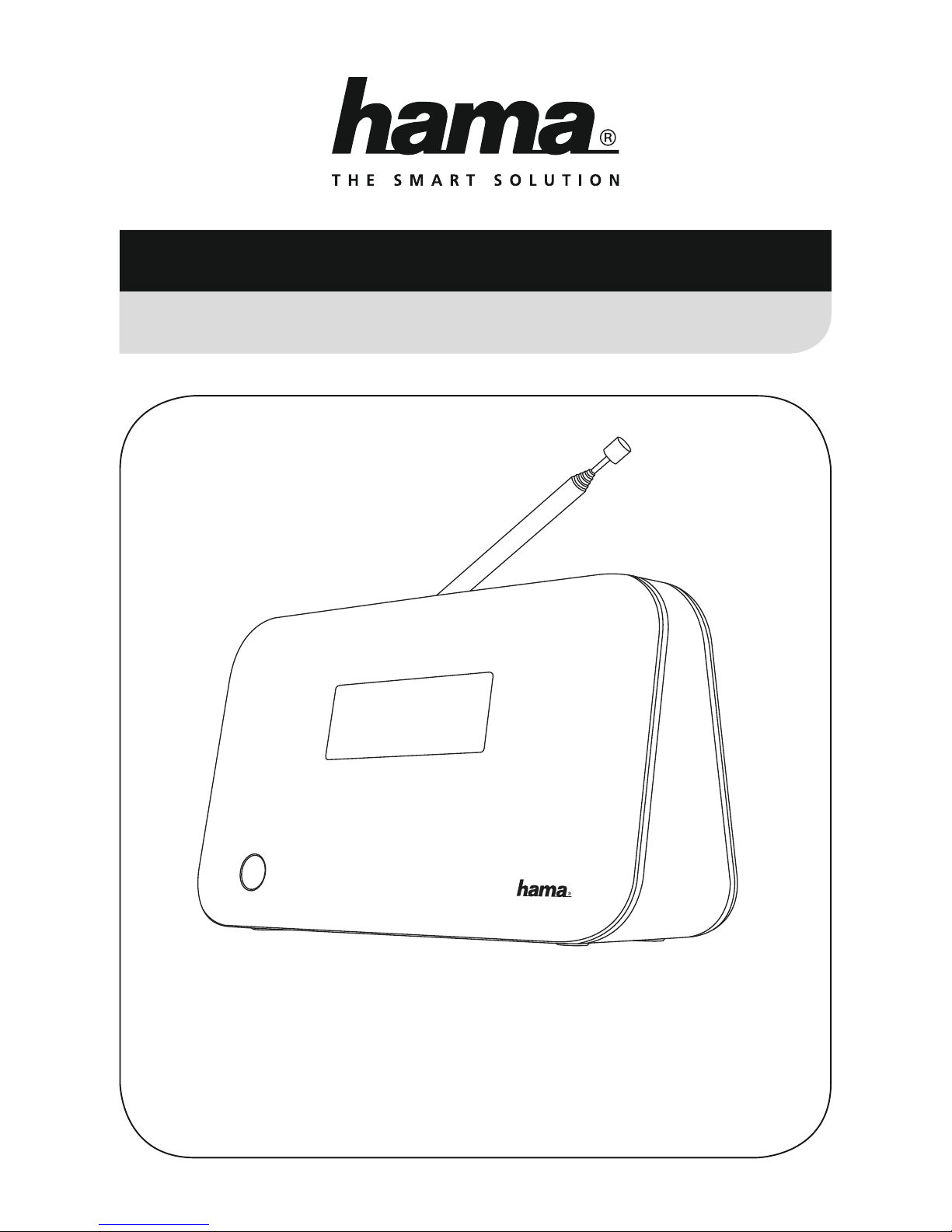
Operating Instructions /Bedienungsanleitung /Mode d‘emploi /Instrucciones de uso /
Руководство по эксплуатации /Istruzioni per l‘uso /Gebruiksaanwijzing /Οδηγίες χρήσης /Instrukcja obsługi /
Használati útmutató /Návod kpoužití /Návod na použitie /Manual de instruções /Kullanma kılavuzu /
Manual de utilizare/Bruksanvisning /Käyttöohje /Работна инструкция /Betjeningsvejledning /Manuelt stasjonssøk
Digital Tuner
Digitaltuner
09:45
00054832
(DT60)
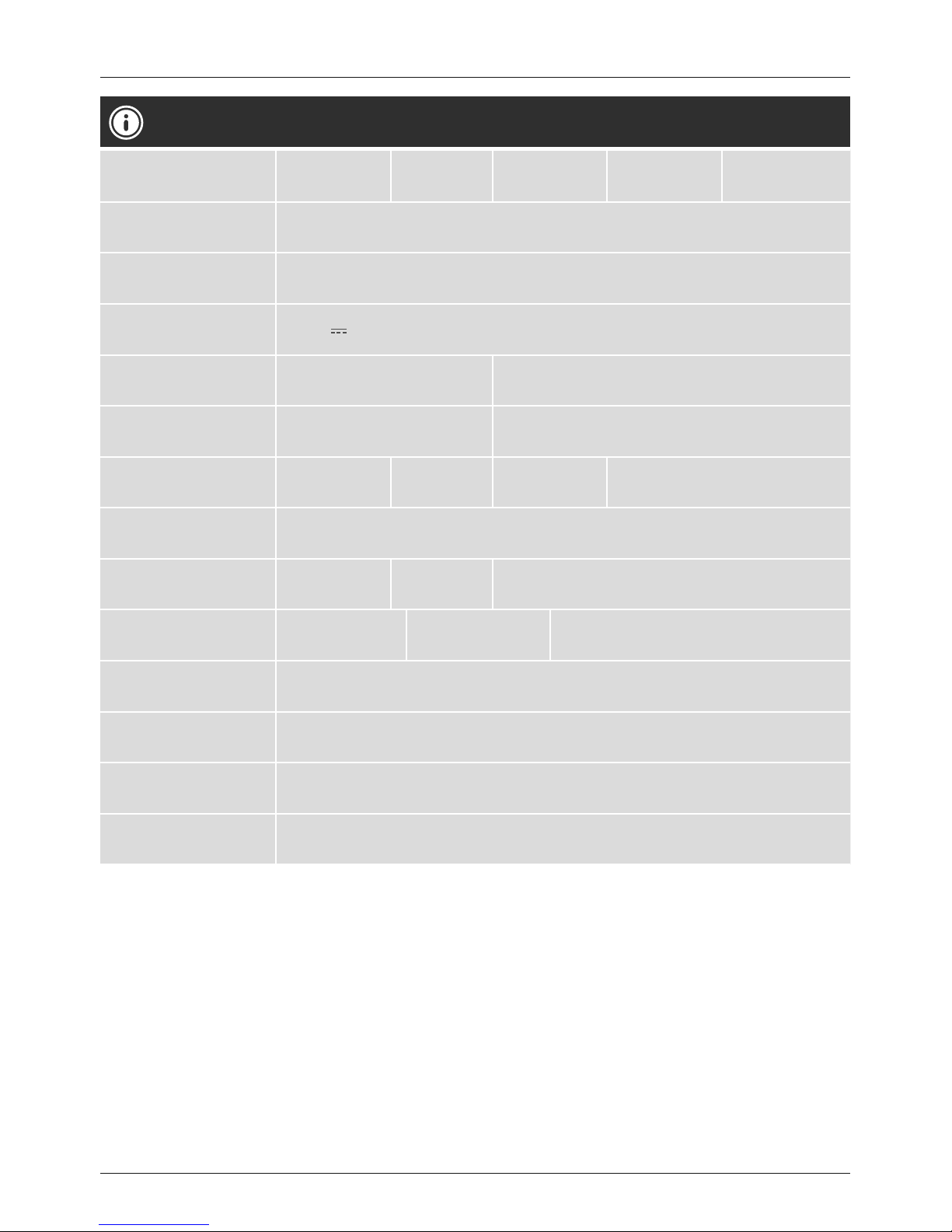
GOperating instructions
Technical data
Radio Receiver/
Radio Empfänger
DAB
ü
DAB+
ü
FM
ü
Internet
-
Spotify
-
Connectivity/
Verbindungsfähigkeit Bluetooth
Display/
Bildschirm 2.8“ (2 x16+ICON LCD)
Power input/
Stromeingang DC 6V 1000 mA
Frequency range/
Frequenzbereich
DAB/DAB+:
174-240 MHz
FM:
87.5-108 MHz
Sensitivity/
Empndlichkeit
DAB/DAB+:
-97 ~99dBm
FM:
-105 ~109 dBm
Power Consumption/
Stromaufnahme
Operation/
Betrieb max. 3W Standby/
Bereitschaft ~1W
Input &Output/
Anschlüsse DC Socket, Audio output RCAL&R, Audio Input 3.5 mm Earphone Jack
Presets/
Favoriten
DAB/DAB+:
10
FM:
10
Codec/
Formate
DAB:
MP2, AAC
Bluetooth:
AAC, SBC
UI Languages/
UI Sprachen
English, French, German, Italian, Finnish, Dutch, Danish, Norwegian, Polish, Swedish,
Slovak, Czech
Package Content/
Verpackungsinhalt
Quick Guide, Remote control, AAA Batteries, AC/DC Adapter
Kurzanleitung, Fernbedienung, AAA Batterien, Netzteil
Dimension (WxHxD)/
Größe (BxHxT) 180 x113 x74.5 mm
Weight/
Gewicht 500 g

6
A
B C
1
52 3 4
6
8
12
16
18
20
21
22
11
15
17
23
7
9 10
13 14
19
09:45

1
A: Front
12.8” Icon LCD
B: Rear
2POWER button
3Mains power supply
4AUX IN socket
5Audio out L/R sockets
C: Remote Control
1[]On/off switch
2[ ] Mute
3[DAB]/[FM] Changing operating mode
(DAB, FM)
4[BT] Direct access to Bluetooth®
operating mode
5[AUX] Direct access to operating mode
Aux in
6[INFO] Display additional information
7[SCAN] Automatic search
8[I◄◄ ]previous track
9[►I I ]Start/ Stop playback
10 [►►I ]next track
11 [MENU] Direct access to the menu
12 [BACK] Back one menu level
13 Navigations-
tasten
▲Navigation key up
▼Navigation key down
◄Navigation key left
►Forward/ Conrm
14 [SELECT] Conrm
15 [VOLUME
-/+] Volume control
16
Nummern-
tasten/
Favoriten-
tasten
Direct access to favourites/
Save favourites
17 [SLEEP] Snooze settings
18 [TIME] Direct access to Time/ Date
Controls and Displays
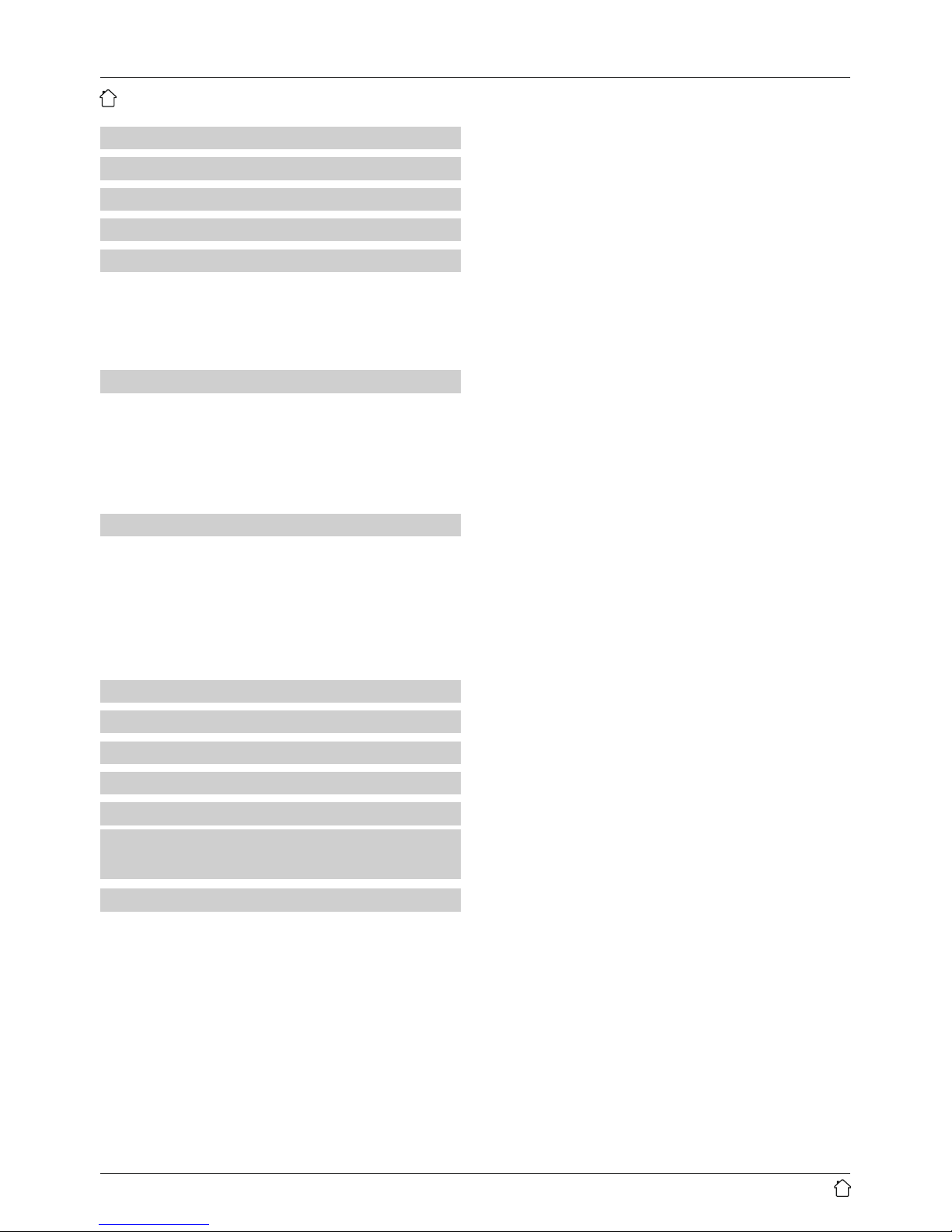
2
Content
1. Explanation of Warning Symbols and Notes ..4
2. Package Contents .......................4
3. Safety Notes ...........................4
4. Getting started .........................4
5. Basic settings...........................5
5.1 Time and Date ...........................5
5.2. Backlight...............................5
5.3. Language ..............................5
5.4. Factory Reset............................5
6. Operating the DABRadio .................6
6.1. Automatic station search (DAB) ..............6
6.2. Manual station search (DAB) ................6
6.3. DRC (Dynamic Range Control) ...............6
6.4. Additional information (DAB)................6
6.5. Save favourites /Access favourites ............7
7. Operating the FM Radio ..................7
7.1. Automatic station search (FM) ...............7
7.2. Station Search Settings ....................7
7.3. Manual station search (FM) .................7
7.4. Audio setting ...........................7
7.5. Additional information (FM) ................7
7.6. Save favourites /Access favourites (FM) ........7
8. Bluetooth®Operating Mode ...............8
9. Operating mode: AUX IN ..................8
10. Careand Maintenance ..................8
11. Warranty Disclaimer ....................8
12. Service and Support.....................9
13. Recycling Information
Note on environmental protection:............9
14. Declaration of Conformity................9
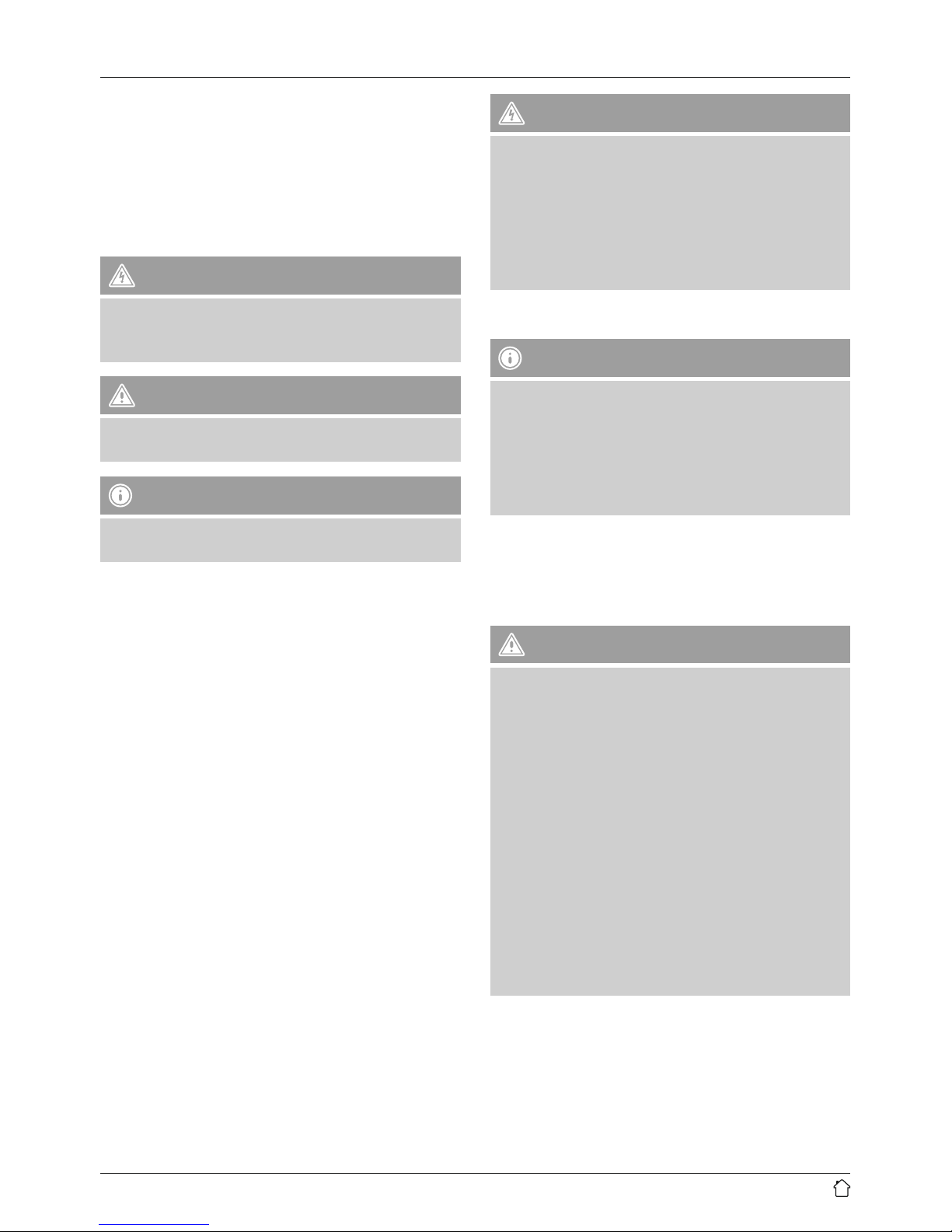
3
Thank you for choosing aHama product.
Take your time and read the following instructions and
information completely.Please keep these instructions
in asafe place for futurereference. If you sell the device,
please pass these operating instructions on to the new
owner.
1. Explanation of Warning Symbols and Notes
Risk of electric shock
This symbol indicates product parts energized with a
dangerous voltage of sucient magnitude to constitute
arisk of electric shock.
Warning
This symbol is used to indicate safety instructions or to
draw your attention to specic hazards and risks.
Note
This symbol is used to indicate additional information or
important notes.
2. Package Contents
•Digital Hi-Fi Tuner DT60
•AC/DC adapter
•Operating Instructions
3. Safety Notes
•The product is intended for private, non-commercial use
only.
•Protect the product from dirt, moistureand overheating
and us it in dry rooms only.
•As with all electrical devices, this device should be kept
out of the reach of children.
•Do not drop the product and do not expose it to any
major shocks.
•Do not operate the product outside the power limits
given in the specications.
•Keep the packaging material out of the reach of children
due to the risk of suffocation.
•Dispose of packaging material immediately according to
locally applicable regulations.
•Do not modify the device in any way.Doing so voids the
warranty.
Risk of electric shock
•Do not open the device or continue to operate it if it
becomes damaged.
•Do not use the product if the AC adapter,adapter
cable or power cable is damaged.
•Do not attempt to service or repair the product
yourself.Leave any and all service work to qualied
experts.
4. Getting started
Note –Optimal reception
This product has atelescopic antenna that enables
DAB, DAB+ and FM reception.
Please note:
•Always pull the antenna out completely.
•We recommend you adjust the antenna vertically to
ensureoptimal reception.
•Connect the power supply unit to aproperly installed
socket. Connect the power supply to the mains
connection (3) on the back of the radio.
Warning
•Set the on/off slide switch (2) on the back of the
product to [on].
•Only connect the product to asocket that has been
approved for the device. The socket must be installed
close to the product and must be easily accessible.
•Disconnect the product from the power supply using
the on/off switch –ifthis is not available, unplug the
power cordfromthe socket.
•Only use the enclosed radio power supply unit.
•The power supply unit is suitable for mains voltages
of 100–240 Vand thereforecan be used worldwide.
Please note that acountry-specic adapter may be
necessary.
•Youcan nd aselection of compatible Hama products
at www.hama.com.
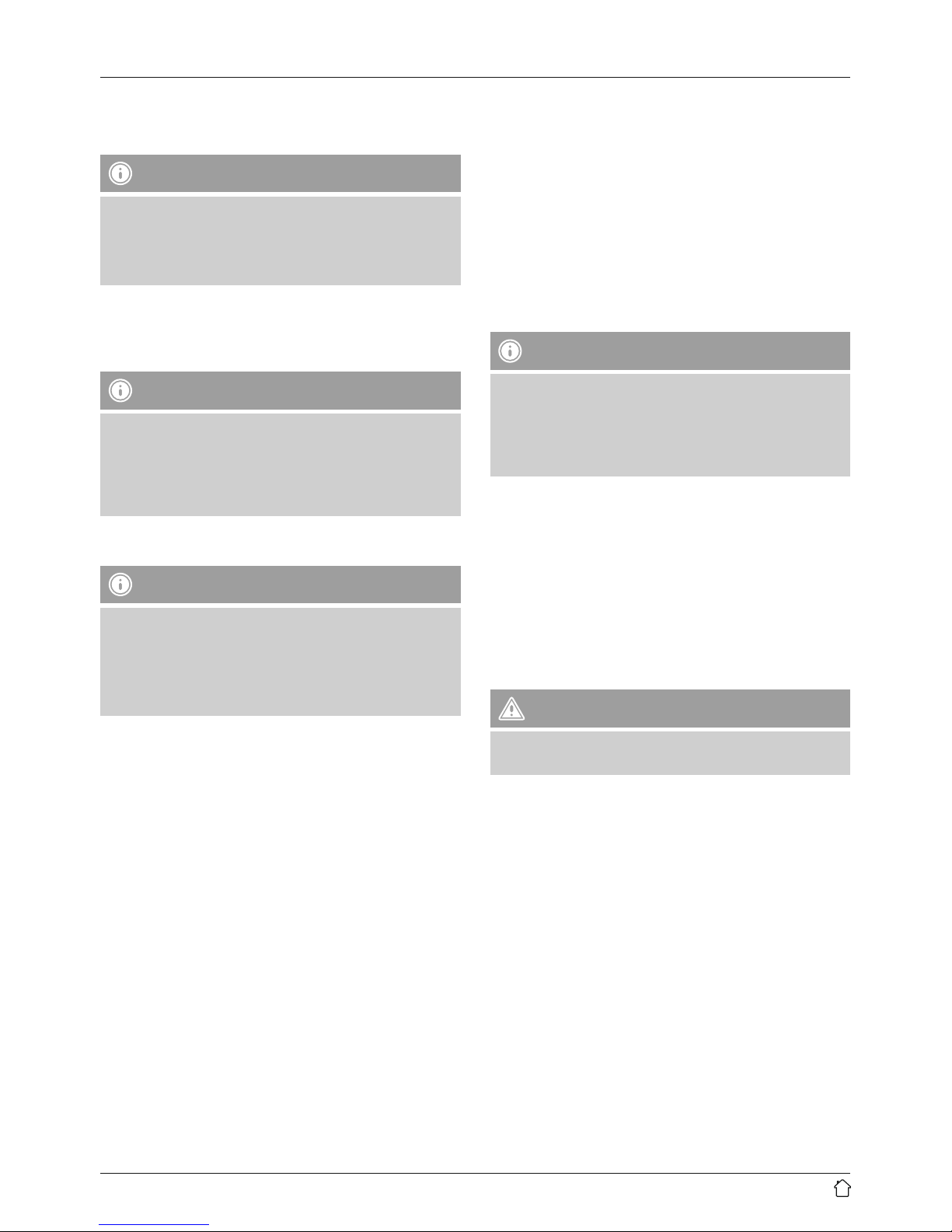
4
•Press the [POWER]button on the remote control to
switch on the radio.
Note –Turning the radio on for the rst time
•ADAB station search will be performed when you
switch the radio on for the rst time.
•The time willbeautomatically set once the station
search is complete.
•Use the arrow buttons ◄and ►to select one of the
stations found. Press [SELECT]toconrm your selection.
Note
Sollten keine Sender gefunden werden, starten
Sie einen erneuten Sendersuchlauf –wie in 7.1.
Sendersuchlauf (DAB) beschrieben –oder eine
manuelle Sendersuche –wie in 7.2. Manuelle
Sendersuche (DAB) beschrieben.
5. Basic settings
Note
•In the different submenus, press [BACK](repeatedly)
to jump back one or moremenu step(s), or press
[MENU]toreturn to the main display.
•If you do not make an entry within 30 seconds, the
radio automatically returns to the main display.
•Press [MENU]and select the [SYSTEM]menu item
using the buttons ◄and ►.
•Press [SELECT]toconrm your selection.
5.1 Time and Date
•Select the [Time]menu item using the buttons ◄and
►.
•Select [Auto update]toselect the receiving system
from which the time data is to be received. The correct
time and date arethen set automatically.
•Select [Set Time/Date]ifyou want to set the date and
time manually.
•Use the buttons ▲and ▼to set the time, date, 12-/24-
hour format and date format.
5.2. Backlight
This radio’s display has multiple lighting levels.
•Select the [Backlight]menu item using the buttons ◄
and ►.
•Select the [On Level]menu item to set the display
brightness for radio operation.
•Select the [DIM Level]menu item to set the display
brightness for standby mode.
5.3. Language
Note –Standardlanguage
The standardlanguage ex works is English. All of
the menu structures referred to in these operating
instructions relate to this standardsetting. Note that
the menu names displayed will differ if you select a
different language.
•Select the [Language]menu item using the buttons
◄and ►.
•Select the desired language using the buttons
◄and ►.
5.4. Factory Reset
•Select the [Factory Reset]menu item using the
buttons◄and ►.
•Then select [YES]torestorethe radio’s factory settings.
Warning
Restoring the radio’s factory settings will delete allthe
time and date settings, alarms, etc. you have saved!

5
6. Operating the DAB Radio
•Press the [DAB/FM]button to switch between the DAB
and FM reception types. Select DAB.
6.1. Automatic station search (DAB)
An automatic station search will be performed when
you switch the radio on for the rst time. The station
search searches the entirefrequency band (band III) in
the digital radio network and saves the stations found in
alphabetical order.
•Press [MENU]and select the [FULL SCAN]menu item
using the buttons ◄and ►.
•Press [SELECT]toconrm your selection.
•Once the radio has nished its search, you can select the
desired station using the buttons ◄and ►.
•Press [SELECT]toconrm your selection and start
listening to the station.
6.2. Manual station search (DAB)
With the manual station search function you can search
through individual frequencies and channels. Youcan use
this function if you know the frequency range of astation
you would like to search for.
•Press [MENU]and select the [FULL SCAN]menu item
using the buttons ◄and ►.
•Press [SELECT]toconrm your selection.
•Select the desired frequency range using the buttons ◄
and ►.Afrequency range of 5A to 13F can be searched
through.
6.3. DRC (Dynamic Range Control)
Some DABnetwork radio stations support avolume
control featurethat actively takes effect during playback.
If the volume suddenly increases, DRC automatically
lowers it. If the volume suddenly becomes quieter,DRC
automatically raises it. The same happens when playback
is suddenly quiet. The radio then increases the volume
again.
•Press [MENU]and select the [DRC]menu item using the
buttons ◄and ►.
•Press [SELECT]toconrm your selection.
•Select DRC [high], [low]or[off]using the buttons
◄and ►.
•Press [SELECT]toconrm your selection.
6.4. Additional information (DAB)
Numerous stations transmit additional information, the
scope and order of which varies.
•Press the [INFO]button on the remote control to display
the additional information.
•Time/Date
The radio receives the current time and date from the
information transmitted. If the station currently playing
does not broadcast time information, aTime/Date
symbol only will appear in the display.
•Frequency
The frequency of the station currently being received is
shown on the display.
•Audio Bit Rate
The digitally received bit rate of the current station is
shown on the display.
•Signal strength
The current signal strength is shown as abar.Alonger
bar indicates good signal strength, meaning that you
will have uninterrupted listening without ‘drop-outs’.
Note
In many cases, the signal strength varies depending on
the installation location. To improve reception, choose
an installation location near awindow.
•DLS –Dynamic Label Segment
DLS is digitally broadcast streaming text that provides
additional information on the current programme.
•Programme Type
The programme type (style, genre, etc.) is displayed. If
no information is available, aProgramme Type symbol
only will appear on the display.
•Ensemble/Multiplex (Group Name)
Ensemble/Multiplex is agroup of different stations
broadcasting on ashared frequency and/or ashared
frequency block, or in aregion.
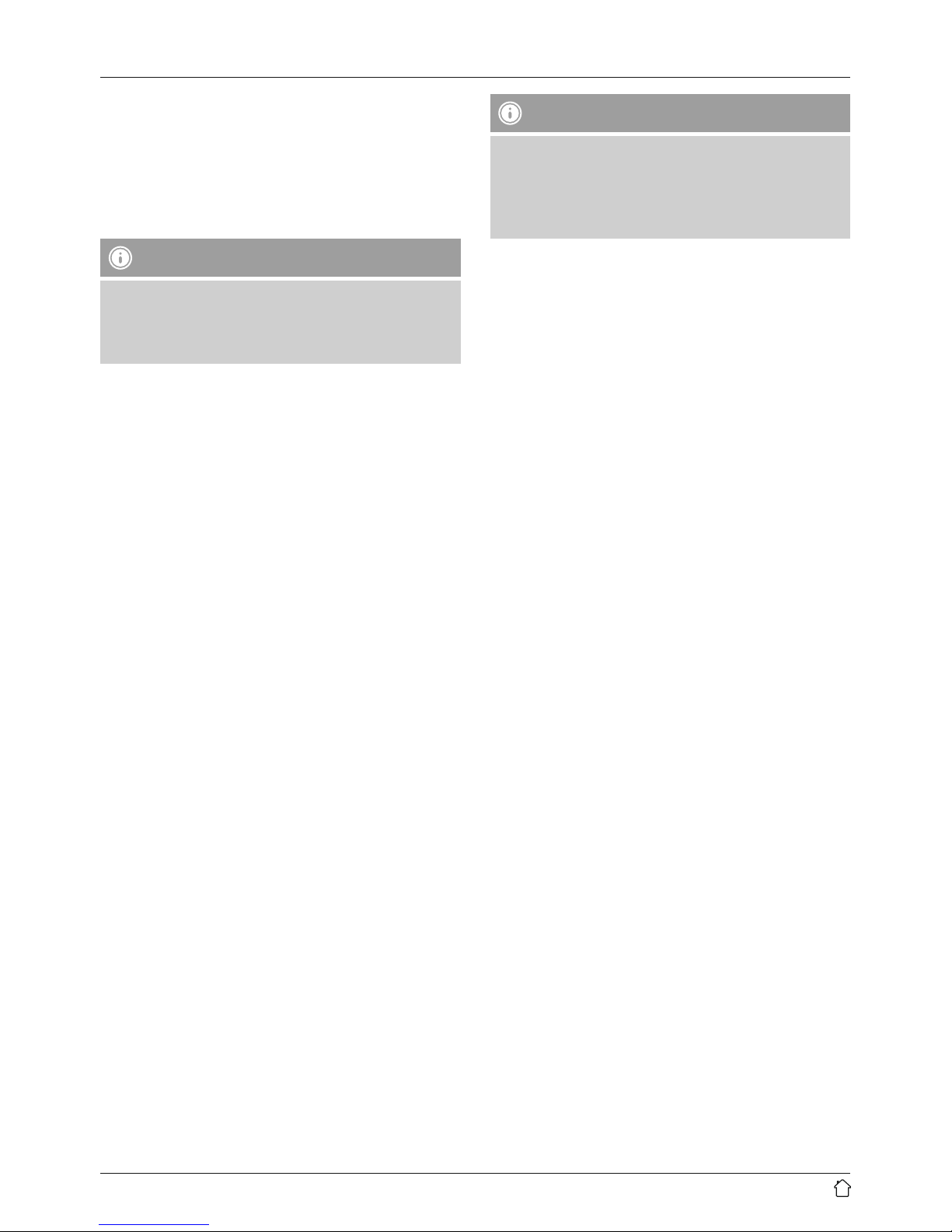
6
6.5. Save favourites /Access favourites
•Press and hold one of the number/favourites buttons
while aradio station is playing, to save this station
under the selected preset.
•To call up apreset station, press the corresponding
number/favourites button.
Note
It is not possible to delete apreset station. Youcan
only replace apreset station with another station and
overwrite the previous favourite. Youcan save up to 10
favourites each for DABand FM radio.
7. Operating the FM Radio
•Press the [DAB/FM]button to switch between the DAB
and FM reception types. Select FM+.
7.1. Automatic station search (FM)
•Press the [SCAN]button on the remote control to start
the search.
•During the search procedure, the text on the display
reads Searching… The radio stops the search and starts
playback when it nds astation.
•Press [SCAN]again to continue the search until the next
station is found.
7.2. Station Search Settings
•Press [MENU]and select the [Scan Setting]menu item
using the buttons ◄and ►.
•Press [SELECT]toconrm your selection.
•Use the buttons ◄and ►to select the [AllStations]
or [Strong Stations only] setting.
•Press [SELECT]toconrm your selection.
Note
Selecting All stations means that the station search
will automatically stop each time it receives astation
signal. Select Strong stations only,sothat the station
search only stops when it receives astrong station
signal.
7.3. Manual station search (FM)
When you make station settings manually,you can dene
the desired frequency yourself and tune into stations that
wereignored during automatic station search because
their signals weretoo weak.
•Select the desired frequency manually using the buttons
◄and ►.
7.4. Audio setting
•Press [MENU]and select the [Audio Setting]menu
item using the buttons ◄and ►.
•Press [SELECT]toconrm your selection.
•Use the buttons ◄and ►to select between [stereo
allowed](mono and stereo stations) and [forced
mono](only mono stations).
7.5. Additional information (FM)
Many stations broadcast additional information.
•Press [INFO]repeatedly to view the following
information: Audio setting (stereo/ mono), time, date,
song/ title, genre, frequency.
7.6. Save favourites /Access favourites (FM)
To save and call up favourites, proceed as described in
6.5 Saving/Calling up Favourites.
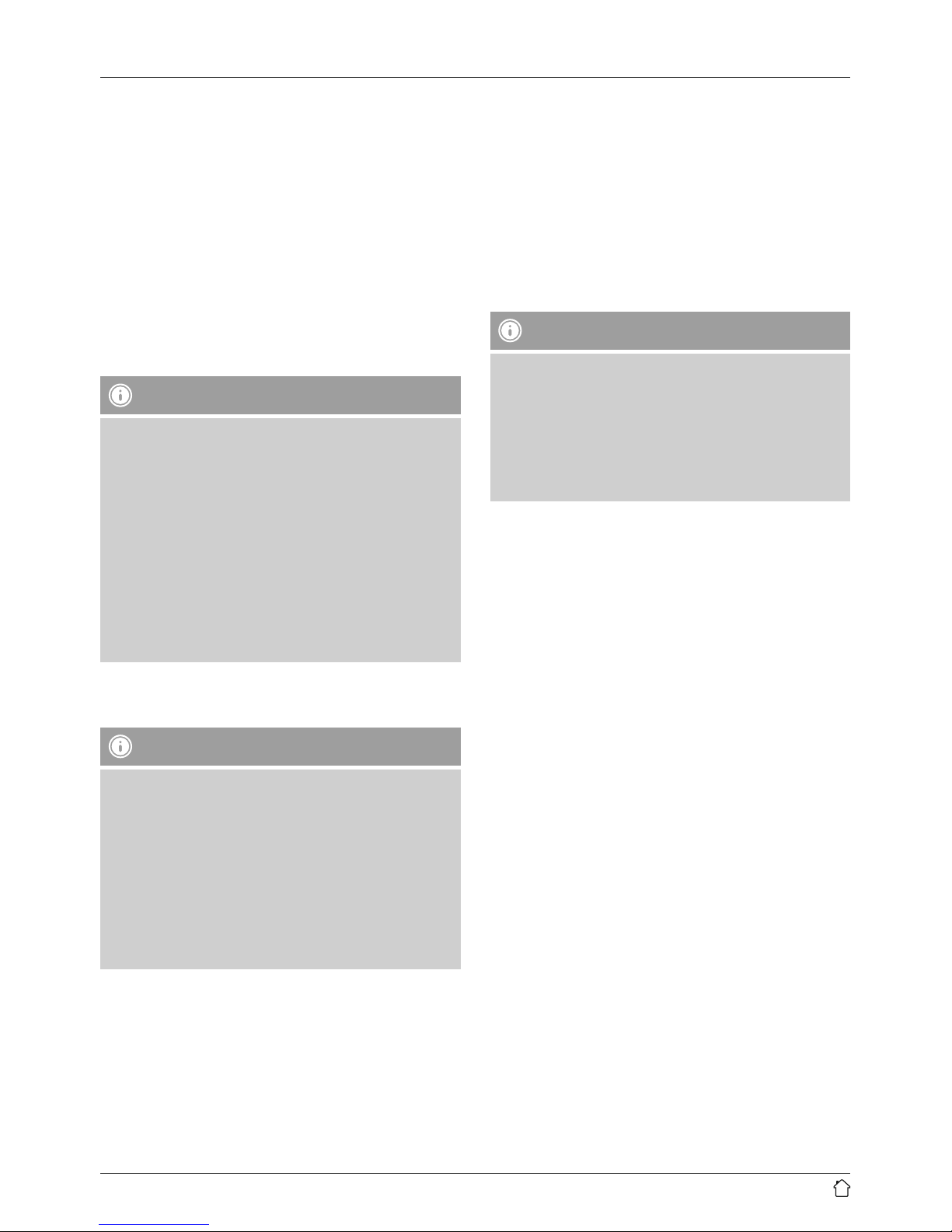
7
8. Bluetooth®Operating Mode
Youcan connect your terminal devices to the radio using
Bluetooth®.The radio supports two different Bluetooth®
proles.
A2DP –Advanced Audio Distribution Prole
•High-quality audio transmission
•Audio data streaming from aBluetooth®enabled
terminal device
AVRCP –Audio Video Remote Control Prole
•Using aconnected terminal device to remotely control
the radio
Note –Bluetooth®
•Check whether your mobile device (smartphone,
tablet PC. etc.) is Bluetooth®capable.
•Note that the maximum range for Bluetooth®is 10
metres without obstacles such as walls, people, etc.”
•The Bluetooth®connection may be disrupted by other
Bluetooth®devices/connections in the vicinity.
•It is only possible to connect the radio to one
terminal device.
•We cannot guarantee compatibility with all terminal
devices and media types currently available on the
market.
Pairing and playback of music les in Bluetooth®
mode
Note –Turning the radio on for the rst time
•Make surethat your Bluetooth®-capable terminal
device is on and Bluetooth®is activated.
•Make surethat your Bluetooth®-capable terminal
device is visible for other Bluetooth®devices.
•Formoreinformation, please refer to the operating
instructions of your terminal device. The exact
proceduremay vary.
•Position the terminal device in the immediate vicinity
of the radio.
•Press [BT]onthe remote control to activate Bluetooth®.
The radio then automatically switches to Bluetooth®
pairing mode, to enable pairing with adevice.
•Open the Bluetooth®settings on your terminal device
and wait until DT60 appears in the list of Bluetooth®
devices found.
•If necessary,start searching for Bluetooth®devices on
your terminal device.
•Select DT60 and conrm the pairing process with the
radio on your terminal device.
•Asignal tone indicates that pairing was successful. A
note symbol appears on the display.
•Start and end audio playback on your terminal device.
Note
•If you areprompted to enter apasswordtocomplete
the pairing process, enter 0000.
•Some mobile phones interrupt playback via
Bluetooth®when receiving an incoming call. This
does not indicate aproblem with your radio, but is
rather part of your mobile phone’srange of functions
inBluetooth®mode.
9. Operating mode: AUX IN
•ThereisanAUX IN connection on the back of the radio
that is suitable for connecting external sources such as
MP3 players, smartphones, etc. to the radio, and playing
audio les via the radio loudspeakers.
•Press the [AUX]button on the remote control to activate
AUX-IN.
10. Care and Maintenance
•Only clean this product with aslightly damp, lint-free
cloth and do not use aggressive cleaning agents.
•If you do not use the product for along time, turn off
the device and disconnect it from the power supply.
Storeitinaclean, dry place out of direct sunlight.
11. Warranty Disclaimer
Hama GmbH &CoKGassumes no liability and provides no
warranty for damage resulting from improper installation/
mounting, improper use of the product or from failureto
observe the operating instructions and/ or safety notes.

8
12. Service and Support
Please contact Hama Product Consulting if you have any
questions about this product
Hotline: +49 9091 502-115 (German/English)
Further support information can be found here:
www.hama.com
13. Recycling Information
Note on environmental protection:
After the implementation of the European
Directive 2012/96/EU and 2006/66/EU in the
national legal system, the following applies:
Electric and electronic devices as well as batteries
must not be disposed of with household waste. Consumers
areobliged by law to return electrical and electronic
devices as well as batteries at the end of their service lives
to the public collecting points set up for this purpose or
point of sale. Details to this aredened by the national
law of the respective country.This symbol on the product,
the instruction manual or the package indicates that a
product is subject to these regulations. By recycling,
reusing the matierals or orther forms of utilizing old
devices/ batteries, you aremaking an important
contribution to protecting our environment.
14. Declaration of Conformity
Hama GmbH &CoKGhereby declares that the
device complies with the essential requirements
and other relevant provisions of Directive 2014/53/
EU.See www.hama.com for the declaration of conformity
with the relevant directive.

00054832/04.18
Hama GmbH &CoKG
86652 Monheim/Germany
www.hama.com
Alllistedbrands aretrademarksofthe correspondingcompanies.Errorsand omissions excepted,
andsubjecttotechnical changes. Ourgeneral termsofdeliveryand paymentare applied.
The Bluetooth®wordmark and logos areregistered trademarks owned by Bluetooth SIG, Inc. and
any use of such marks by Hama GmbH &CoKGisunder license. Other trademarks and trade names
arethose of their respective owners.
The Spotify softwareissubject to thirdparty licenses found here:
www.spotify.com/connect/third-party-licenses
Table of contents
Other Hama Tuner manuals