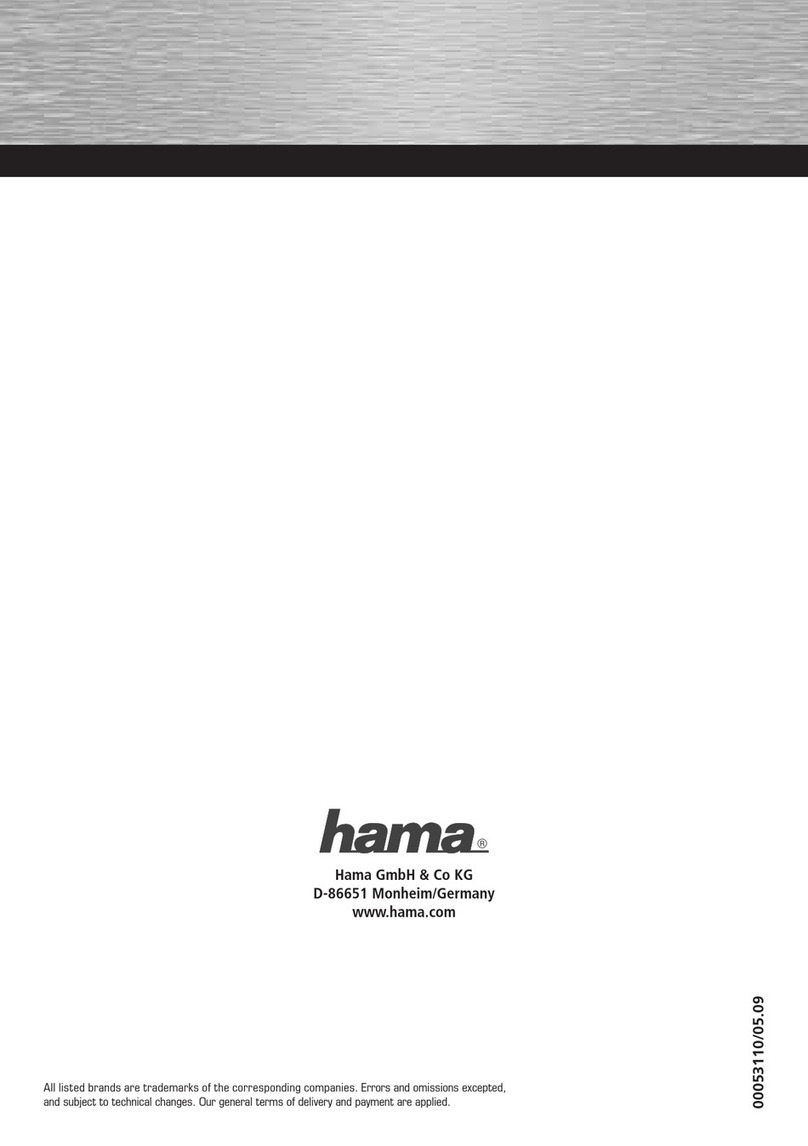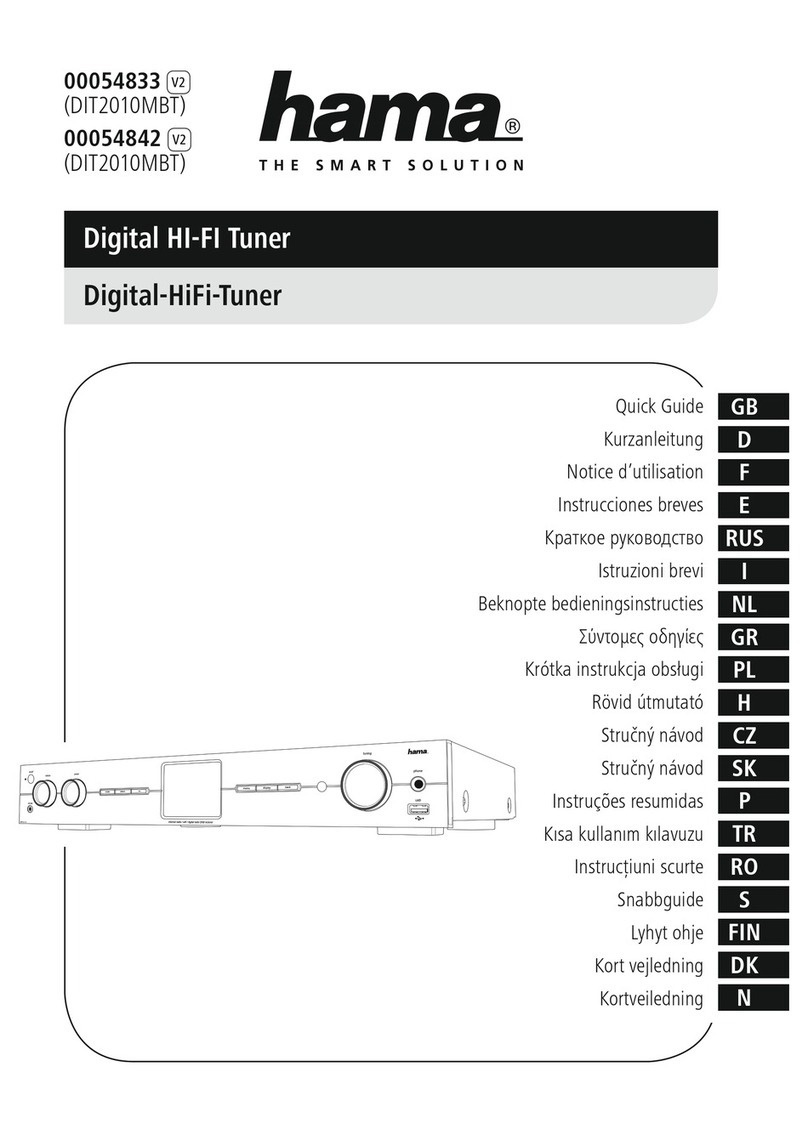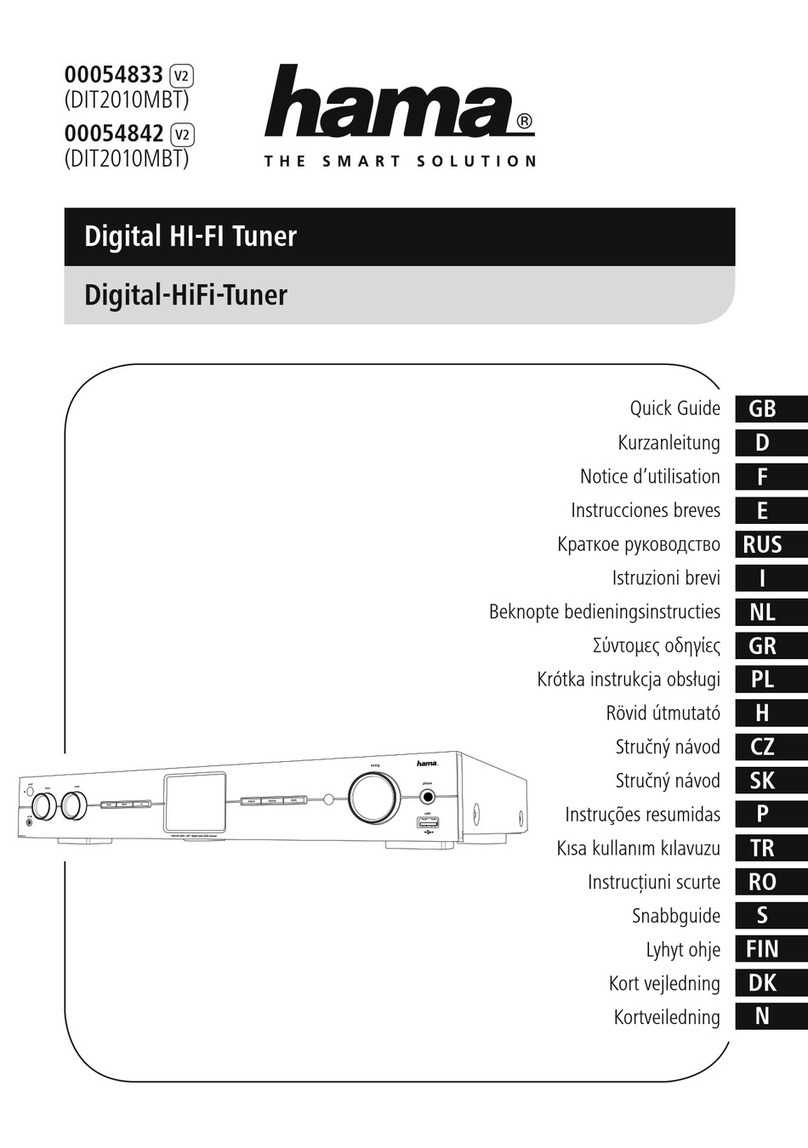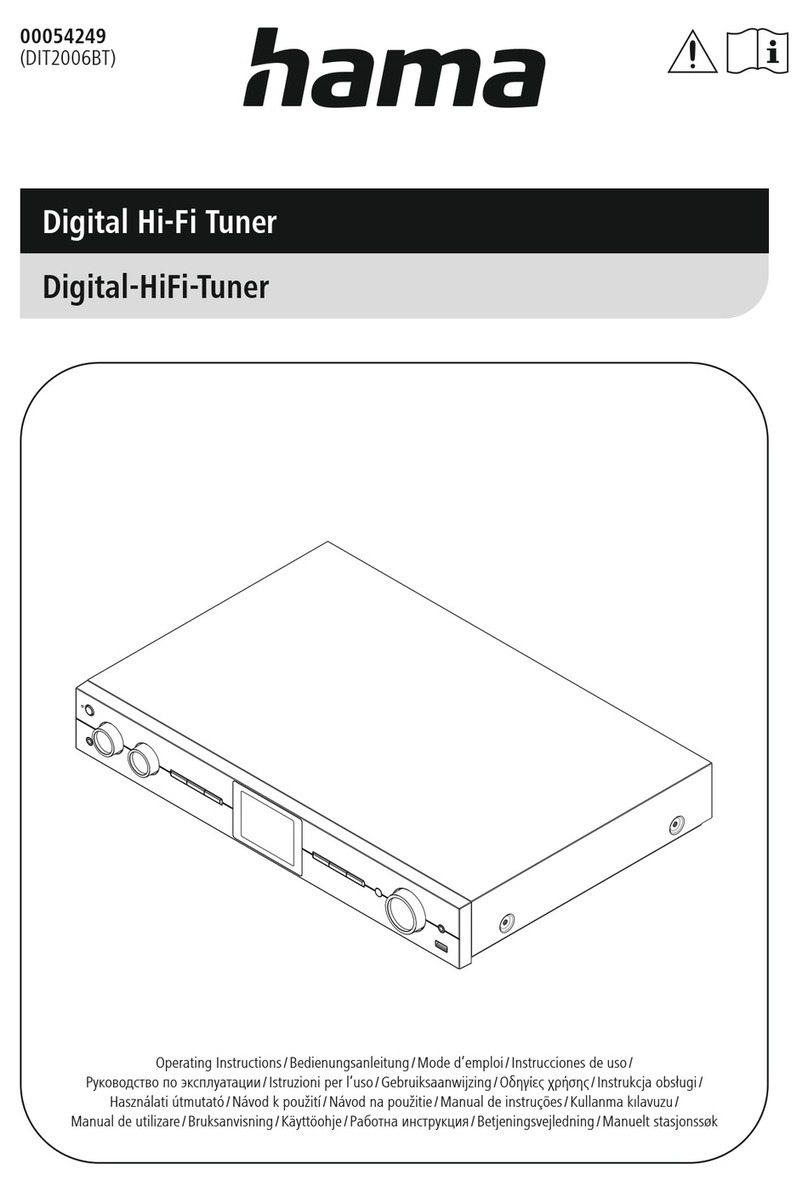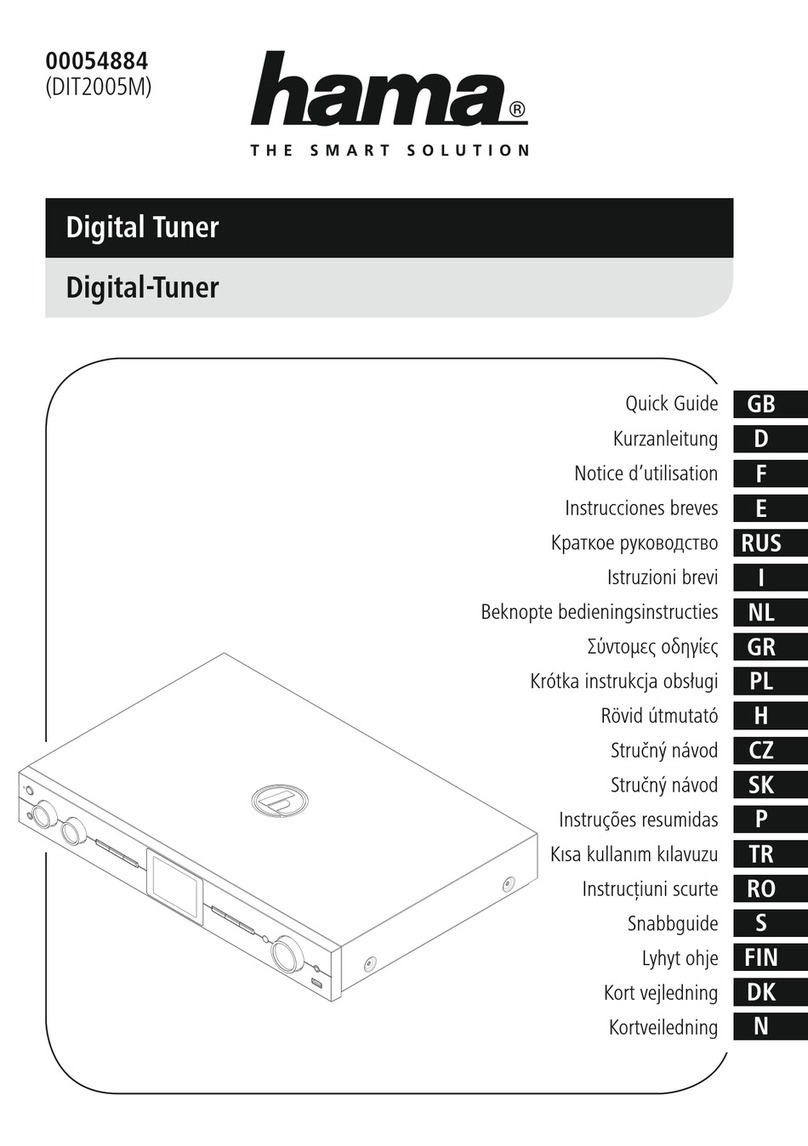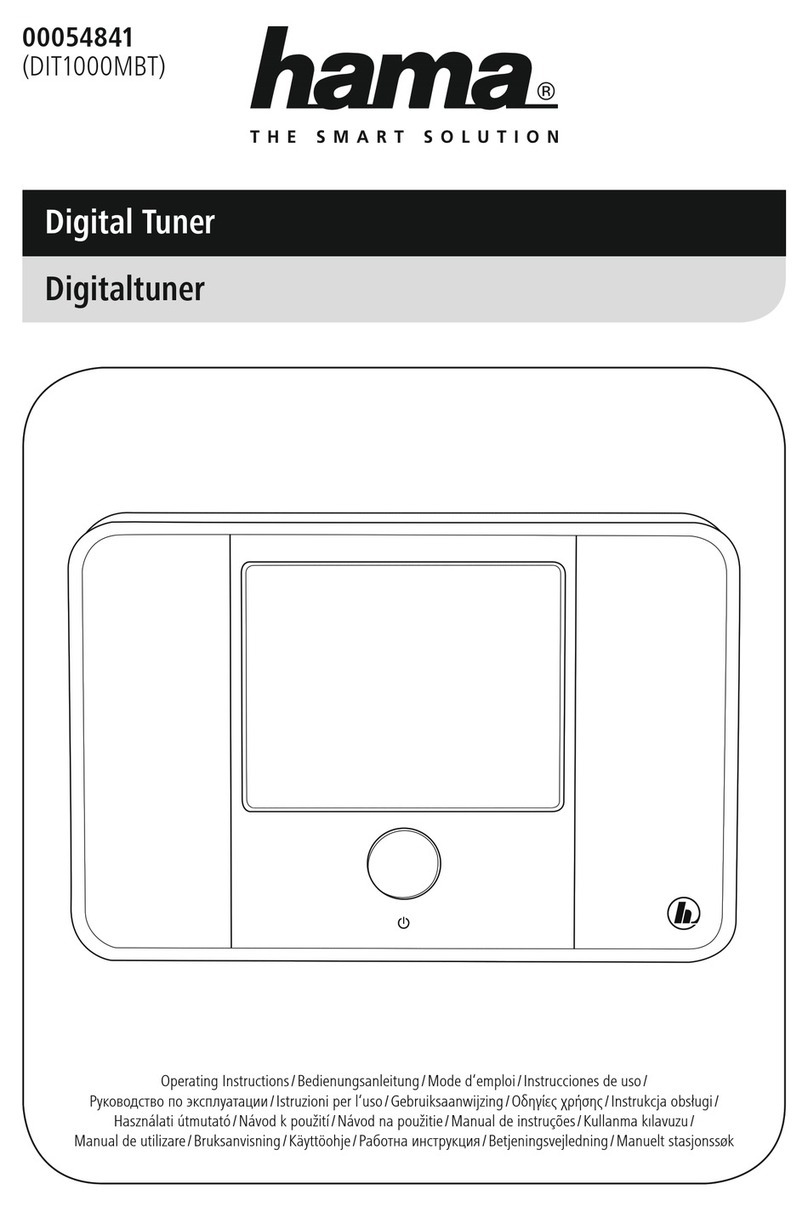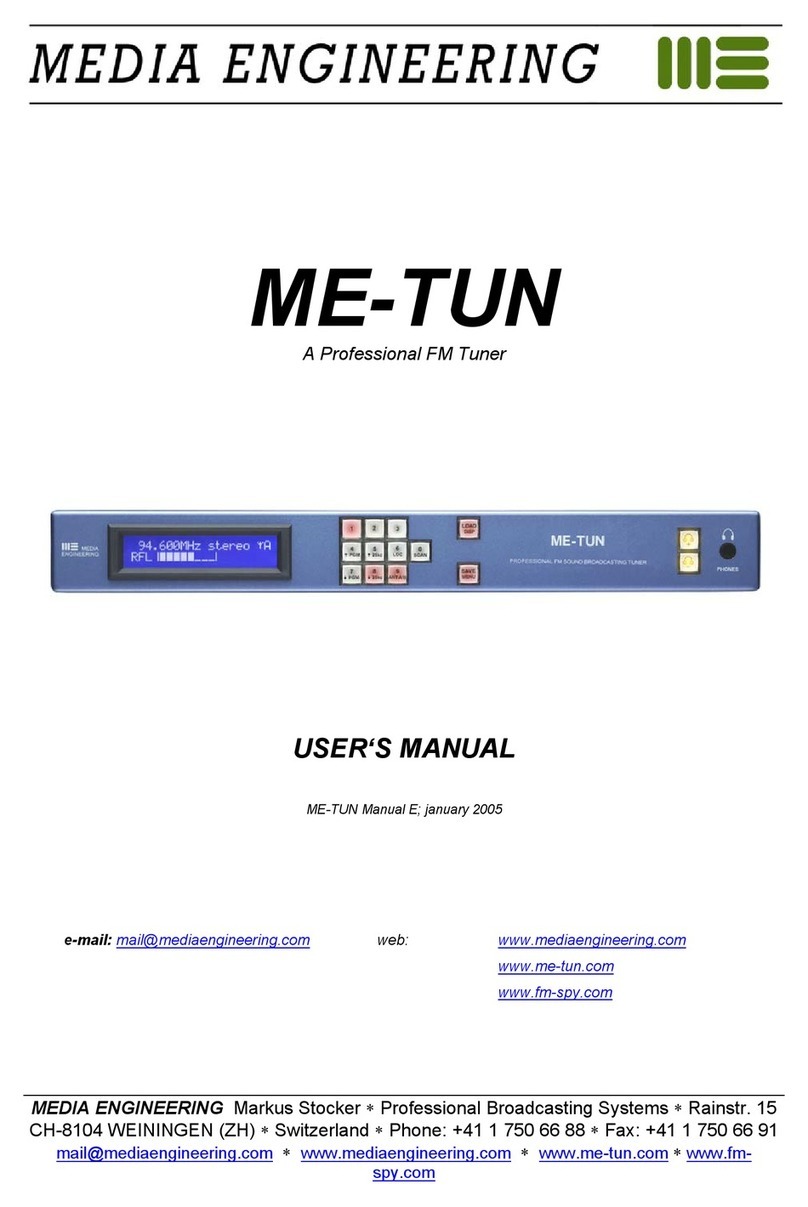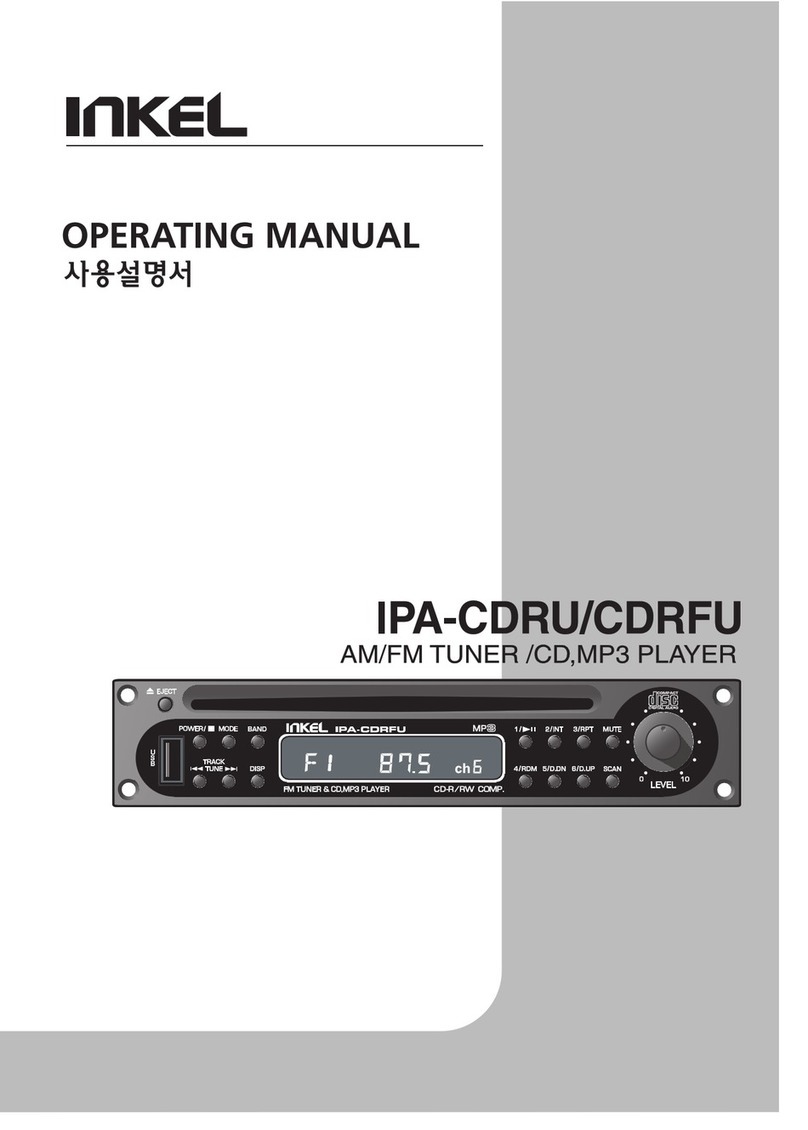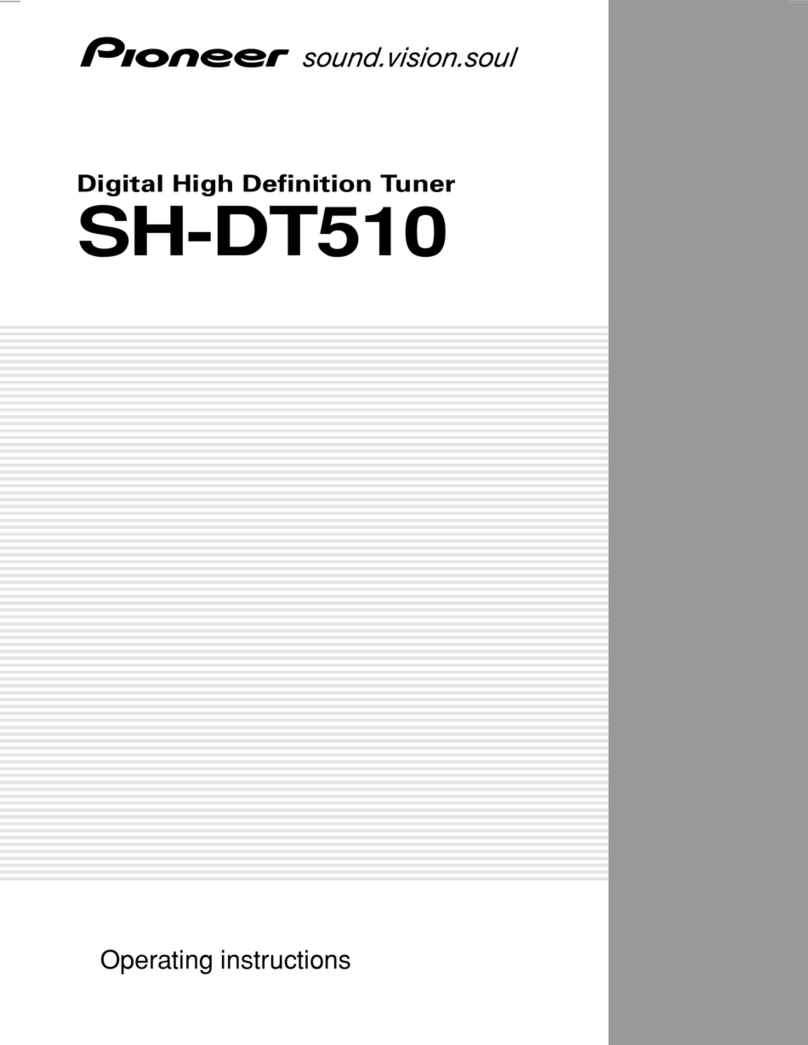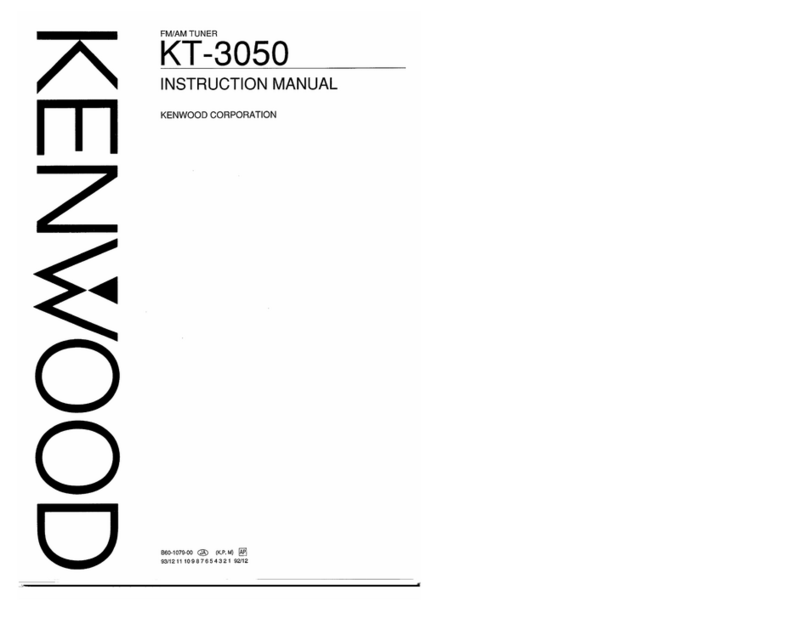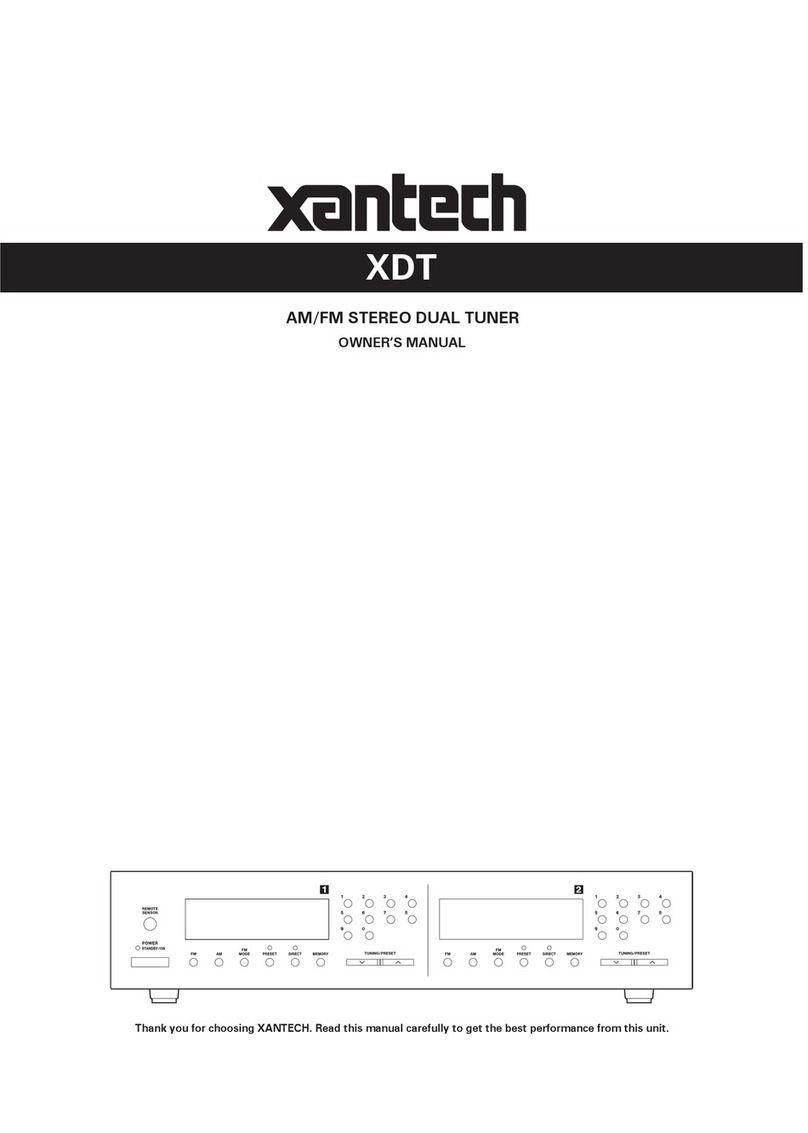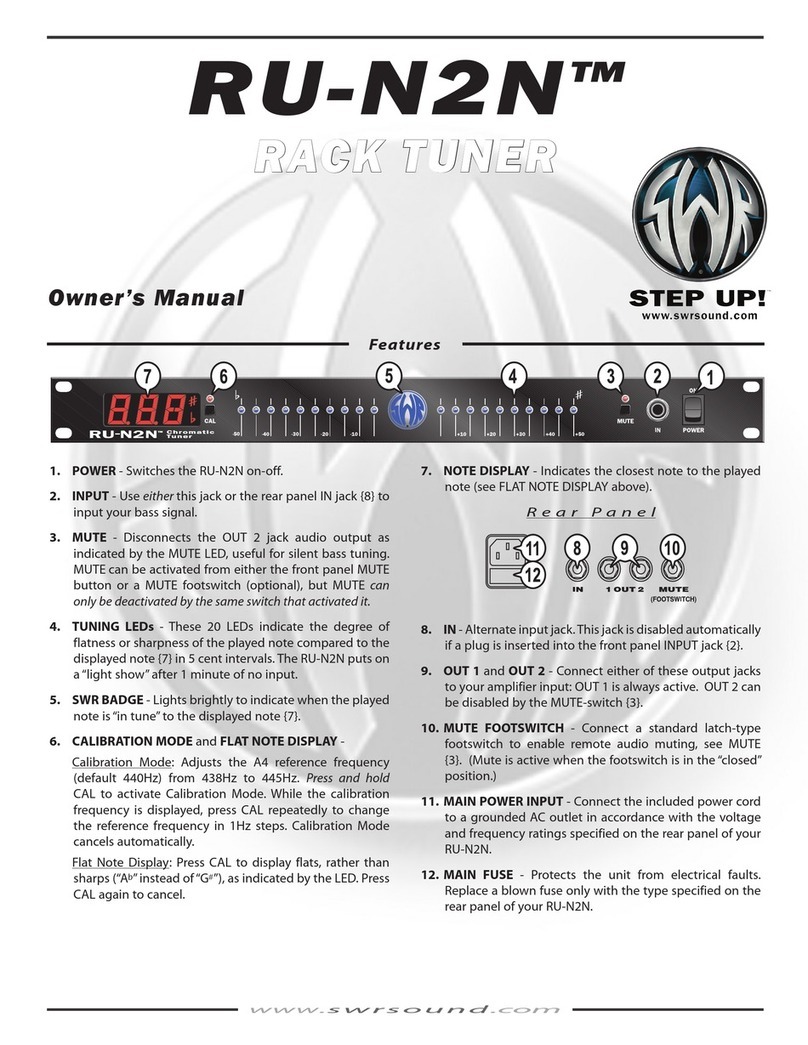Hama DIT2100MSBT User manual
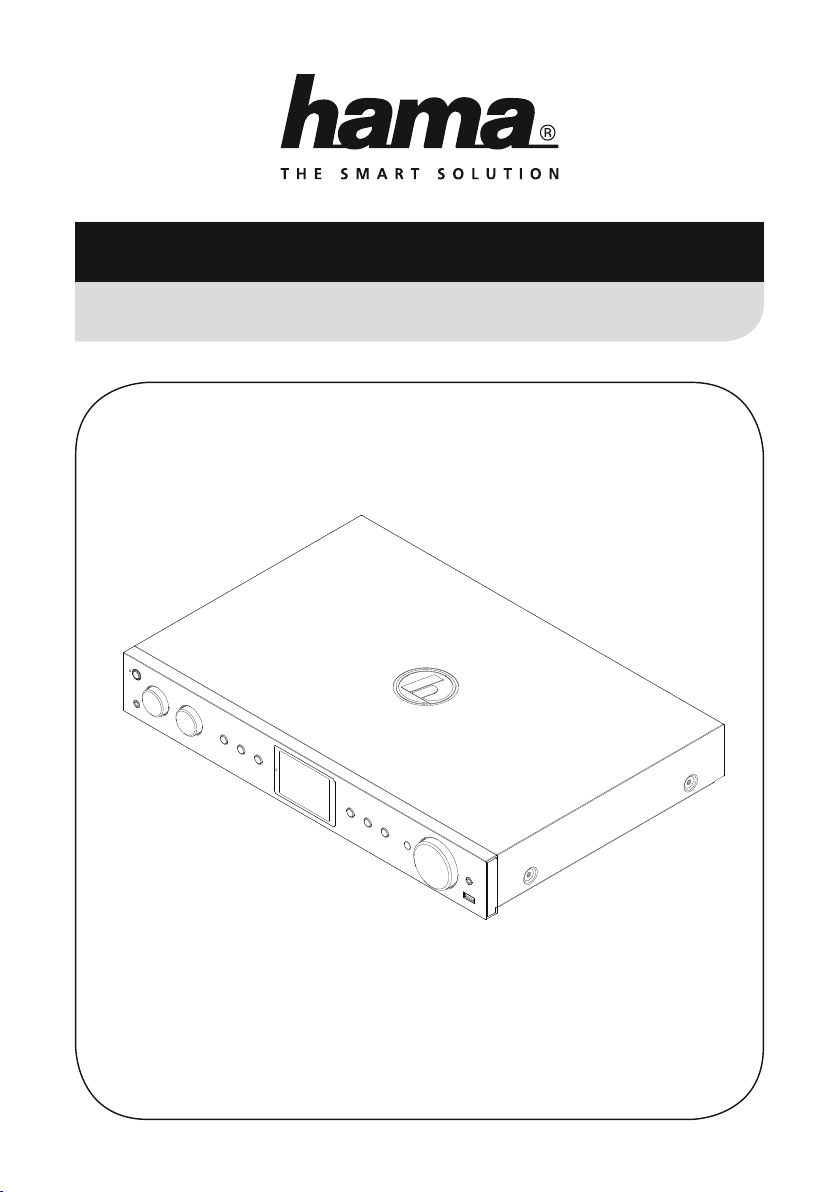
00054883
(DIT2100MSBT)
00054890
(DIT2100MSBT)
Operating Instructions / Bedienungsanleitung / Mode d‘emploi / Instrucciones de uso /
Руководство по эксплуатации / Istruzioni per l‘uso / Gebruiksaanwijzing / Οδηγίες χρήσης / Instrukcja obsługi /
Használati útmutató / Návod k použití / Návod na použitie / Manual de instruções / Kullanma kılavuzu /
Manual de utilizare / Bruksanvisning / Käyttöohje / Работна инструкция / Betjeningsvejledning / Manuelt stasjonssøk
Digital Tuner
Digital-Tuner

GOperating instructions
Technical data /
Technische Daten
Radio Receiver/
Radio Empfänger
DAB
ü
DAB+
ü
FM
ü
Internet
ü
Spotify
ü
Amazon Music
ü
Connectivity/
Konnektivität LAN (10/100), WiFi 2.4GHz (b/g/n) / 5GHz (a/n), USB (Play), Bluetooth 4.0
Display 2.8" (7.11 cm) Colour TFT
Encryption/
Verschlüsselung WEP, WPA, WPA2, WPS
Frequency range/
Frequenzbereich
DAB/DAB+:
174-240 MHz
FM:
87.5-108 MHz
Sensitivity/
Empndlichkeit
DAB/DAB+:
-97 ~ 99 dBm
FM:
-105 ~ 109 MHz
Power input/
Stromeingang 100-240 V ~ 50 / 60 Hz
Power Consumption/
Stromaufnahme
Operation/
Betrieb max. 10 WStandby < 2 W (network standby)
< 1 W (non network mode)
Input & Output/
Anschlüsse
AUX IN 3.5 mm, Headphone Out 3.5 mm, USB (Playback),
Digital Audio Optical & Coaxial, Analog Audio Output RCA L&R,
AUX OUT 3.5 mm, Ethernet
Presets/
Favoriten
DAB / DAB+:
30
FM:
30
Internet:
30
Spotify Connect:
10
Amazon Music:
8
Codec
IR:
MP3, WMA,
ADTS, MPEG-
DASH
UPNP :
MP3, WMA, v9/ASF, M4A,
ADTS, WAV, LPCM, FLAC, ALAC
DAB:
MP2, AAC
USB:
MP3, WMA, M4A, ADTS,
FLAC, WAV
UI Languages/
UI Sprachen
English, German, Danish, Dutch, Finnish, French, Italian, Norwegian, Polish, Portuguese, Spanish,
Swedish,Turkish, Czech, Slovak
Package Content/
Verpackungsinhalt
DIT2100MSBT, WiFi Antenna, Telescope Antenna, BT Antenna, Remote Control, Batteries, Quick
Start Guide, RCA Audio Cable, Spotify Flyer
Dimension (WxHxD)/
Größe (BxHxT) 435 x 74 x 297 mm
Weight/
Gewicht 2780 g

Listen out loud with Spotify Connect
1. Connect your DIT2100MSBT to your wi network
2. Open up the Spotify app on your phone, tablet or laptop using the same wi network
3. Play a song and select Devices Available .
4. Select your DIT2100MSBT and start listening.
Spotify Connect

CD BT
6
10
29
16
14
17
20
22
27
3
7
28
15
11
19
21
25
26
1
2
18
4 5
23
9
13
24
8
12
1 3 12
13
182226 24
2 4 6 9 111517
2119 27 25 2023
14
16
5 7 8 10
A
B
C
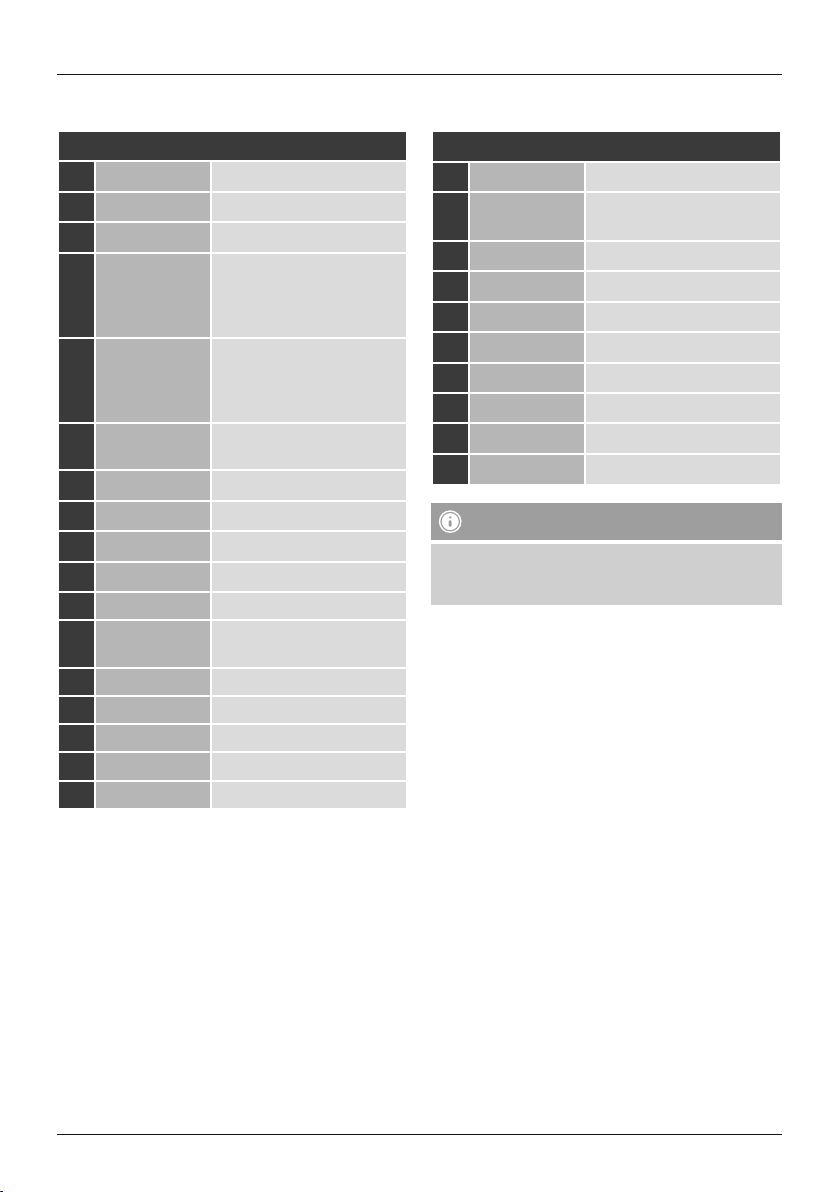
1
Controls and Displays
A: Front
1[on / off] On/ off switch
2AUX IN socket
3[volume] Rotate: Volume control
4[preset]
Rotate: Selection from
favourites list
Press: listing/ save/ conrm
favourites
5[mode]
Changing operating mode
(Internet Radio, Spotify
Connect, Music player, DAB,
FM, Aux in)
6[alarm] Direct access to alarm clock
settings
7[EQ] Equaliser settings
8[menu] Direct access to the menu
9[info] Display additional information
10 [back] Back one menu level
11 Infrared receiver
12 [navigation] Rotate: Select
Press: Conrm
13 Headphone socket
14 USB connection
15 2.8“ colour display
16 LED
17 Brightness sensor
B: Rear
18 Mains power supply
19 Connection DAB/FM wire
antenna*
20 Connection WiFi antenna*
21 Optical output
22 Coaxial output
23 Stereo Cinch L/R output
24 AUX OUT socket
25 LAN Connection
26 BT Antenna
27 Auto dimmer switch
Note
* This radio has a changeable antenna. You can use
an active or passive antenna equipped with a coaxial
connetion.
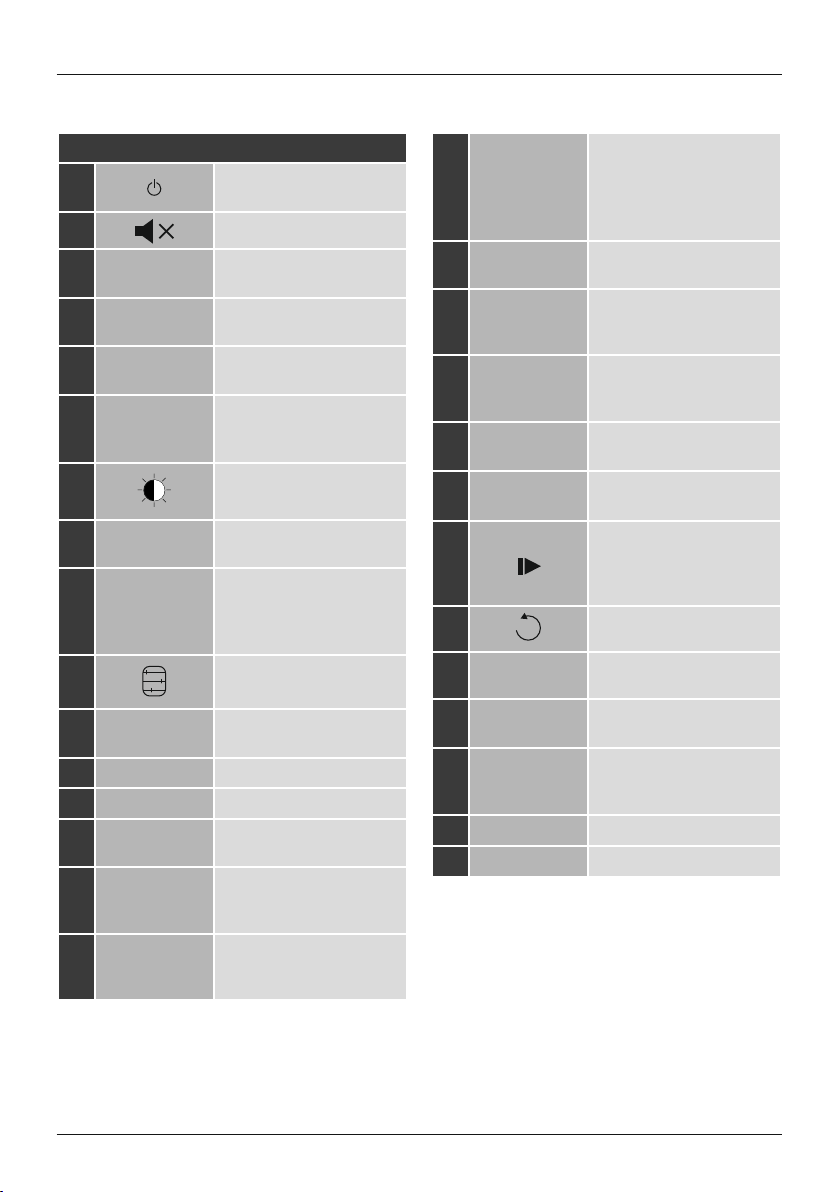
2
C: Remote Control
1[]On/ off switch
≙[on / off]
2[ ] Mute
3[IR] Direct access to operating
mode Internet radio ≙[mode]
4[DAB] Direct access to operating
mode DAB≙[mode]
5[FM] Direct access to operating
mode FM ≙[mode]
6[AUX]
Direct access to operating
mode Aux in
≙[mode]
7[ ] Backlight settings
8[MEDIA] Direct access to operating
mode Music player ≙[mode]
9[MODE]
Changing operating mode
(Internet radio, Spotify
Connect, Music player, DAB,
FM, Aux in) ≙[mode]
10 [ ] Equaliser settings
11 [ALARM] Direct access to alarm clock
settings ≙[alarm]
12 [SLEEP] Snooze settings
13 [SNOOZE] Activating Snooze
14 [MENU] Direct access to the menu
≙[menu]
15 [I◄◄ ]
previous track (operating
mode: Spotify Connect,
Music player)
16 [►►I ]
next track (operating mode:
Spotify Connect,
Music player)
17 Navigation
keys
▲Up /▼Down /
◄Back on menu level
≙[back] /
►Forward/ Confirm
≙Press [tuning]/[OK]
18 [OK] Conrm
≙Press [tuning]
19 [◄◄]
Rewind (operating mode:
Spotify Connect,
Music player)
20 [►► ]
Fast forward (operating
mode: Spotify Connect,
Music player)
21 Volume keys
[+]/[-]
Volume control
≙Rotate [volume]
22 Favourite keys
[+]/[-]
Selection from favourites list
≙Rotate [preset]
23 [ ]
Start/ Stop playback
(operating mode: Spotify
Connect, Music player,
Aux in)
24 [ ] Back one menu level ≙[back]
25 Number keys Direct access to favourites/
Save favourites
26 [FAVORITES] List/save favourites
≙Press [preset]
27 [INFO]
Display additional
information
≙[info]
28 Mode playback CD
29 Mode playback BT

3
Inhalt
1. Explanation of Warning Symbols and Notes ...........9
2. Package Contents ................................9
3. Safety Notes ....................................9
4. Informations and notes before getting started ........10
4.1 LAN connection (wired network) ......................10
4.2 WLAN connection (wireless network) ..................10
5. Getting started .................................10
5.1 Remote control ...................................10
5.2 Radio – Connecting and starting up....................11
5.3. General notes on use ..............................11
5.4 Initial setup .....................................13
5.4.1 Setup wizard..................................13
6. Main menu / modes .............................14
7. Internet radio ..................................14
7.1 Station search ....................................15
7.1.1 Search by country or region.......................15
7.1.2 Search by genre ...............................15
7.1.3Searchbyname................................15
7.1.4 Popular stations ...............................15
7.1.5 New stations .................................16
7.1.6 Local stations .................................16
7.2 Podcasts ........................................16
7.2.1 Search by country or region.......................16
7.2.2 Search by format (subjects or categories) ............16
7.2.3Searchbyname................................17
7.3 Last listened .....................................17
7.4 Favourites (local) ..................................17
7.4.1 Save favourites ................................17
7.4.2 Access favourites...............................17
7.4.3 Management of favourites with
the remote control ..................................18
7.5 Favourites .......................................18
7.5.1 First use – Registering your radio...................18
7.5.2 Managing favourites online ......................18
7.5.3 Opening the favourites list........................19
7.5.4 My Added Stations .............................19
8. Amazon Music ..................................19
9. Spotify ........................................19
10. Music player (UPNP, USB) ........................20
10.1 Playback from external storage media (USB).............20
10.2 Playback from a computer (streaming) .................20
10.3 Playback from the network – Accessing les using the radio 21
10.4 Playback of playlist ...............................21
10.5 General playback options ..........................22
11. DAB .........................................22
11.1 Search/ Automatic search...........................22
11.2 Station list ......................................23
11.3 Sort station list ..................................23
11.4 Slideshow/Station information
(Picture with text/full screen) ............................23
11.5 Edit station list...................................23
11.6 Favourites ......................................24
11.6.1 Save favourites ...............................24
11.6.2 Access favourites..............................24
11.6.3 Management of favourites with
the remote control ..................................24
11.7 DRC (Dynamic Range Control) .......................25
12. FM ..........................................25
12.1 Scan setting ....................................25
12.2 Automatic station search ...........................26
12.3 Manual station search .............................26
12.4 Favourites ......................................26
12.4.1 Save favourites ...............................26
12.4.2 Access favourites..............................26
12.4.3 Management of favourites with
the remote control ..................................26
12.5 Audio setting ...................................27
13. Auxiliary Input.................................27
14. Bluetooth®...................................................................28
14.1 BIuetooth®pairing................................28
14.2 Automatic Bluetooth®connection (after successful pairing) .28
14.3 Terminate Bluetooth®connection.....................28
15. Sleep ........................................29
16. Alarms .......................................29
16.1 Alarm settings ...................................29
16.2 Activating/ deactivating the alarm ....................30
15.3 Stopping the alarm/ Snooze function ..................30
Content

4
17. System settings ...............................30
17.1 Equaliser .......................................30
17.2 Network .......................................31
15.6.1 Network wizard – Conguration of internet connection /
Automatic search ..................................31
17.2.2 Wireless network connection (WLAN) ..............31
17.2.3 Wired network connection (LAN) ..................32
17.2.4 Manual conguration of network
connection – wireless (WLAN) and wired (LAN) ............32
17.2.5Viewsettings.................................33
17.2.6 NetRemote PIN Setup / Smart Radio-App ...........33
17.2.7 Network prole ...............................34
17.2.8 Keep network connected ........................34
17.3 Time/ Date .....................................34
17.4 Language ......................................35
16.5 Factory Reset ...................................35
17.5 Factory Reset ...................................35
17.6 Software update .................................35
17.7 Setup wizard ....................................36
17.8 Info ...........................................36
17.9 Backlight.......................................36
17.10 Color theme....................................37
17.11 Auto-Standby...................................37
18. UNDOK – everything in the palm of your hand .......37
18.1 First-time setup of the device with UNDOK..............37
18.1.1 Procedure for iOS users .........................37
18.1.2 Procedure for Android users .....................38
19. Care and Maintenance ..........................38
20. Warranty Disclaimer ............................38
21. Service and Support ............................38
22. Recycling Information ..........................38
23. Declaration of Conformity........................39

5
Icon Meaning
Operating mode: Aux in
Operating mode:
Internet radio
Operating mode:
Spotify Connect
Operating mode: Music player
Operating mode: DAB
Operating mode: FM
Menu
Successful LAN connection
Failed LAN connection
Signal strength (WLAN):
bad – very good
No WLAN reception
Signal strength (DAB)
bad – very good
UPnP playback (network)
USB connection
Attention!
See display for further
information
Application not possible
See display for further
information
Icon Meaning
Application failed
See display for further
information
Muted
Shared Media Playback
Playback: Pause
Playback: Stop
RDS (Radio Data System)
Additional station
information available for FM
radio
Playpack: Repeat
Playback: Shue
Random playback
Further input specication
required
See display for further
information
Application successful
Sleep activated
Alarm 1/2 activated
Stereo
Favourite
Icon overwiew

6
Menu structure
MAIN MENU*
INTERNET RADIO
Last listened
Station list
System settings**
Main menu*
AMAZON MUSIC
SPOTIFY
MUSIC PLAYER
Shared media
USB playback
My playlist
Repeat play
Shue play
Clear My playlist
Prune servers
System settings**
Main menu*
DAB RADIO
Station list
Scan
Prune invalid
DRC
DRC high
DRC low
DRC off
Station order
Alphanumeric
Ensemble
Valid
Slide Show
Small Image
Full Screen
System settings**
Main menu*
FM RADIO
Scan setting
Audio setting
System settings**
Main menu*
AUX IN
BLUETOOTH®
BT disconnect
SLEEP

7
SYSTEM
SETTINGS**
EQUALISER
Normal
Fla
Jazz
Rock
Movie
Classic
Pop
News
My EQ
My EQ prole setup
NETWORK
Network wizard
PBC Wlan setup
View settings
Manual settings
Wired
Wireless
NetRemote PIN-Setup
Network prole
Keep network connected
TIME/DATE
Set Time/Date
Auto update
Update from DAB
Update from FM
Update from Network
No update
Set format
Set timezome
Daylight savings
LANGUAGE
FACTORY RESET
SOFTWARE UPDATE
Auto-check setting
Check now
SETUP WIZARD
INFO
BACKLIGHT
Operation Mode
High
Medium
Low
Standby Mode
Timeout (sek)
Off
10 sec
30 sec
60 sec
Standby Lebel
High
Medium
Low
Off
ALARM
Alarm 1
Alarm 2

8
Slumber Mode
High
Medium
Low
Off
MULTI-ROOM
View details
State:
Create new group
Add to group
List current clients
Leave group
Dissolve group
COLOR THEME
AUTO-STANDBY
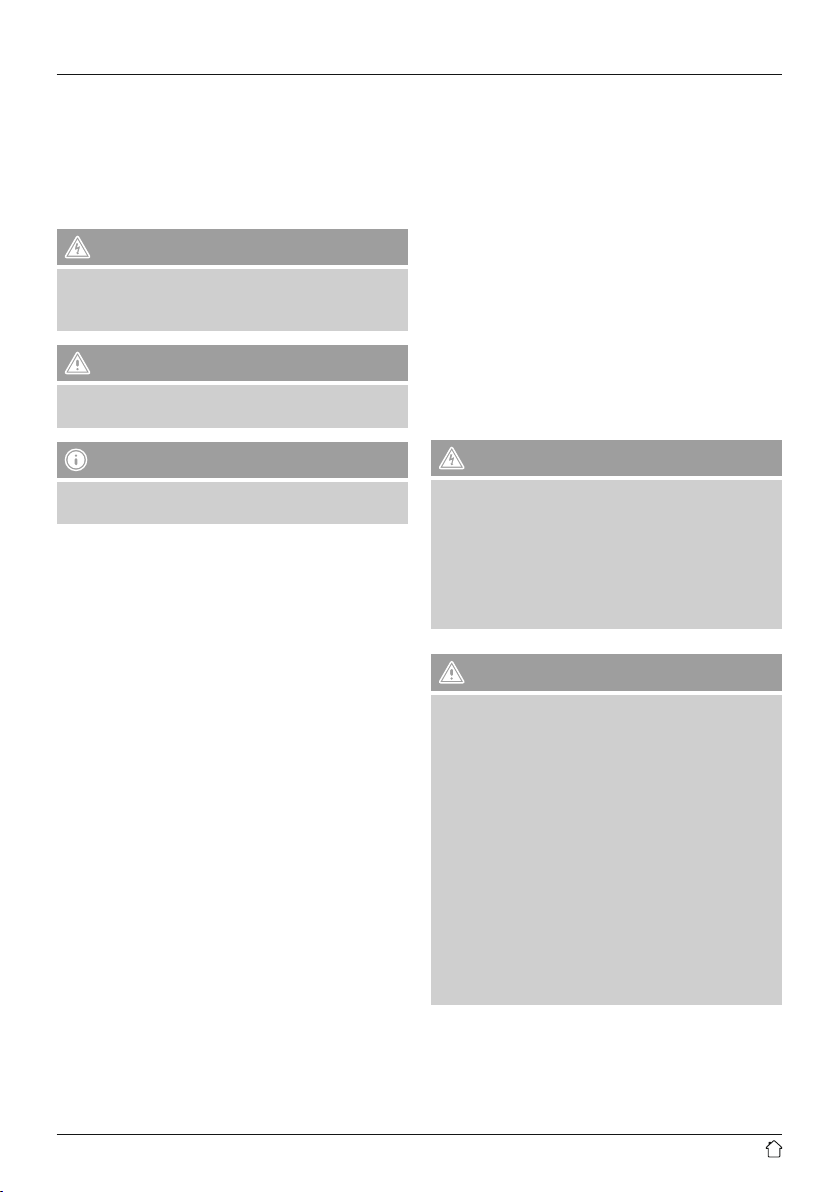
9
Thank you for choosing a Hama product.
Take your time and read the following instructions and
information completely. Please keep these instructions in a
safe place for future reference. If you sell the device, please
pass these operating instructions on to the new owner.
1. Explanation of Warning Symbols and Notes
Risk of electric shock
This symbol indicates product parts energized with a
dangerous voltage of sucient magnitude to constitute
a risk of electric shock.
Warning
This symbol is used to indicate safety instructions or to
draw your attention to specic hazards and risks.
Note
This symbol is used to indicate additional information or
important notes.
2. Package Contents
•Digital radio DIT2100MSBT
•BT antenna
•WiFi antenna
•Telescopic antenna
•RCA cable (for stereo L/R RCA output)
•Remote Control
•2x AAA batteries
•Quick guide/ operation instructions
3. Safety Notes
•The product is intended for private, non-commercial use
only.
•Protect the product from dirt, moisture and overheating
and us it in dry rooms only.
•As with all electrical devices, this device should be kept
out of the reach of children.
•Do not drop the product and do not expose it to any
major shocks.
•Do not operate the product outside the power limits
given in the specications.
•Keep the packaging material out of the reach of children
due to the risk of suffocation.
•Dispose of packaging material immediately according to
locally applicable regulations.
•Do not modify the device in any way. Doing so voids the
warranty.
Risk of electric shock
•Do not open the device or continue to operate it if it
becomes damaged.
•Do not use the product if the AC adapter, adapter
cable or power cable is damaged.
•Do not attempt to service or repair the product
yourself. Leave any and all service work to qualied
experts.
Warning Batteries
•When inserting batteries, note the correct polarity (+
and - markings) and insert the batteries accordingly.
Failure to do so could result in the batteries leaking
or exploding.
•Do not allow children to change batteries without
supervision.
•Remove the batteries from products that are not being
used for an extended period.
•Do not short-circuit batteries.
•Do not charge batteries.
•Do not throw batteries in a re.
•Keep batteries out of the reach of children.
•Do not mix old and new batteries or batteries of a
different type or make.
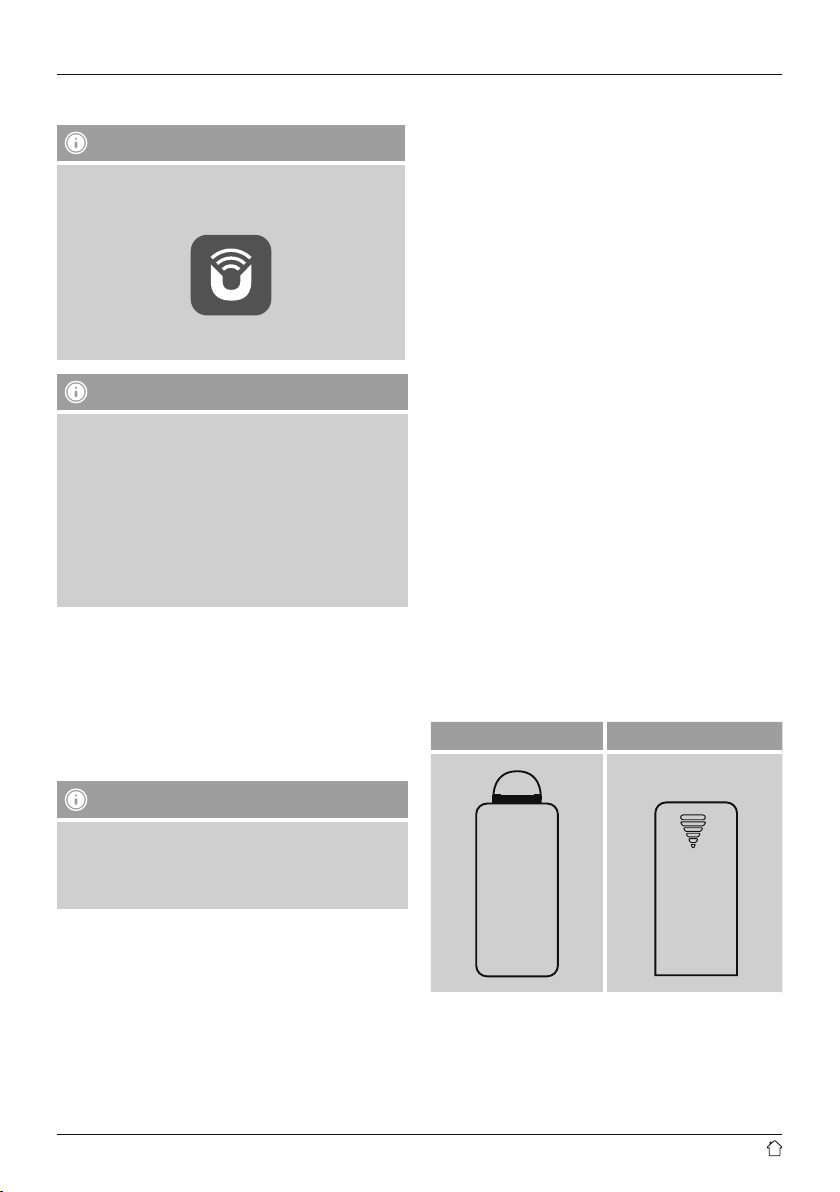
10
4. Informations and notes before getting started
Note
A detailed description of the UNDOK app and
the full scope of functions can be found in our
UNDOK guide at:
www.hama.com ->00054883, 00054890 ->Downloads
Note – Optimal reception
•This product is equipped with an antenna connection
which allows the use of an active or passive antenna.
The antenna is connected with a coaxial F-connector.
•A wire antenna that enables DAB, DAB+ and FM
reception is included in the delivery.
•For best reception, ensure that the antenna is fully
extended
•Try various different positions if necessary to get the
best reception.
Network connection/
Preparing the internet connection
You can integrate this radio into a local network and
even access home servers or other authorised resources.
To receive internet radio or access non-local media
(streaming, such as Spotify Connect), the network must be
connected to the internet.
Note
The LAN connection is less susceptible to faults than a
WLAN connection. That´s why it´s recommended to use
a wired connection between access point (AP) and radio
to ensure an undisturbed reception.
4.1 LAN connection (wired network)
•Connect a LAN cable of type RJ45 to a free socket on
your router, switch or access point.
•Connect the other end of the LAN cable to the RJ45 LAN
socket on the radio.
•Make sure that the router is on and that you have an
Internet or network connection.
•If you have questions about router conguration,
please consult the operating manual of the router for
troubleshooting.
•A detailed description of how to congure the LAN
connection is given in the Wired network connection
(LAN) section.
4.2 WLAN connection (wireless network)
•Ensure that the router is switched on, is functioning
correctly and that there is a connection to the internet.
•Activate the WLAN function of your router.
•Follow your router´s operating instructions as regards the
correct functioning of the WLAN connection.
•A detailed description of how to congure the
LAN connection is given in the Wireless network
connection (LAN) section.
5. Getting started
5.1 Remote control
•Open the battery compartment cover. It is located on the
rear of the remote control.
•Pull the closing tab back (if present) and lift the cover.
With other models of remote control, it suces to simply
push the casing in the direction indicated.
A: Closing tab B: Sliding cover
Insert the batteries provided, paying attention to match the
polarities correctly. The correct polarity is indicated by the
plus and minus symbols in the battery compartment.

11
5.2 Radio – Connecting and starting up
Connect the network cable to a properly installed and
easily accessible network socket.
The power supply unit is suitable for mains voltages
between 100 and 240 V, and is thus operable on almost
any AC power grid. Please note that a country-specic
adapter may be necessary.
You can nd an appropriate selection of Hama products at
www.hama.com.
Note
•Only connect the product to a socket that has been
approved for the device. The electrical socket must
always be easily accessible.
•When using a mult-socket power strip, make sure
that the sum power draw of all the connected devices
does not exceed its maximum throughput rating.
•If you will not be using the product for a long period
of time, disconnect it from mains power.
Once the product has been connected to mains power,
initialisation takes place.
The radio starts up.
To assist you in rst-time setup of the radio, a Setup
Wizard is provided.
5.3. General notes on use
Notes on use
•In the following operating instructions, we will focus
on operating the device via the front panel. We will
deal with functions separately that are only available
on the app or the remote control.
•The buttons on the remote control – corresponding
to the control buttons on the device (≙)- you will nd
under Controls and Displays.
•[OK] and the navigation button ►on the remote
control correspond to pressing [navigation].
•The navigation key ◄on the remote control has the
same function as [back] on the front of the radio.
•The navigation keys ▲/▼on the remote control
have the same function as turning [navigation] on
the front of the radio to the left and right.
•When a selection among menu items is to be made
(such as YES or NO), the one currently selected has a
light-coloured background ll.
•In menus offering a variety of different options
(such as Equalizer, Update, and so on), the currently
selected option is marked with *.

12
Navigation and controls
•Select among menu items by turning [navigation].
•Conrm the selection by pressing [navigation].
This procedure is indicated in these operating instructions
by the following symbols:
selection (navigate) conrmation (enter)
Some features can be
accessed by means
of shortcut buttons.
Pressing shortcut buttons
is indicated here by this
symbol.
After pressing a shortcut button, navigate amongst the
menu items using [navigation].
Volume adjustment / mute
•You can turn the volume up (right) or down (left) by
turning [volume] accordingly.
•Press [ ] on the remote control to mute the radio.
•Press [ ], on the remote control again to reset the
volume at the level you set before mute the radio.
Entering passwords, search terms, and so on
•Select each successive letter and digit by turning
[navigation] and conrm each selection by pressing
[navigation].
•To make corrections, select BKSP and conrm. The last
input made is deleted.
•To cancel input, select CANCEL and conrm.
•Once your input is complete, select OK and conrm to
nish.
•Press [info] to jump directly to the BKSP/ OK/ CANCEL
elds.
Additional information
Press [info] to display context-dependent additional
information. The information shown depends on the
operating mode as well as the current selection of radio
station, music le, etc.
[info]
•Description
Indicates the radio station, the current program,
contents, subjects, etc.
•Program genre/country
Indicates the genre (music style) and the country or
region of the station.
•Reliability
•Bit-Rate
The currently received digital bit rate of the received
station is displayed.
•Codec
Species the encoding scheme used to digitise the data
or signal (such as MP3 or WMA).
•Sampling rate
Species the sampling rate, or the frequency with which
the audio signal is polled (Sampling-/ Samplerate), in a
certain period of time.
•Signal strength
The signal strength of the received station is displayed
via a bar and its length.
•Today’s date
•Artist
•Album
•Folder
•Path
Species the directory path at which the le currently
being played back is saved.
Switching on/off / Standby
•Press [on / off] to switch the radio on or off (Standby).
•To completely switch off the device, disconnect it from
the power supply.

13
5.4 Initial setup
The Setup Wizard starts up automatically when the radio
is turned on for the rst time. The default used language
is English. You can skip the Setup Wizard and start up
anytime in your language.
Set up your desired language as described in 15.4.
Language.
5.4.1 Setup wizard
You can choose between starting the initial setup via Setup
Wizard (YES) and skipping the Setup Wizard (NO).
YES / NO
Note – Starting up with or without
the setup wizard?
•We recommend using the setup wizard (YES) to
quickly and easily congure the time, date, internet
connection, etc.
•If you wish to skip setup with the setup wizard
anyway, choose NO. All of the settings congured
by the setup wizard can be congured or changed
individually in the System settings menu. Alternatively,
you may restart the setup wizard at any time.
•Next, choose YES or NO to dene whether the setup
wizard should start automatically next time the radio
is started up. You are in the main menu.
Date/ Time
•12/24 hours format
•Auto update
•Update from DAB/ FM
If automatic time and date adjustment is
activated, the device receives time and date
information from the station over the FM/DAB/
DAB+ radio network. This is the best way to
ensure that the clock will run accurately and the
alarm will trigger at the correct time, even after
power outages.
•Update from Network
Choose this option to set the time and date
automatically from the internet. Set the timezone
of your current location and, if desired, turn (ON)
automatic adjustment between summer time and
winter time.
•No update
The time and date (DD-MM-YYYY) must be set
manually; no automatic calibration takes place.
Keep network connected
This setting is a radio energy-saving function. If this feature
is disabled (NO*), the network module will be switched
off whenever the radio is not actively using the network
connection (such as in standby mode). This means the
radio will not be accessible via the network from your PC,
smartphone or tablet.
You should enable (YES *) this menu item if you want
to use streaming or control functions via the app. This
function is disabled by default.
Network wizard – Conguration of network
connection
Note – Reference to a different part of these
operating instructions.
•Because this chapter is extensive, please follow the
directions in section 16.2.1. Network wizard –
Conguration of internet connection

14
Once the network wizard has nished, the setup wizard
is nished as well. The display shows a message to this
effect.
Press [navigation] to enter the main menu.
Proceed as follows to choose your desired language:
[menu]
System settings
Language
desired language
6. Main menu / modes
Access the main menu as follows:
[menu]
Main menu
The main menu contains the various operating modes as
well as other options that are explained separately in the
following chapters.
7. Internet radio
8. Amazon Music
9. Spotify
10. Music player
11. DAB
12. FM
13. Auxiliary Input
14. Bluetooth®
15. Sleep
16. Alarms
17. System settings
Select amongst the available operating modes by
repeatedly pressing [mode].
[mode]
7. Internet radio
Note
* If necessary, it is possible to switch providers in order
to make all features and functions of the product
available.
From the main menu or after pressing [mode]repeatedly,
activate Internet radio mode.
[menu]
Main menu
Internet radio
Alternatively, press [IR] on the remote control to switch
directly to this operating mode.

15
7.1 Station search
This radio offers various ways to search for stations.
•Use [navigation] to navigate through each search
function and its options.
•Once you have found a station you like, conrm by
pressing [navigation]. The radio starts playing the
selected station.
7.1.1 Search by country or region
To search for a station by continent, country and region,
proceed as follows:
[menu]
Station list
stations
Location
Once you have restricted the results to a certain country or
region, select a station from the complete list or from a list
sorted by genre.
7.1.2 Search by genre
To search for a station of a certain genre or subject focus,
proceed as follows:
[menu]
Station list
stations
Genre
Once you have restricted the results to a certain genre,
select a station from a list of all stations available, or from
a pre-selected list, or from a list sorted by country.
7.1.3 Search by name
If you know the name of the desired station, you can
search for it directly.
[menu]
Station list
stations
Search stations
Enter the complete name, or a part thereof, in the input
screen and select OK to start the search. Youreceive a list
of all available stations whose names contain the search
key.
7.1.4 Popular stations
You can nd a selection of the most popular stations as
follows:
[menu]
Station list
stations
Popular stations

16
7.1.5 New stations
Stations that have recently been added to the database
can be found as follows:
[menu]
Station list
stations
New stations
7.1.6 Local stations
To search for stations from your own country (the country
in which the radio is currently located), proceed as follows:
[menu]
Station list
Local <Country>
Note
Replace the <Country> placeholder with the country you
are currently located in.
You can lter this local list by genre, or select a station
from the complete list, or select from a pre-selected list.
7.2 Podcasts
Podcasts are programs on various topics and include,
for example, talk shows, news and much more. Podcasts
can be downloaded from the Internet. There are normally
approximately 10,000 programs available. Similarly to
radio stations, the radio makes it possible to lter a large
number of Podcasts, or to search the entire database for a
matching result.
7.2.1 Search by country or region
To search for a podcast by continent, country and region,
proceed as follows:
[menu]
Station list
Podcasts
Location
Once you have restricted the results to a certain country or
region, select a station from the complete list or from a list
sorted by genre.
7.2.2 Search by format (subjects or categories)
To search for a podcast by continent, country and region,
proceed as follows:
[menu]
Station list
Podcasts
Genre
This manual suits for next models
2
Table of contents
Other Hama Tuner manuals