HAMECO HA-41-B User manual
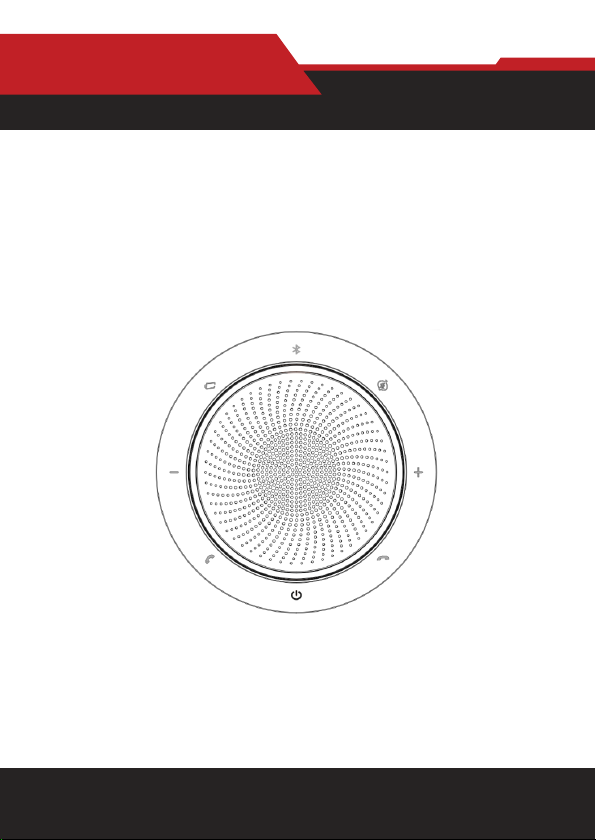
www.hameco-headset.com
HA-41-B-User Manual
hameco
1
User Manual
HA-41-B
speakerphone
hameco
www.hameco-headset.com
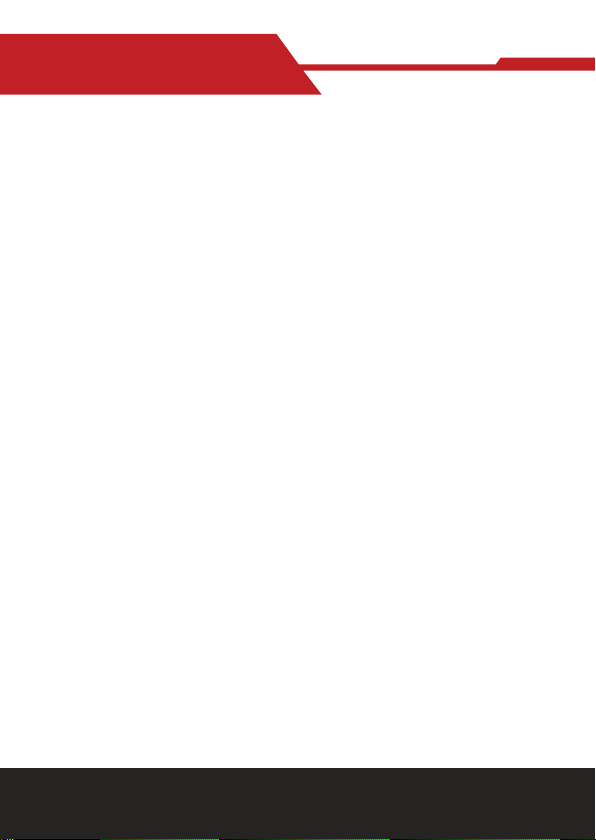
www.hameco-headset.com
HA-41-B-User Manual
hameco
2
1. Welcome .......................................................................................... 3
2. Overview ........................................................................................... 3
3. Where To Position .......................................................................... 4
3.1 Small Meeting Room
3.2 Desk
4. How To Charge ................................................................................ 5
4.1 USB Charging
4.2 AutomaticPowerO
4.3 Battery Status
5. How To Connect .............................................................................. 6
5.1 Connect to PC (Bluetooth)
5.2 Connect to PC (USB Cable)
5.3 Connect to Smartphone
6. How To Use ...................................................................................... 8
6.1 Button Visibility
6.2 Typical Use
6.3 The LED Light-Ring Status
6.4 Voice Assistant Button
7. Software ........................................................................................... 11
7.1 UC Manager
7.2 Update Firmware
8. Support ............................................................................................. 12
8.1 FAQAndTechnicalSpecications
8.2 How To care for your HA-41-B device
9. Product disposal ............................................................................. 13

www.hameco-headset.com
HA-41-B-User Manual
hameco
3
1. WELCOME
Thank you for using the HA-41-B. We hope you will enjoy it!
HA-41-B features
• Immersive sound for calls and music
• Intuitive plug and play connectivity - connect to laptop, smartphone
and tablet via USB or Bluetooth
• Integrated Busy light
• Lightweight design, protective travel pouch, and 12 hours of battery life
• Flexible and scalable for small meetings
• Interact with your voice assistant with the one-touch voice assistant button
• Compatible with Avaya, Cisco Jabber and Skype for Business for a
plug-and- play experience
2. OVERVIEW
USB Cable
Table Stand
BT 100U

www.hameco-headset.com
HA-41-B-User Manual
hameco
4
3. WHERE TO POSITION
3.1 Small meeting room
Position the speakerphone in the center of the table, up to 2m/6ft from each
participant. A single HA-41-B is ideal for up to 6 people.
3.2 Desk
When using the HA-41-B at your desk it is rec-
ommended to put the speakerphone into an
upright position using the table stand. This
will better direct the audio towards you.
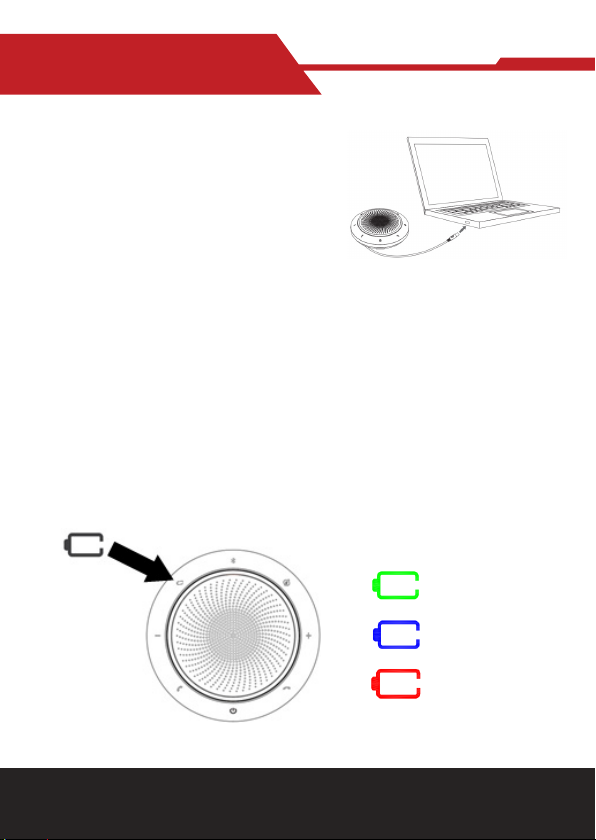
www.hameco-headset.com
HA-41-B-User Manual
hameco
5
4. HOW TO CHARGE
4.1 USB charging
Plug the HA-41-B into a USB power source
using the attached USB cable. The HA-
41-B battery lasts for up to 15 hours of talk
time, and takes approximately 3 hours to
fully charge.
4.2 Automatic power o
To preserve battery while unplugged, the HA-41-B will automatically power
owhenithasnotbeenconnectedtoaBluetoothdevicefor15minutes.
4.3 Battery status
To view the current battery status, press the Battery status button. When the
battery is fully charged, the LED will be green, when the battery is partially
charged, the LED will be blue, when the battery is low, the LED will be red.
Whenthebatteryisverylow,theredLEDwillstartashing.
Fully charged
Partially charged
Low battery
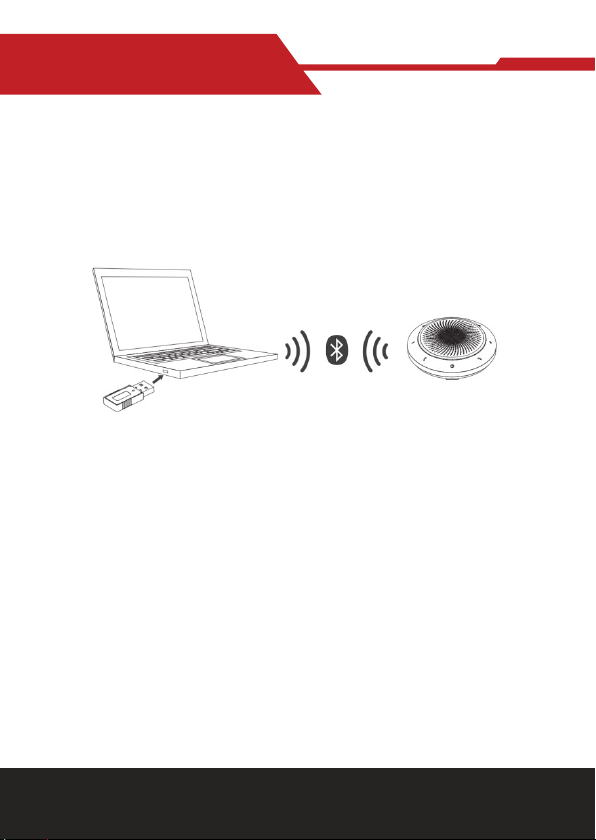
www.hameco-headset.com
HA-41-B-User Manual
hameco
6
5. HOW TO CONNECT
5.1 Connect to PC (Bluetooth)
Plug the BT 100U into a USB port on your PC. The HA-41-B and the BT 100U
are pre-paired and ready to use out of the box. The Bluetooth range is 30 m.
For the HA-41-B to work correctly you may need to set the BT 100U as the
audio device in your operating system’s audio settings.
To manually pair the HA-41-B with the BT 100U, please use UC Manager.
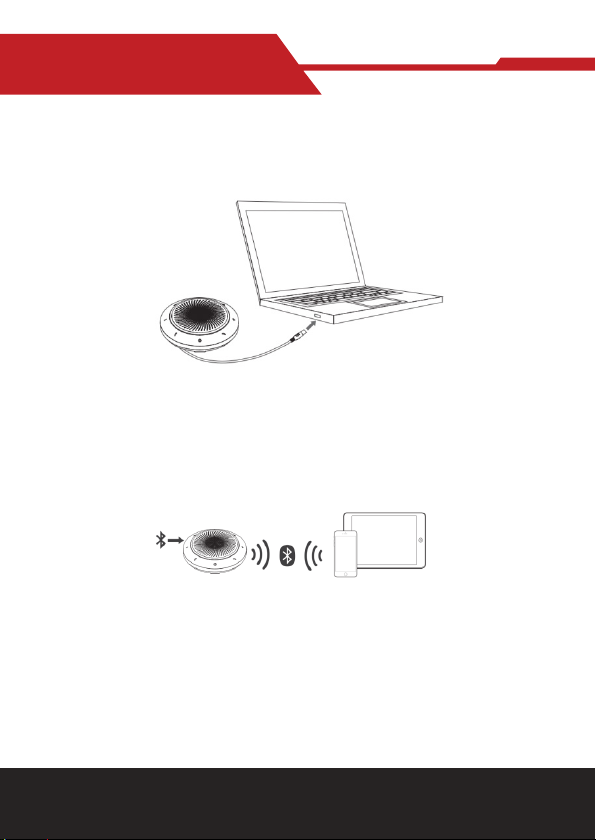
www.hameco-headset.com
HA-41-B-User Manual
hameco
7
5.2 Connect to PC (USB cable)
Plug the HA-41-B into a USB port on your PC. You may need to set the HA-
41-B as the playback device in your operating system’s audio settings.
5.3 Connect to smartphone
Hold the Bluetooth button for 2 seconds and follow the voice-guided instruc-
tions to pair to your smartphone. The Bluetooth range is 10 m.
To disconnect or reconnect, double tap the Bluetooth button again.

www.hameco-headset.com
HA-41-B-User Manual
hameco
8
6. HOW TO USE
6.1 Button visibility
The buttons are backlit and only visible when the speakerphone is powered
on. After 20 seconds of inactivity the buttons will fade, and can be reactivated
by tapping the area where the buttons are located.
The Voice assistant button, and Mute button will only be visible under cer-
tain conditions (e.g. the Voice assistant button is only visible when the HA-
41-B is connected to a smart phone and not on call).

www.hameco-headset.com
HA-41-B-User Manual
hameco
9
Poweronoro Hold( 2sec) the Power button
Answer call Press the Answer call button
End or eject call Press the End call button
Volume up/down Press the Volume up or down button
Mute/unmute
microphone Press the Mute button
Battery status Press the Battery status
Paring and Connect
Bluetooth device Press the Bluetooth status button
Voice assistant
(Smartphone)
Press the Voice assistant button
(only visible when connected to a
smartphone)
6.2 Typical use
WHAT HOW
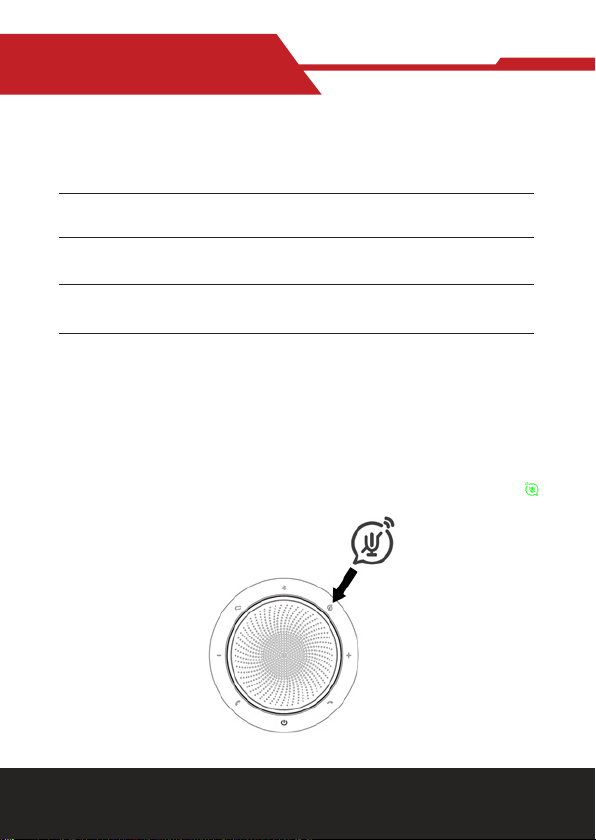
www.hameco-headset.com
HA-41-B-User Manual
hameco
10
6.3 The LED Light-Ring Status
Poweronoro TheLEDlight-ringwillashgreen,blueandred
Incoming call The LED light-ring will “breathe” green
On call The LED light-ring will be red
Mute The LED light-ring will “breathe” red
Low Battery TheLEDlight-ringwillashred
6.4 Voice Assistant Button
By default, the voice assistant button will activate your smartphone’s voice
assistant (Siri®, Google Now™, Cortana™, Xiaoai, Xiaoyi).
When you press the voice assistant button, the button will turn green , and
it will switch on the voice assistant.
Table of contents
Other HAMECO Telephone manuals




















