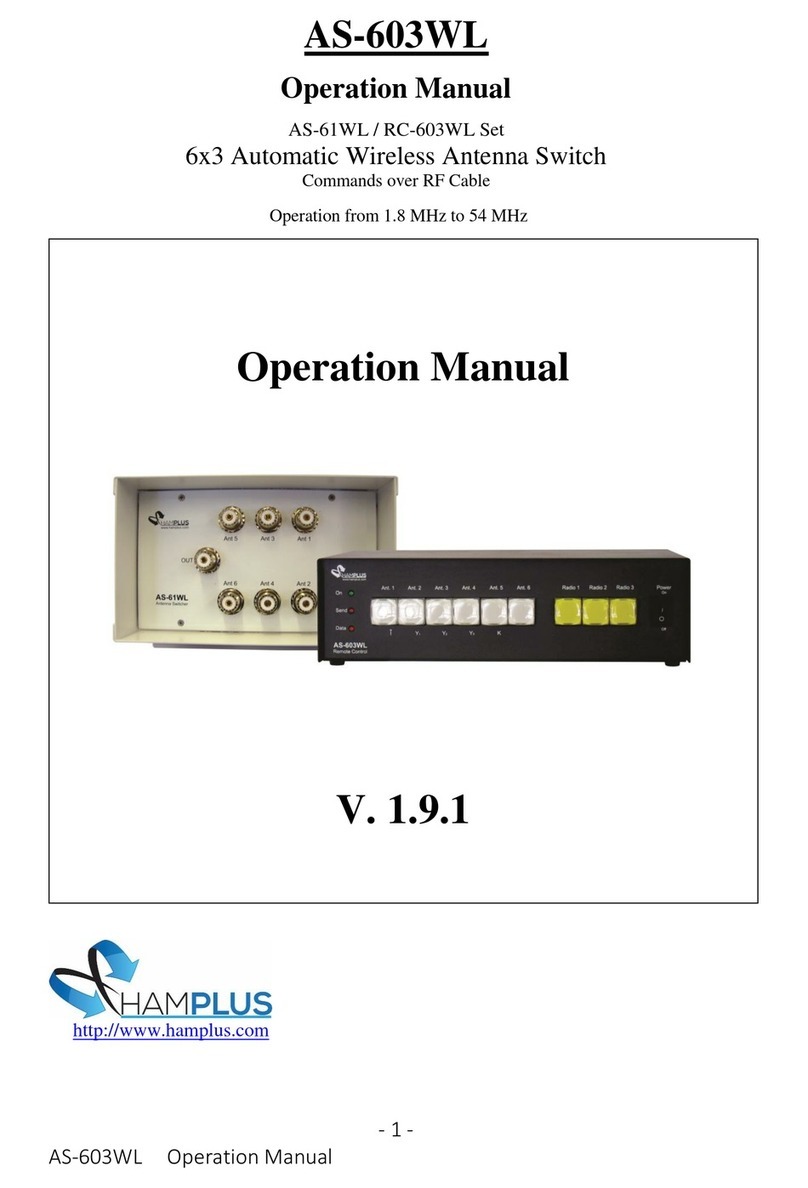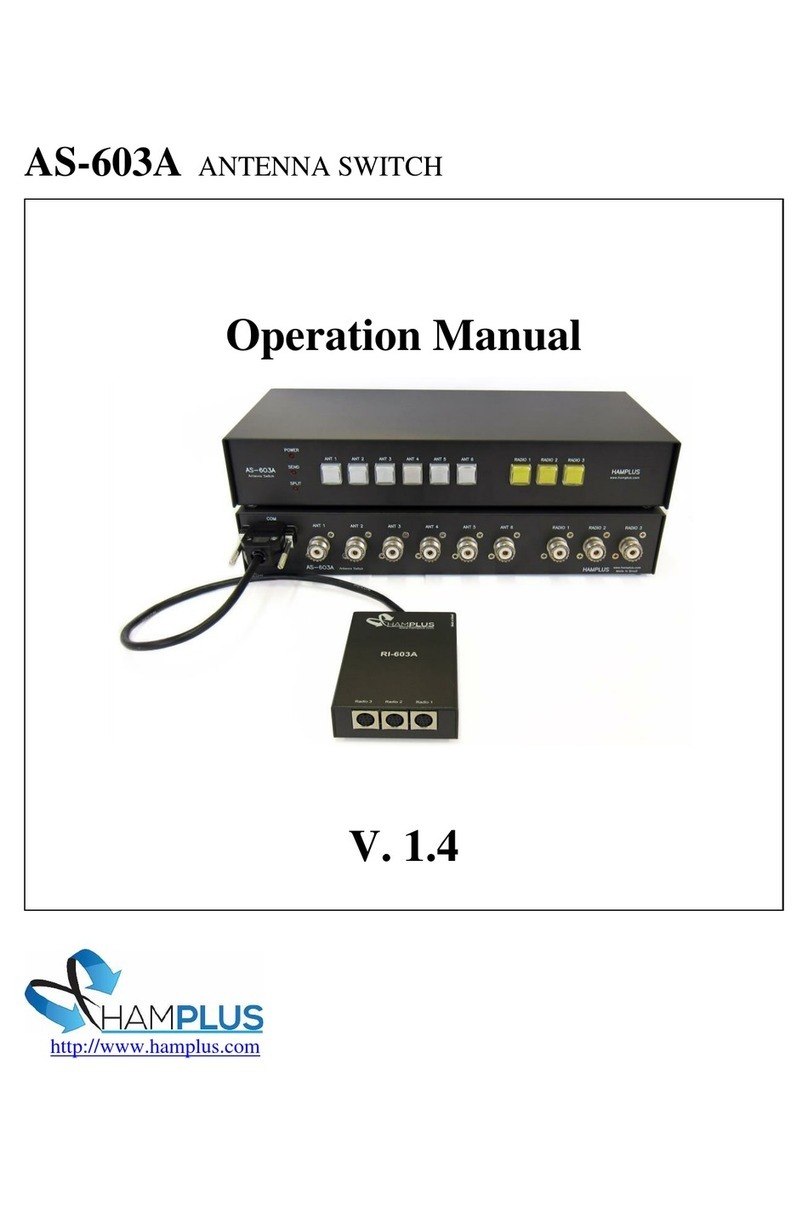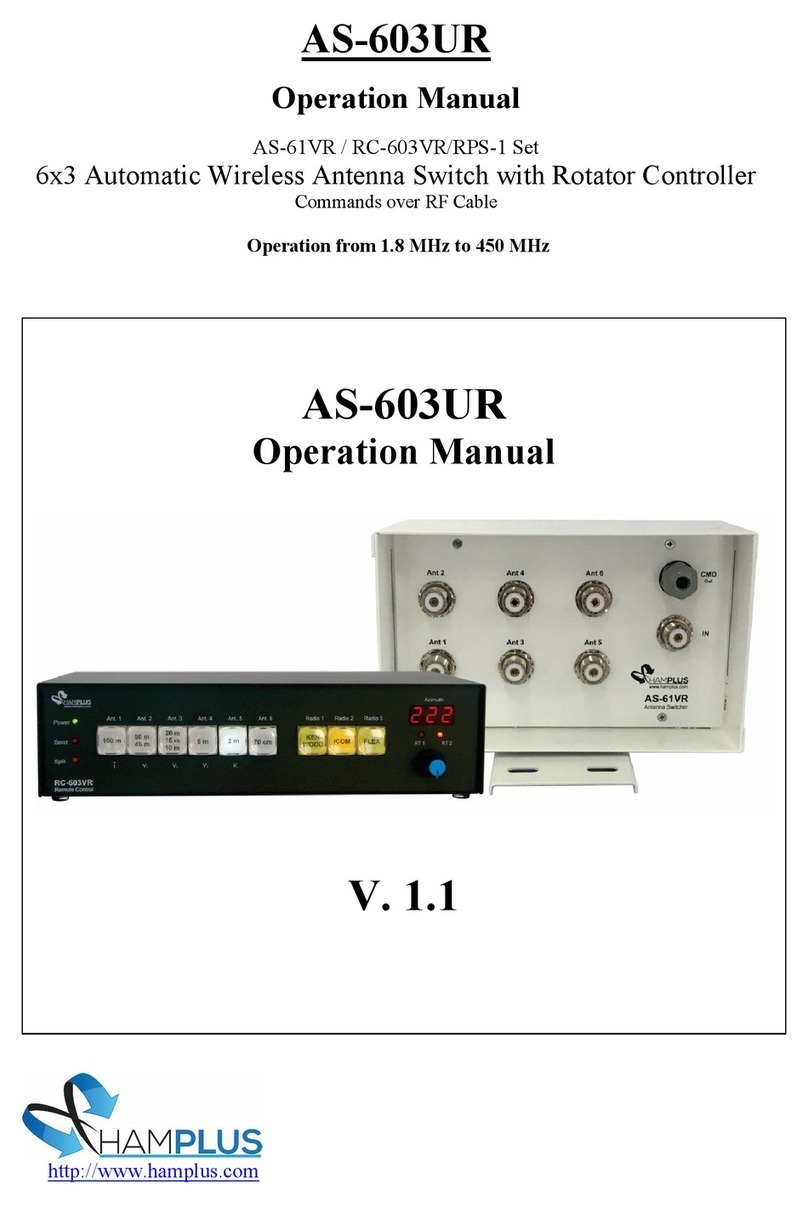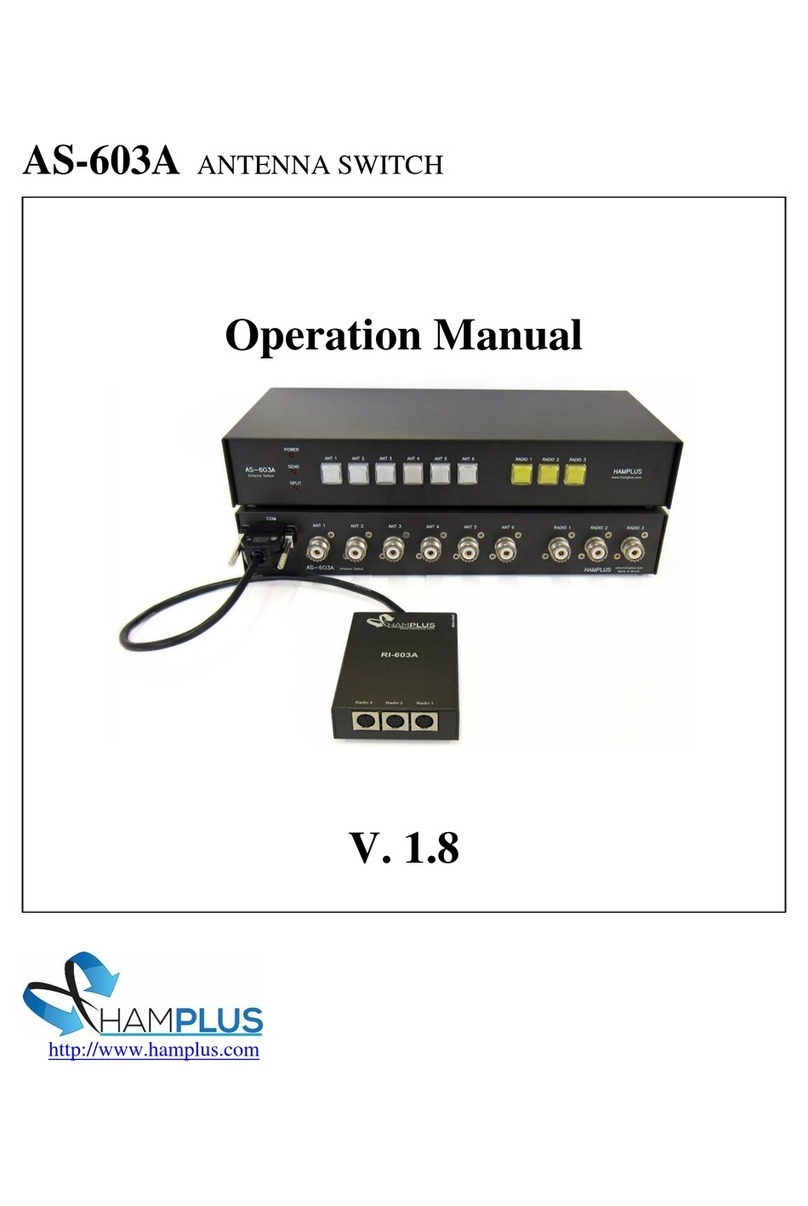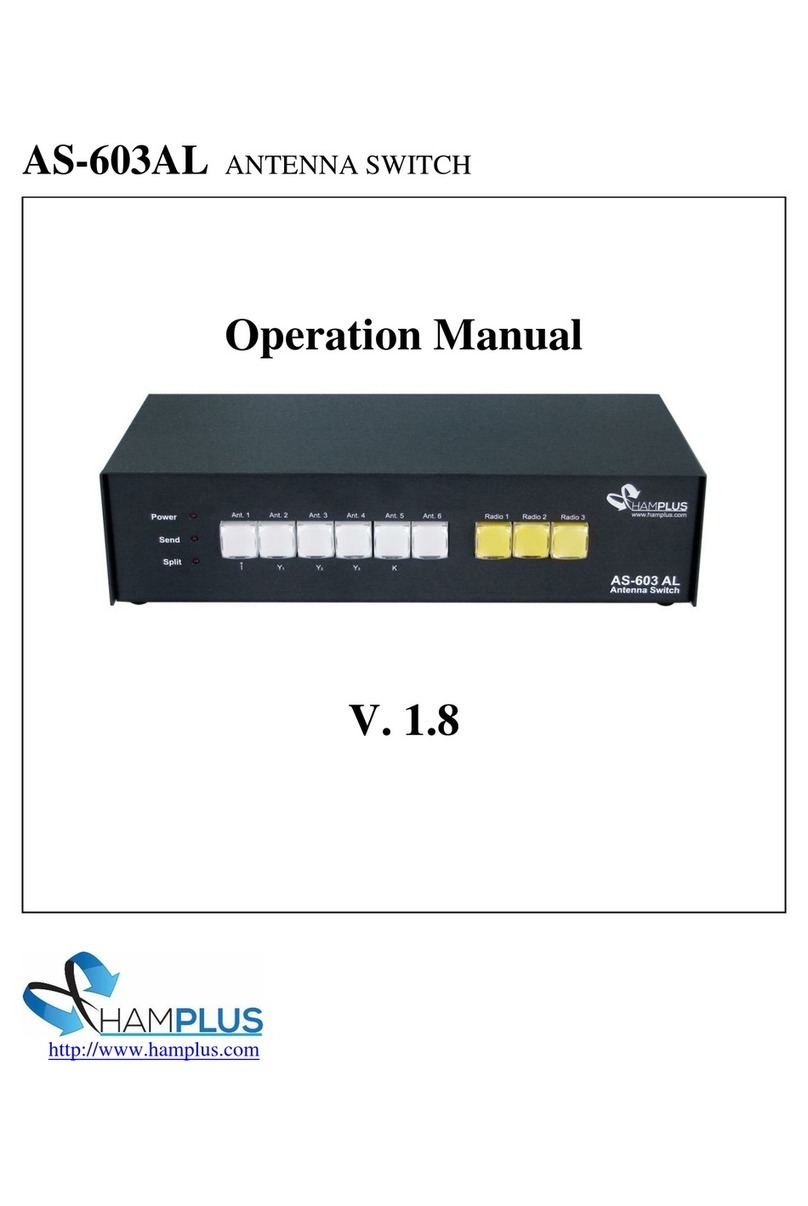- 2 -
AS-603HR Operation Manual
AS-603HR
AS-61RL / RC-603RL / RPS-1 Set
6x3 Automatic Wireless Antenna Switch with Rotor Controller
The AS-603HR /RPS-1 set is an automatic antenna switch for three Radios, six
Antennas and control for two Rotors. There are three independent boxes, the AS-61RL
for changing antennas, which is close to antennas, and the RC-603RL with the Push
Buttons for the selection of the antennas and Radios, and the control of the Rotors with
a three-digit Display, an Encoder and two LEDs, which is close to the Radios. The third
box, RPS-1, is for driving the two rotors. The RPS-1 receives the activation commands
from the AS-61RL and the power from an external 110/220 VAC source. The connection
between the AS-61RL and the RC-603RL is made only by the RF cable (RG-58 or RG-
213). This cable takes RF, power and the necessary commands for the perfect
operation of this system. The RC-603RL also allows the insertion of a linear amplifier or
a wattmeter, or both. In this way, this equipment will always be connected with the
selected radio and antenna. The operation is individual, this means that only the
selected radio will have access to the Antennas and Rotors. Unused antennas are
automatically shorted.
To facilitate the operation, the RC-603RL has an internal switch that switches the
Send command and the Com port to the selected Radio.
-The AS-603HR supports communication with the following radios:
Icom (CI-V), Kenwood (RS-232), Elecraft K3 (RS-232), Yaesu (RS-232), Flex Radio (RS-
232) or any other Radio that uses one of these communication protocols.
Procedure for connecting the RC-603RL to the radio:
1- On the RC-603RL press and hold the yellow radio select Push button and turn on
the RC-603RL.
2- Then press the Antenna Push Button corresponds to the model of the radio that
you will connect, according to the list below;
a- Ant 1 Push Button for Icom (CI-V) radios Baud rate 19200
b- Ant 2 Push Button for Yaesu type FT-817, FT-857 and others. Baud rate 4800
c- Ant 3 Push Button for Yaesu type FT-1000 MP radios and others. Baud rate 4800
d- Ant 4 Push Button for Yaesu type FT-5000 radios and others. Baud rate 4800
e- Ant 5 Push Button for Kenwood, Elecraft, Flex Radio, and others. Baud rate 4800
After the choice, the Split/Data LED stops blinking, this indicates the end of this
procedure.
Procedure to activate Split mode:
To activate Split mode, the RC-603RL must be connected to the radio with the
appropriate cable and the TX Delay of the radio must be set to 20 ms or more.
1- Press the PTT on the radio and watch the RC-603RL's Send LED light up.
2- Then, with the PTT still pressed, press and release the button of the antenna that
you want to receive.
3- When PTT is released, the RC-603RL will switch to the chosen receiving antenna.