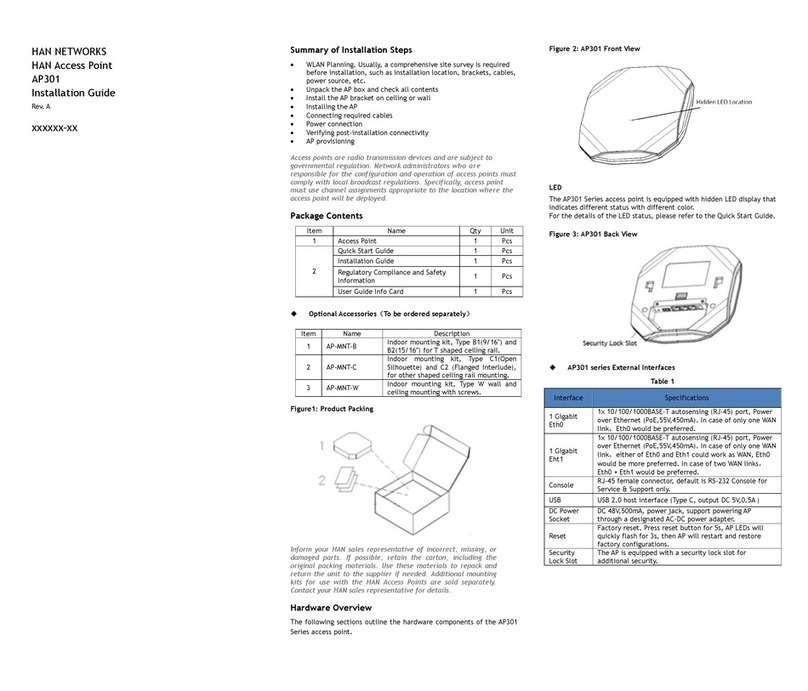HAN NETWORKS
AP211 Access Point Installation Guide
*060436-11 Rev. F*
Summary of Installation Steps
WLAN Planning. Usually, a comprehensive site survey is required
before installation, such as installation location, brackets, cables,
power source, etc.
Unpack the AP box and check all contents
Install the AP bracket on ceiling or wall
Installing the AP
Connecting required cables
Power connection
Verifying post-installation connectivity
AP provisioning
AP is a radio transmission device and subject to governmental regulation.
Network administrators must comply with local regulations.
Package Contents
Regulatory Compliance and Safety Information
Mounting Bracket (15/16”)
Figure1: Product Packing
Inform your HAN sales representative of incorrect, missing, or
damaged parts. If possible, retain the carton, including the
original packing materials. Use these materials to repack and
return the unit to the supplier if needed. Additional mounting kits
for use with the AP211 access points are sold separately. Contact
your HAN sales representative for details.
Unboxed AP211:
Net Weight: 0.68 lbs / 0.31 kg
Dimensions (HxWxD): 6.1 inches x 6.1 inches x 1.1 inches (15.5 cm x
15.5 cm x 2.8 cm)
Device View
The AP211 access point is equipped with one hidden LED light that
indicates different status with different color.
Figure 2: AP211 Access Point (Front View)
Figure 3: AP211 Access Point (Back View)
1x 10/100/1000BASE-T autosensing (RJ-45) port, Power
over Ethernet (PoE).
1x Management console port (RJ-45)
Note: Currently for use by Service & Support only.
DC 48V power socket. Optional AC-DC adapter kit
(sold separately) could be used to power the AP.
A Kensington security slot for additional security.
Factory reset. Press reset button for 5s then release, AP
LEDs will quickly flashing for 3s, then AP will restart and
restore factory configurations.
Table 1: External Interfaces
Pre-Installation Checklist
Before installing your AP211 access point, be sure that you have the
following items:
4- or 8-conductor, CAT5 or better UTP cable of required length.
One of the following power sources:
IEEE 802.3af-compliant Power over Ethernet (PoE) source
(The POE source can be any power source equipment (PSE)
controller or mid-span PSE device.
48 V/0.6A DC AP AC-DC adapter kit (sold separately)
A terminal or a notebook
Identifying Specific Installation Locations
You can mount the AP211 on a ceiling rail (using the included bracket)
or on a wall (using the wall mount adapter, sold separately). You
should first determine the location of the installation. The installation
position is located at the center of the required coverage area and
should be free from obstructions or obvious sources of interference.
Minimize the number of obstructions (such as walls) between the
AP and user terminals.
Electronic equipment or devices (such as microwave ovens)
which may produce radio frequency noise should be away from
the installation position of the AP.
It is strictly prohibited to install around stagnant water, water seepage,
leakage or condensation. Avoid cable condensation or water seepage
along the cables connecting to the AP.
Temperature and Humidity Requirement
Operating temperature: 32ºF to 113ºF(0ºC to 45ºC )
Storage temperature: -40ºF to 158ºF(-40ºC to 70ºC)
Relative Humidity: 5% to 90% non-condensing
AP Installation
Using Ceiling Mounting Bracket
Make sure the AP fits securely on the ceiling tile rail when hanging
the device from the ceiling, poor installation could cause it to fall
onto people or equipment.
The AP211 has been shipped with two mounting brackets for 9/16” and
15/16” ceiling rails. Following is the general sequence to install the
AP211 with the mounting bracket.
Pull the cables through a prepared hole in the ceiling tile near
where the AP will be placed.
Place the bracket against the back of the AP, insert by aligning the
slot on the backside with the hanging feet on both sides of the
bracket (see Figure 4) .
Push the bracket along the direction of the arrow until it locks in
the slot (see Figure 4).
Connect the cable to the port on the AP.
Hold the AP next to the ceiling tile rail with the ceiling tile rail
mounting slots at approximately a 20-degree angle to the ceiling
tile rail (see Figure 5). Make sure that any cable slack is above the
ceiling tile.
Pushing toward the ceiling tile, rotate the AP clockwise until the
device clicks into place on the ceiling tile rail(see Figure 5).
Figure 4: Attaching Ceiling Mounting Bracket