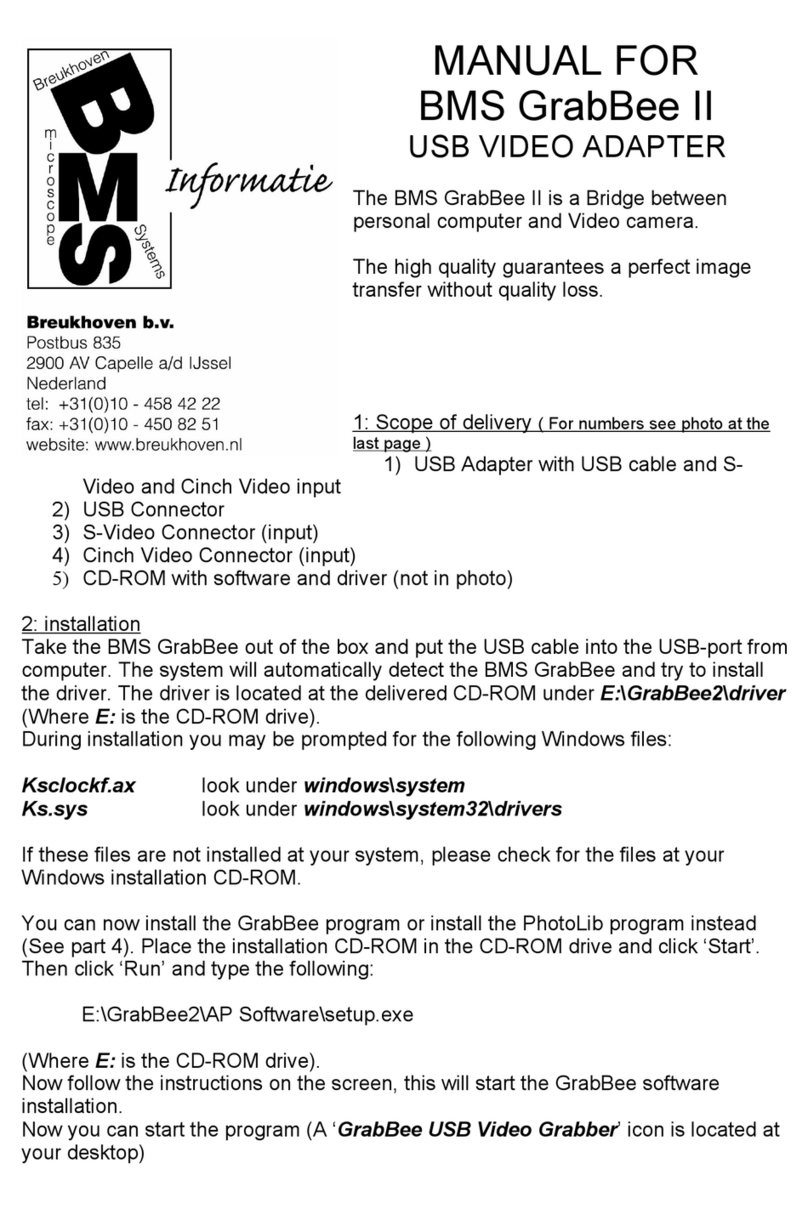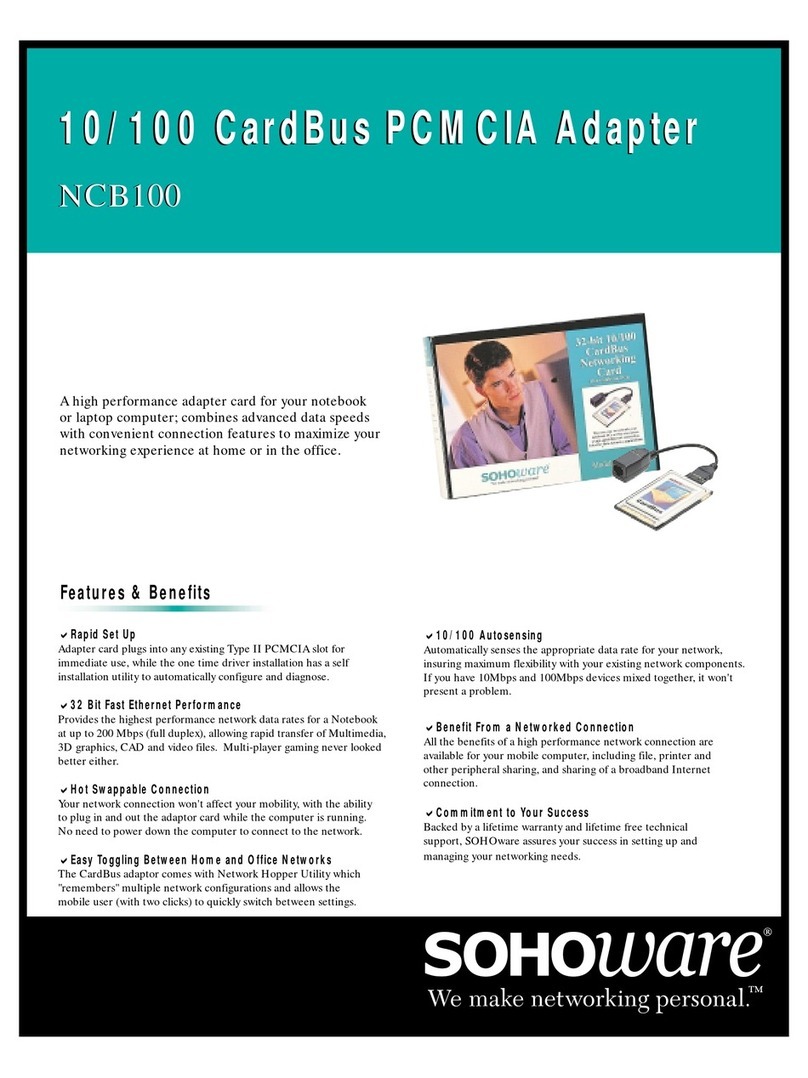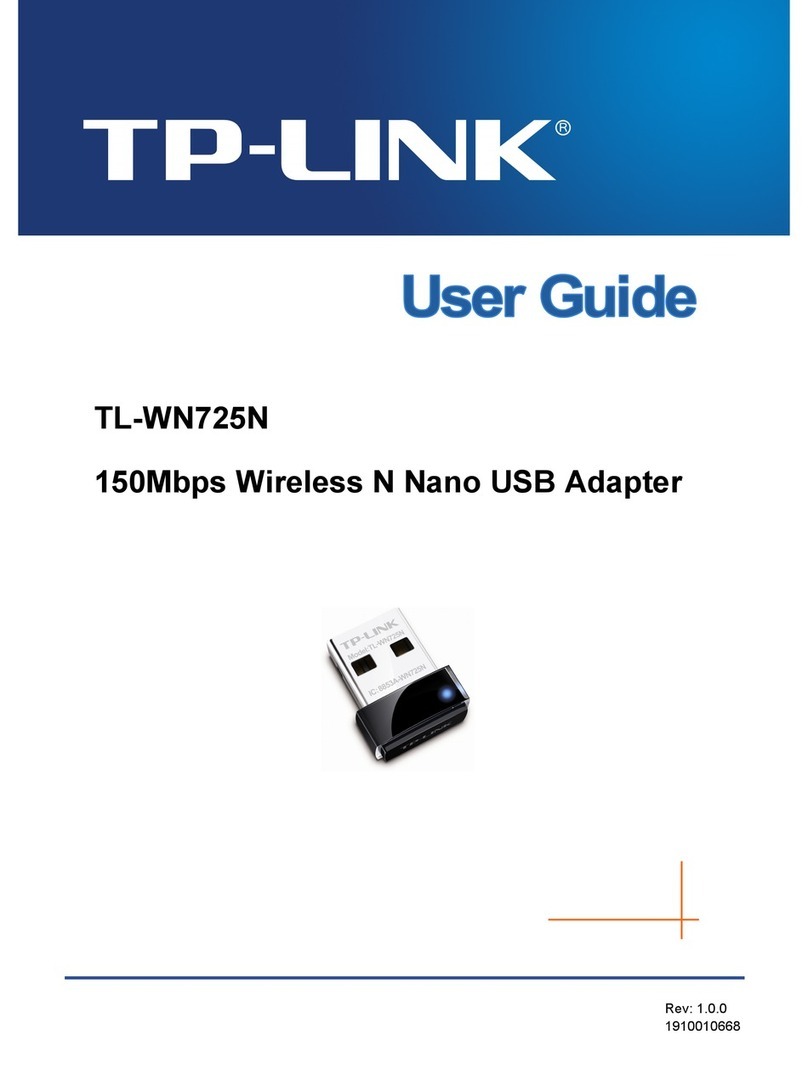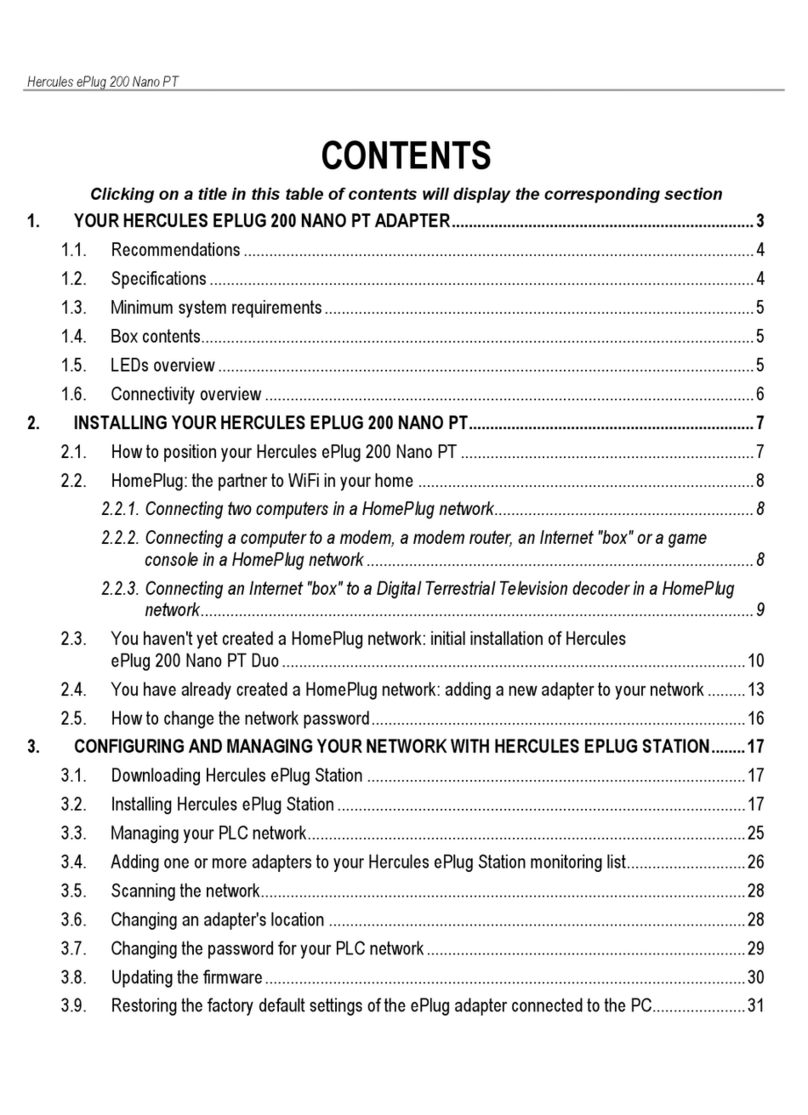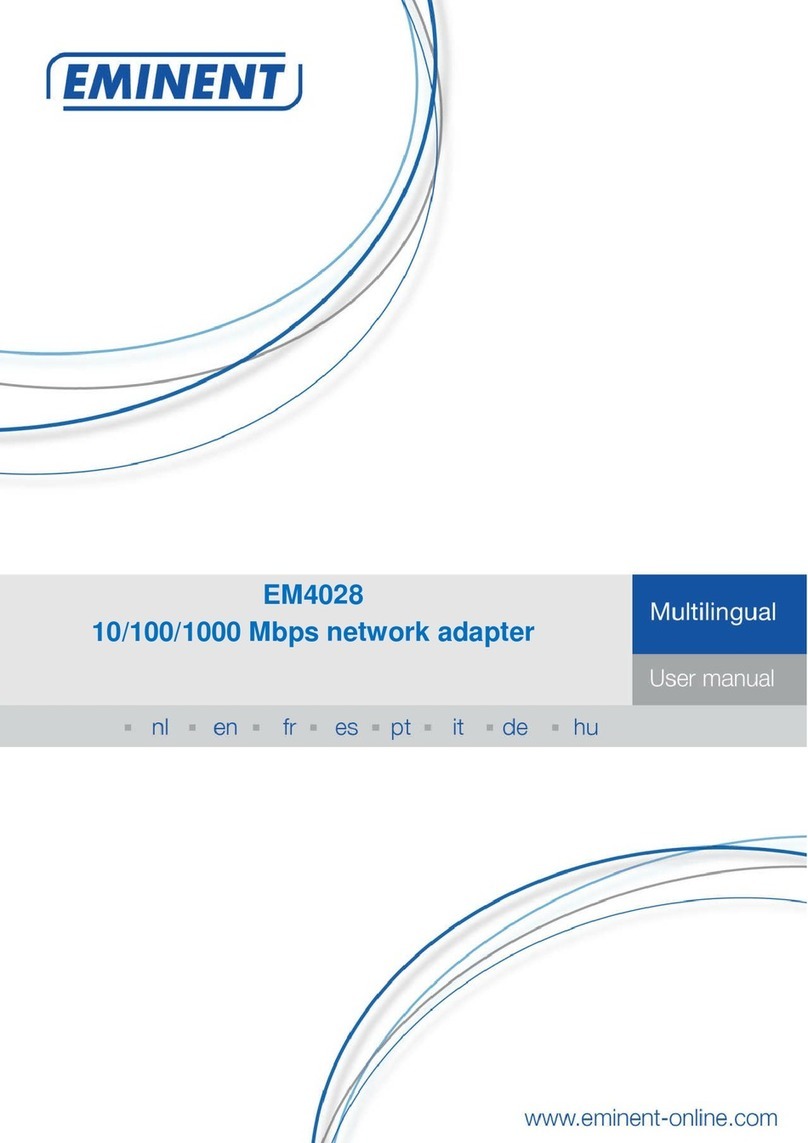Handheld Scientific BT-500 User manual

Bluetooth Adapter for Keyboard and Mouse BT-500
User Manual v1.0
Key Features:
•Based on Bluetooth 4.0 (Bluetooth Low Energy or BLE) with reduction in power consumption and fast connection time.
•Works with all types of hosts including MacOS, iOS (iPad & iPhone), Android tablets/smartphones, all versions of Windows and Linux as long as
they have Bluetooth 4.0.
•Compatible with all types of USB keyboards including those with a built-in hub (e.g., Happy Hacking v1, DAS, Apple, Dell, IBM/Lenovo) and
keyboard/trackball combos (both the keyboard and trackball will work). For keyboards with a built-in hub, there can be only one other device
connected to it.
•Most media keys on keyboard will work including Volume +/-, Mute, Play/Stop, Previous/Next, Browser, Calculator, Home, Help, Search and
Sleep. The handling of those keys varies greatly by the host. Programmable keys (for example, those marked as G1, G2, … on some Logitech
keyboards) will not work since they need customized device driver.
•Many keyboard-emulating USB devices will work if they appear as keyboards in the operating system. Those include keypads, foot pedals, bar
code readers, magnetic strip readers, and PS2 to USB adapters. Most 2.4G wireless dongles (e.g., Logitech Unifying Adapter) will also work.
•No keycode pairing: pairing just works without typing in any code.
•Advanced Firmware features:
oTimers: periodically send a key, mouse movement or macro. There can be up to 4 timers.
oKey mappings: you can map any key to another key, to mouse movement or to a macro. There are built-in mappings to turn a Qwerty
keyboard into a Dvorak or Colemak keyboard with one simple command.
oMacro: a sequence of keys and/or mouse movements used in key mappings or timers.
1. LED indicators:
Green LED (for keyboard/mouse status)
When there are keystrokes or mouse movements, the LED will blink to indicate activities. This is useful in diagnosing problems.
Blue LED (for Bluetooth connection status)
Blinks normal (once per second) when the adapter is not connected to a host.
Blinks slowly (once per 2 seconds) when the adapter is connected to a host.
Blinks fast (twice per second) when the adapter is in command mode.
2. Mode button: short press once to turn on/off Bluetooth. Press and hold for 2 seconds to enter command mode. Press and hold for 10 seconds to reset all
settings to factory default. Use set bt in command line to enable/disable Bluetooth in startup.
3. When plugged into a laptop, the USB male port shows up as a composite keyboard/mouse device. Any keystrokes or mouse movements will be output
to this port. So this is effectively a USB to USB bridge where you can re-map any key and set up macros and timers.
4. If the adapter is not connected to a host, during the first 30 seconds after turning on, it will advertise its present and become available for pairing. Follow
the process below to pair:
•Turn on the adapter with or without a keyboard connected. Blue LED should start flashing normally (once per second).
•On the host, search for Bluetooth devices. The name of the adapter is ADAPTER_nnnn where nnnn is the last 4 digits of its MAC address.
•When the host finds the adapter, select it and do “pair”. There is no need for any pairing code. If pairing succeeds, the adapter will then be
connected to the host and ready to be used. Blue LED flashes slowly.
Pairing is done only once. Next time when the adapter is turned on, it will connect to the paired host if it is available.
If you cannot find the adapter in the host’s list of Bluetooth devices, make sure the host has BT 4.0 and up. If the adapter is listed but fails to pair,
make sure the host supports HID keyboard. Some low-cost phones/tablets supports only Bluetooth earphones but not keyboards.
USB Device Port
For Power and/or
Connecting to
Computer
USB Host Port
For keyboard/mouse
Mode Button
Green LED for
Device Status
Blue LED for
Bluetooth Status

Once paired with a host, if you would like to pair the adapter with a different one, you must first unpair it from the current host before pairing the
new one. Erasing all paired devices in the adapter itself (the device clear command) will not erase the bonding. If you pair a new host
without unpairing the old one first, and if both hosts are present at the same time, the adapter may connect to either of them.
Command mode: command mode is used to configure adapter features. To enter command mode, pair the adapter with a host. Open a text app (i.e., Notes,
Notepad, Word, or whatever that can display text). Make sure when you type on the keyboard connected to the adapter, the text appears on the app. Press and
hold the mode button until the following text is emitted (which will happen in about 2 seconds):
Bluetooth Adapter Firmware v5.0.4
2018 Handheld Scientific, Inc.
Type help or ?
>
Alternatively, you can press Ctrl-Alt-Insert keys simultaneously to enter command mode, so you don’t need to reach to the adapter to press the button. That 3-
key combination is pretty much like the well-known Ctrl-Alt-Del 3-finger solute in Windows. But instead of Del, the Insert (Ins) key is used. In the unlikely
event that this 3 key combination is used by some other application, and you don’t want the adapter to intercept it, you can disable this feature in the settings.
Now the adapter is in command mode. If you see funny characters instead of the above text, make sure the language setting of your operating system is
English. Press the mode button again to go back to normal mode. In command mode, key strokes are intercepted and interpreted by the adapter as commands.
Outputs of the commands are directed to the host. Commands are all lower cases and terminated by Return or Enter. Type “help” or “?” for a list of
commands, and “help command” for help with a specific command. Our goal is to make the help messages concise and comprehensive so one does not need
any other documentation to understand and use the commands. We appreciate any suggestion for improvements.
The keyboard must be in English layout, otherwise the adapter may not generate the right texts. Timers and key mappings features (see below) are disabled in
command mode (i.e., you have to exit command mode to see them working). To exit command mode, either press the mode button or type the command
“exit”.
The following is a summary of available commands in this firmware version. Curly brackets {} signifies a name that needs to be substituted by the actual
value. For example, {time} should be 10 or whatever value you want to set. Vertical bar means “or”. For example, [dvorak|colemak] means dvorak or
colemak as is without substation.
syntax –Display concise explanation of command syntax.
show –Display useful adapter information such as LED settings (enabled/disabled), throttle interval and interface status.
save –Save changes so they will persist across re-starts. If you don’t execute this command, all changes are lost when the adapter is turned off.
exit –Exit command mode. Same as pressing the mode button (so you don’t need to move your hand away from the keyboard to press the button)
device clear –clear paired devices in the adapter. Note you also need to unpair the adapter from the paired host.
reboot –Restart adapter so you don’t need to unplug it from power then plug it back in.
key [name] –Print out the list of key names used in key mappings, macros and timers.
set –Set system parameters.
set usb enabled|disabled –Enable or disable the USB interface. Effective upon next reboot.
set bt enabled|disabled –Enable or disable the Bluetooth interface. Effective upon next reboot. Default is enable.
set bt name {name}–Set the device name to name.
set led blue|green {n} –n=0..10. Set LED intensity. Set it to 0 to turn off the LEDs if the flashing light is annoying.
set time throttle {n} –set throttle time to n milli seconds (ms). Throttle time is the delay added between key stokes to slow down the output.
This is used when a keyboard emulating device such as a magnetic strip reader is connected which sends very fast output.
set ctrlaltins enabled|disabled –Enable/disable the Ctrl-Alt-Ins to enter command mode. Default is enable. Effective immediately.
timer –set up timers which are used to send out keys periodically. This can be useful in preventing Bluetooth communication from timing out or the host
from entering into sleep. This feature was called keep alive in previous firmware versions. You can setup up to 4 timers.
timer list –list of timers with their periods and keys. By default, all timers are disabled (period = 0)
timer {n} period {m} –set the period of timer n(n=1-4) to mseconds. Setting period to 0 disables the timer.
timer {n} key {key} –set the key of timer n to key which can be a single key or a macro.
map –manage key mappings. THIS IS EXPERIMENTAL and you are encouraged to report issues.
map list –list of all key mappings.
map add {key_1} {key_2} –add mapping from key_1 to key_2. i.e., when key_1 is pressed, the keycode of key_2 is generated, as if key_2 was pressed.
map add dvorak|colemak –this will add all mappings to turn an ANSI/ISO QWERTY keyboard into a dvorak or colemak keyboard.
map del {key} –delete the mapping of key
map del all –delete all key mappings.
map names –show all the key names that can be used in key mapping (and anywhere a key parameter is used).
macro –display and set up macros. Macros are used in key mappings and timers. A macro is a series of keys, mouse movements and delays in between.
macro list –list all macros.
Macro edit {n} –edit the nth macro where n=0-63. There is no need to delete a macro since it has no effect unless it is used in a mapping or macro.
Restore to factory defaults: press and hold the mode button for more than 10 seconds (it will enter Command Mode after 2 seconds. Ignore that and continue
to hold). The device will eventually turn itself off. Upon next reboot, all configurations will be restored to factory defaults.
We love to hear from our customers. Please send comments/suggestions to support@handheldsci.com. We appreciate your business.

Regulatory Confirmation Statement
BT-500
Bluetooth Adapter for Keyboard and Mouse
FCC ID: 2AQL7-BT-500
This device complies with Part 15 of the FCC Rules. Operation is subject to the
following two conditions:
(1) this device may not cause harmful interference, and (2) this device must
accept any interference received, including interference that may cause
undesired operation.
NOTE: This equipment has been tested and found to comply with the limits for a Class B digital device, pursuant to
part 15 of the FCC Rules. These limits are
designed to provide reasonable protection against harmful interference in a
residential installation. This equipment generates uses and can radiate radio
frequency energy and, if not installed and used in accordance with the instructions, may cause harmful interference to
radio communications. However, there is no guarantee that interference will not occur in a particular installation. If
this equipment does cause harmful interference to radio or television reception, which can be determined by turning
the equipment off and on, the user is encouraged to try to correct the interference by one or more of the following
measures:
- Reorient or relocate the receiving antenna.
- Increase the separation between the equipment and receiver.
-Connect the equipment into an outlet on a circuit different from that to which the receiver is connected.
-Consult the dealer or an experienced radio/TV technician for help
Changes or modifications not expressly approved by the party responsible for compliance could void the user's
authority to operate the equipment.
This device complies with Part 15 of the FCC Rules. Operation is subject to the following two conditions:
(1) this device may not cause harmful interference, and (2) this device must accept any interference received,
including interference that may cause undesired operation.
Other manuals for BT-500
2
Table of contents
Other Handheld Scientific Adapter manuals
Popular Adapter manuals by other brands

TRENDnet
TRENDnet TEW-805UBH quick start guide
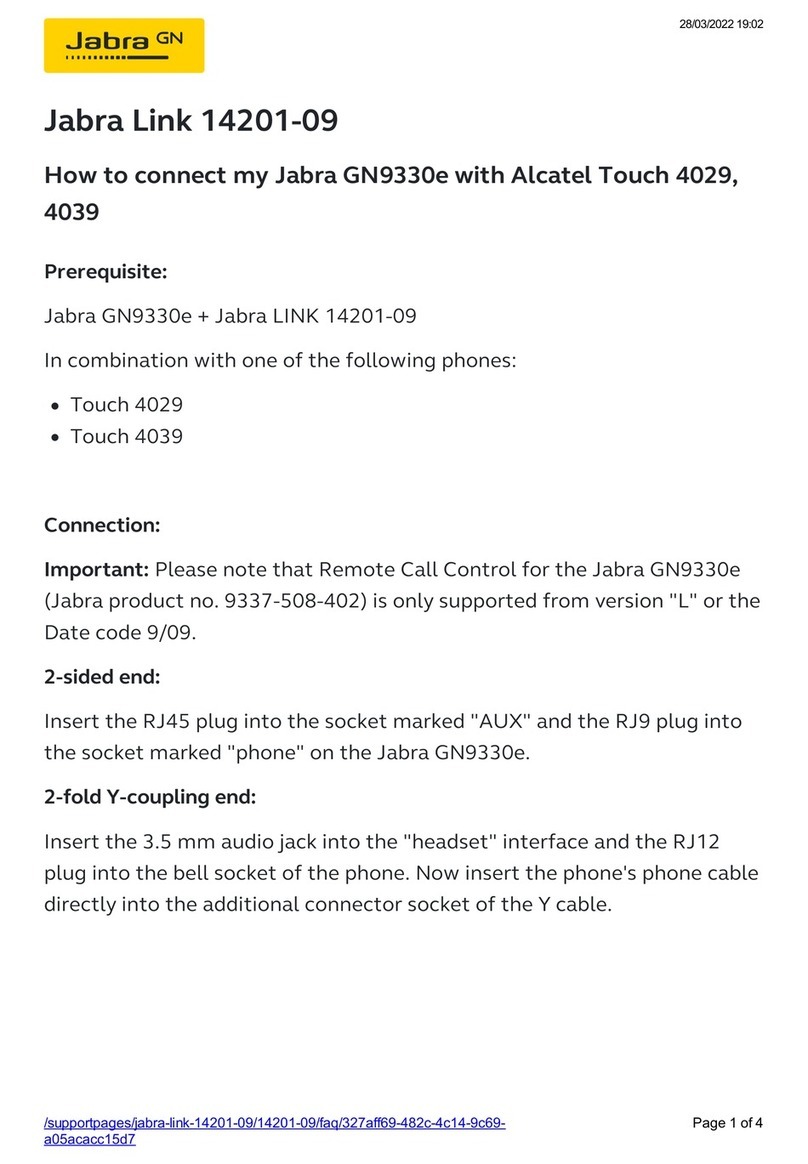
Jabra
Jabra GN9330e - USB - Headset How to connect

Grundfos
Grundfos PC Tool Link Installation and operating instructions
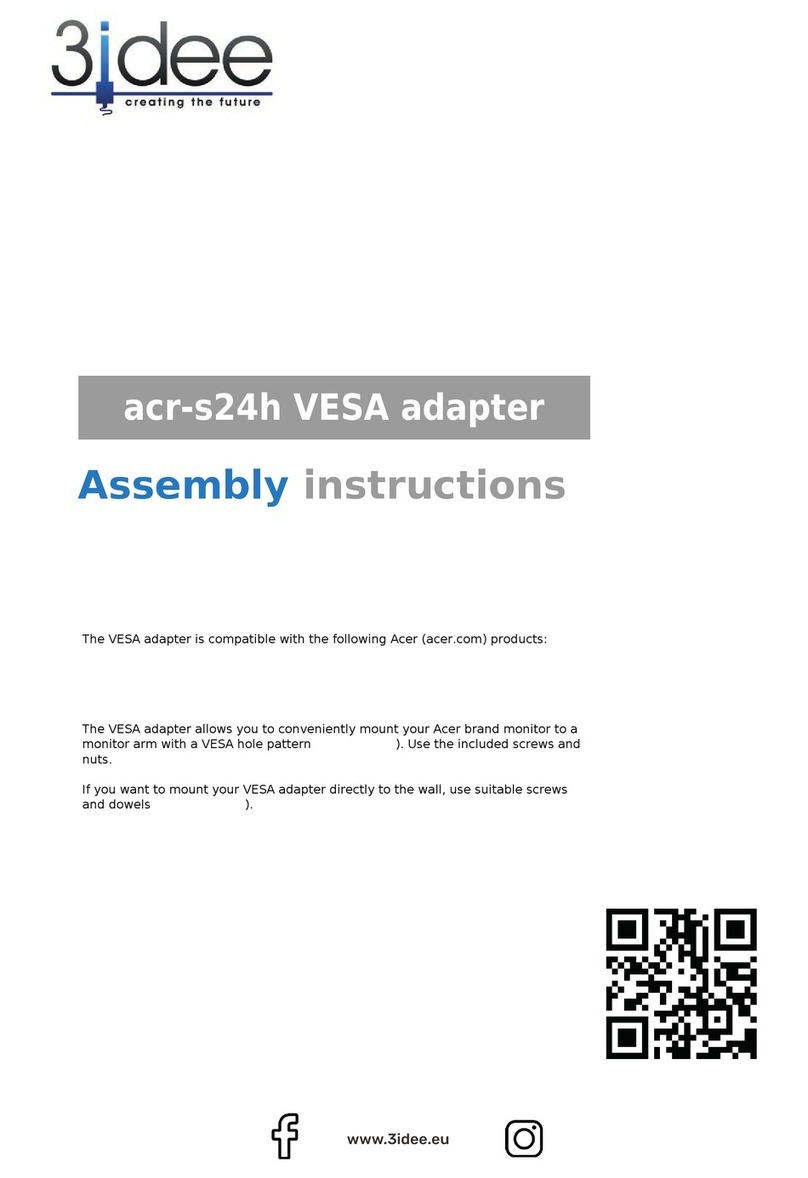
3idee
3idee acr-s24h Assembly instructions

Ubiquiti
Ubiquiti mPower mini Quick start quide
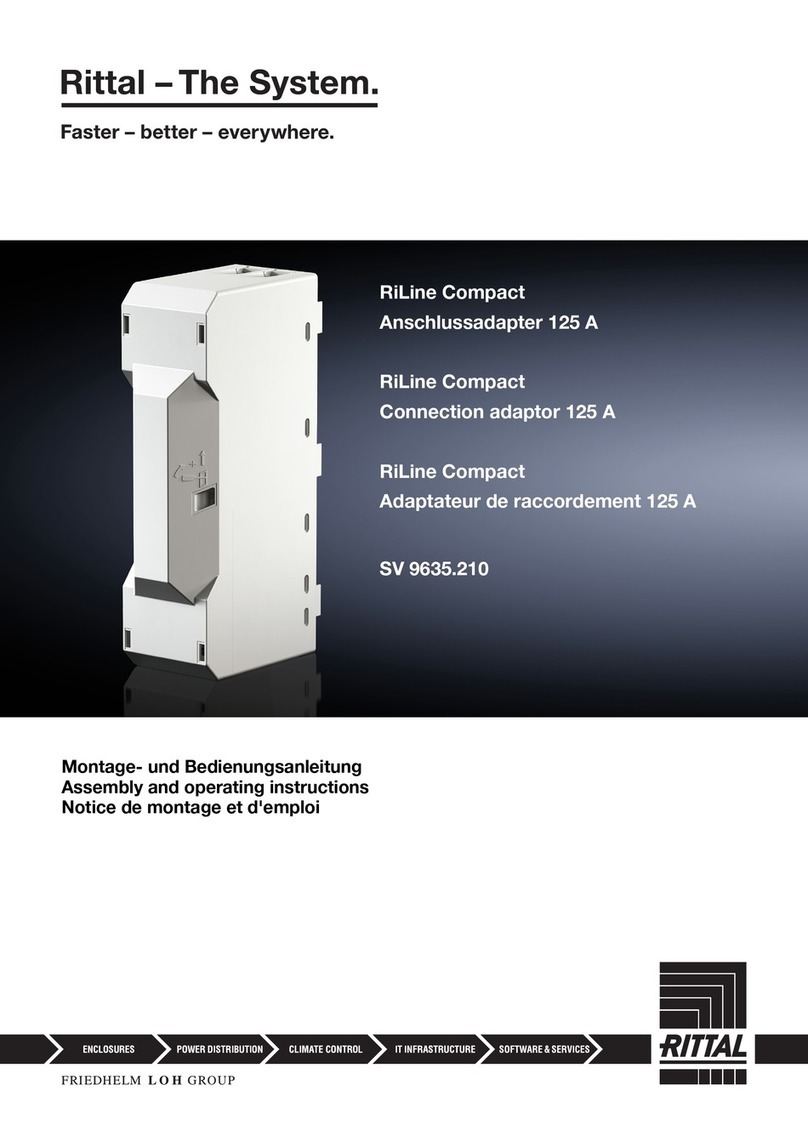
Rittal
Rittal RiLine Compact Assembly and operating instructions