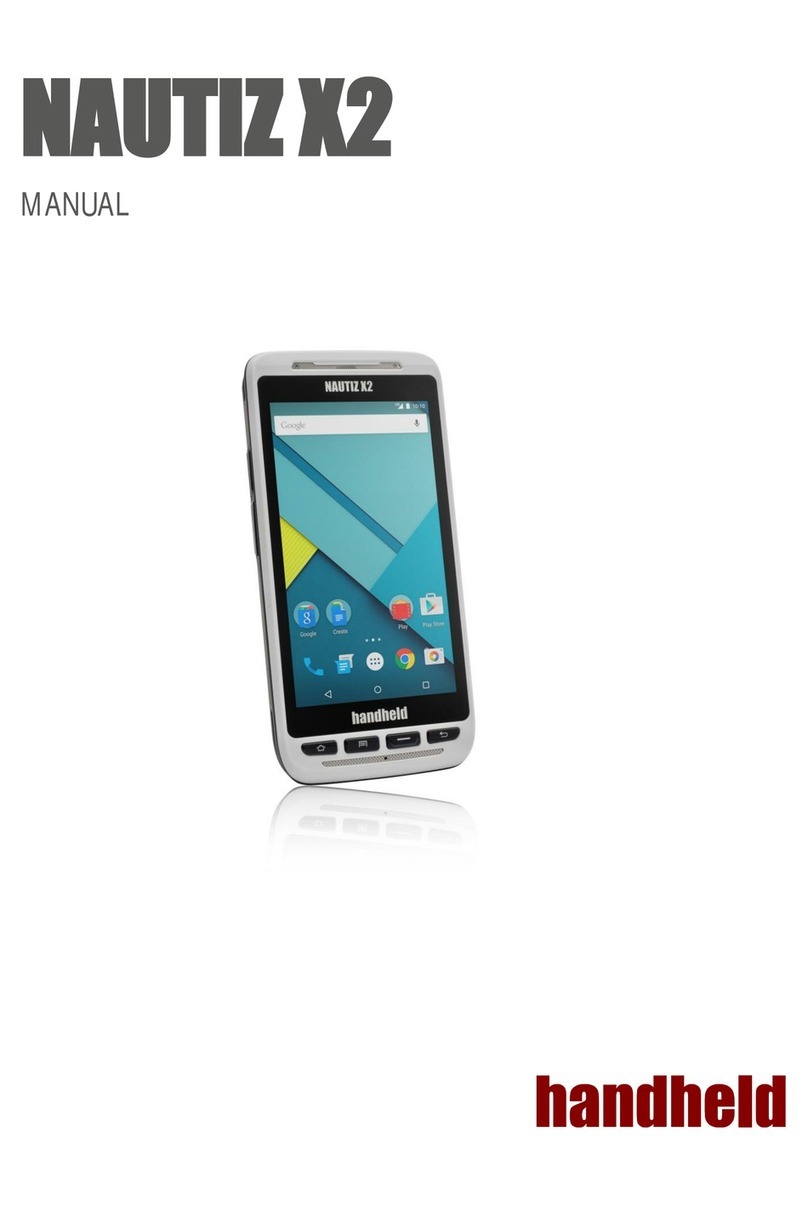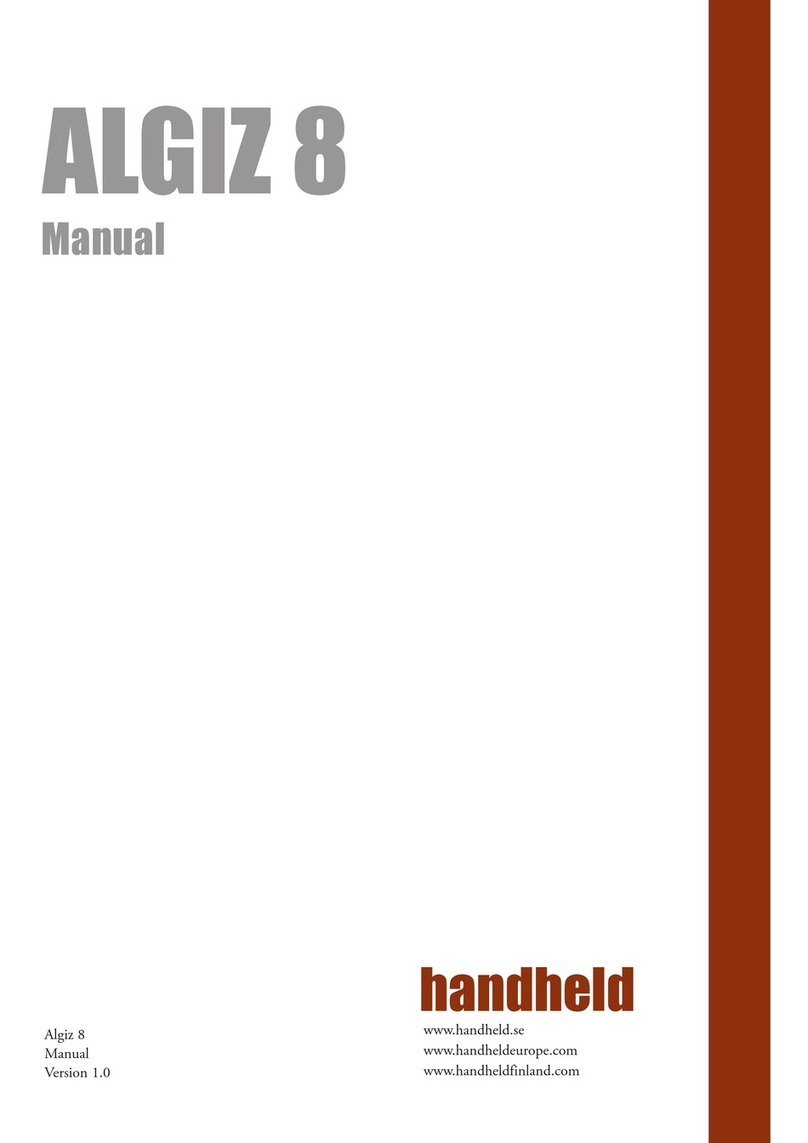Copyright Notice
Copyright © 2012 Handheld Inc., ALL RIGHTS RESERVED. No part of this document may be reproduced,
copied, translated, or transmitted in any form or by any electronic or mechanical means, for any purposes
without the permission of the original manufacturer in advance.
Trademark Acknowledgement
Brand and product name are trademarks or registered trademarks of their respective owners.
Disclaimer
Handheld Inc. reserves the right to make any product changes without notice, including circuits and/or
software described or contained in this manual in order to improve product design and/or performance.
Handheld Inc. assumes no responsibility or liability for the use of the described product(s), conveys no
license or title under any patent, copyright, or masks work rights to these products, and makes no
representations or warranties that these products are free from patent, copyright, or mask work right
infringement, unless otherwise specified. Applications that are described in this manual are for illustration
purposes only. Handheld Inc. makes no representation or warranty that such application will be suitable for
the specified use without further testing or modification.
Warranty
Handheld Inc. guarantees that all Handheld products will be free including material and workmanship defects
for one year from the invoice date. If the customer discovers any defects, Handheld will, at its option, repair
or replace the defective product without any charge to customers, and ship the returned product with
prepaid transportation charges during the warranty time of one year. The returned product must be properly
packaged in its original packaging to be qualified for warranty service.
If there is a time gap of over 30 days between the date marked on the serial number and the shipping date,
the one-year warranty time will then activate from the shipping date. The third and fourth digits of the serial
numbers stand for the manufacturing year and the fifth digit stands for the manufacturing month (e. g., with A
for October, B for November and C for December). For example, the serial number 1W10Axxxxxxxx means
October of year 2010.