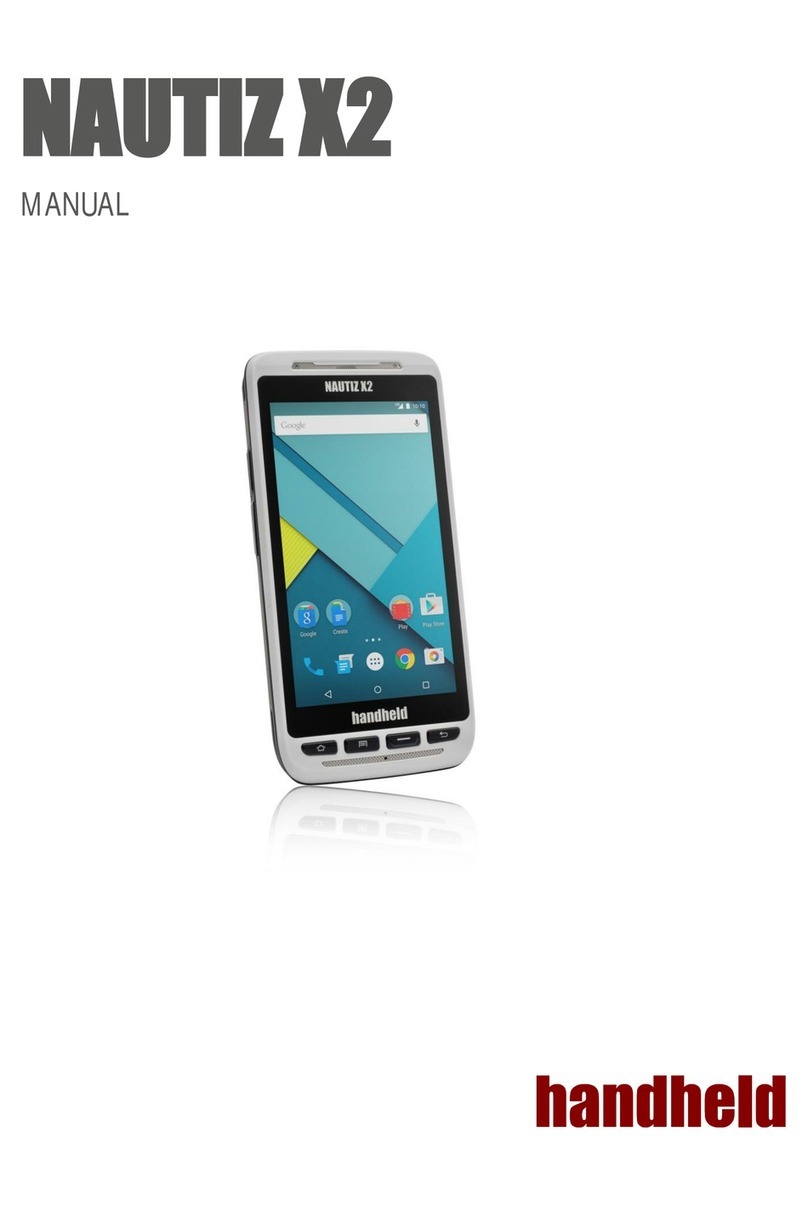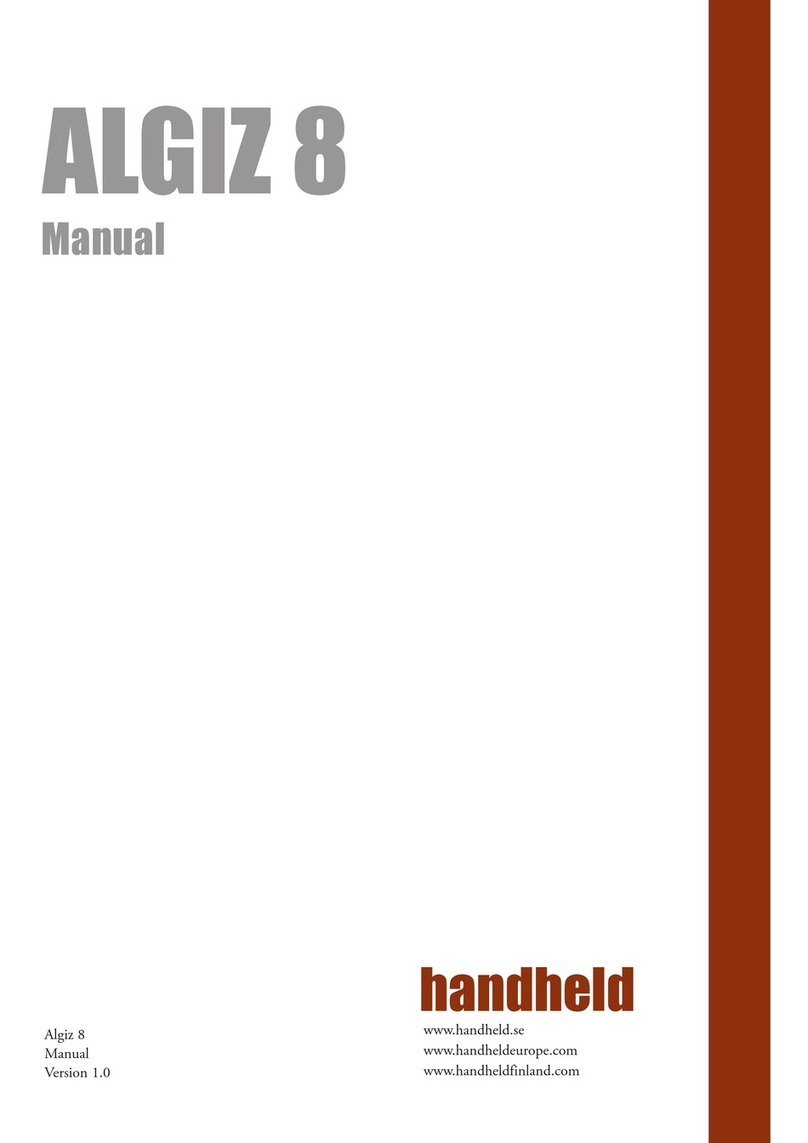9. Choose and type a username + unit name,
using the on-screen keyboard.
10. Choose and type your password.
11. Enter your Windows License Product Key, as noted in step 2.
12. Read and accept the license terms.
13. Choose your settings for updates, date and time.
14. How to activate Windows – Now
It is possible to activate Windows now or later.
Via Ethernet
• Requires an Internet connection
• Connect Ethernet cable for access to local network and Internet
• Chose to activate Windows now and online
Via WiFi/WLAN
• Requires an Internet connection
• Choose to activate Windows now
• Set up internet connection via WiFi network
• Choose to activate Windows online
Windows should automatically connect to internet and activate.
It is also possible to activate Windows via toll-free automatic phone activation.
15. Algiz 7 Windows Activation Guide
1. Make sure you have your Windows License Product Key code available. This will be needed when activating your license.
2. Establish a connection by connecting your unit using WiFi or by connecting an Ethernet cable.
3. Once you have established a connection, Click on the “Start/Windows” button.
4. Control Panel.
5. System and Security.
6. System.
7. Scroll down to the bottom of the screen and click on the text: “You must activate today, activate Windows now”.
8. Click on “Activate Windows online now”.
9. When it is finished you can close the window.
If you are not able to establish an Ethernet or WiFi connection you can choose “See other ways to activate”.
Choose “Use the automated phone system” and follow the instructions.
16. Continue the charging. First charge approximately 4 hours.
The full product manual can be downloaded from www.handheldgroup.com (or www.ruggedalgiz.com).