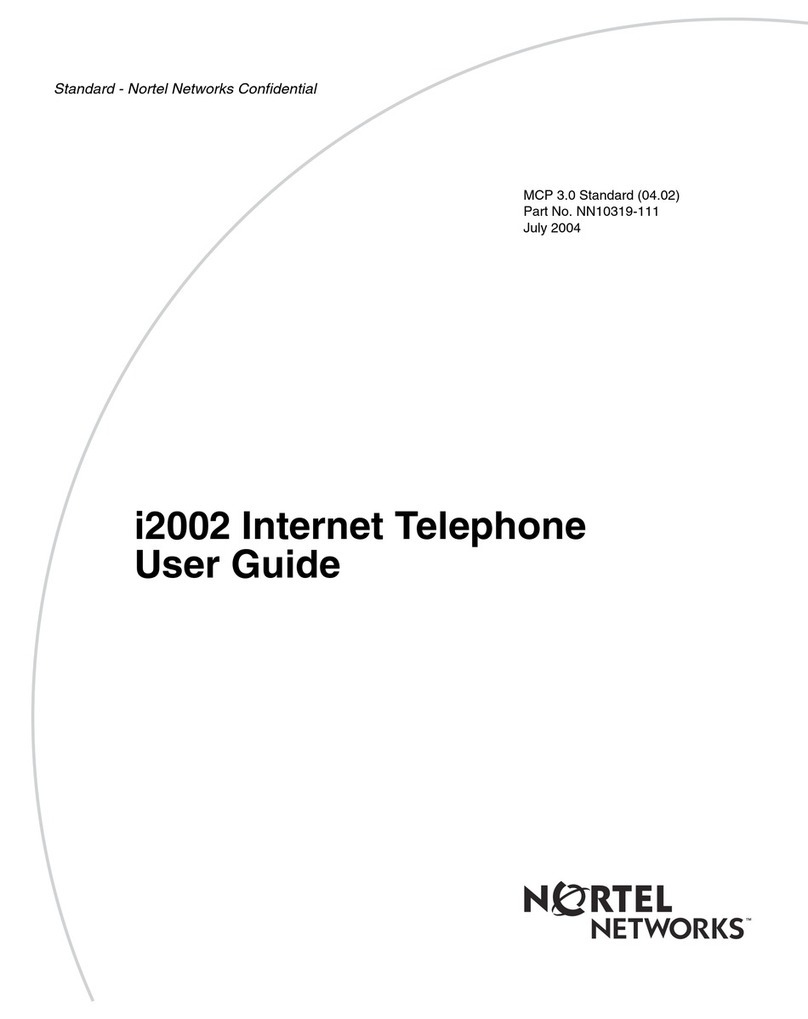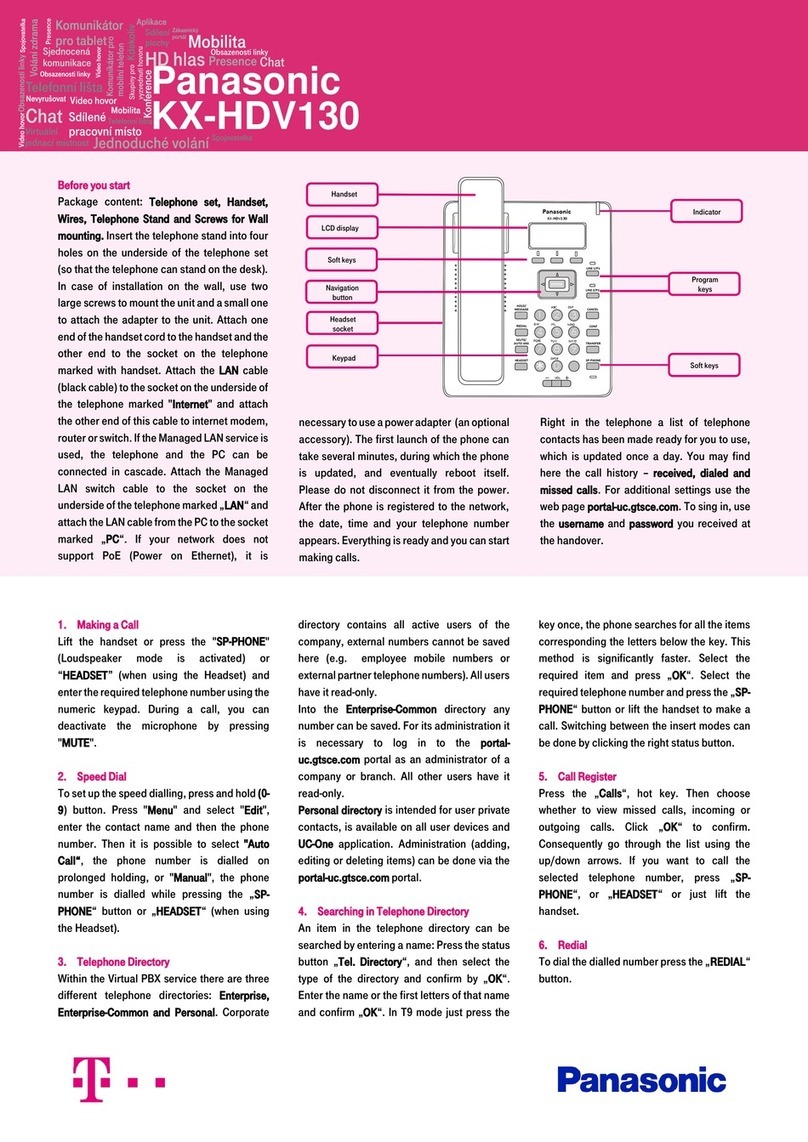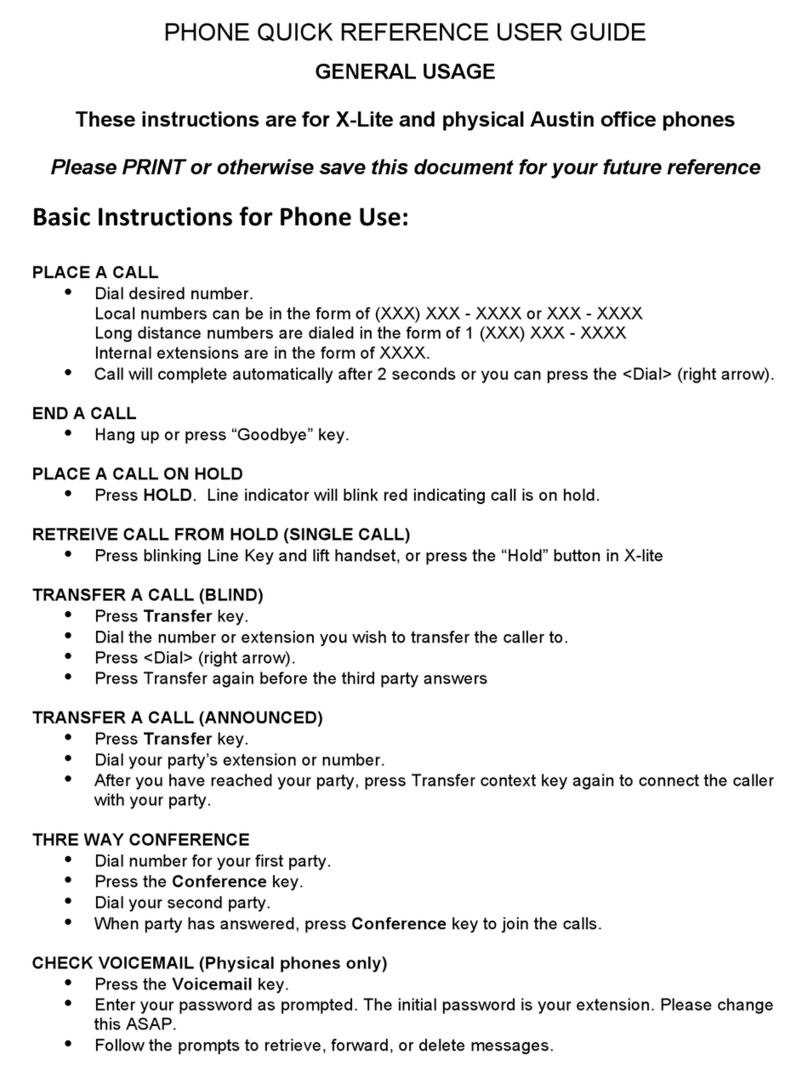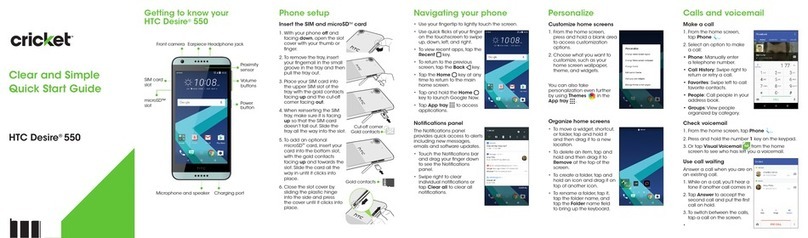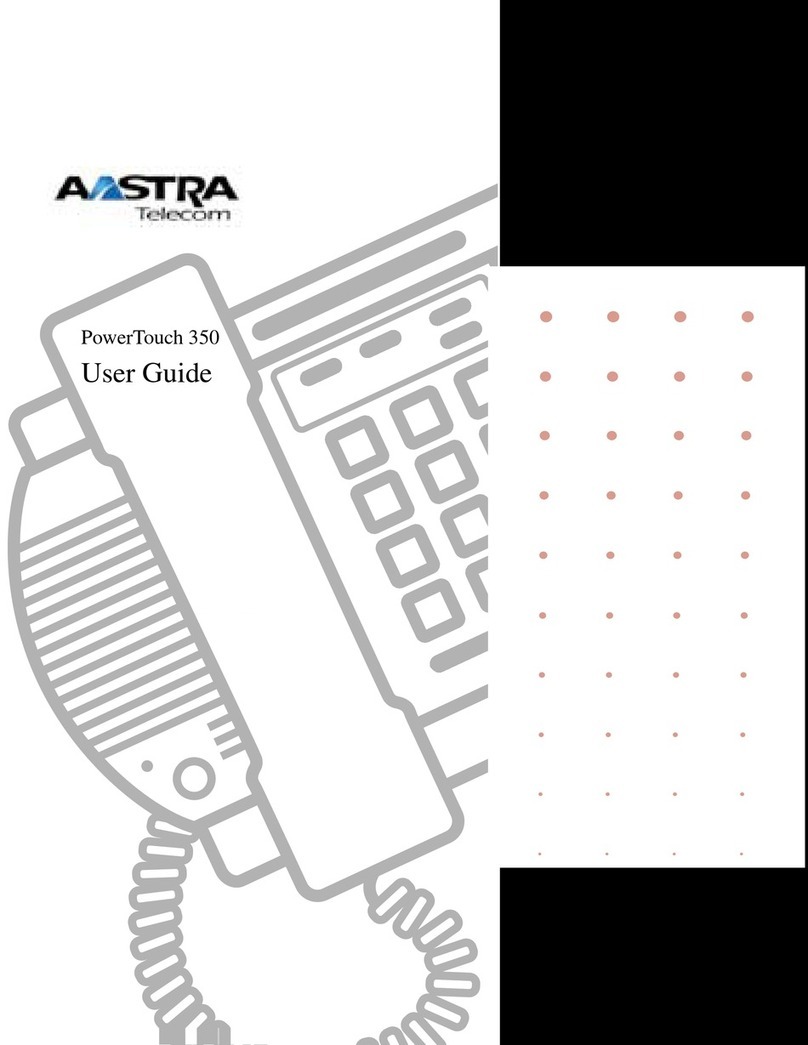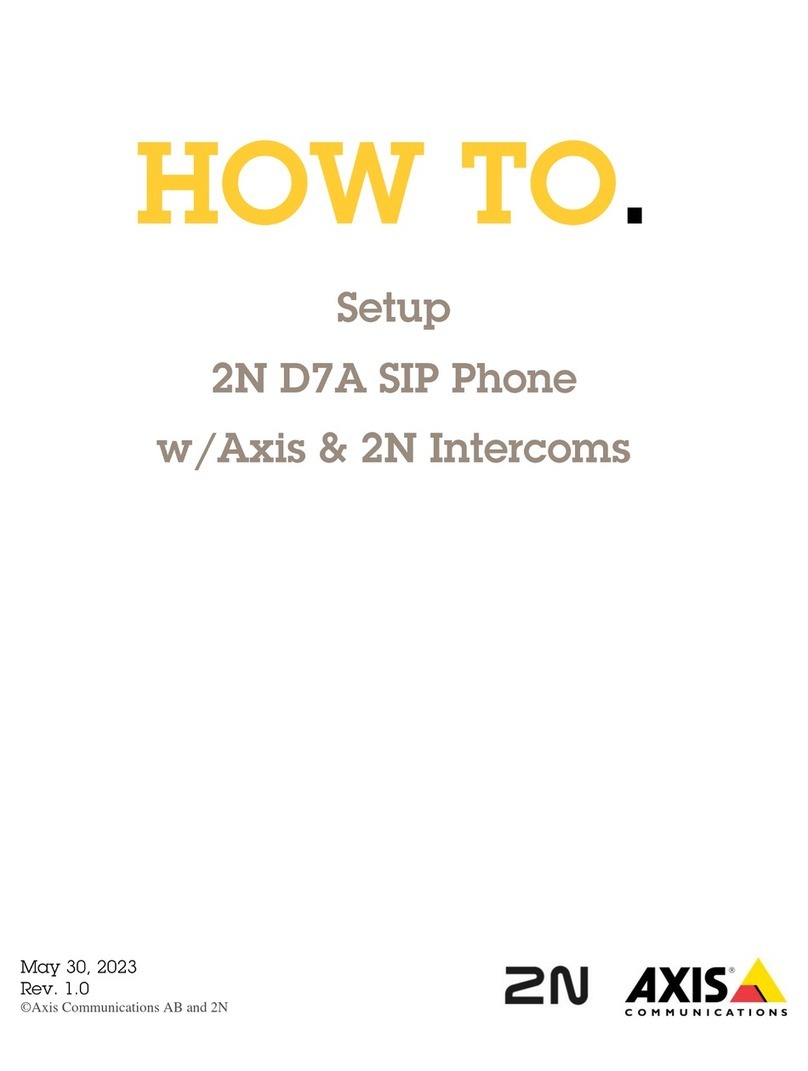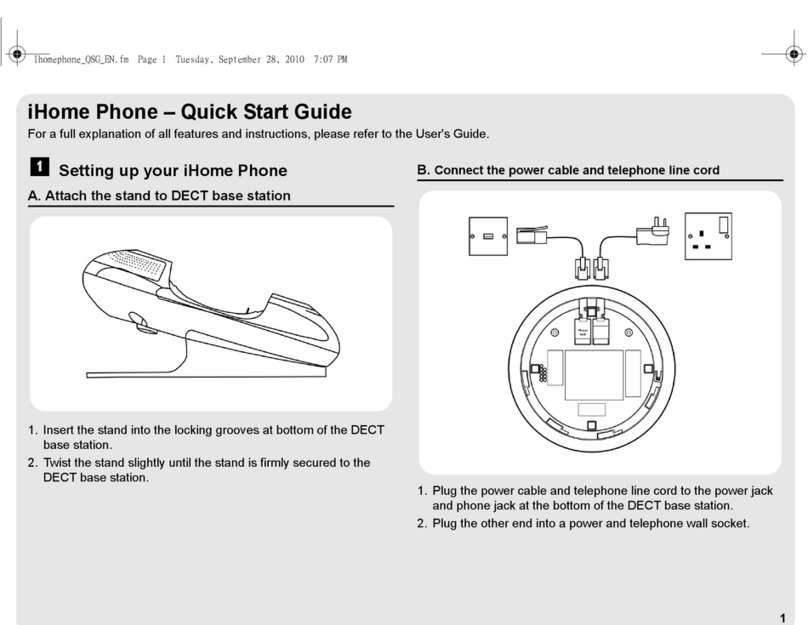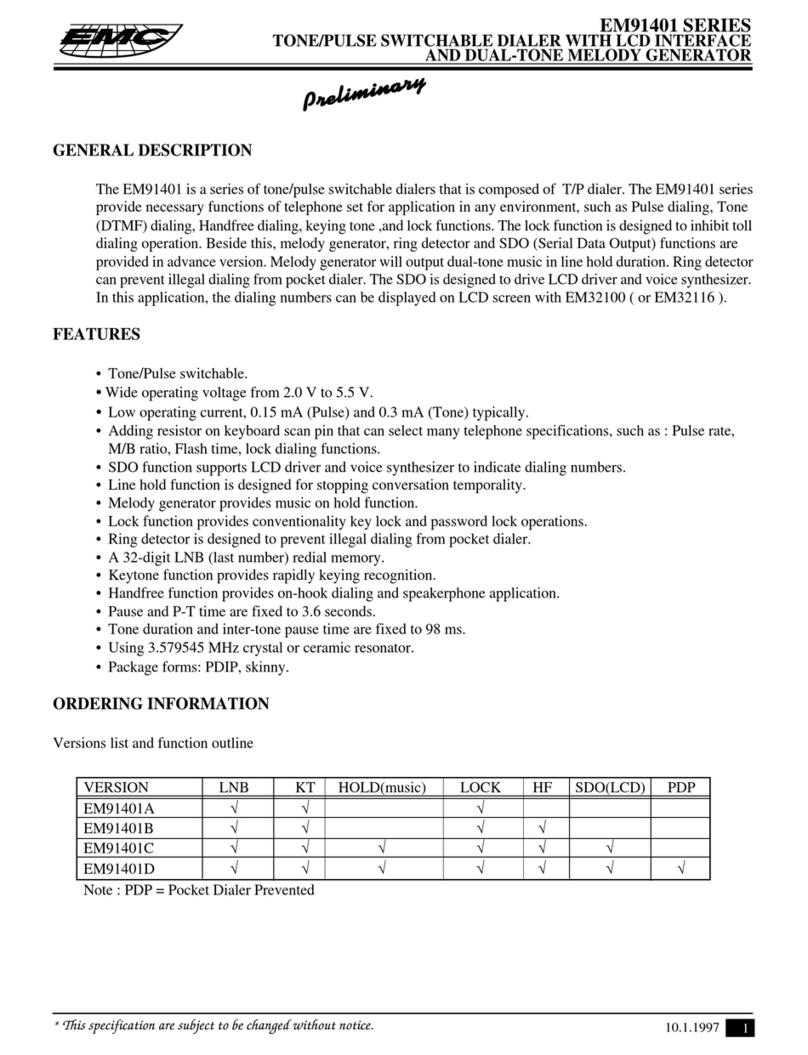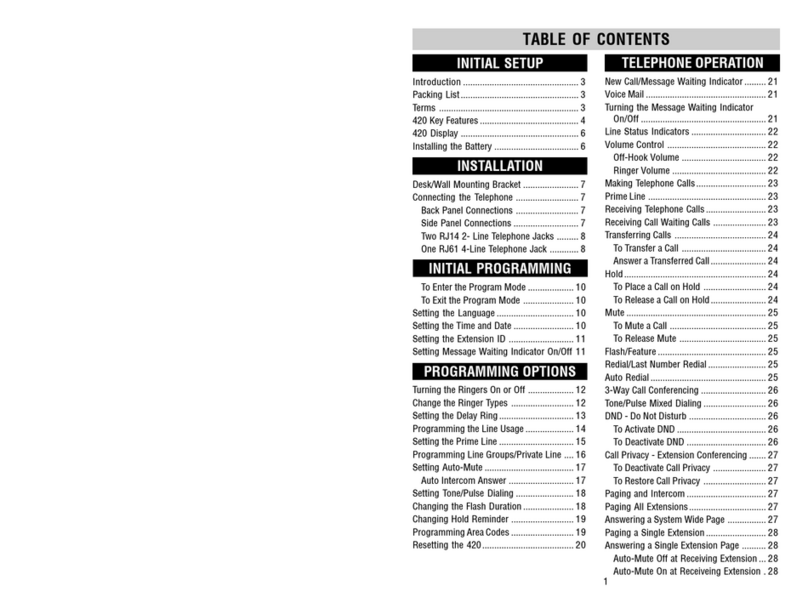Hands On Video Relay Services MVP User manual

MVP User’s Guide
mobile video phone

Congratulations!
Your new Mobile Video Phone (MVP) from
Hands On Video Relay Services will bring you
into a totally different world – one of increased
flexibility and freedom.
The MVP, the most portable and state-of-the-art
videophone anywhere, allows you to take conversations
with the hearing world anywhere there is an internet
connection. It is also the first videophone designed by
deaf people. We’ve put
a lot of thought in this product, and it shows.
The MVP allows you to make calls involving
face-to-face conversation with ease – you’ll feel
life was much harder without it.
i

Do the Following:
Take it With You
With a wireless router, you can make or receive VRS
and point-to-point calls wherever you choose: in any
room in your home, your office, or wherever you travel.
The MVP’s built-in touch screen and battery make truly
portable video calls quick and easy.
Stay at Home
The MVP also works great as a TV set-top videophone.
Plug it into any TV and make your calls from your living
or hotel room.
Wired or Wireless
Connect over an ethernet broadband connection or
wherever you have wireless access. Why be tied down?
Meetings Made Simple
Have an ASL conversation with up to eight other people
at once! MVP makes it easy to set up multi-point
conferencing.
Video Messages Find You
When it’s not convenient to take a call, callers to your
Purple Number can leave a Purple mail messages. Your
messages can be accessed with a tap on the touch
screen, or through the web on your Purple account.
ii

Easy (and Fun) To Use
The MVP’s built-in touch screen makes calling anyone
a snap. Make calls, add contacts with the touch screen
keyboard, or set up a conference call. Only MVP lets
you tap your way to fast, mobile communication in ASL.
Made For The Road
The MVP’s built-in Smart Dialing feature and Address
Book lets you keep all your contacts handy and easily
dial any number (voice phone number, IP address, or
DNS number). You’re just one touch-screen tap away
from your friends, family and business associates.
Mobile VCO Inside
Want to use your voice for calls? The MVP has voice
carry over (VCO) audio capability so you can choose to
use your voice when making or receiving calls.
Interoperability
The MVP is interoperable with other videophone
devices. The MVP’s smart dial field makes it easy for
you: you can enter a Purple Number, IP number, or DNS
address and tap on “dial”.
Thank you for choosing Hands On Video Relay Services.
We know you’ll enjoy the MVP!
iii

Table of Contents (Pages To Be Determined)
1.0 Setting Up
1. 1 Requirements and Contents
1.1.1 Internet Connection Requirements
1.1.2 Package Contents
1.2 Choosing a Location for the MVP
1.2.1 Common home bases for the MVP
1.3 Charging and turning the MVP on
1.3.1 Powering and/or Charging the MVP
1.3.2 Sleep Mode
1.3.3 Removing and Inserting the MVP into its cradle
1.3.4 Turning the MVP on
1.3.5 Turning the MVP off
1.4 Connecting the MVP
1.4.1 Connecting the MVP to the Internet
1.4.2 Installing a Router
1.4.3 Connect the MVP to your router
1.4.4 Internet Setup
1.5 Activating your MVP
1.5.1 Activating your Purple account
1.6 Getting to Know the MVP
1.6.1 The MVP unit
1.6.2 The Cradle
1.6.2.1 Functions of the Cradle
1.6.2.2 More about the Cradle
1.6.2.3 Cradle Settings
iv

1.7 Navigating and Entering Information
1.7.1 The touch screen
1.7.2 The navigational toggle
1.7.3 The remote control
1.7.3.1 Numeric buttons on the remote
1.7.3.2 Five-way navigation keypad
1.7.3.3 Installation and removal of the batteries
1.7.4 Touch Keyboard
1.7.5 Types of inputs
2.0 Using the MVP
2.1 Login screen
2.1.1 Signing up for an username
2.1.2 Logging in
2.1.3 The “Remember me” checkbox
2.1.4 The “Remember my password” checkbox
2.1.5 Auto login
2.1.6 Customer Care Button
2.1.7 Logging out
2.2 The Home Screen (Diagram)
2.3 Settings Tab
2.3.1 General settings tab
2.3.2 Video settings:
2.3.3 Personal settings tab
2.3.4 Device Settings tab
2.3.5 Network
2.3.6 Purple List Settings
v

2.4 Making and Receiving Calls
2.4.1 Dialing
2.4.2 The Smart Dial Box
2.4.3 Making VRS Calls
2.4.4 Making P2P Calls
2.5 The Call Screen
2.5.1 Changing the settings during a call
2.6 Receiving a call
2.6.1 Customizing ringtones
3.0 Speed Dial, the Call Log, and the Address Book
3.1 The Speed Dial page
3.1.1 Adding a new contact or replacing an existing
contact to the Speed Dial list
3.1.2 Making a call using Speed Dial
3.2. Call Log Screen
3.2.1 Tabs and symbols on the Call Log Screen
3.2.2 To delete a single call log entry
3.2.3 To add a number from the call log to your
address book
3.2.4 Making and reviewing calls through the call log
3.3 Address Book
3.3.1 Navigating the Address Book
3.3.2 Adding contacts and contact information
3.3.3 Contact pages
3.3.4 Editing contact information
vi

3.3.5 Deleting a single phone number on a personal
profile
3.3.6 Deleting contacts
3.3.7 Searching for a contact
3.3.8 Groups
3.3.8.1 Adding Groups
3.3.8.2 Adding Contacts to Groups
3.3.9 Making a call through the address book
4.0 Purple Mail, your Purple account, and Video
Meetings
4.1 Purple Mail
4.1.1 Leaving a video mail message
4.1.2 Checking your Purple Mail messages
4.2 Integration with Purple Acccount
4.3 Video Meetings
4.3.1 About Video Meetings
4.3.2 To host a Video Meeting Call
4.3.3 To join a Video Meeting Call
4.4 Battery removal/installation
4.5 Add-ons
vii

1.0 Setting Up
1.1.1 Internet Connection Requirements:
A high speed Internet connection (Cable Modem
or DSL connection) with an internet router, and/or
a wireless connection is required for using the MVP.
You may access wireless hotspots at places like the
library or the local coffee house.
The internet speed may vary from location to location.
For best picture quality, a minimum 256kbps upload
speed works best for videophone calls.
You may also install a wireless router at home so
you can use the MVP from any room in your house.
For installation help, please contact the Hands On VRS
customer care department.
1.1.2 Package Contents
1. MVP
2. Cradle
3. Power cord
4. Battery pack
5. Ethernet/ Network cable
6.User Manuals
1
1.1 Requirements and Contents

1.0 Setting Up
The MVP is portable and wireless, but it helps to
choose a home base for the MVP.
1.2.1 Common home bases for the MVP:
• Near an internet router and/or an electrical source.
2
1.2 Choosing a Location for the MVP
The MVP and its cradle both have ports for an
ethernet cord that allows it to connect directly
to the internet. The MVP also has wireless
capability. Because wireless coverage decreases
the further the MVP gets from the wireless router,
it is best to set up the internet router in a central
location in your home or office for maximum
roaming range.
The MVP may be charged through its cradle
or directly. It is important to charge the MVP
frequently, so that it has longer battery life when
it is used outside of the cradle.
•
•

• On top of a television
• In a well-lit area
The MVP cradle has RCA jacks that allow the
signal to be viewed on a television screen.
The cradle may be placed atop the television,
and the MVP may be taken out of the cradle to
use in any area of the home or office.
Because it is important for the caller to see your
signing and facial expressions, the MVP should
be positioned so that it captures the caller in
a good light. Avoid locations where the light
source is directly above you or behind you. A
location where the light shines on your hands and
face works best.
1.0 Setting Up
3
•
•

The MVP runs on battery power. The battery life
is approximately 90 minutes long when in use,
or 6 hours in standby. For this reason, it is best to
leave the MVP in its cradle when it is not in use.
•
1.0 Setting Up
1.3.1 Powering and/or Charging the MVP
1. Plug the power cord into an electrical outlet.
2. Plug the power connector of the Power Block
into the 12V port on the back of the MVP.
4
1.3 Charing and Turning the MVP on

1.0 Setting Up
5
1.3.2 Sleep Mode
The sleep mode will initiate after five minutes
of inactive use. Pressing the touch screen or any key
on the remote will reactivate the display.
1.3.3 Removing and Inserting the MVP into its cradle
1. To remove the MVP, gently pull on the unit
and separate it from the cradle.
2. To insert the MVP into the cradle, make sure that
the MVP is face-up and that the cradle’s port is fully
inserted into the MVP. If it is not fully inserted, the
MVP’s battery will not charge.
The screen display indicates the battery status
in the upper right corner with the battery icon.
When the MVP is fully charged, the battery will
appear full. When there is one bar or zero bars
left on the battery, it is time to recharge the MVP.
•

1.0 Setting Up
1.3.4 Turning the MVP on
1. Click on the power button (key on the top right)
for two seconds to turn the device on.
2. The MVP will take a few seconds to load.
3. Do not do anything until the login screen appears.
• If a problem is identied on screen,
contact HOVRS Customer Care.
1.3.5 Turning the MVP off
To turn the device off, click and hold the power button
for two seconds.
6

1.0 Setting Up
7
1.4.1 Connecting the MVP to the Internet
Diagrams of Connection possibilities:
Cable Modem- Router- MVP cradle
Cable Modem- Wireless Router- MVP unit
Cable Modem- Wireless Router- MVP cradle
Cable Modem- Router- Television (RCA cables)- Phone
(RJ-11) Jack
1.4 Connecting the MVP

1.0 Setting Up
The MVP works only with a high-speed internet
connection (such as Ethernet or DSL). For more
information about acquiring a high-speed internet
connection for your home or office, contact your local
telephone or Cable Company.
For more help with installing an internet connection
with your MVP, contact the Hands On VRS Customer
Care department. To contact Customer Care, email
help@hovrs.com, dial help.hovrs.tv through your
videophone or MVP, call Voice (877) 885- 3172,
or call TTY at (877) 885-4976.
1.4.2 Installing a Router
Install your router in accordance with its documentation.
Ensure your broadband connection is working through
your router by connecting an ethernet cord from the
router to your MVP. If the orange LED light lights up on
the MVP, your internet is working.
For the MVP to work wirelessly, your router must be a
wireless router. The MVP supports the 802.11a, 802.11b,
and 802.11g standards.
8

1.4.3 Connect the MVP to your router
Plug one end of the Ethernet cable into the router,
and one end into the back of the MVP (see diagram)
or into the back of the cradle.
1.0 Setting Up
9

1.0 Setting Up
10
1.4.4 Internet Setup
The MVP will search for an Ethernet connection first.
If there is no Ethernet connection, it will search for a
wireless connection.
A window will ask if you wish to proceed with a
wireless connection. If the wireless connection
is password protected, you will have to provide a
password. To learn more about inputting a password
on the MVP touch keyboard or on the remote,
go to page < >.
When the MVP detects an internet connection, the
Orange LED light will turn on, indicating that there is
an active network connection. The network icon will
appear in the upper right hand corner of the screen.
If you have difficulty making the MVP detect
the internet connection, contact Hands On VRS
Customer Care.

The first thing you’ll see when turning on the MVP
is the login screen.
You must have a Purple account to use the MVP.
If you have received a MVP through Hands On VRS,
you already have a Purple account.
Enter your username and password into the screen.
To learn more about how to input information into
the text fields, go to < >.
After you’ve logged in, the start-up sequence
will begin.
1.5.1 Activating your Purple account
1.0 Setting Up
11
1.5 Activating your MVP
1.
2.
3.
4.

1.0 Setting Up
12
1.6.1 The MVP unit
THE FRONT OF THE UNIT:
External Buttons
1. Home Button (top left):
This button takes the MVP to the home
screen anytime.
2. Power button (top right):
This button turns the unit on and off.
1.6 Getting to know your MVP
Table of contents