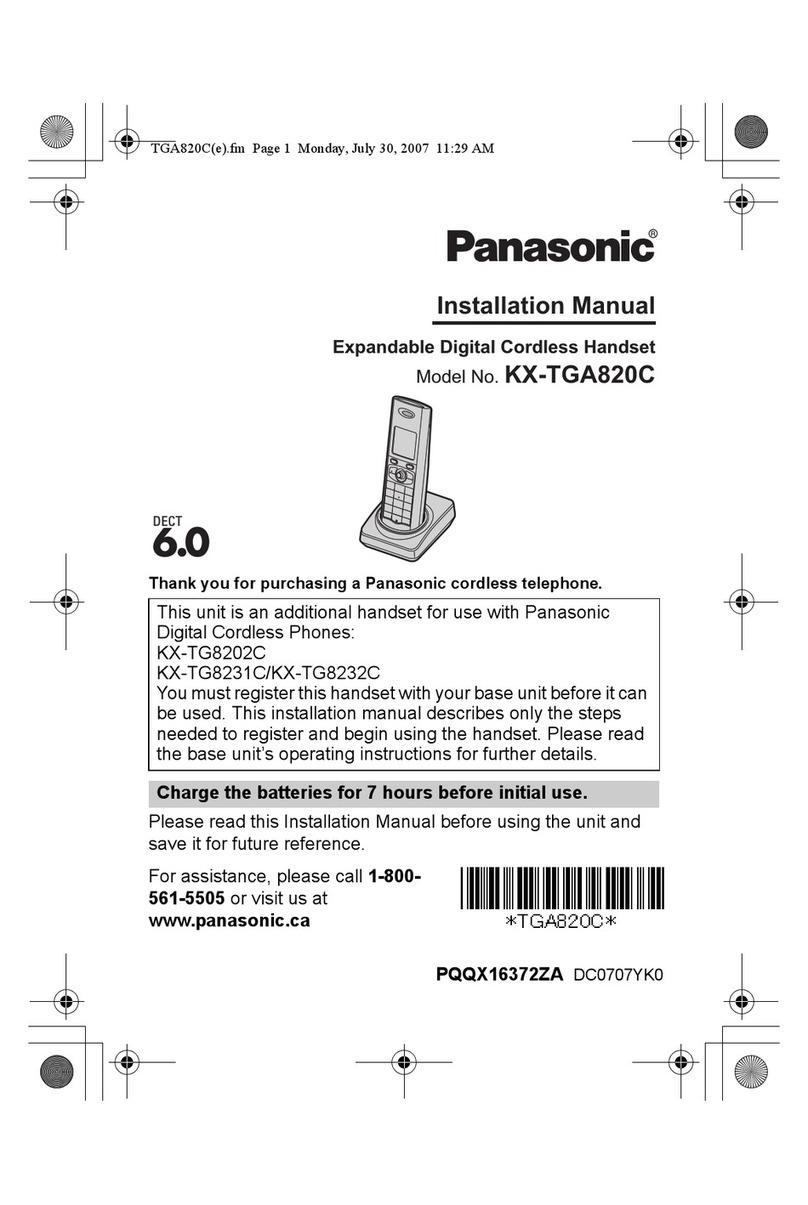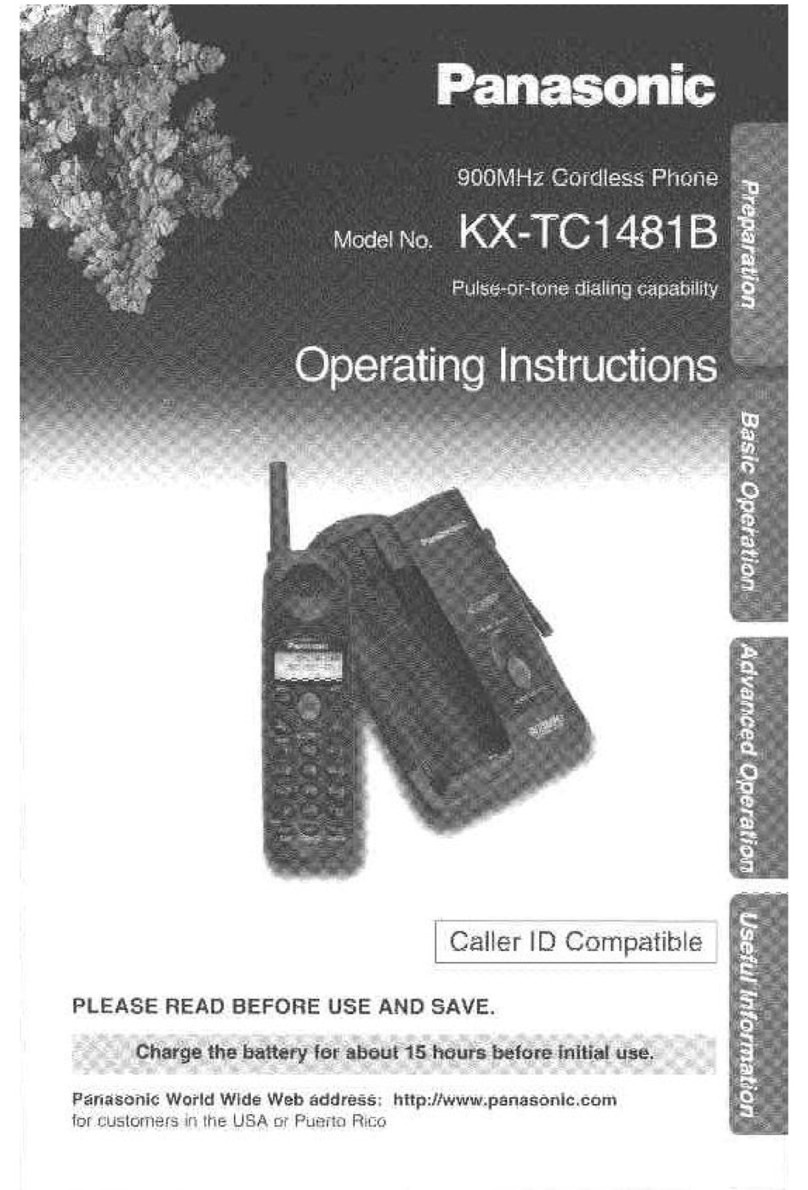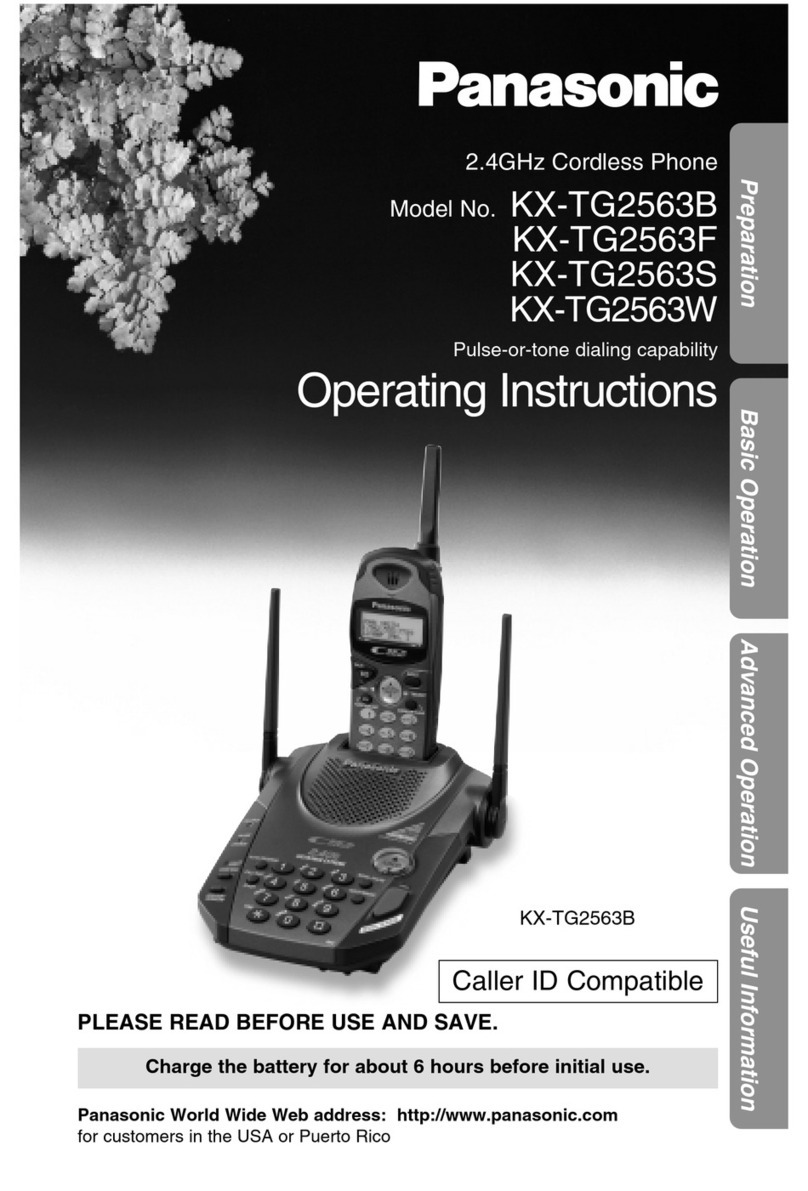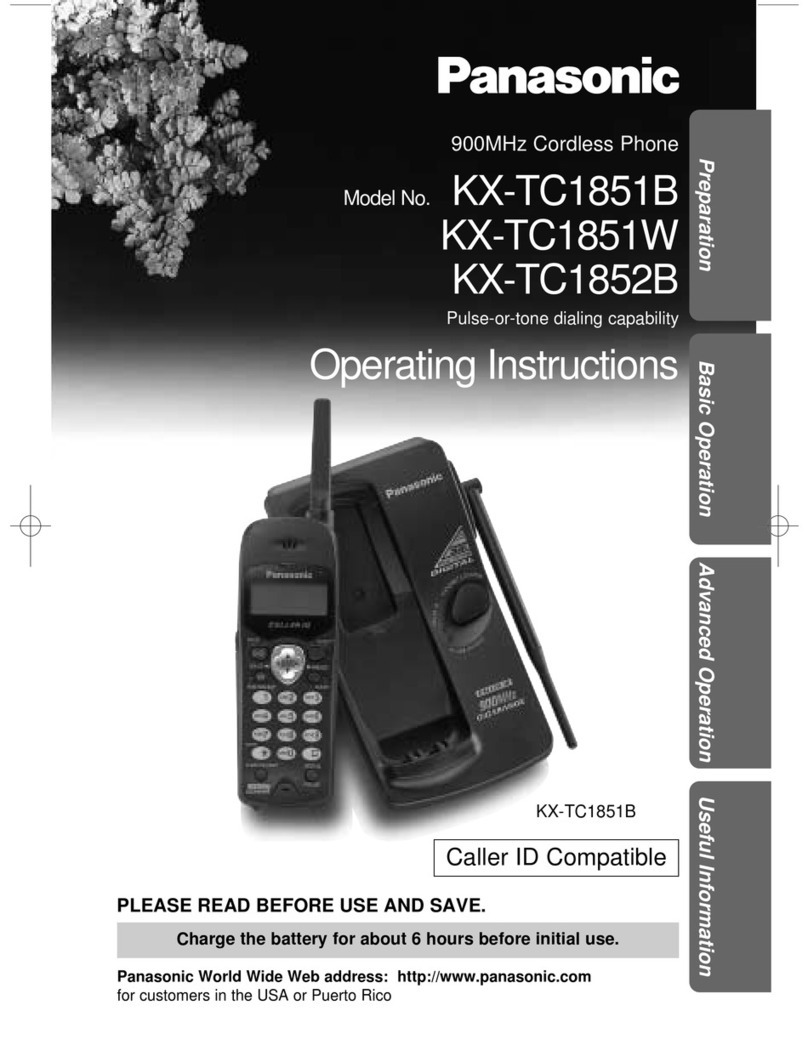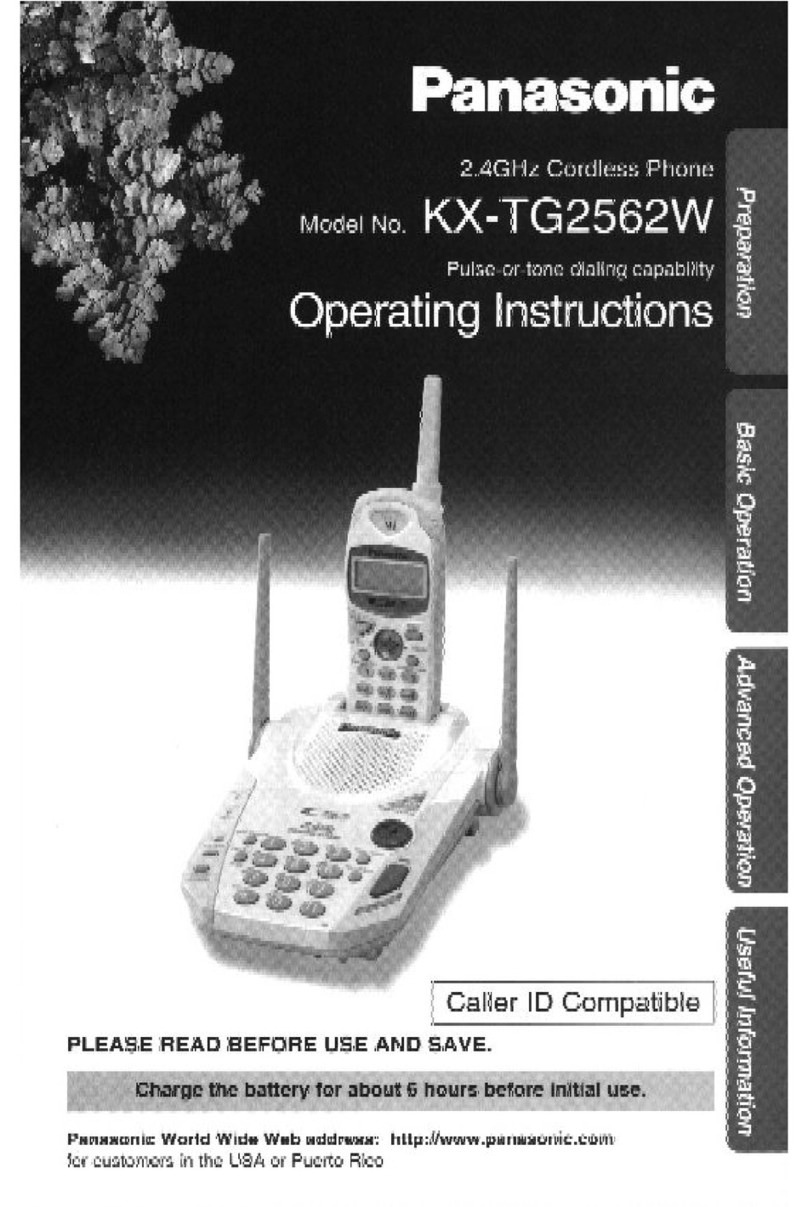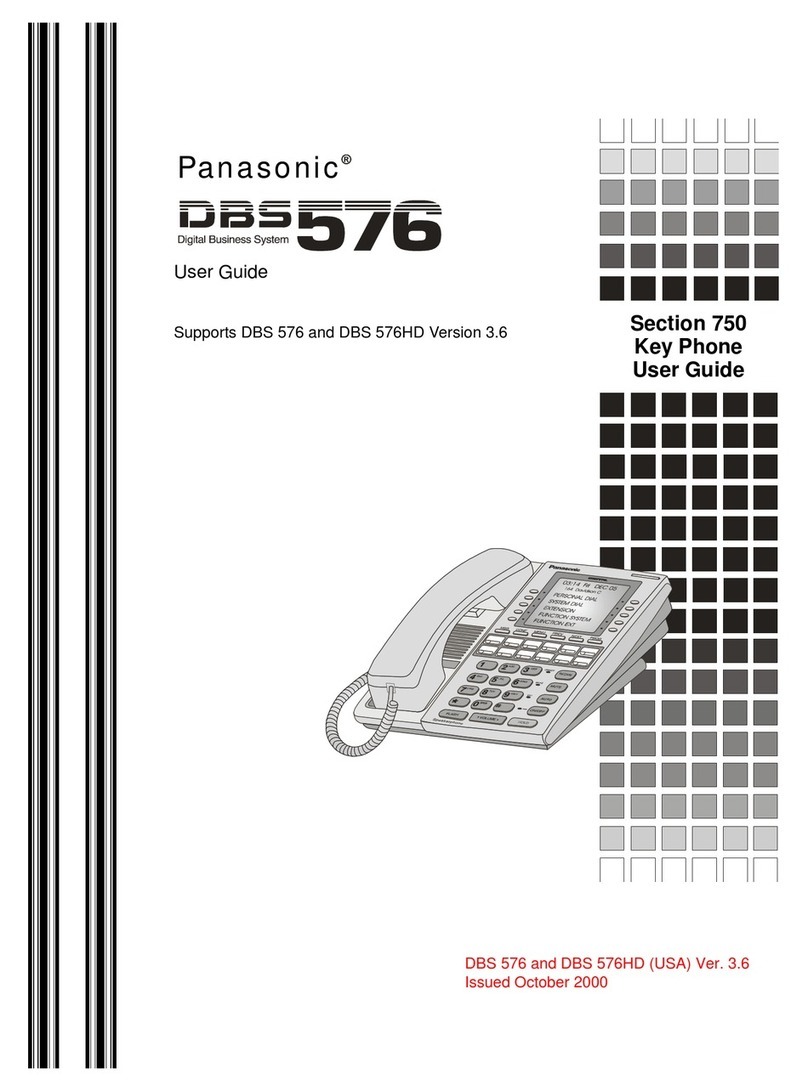Before you start
Package content: Telephone set, Handset,
Wires, Telephone Stand and Screws for Wall
mounting. Insert the telephone stand into four
holes on the underside of the telephone set
(so that the telephone can stand on the desk).
In case of installation on the wall, use two
large screws to mount the unit and a small one
to attach the adapter to the unit. Attach one
end of the handset cord to the handset and the
other end to the socket on the telephone
marked with handset. Attach the LAN cable
(black cable) to the socket on the underside of
the telephone marked "Internet" and attach
the other end of this cable to internet modem,
router or switch. If the Managed LAN service is
used, the telephone and the PC can be
connected in cascade. Attach the Managed
LAN switch cable to the socket on the
underside of the telephone marked „LAN“ and
attach the LAN cable from the PC to the socket
marked „PC“. If your network does not
support PoE (Power on Ethernet), it is
necessary to use a power adapter (an optional
accessory). The first launch of the phone can
take several minutes, during which the phone
is updated, and eventually reboot itself.
Please do not disconnect it from the power.
After the phone is registered to the network,
the date, time and your telephone number
appears. Everything is ready and you can start
making calls.
Right in the telephone a list of telephone
contacts has been made ready for you to use,
which is updated once a day. You may find
here the call history –received, dialed and
missed calls. For additional settings use the
web page portal-uc.gtsce.com. To sing in, use
the username and password you received at
the handover.
1. Making a Call
Lift the handset or press the "SP-PHONE"
(Loudspeaker mode is activated) or
“HEADSET” (when using the Headset) and
enter the required telephone number using the
numeric keypad. During a call, you can
deactivate the microphone by pressing
"MUTE".
2. Speed Dial
To set up the speed dialling, press and hold (0-
9) button. Press "Menu" and select "Edit",
enter the contact name and then the phone
number. Then it is possible to select "Auto
Call“, the phone number is dialled on
prolonged holding, or "Manual", the phone
number is dialled while pressing the „SP-
PHONE“ button or „HEADSET“ (when using
the Headset).
3. Telephone Directory
Within the Virtual PBX service there are three
different telephone directories: Enterprise,
Enterprise-Common and Personal. Corporate
directory contains all active users of the
company, external numbers cannot be saved
here (e.g. employee mobile numbers or
external partner telephone numbers). All users
have it read-only.
Into the Enterprise-Common directory any
number can be saved. For its administration it
is necessary to log in to the portal-
uc.gtsce.com portal as an administrator of a
company or branch. All other users have it
read-only.
Personal directory is intended for user private
contacts, is available on all user devices and
UC-One application. Administration (adding,
editing or deleting items) can be done via the
portal-uc.gtsce.com portal.
4. Searching in Telephone Directory
An item in the telephone directory can be
searched by entering a name: Press the status
button „Tel. Directory“, and then select the
type of the directory and confirm by „OK“.
Enter the name or the first letters of that name
and confirm „OK“. In T9 mode just press the
key once, the phone searches for all the items
corresponding the letters below the key. This
method is significantly faster. Select the
required item and press „OK“. Select the
required telephone number and press the „SP-
PHONE“button or lift the handset to make a
call. Switching between the insert modes can
be done by clicking the right status button.
5. Call Register
Press the „Calls“, hot key. Then choose
whether to view missed calls, incoming or
outgoing calls. Click „OK“to confirm.
Consequently go through the list using the
up/down arrows. If you want to call the
selected telephone number, press „SP-
PHONE“, or „HEADSET“ or just lift the
handset.
6. Redial
To dial the dialled number press the „REDIAL“
button.
#
Panasonic
KX-HDV130
ENTER
MNO
1
6
*
2
ABC
3
DEF
5
JKL
4
GHI
7
PQRS
8
TUV
9
WXYZ
0
OPER SP-PHONE
CONF
LINE 1/P1
LINE 2/P2
CANCEL
TRANSFER
VOL
HOLD/
MESSAGE
REDIAL
MUTE/
AUTO ANS
HEADSET